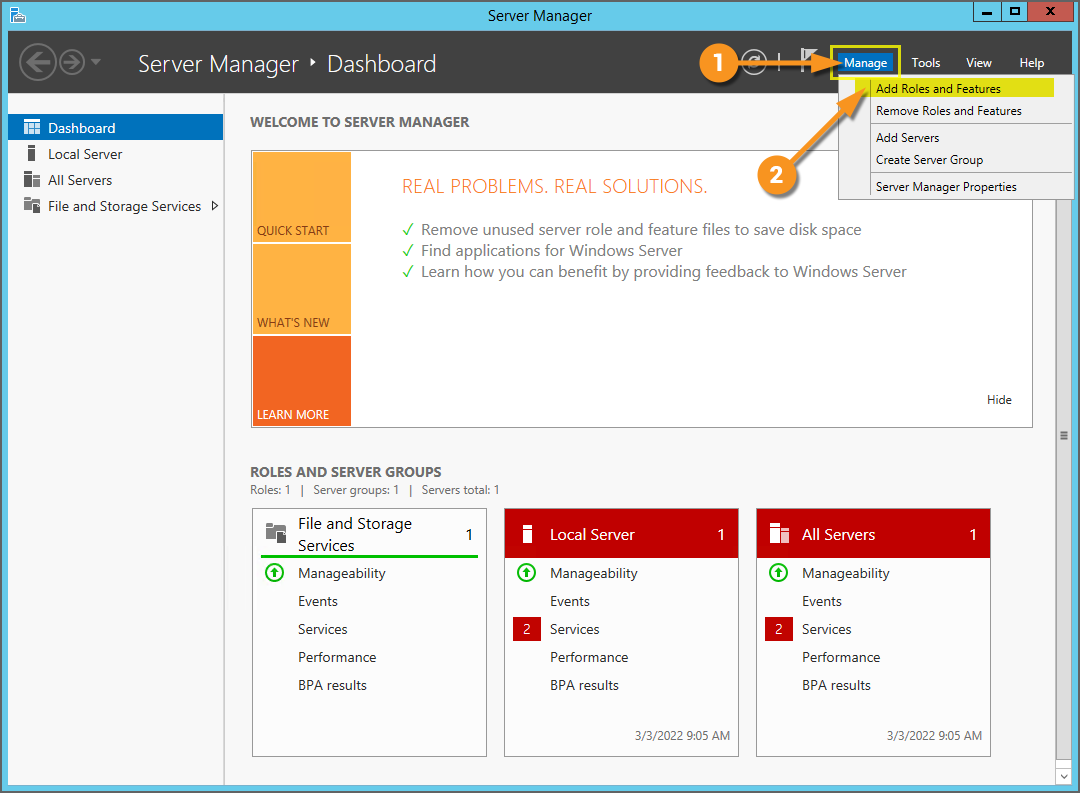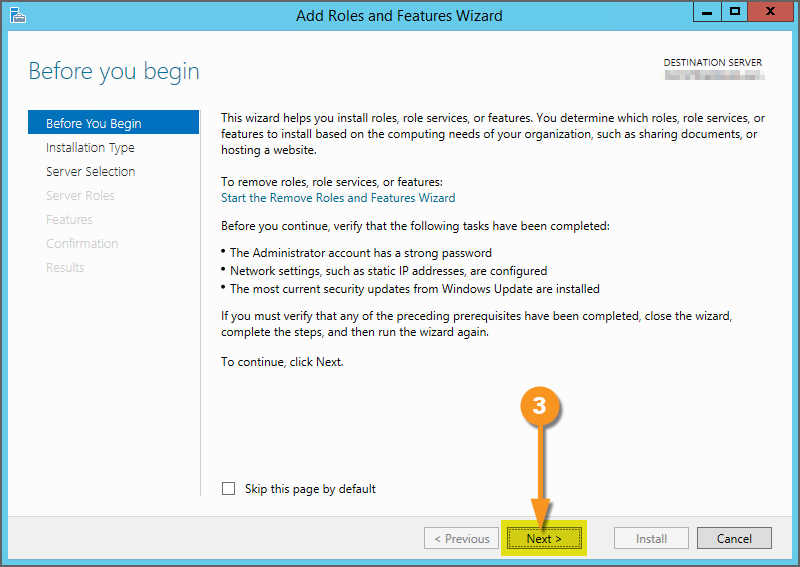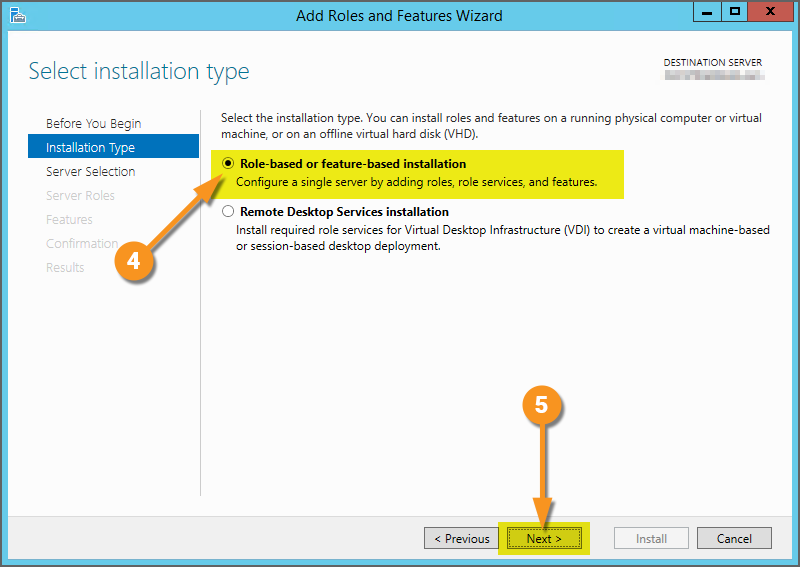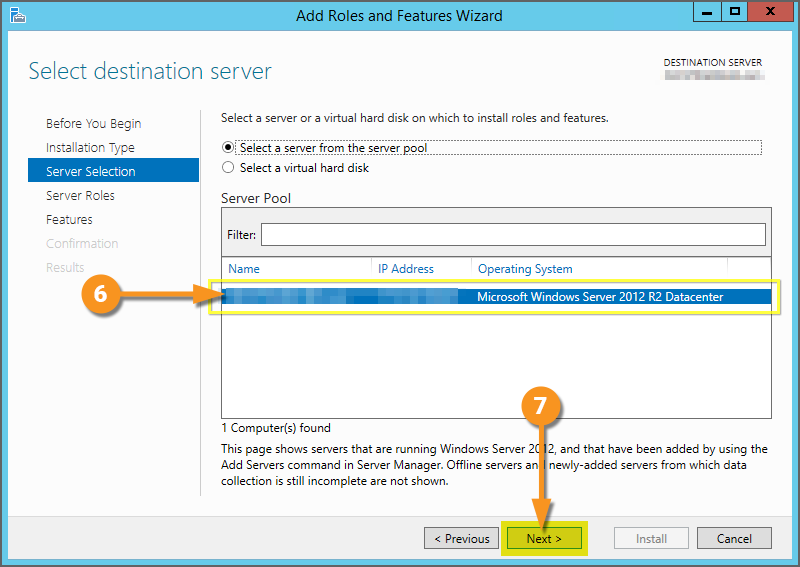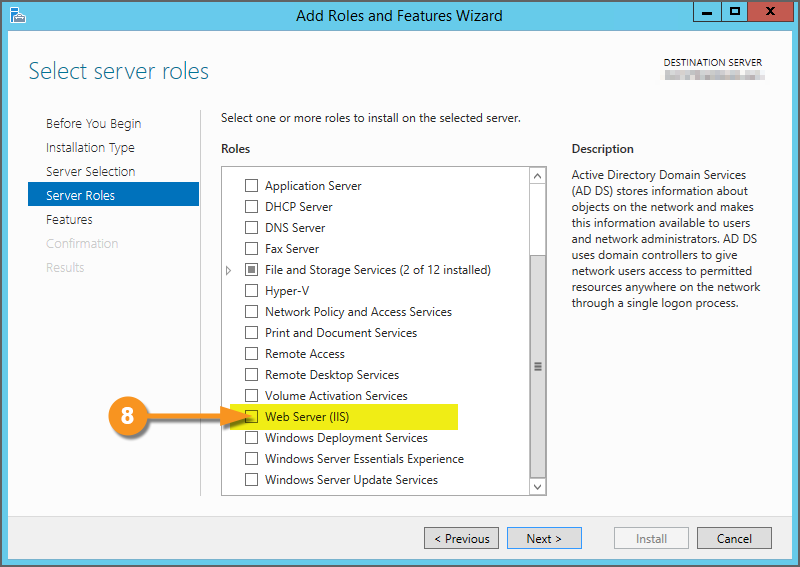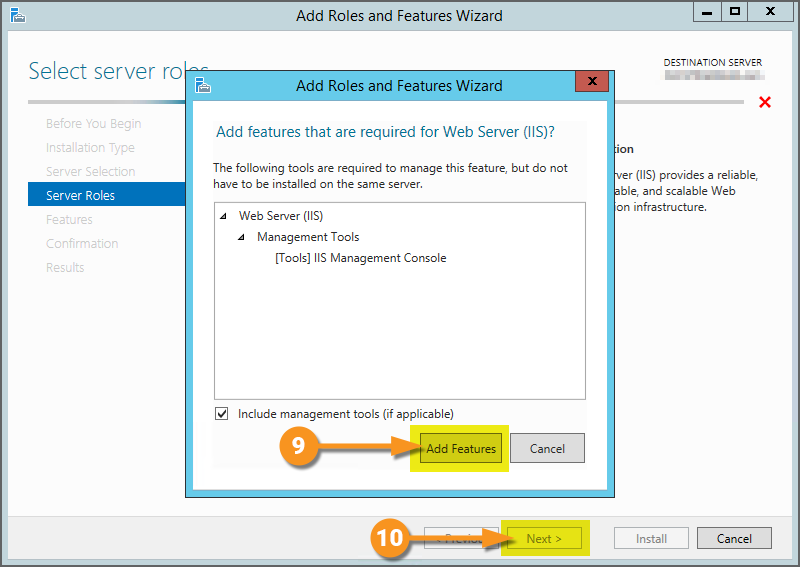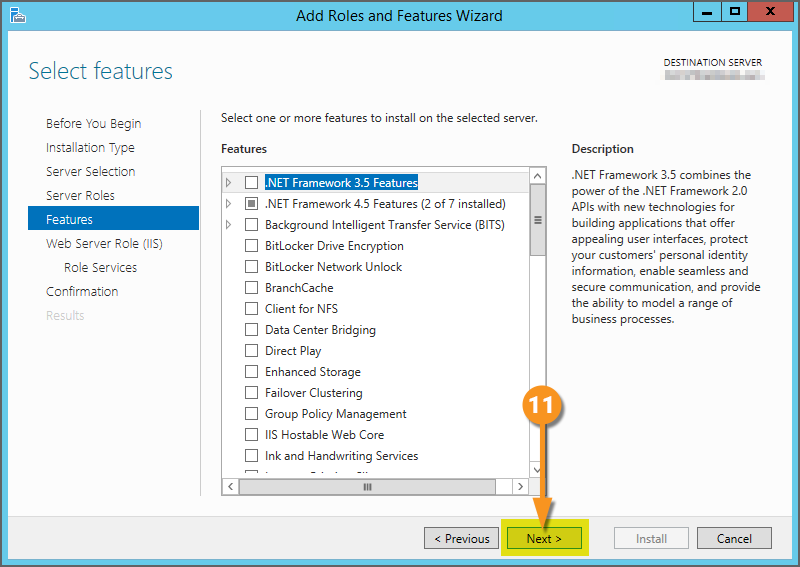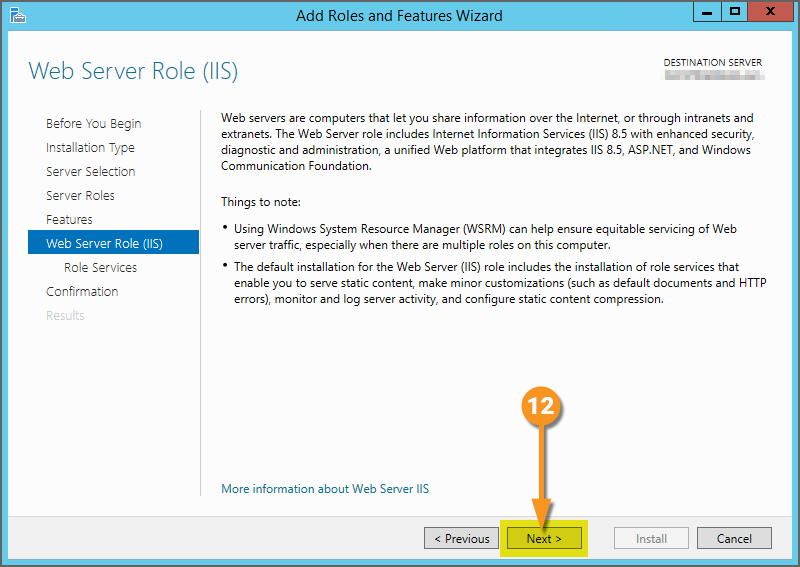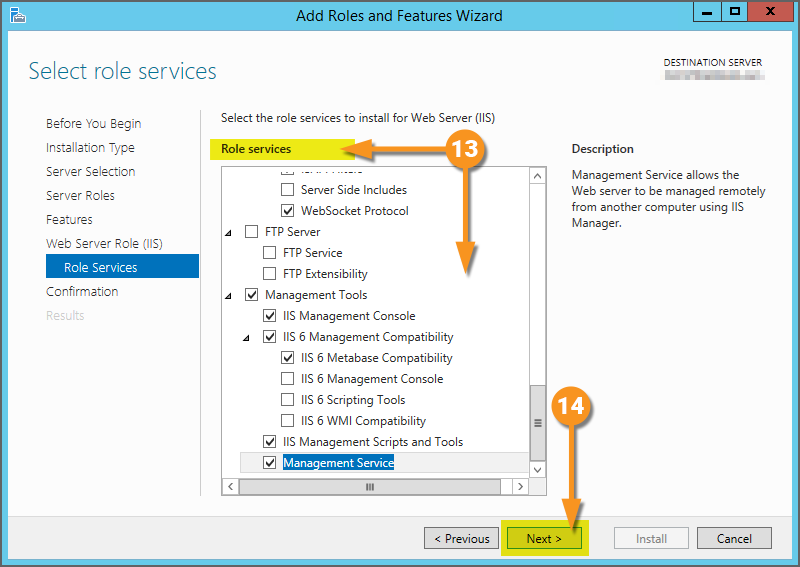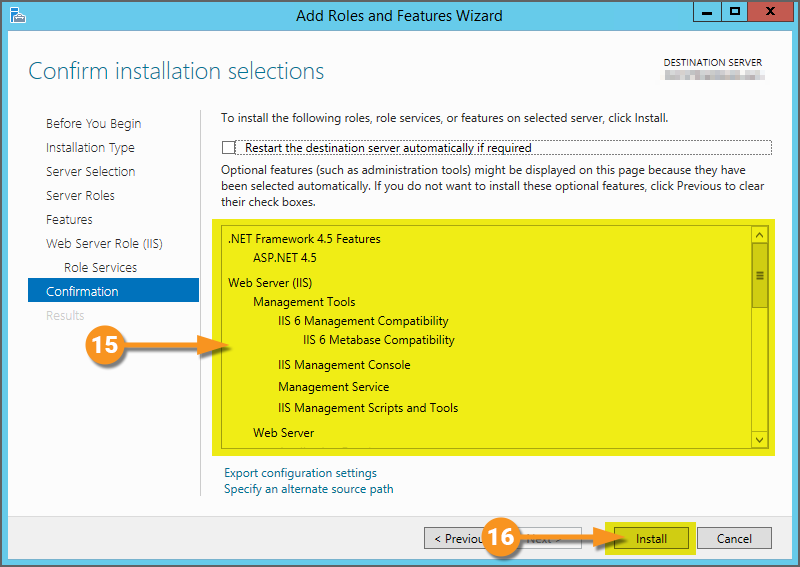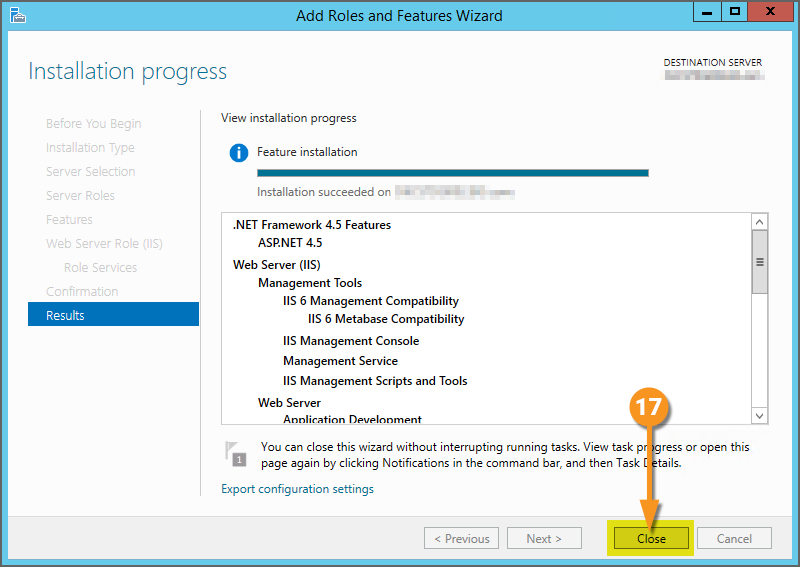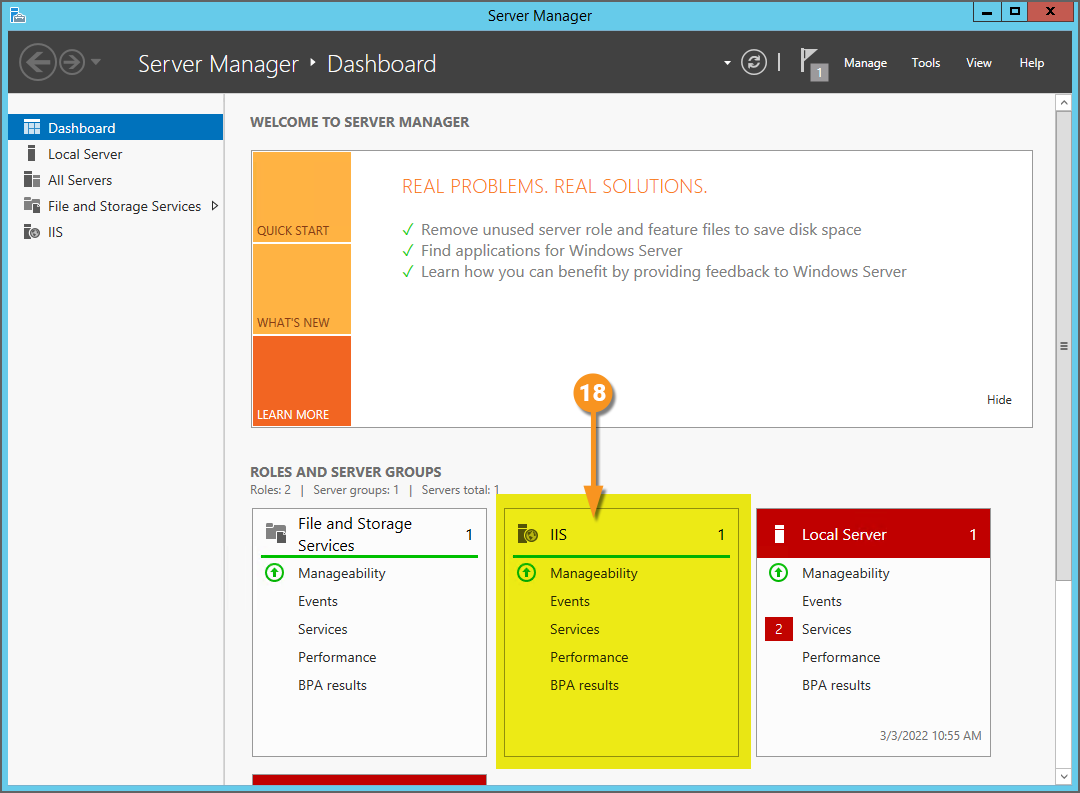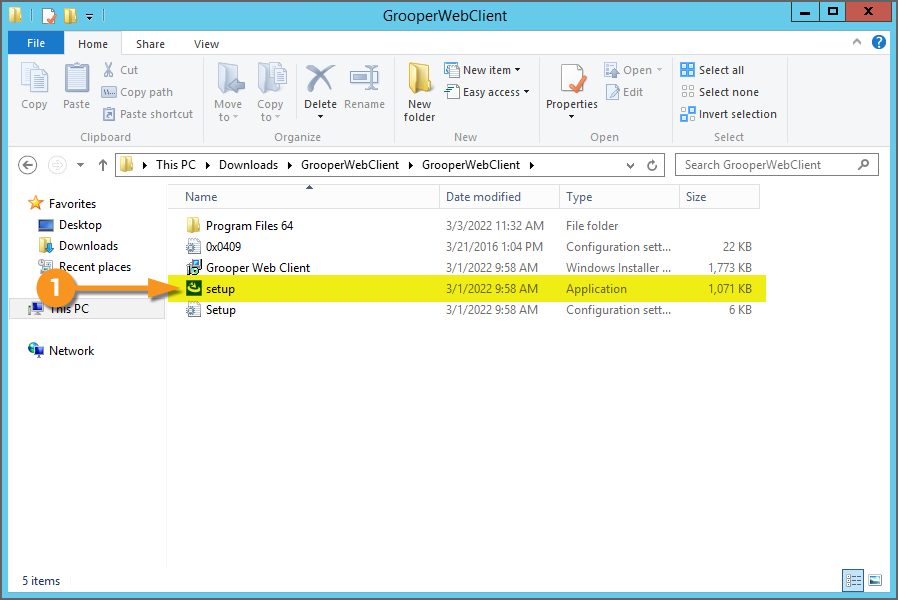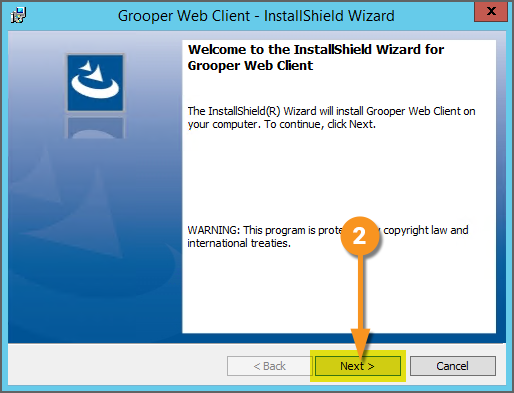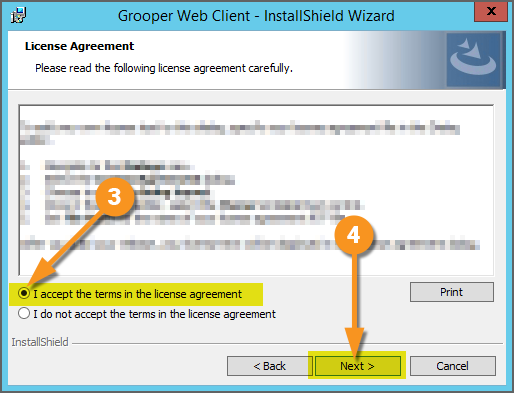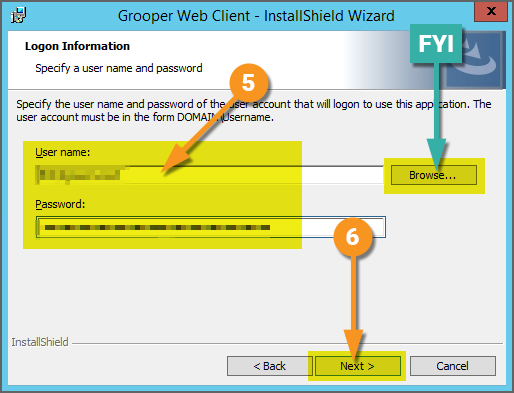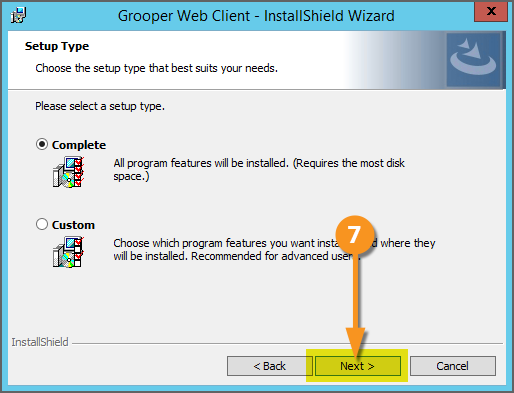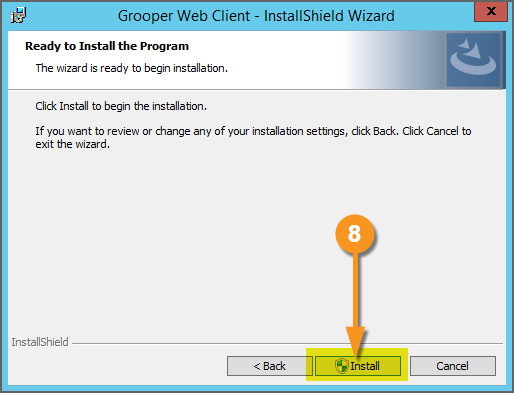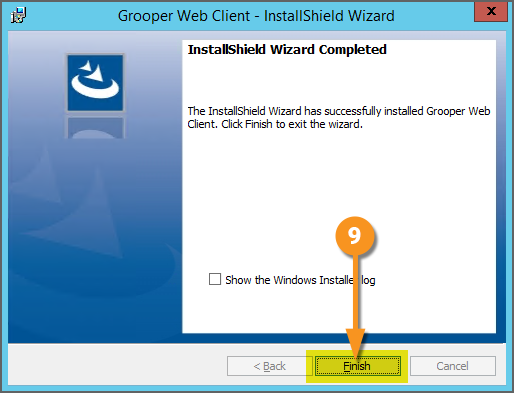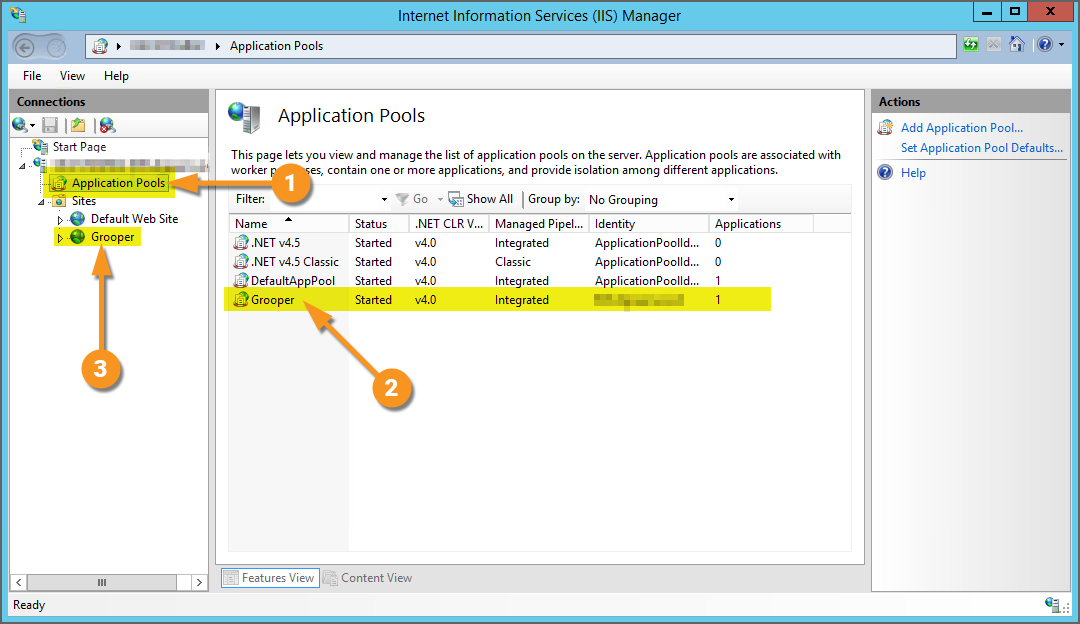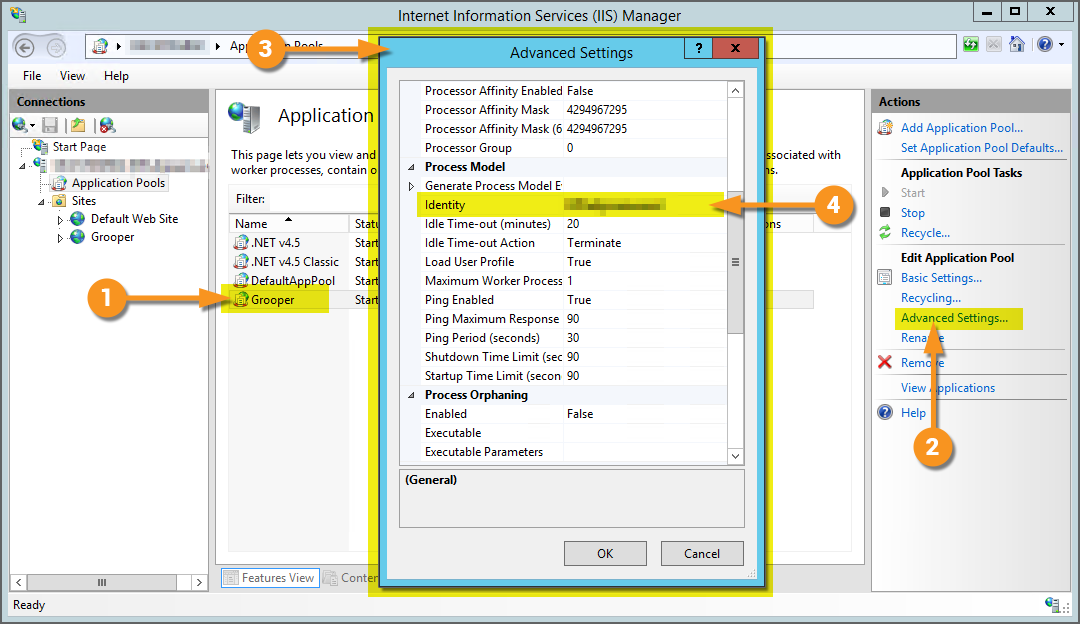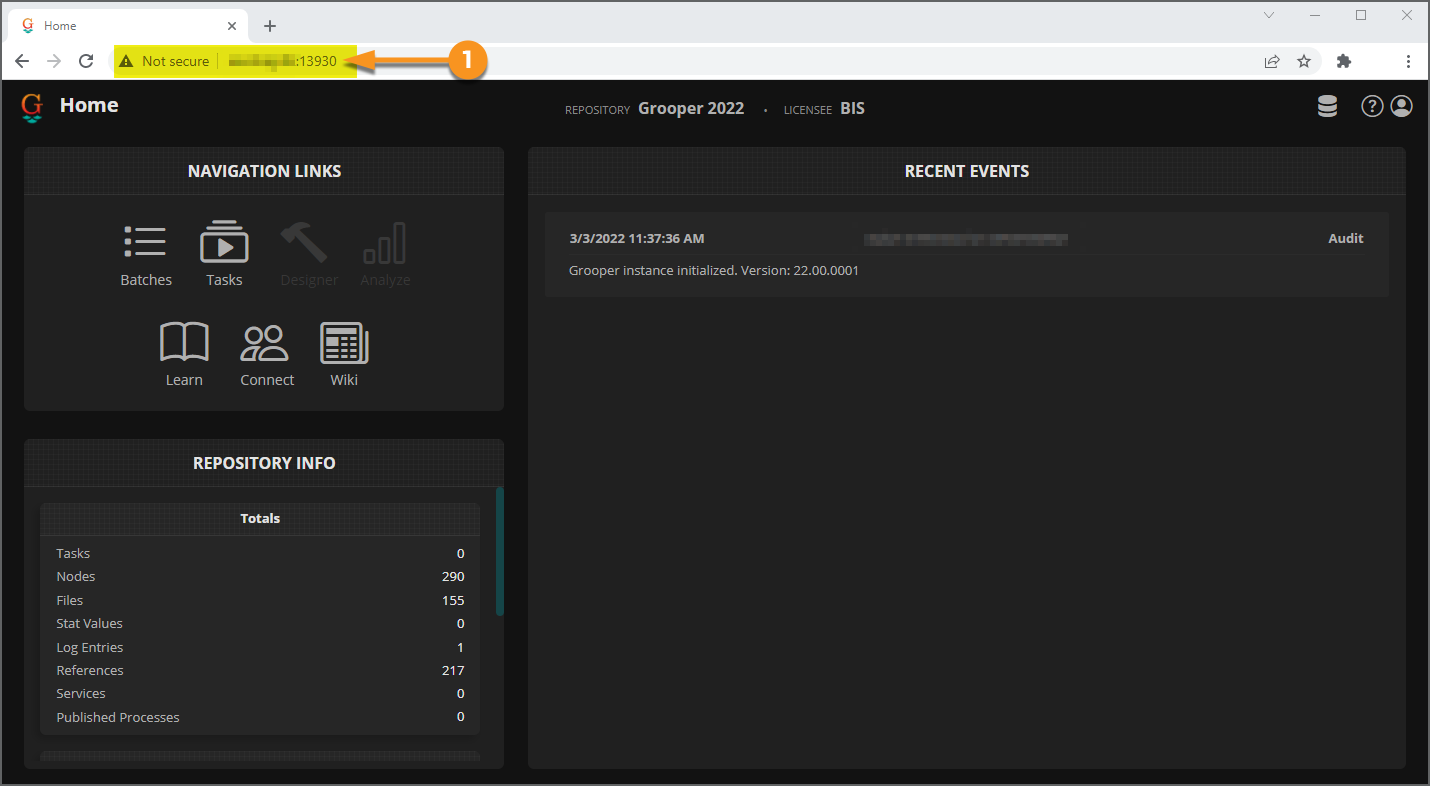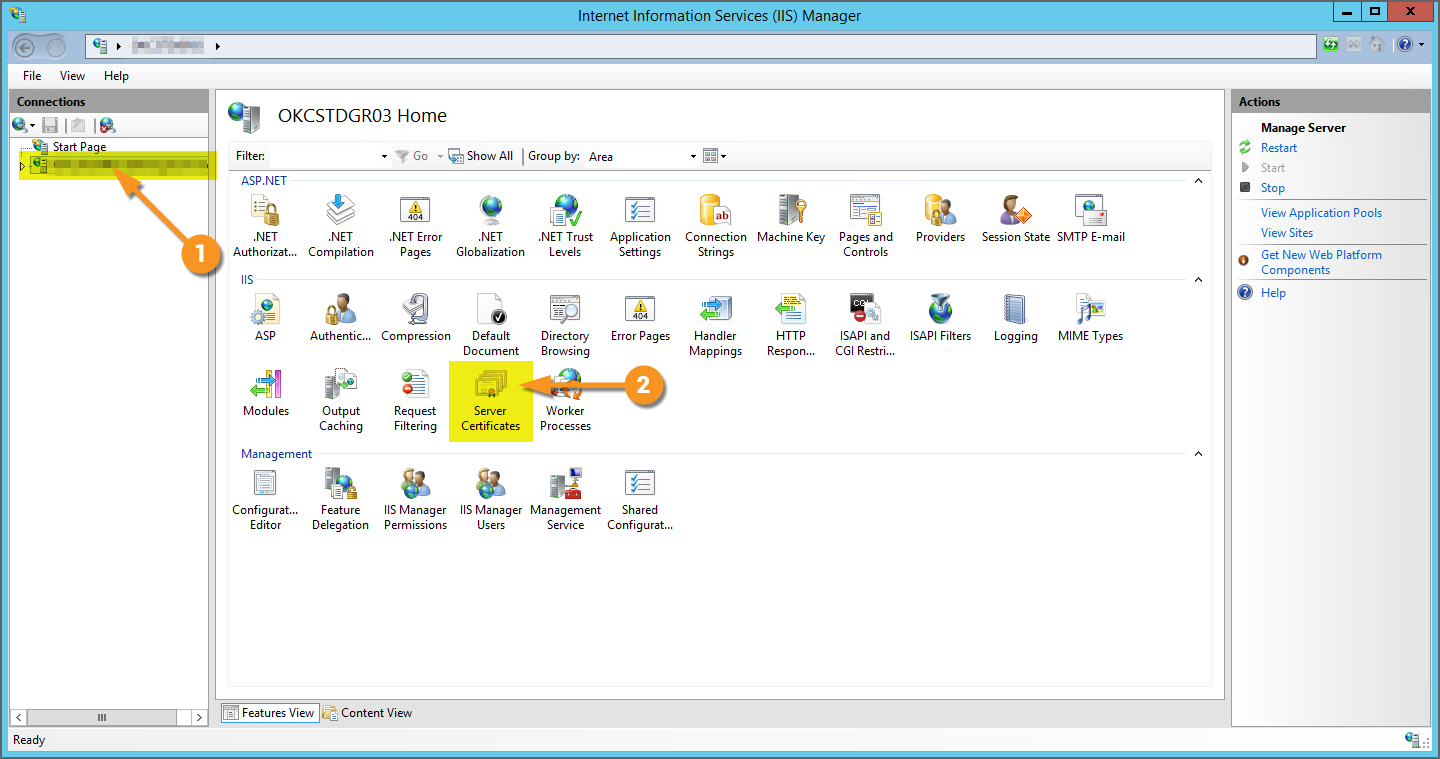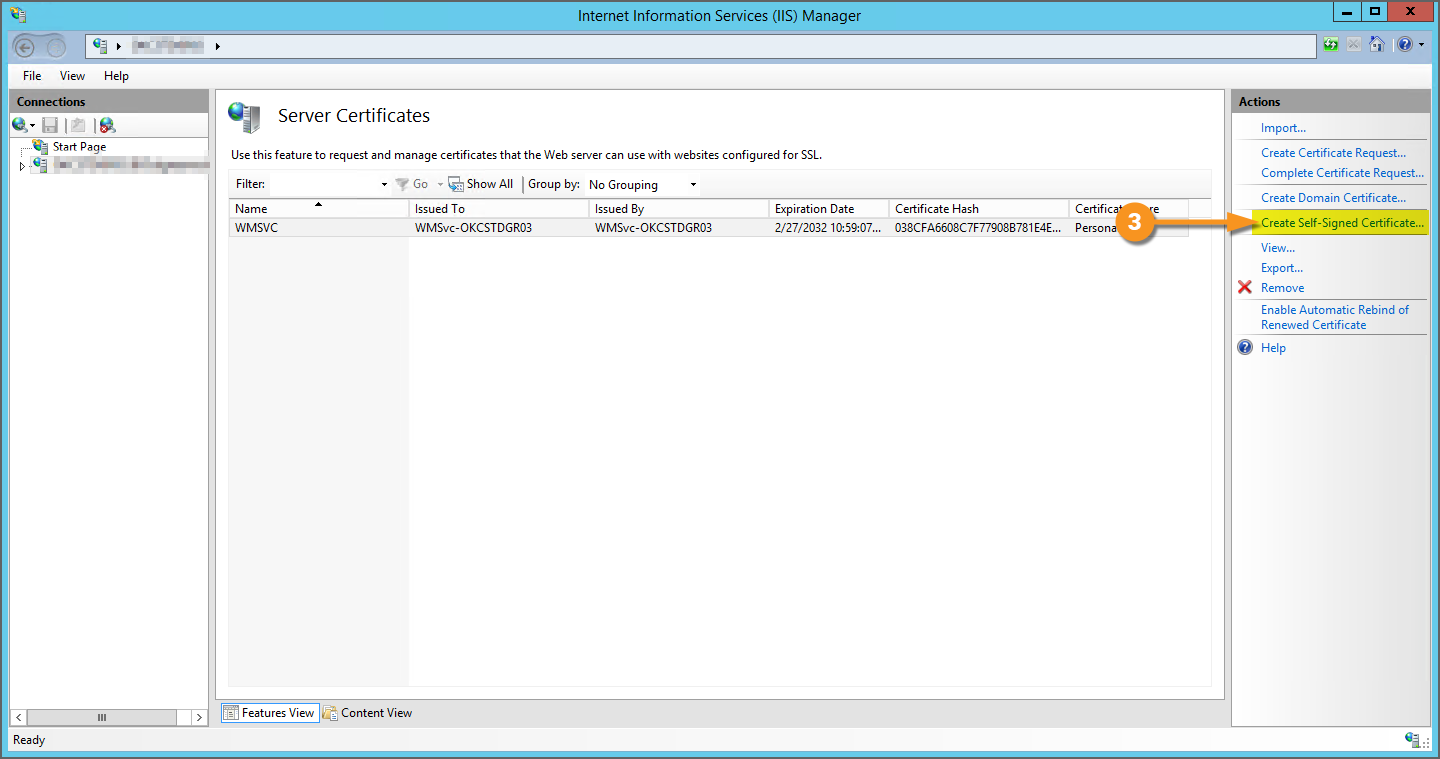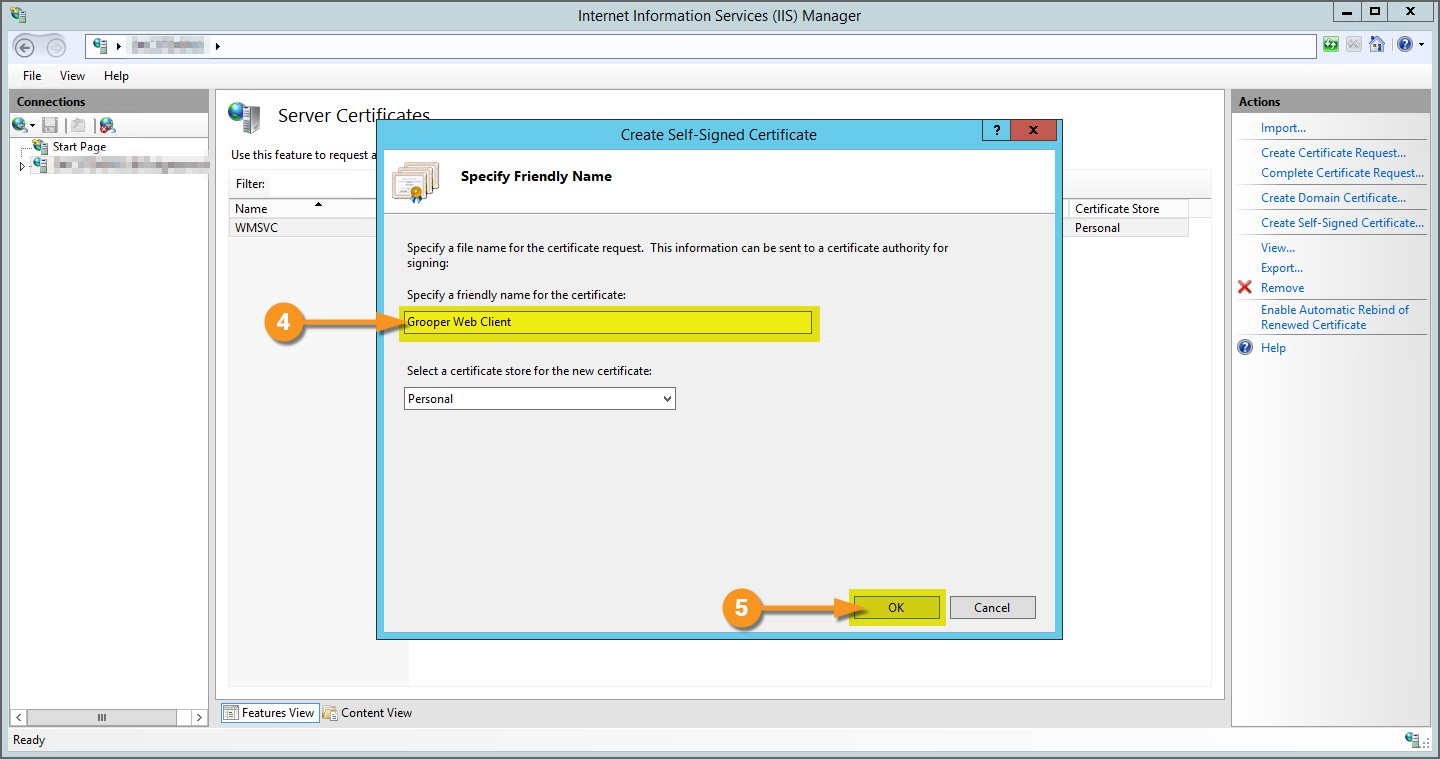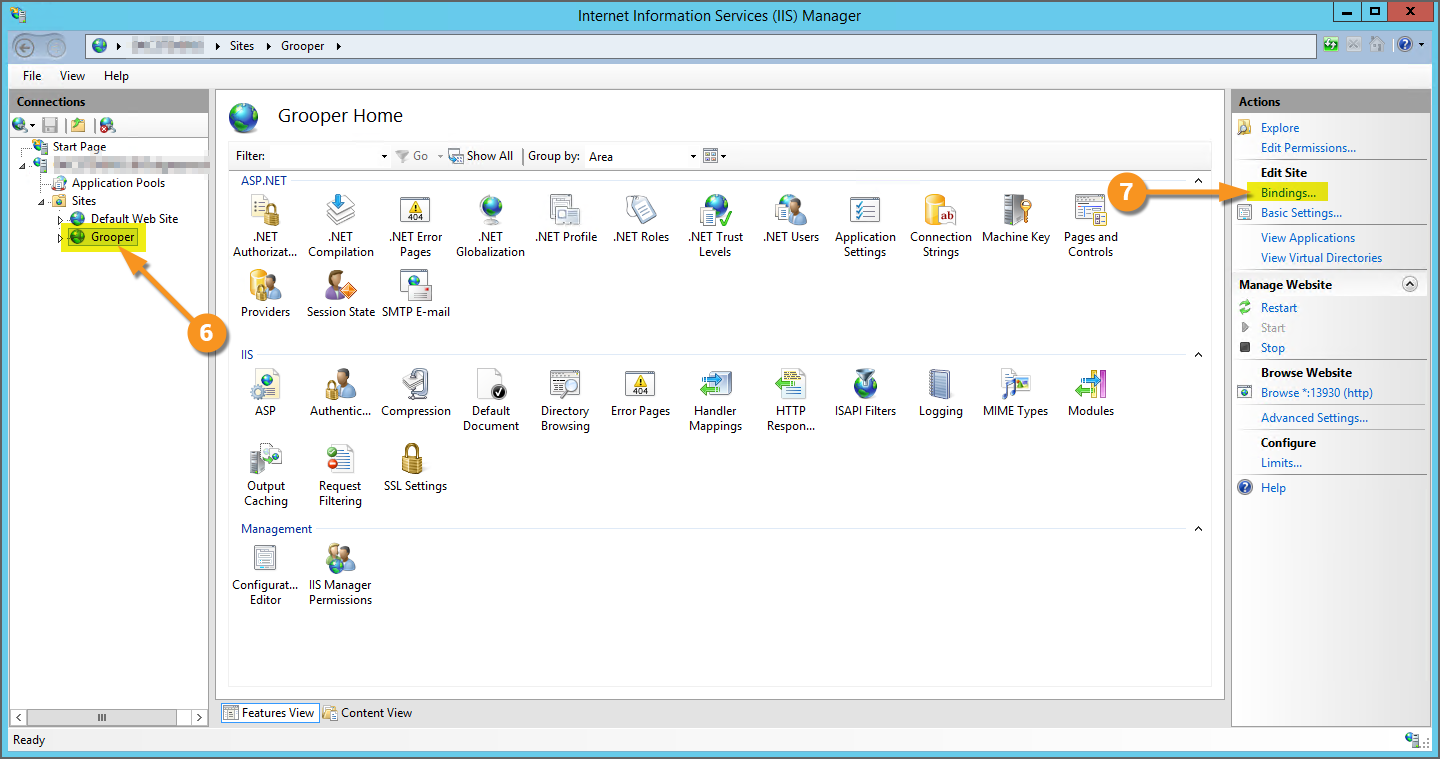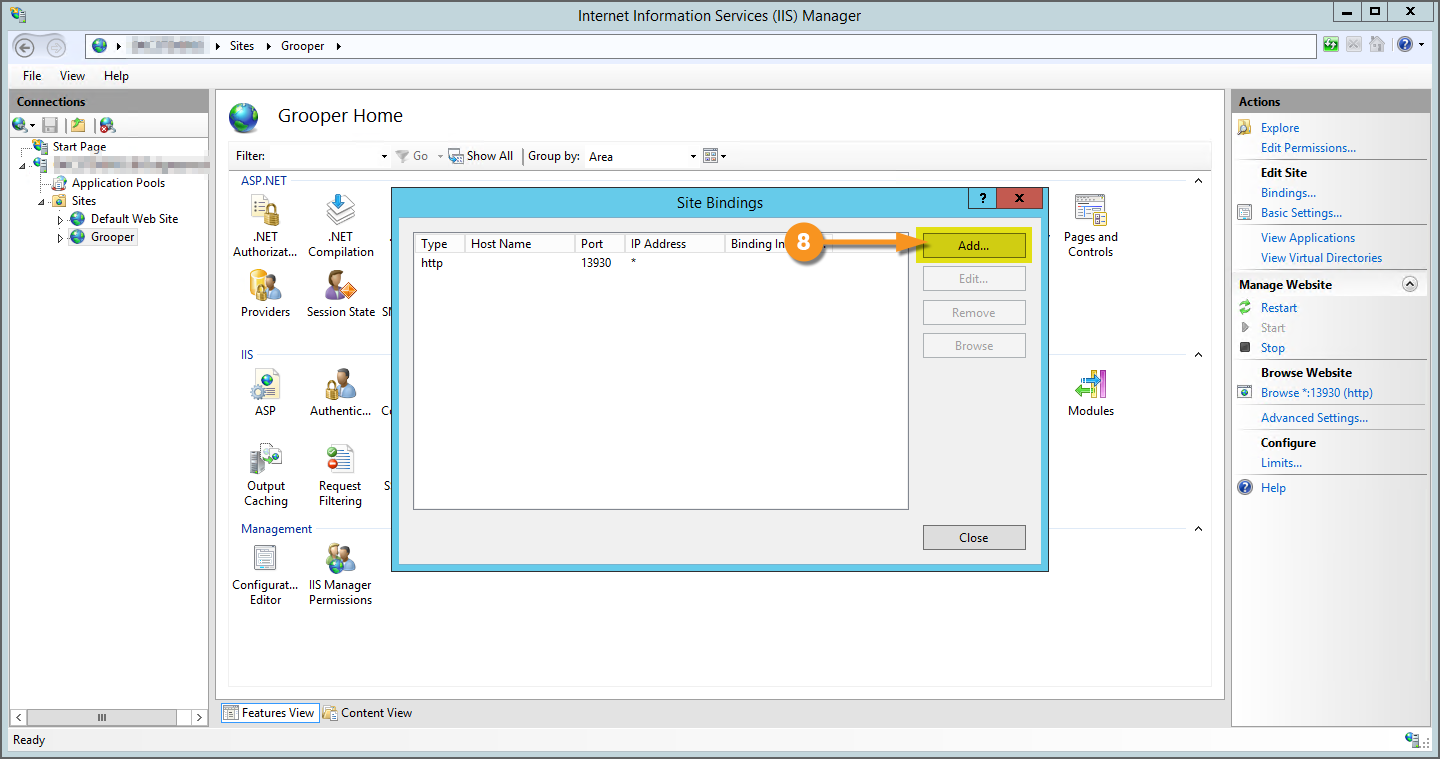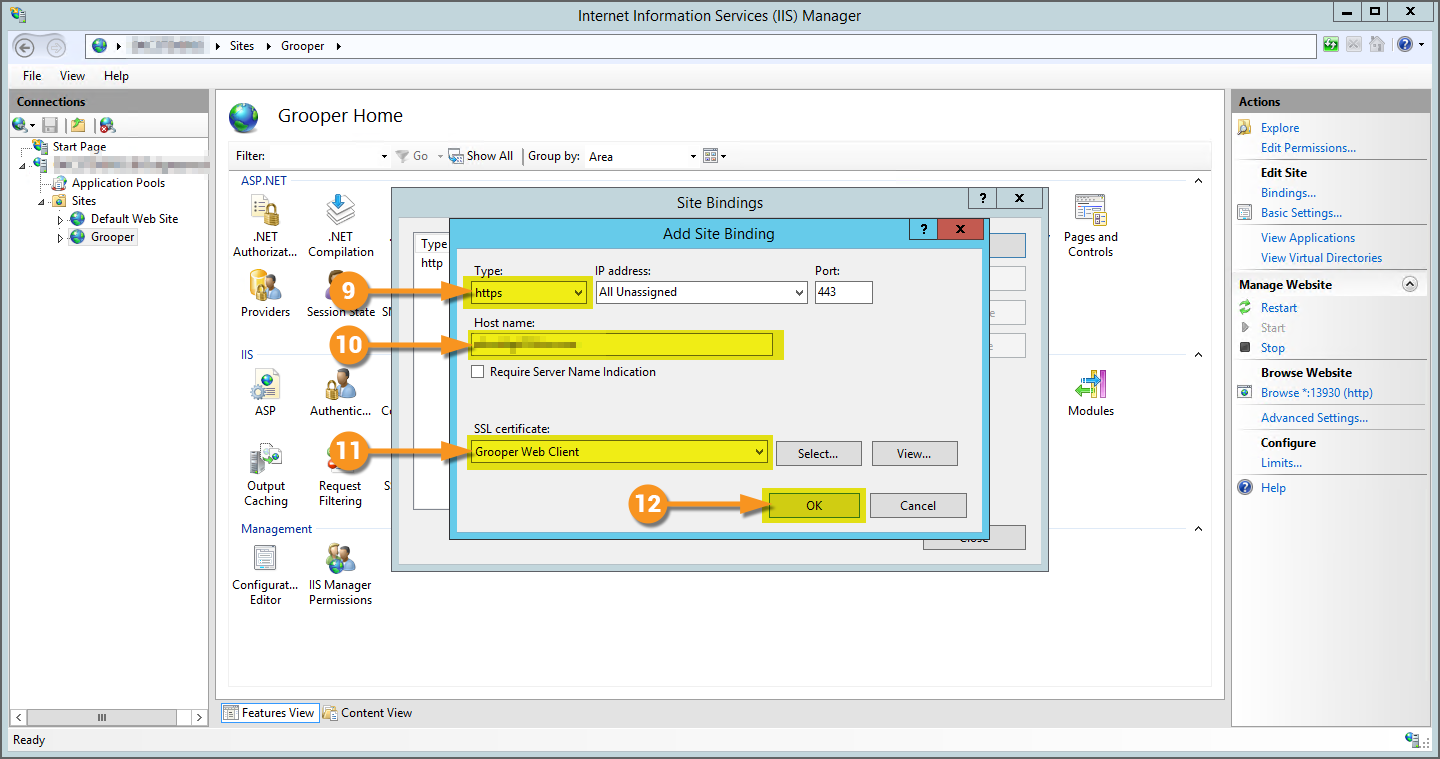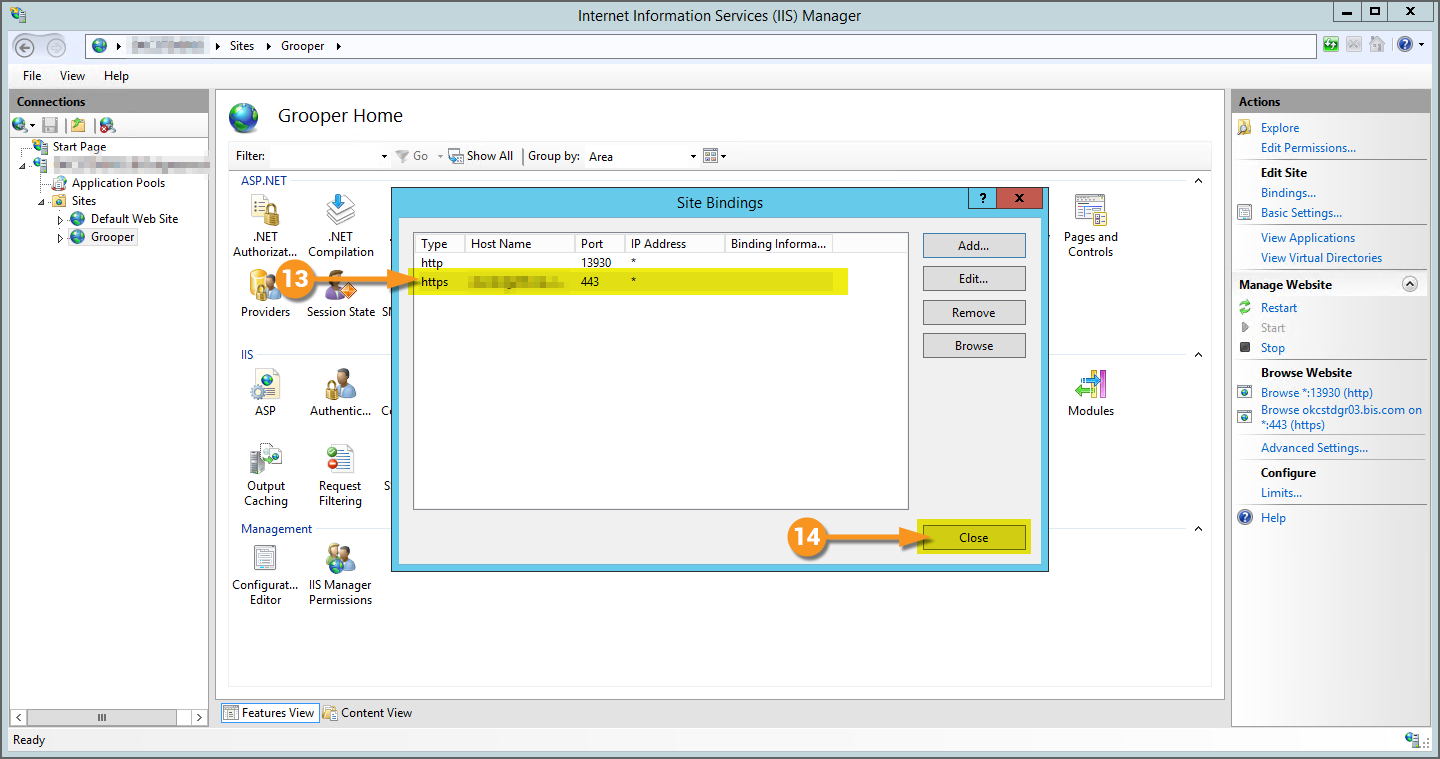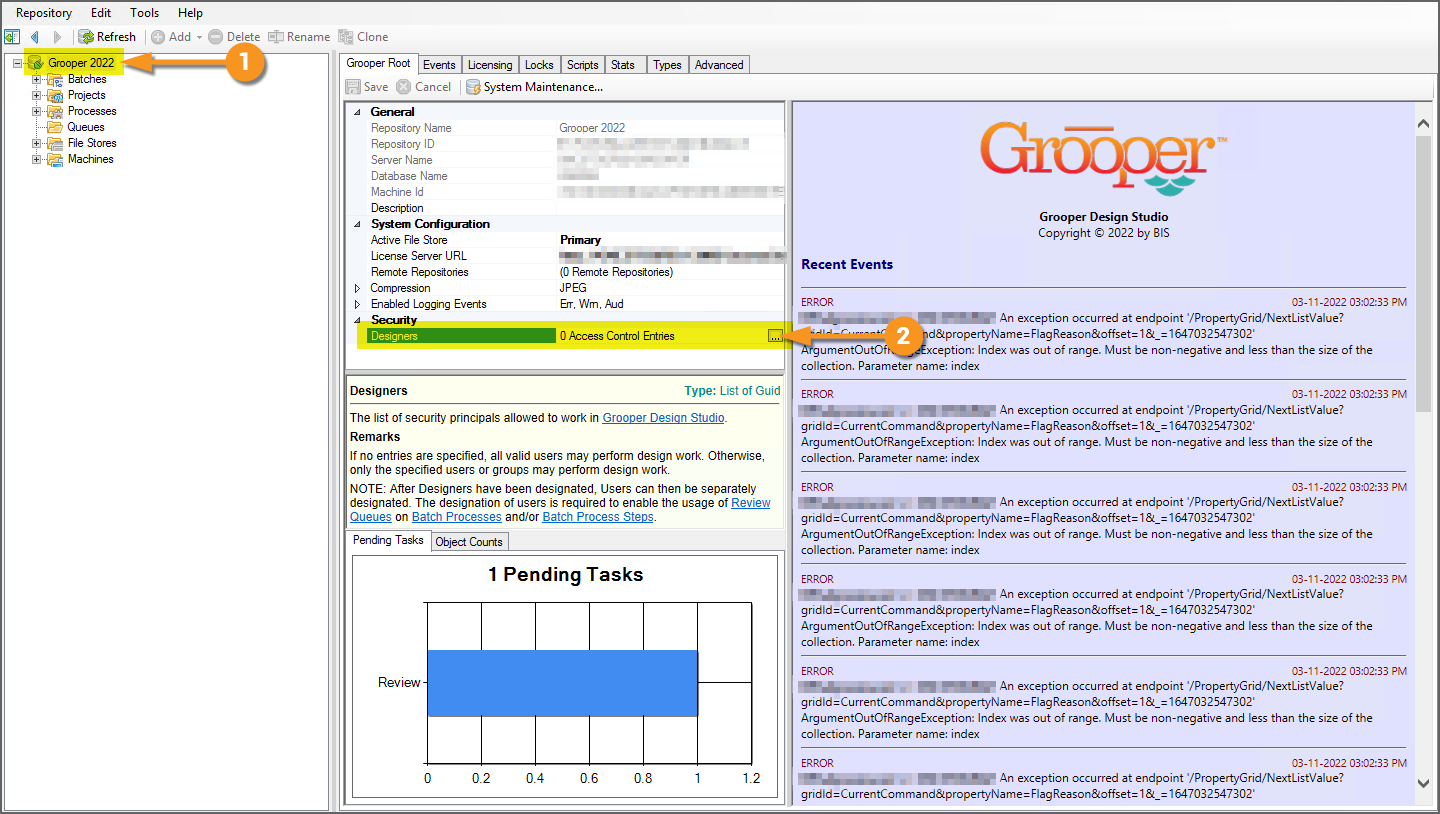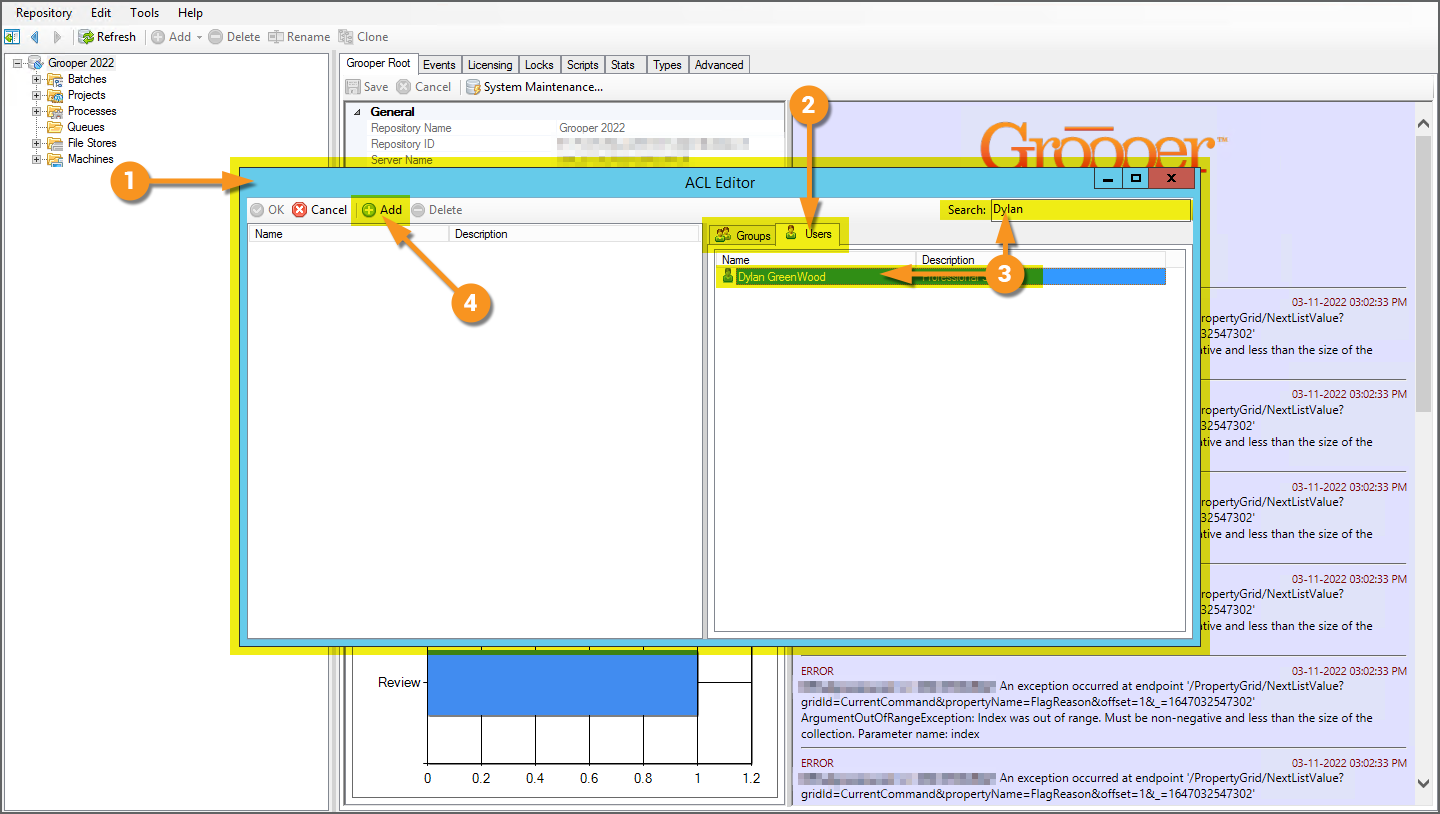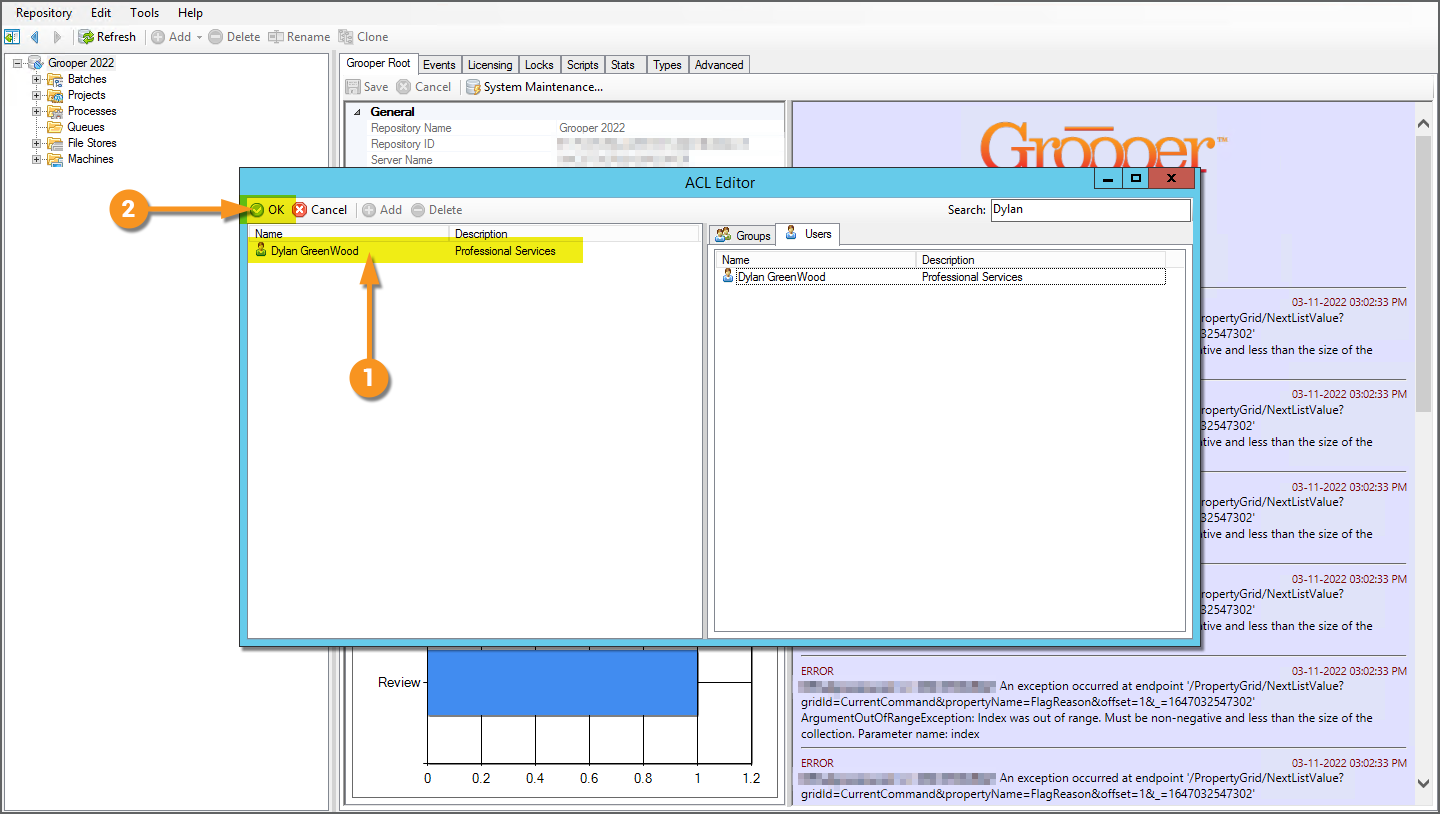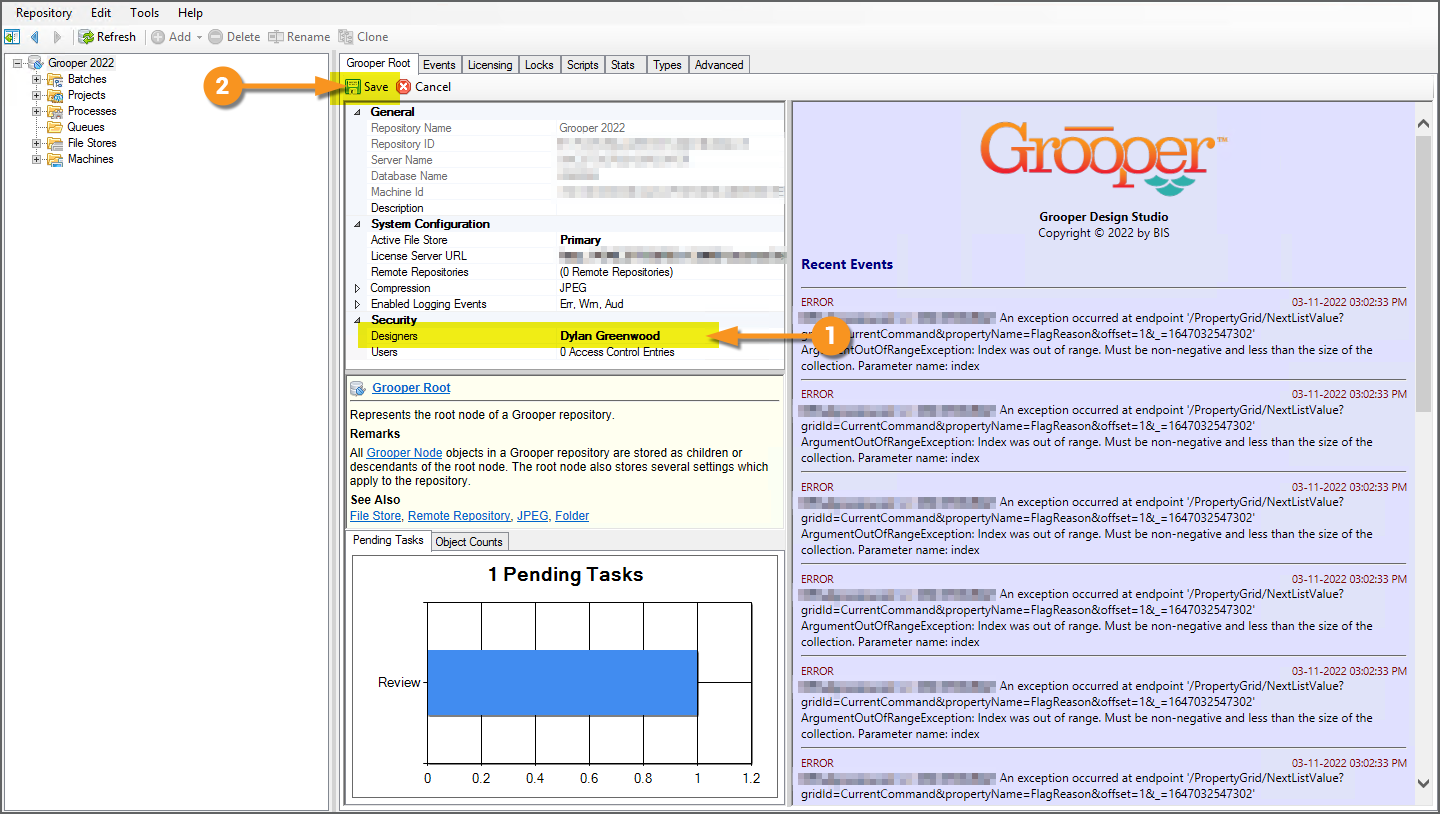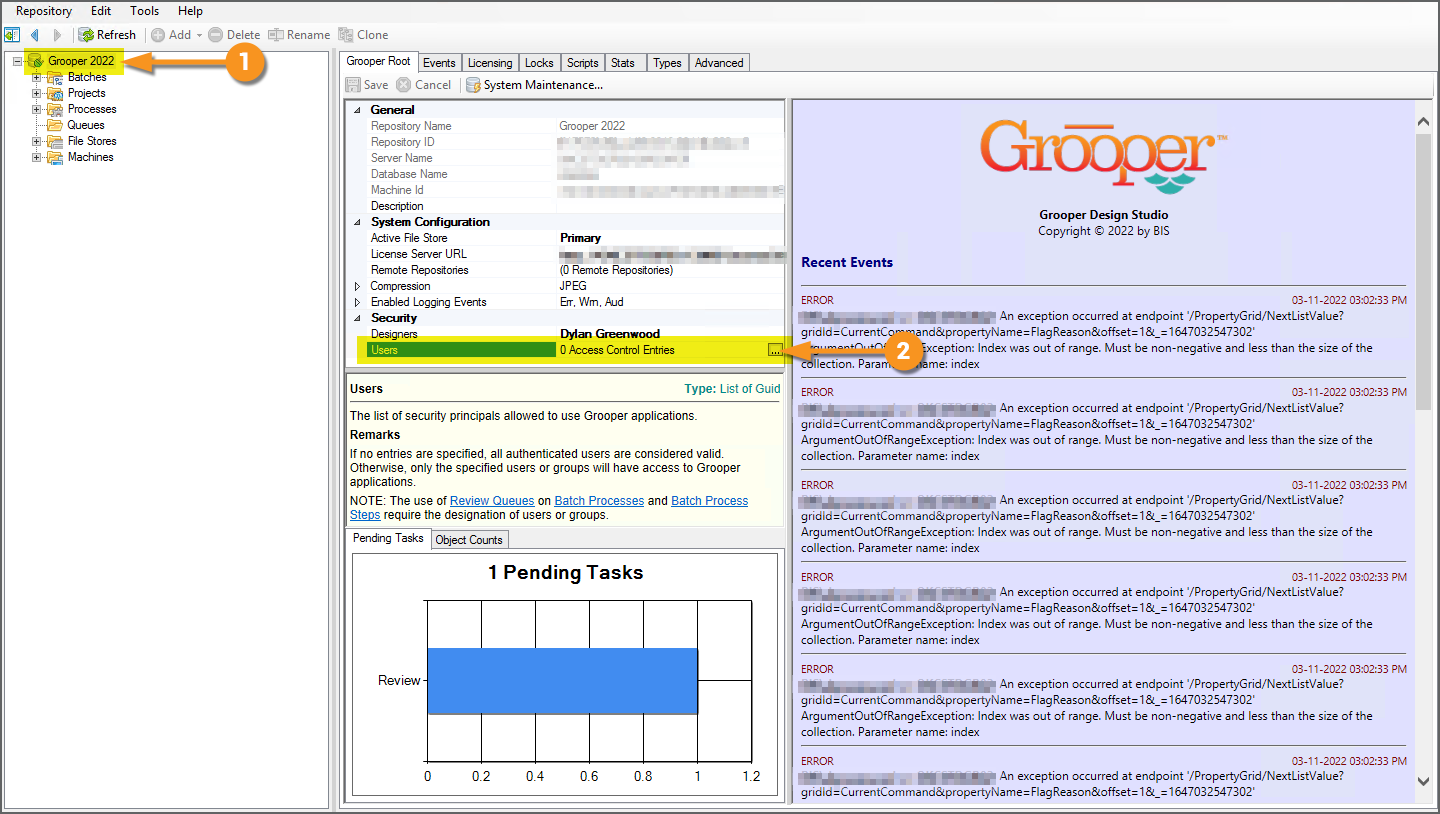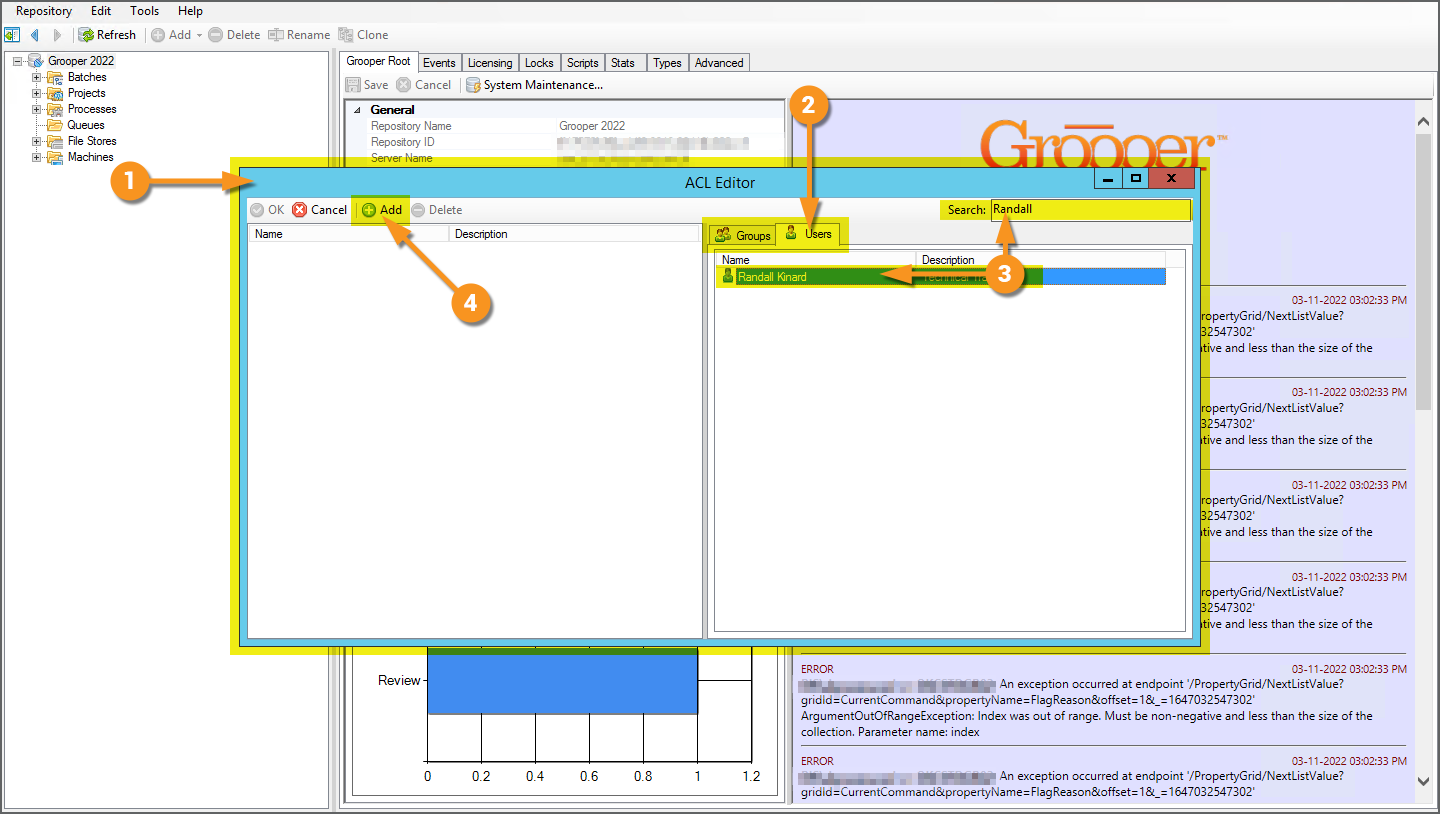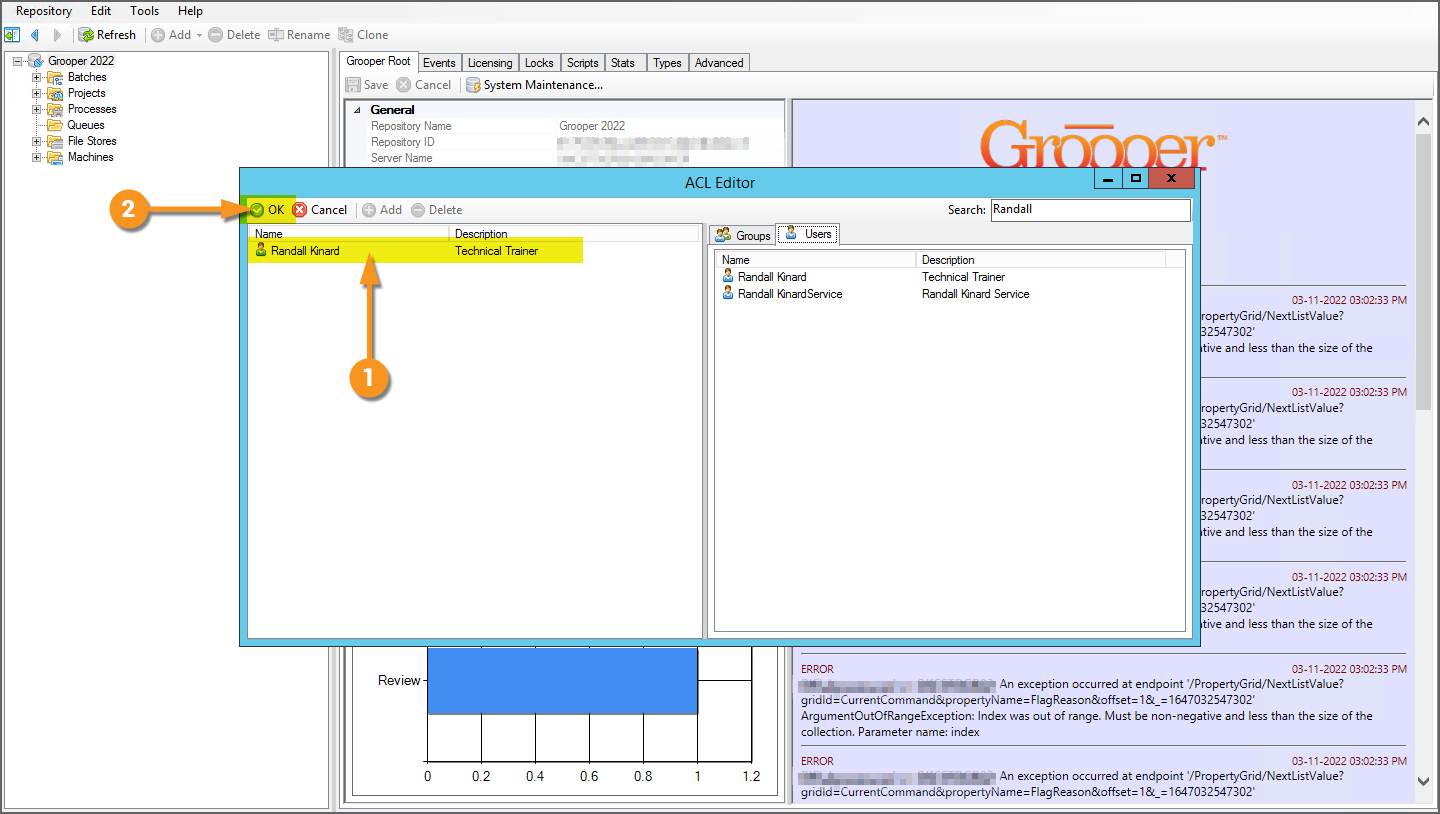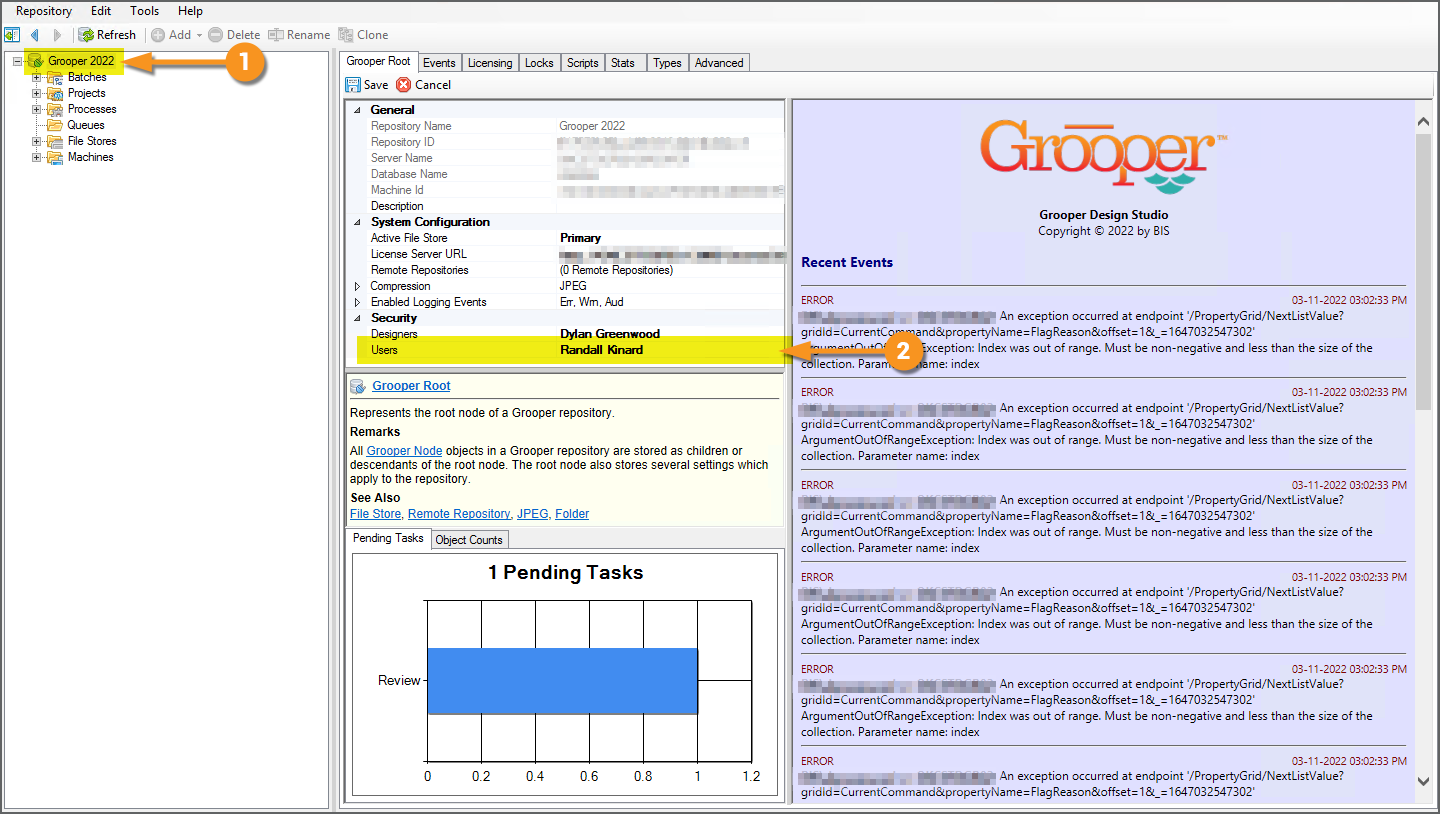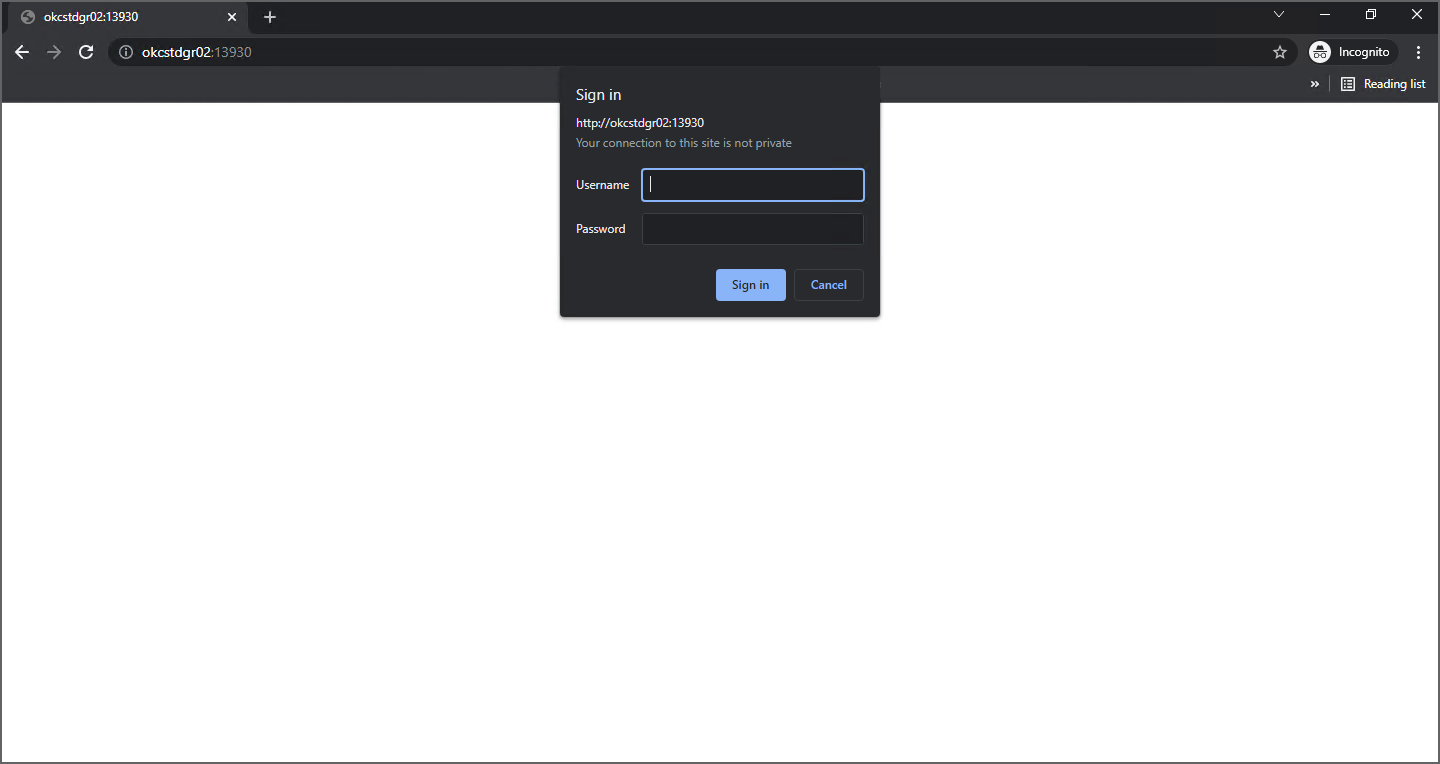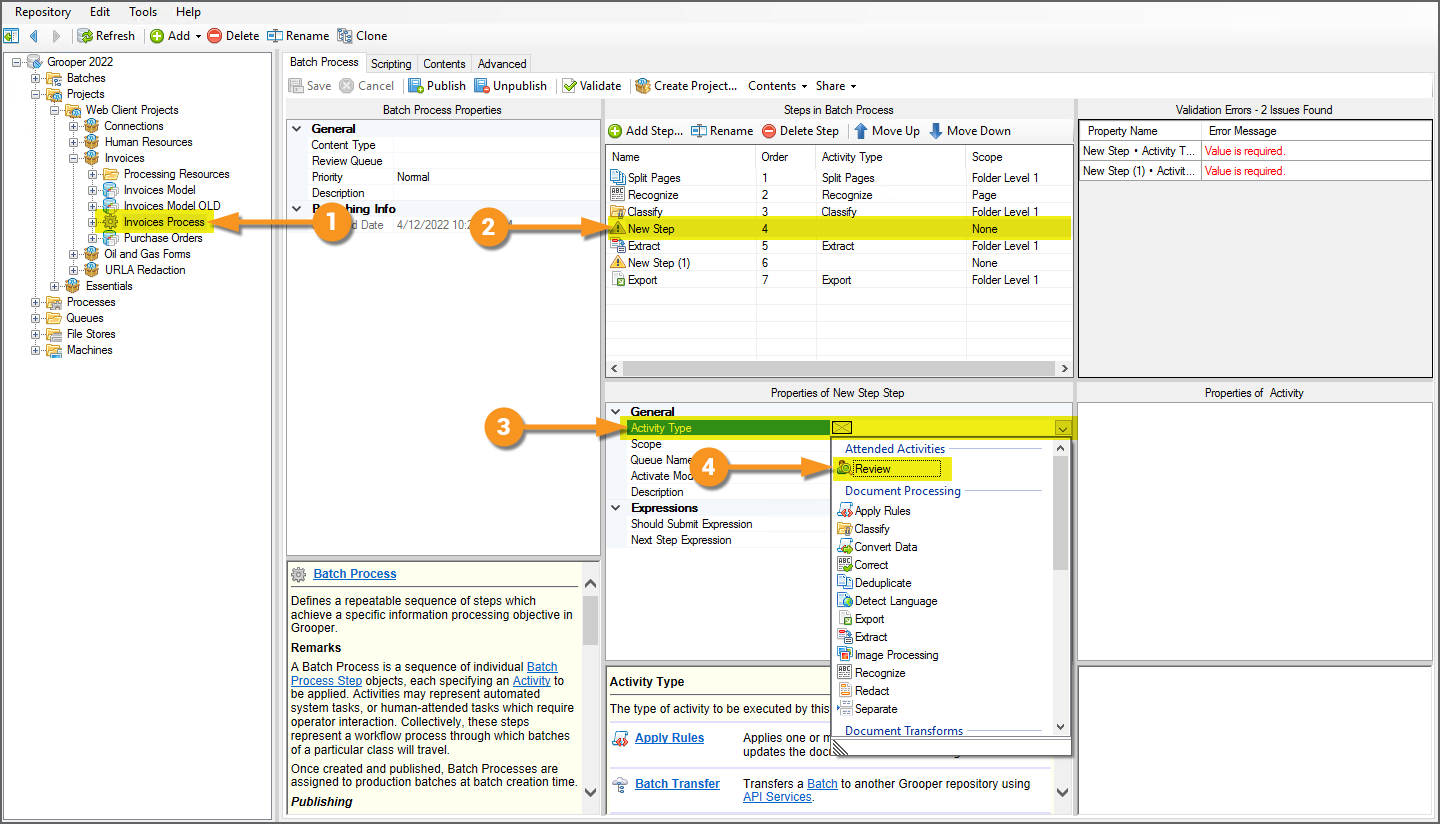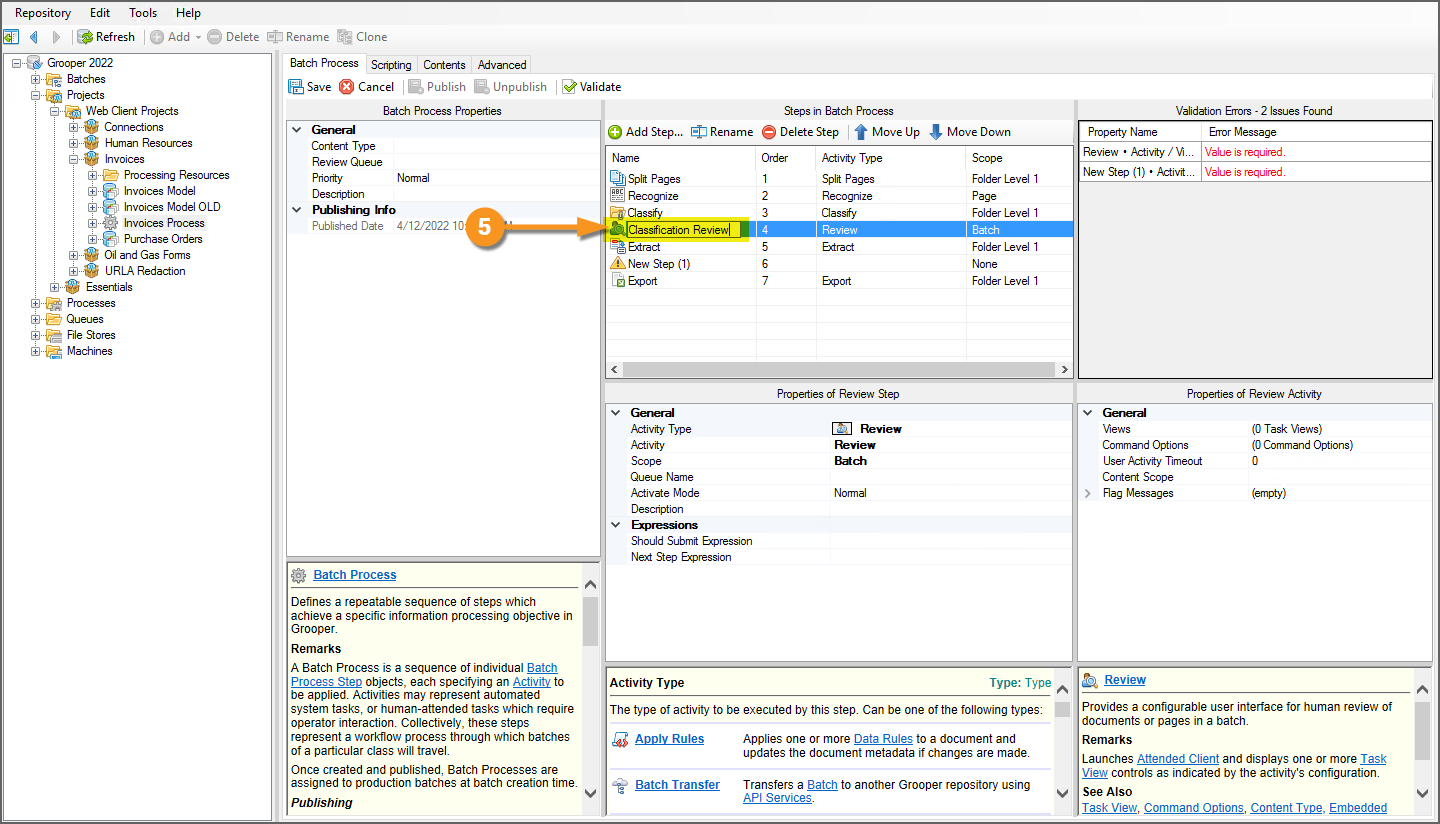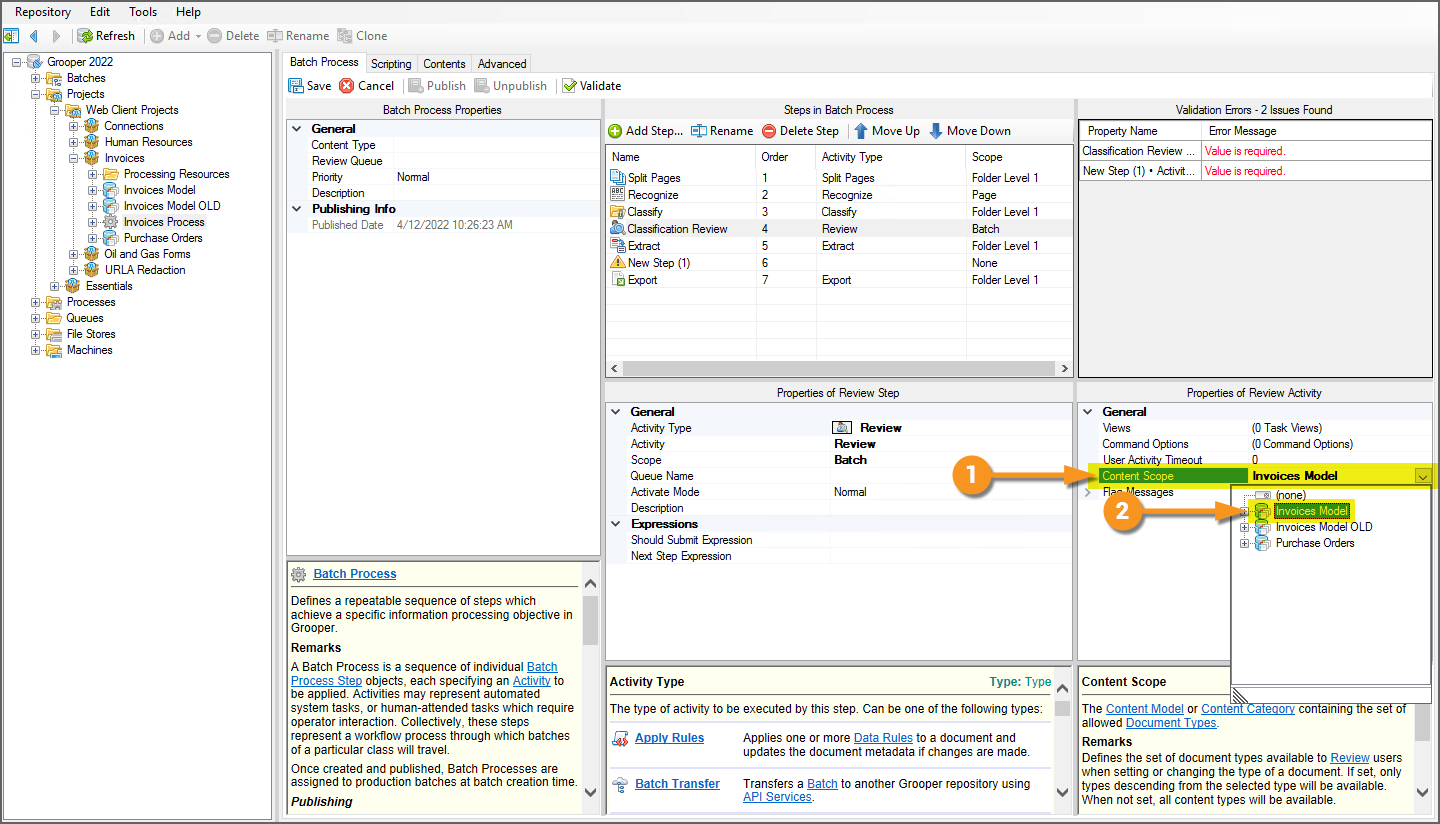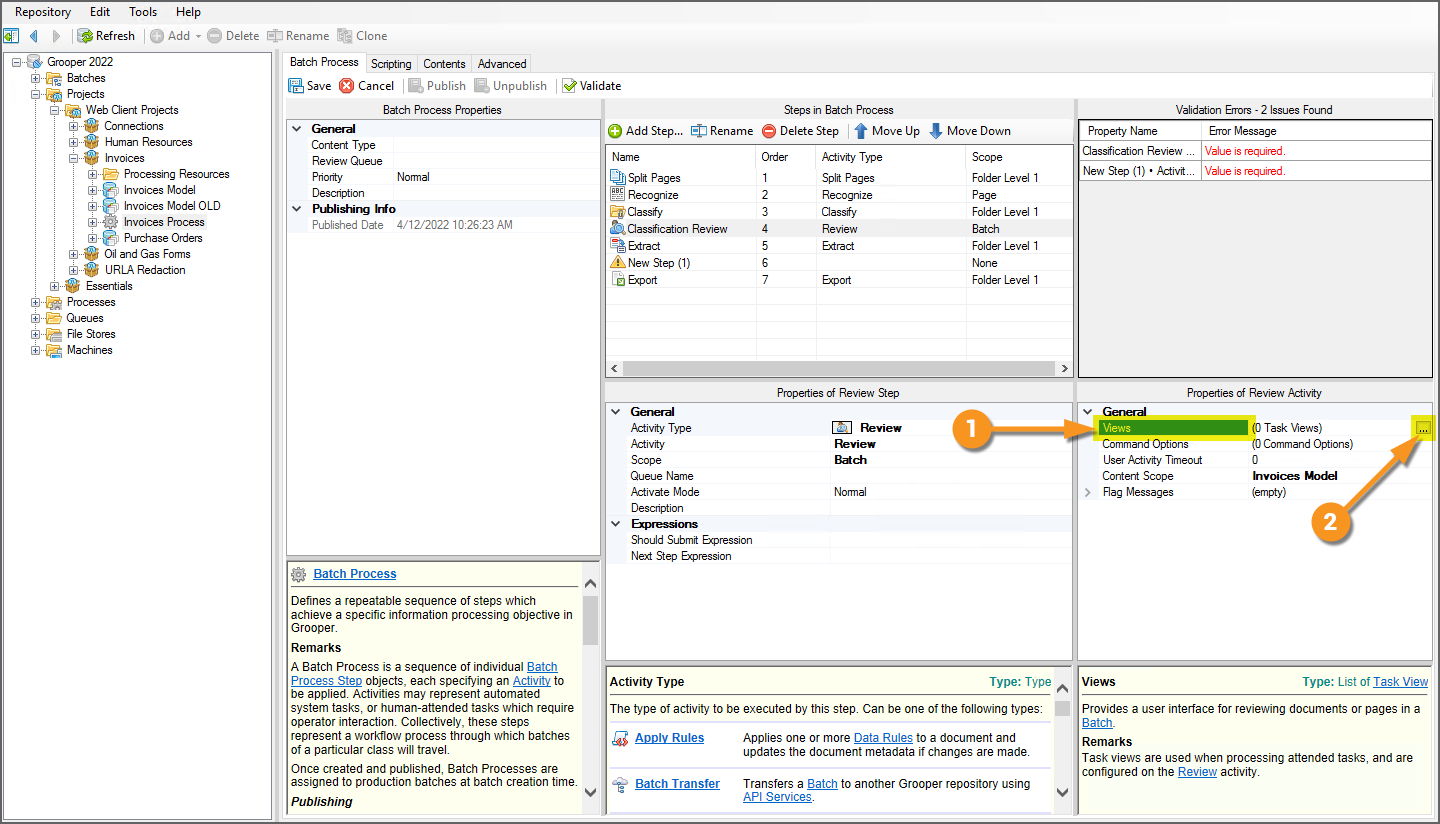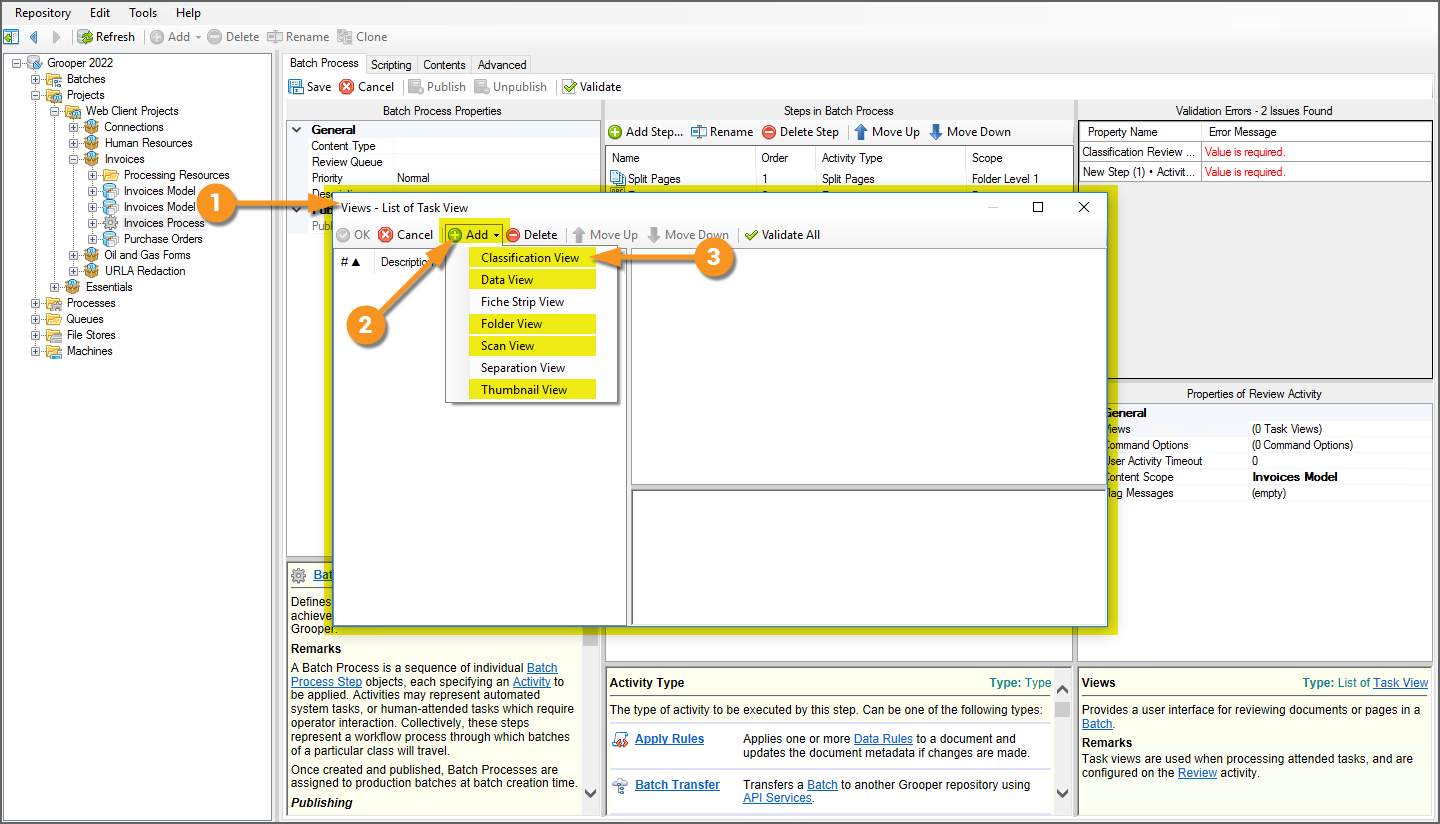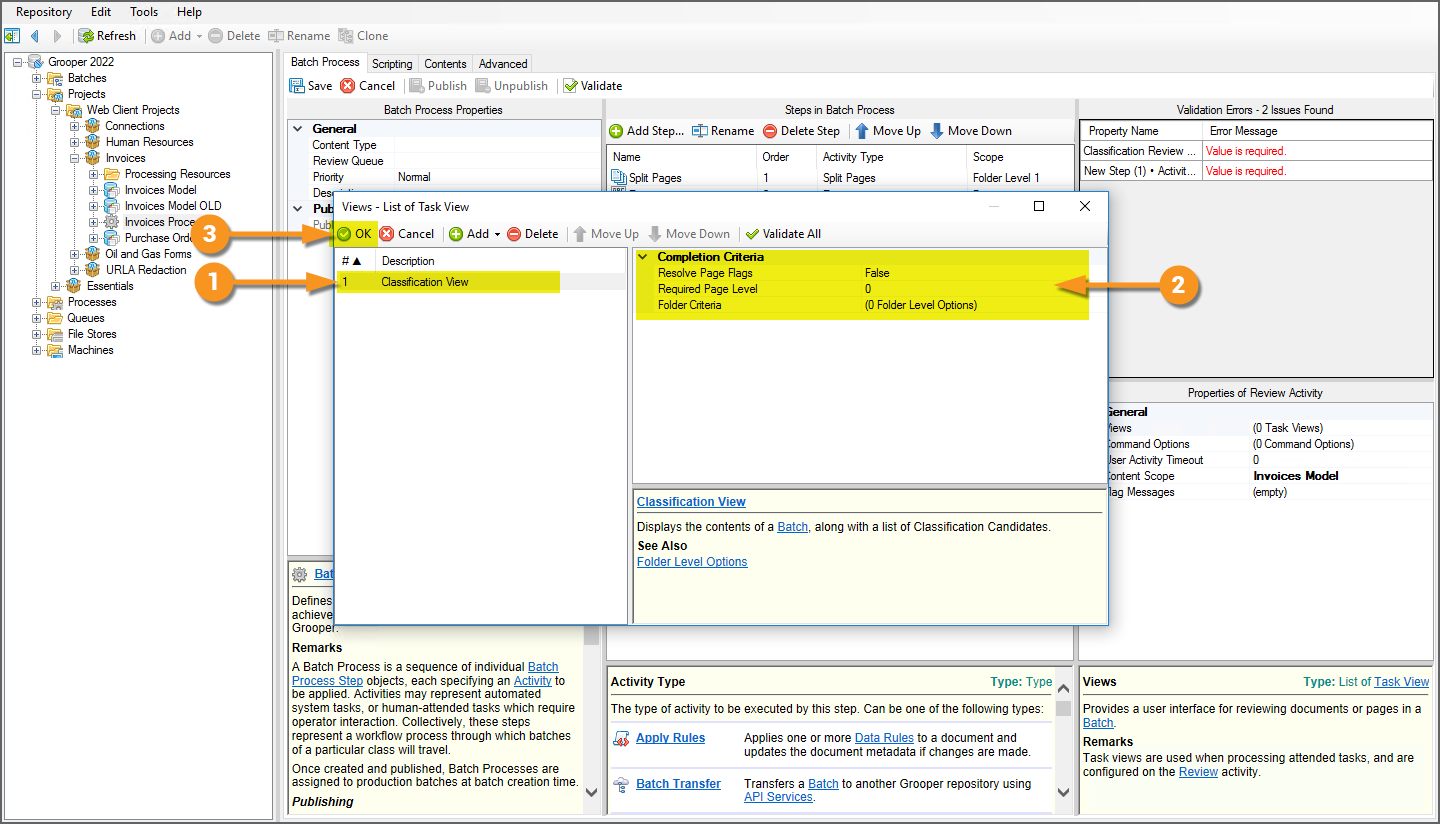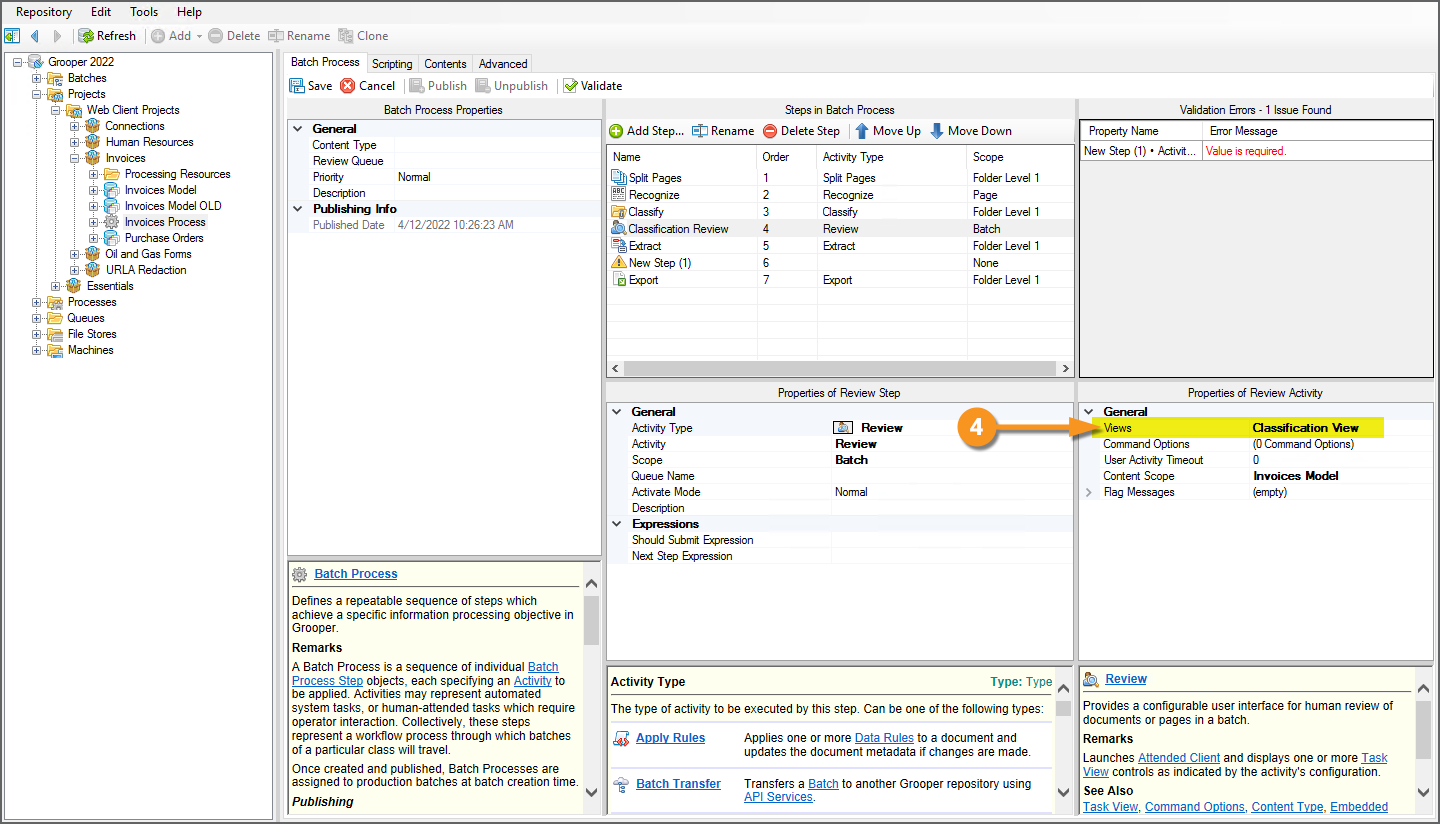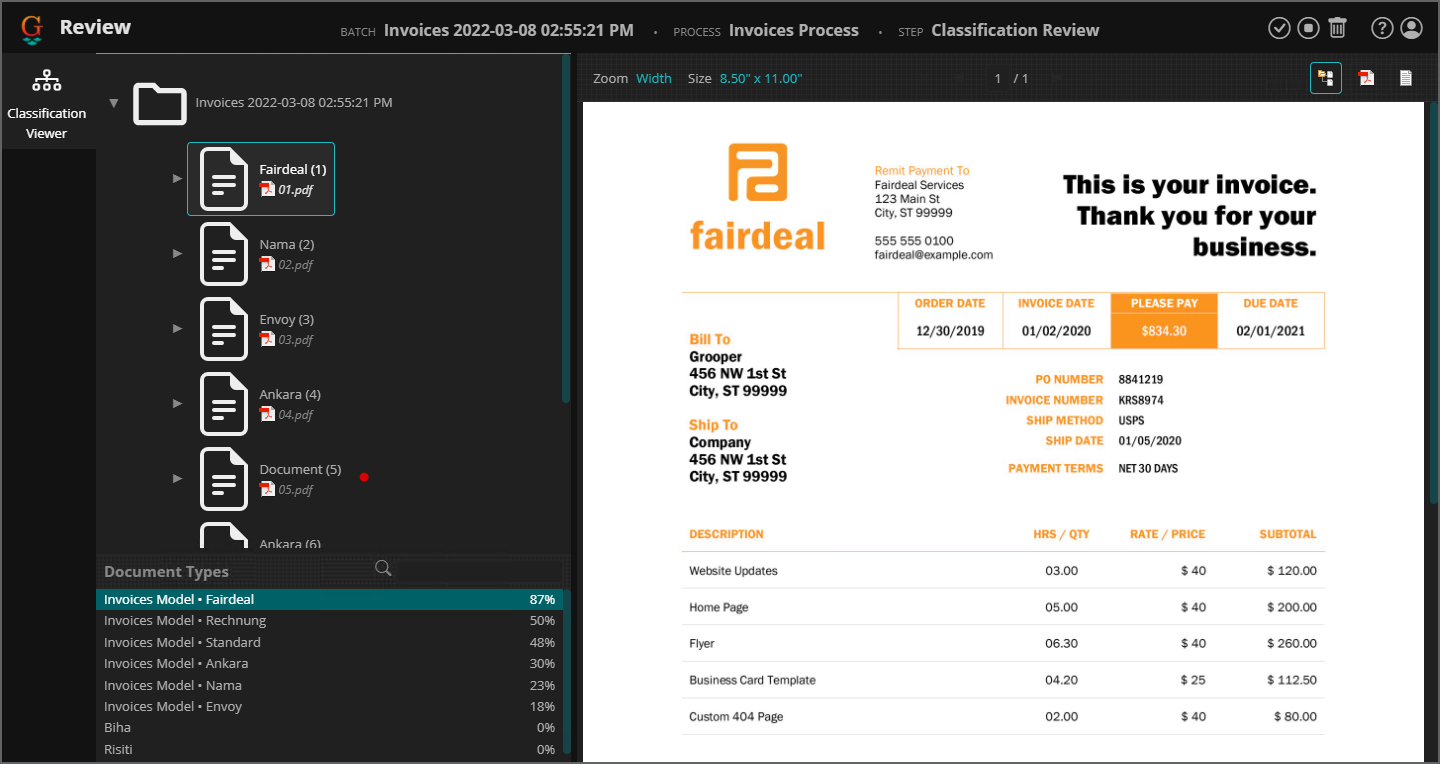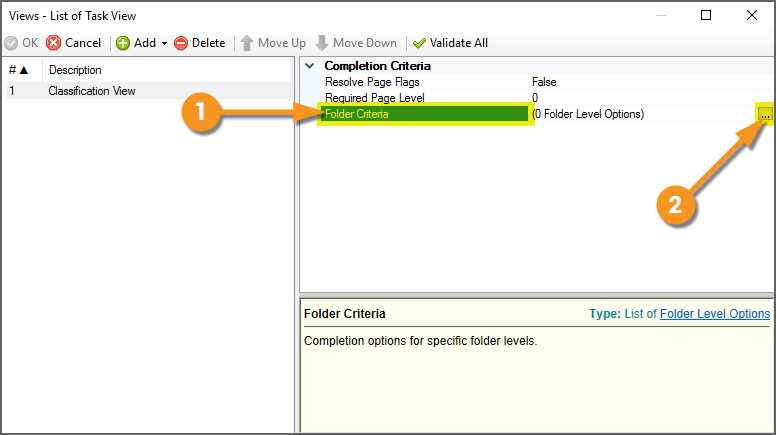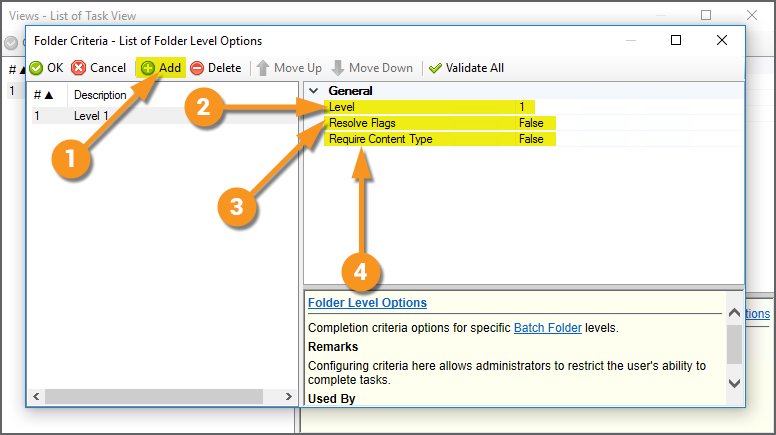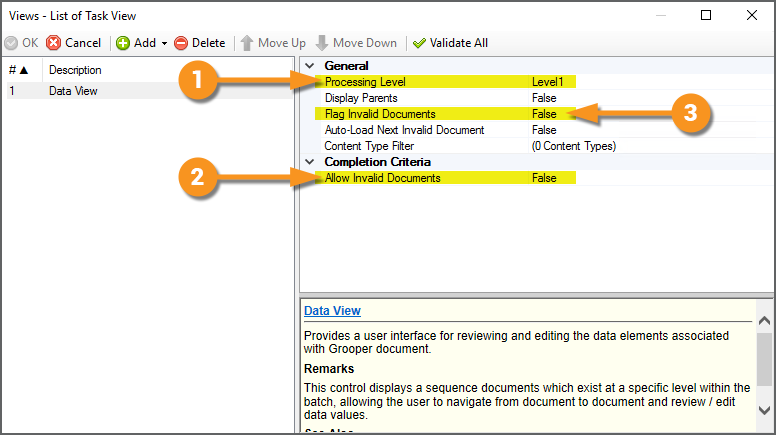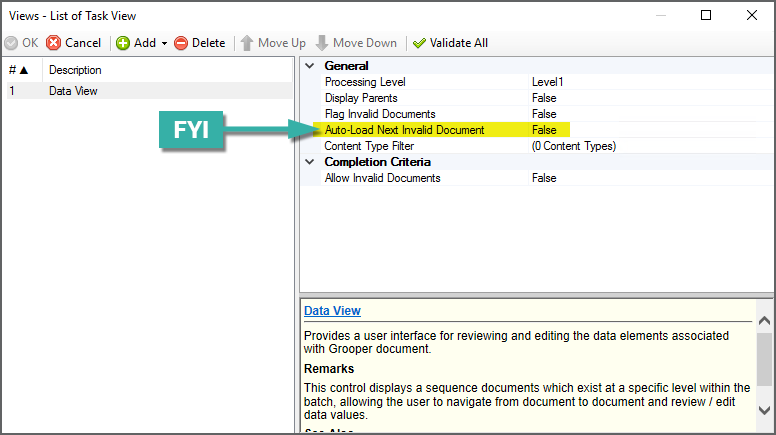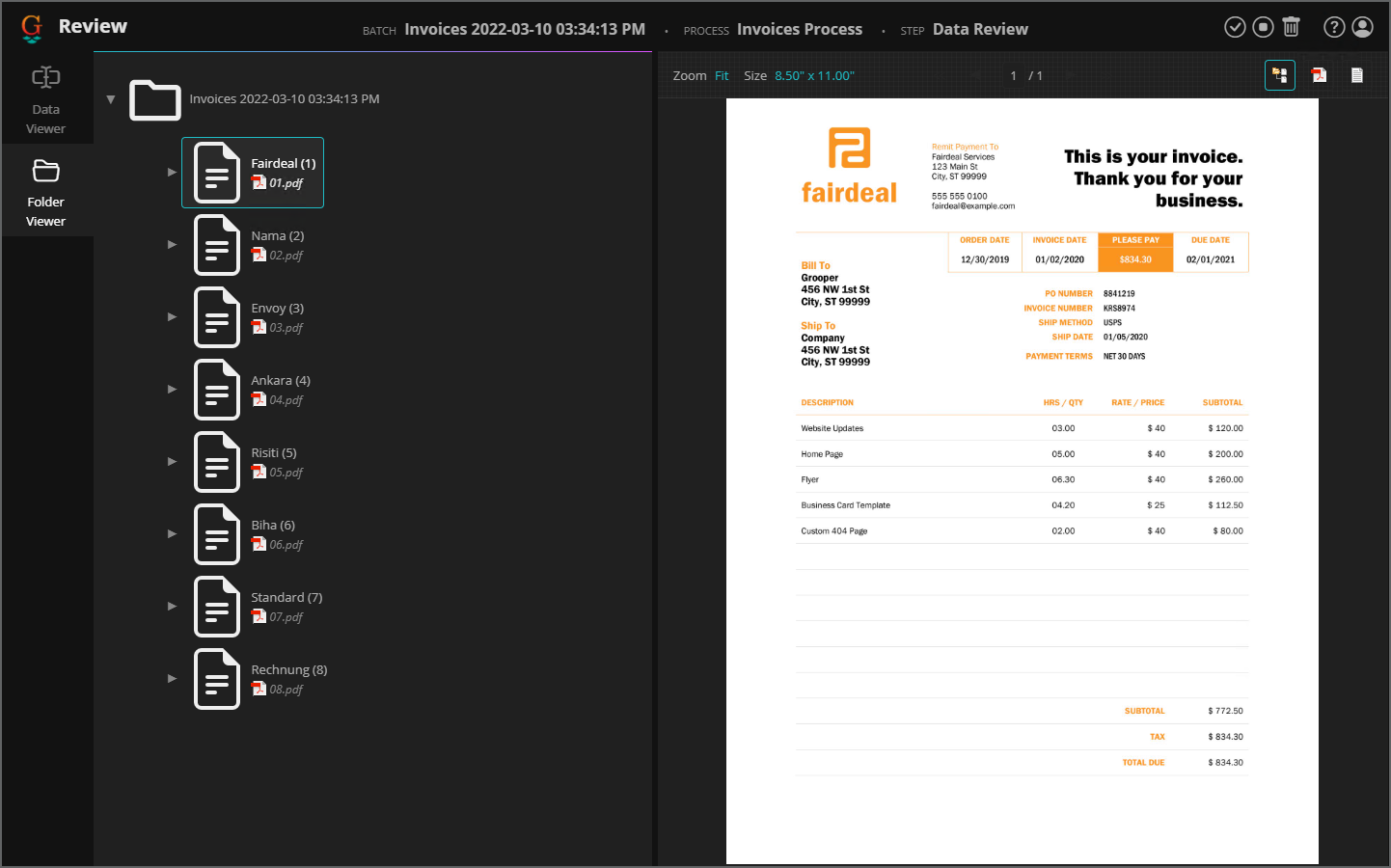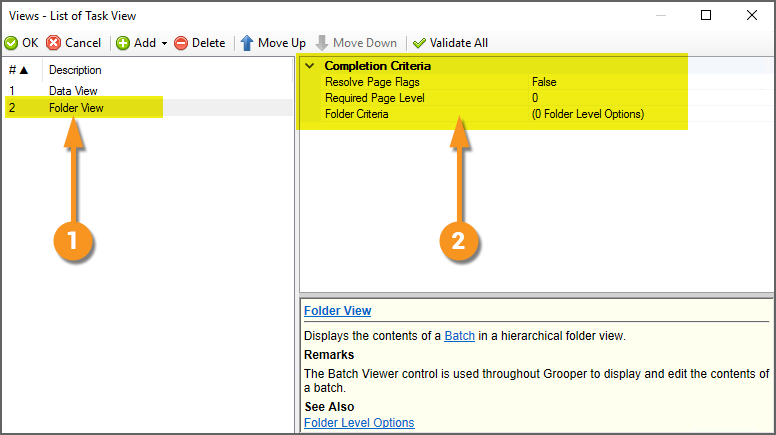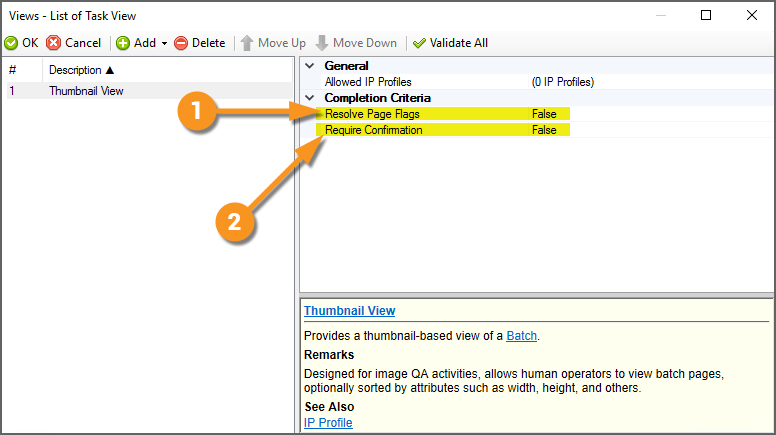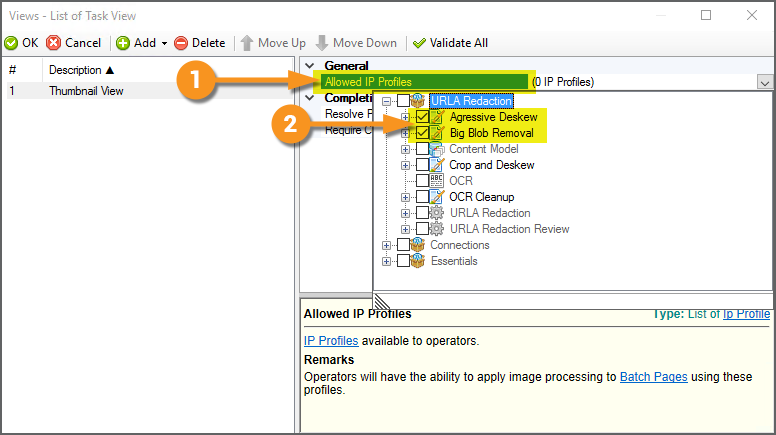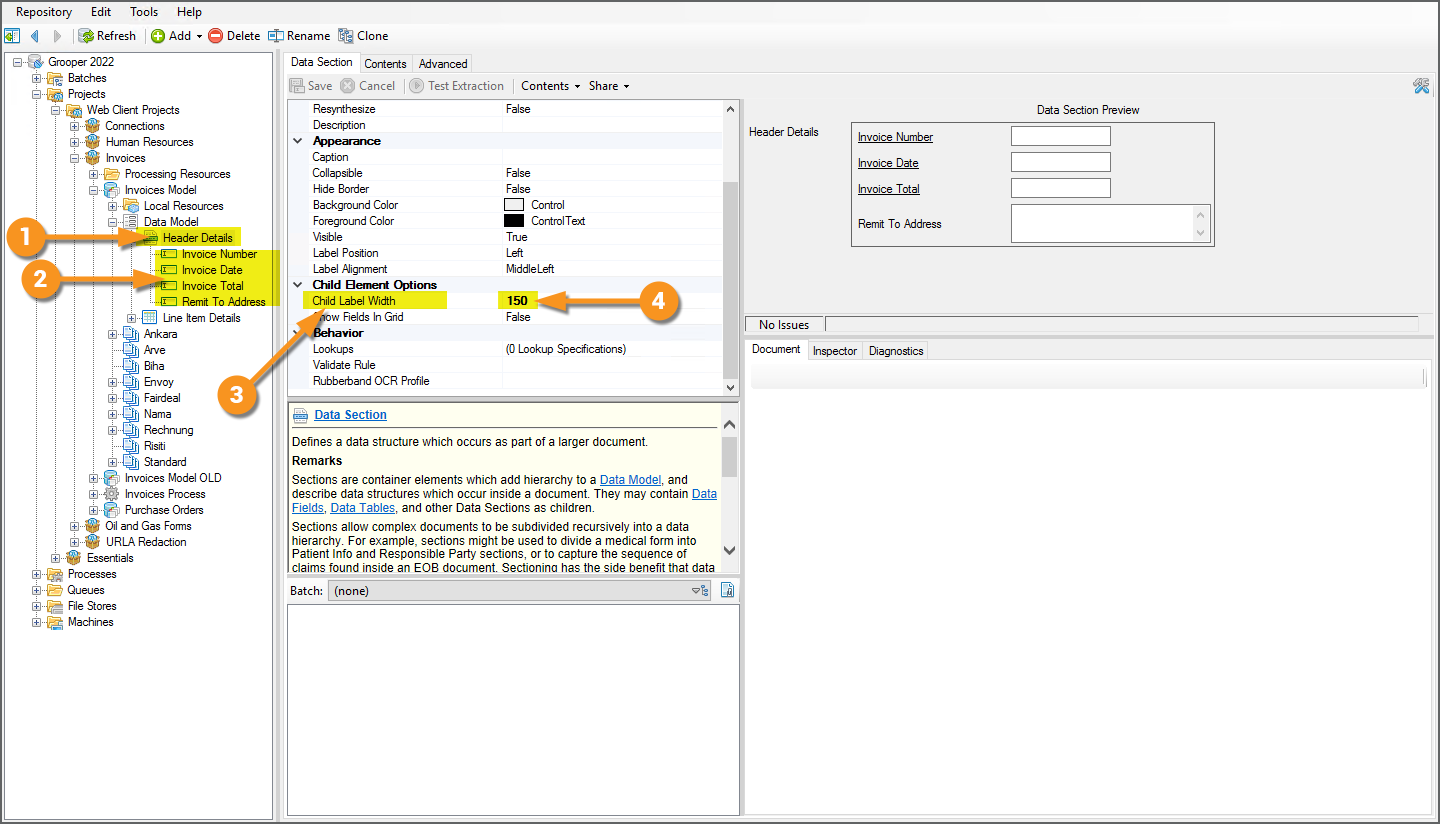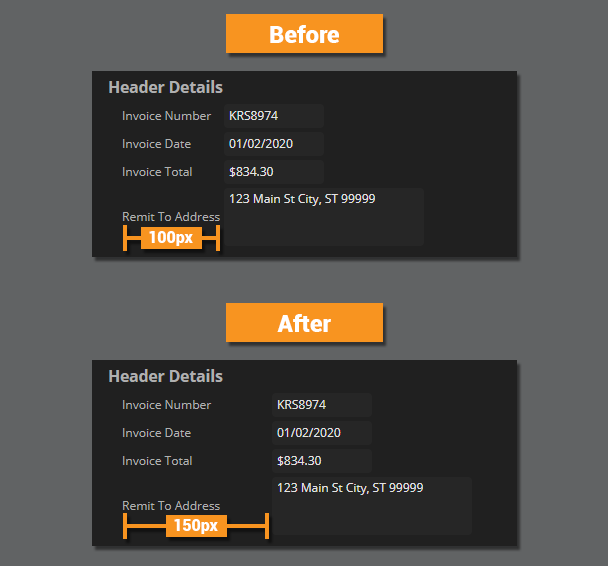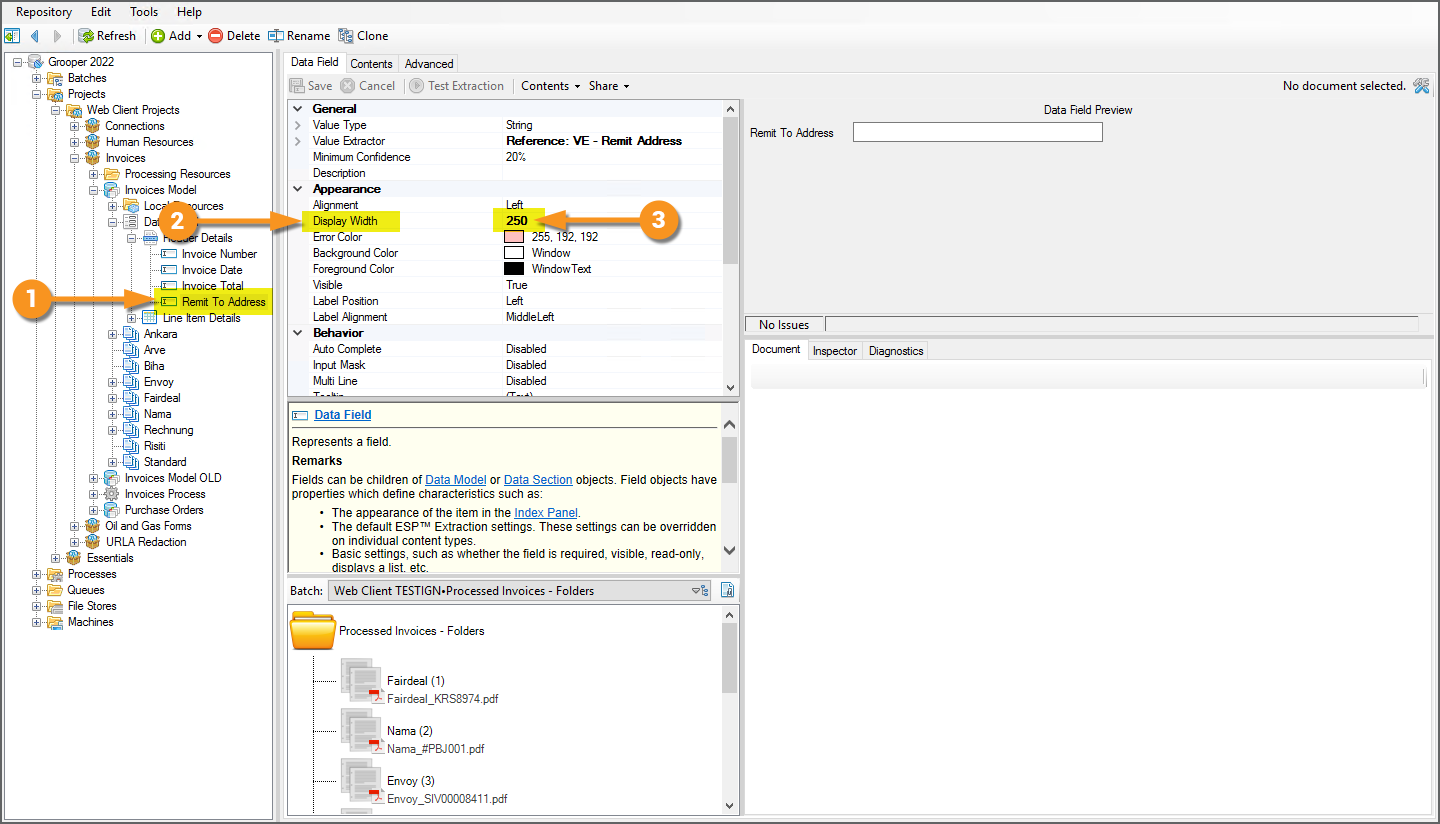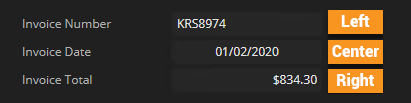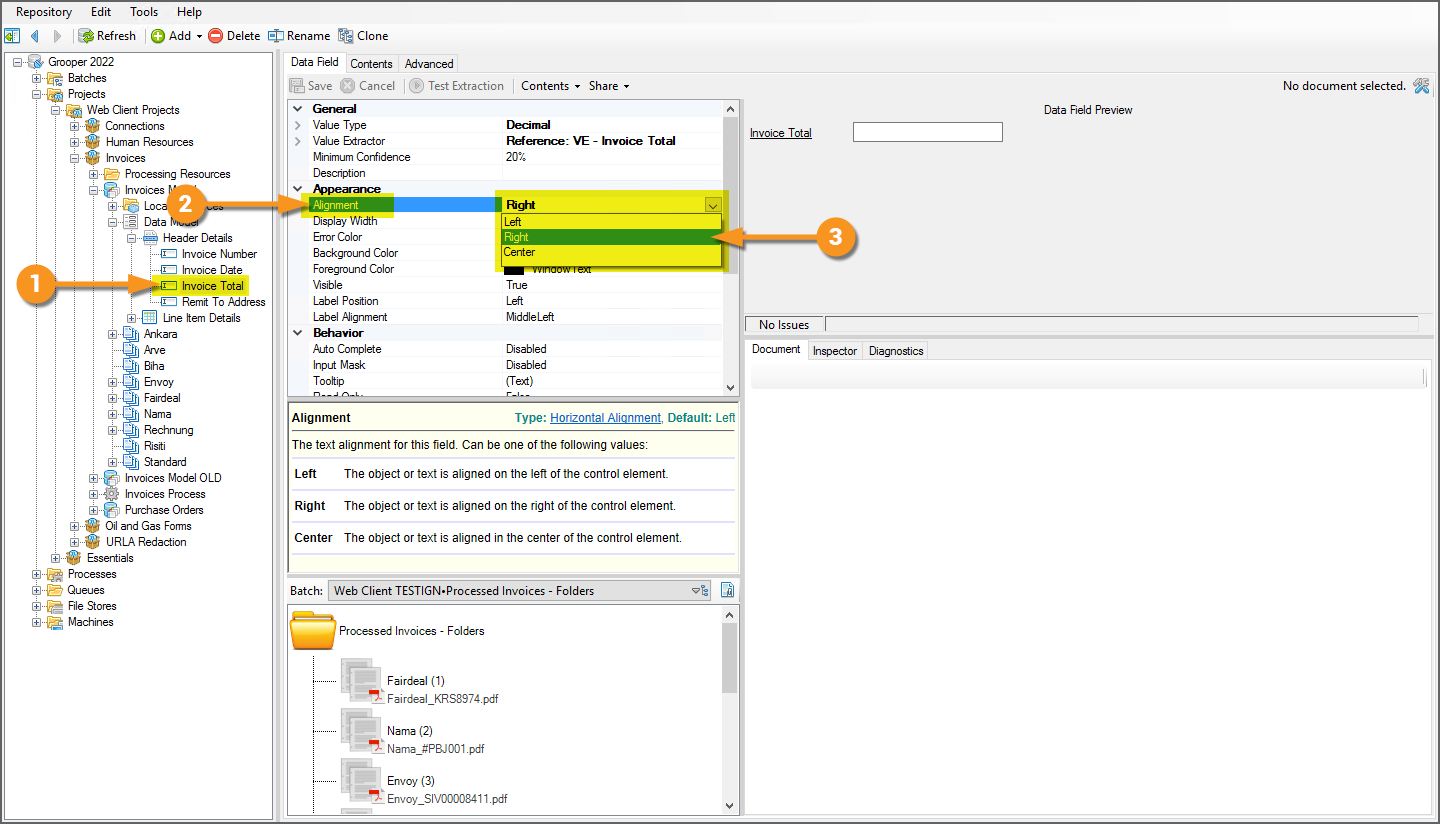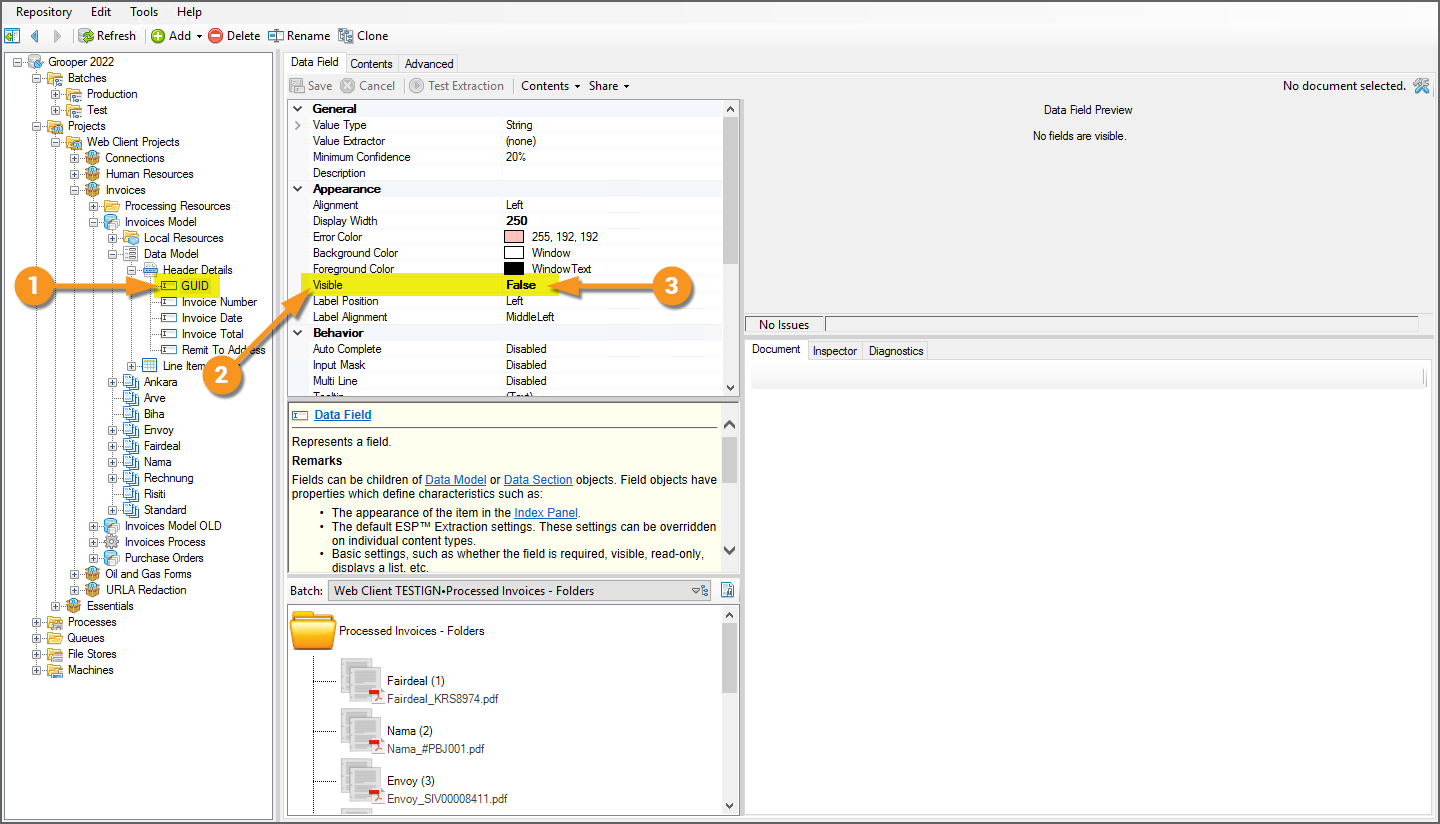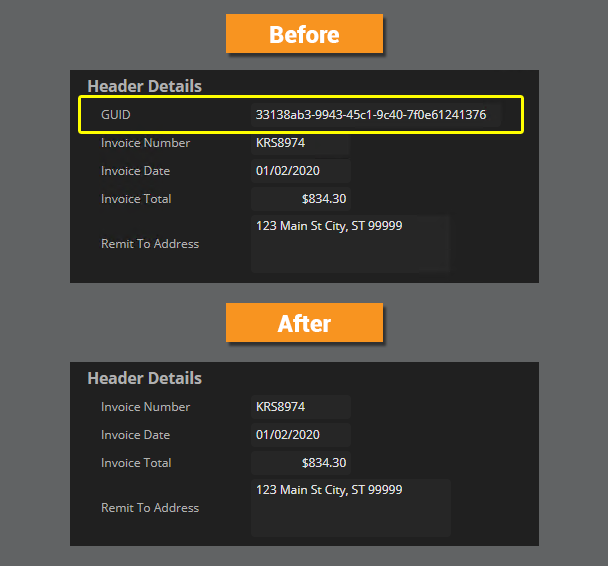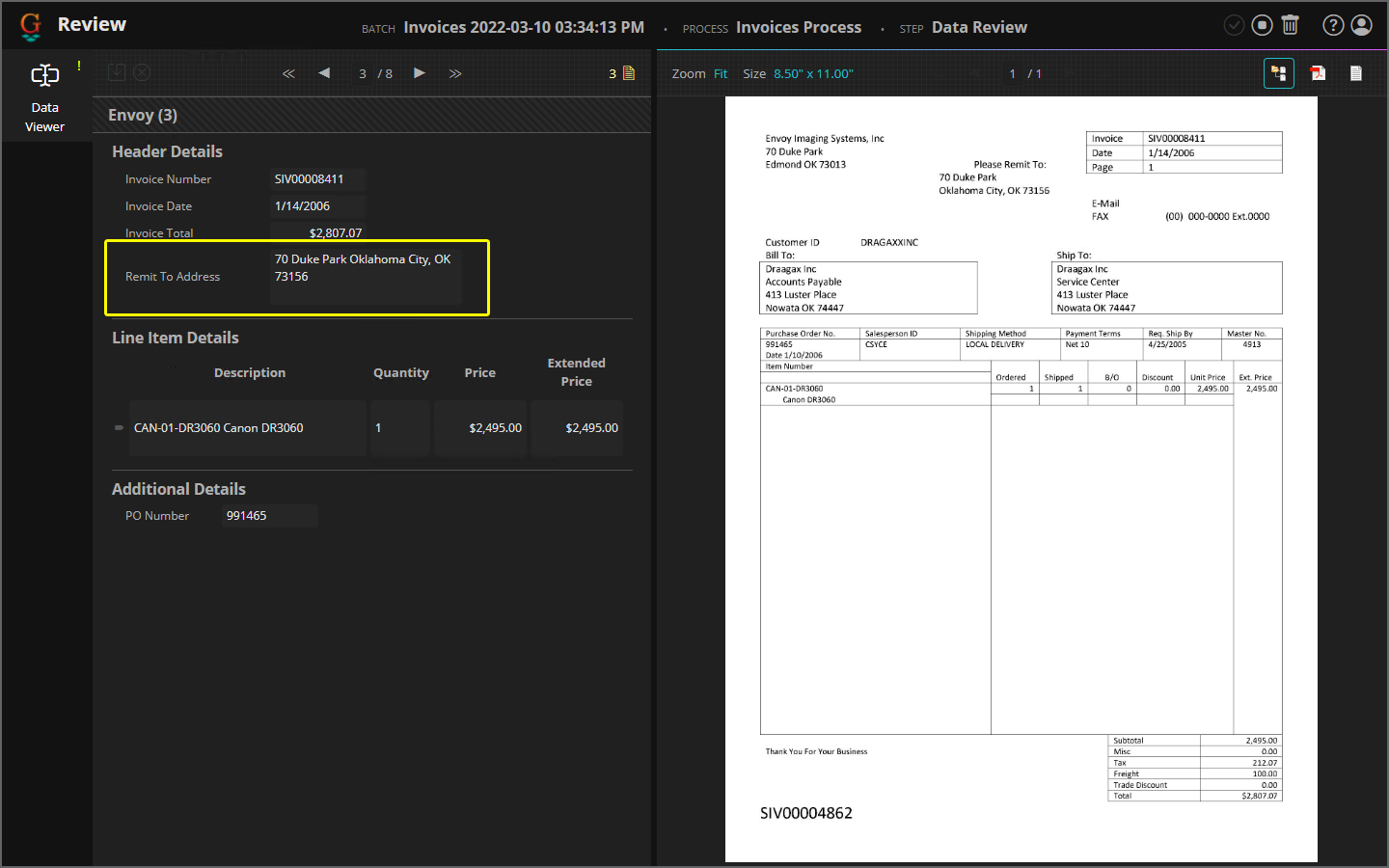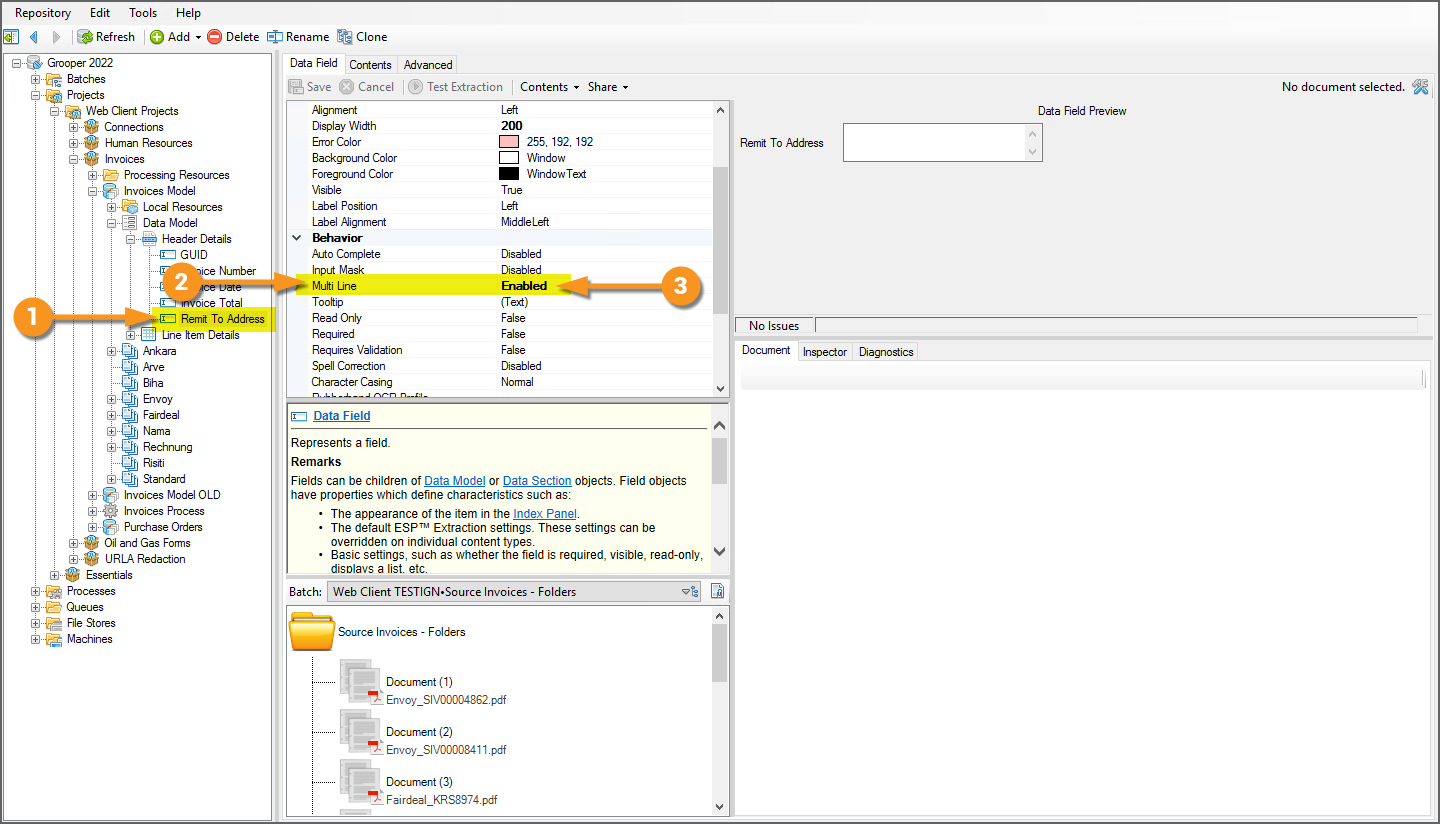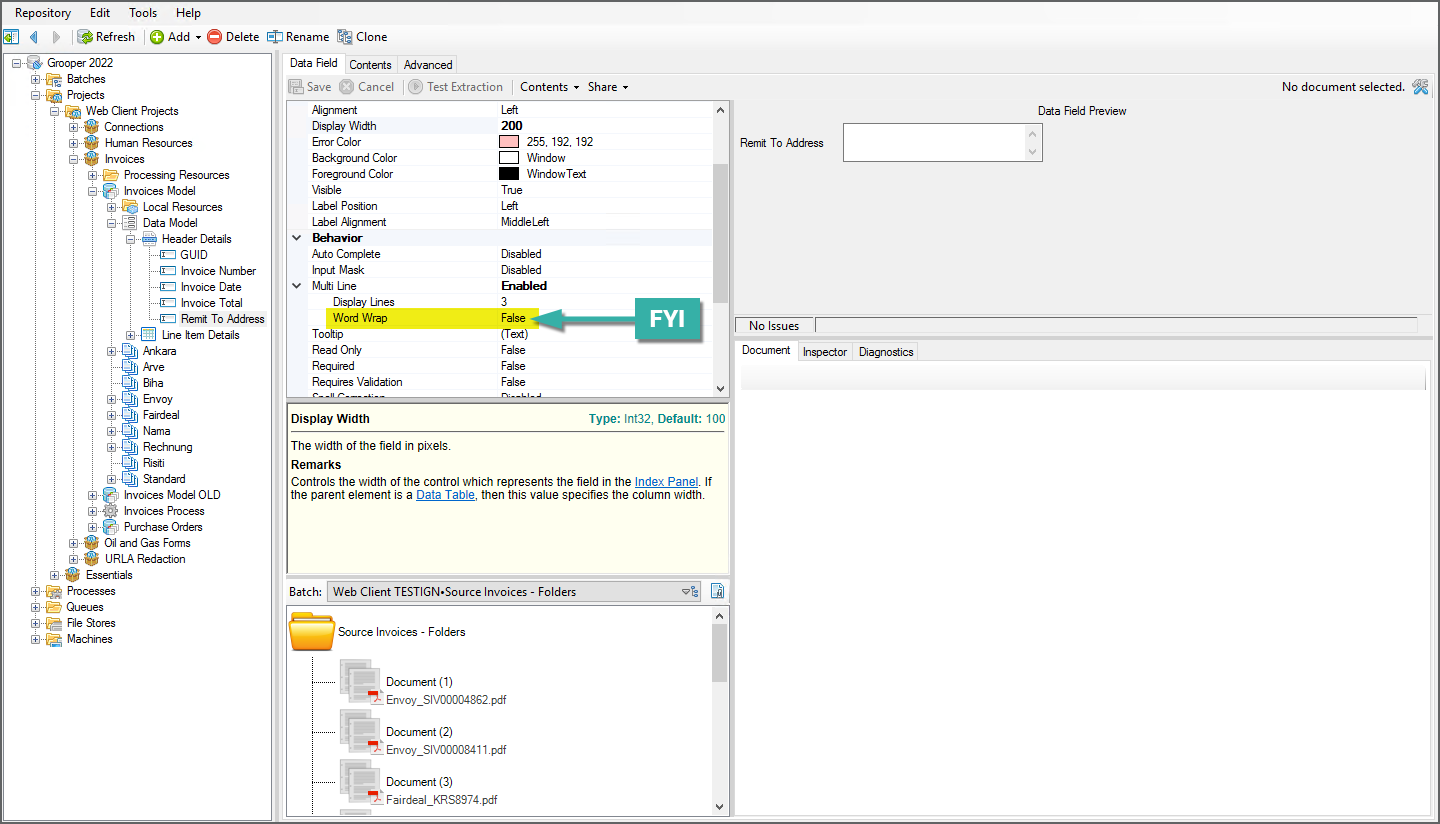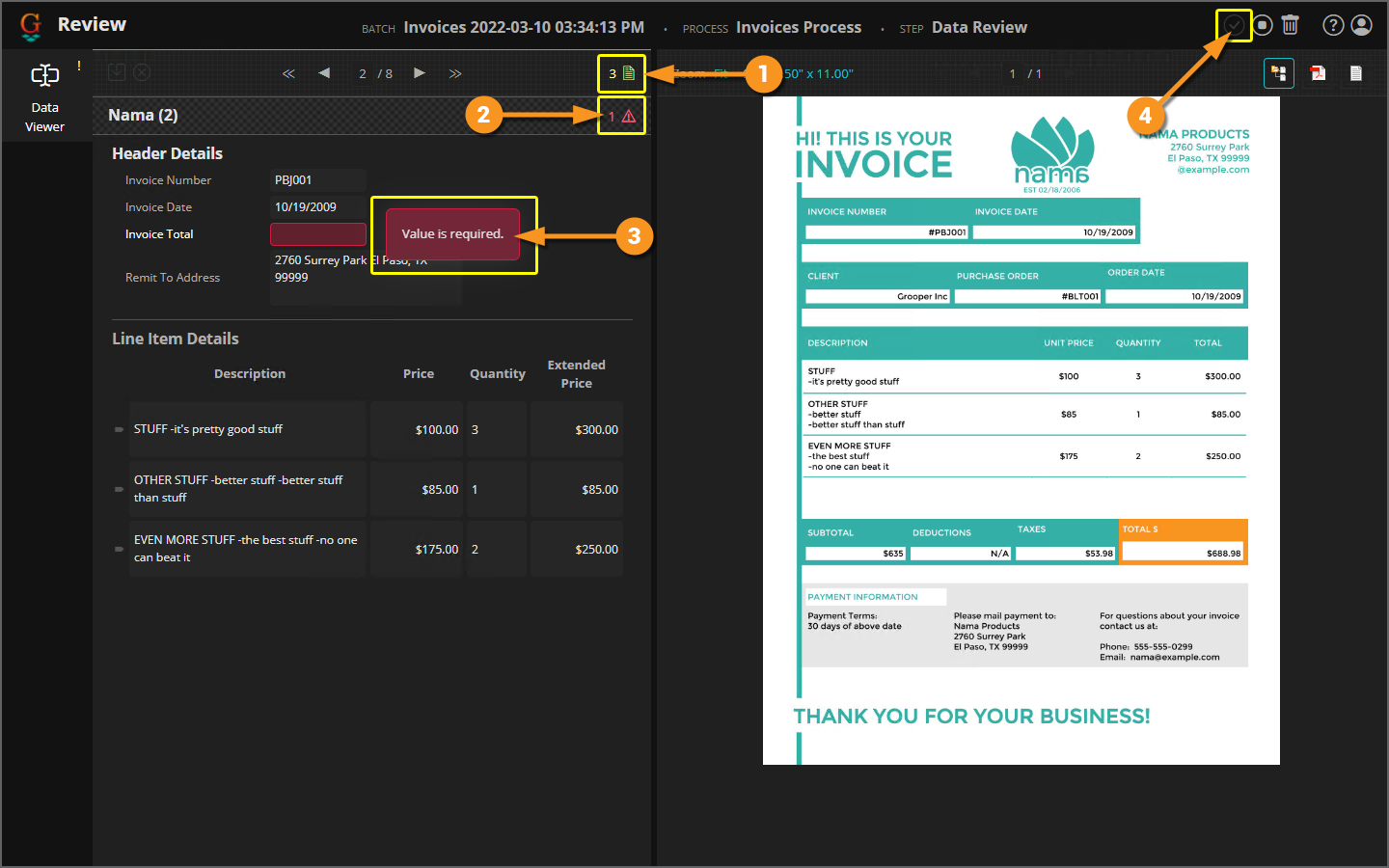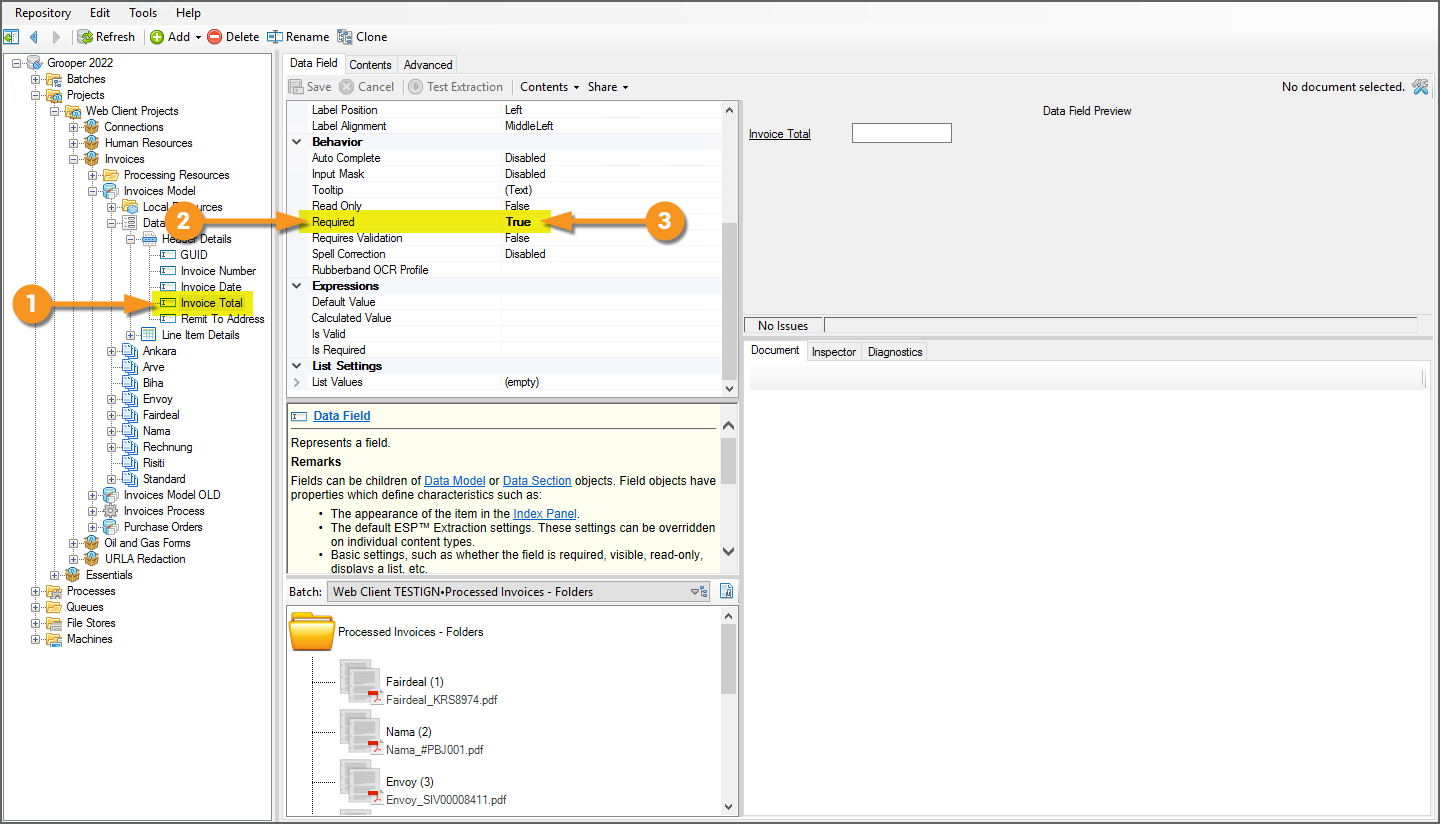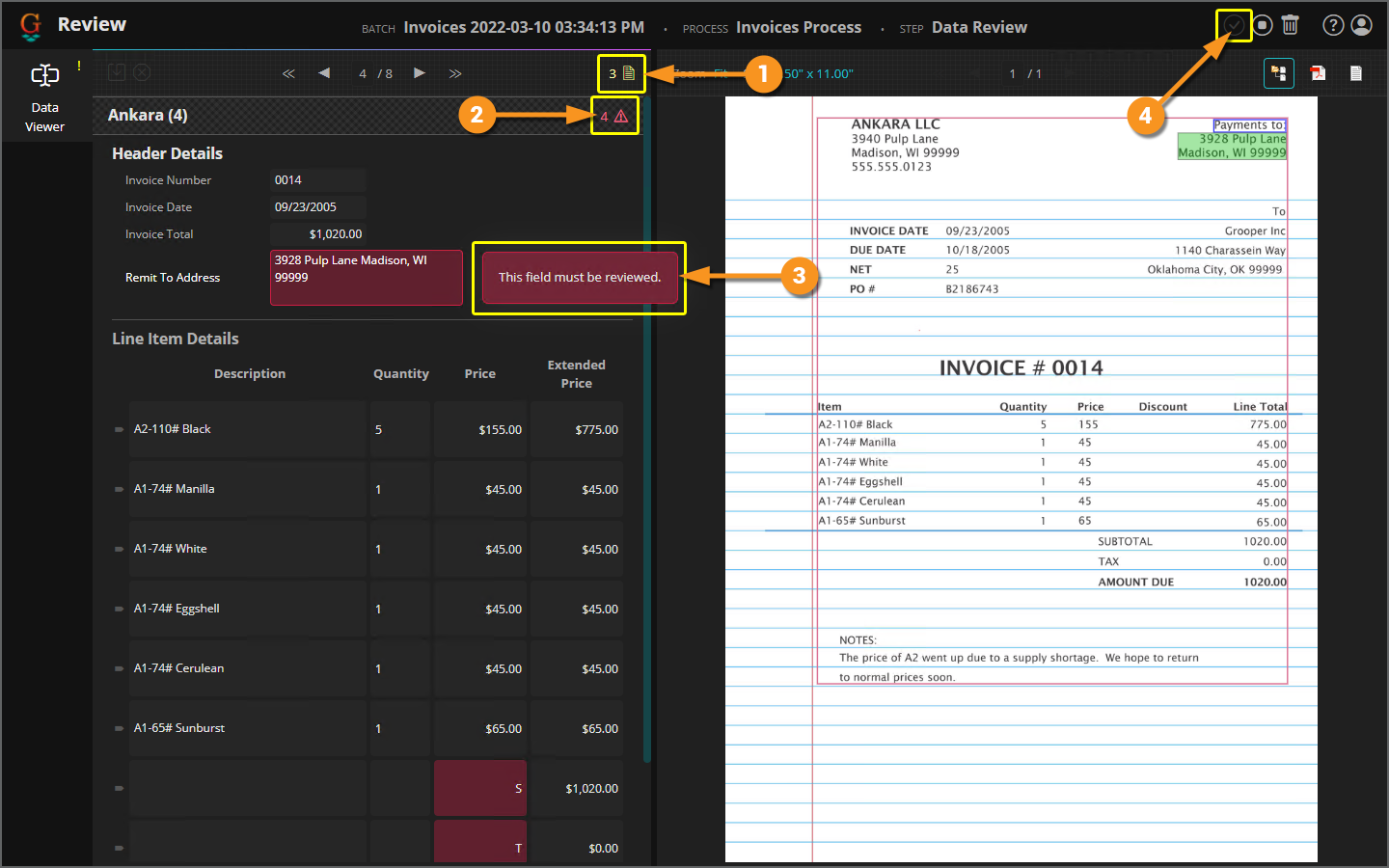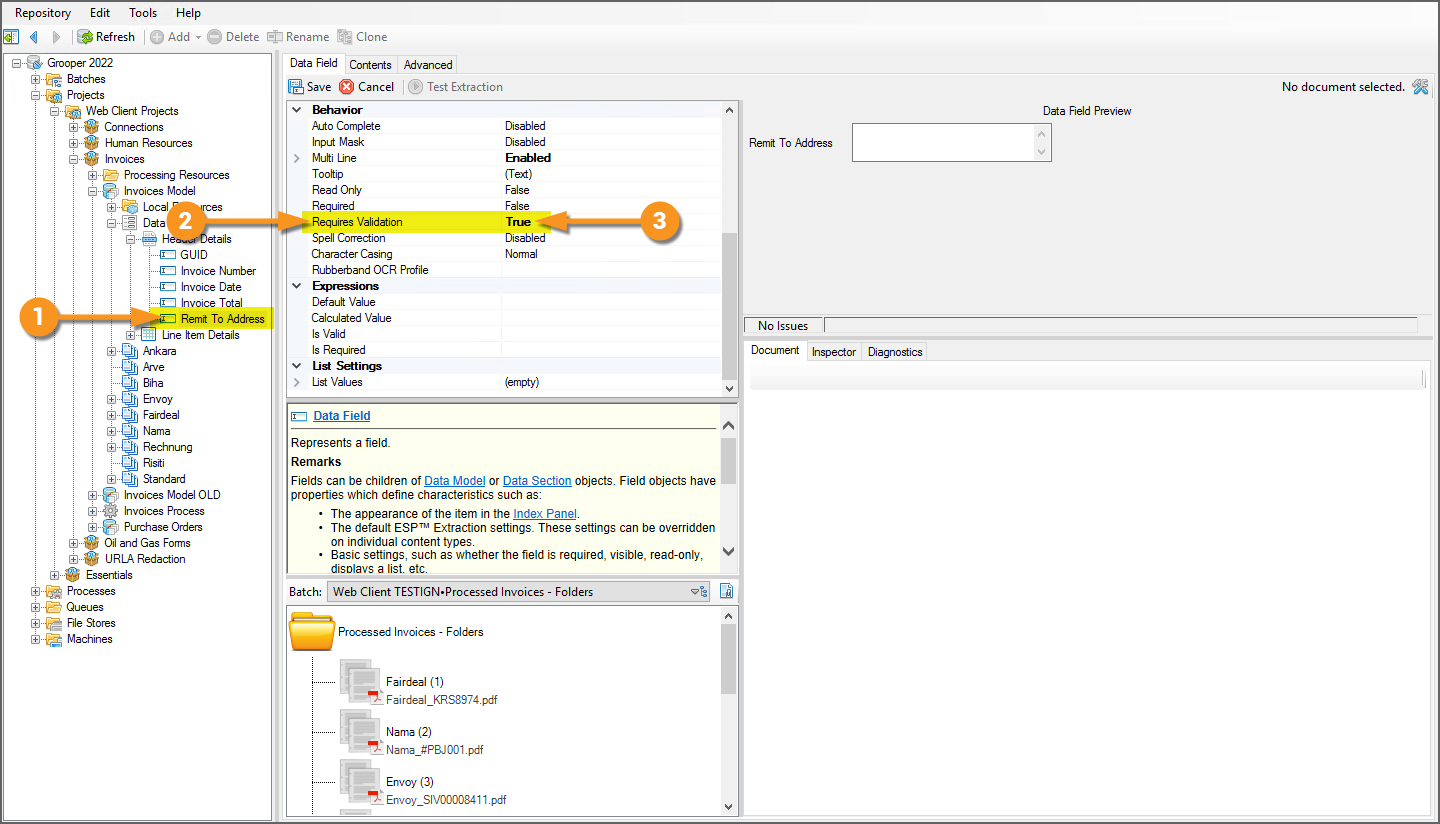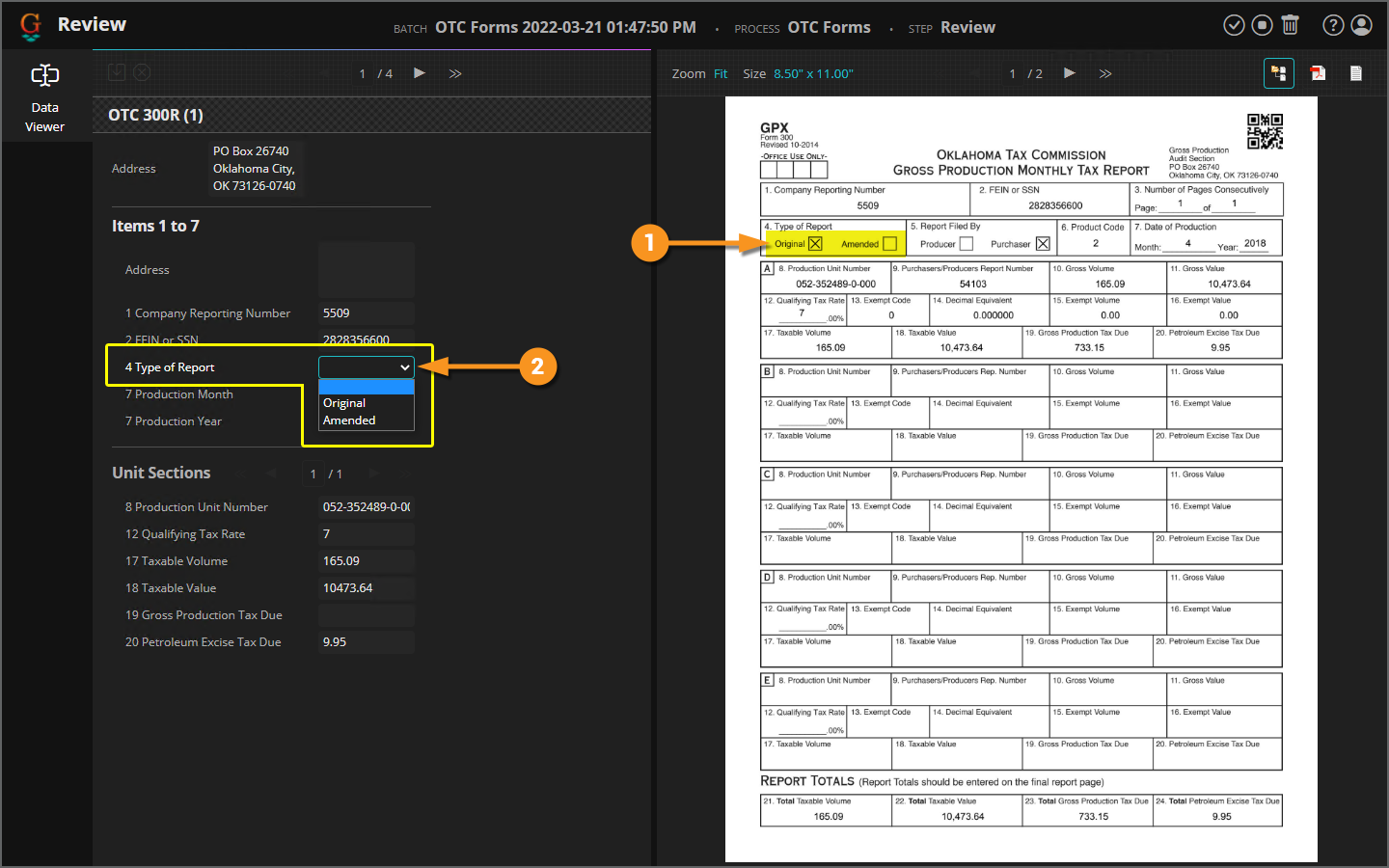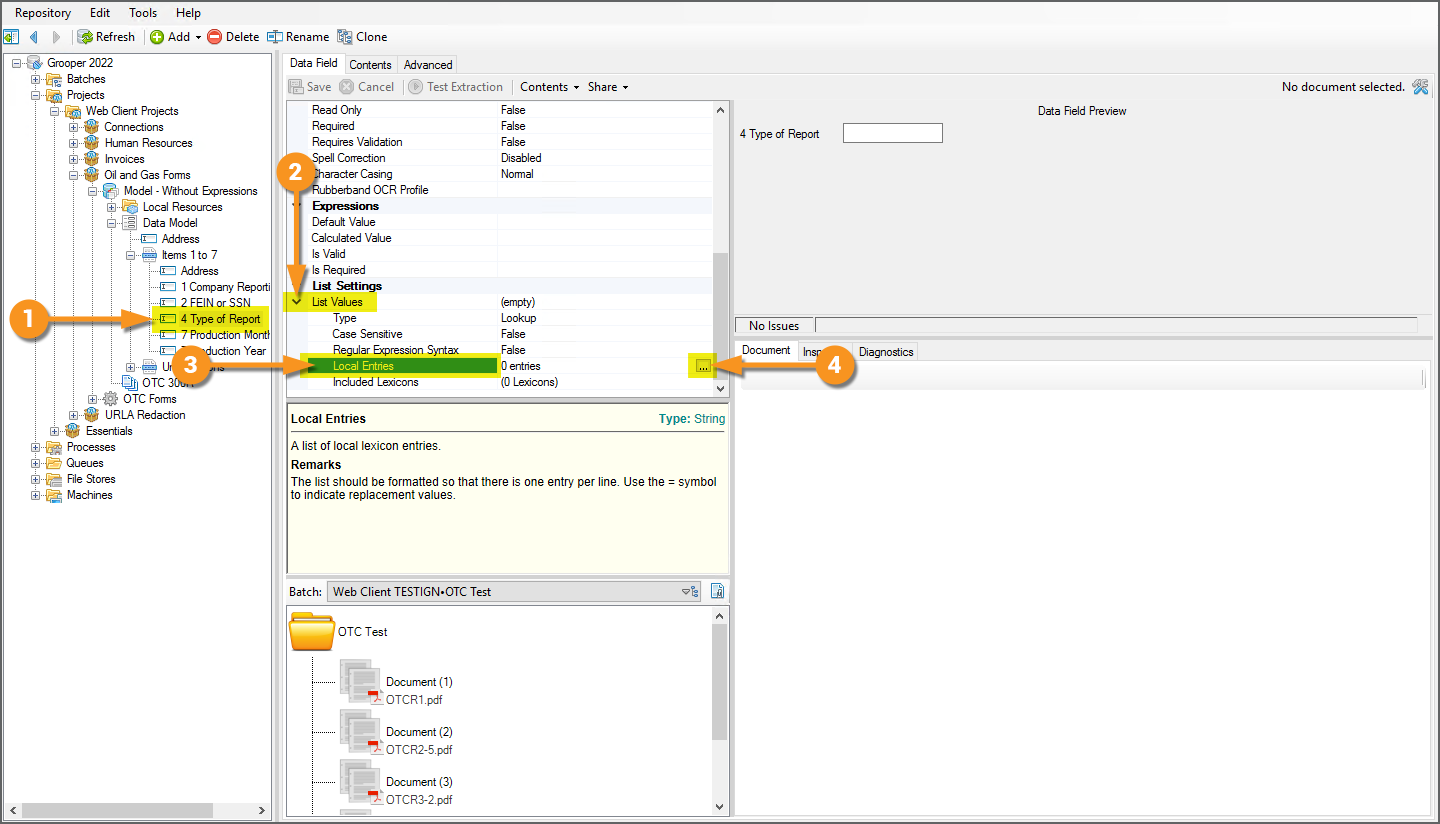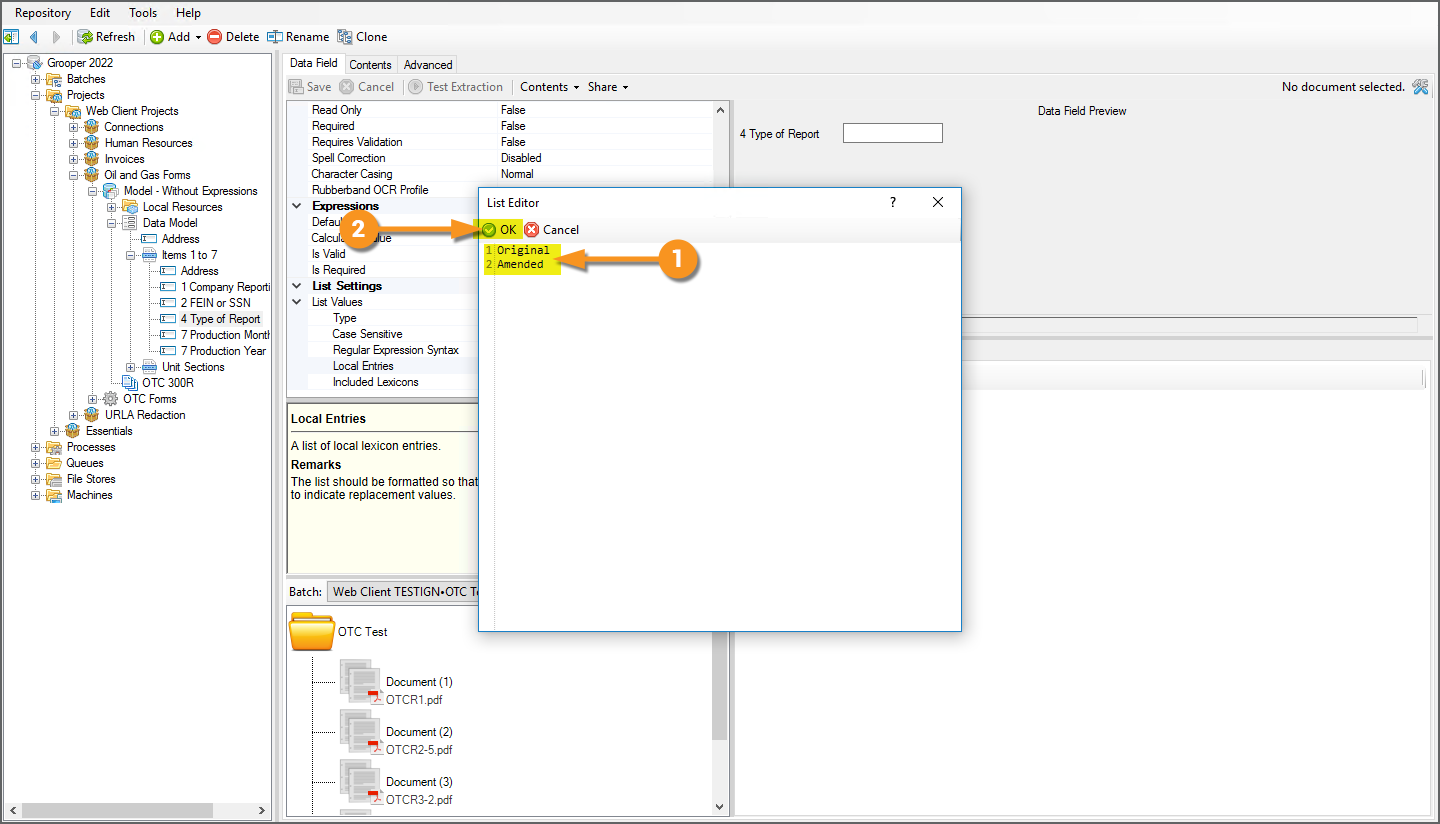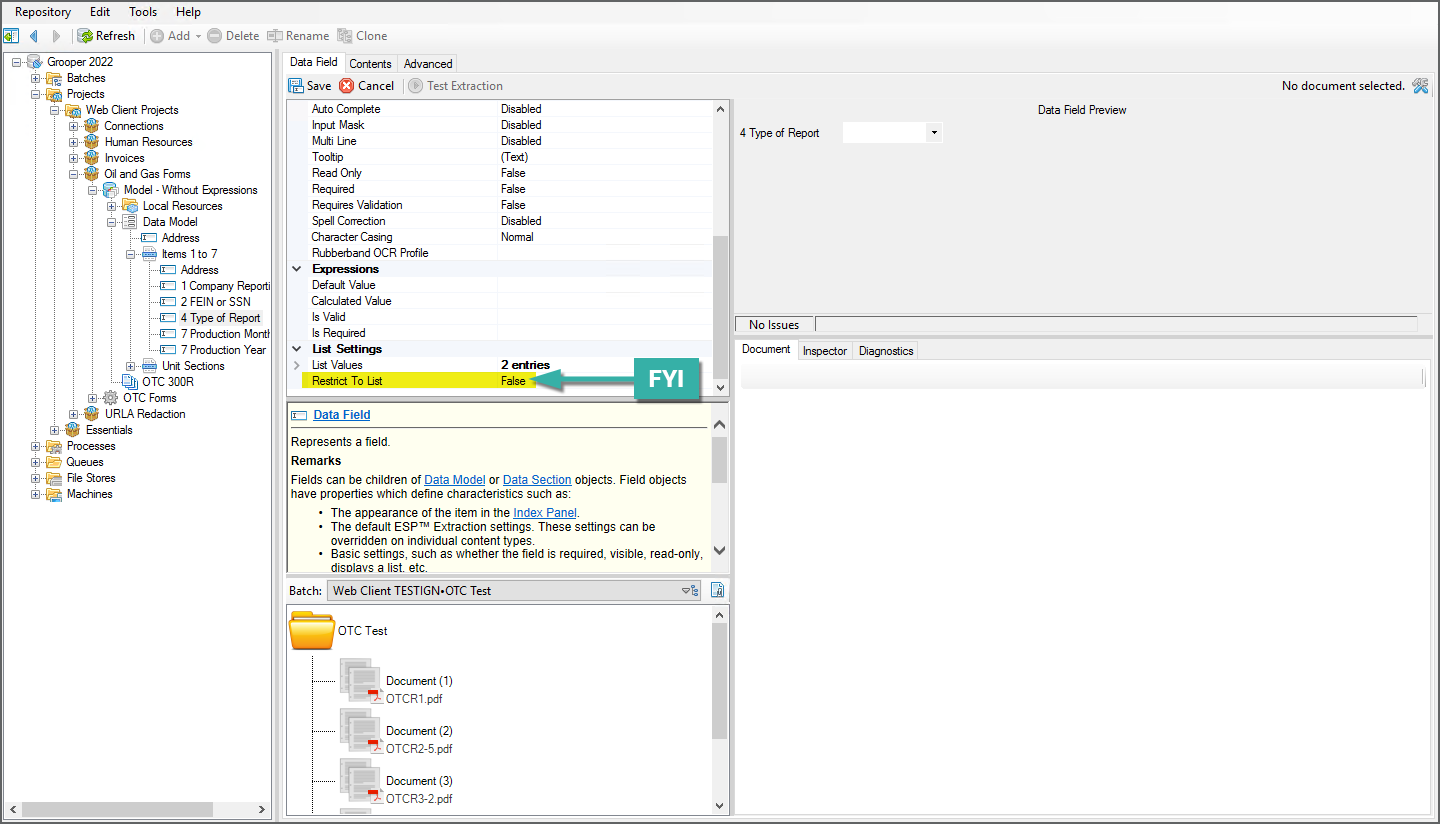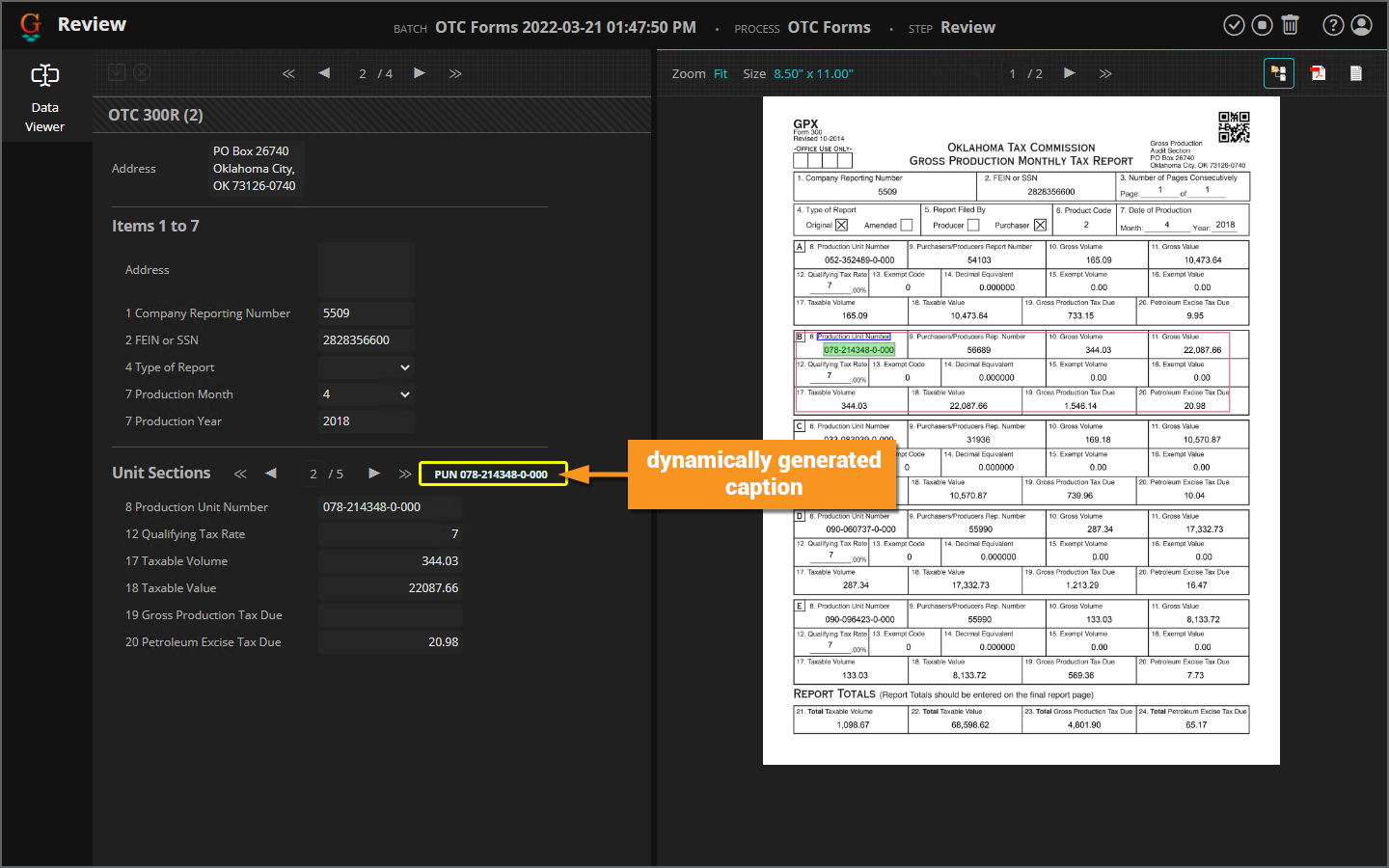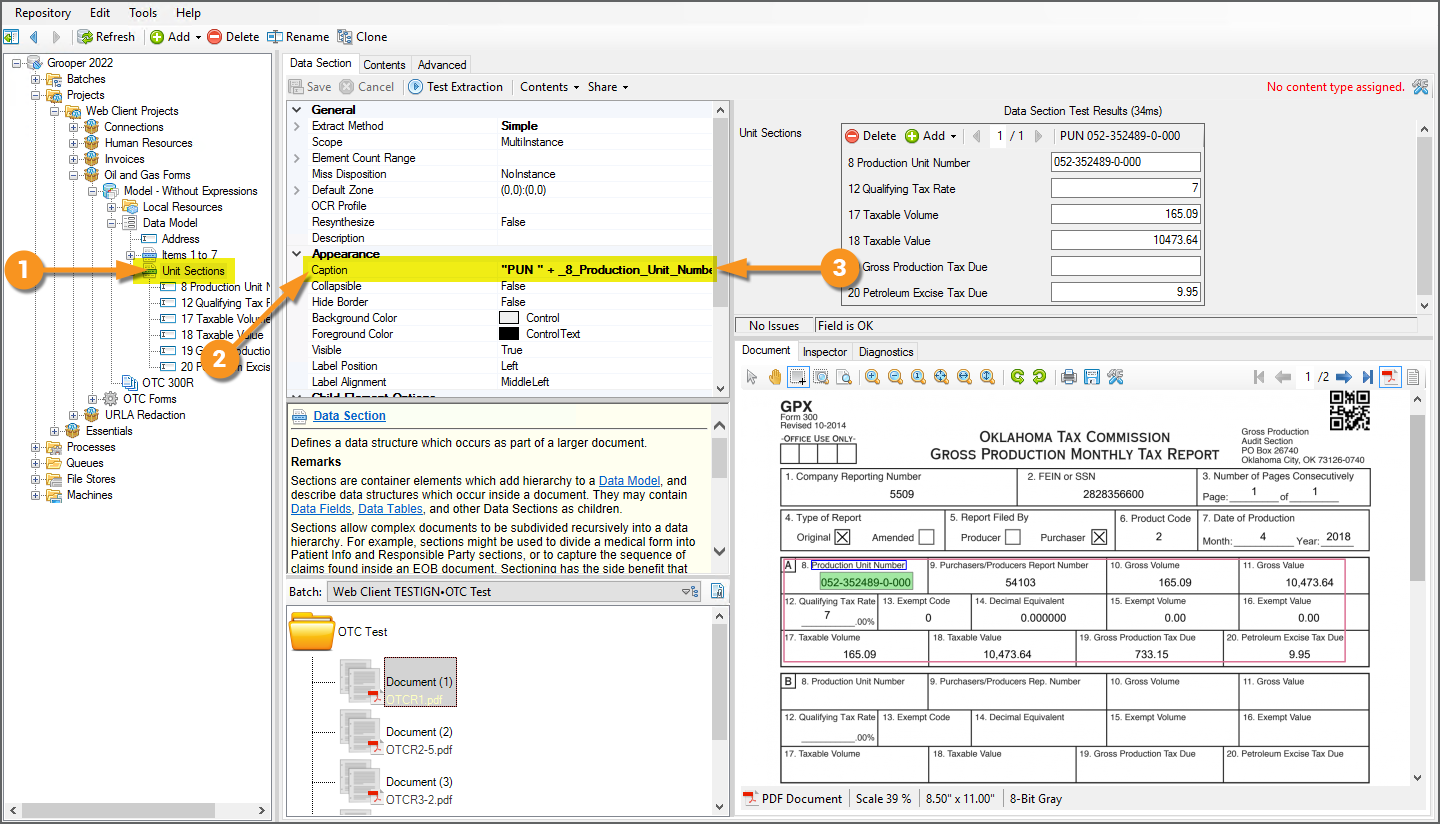2022:Web Client: Difference between revisions
Dgreenwood (talk | contribs) |
Dgreenwood (talk | contribs) No edit summary |
||
| (181 intermediate revisions by 2 users not shown) | |||
| Line 1: | Line 1: | ||
{|cellpadding=" | __NOINDEX__ | ||
|-style="background-color:# | {|cellpadding="12" cellspacing="4" style="margin:12px" | ||
|- | |||
|style="font-size:200%; background-color:#662d91; color:white; width:28px; text-align:center"|'''‼''' | |||
|style="border: 4px solid #662d91"| | |||
In version 2022, the Grooper web client only allowed for document review using the Batches and Tasks pages. | |||
In version 2023, the Grooper web client was expanded to incorporate all aspects of the Grooper product suite. Users can now design Grooper content over the web using the Design page just as if they were using the thick client Grooper Design Studio application. Please visit the [[Web Client]] article if you are using a newer version of Grooper. | |||
|} | |} | ||
<blockquote style="font-size:125%"> | <blockquote style="font-size:125%"> | ||
The | The Grooper Web Client allows users to connect to a Grooper dashboard over the internet via a web server. This allows end-users to process review based steps in a '''Batch Process''' in a web browser, without the need to install Grooper on their own machine. | ||
</blockquote> | </blockquote> | ||
== About == | == About == | ||
The Grooper Web Client allows end users to process documents using an internet connection alone. With the Grooper Web Client, there is no reason for document review users to install Grooper on their workstations. Instead, Grooper is installed on a web server, and users simply access that server's Grooper Repository (or Repositories) using a web browser. They can process review tasks and edit '''Batch''' content using a web-based user interface instead of the traditional thick client. Furthermore, there is no reason for end users to be granted access to the '''Grooper Repository''' databases or file stores since only the service user configured on the web server needs those rights. | |||
The Grooper Web Client makes the review experience more modern, more secure, and more easily distributable. | |||
This article is divided into three major sections: | |||
# Installation Guide | |||
#* In this section, we will show you how to configure the web server's IIS settings and install the Grooper Web Server application. After IIS and the Grooper Web Server application is installed, you will be able to access Grooper over the web using the Web Client interface. | |||
# User Guide | |||
#* This portion is geared towards end users who will be using the Grooper Web Client to review Grooper's automated document processing results. This includes detailed information on how to use the various modules to review document classification, data extraction, and more. | |||
# Designer Guide | |||
#* This section contains information and advice for Grooper Design Studio users on how to configure '''Review''' steps in a '''Batch Process''' and other tips to increase the value of the user's review experience. | |||
{|cellpadding="10" cellspacing="5" | |||
|- | |||
|style="font-size:200%; background-color:#f89420; color:white"|⚠ | |||
|style="border: 4px solid #f89420"| | |||
The Grooper Web Client '''''DOES NOT''''' support Internet Explorer. | |||
The following browsers are supported: | |||
* Microsoft Edge | |||
* Google Chrome | |||
* Apple Safari | |||
Other modern browsers may work but have not been fully tested, such as: | |||
* Mozilla Firefox | |||
* Opera Web Browser | |||
|} | |||
== Installation == | == Installation Guide == | ||
Setting up the | Setting up the Grooper Web Client is done in three simple steps: | ||
# Install the IIS components on your server. | # Install the IIS components on your server. | ||
# Install the | # Install the Grooper Web Server application. | ||
# Open the Web Client URL in a browser and start using it. | # Open the Web Client URL in a browser and start using it. | ||
| Line 31: | Line 61: | ||
{|cellpadding="10" cellspacing="5" | {|cellpadding="10" cellspacing="5" | ||
|-style="background-color:#f89420; color:white" | |- | ||
|style=" | |style="font-size:200%; background-color:#f89420; color:white"|⚠ | ||
|style="border: 4px solid #f89420"| | |||
It's important to do this step first. Installing and setting up IIS first is required before installing the Grooper Web Server. | |||
|} | |} | ||
{|cellpadding=10 cellspacing=5 | {|cellpadding=10 cellspacing=5 | ||
|valign=top style="width:40%"| | |valign=top style="width:40%"| | ||
<br> | |||
Open the '''Server Manager''' application. | Open the '''Server Manager''' application. | ||
| Line 45: | Line 78: | ||
|- | |- | ||
|valign=top| | |valign=top| | ||
<br> | |||
#<li value=3> On the following screen, select ''Next''. | #<li value=3> On the following screen, select ''Next''. | ||
| | | | ||
| Line 50: | Line 84: | ||
|- | |- | ||
|valign=top| | |valign=top| | ||
<br> | |||
Next, you will be asked to select the '''''Installation Type'''''. | Next, you will be asked to select the '''''Installation Type'''''. | ||
| Line 58: | Line 93: | ||
|- | |- | ||
|valgin=top| | |valgin=top| | ||
<br> | |||
Next, you will be asked to select a server on which to install the IIS. | Next, you will be asked to select a server on which to install the IIS. | ||
| Line 67: | Line 103: | ||
|- | |- | ||
|valign=top| | |valign=top| | ||
<br> | |||
#<li value=8> In the following screen, scroll down to the bottom of the list to select ''Web Server''. | #<li value=8> In the following screen, scroll down to the bottom of the list to select ''Web Server''. | ||
|valign=top| | |valign=top| | ||
| Line 72: | Line 109: | ||
|- | |- | ||
|valign=top| | |valign=top| | ||
<br> | |||
#<li value=9> In the following prompt, select ''Add Features''. | #<li value=9> In the following prompt, select ''Add Features''. | ||
# Then, select ''Next''. | # Then, select ''Next''. | ||
| Line 78: | Line 116: | ||
|- | |- | ||
|valign=top| | |valign=top| | ||
<br> | |||
No additional '''''Features''''' are necessary. | No additional '''''Features''''' are necessary. | ||
| Line 85: | Line 124: | ||
|- | |- | ||
|valign=top| | |valign=top| | ||
<br> | |||
#<li value=12> On the '''''Web Server Role (IIS)''''' screen, select ''Next''. | #<li value=12> On the '''''Web Server Role (IIS)''''' screen, select ''Next''. | ||
|valign=top| | |valign=top| | ||
| Line 90: | Line 130: | ||
|- | |- | ||
|valign=top| | |valign=top| | ||
<br> | |||
#<li value=13>In the '''''Role Services''''' selection panel, select the following components (FYI: If a window appears asking you to add features, select ''Add Features''): | #<li value=13>In the '''''Role Services''''' selection panel, select the following components (FYI: If a window appears asking you to add features, select ''Add Features''): | ||
#*'''Web Server''' | #*'''Web Server''' | ||
| Line 100: | Line 141: | ||
#***Windows Authentication | #***Windows Authentication | ||
#**Application Development | #**Application Development | ||
#***.NET Extensibility 4.5 | #***.NET Extensibility 4.5 (or above) | ||
#***ASP.NET 4.5 | #***ASP.NET 4.5 (or above) | ||
#***ISAPI Extensions | #***ISAPI Extensions | ||
#***ISAPI Filters | #***ISAPI Filters | ||
| Line 116: | Line 157: | ||
|- | |- | ||
|valign=top| | |valign=top| | ||
<br> | |||
The last step is to confirm your IIS installation. | The last step is to confirm your IIS installation. | ||
| Line 124: | Line 166: | ||
|- | |- | ||
|valign=top| | |valign=top| | ||
<br> | |||
#<li value=17> Close the install wizard. | #<li value=17> Close the install wizard. | ||
#* FYI: You may close the install wizard while IIS is installing. It will continue to install in the background. | #* FYI: You may close the install wizard while IIS is installing. It will continue to install in the background. | ||
| Line 130: | Line 173: | ||
|- | |- | ||
|valign=top| | |valign=top| | ||
<br> | |||
#<li value=18> Upon successful installation, we can see IIS in the '''Server Manager''' application. | #<li value=18> Upon successful installation, we can see IIS in the '''Server Manager''' application. | ||
| Line 135: | Line 179: | ||
{|cellpadding="10" cellspacing="5" | {|cellpadding="10" cellspacing="5" | ||
|-style="background-color:#36b0a7; color:white | |- | ||
|style="font-size:125%; background-color:#36b0a7; color:white"|'''FYI''' | |||
|style="border: 4px solid #36b0a7"| | |||
You may want to add a service user account at this time. The service account must have full access to the Grooper database and file store to function properly. | |||
|} | |} | ||
| | | | ||
| Line 142: | Line 188: | ||
|} | |} | ||
</tab> | </tab> | ||
<tab name="2. Install Grooper Web | <tab name="2. Install Grooper Web Server" style="margin:20px"> | ||
=== 2. Install Grooper Web | === 2. Install Grooper Web Server=== | ||
Next, we will install the | Next, we will install the Grooper Web Server application. | ||
{|cellpadding="10" cellspacing="5" | {|cellpadding="10" cellspacing="5" | ||
|-style="background-color:#f89420; color:white" | |- | ||
|style=" | |style="font-size:200%; background-color:#f89420; color:white"|⚠ | ||
|style="border: 4px solid #f89420"| | |||
If you have not done so already, install Grooper and add repository connections before continuing. | |||
If you need instructions on installing Grooper, please visit the [[Install and Setup]] article. | If you need instructions on installing Grooper, please visit the [[Install and Setup]] article. | ||
| Line 156: | Line 204: | ||
{|cellspacing=10 cellpadding=5 | {|cellspacing=10 cellpadding=5 | ||
|valign=top style="width:40%"| | |valign=top style="width:40%"| | ||
First, you will need to download the '''Grooper Web | <br> | ||
First, you will need to download the '''Grooper Web Server Installer''' from the Downloads and Resources section of [https://xchange.grooper.com/categories/downloads-and-resources Grooper x Change] | |||
# After unzipping the installer package, run the '''setup''' application. | # After unzipping the installer package, run the '''setup''' application. | ||
| Line 163: | Line 212: | ||
|- | |- | ||
|valign=top| | |valign=top| | ||
<br> | |||
#<li value=2> Select ''Next'' to start installation. | #<li value=2> Select ''Next'' to start installation. | ||
| | | | ||
| Line 168: | Line 218: | ||
|- | |- | ||
|valign=top| | |valign=top| | ||
<br> | |||
#<li value=3> Accept the terms of the licensing agreement. | #<li value=3> Accept the terms of the licensing agreement. | ||
# Select ''Next'' to continue. | # Select ''Next'' to continue. | ||
| Line 174: | Line 225: | ||
|- | |- | ||
|valign=top| | |valign=top| | ||
<br> | |||
In the following screen, you will enter the user name and password of the account that will logon to use the application. | In the following screen, you will enter the user name and password of the account that will logon to use the application. | ||
{|cellpadding="10" cellspacing="5" | {|cellpadding="10" cellspacing="5" | ||
|-style="background-color:#f89420; color:white" | |- | ||
|style=" | |style="font-size:200%; background-color:#f89420; color:white"|⚠ | ||
|style="border: 4px solid #f89420"| | |||
Before selecting a user, ensure the user has permissions access to the Grooper database and file store location. The user '''''must''''' be able to read '''''and''''' write to the database and file store. | |||
This is where you would want to enter a service account's information, if you are choosing to use one. The account '''''must''''' have access to the database and file store in order to do work in Grooper. | This is where you would want to enter a service account's information, if you are choosing to use one. The account '''''must''''' have access to the database and file store in order to do work in Grooper. | ||
| Line 190: | Line 244: | ||
|- | |- | ||
|valign=top| | |valign=top| | ||
<br> | |||
#<li value=7> Select ''Next'' to continue setup. | #<li value=7> Select ''Next'' to continue setup. | ||
|valign=top| | |valign=top| | ||
| Line 195: | Line 250: | ||
|- | |- | ||
|valign=top| | |valign=top| | ||
<br> | |||
#<li value=8> Select ''Install'' to initialize installation. | #<li value=8> Select ''Install'' to initialize installation. | ||
| | | | ||
| Line 200: | Line 256: | ||
|- | |- | ||
|valign=top| | |valign=top| | ||
You will see the following screen upon successfully installing the Grooper Web | <br> | ||
You will see the following screen upon successfully installing the Grooper Web Server. | |||
#<li value=9>Select ''Finish'' to finish installation. | #<li value=9>Select ''Finish'' to finish installation. | ||
| Line 207: | Line 264: | ||
|- | |- | ||
|valign=top| | |valign=top| | ||
You can verify the | <br> | ||
You can verify the Grooper Web Server was installed by opening Microsoft's '''Internet Information Services (IIS) Manager'''. | |||
# Under your server, select '''''Application Pools'''''. | # Under your server, select '''''Application Pools'''''. | ||
| Line 217: | Line 275: | ||
|valign=top| | |valign=top| | ||
{|cellpadding="10" cellspacing="5" | {|cellpadding="10" cellspacing="5" | ||
|-style="background-color:#36b0a7; color:white | |- | ||
|style="font-size:125%; background-color:#36b0a7; color:white"|'''FYI''' | |||
|style="border: 4px solid #36b0a7"| | |||
One of the most common issues with installing the Grooper Web Server are permissions related. The service account '''''must''''' have permissions to the Grooper database and file store for each Grooper Repository. Users will not be able to create a '''Batch''' or process review steps using Web Review if it does not. | |||
If you did not choose an account with appropriate credentials during the '''Grooper Web | If you did not choose an account with appropriate credentials during the '''Grooper Web Server''' installation, you will need to switch users to an account with appropriate access. | ||
To add a service account with proper credentials do the following: | To add a service account with proper credentials do the following: | ||
| Line 234: | Line 294: | ||
[[File:Web-review-installation-web-client-09.png]] | [[File:Web-review-installation-web-client-09.png]] | ||
|} | |} | ||
{|cellpadding="10" cellspacing="5" | |||
|- | |||
|style="font-size:200%; background-color:#f89420; color:white"|⚠ | |||
|style="border: 4px solid #f89420"| | |||
This would also be an appropriate time to bind an SSL certificate to the website. This will allow you to connect to the Grooper web application using the HTTPS protocol instead of HTTP. For the purposes of this tutorial, we will not enable SSL. However, this is generally not best practice in the wide world of world wide web traffic. Even for internal use, you should ''at least'' use a self-signed SSL certificate. | |||
If you require information on creating and binding a self-signed certificate in IIS manager, you can refer to a simple example in the "FYI: How to Create and Bind a Self-Signed Certificate" tab of this tutorial. | |||
|} | |||
</tab> | </tab> | ||
<tab name="3. Access Web | <tab name="3. Access Web Client" style="margin:20px"> | ||
=== 3. Access Web | === 3. Access Web Client=== | ||
{|cellpadding=10 cellspacing=5 | {|cellpadding=10 cellspacing=5 | ||
|valign=top style="width:40%"| | |valign=top style="width:40%"| | ||
At this point, users are ready and able to access Grooper | <br> | ||
At this point, users are ready and able to access the Grooper Web Client using a URL. | |||
By default, | By default, the Web Client URL will be the following: | ||
* <code>http://<YOUR_SERVER_NAME>:13930</code> | * <code>http://<YOUR_SERVER_NAME>:13930</code> | ||
If you've enabled an SSL certificate on your web server, the following: | |||
* <code>https://<YOUR_SERVER_NAME></code> | |||
* or, you will enter the host name you entered when binding the SSL certificate to the Grooper site. | |||
# Open up a browser and enter the URL. | # Open up a browser and enter the URL. | ||
You can now start using the ''' | You can now start using the Grooper Web Client. We will detail the UI navigation and how to execute '''Review''' tasks in the [[#User Guide]] section of this article. | ||
| | | | ||
[[File:Web-review-installation-access-web-review-01.png]] | [[File:Web-review-installation-access-web-review-01.png]] | ||
|} | |} | ||
</tab> | </tab> | ||
: | <tab name="FYI: How to Create and Bind a Self-Signed Certificate" style="margin:20px"> | ||
=== FYI: How to Create and Bind a Self-Signed Certificate === | |||
Generally speaking, you should always connect to a website using the more secure HTTPS protocol and not the unsecure HTTP. Enabling SSL on your web server will allow you to do so. For the purposes of this tutorial, we will not enable SSL. However, this is not best practice in the wide world of world wide web traffic. Even for internal use, you should ''at least'' use a self-signed SSL certificate. | |||
Here, we will cover the ''most basic'' steps to create a self-signed SSL certificate and bind it to the Grooper Web Client's website. | |||
{|cellpadding=10 cellspacing=5 | |||
|valign=top style=width:40%"| | |||
<br> | |||
First, open the '''Information Internet Services (IIS) Manager''' application on your web server. | |||
# Select your server in the left-hand Connections panel. | |||
# Select '''Server Certificates'''. | |||
|valign=top| | |||
[[File:Web-review-ssl-01.png]] | |||
|- | |||
|valign=top| | |||
== | <br> | ||
#<li value=3> In the right-hand Actions panel, select '''Create Self-Signed Certificate...''' | |||
|valign=top| | |||
|valign=top | [[File:Web-review-ssl-02.png]] | ||
|- | |||
|valign=top| | |||
<br> | |||
#<li value=4> Enter a name for the certificate. | |||
# Press '''OK'''. | |||
|valign=top| | |||
[[File:Web-review-ssl-03.png]] | |||
|- | |||
|valign=top| | |||
<br> | |||
#<li value=6> Expand the server connection and select the "Grooper" site. | |||
# Select '''Bindings...''' | |||
|valign=top| | |||
[[File:Web-review-ssl-04.png]] | |||
|- | |||
|valign=top| | |||
<br> | |||
#<li value=8> Select '''Add...''' | |||
|valign=top| | |||
[[File:Web-review-ssl-05.png]] | |||
|- | |||
|valign=top| | |||
<br> | |||
#<li value=9> Under '''Type''' select ''https''. | |||
# Under '''Host name''' enter the host address (if applicable). | |||
# Under '''SSL certificate''', select the self signed certificate you created earlier. | |||
# Select '''OK''' when finished. | |||
|valign=top| | |||
[[File:Web-review-ssl-06.png]] | |||
|- | |||
|valign=top| | |||
<br> | <br> | ||
#<li value=13> You should now see the binding for port 443. | |||
# Select '''Close'''. | |||
|valgin=top| | |||
[[File:Web-review-ssl-07.png]] | |||
|} | |||
</tab> | |||
:[[#Installation|Click here to return to the top]] | |||
</tabs> | |||
=== Security === | |||
Most likely you don't want any old user to access the Grooper Web Client. If you wish to limit the users able to access Grooper by a web browser, you'll need to update the '''''Security''''' settings in Grooper Design Studio. This will allow you to grant users access by adding individual users or user groups using Windows ACL. | |||
<tabs style="margin:20px"> | <tabs style="margin:20px"> | ||
<tab name=" | <tab name="Step 1: Add a Designer" style="margin:20px"> | ||
=== | === Step 1: Add a Designer (or Designers) === | ||
{|cellpadding=10 cellspacing=5 | {|cellpadding=10 cellspacing=5 | ||
|valign=top style="width:40%"| | |valign=top style="width:40%"| | ||
<br> | <br> | ||
To restrict Grooper Web Client users, you must first add at least one Grooper Designer. | |||
# In Grooper Design Studio, navigate to the root node of the Grooper Repository. | |||
# Select the '''''Designers''''' property and press the ellipsis button at the end. | |||
''' | {|cellpadding="10" cellspacing="5" | ||
|- | |||
|style="font-size:200%; background-color:#f89420; color:white"|⚠ | |||
|style="border: 4px solid #f89420"| | |||
Notice the '''''Designers''''' property lists ''0 Access Control Entries'' | |||
''' | Until you list at least one user as a "Designer", ''any'' valid user on the domain will have access to Grooper (both Design Studio and Web Client). Selecting one or more Designers will allow only specified users the capability to do design work in Grooper Design Studio. | ||
|} | |||
|valign=top| | |valign=top| | ||
[[File:Web-review- | [[File:Web-review-security-01.png]] | ||
|- | |- | ||
|valign=top| | |valign=top| | ||
<br> | <br> | ||
# This will bring up the '''''ACL Editor''''' window. | |||
# You can either search for users by group or individual user. | |||
# Search for the user you want to add, and select it from the list. | |||
# Press the ''Add'' button to add the user as a Designer. | |||
|valign=top| | |||
[[File:Web-review-security-02.png]] | |||
|- | |||
|valign=top| | |||
<br> | |||
# This will add the selected user to the '''''Designers''''' list. | |||
# Press ''OK'' to add the user. | |||
|valign=top| | |||
[[File:Web-review-security-03.png]] | |||
|- | |||
|valign=top| | |||
<br> | |||
# This will designate the user as a '''''Designer'''''. | |||
#* They will then have rights to do work in Grooper Design Studio, such as creating and editing '''Content Models''' and '''Batch Processes'''. | |||
#* If multiple users need access to Grooper Design Studio, they will all need to be added to the '''''Designers''''' list. | |||
# Press the ''Save'' button to save changes. | |||
Now that a '''''Designer''''' has been added, we can add '''''Users'''''. The users added to the '''''Users''''' list will be able to use '''Review''' steps in '''Batch Processes''' and will enable the usage of '''Review Queues'''. | |||
{|cellpadding="10" cellspacing="5" | {|cellpadding="10" cellspacing="5" | ||
|-style="background-color:#36b0a7; color:white" | |- | ||
|style=" | |style="font-size:125%; background-color:#36b0a7; color:white"|'''FYI''' | ||
|style="border: 4px solid #36b0a7"| | |||
'''Review Queues''' allow further security control in Grooper. For example, if you have several '''Batch Processes''' but want to limit a user's ability to only review one particular '''Batch Process''', you can use a '''Review Queue''' to do that. | |||
Please note, you ''must'' add a user to the '''''Users''''' list before configuring a '''Review Queue'''. We will discuss '''Review Queues''' later in this article. | |||
|} | |} | ||
|valign=top| | |valign=top| | ||
[[File:Web-review- | [[File:Web-review-security-04.png]] | ||
|} | |} | ||
</tab> | </tab> | ||
<tab name=" | <tab name="Step 2: Add Users" style="margin:20px"> | ||
=== Step 2: Add Users === | |||
Now that a '''''Designer''''' has been added, we can add '''''Users'''''. The users added to the '''''Users''''' list will be able to use '''Review''' steps in '''Batch Processes''' and will enable the usage of '''Review Queues'''. | |||
{|cellpadding="10" cellspacing="5" | |||
|- | |||
''' | |style="font-size:125%; background-color:#36b0a7; color:white"|'''FYI''' | ||
|style="border: 4px solid #36b0a7"| | |||
'''Review Queues''' allow further security control in Grooper. For example, if you have several '''Batch Processes''' but want to limit a user's ability to only review one particular '''Batch Process''', you can use a '''Review Queue''' to do that. | |||
''' | |||
Please note, you ''must'' add a user to the '''''Users''''' list before configuring a '''Review Queue'''. We will discuss '''Review Queues''' later in this article. | |||
|} | |} | ||
{|cellpadding=10 cellspacing=5 | {|cellpadding=10 cellspacing=5 | ||
|valign=top style="width:40%"| | |valign=top style="width:40%"| | ||
<br> | <br> | ||
To add a Grooper User: | |||
This | # Select the root node of the Grooper Repository. | ||
# Select the '''''Users''''' property and press the ellipsis button at the end. | |||
|valgin=top| | |||
[[File:Web-review-security-05.png]] | |||
|- | |||
|valign=top| | |||
<br> | |||
# This will bring up the '''''ACL Editor''''' window. | |||
# You can either search for users by group or individual user. | |||
# Search for the user you want to add, and select it from the list. | |||
# Press the ''Add'' button to add the user as a User. | |||
|valign=top| | |valign=top| | ||
[[File:Web-review- | [[File:Web-review-security-06.png]] | ||
|- | |- | ||
|valign=top| | |valign=top| | ||
<br> | <br> | ||
# This will add the selected user to the '''''Users''''' list. | |||
|- | # Press ''OK'' to add the user. | ||
| | |valign=top| | ||
[[File:Web-review-security-07.png]] | |||
|- | |||
|valign=top| | |||
<br> | |||
# This will designate the user as a '''''User'''''. | |||
#* They will then have rights to do review work in Grooper. They will be able to access the Grooper Web Client and execute '''Review''' tasks in a '''Batch Process'''. | |||
#* If multiple users need access to Grooper Design Studio, they will all need to be added to the '''''Designers''''' list. | |||
# Press the ''Save'' button to save changes. | |||
|valign=top| | |valign=top| | ||
[[File:Web-review- | [[File:Web-review-security-08.png]] | ||
|} | |} | ||
</tab> | </tab> | ||
<tab name=" | <tab name="Step 3: Logon to Web Client" style="margin:20px"> | ||
=== | === Step 3: Logon to Web Client === | ||
Now, only listed Users will have access to do review work via the Grooper Web Client. | |||
{|cellpadding=10 cellspacing=5 | {|cellpadding=10 cellspacing=5 | ||
|valign=top style="width:40%"| | |valign=top style="width:40%"| | ||
<br> | <br> | ||
Upon opening the Grooper Web Client URL, users will be prompted to enter their credentials. Only users entered as a '''''Designer''''' or a '''''User''''' will be able to access the Web Client. | |||
{|cellpadding="10" cellspacing="5" | |||
|- | |||
|style="font-size:125%; background-color:#36b0a7; color:white"|'''FYI''' | |||
|style="border: 4px solid #36b0a7"| | |||
It's possible you will not be prompted to log in and will be directed to the Grooper web application automatically. If you're accessing the Web Client and your machine is on the same domain as your web server, your Windows credentials may simply be passed through automatically. | |||
|} | |||
|valign=top| | |valign=top| | ||
[[File:Web-review- | [[File:Web-review-security-09.png]] | ||
|} | |} | ||
</tab> | </tab> | ||
:[[# | :[[#Security|Click me to return to the top]] | ||
</tabs> | </tabs> | ||
== | == User Guide == | ||
Please visit the [[User Guide]] article to learn more about using the Grooper Web Client for document review. | |||
In this article, we give end-users guidance on how to navigate the Web Client user interface and use it to process '''Batches''' to review documents. We discuss the following topics: | |||
# | * [[User Guide#Web Client UI|Web Client UI]] - How to navigate Grooper using a web browser | ||
* [[User Guide#Performing Review Tasks|Performing Review Tasks]] - How to process human-attended document review activities | |||
* [[User Guide#Review Views|Review Views]] - How to use the various review-based activities in Grooper | |||
* [[User Guide#Batch Management|Batch Management]] - How to maintain document '''Batches''' in production (pausing work, updating processing instructions, and more) and access Batch statistics and the event log. | |||
== Designer Guide == | |||
=== Setting Up Review Views === | |||
In Grooper 2022, there is a single Activity for any human-attended review step in a '''Batch Process'''. This is the '''Review''' activity. | |||
Whether your users are doing classification review, data review, image review or scanning, you're going to use the '''Review''' activity to do it all. Depending on what you want the user to do in that step, you will add one (or more) "Review Views". For example, if the step is intended to allow users to review Grooper's document classification, you'll add a '''''Classification View'''''. Then, the user will have access to the '''''Classification Viewer''''' when they process the '''Review''' task. | |||
The following "Review Views" can be added to a '''Review''' step and executed in the Grooper Web Client: | |||
*'''''Classification View''''' | |||
*'''''Data View''''' | |||
*'''''Thumbnail View''''' | |||
*'''''Folder View''''' | |||
*'''''Scan View''''' | |||
<tabs style="margin:20px"> | |||
<tab name="General Information & Best Practices" style="margin:20px"> | |||
=== General Information & Best Practices === | |||
User-attended steps are added to a '''Batch Process''' by adding a '''Review''' step. We're going to look at the '''Batch Process''' we used to process invoice documents in the User Guide portion of the course. I have unconfigured the two '''Review''' steps in this process. Next, I will show you how they were configured from scratch. We will demonstrate the basics of adding a '''Review''' step first. | |||
{|cellpadding=10 cellspacing=5 | |||
|valign=top style="width:40%"| | |||
<br> | |||
# Select the '''Batch Process''' to which you want to add a '''Review Step'''. | |||
# We have an unconfigured step added after the "Classify" step of this '''Batch Process''', which we have selected. | |||
#* This will be our first '''Review''' step. | |||
# In the '''''Step Properties''''' panel, select the '''''Activity Type''''' property. | |||
# Select ''Review'' from the dropdown list. | |||
| | |||
[[File:Web-review-designer-guide-01.png]] | |||
|- | |||
|valign=top| | |||
<br> | |||
After assigning the '''''Activity Type''''', the very first thing you '''''should''''' do is change the name of your '''Review''' step. "Review" is a really general word. Do your reviewers a favor and name the step something more specific. | |||
It's best practice to rename the '''Review''' step according to the type of review work the user is going to be doing. You don't have to rename it, but you should. | |||
==== < | #<li value=5> For example, we're using this '''Review''' step to review document classification. So we renamed it "Classification Review". | ||
|valign=top| | |||
[[File:Web-review-designer-guide-02.png]] | |||
|- | |||
|valign=top| | |||
<br> | |||
Next, we need to configure the '''Review''' activity, by adding the Review View (or Views) we want our users to operate. Right? '''''WRONG''''' | |||
# First, it is also best practice to configure the '''''Content Scope''''' property for a '''Review''' step. The '''''Content Scope''''' property limits what '''Content Types''' a user has access to in the review module, such as when manually assigning a document folder a '''Document Type'''. | |||
#* Technically speaking, the '''Review''' step will work without this property configured. However, it is considered best practice to ''always'' assign a '''''Content Scope''''' regardless of the Review View you're configuring. | |||
#* Generally speaking, there's only one '''Content Model''' used throughout the '''Batch Process'''. In most cases, you will scope the '''''Content Scope''''' to that '''Content Model'''. | |||
# In this '''Batch Process''', we use the '''Content Model''' named "Invoices Model". So we've selected it for the ''''''Content Scope'''''. | |||
#* Put another way, we don't want the users to have access to other models in the '''Project'''. "Invoices Model OLD" is an older, testing version of the production "Invoices Model" '''Content Model'''. "Purchase Orders" is a '''Content Model''' that pertains to processing purchase order documents, not invoices and is therefore outside of the scope of work for this '''Batch Process'''. Neither contain valid '''Document Types''' for the kind of work our '''Batch Process''' is doing. | |||
#* Configuring the '''''Content Scope''''' property is particularly relevant when configuring a '''Review''' step for reviewing document classification, as it will limit the '''Document Types''' the user can manually assign to document folders. However, even when configuring '''Review''' for other kinds of review work, it is ''still'' considered best practice to configure the '''''Content Scope'''''. | |||
|valign=top| | |||
[[File:Web-review-designer-guide-03.png]] | |||
|} | |||
</tab> | |||
<tab name="Adding a Review View" style="margin:20px"> | |||
=== Adding a Review View === | |||
Depending on what type of review work you intend the user to do during the '''Review''' step, you will add and configure one or more Review Views, using the '''''Views''''' property. | |||
{|cellpadding=10 cellspacing=5 | {|cellpadding=10 cellspacing=5 | ||
|valign=top style="width:40%"| | |valign=top style="width:40%"| | ||
<br> | <br> | ||
To add a Review View: | |||
# | # Select the '''''Views''''' property. | ||
# Press the ellipsis button at the end. | |||
|valign=top| | |valign=top| | ||
[[File:Web-review- | [[File:Web-review-designer-guide-04.png]] | ||
|- | |- | ||
|valign=top| | |valign=top| | ||
<br> | <br> | ||
This will bring up the ''' | # This will bring up the '''''Views''''' collection editor. | ||
# Press the ''Add'' button. | |||
# Select a '''''Review View''''' from the list. | |||
In Grooper 2022, only the following '''''Review Views''''' are accessible through the Grooper Web Client: | |||
* '''''Classification View''''' | |||
* '''''Data View''''' | |||
* '''''Folder View''''' | |||
* '''''Scan View''''' | |||
* '''''Thumbnail View''''' | |||
|valign=top| | |valign=top| | ||
[[File:Web-review- | [[File:Web-review-designer-guide-05.png]] | ||
|- | |- | ||
|valign=top| | |valign=top| | ||
<br> | |||
# The selected Review View will be added to the list. | |||
# | # With the Review View selected, use the right panel to configure its properties, if needed. | ||
#* We will discuss each Review View in more detail next in this tutorial. | |||
# | # Press the ''OK'' button when finished adding and configuring the Review View(s). | ||
#* | |||
# | |||
|valign=top| | |valign=top| | ||
[[File:Web-review- | [[File:Web-review-designer-guide-06.png]] | ||
|- | |- | ||
|valign=top| | |valign=top| | ||
<br> | <br> | ||
#<li value=4> Once added, you'll see the Review View listed in the '''''Views''''' property. | |||
In the next tabs of this tutorial, we will talk about each of the Review Views and some common configuration considerations. | |||
|valign=top| | |||
[[File:Web-review-designer-guide-07.png]] | |||
|} | |||
</tab> | |||
<tab name="Classification View" style="margin:20px"> | |||
=== Classification View === | |||
{|cellpadding=10 cellspacing=5 | |||
|valign=top style="width:40%"| | |||
<br> | |||
Adding a '''''Classification View''''' allows users to use the '''''Classification Viewer'''''. This allows users to review document classification when processing a '''Review''' task. | |||
It's configuration is very basic. The only question you really need to ask yourself is "Are there any completion criteria that should be required of the user during review?" | |||
* You can require any flags on document folders to be removed before completing the '''Review''' task. | |||
* You can require all documents to have a '''Document Type''' assigned before completing the '''Review''' task. | |||
|valign=top| | |valign=top| | ||
[[File:Web-review- | [[File:Web-review-designer-guide-views-06.png]] | ||
|- | |- | ||
|valign=top| | |valign=top| | ||
<br> | <br> | ||
# To configure either or both of these completion criteria, select the '''''Folder Criteria''''' property. | |||
# Press the ellipsis button at the end. | |||
# | |||
|valign=top| | |valign=top| | ||
[[File:Web-review- | [[File:Web-review-designer-guide-views-01.png]] | ||
|- | |- | ||
|valign=top| | |valign=top| | ||
<br> | <br> | ||
This will bring up a '''''Folder Criteria''''' list editor. | |||
# ''' | # Press the ''Add'' button to add a new set of completion criteria. | ||
# ''' | # The '''''Level''''' property allows you to choose at which folder level in the '''Batch''' hierarchy, the criteria should apply. | ||
# ''' | #* Most typically, all your documents exist at the same folder level in your '''Batch''' (often at level 1). In most cases, you'll only need one folder criteria configuration added at a single folder level. | ||
#* | # The '''''Resolve Flags''''' property determines whether or not error flags will prevent the '''Review''' task from being completed. | ||
#* Turn this to ''True'' if you want to force users to clear any document flags before the task can be completed. | |||
# The '''''Require Content Type'''''' property determines whether or not unclassified documents will prevent the '''Review''' task from being completed. | |||
#* Turn this to ''True'' if you want to force users to assign a '''Document Type''' to all document folders before the task can be completed. | |||
|valign=top| | |||
[[File:Web-review-designer-guide-views-02.png]] | |||
|} | |||
</tab> | |||
<tab name="Data View" style="margin:20px"> | |||
=== Data View === | |||
{|cellpadding=10 cellspacing=5 | |||
|valign=top style="width:40%"| | |||
<br> | |||
Adding a '''''Data View''''' allows users to use the '''''Data Viewer'''''. This allows users to review data extracted during the '''Extract''' step of a '''Batch Process''' and manually enter field values for '''Data Elements''' in the document's '''Data Model'''. | |||
''' | Your primary considerations when configuring the '''''Data View''''' will be two-fold. You should ask yourself the following questions: | ||
| | # At what folder level in the '''Batch''' do the document folders exist? | ||
[[File:Web-review- | # Do you want users to complete the '''Review''' task with invalid documents present in the '''Batch'''? | ||
# If you do want the user to complete the '''Review''' task with invalid documents, do you want to throw an error flag on the document after the task is completed? | |||
|valign=top| | |||
[[File:Web-review-designer-guide-views-07.png]] | |||
|- | |- | ||
|valign=top| | |valign=top| | ||
<br> | <br> | ||
# The '''''Processing Level''''' property determines the subfolder level at which documents should be reviewed. | |||
#* PLEASE NOTE: This is relative to the '''''Scope''''' configuration specified on the '''Review''' step. For example: | |||
# | #** If your '''Review''' step is scoped to the ''Batch'' level, and your documents exit at the first folder level below the root folder, you would set this property to ''Level1'' (This is also the most common/default configuration). | ||
# | #** If your '''Review''' step is scoped to ''Folder'' and level ''1'', and your documents exist at the first folder level below the root folder, you would set this property to ''Level0'' (This is effectively no different from the previous example. It would perform the same way, just with extra clicks on your part). | ||
# | #** If your '''Review''' step is scoped to the ''Batch'' level, and your documents exist at the second folder level below the root folder, you would set this property to ''Level2'' (This is a common configuration when reviewing documents split from larger parent files). | ||
# The '''''Allow Invalid Documents''''' property determines if the '''Review''' task can be completed when invalid documents with data validation errors still present in the '''Batch'''. | |||
# | #* The default here is ''False'' because most typically organizations want to ensure all data errors have been reviewed and corrected. However, there are situations where you have to complete the task with errors in order to move on to the next step. For example, if a reviewer can't verify a highly sensitive field, an invalid document might be moved into a new '''Batch''' for a higher level secondary review by an activity called '''Spawn Batch'''. In order to move to the next activity ('''Spawn Batch''' in this example) you'd need to turn this property to ''True''. | ||
# The '''''Flag Invalid Documents''''' property will throw an error flag on any document folder with invalid data. | |||
#* This is ''False'' by default, meaning if a document folder has one or more field with a validation error, the folder itself will '''''not''''' be flagged. If set to ''True'' it will be flagged. This can be useful in situations where you do need to complete the '''Review''' task with invalid documents. The flags will clearly indicate which documents are invalid after the task is completed. | |||
|valign=top| | |valign=top| | ||
[[File:Web-review- | [[File:Web-review-designer-guide-views-03.png]] | ||
|- | |- | ||
|valign=top| | |valign=top| | ||
<br> | <br> | ||
{|cellpadding="10" cellspacing="5" | |||
|- | |||
|style="font-size:125%; background-color:#36b0a7; color:white"|'''FYI''' | |||
|style="border: 4px solid #36b0a7"| | |||
The '''''Data Viewer''''' behaves differently in the Grooper Web Client than in the thick client in one major way. | |||
The '''''Auto-Load Next Invalid Document''''' feature does '''''not''''' work in the Grooper Web Client. In the thick client, if this is set to ''True'', when the user tabs out of the last field of a document, the next ''invalid'' document will be loaded in the review screen. Otherwise, the next available document in sequence is loaded. | |||
At the time of writing this article, the '''''Data Viewer''''' in the Grooper Web Client will '''''always''''' behave as if this property is ''False''. | |||
|} | |||
|valign=top| | |valign=top| | ||
[[File:Web-review- | [[File:Web-review-designer-guide-views-04.png]] | ||
|} | |} | ||
</tab> | |||
= | <tab name="Folder View" style="margin:20px"> | ||
=== Folder View === | |||
{|cellpadding=10 cellspacing=5 | {|cellpadding=10 cellspacing=5 | ||
|valign=top style="width:40%"| | |valign=top style="width:40%"| | ||
<br> | <br> | ||
Adding a '''''Folder View''''' allows users to use the '''''Folder Viewer'''''. This gives users a simple '''Batch''' viewer in the '''Review''' step. | |||
|valign=top| | |valign=top| | ||
[[File:Web-review- | [[File:Web-review-designer-guide-views-09.png]] | ||
|- | |- | ||
|valign=top| | |valign=top| | ||
<br> | <br> | ||
Most commonly, designers will add a '''''Folder View''''' as a secondary Review View, as certain views obscure the traditional folder hierarchy of the '''Batch'''. | |||
# For example, many users find it helpful to have a '''''Folder View''''' added with a '''''Data View'''''. | |||
# The '''''Folder View''''' has the same set of configurable properties as the '''''Classification View'''''. | |||
|valign=top| | |||
[[File:Web-review-designer-guide-views-05.png]] | |||
|} | |} | ||
</tab> | |||
<tab name="Thumbnail Viewer" style="margin:20px"> | |||
| | === Thumbnail Viewer === | ||
|valign=top| | |||
{|cellpadding=10 cellspacing=5 | |||
|valign=top style="width:40%"| | |||
<br> | <br> | ||
Adding a '''''Thumbnail View''''' allows users to use the '''''Thumbnail Viewer'''''. This review module focuses on reviewing each individual page, allowing users to select a thumbnail from the review screen to bring up the page in the Document Viewer. Most typically, this interface is used to review the results of an '''IP Profile'''. | |||
There are two questions you should ask yourself when setting up a '''''Thumbnail View''''': | |||
# Are there any completion criteria you want to require? | |||
# | #* You can require the user to confirm each individual page in the '''Batch''' passes muster and/or any error flags on pages be removed prior to completing the review. | ||
# Do you want to allow users to manually apply an '''IP Profile''' to pages during the '''Review''' step? | |||
#* And, if so, what '''IP Profiles''' do you want them to use? | |||
|valign=top| | |valign=top| | ||
[[File:Web-review- | [[File:Web-review-designer-guide-views-09.png]] | ||
|- | |- | ||
|valign=top| | |valign=top| | ||
<br> | <br> | ||
There are two "completion criteria" properties available to the '''''Thumbnail Viewer'''''. | |||
# | # The '''''Resolve Page Flags''''' property determines whether or not the '''Review''' step can be completed when pages are flagged in the '''Batch''' from a previous step. | ||
# | #* Turning this to ''True'' will require users to remove those flags manually before they can complete their task. | ||
# | # The '''''Require Confirmation'''''' property determines whether or not the user must confirm each page before the '''Review''' step can be completed. | ||
#* | #* Users can press the <code>Enter</code> key to confirm a page, placing a green checkmark on the page. Turning this to ''True'' requires the user to confirm ''all'' pages before they can complete their task. | ||
#* FYI: Confirming the page will also remove any flag on the page. | |||
|valign=top| | |valign=top| | ||
[[File:Web-review- | [[File:Web-review-designer-guide-views-10.png]] | ||
|- | |- | ||
|valign=top| | |valign=top| | ||
<br> | <br> | ||
# The '''''Allowed IP Profiles''''' property allows you to select one or more '''IP Profiles''' the user can apply to a page's image during '''Review'''. | |||
# Use the dropdown list to select '''IP Profiles''' from your '''Project''' (or any referenced '''Projects''') by checking the box next to the profile's name. | |||
|valign=top| | |||
[[File:Web-review-designer-guide-views-11.png]] | |||
|} | |||
</tab> | |||
:[[#Setting Up Review Views|Click here to return to the top]] | |||
</tabs> | |||
=== Data Model Styling for Data View === | |||
By configuring certain properties on '''Data Elements''' in a '''Data Model''' (even the '''Data Model''' itself) you can style the user's review experience in a variety of ways. There are at least two reasons to do this: | |||
# It increases your reviewer's quality of life. | |||
#* For example: By controlling the space between a field's label and its textbox or the size of the textbox itself, you can reduce eyestrain and other day-to-day data entry aggravations. | |||
# It increases the accuracy of the collected data. | |||
#* For example: If you have certain "critical" fields that absolutely '''''must''''' be collected, either by Grooper or the reviewer, you can make those fields "required", forcing the user to enter a value before the '''Review''' task can be completed. | |||
In this section, we will show you how to style the user's data review experience by configuring certain properties on a '''Data Model''' or its '''Data Elements'''. | |||
# | {|cellpadding="10" cellspacing="5" | ||
|- | |||
|style="font-size:200%; background-color:#f89420; color:white"|⚠ | |||
|style="border: 4px solid #f89420"| | |||
Please be aware '''''none''''' of these properties affect how data is extracted during the '''Extract''' step. These properties only control aspects of the review user's experience in a '''''Data Viewer'''''. | |||
|} | |} | ||
=== | ==== Appearance Properties ==== | ||
<tabs style="margin:20px"> | |||
<tab name = "Label Width" style="margin:20px"> | |||
=== Label Width === | |||
What's easier to read? | |||
* Option 1: <code>DATE:01/01/2020</code> | |||
* Option 2: <code>DATE: 01/01/2020</code> | |||
Most people will agree Option 2 is easier to read. The space between the label and the value makes it easier on the eyes. Even something as simple as this will help out your reviewers. And, if something is easier to read, it's less likely the user will make a mistake during review. | |||
The space between a field label and the value textbox can be manipulated using the '''''Child Label Width''''' property. This property can be found on both '''Data Models''' and '''Data Sections'''. It will affect the "label width" (the distance between a '''Data Field's''' label and its value textbox) for any and all child '''Data Fields'''. | |||
{|cellpadding=10 cellspacing=5 | {|cellpadding=10 cellspacing=5 | ||
|valign=top style="width: | |valign=top style="width:40%"| | ||
<br> | <br> | ||
# Select either a '''Data Model''' or '''Data Section'''. | |||
# Be aware of the '''Data Model's''' object hierarchy. We want to adjust the label width for the child '''Data Fields''' in a '''Data Section'''. So, we need to adjust the '''''Child Label Width''''' of the '''Data Section''' rather than the parent '''Data Model'''. | |||
# Under '''''Child Element Options''''', select the '''''Child Label Width''''' property. | |||
# Increase this number to increase the label width. Decrease it to decrease the label width. | |||
#* The units for this value are pixels. | |||
#* The default is ''100''. We've increased it to ''150''. This ensures there are 150 pixels between the first letter in the label and the value box. | |||
|valign=top| | |||
[[File:Web-review-designer-guide-styling-01.png]] | |||
|- | |||
|valign=top| | |||
<br> | |||
By configuring the '''Data Section's''' '''''Child Label Width''''' property as described above, we will better space out the labels and their value boxes in the '''''Data Viewer'''''. | |||
|valign=top| | |||
[[File:Web-review-designer-guide-styling-befaft-01.png]] | |||
|} | |||
</tab> | |||
<tab name = "Display Width and Alignment" style="margin:20px"> | |||
=== Display Width and Alignment === | |||
You can adjust the width of the value box and text alignment within the box as well. This is another way to make the extracted (or user entered) text easier to read. | |||
==== Display Width ==== | |||
' | What's easier to read? | ||
{|cellpadding=10 cellspacing=5 | |||
| | |||
Option 1: | |||
| | | | ||
[[File:Web-review- | [[File:Web-review-designer-guide-styling-02.png]] | ||
|- | |- | ||
| | |||
Option 2: | |||
| | |||
[[File:Web-review-designer-guide-styling-03.png]] | |||
|} | |||
Option 2 shows the full extracted value, making it easier to read at a glance. The only difference is the width of the value box is larger, showing the full extracted value instead. If you have a longer value, you'll want to increase the '''''Display Width''''' property to widen the entry box, allowing a better at-a-glance view of the extracted data. This will save your reviewers time and energy. | |||
* The '''''Display Width''''' property is available to both '''Data Fields''' and '''Data Columns'''. | |||
* If configured for a '''Data Column''', all cells within that column will be the listed width. | |||
" | {|cellpadding=10 cellspacing=5 | ||
|valign=top style="width:40%"| | |||
<br> | |||
# Select either a '''Data Field''' or '''Data Column'''. | |||
# Under '''''Appearance''''', select the '''''Display Width''''' property. | |||
# Increase this number to increase the label width. Decrease it to decrease the label width. | |||
#* The units for this value are pixels. | |||
#* The default is ''100''. We've increased it to ''250'', increasing the width of the value entry box to 250 pixels. | |||
|valign=top| | |||
[[File:Web-review-designer-guide-styling-04.png]] | |||
|} | |||
=== Alignment === | |||
{|cellpadding= | Grooper will align any value within the textbox to the left by default. But you can change this if you want. Many organizations prefer to right-align currency values, for example. | ||
| | {|cellpadding=10 cellspacing=5 | ||
| | |||
* You can choose to right, center or left align the text. | |||
| | |||
[[File:Web-review-designer-guide-styling-05.png]] | |||
|} | |} | ||
This is controlled by the '''''Alignment''''' property. | |||
* The '''''Alignment''''' property is available to both '''Data Fields''' and '''Data Columns'''. | |||
* If configured for a '''Data Column''', all cells within that column will have the selected text alignment. | |||
{|cellpadding=10 cellspacing=5 | |||
|valign=top style="width:40%"| | |||
<br> | |||
# Select either a '''Data Field''' or '''Data Column'''. | |||
# Under '''''Appearance''''', select the '''''Alignment''''' property. | |||
# Use the dropdown menu to select the text alignment you'd prefer. | |||
|valign=top| | |valign=top| | ||
[[File:Web-review- | [[File:Web-review-designer-guide-styling-06.png]] | ||
| | |} | ||
</tab> | |||
< | <tab name="Field Visibility" style="margin:20px"> | ||
=== Field Visibility === | |||
There are certain circumstances where you will need to add a '''Data Field''' to a '''Data Model''' but you ''don't'' want a reviewer to review it. Most commonly these are fields that use expression based logic to populate a value. That's not really a reviewer's purview. Their job is typically to verify what Grooper extracts matches what's on the document, not some mathematical equation or string concatenation necessary for some backend process. | |||
To streamline the reviewer's experience you may want to hide these fields, preventing the reviewer from even looking at them. This can be done with the '''''Visible''''' property. | |||
{|cellpadding=10 cellspacing=5 | |||
|valign=top style="width:40%"| | |||
<br> | |||
# Select the '''Data Field''' you wish to hide from your reviewers. | |||
#* We've added a field to generate a random GUID for the document. There's no way the user can verify this. It's not on the document itself. We're generating it randomly using an expression. Best to just hide it to avoid confusion. | |||
# Under '''''Appearance''''', select the '''''Visible''''' property. | |||
# Change it to ''False''. | |||
|valign=top| | |valign=top| | ||
[[File:Web-review-designer-guide-styling-07.png]] | |||
|- | |- | ||
|valign=top| | |valign=top| | ||
<br> | <br> | ||
With '''''Visible''''' set to ''False'', the '''Data Field''' is completely removed from the review panel. | |||
{|cellpadding="10" cellspacing="5" | |||
|- | |||
|style="font-size:125%; background-color:#36b0a7; color:white"|'''FYI''' | |||
|style="border: 4px solid #36b0a7"| | |||
At the time of writing this article the '''''Visible''''' property is only supported for '''Data Fields''' in the '''Web Client'''. Only '''Data Fields''' may be hidden using the '''''Visible''''' property. | |||
|} | |||
|valgin=top| | |||
[[File:Web-review-designer-guide-styling-befaft-02.png]] | |||
|} | |||
</tab> | |||
:[[#Appearance Properties|Click here to return to the top]] | |||
</tabs> | |||
==== Behavior Properties ==== | |||
<tabs style="margin:20px"> | |||
<tab name="Multiline Values" style="margin:20px"> | |||
=== Multiline Values === | |||
{|cellpadding=10 cellspacing=5 | |||
|valign=top style="width:40%"| | |||
<br> | |||
There are certain kinds of values you will want to wrap within a textbox across multiple lines. This will make it easier for a reviewer to view and edit longer entries. You can do this by enabling the '''''Multiline''''' property for string values. | |||
For example, we've enabled '''''Multiline''''' for this address value. | |||
* | |valign=top| | ||
[[File:Web-review-designer-guide-styling-16.png]] | |||
|- | |||
|valign=top| | |||
<br> | |||
To wrap text within a textbox, you will enable its '''''Multiline''''' property. | |||
* The '''''Multiline''''' property is available to both '''Data Fields''' and '''Data Columns'''. | |||
* If configured for a '''Data Column''', for every row collected, the cell will be collected/edited in a multiline textbox. | |||
# Select either a '''Data Field''' or '''Data Column'''. | |||
# Under '''''Behavior''''', select the '''''Multiline''''' property. | |||
# Change the property to ''Enabled''. | |||
|valign=top| | |valign=top| | ||
[[File:Web-review- | [[File:Web-review-designer-guide-styling-17.png]] | ||
|- | |- | ||
|valign| | |valign=top| | ||
<br> | |||
{|cellpadding="10" cellspacing="5" | {|cellpadding="10" cellspacing="5" | ||
|-style="background-color:# | |- | ||
|style=" | |style="font-size:125%; background-color:#36b0a7; color:white"|'''FYI''' | ||
|style="border: 4px solid #36b0a7"| | |||
In the thick client you can choose to enable or disable word wrapping within the multiline textbox using the '''''Word Wrap''''' sub-property. | |||
In the '''Web Client''', word wrapping is '''''always''''' enabled, whether or not this property is ''True'' or ''False''. | |||
|} | |} | ||
|valign=top| | |||
|valign| | [[File:Web-review-designer-guide-styling-18.png]] | ||
|} | |} | ||
</tab> | |||
<tab name="Defining Required Fields" style="margin:20px"> | |||
=== Defining Required Fields === | |||
Data can be presented on a document in myriad ways. Sometimes a field may be optional. It will appear filled in on one document, but not on another. Other fields are filled in on every single document every times. In many cases, it wouldn't make sense to ''not'' fill these fields in. You would consider the document's data incomplete without it. For these kinds of critical fields, you can force a user to manually enter a value for a field if Grooper's data extraction fails to do so. | |||
=== | {|cellpadding=10 cellspacing=5 | ||
|valign=top style="width:40%"| | |||
<br> | |||
You do this by making the field "required". Required fields will alert the user a critical value was not collected in a variety of ways in the '''''Data Viewer'''''. | |||
# The document will be marked as invalid. | |||
# A data validation error warning will appear on the document. | |||
# Upon entering the required field with a missing value a "Value is required" message will appear. | |||
# If the '''''Data Viewer''''' is configured to only allow completion when all documents are valid, Grooper will not allow the user to complete the '''Review''' task until the field's value is filled in. | |||
|valign=top| | |||
[[File:Web-review-designer-guide-styling-08.png]] | |||
|- | |||
|valign=top| | |||
<br> | |||
To make a field required, you will set its '''''Required''''' property to ''True''. | |||
* The '''''Required''''' property is available to both '''Data Fields''' and '''Data Columns'''. | |||
* If configured for a '''Data Column''', for every row collected, there must be a value present. Grooper will throw a data error for any cell not collected. | |||
# Select either a '''Data Field''' or '''Data Column'''. | |||
# Under '''''Behavior''''', select the '''''Required''''' property. | |||
# Change the property to ''True''. | |||
You should be aware a "required" field only requires a value to be present. That doesn't mean it's the ''correct'' value. That's still up to the reviewer to determine if the extracted value matches what's on the document. | |||
|valign=top| | |||
[[File:Web-review-designer-guide-styling-09.png]] | |||
|} | |||
</tab> | |||
<tab name="Defining Fields Requiring Validation" style="margin:20px"> | |||
=== Defining Fields Requiring Validation === | |||
For extra critical fields, you may consider forcing a reviewer to validate a field, using the '''''Requires Validation''''' property. This will put the field in an error state, regardless of what was extracted, and remain in error until the user confirms the field is valid. | |||
{|cellpadding=10 cellspacing=5 | |||
|valign=top style="width:40%"| | |||
<br> | |||
Fields requiring validation will alert the user a critical value was not collected in a variety of ways in the '''''Data Viewer'''''. | |||
# The document will be marked as invalid. | |||
# A data validation error warning will appear on the document. | |||
# Upon entering the field requiring validation a "This field must be reviewed" message will appear. | |||
#* This message and the error will persist until the user manually validates the field by right-clicking it and selecting ''Confirm'' or using the <code>F6</code> hotkey. | |||
#* Even if the collected value is correct, the user must validate the field in order to clear the error. | |||
# If the '''''Data Viewer''''' is configured to only allow completion when all documents are valid, Grooper will not allow the user to complete the '''Review''' task until the field's value is filled in. | |||
|valign=top| | |||
[[File:Web-review-designer-guide-styling-10.png]] | |||
|- | |||
|valign=top| | |||
<br> | |||
To force field validation, you will set its '''''Requires Validation''''' property to ''True''. | |||
* The '''''Requires Validation''''' property is available to both '''Data Fields''' and '''Data Columns'''. | |||
* If configured for a '''Data Column''', for every row collected, the user must validate the column's cell. Grooper will throw a data error for any cell not validated. | |||
# Select either a '''Data Field''' or '''Data Column'''. | |||
# Under '''''Behavior''''', select the '''''Requires Validation''''' property. | |||
# Change the property to ''True''. | |||
|valign=top| | |||
[[File:Web-review-designer-guide-styling-11.png]] | |||
|} | |||
</tab> | |||
<tab name="Enabling a Selection List" style="margin:20px"> | |||
=== Enabling a Section List === | |||
The '''''List Settings''''' properties allow you to configure a drop-down selection list for the user. This will restrict the user to only fill in values from a pre-populated list. For example, imagine you have a "yes" or "no" checkbox field. The only two options are "yes" or "no". You can enter those values into a selection list so the user doesn't have to type out "yes" or "no" during review. Rather, they'd simply pick "yes" or "no" out of a drop-down list. | |||
=== | {|cellpadding=10 cellspacing=5 | ||
|valign=top style="width:40%"| | |||
<br> | |||
# For example, the "Type of Report" field for this document, only has two options. It's either "Original" or "Amended" | |||
# We can create a selection list for the user. | |||
#* That way, they can only pick "Original" or "Amended" for this field. | |||
|valign=top| | |||
[[File:Web-review-designer-guide-styling-12.png]] | |||
|- | |||
|valign=top| | |||
<br> | |||
To enable a selection list, you will configure a field's '''''List Settings''''' properties. | |||
* The '''''List Settings''''' properties are available to both '''Data Fields''' and '''Data Columns'''. | |||
* If configured for a '''Data Column''', for every row collected, the user can use a drop-down list to populate the column's cell. | |||
# Select either a '''Data Field''' or '''Data Column'''. | |||
# Under '''''List Settings''''', expand the '''''List Values''''' property. | |||
# Select the '''''Local Entries''''' property. | |||
# Press the ellipsis button at the end to bring up a list editor. | |||
|valign=top| | |||
[[File:Web-review-designer-guide-styling-13.png]] | |||
|- | |||
|valign=top| | |||
<br> | |||
# In the '''''List Editor''''', enter the selection items you want the user to choose from. | |||
# Press ''OK'' when finished. | |||
|valign=top| | |||
[[File:Web-review-designer-guide-styling-14.png]] | |||
|- | |||
|valign=top| | |||
<br> | |||
{|cellpadding="10" cellspacing="5" | |||
|- | |||
|style="font-size:125%; background-color:#36b0a7; color:white"|'''FYI''' | |||
|style="border: 4px solid #36b0a7"| | |||
The '''''Restrict To List''''' property is currently disabled for '''Web Review'''. | |||
==== | Regardless whether this property is ''True'' or ''False'', the list is '''''always''''' restrictive. This means the user will ''only'' be able to select something from the list you provide. They will not be able to free-type a value. | ||
|} | |||
|valign=top| | |||
[[File:Web-review-designer-guide-styling-15.png]] | |||
|} | |||
</tab> | |||
<tab name="Data Section Captions" style="margin:20px"> | |||
=== Data Section Captions === | |||
Grooper gives you the ability to "caption" your '''Data Sections'''. This is an expression based string value to give a section record a dynamically generated custom label. This can be particularly useful for multi-instance sections to better identify which section the reviewer is looking at on the document. | |||
{|cellpadding=10 cellspacing=5 | |||
|valign=top style="width:40%"| | |||
<br> | |||
For example, we used a tax reporting form for an oil and gas drilling operation to demonstrate multi-instance section extraction in the Grooper Web Review User Guide. If anything in that section could be called an "id number" or just something that generally identifies the section, it would be the "production unit number" listed in each section. | |||
Using a '''Data Section's''' '''''Caption''''' property, we could dynamically generate a custom label for the section record, based on the extracted value of one of the fields in the '''Data Section'''. | |||
- | |valign=top| | ||
- | [[File:Web-review-designer-guide-styling-19.png]] | ||
|- | |||
|valign=top| | |||
<br> | |||
This is controlled by a '''Data Section's''' '''''Caption''''' property. Using this property, you can enter an expression to dynamically populate a section record's caption. | |||
# Select either a '''Data Section'''. | |||
# Under '''''Appearance''''', select the '''''Caption''''' property. | |||
# Using the expression editor, enter an expression to generate the caption. | |||
#* In our case, we used the "8 Production Unit Number" '''Data Field's''' result to generate the caption for the section record, effectively labeling it "PUN '''[extracted value]'''". We used the expression below: | |||
#* <code>"PUN " + _8_Production_Unit_Number</code> | |||
|valign=top| | |||
[[File:Web-review-designer-guide-styling-20.png]] | |||
|} | |||
</tab> | |||
:[[#Behavior Properties|Click here to return to the top]] | |||
</tabs> | |||
==== Thick Client Differences ==== | |||
Rubberband | Currently in Grooper 2022, not every '''Data Model''' styling feature from the thick client is fully supported in the Grooper Web Client. For a full list of differences, refer to the tables below. Click the '''Data Element''' for a list of available properties/features. | ||
- | {| | ||
|-valign=top | |||
| | |||
<tab name="Data Model Properties" collapsed=true> | |||
{|cellspacing=3 | |||
|- | |||
| | |||
'''Property/Feature''' | |||
|style="text-align:center"| | |||
'''Enabled in''' | |||
<br> | |||
'''Web Client?''' | |||
|-style="background-color:#36B0A7; color:white" | |||
|colspan=2| | |||
:Data Model Properties | |||
|-style="background-color:#ddf5f5 | |||
|colspan=2| | |||
::Child Element Options | |||
|- | |||
| | |||
:::'''''Show Fields In Grid''''' | |||
|style="background-color:#F1948A; text-align:center"| | |||
'''No''' | |||
|- | |||
| | |||
:::'''''Child Label Width''''' | |||
|style="background-color:#82E0AA; text-align:center"| | |||
'''Yes''' | |||
|-style="background-color:#ddf5f5 | |||
|colspan=2| | |||
::Appearance | |||
|- | |||
| | |||
:::'''''Background Color''''' | |||
|style="background-color:#F1948A; text-align:center"| | |||
'''No''' | |||
|- | |||
| | |||
:::'''''Foreground Color''''' | |||
|style="background-color:#F1948A; text-align:center"| | |||
'''No''' | |||
|} | |||
</tab> | |||
| | |||
<tab name="Data Field Properties" collapsed=true> | |||
{|cellspacing=3 | |||
|- | |||
|style="width:75%"| | |||
'''Property/Feature''' | |||
|style="width:25%; text-align:center"| | |||
'''Enabled in''' | |||
<br> | |||
'''Web Client?''' | |||
|-style="background-color:#36B0A7; color:white" | |||
|colspan=2| | |||
:Data Field Properties | |||
|-style="background-color:#ddf5f5 | |||
|colspan=2| | |||
::Appearance | |||
|- | |||
| | |||
:::'''''Alignment''''' | |||
|style="background-color:#82E0AA; text-align:center"| | |||
'''Yes''' | |||
|- | |||
| | |||
:::'''''Display Width''''' | |||
|style="background-color:#82E0AA; text-align:center"| | |||
'''Yes''' | |||
|- | |||
| | |||
:::'''''Error Color''''' | |||
|style="background-color:#F1948A; text-align:center"| | |||
'''No''' | |||
|- | |||
| | |||
:::'''''Background Color''''' | |||
|style="background-color:#F1948A; text-align:center"| | |||
'''No''' | |||
|- | |||
| | |||
:::'''''Foreground Color''''' | |||
|style="background-color:#F1948A; text-align:center"| | |||
'''No''' | |||
|- | |||
| | |||
:::'''''Visible''''' | |||
|style="background-color:#82E0AA; text-align:center"| | |||
'''Yes''' | |||
|- | |||
| | |||
:::'''''Label Position''''' | |||
|style="background-color:#F1948A; text-align:center"| | |||
'''No''' | |||
|- | |||
| | |||
:::'''''Label Alignment''''' | |||
|style="background-color:#82E0AA; text-align:center"| | |||
'''Yes''' | |||
|-style="background-color:#ddf5f5 | |||
|colspan=2| | |||
::Behavior | |||
|- | |||
| | |||
:::'''''Autocomplete''''' | |||
|style="background-color:#F1948A; text-align:center"| | |||
'''No''' | |||
|- | |||
| | |||
:::'''''Input Mask''''' | |||
|style="background-color:#F1948A; text-align:center"| | |||
'''No''' | |||
|- | |||
| | |||
:::'''''Multi Line''''' | |||
|style="background-color:#82E0AA; text-align:center"| | |||
'''Yes''' | |||
|- | |||
| | |||
:::'''''Tooltip''''' | |||
|style="background-color:#F1948A; text-align:center"| | |||
'''No''' | |||
|- | |||
| | |||
:::'''''Read Only''''' | |||
|style="background-color:#F1948A; text-align:center"| | |||
'''No''' | |||
|- | |||
| | |||
:::'''''Required''''' | |||
|style="background-color:#82E0AA; text-align:center"| | |||
'''Yes''' | |||
|- | |||
| | |||
:::'''''Sticky''''' | |||
|style="background-color:#F1948A; text-align:center"| | |||
'''No''' | |||
|- | |||
| | |||
:::'''''Requires Validation''''' | |||
|style="background-color:#82E0AA; text-align:center"| | |||
'''Yes''' | |||
|- | |||
| | |||
:::'''''Spell Correction''''' | |||
|style="background-color:#82E0AA; text-align:center"| | |||
'''Yes''' | |||
|- | |||
| | |||
:::'''''Character Casing''''' | |||
|style="background-color:#82E0AA; text-align:center"| | |||
'''Yes''' | |||
|- | |||
| | |||
:::'''''Rubberband OCR Profile''''' | |||
|style="background-color:#F1948A; text-align:center"| | |||
'''No''' | |||
|-style="background-color:#ddf5f5 | |||
|colspan=2| | |||
::List Settings | |||
|- | |||
|colspan=2|Functionality is enabled, but always restrictive<br/>even when '''''Restrict to List''''' is ''False'' | |||
|} | |||
</tab> | |||
| | |||
<tab name="Data Section Properties" collapsed=true> | |||
{|cellspacing=3 | |||
|- | |||
|style="width:75%"| | |||
'''Property/Feature''' | |||
|style="width:25%; text-align:center"| | |||
'''Enabled in''' | |||
<br> | |||
'''Web Client?''' | |||
|-style="background-color:#36B0A7; color:white" | |||
|colspan=2| | |||
:Data Section Properties | |||
|-style="background-color:#ddf5f5 | |||
|colspan=2| | |||
::Appearance | |||
|- | |||
| | |||
:::'''''Caption''''' | |||
|style="background-color:#82E0AA; text-align:center"| | |||
'''Yes''' | |||
|- | |||
| | |||
:::'''''Collapsible''''' | |||
|style="background-color:#F1948A; text-align:center"| | |||
'''No''' | |||
|- | |||
| | |||
:::'''''Hide Border''''' | |||
|style="background-color:#F1948A; text-align:center"| | |||
'''No''' | |||
|- | |||
| | |||
:::'''''Background Color''''' | |||
|style="background-color:#F1948A; text-align:center"| | |||
'''No''' | |||
|- | |||
| | |||
:::'''''Foreground Color''''' | |||
|style="background-color:#F1948A; text-align:center"| | |||
'''No''' | |||
|- | |||
| | |||
:::'''''Visible''''' | |||
|style="background-color:#F1948A; text-align:center"| | |||
'''No''' | |||
|- | |||
| | |||
:::'''''Label Position''''' | |||
|style="background-color:#F1948A; text-align:center"| | |||
'''No''' | |||
|- | |||
| | |||
:::'''''Label Alignment''''' | |||
|style="background-color:#F1948A; text-align:center"| | |||
'''No''' | |||
|-style="background-color:#ddf5f5 | |||
|colspan=2| | |||
::Child Element Options | |||
|- | |||
| | |||
:::'''''Child Label Width''''' | |||
|style="background-color:#82E0AA; text-align:center"| | |||
'''Yes''' | |||
|- | |||
| | |||
:::'''''Show Fields In Grid''''' | |||
|style="background-color:#F1948A; text-align:center"| | |||
'''No''' | |||
|} | |||
</tab> | |||
| | |||
<tab name="Data Table Properties" collapsed=true> | |||
{|cellspacing=3 | |||
|- | |||
|style="width:75%"| | |||
'''Property/Feature''' | |||
|style="width:25%; text-align:center"| | |||
'''Enabled in''' | |||
<br> | |||
'''Web Client?''' | |||
|-style="background-color:#36B0A7; color:white" | |||
|colspan=2| | |||
:Data Section Properties | |||
|-style="background-color:#ddf5f5 | |||
|colspan=2| | |||
::Appearance | |||
|- | |||
| | |||
:::'''''Cell Border Style''''' | |||
|style="background-color:#F1948A; text-align:center"| | |||
'''No''' | |||
|- | |||
| | |||
:::'''''Background Color''''' | |||
|style="background-color:#F1948A; text-align:center"| | |||
'''No''' | |||
|- | |||
| | |||
:::'''''Foreground Color''''' | |||
|style="background-color:#F1948A; text-align:center"| | |||
'''No''' | |||
|- | |||
| | |||
:::'''''Visible''''' | |||
|style="background-color:#F1948A; text-align:center"| | |||
'''No''' | |||
|- | |||
| | |||
:::'''''Label Position''''' | |||
|style="background-color:#F1948A; text-align:center"| | |||
'''No''' | |||
|- | |||
| | |||
:::'''''Label Alignment''''' | |||
|style="background-color:#F1948A; text-align:center"| | |||
'''No''' | |||
|-style="background-color:#ddf5f5 | |||
|colspan=2| | |||
::Header Row | |||
|- | |||
| | |||
:::'''''Display Header Row''''' | |||
|style="background-color:#F1948A; text-align:center"| | |||
'''No''' | |||
|- | |||
| | |||
:::'''''Header Row Font Style''''' | |||
|style="background-color:#F1948A; text-align:center"| | |||
'''No''' | |||
|- | |||
| | |||
:::'''''Header Foreground Color''''' | |||
|style="background-color:#F1948A; text-align:center"| | |||
'''No''' | |||
|- | |||
| | |||
:::'''''Header Background Color''''' | |||
|style="background-color:#F1948A; text-align:center"| | |||
'''No''' | |||
|-style="background-color:#ddf5f5 | |||
|colspan=2| | |||
::Total Row | |||
|- | |||
| | |||
:::'''''Display Total Row''''' | |||
|style="background-color:#F1948A; text-align:center"| | |||
'''No''' | |||
|- | |||
| | |||
:::'''''Total Row Foreground Color''''' | |||
|style="background-color:#F1948A; text-align:center"| | |||
'''No''' | |||
|- | |||
| | |||
:::'''''Total Row Background Color''''' | |||
|style="background-color:#F1948A; text-align:center"| | |||
'''No'''' | |||
|} | |||
</tab> | |||
| | |||
<tab name="Data Column Properties" collapsed=true> | |||
{|cellspacing=3 | |||
|- | |||
|style="width:75%"| | |||
'''Property/Feature''' | |||
|style="width:25%; text-align:center"| | |||
'''Enabled in''' | |||
<br> | |||
'''Web Client?''' | |||
|-style="background-color:#36B0A7; color:white" | |||
|colspan=2| | |||
:Data Column Properties | |||
|-style="background-color:#ddf5f5 | |||
|colspan=2| | |||
::Appearance | |||
|- | |||
| | |||
:::'''''Alignment''''' | |||
|style="background-color:#82E0AA; text-align:center"| | |||
'''Yes''' | |||
|- | |||
| | |||
:::'''''Display Width''''' | |||
|style="background-color:#82E0AA; text-align:center"| | |||
'''Yes''' | |||
|- | |||
| | |||
:::'''''Error Color''''' | |||
|style="background-color:#F1948A; text-align:center"| | |||
'''No''' | |||
|- | |||
| | |||
:::'''''Background Color''''' | |||
|style="background-color:#F1948A; text-align:center"| | |||
'''No''' | |||
|- | |||
| | |||
:::'''''Foreground Color''''' | |||
|style="background-color:#F1948A; text-align:center"| | |||
'''No''' | |||
|- | |||
| | |||
:::'''''Visible''''' | |||
|style="background-color:#82E0AA; text-align:center"| | |||
'''Yes''' | |||
|-style="background-color:#ddf5f5 | |||
|colspan=2| | |||
::Behavior | |||
|- | |||
| | |||
:::'''''Autocomplete''''' | |||
|style="background-color:#F1948A; text-align:center"| | |||
'''No''' | |||
|- | |||
| | |||
:::'''''Multi Line''''' | |||
|style="background-color:#82E0AA; text-align:center"| | |||
'''Yes''' | |||
|- | |||
| | |||
:::'''''Tooltip''''' | |||
|style="background-color:#F1948A; text-align:center"| | |||
'''No''' | |||
|- | |||
| | |||
:::'''''Read Only''''' | |||
|style="background-color:#F1948A; text-align:center"| | |||
'''No''' | |||
|- | |||
| | |||
:::'''''Required''''' | |||
|style="background-color:#82E0AA; text-align:center"| | |||
'''Yes''' | |||
|- | |||
| | |||
:::'''''Requires Validation''''' | |||
|style="background-color:#82E0AA; text-align:center"| | |||
'''Yes''' | |||
|- | |||
| | |||
:::'''''Spell Correction''''' | |||
|style="background-color:#82E0AA; text-align:center"| | |||
'''No''' | |||
|- | |||
| | |||
:::'''''Character Casing''''' | |||
|style="background-color:#82E0AA; text-align:center"| | |||
'''Yes''' | |||
|- | |||
| | |||
:::'''''Rubberband OCR Profile''''' | |||
|style="background-color:#F1948A; text-align:center"| | |||
'''No''' | |||
|-style="background-color:#ddf5f5 | |||
|colspan=2| | |||
::List Settings | |||
|- | |||
|colspan=2|Functionality is enabled, but always restrictive<br/>even when '''''Restrict to List''''' is ''False'' | |||
|} | |||
</tab> | |||
|} | |||
=== | === Review Queues === | ||
'''Review Queues''' allow further control of what '''Batches''' and tasks Grooper users have access to. You can control the work presented to users in the "Batches" and "Tasks" pages with '''Review Queues'''. This allows you to better filter work to your users by defining ACL settings for '''Batch Processes''' and/or steps in a '''Batch Process'''. | |||
*Imagine a situation where you have several '''Batch Processes''' running in your environment and several users reviewing work in Grooper. You may want to assign certain users to certain '''Batch Processes''' based on their experience with the kinds of documents in the document set or quality of their work. | |||
*Imagine another situation where you want restrict the kinds of review your workers do. Maybe one group only performs data review and another only performs classification review. And maybe any of them can do document scanning. | |||
You can also think of this as a "soft security" measure. By filtering out work available to users, the '''Review Queue''' acts as a kind of gatekeeper, controlling what comes across a reviewer's desk. | |||
=== | {|cellpadding="10" cellspacing="5" | ||
|- | |||
|style="font-size:200%; background-color:#f89420; color:white"|⚠ | |||
|style="border: 4px solid #f89420"| | |||
Please note this is not a "hard security" measure. There are conceivable ways in which a user assigned a certain '''Review Queue''' may still be able to access '''Batch''' content that is outside of their queue. For true "hard security", the best practice is to isolate that work in a separate Grooper Repository and restrict user access in the '''''Security''''' settings configured on the root node. | |||
|} | |||
The general steps to create a '''Review Queue''' are as follows: | |||
# Add the users to the '''''Users''''' list at the root node of the Grooper Repository. | |||
# Create a new '''Review Queue'''. | |||
# Select which Grooper Users you wish to add to the '''Review Queue'''. | |||
# Then, the '''Review Queue''' can be implemented in one of two ways: | |||
## On the '''Batch Process''' to restrict work accessed from the "Batches Page" of the Grooper Web Client. | |||
##* Only Grooper Users listed in the '''Review Queue''' will be able to access '''Batches''' with that '''Batch Process''' in the "Batches Page" interface. | |||
##* This will prevent users who are ''not'' members of the '''Review Queue''' from seeing any '''Batch''' using that '''Batch Process''' in the "Batches Page" interface. | |||
##* Use this option if you want users to "pull" work from a list of active '''Batches'''. | |||
## On a '''Review''' step of a '''Batch Process''' to restrict work accessed from the "Tasks Page" of the Grooper Web Client. | |||
##* Only Grooper Users listed in the '''Review Queue''' will be able to start the '''Review''' task from the "Tasks Page". | |||
##* This will prevent users who are ''not'' members of the '''Review Queue''' from seeing the '''Review''' task in the "Tasks Page" | |||
##* Use this option if you want to "push" work to users, feeding them the tasks you want instead of allowing them to pick the '''Batches''' they want. | |||
For more detailed information on '''Review Queues''', please visit the [[#Review Queue]] article. | |||
=== | === Scanning With Web Client === | ||
== | {|cellpadding="10" cellspacing="5" | ||
|-style="background-color:#ed2330; color:white" | |||
|style="font-size:14pt"|'''‼''' | |||
| | |||
COMING SOON!! This portion of the article is under construction. | |||
|} | |||
[[Category:Articles]] | |||
[[Category:Version 2022]] | |||
Latest revision as of 10:10, 5 August 2025
| ‼ |
In version 2022, the Grooper web client only allowed for document review using the Batches and Tasks pages. In version 2023, the Grooper web client was expanded to incorporate all aspects of the Grooper product suite. Users can now design Grooper content over the web using the Design page just as if they were using the thick client Grooper Design Studio application. Please visit the Web Client article if you are using a newer version of Grooper. |
The Grooper Web Client allows users to connect to a Grooper dashboard over the internet via a web server. This allows end-users to process review based steps in a Batch Process in a web browser, without the need to install Grooper on their own machine.
About
The Grooper Web Client allows end users to process documents using an internet connection alone. With the Grooper Web Client, there is no reason for document review users to install Grooper on their workstations. Instead, Grooper is installed on a web server, and users simply access that server's Grooper Repository (or Repositories) using a web browser. They can process review tasks and edit Batch content using a web-based user interface instead of the traditional thick client. Furthermore, there is no reason for end users to be granted access to the Grooper Repository databases or file stores since only the service user configured on the web server needs those rights.
The Grooper Web Client makes the review experience more modern, more secure, and more easily distributable.
This article is divided into three major sections:
- Installation Guide
- In this section, we will show you how to configure the web server's IIS settings and install the Grooper Web Server application. After IIS and the Grooper Web Server application is installed, you will be able to access Grooper over the web using the Web Client interface.
- User Guide
- This portion is geared towards end users who will be using the Grooper Web Client to review Grooper's automated document processing results. This includes detailed information on how to use the various modules to review document classification, data extraction, and more.
- Designer Guide
- This section contains information and advice for Grooper Design Studio users on how to configure Review steps in a Batch Process and other tips to increase the value of the user's review experience.
| ⚠ |
The Grooper Web Client DOES NOT support Internet Explorer. The following browsers are supported:
Other modern browsers may work but have not been fully tested, such as:
|
Installation Guide
Setting up the Grooper Web Client is done in three simple steps:
- Install the IIS components on your server.
- Install the Grooper Web Server application.
- Open the Web Client URL in a browser and start using it.
As a side note, there are some additional requirements for users scanning paper documents into Grooper with a physical scanner. These requirements will be detailed in the #Scanning with Web Review section of this article.
1. Install IIS
The first step to setting up your server for Grooper Web Review is installing the IIS (Internet Information Services) components.
| ⚠ |
It's important to do this step first. Installing and setting up IIS first is required before installing the Grooper Web Server. |
|
|
|||
|
|
|||
|
|
|||
|
|
|||
|
|
|||
|
|
|||
|
|
|||
|
|
|||
|
|
|||
|
|
|||
|
|
|||
|
With IIS installed, our next step is to install the Grooper Web Server.
|
2. Install Grooper Web Server
Next, we will install the Grooper Web Server application.
| ⚠ |
If you have not done so already, install Grooper and add repository connections before continuing. If you need instructions on installing Grooper, please visit the Install and Setup article. |
|
|
|||
|
|
|||
|
|
|||
|
|
|||
|
|
|||
|
|
|||
|
|
|||
|
|
|||
|
| ⚠ |
This would also be an appropriate time to bind an SSL certificate to the website. This will allow you to connect to the Grooper web application using the HTTPS protocol instead of HTTP. For the purposes of this tutorial, we will not enable SSL. However, this is generally not best practice in the wide world of world wide web traffic. Even for internal use, you should at least use a self-signed SSL certificate. If you require information on creating and binding a self-signed certificate in IIS manager, you can refer to a simple example in the "FYI: How to Create and Bind a Self-Signed Certificate" tab of this tutorial. |
3. Access Web Client
|
If you've enabled an SSL certificate on your web server, the following:
You can now start using the Grooper Web Client. We will detail the UI navigation and how to execute Review tasks in the #User Guide section of this article. |
FYI: How to Create and Bind a Self-Signed Certificate
Generally speaking, you should always connect to a website using the more secure HTTPS protocol and not the unsecure HTTP. Enabling SSL on your web server will allow you to do so. For the purposes of this tutorial, we will not enable SSL. However, this is not best practice in the wide world of world wide web traffic. Even for internal use, you should at least use a self-signed SSL certificate.
Here, we will cover the most basic steps to create a self-signed SSL certificate and bind it to the Grooper Web Client's website.
|
|
|
|
|
|
|
|
|
|
|
|
|
|
|
|
|
|
|
|
Security
Most likely you don't want any old user to access the Grooper Web Client. If you wish to limit the users able to access Grooper by a web browser, you'll need to update the Security settings in Grooper Design Studio. This will allow you to grant users access by adding individual users or user groups using Windows ACL.
Step 1: Add a Designer (or Designers)
|
|
|||
|
|
|||
|
|
|||
|
Now that a Designer has been added, we can add Users. The users added to the Users list will be able to use Review steps in Batch Processes and will enable the usage of Review Queues.
|
Step 2: Add Users
Now that a Designer has been added, we can add Users. The users added to the Users list will be able to use Review steps in Batch Processes and will enable the usage of Review Queues.
| FYI |
Review Queues allow further security control in Grooper. For example, if you have several Batch Processes but want to limit a user's ability to only review one particular Batch Process, you can use a Review Queue to do that. Please note, you must add a user to the Users list before configuring a Review Queue. We will discuss Review Queues later in this article. |
|
|
|
|
|
|
|
|
|
|
|
Step 3: Logon to Web Client
Now, only listed Users will have access to do review work via the Grooper Web Client.
|
|
User Guide
Please visit the User Guide article to learn more about using the Grooper Web Client for document review.
In this article, we give end-users guidance on how to navigate the Web Client user interface and use it to process Batches to review documents. We discuss the following topics:
- Web Client UI - How to navigate Grooper using a web browser
- Performing Review Tasks - How to process human-attended document review activities
- Review Views - How to use the various review-based activities in Grooper
- Batch Management - How to maintain document Batches in production (pausing work, updating processing instructions, and more) and access Batch statistics and the event log.
Designer Guide
Setting Up Review Views
In Grooper 2022, there is a single Activity for any human-attended review step in a Batch Process. This is the Review activity.
Whether your users are doing classification review, data review, image review or scanning, you're going to use the Review activity to do it all. Depending on what you want the user to do in that step, you will add one (or more) "Review Views". For example, if the step is intended to allow users to review Grooper's document classification, you'll add a Classification View. Then, the user will have access to the Classification Viewer when they process the Review task.
The following "Review Views" can be added to a Review step and executed in the Grooper Web Client:
- Classification View
- Data View
- Thumbnail View
- Folder View
- Scan View
General Information & Best Practices
User-attended steps are added to a Batch Process by adding a Review step. We're going to look at the Batch Process we used to process invoice documents in the User Guide portion of the course. I have unconfigured the two Review steps in this process. Next, I will show you how they were configured from scratch. We will demonstrate the basics of adding a Review step first.
|
|
|
|
It's best practice to rename the Review step according to the type of review work the user is going to be doing. You don't have to rename it, but you should.
|
|
|
|
Adding a Review View
Depending on what type of review work you intend the user to do during the Review step, you will add and configure one or more Review Views, using the Views property.
|
|
|
|
|
|
|
|
|
|
|
Classification View
|
It's configuration is very basic. The only question you really need to ask yourself is "Are there any completion criteria that should be required of the user during review?"
|
|
|
|
|
|
|
Data View
|
Your primary considerations when configuring the Data View will be two-fold. You should ask yourself the following questions:
|
|||
|
|
|||
|
|
Folder View
|
|
|
|
|
Thumbnail Viewer
|
There are two questions you should ask yourself when setting up a Thumbnail View:
|
|
|
|
|
|
|
Data Model Styling for Data View
By configuring certain properties on Data Elements in a Data Model (even the Data Model itself) you can style the user's review experience in a variety of ways. There are at least two reasons to do this:
- It increases your reviewer's quality of life.
- For example: By controlling the space between a field's label and its textbox or the size of the textbox itself, you can reduce eyestrain and other day-to-day data entry aggravations.
- It increases the accuracy of the collected data.
- For example: If you have certain "critical" fields that absolutely must be collected, either by Grooper or the reviewer, you can make those fields "required", forcing the user to enter a value before the Review task can be completed.
In this section, we will show you how to style the user's data review experience by configuring certain properties on a Data Model or its Data Elements.
| ⚠ |
Please be aware none of these properties affect how data is extracted during the Extract step. These properties only control aspects of the review user's experience in a Data Viewer. |
Appearance Properties
Label Width
What's easier to read?
- Option 1:
DATE:01/01/2020 - Option 2:
DATE: 01/01/2020
Most people will agree Option 2 is easier to read. The space between the label and the value makes it easier on the eyes. Even something as simple as this will help out your reviewers. And, if something is easier to read, it's less likely the user will make a mistake during review.
The space between a field label and the value textbox can be manipulated using the Child Label Width property. This property can be found on both Data Models and Data Sections. It will affect the "label width" (the distance between a Data Field's label and its value textbox) for any and all child Data Fields.
|
|
|
|
|
Display Width and Alignment
You can adjust the width of the value box and text alignment within the box as well. This is another way to make the extracted (or user entered) text easier to read.
Display Width
What's easier to read?
|
Option 1: |
|
|
Option 2: |
Option 2 shows the full extracted value, making it easier to read at a glance. The only difference is the width of the value box is larger, showing the full extracted value instead. If you have a longer value, you'll want to increase the Display Width property to widen the entry box, allowing a better at-a-glance view of the extracted data. This will save your reviewers time and energy.
- The Display Width property is available to both Data Fields and Data Columns.
- If configured for a Data Column, all cells within that column will be the listed width.
|
|
Alignment
Grooper will align any value within the textbox to the left by default. But you can change this if you want. Many organizations prefer to right-align currency values, for example.
|
This is controlled by the Alignment property.
- The Alignment property is available to both Data Fields and Data Columns.
- If configured for a Data Column, all cells within that column will have the selected text alignment.
|
|
Field Visibility
There are certain circumstances where you will need to add a Data Field to a Data Model but you don't want a reviewer to review it. Most commonly these are fields that use expression based logic to populate a value. That's not really a reviewer's purview. Their job is typically to verify what Grooper extracts matches what's on the document, not some mathematical equation or string concatenation necessary for some backend process.
To streamline the reviewer's experience you may want to hide these fields, preventing the reviewer from even looking at them. This can be done with the Visible property.
|
|
|||
|
|
Behavior Properties
Multiline Values
|
For example, we've enabled Multiline for this address value. |
|||
|
|
|||
|
|
Defining Required Fields
Data can be presented on a document in myriad ways. Sometimes a field may be optional. It will appear filled in on one document, but not on another. Other fields are filled in on every single document every times. In many cases, it wouldn't make sense to not fill these fields in. You would consider the document's data incomplete without it. For these kinds of critical fields, you can force a user to manually enter a value for a field if Grooper's data extraction fails to do so.
|
|
|
|
|
Defining Fields Requiring Validation
For extra critical fields, you may consider forcing a reviewer to validate a field, using the Requires Validation property. This will put the field in an error state, regardless of what was extracted, and remain in error until the user confirms the field is valid.
|
|
|
|
|
Enabling a Section List
The List Settings properties allow you to configure a drop-down selection list for the user. This will restrict the user to only fill in values from a pre-populated list. For example, imagine you have a "yes" or "no" checkbox field. The only two options are "yes" or "no". You can enter those values into a selection list so the user doesn't have to type out "yes" or "no" during review. Rather, they'd simply pick "yes" or "no" out of a drop-down list.
|
|
|||
|
|
|||
|
|
|||
|
|
Data Section Captions
Grooper gives you the ability to "caption" your Data Sections. This is an expression based string value to give a section record a dynamically generated custom label. This can be particularly useful for multi-instance sections to better identify which section the reviewer is looking at on the document.
|
Using a Data Section's Caption property, we could dynamically generate a custom label for the section record, based on the extracted value of one of the fields in the Data Section. |
|
|
|
Thick Client Differences
Currently in Grooper 2022, not every Data Model styling feature from the thick client is fully supported in the Grooper Web Client. For a full list of differences, refer to the tables below. Click the Data Element for a list of available properties/features.
|
|
|
|
| ||||||||||||||||||||||||||||||||||||||||||||||||||||||||||||||||||||||||||||||||||||||||||||||||||||||||||||||||||||||||||||||||||||||||||||||||||||||||||||||||||||||||||||
Review Queues
Review Queues allow further control of what Batches and tasks Grooper users have access to. You can control the work presented to users in the "Batches" and "Tasks" pages with Review Queues. This allows you to better filter work to your users by defining ACL settings for Batch Processes and/or steps in a Batch Process.
- Imagine a situation where you have several Batch Processes running in your environment and several users reviewing work in Grooper. You may want to assign certain users to certain Batch Processes based on their experience with the kinds of documents in the document set or quality of their work.
- Imagine another situation where you want restrict the kinds of review your workers do. Maybe one group only performs data review and another only performs classification review. And maybe any of them can do document scanning.
You can also think of this as a "soft security" measure. By filtering out work available to users, the Review Queue acts as a kind of gatekeeper, controlling what comes across a reviewer's desk.
| ⚠ |
Please note this is not a "hard security" measure. There are conceivable ways in which a user assigned a certain Review Queue may still be able to access Batch content that is outside of their queue. For true "hard security", the best practice is to isolate that work in a separate Grooper Repository and restrict user access in the Security settings configured on the root node. |
The general steps to create a Review Queue are as follows:
- Add the users to the Users list at the root node of the Grooper Repository.
- Create a new Review Queue.
- Select which Grooper Users you wish to add to the Review Queue.
- Then, the Review Queue can be implemented in one of two ways:
- On the Batch Process to restrict work accessed from the "Batches Page" of the Grooper Web Client.
- Only Grooper Users listed in the Review Queue will be able to access Batches with that Batch Process in the "Batches Page" interface.
- This will prevent users who are not members of the Review Queue from seeing any Batch using that Batch Process in the "Batches Page" interface.
- Use this option if you want users to "pull" work from a list of active Batches.
- On a Review step of a Batch Process to restrict work accessed from the "Tasks Page" of the Grooper Web Client.
- Only Grooper Users listed in the Review Queue will be able to start the Review task from the "Tasks Page".
- This will prevent users who are not members of the Review Queue from seeing the Review task in the "Tasks Page"
- Use this option if you want to "push" work to users, feeding them the tasks you want instead of allowing them to pick the Batches they want.
- On the Batch Process to restrict work accessed from the "Batches Page" of the Grooper Web Client.
For more detailed information on Review Queues, please visit the #Review Queue article.
Scanning With Web Client
| ‼ |
COMING SOON!! This portion of the article is under construction. |