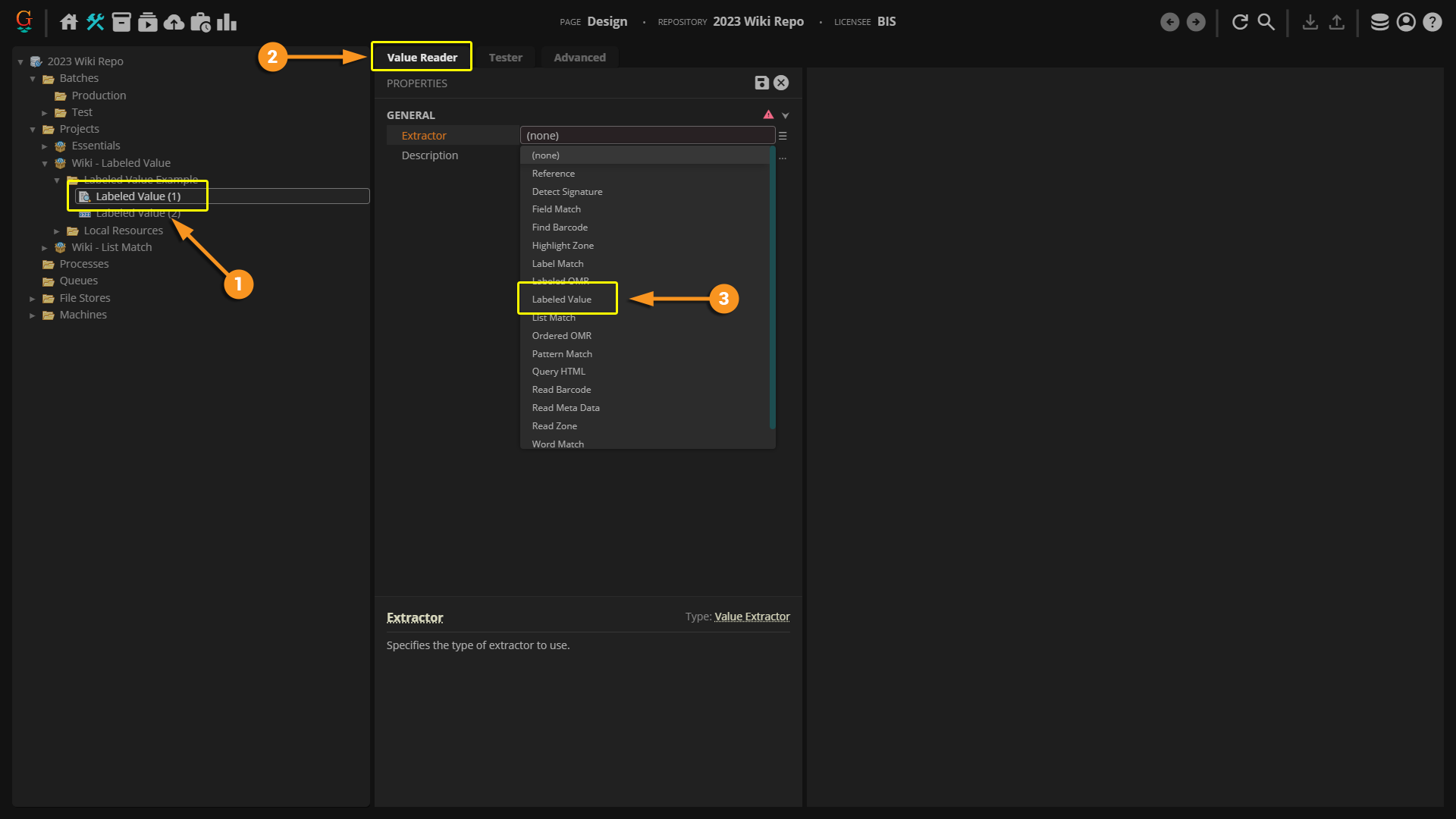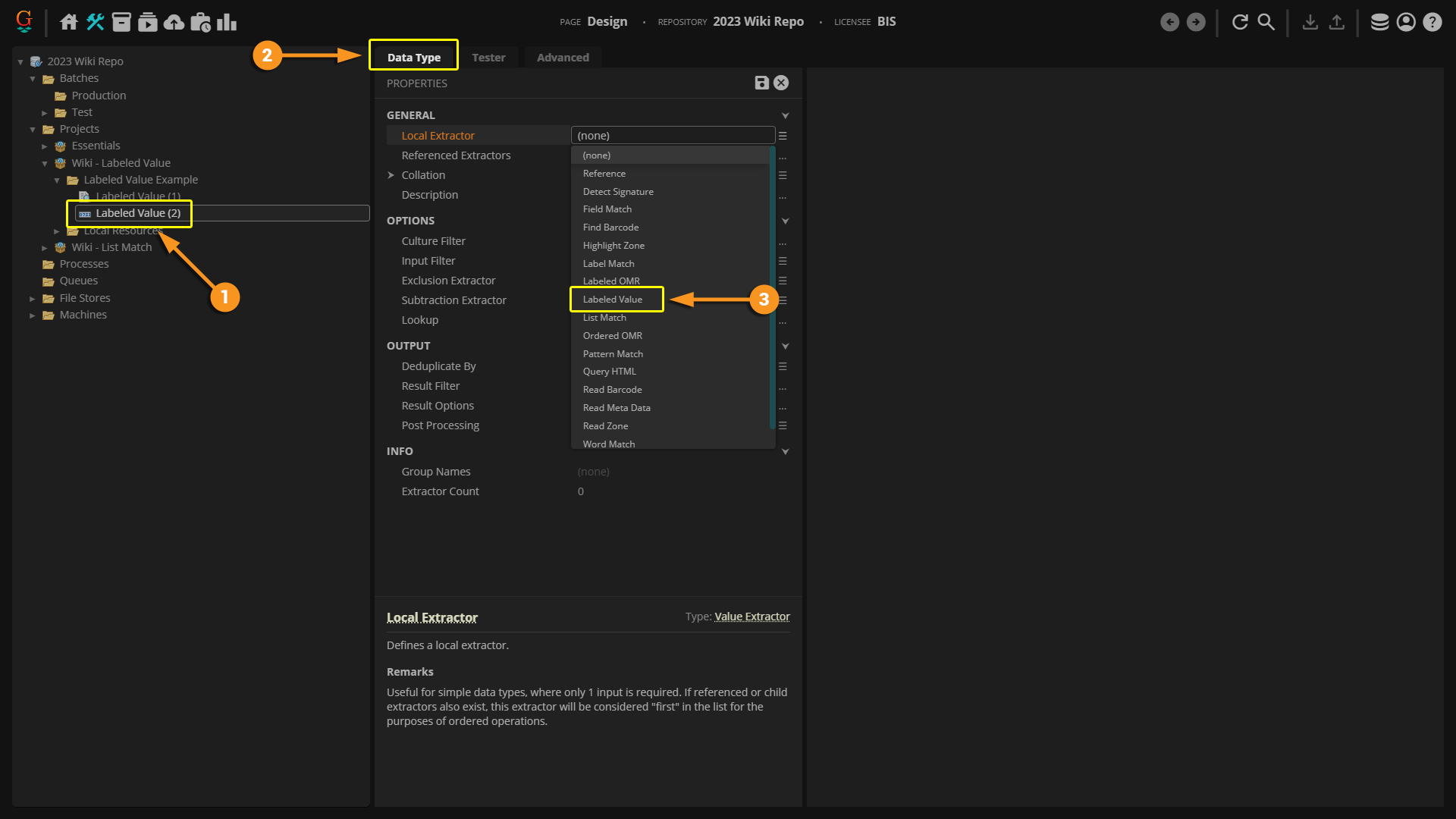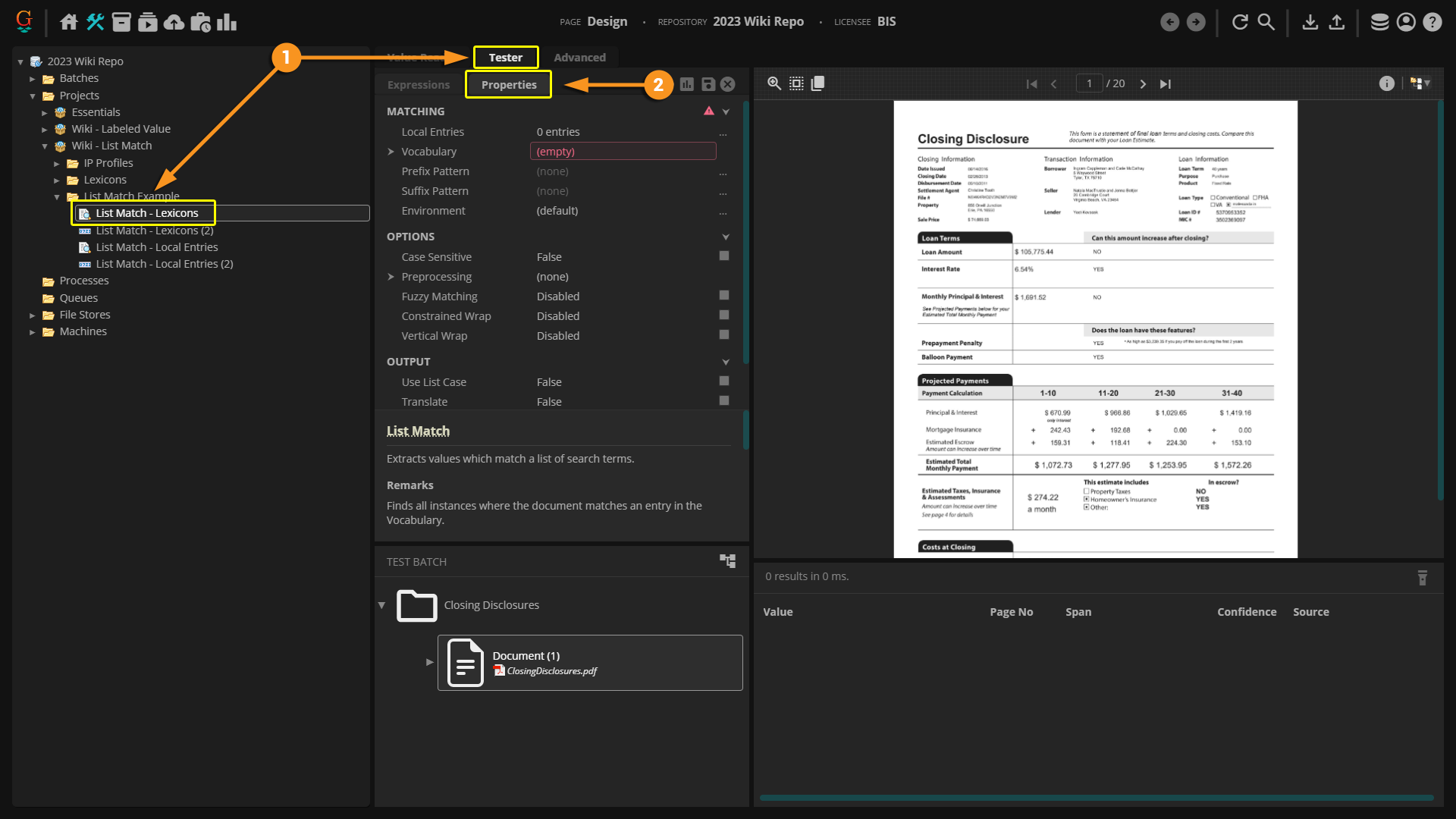2023:Labeled Value (Value Extractor): Difference between revisions
No edit summary |
No edit summary |
||
| Line 16: | Line 16: | ||
==About== | ==About== | ||
A '''''Labeled Value''''' is configured using two extractors: the '''''Label Extractor''''' and the '''''Value Extractor'''''. When the '''''Label Extractor''''' is set, Grooper uses spatial context to determine what value to return (for more on spatial context, see the [[Data Context]] wiki article). | A '''''Labeled Value''''' is configured using two extractors: the '''''Label Extractor''''' and the '''''Value Extractor'''''. When the '''''Label Extractor''''' is set, Grooper uses spatial context to determine what value to return (for more on spatial context, see the [[Data Context]] wiki article). | ||
The '''''Labeled Value''''' extracts information similarly to collating a '''''Key-Value Pair'''''. Unlike a '''''Key-Value Pair''''', the extractor is self-contained in one object. There is no need to set one object as a "Key" and another object as a "Value". Instead, both the "Label" and the "Value" can be set on one object. | |||
The '''''Labeled Value'''' extracts information | |||
| Line 72: | Line 71: | ||
</tabs> | </tabs> | ||
Once you select '''''Labeled Value''''' as your extractor, you will need to set both your label and your value to be extracted. | |||
<tabs style="margin:20px"> | |||
<tab Name="Configuring the Label Extractor" style="margin:20px"> | |||
{|cellpadding=10 cellspacing=5 | |||
|valign=top style="width:40%"| | |||
====Configuring the Label Extractor==== | |||
|- | |||
|valign=top style="width:40%"| | |||
# Once ''''''Labeled Value''''' is set as the extractor on the object you are configuring, click on the "Tester" tab. | |||
# Click the drop down next to the '''''Value Extractor''''' property and an extractor to use. | |||
#* For the purposes of this example, we are going to use a '''''List Match''''' extractor. However, any extractor can be used to capture the desired label. | |||
| | |||
<!-- Screenshot here--> | |||
|} | |||
</tab> | |||
<tab Name="Configuring the Value Extractor" style="margin:20px"> | |||
{|cellpadding=10 cellspacing=5 | |||
|valign=top style="width:40%"| | |||
====Configuring the Value Extractor==== | |||
|- | |||
|valign=top style="width:40%"| | |||
# Once '''''Labeled Value''''' is set as the extractor on the object you are configuring, click on the "Tester" tab. | |||
# Click the drop down next to the '''''Value Extractor''''' property and an extractor to use. | |||
#* For the purposes of this example, we are going to use a '''''Reference''''' to another extractor that has been previously configured. However, any extractor can be used to capture the desired value. | |||
| | |||
[[File:2023-List Match-How To 05.png]] | |||
</tab> | |||
</tabs> | |||
==See Also== | ==See Also== | ||
* [[Key-Value Pair (Collation Provider)]] | * [[Key-Value Pair (Collation Provider)]] | ||
Revision as of 10:43, 30 January 2023
| WIP |
This article is a work-in-progress or created as a placeholder for testing purposes. This article is subject to change and/or expansion. It may be incomplete, inaccurate, or stop abruptly. This tag will be removed upon draft completion. |
A Labeled Value is an extractor type that can be used when configuring several data extraction tools such as a Value Reader or Data Type. It is designed to return text segments that have a spatial relationship to a defined label.
About
A Labeled Value is configured using two extractors: the Label Extractor and the Value Extractor. When the Label Extractor is set, Grooper uses spatial context to determine what value to return (for more on spatial context, see the Data Context wiki article).
The Labeled Value extracts information similarly to collating a Key-Value Pair. Unlike a Key-Value Pair, the extractor is self-contained in one object. There is no need to set one object as a "Key" and another object as a "Value". Instead, both the "Label" and the "Value" can be set on one object.
How To
Configuring by Object Type
Configuring on a Value Reader | |
|
Configuring on a Data Type | |
|
Once you select Labeled Value as your extractor, you will need to set both your label and your value to be extracted.
Configuring the Label Extractor | |
|
|
Configuring the Value Extractor | |
|
|