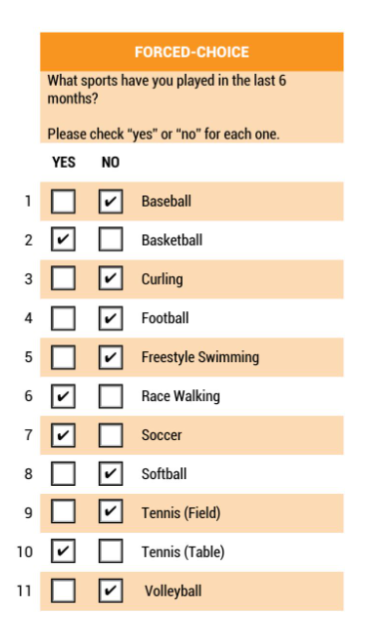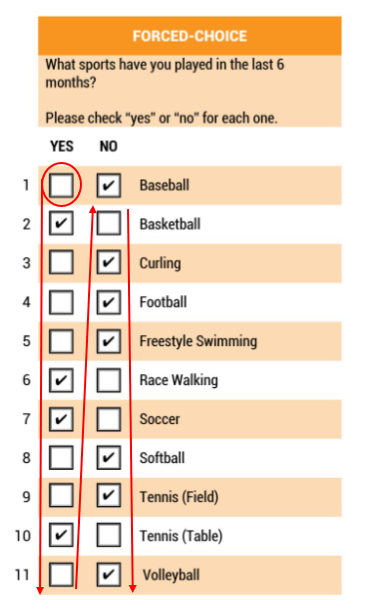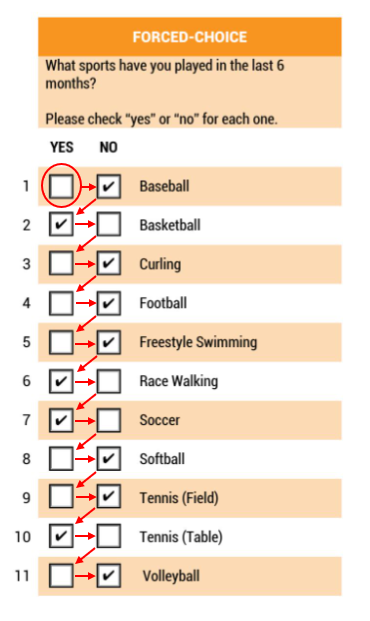2023:Ordered OMR (Value Extractor): Difference between revisions
Created page with "{|cellpadding=10 cellspacing=5 style="margin:12px" |-style="background-color:#ed2330; color:white" |style="font-size:14pt"|'''WIP''' | This article is a work-in-progress or created as a placeholder for testing purposes. This article is subject to change and/or expansion. It may be incomplete, inaccurate, or stop abruptly. This tag will be removed upon draft completion. |} <blockquote> '''''Ordered OMR''''' is an extractor type similar to a '''''Labeled OMR''''' in t..." |
No edit summary |
||
| Line 28: | Line 28: | ||
===How Does It Work?=== | ===How Does It Work?=== | ||
<tabs style="margin:20px"> | |||
<tab Name="Understanding Ordered OMR" style="margin:20px"> | |||
{|cellpadding=10 cellspacing=5 | |||
|valign=top style="width:40%"| | |||
====Understanding Ordered OMR==== | |||
{|cellpadding=10 cellspacing=5 | {|cellpadding=10 cellspacing=5 | ||
| Line 34: | Line 41: | ||
|valign=top style="width:60%"| | |valign=top style="width:60%"| | ||
If you look at the image on the right, you will see a check box list. You can see that Baseball is checked as | If you look at the image on the right, you will see a check box list. You can see that Baseball is checked as NO, Basketball is checked as YES, and so on down the list. Grooper uses the pixel count inside of a box to determine if it is checked or not. There are more pixels inside of a checked box than an unchecked box. | ||
A '''''Labeled OMR''''' extractor uses labels to determine which check box values to return. However, with an '''''Ordered OMR''''' extractor, the labels next to the check boxes mean very little. Instead, the order of the boxes is important. | |||
In this example, the check boxes are arranged in a grid. There are two columns labeled "YES" and "NO" and eleven rows numbered 1-11, for a total of 22 check boxes. Selecting either a ''Vertical'' or ''Horizontal'' '''''Flow Direction''''' instructs Grooper on how to read the boxes. | |||
| | |||
[[File:2023-Ordered OMR-About 01.png]] | |||
|} | |||
</tab> | |||
<tab Name="Vertical Flow" style="margin:20px"> | |||
{|cellpadding=10 cellspacing=5 | |||
|valign=top style="width:40%"| | |||
====Vertical Flow==== | |||
{|cellpadding=10 cellspacing=5 | |||
|- | |||
|valign=top style="width:60%"| | |||
With a vertical '''''Flow Direction''''' selected, Grooper would first look at box for YES and 1 or Y1 and determine whether or not it is checked. Then it would look at Y2 and determine whether or not that one was checked, and so on down the line. At the end of the first column, the '''''Ordered OMR''''' extractor would start again at the top of the second column at N1 and go down that column determining whether or not the boxes are checked. | |||
| | | | ||
[[File:2023-Ordered OMR-About 02.png]] | |||
|} | |||
</tab> | |||
<tab Name="Horizontal Flow" style="margin:20px"> | |||
{|cellpadding=10 cellspacing=5 | |||
|valign=top style="width:40%"| | |||
====Horizontal Flow==== | |||
{|cellpadding=10 cellspacing=5 | |||
[[File:2023-Ordered OMR-About | |- | ||
|valign=top style="width:60%"| | |||
<!--Place Holder--> | |||
| | |||
[[File:2023-Ordered OMR-About 03.png]] | |||
|} | |} | ||
</tab> | |||
</tabs> | |||
Revision as of 16:09, 8 February 2023
| WIP |
This article is a work-in-progress or created as a placeholder for testing purposes. This article is subject to change and/or expansion. It may be incomplete, inaccurate, or stop abruptly. This tag will be removed upon draft completion. |
Ordered OMR is an extractor type similar to a Labeled OMR in that it is used to return OMR check box information. Rather than relying on a label for the extraction, the Ordered OMR returns information from the boxes based on the order of the check boxes.
About
Check boxes on a form can be extremely useful. They give us quick information at a glance. However, there is not an expression we can put into a text extractor, such as a Pattern Match or List Match, to find checked and unchecked boxes. Instead we must use one of the OMR extractors.
OMR stands for "Optical Mark Recognition". OMR first detects the check boxes on a document and then determines whether not that box is checked or unchecked. The most common ways a box can be checked are with a checkmark, black box, or an "X".
There are three types of OMR recognition in Grooper: Labeled OMR, Ordered OMR, and Zonal OMR.
- NOTE: For any OMR detection, documents in Grooper first need to be recognized and go through the box detection step from either OCR or an IP Profile. Please see the OCR and IP Profile wiki articles for more information.
Ordered OMR determines which boxes are checked and unchecked and then returns values based on the order of the boxes. Before extraction, the boxes have to be given an Output Value to assign a specific value to each box. So, what does this mean?
How Does It Work?
Understanding Ordered OMR
|
Vertical Flow
|