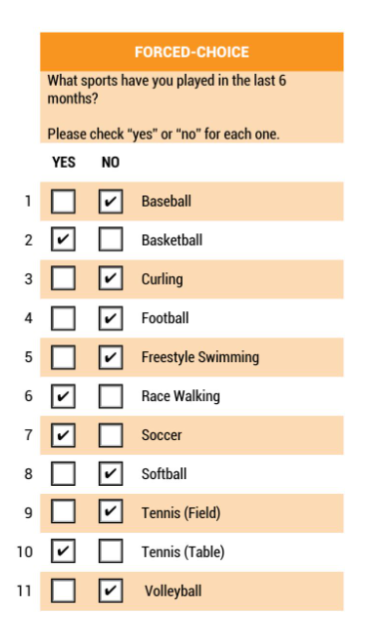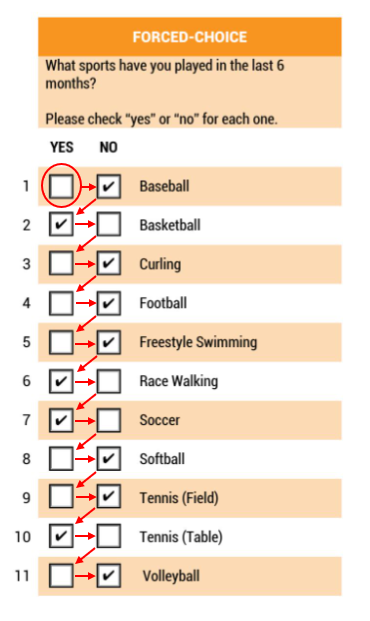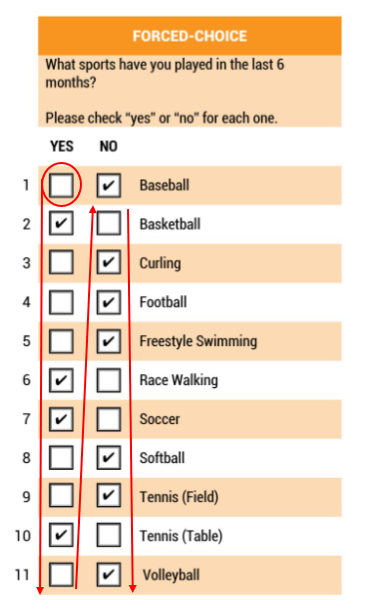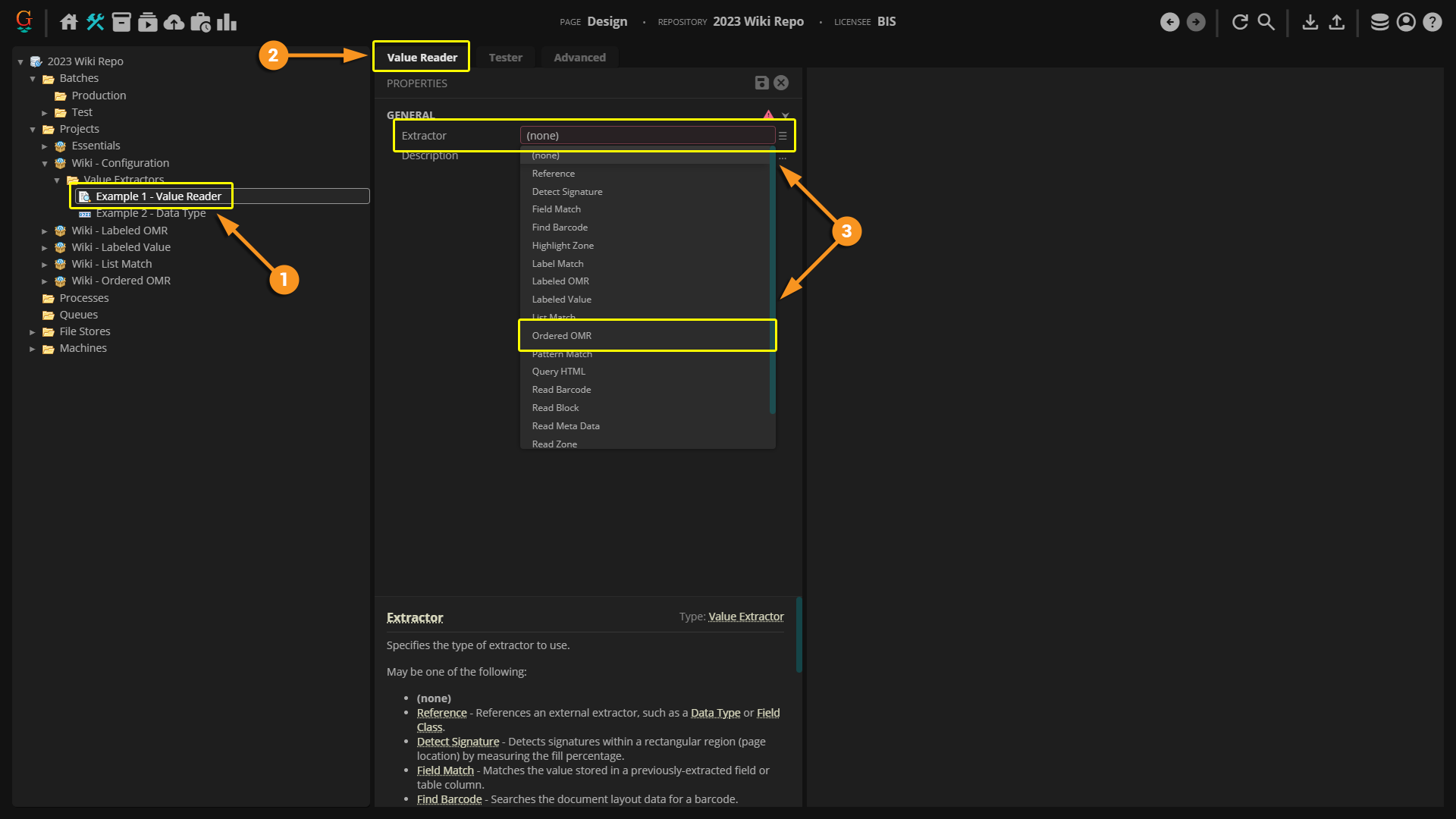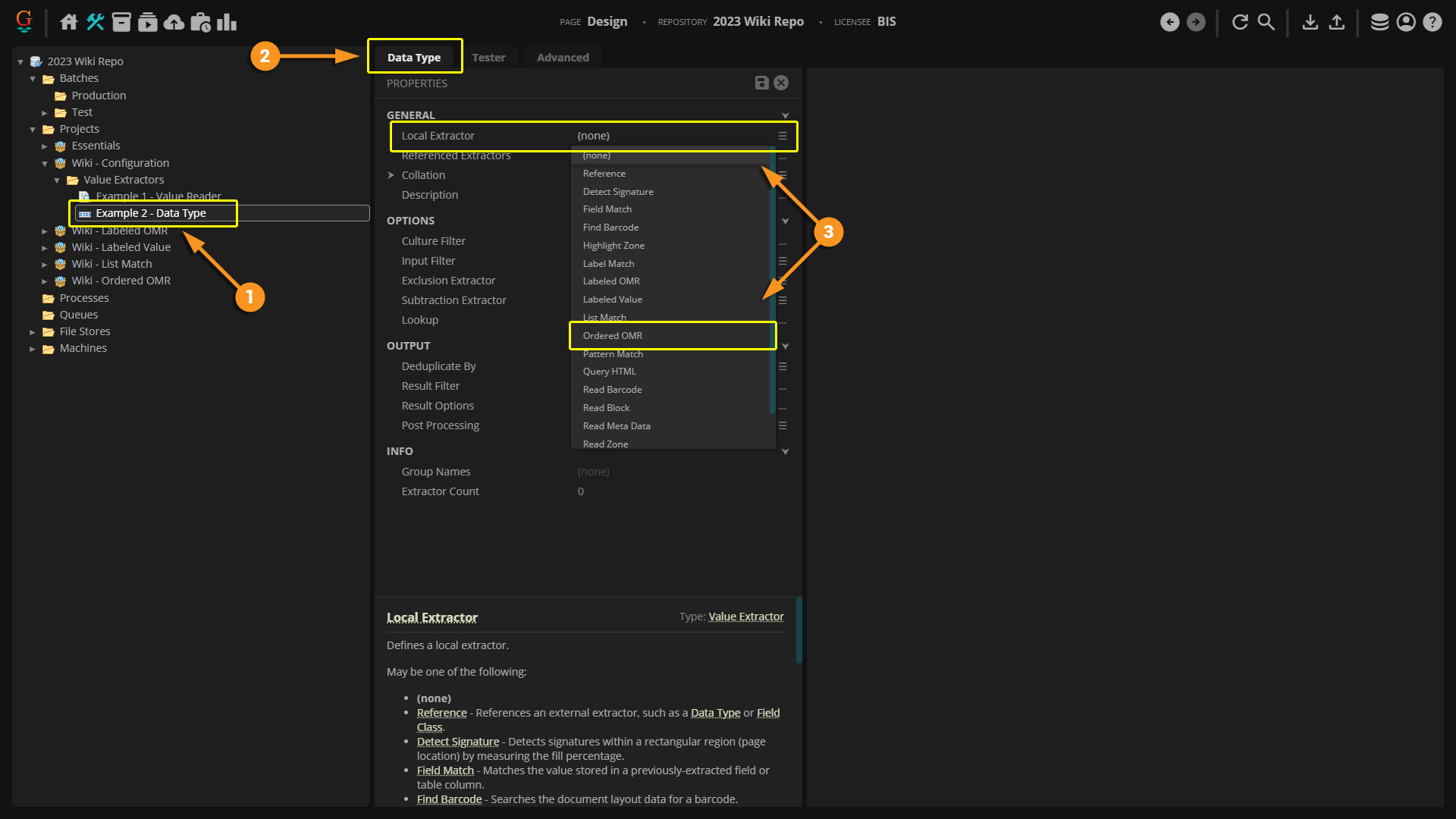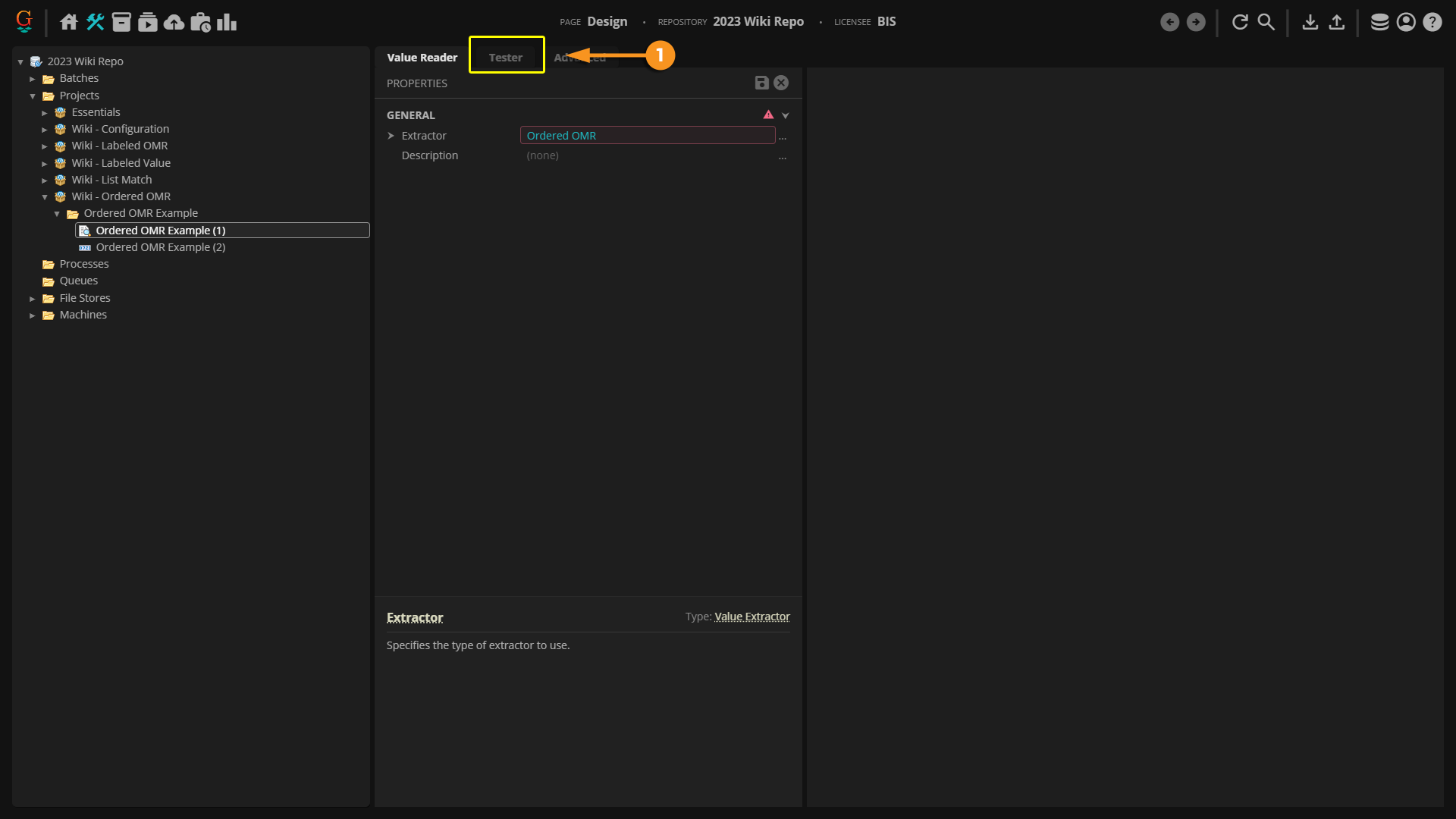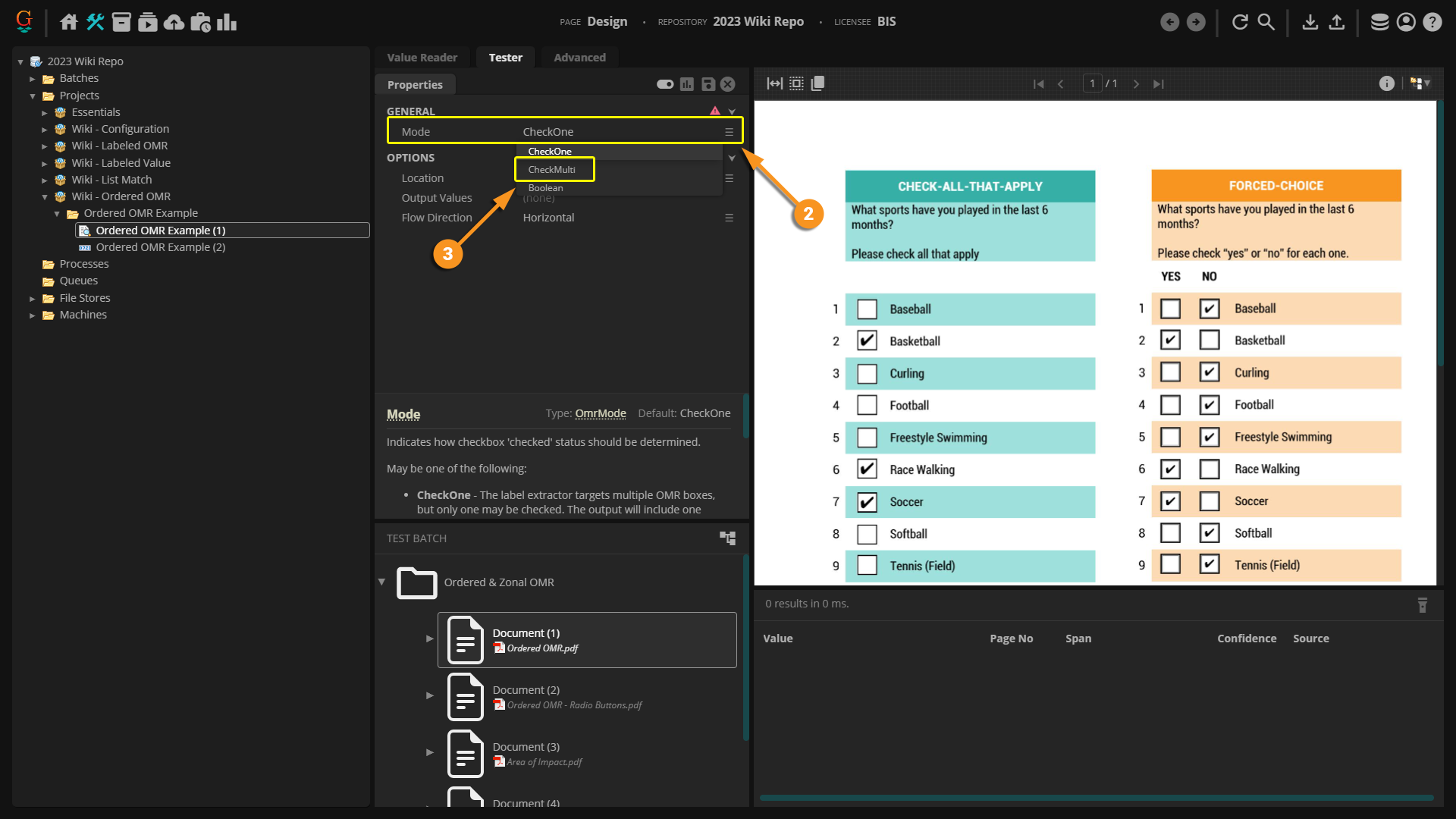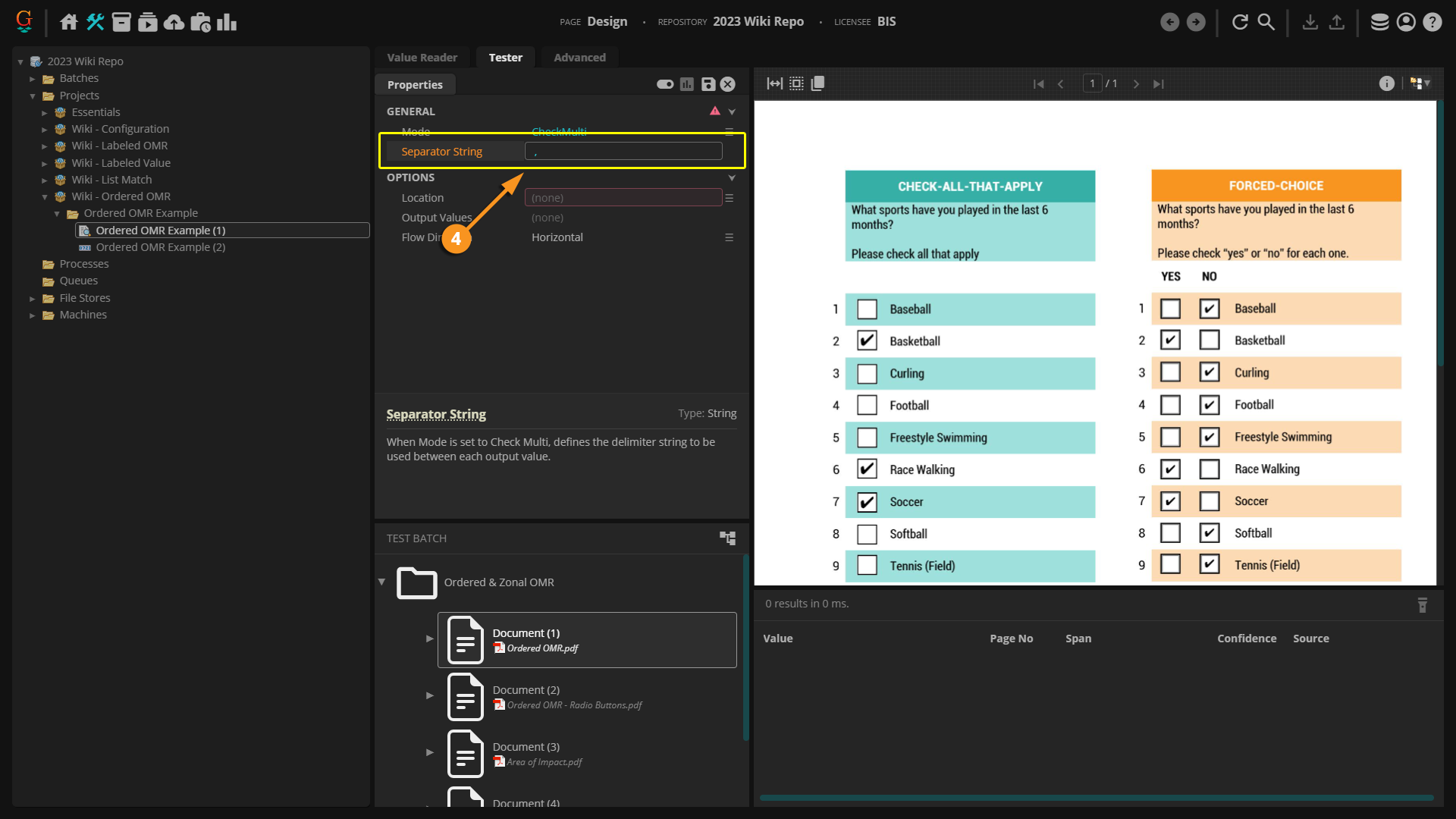2023:Ordered OMR (Value Extractor): Difference between revisions
No edit summary |
No edit summary |
||
| Line 175: | Line 175: | ||
Once you have '''''Ordered OMR''''' selected as the extractor type, there are several properties that need to be configured. | Once you have '''''Ordered OMR''''' selected as the extractor type, there are several properties that need to be configured. | ||
'''''Mode''''': This property sets the check box format. There are three options for '''''Mode''''': ''CheckOne'', ''CheckMulti'', and ''Boolean''. The ''CheckMulti'' option is going to be most commonly used for an '''''Ordered OMR''''' extractor. For the example below, we will be using ''CheckMulti''. For more information on the other two options, please visit the [[Labeled OMR - 2021]] Wiki Page. | |||
'''''Location''''': This property tells Grooper what area of the document to look for OMR boxes. There are four options for the '''''Location''''': ''Fixed Region'', ''Relative Region'', ''Shape Region'', and ''Text Region''. For the example below, we will be using ''Fixed Region''. For more information on the other three options, please visit the [[Labeled OMR - 2021]] Wiki Page. | |||
'''''Output Values''''': This property allows you to assign each check box a value to be extracted. The order of your '''''Output Values''''' depends on whether you decide to use a ''Horizontal'' or ''Vertical'' '''''Flow Direction'''''. | |||
'''''Flow Direction''''': This property tells Grooper in what order to extract the box values. There are two options for the '''''Flow Direction''''': ''Horizontal'' or ''Vertical''. If you do not select the proper '''''Flow Direction''''' that matches with your '''''Output Values''''', Grooper will not extract the correct information. Please reference the "About" section of this article to determine which '''''Flow Direction''''' fits your needs. | |||
| Line 196: | Line 196: | ||
# After you have created your object type and set '''''Ordered OMR''''' as your extractor, select the "Tester" tab. | # After you have created your object type and set '''''Ordered OMR''''' as your extractor, select the "Tester" tab. | ||
# Look for the '''''Mode''''' property and click the three stacked lines on the right to open up the drop down list. | | | ||
[[File:2023-Ordered OMR-How To 03.png]] | |||
|- | |||
|valign=top style="width:40%"| | |||
#<li value=2> Look for the '''''Mode''''' property and click the three stacked lines on the right to open up the drop down list. | |||
# Select the preferred '''''Mode''''' to be used. For this example, we will be selecting the ''CheckMulti'' '''''Mode'''''. | # Select the preferred '''''Mode''''' to be used. For this example, we will be selecting the ''CheckMulti'' '''''Mode'''''. | ||
#* Generally an '''''Ordered OMR''''' is used when multiple items can be checked. | #* Generally an '''''Ordered OMR''''' is used when multiple items can be checked. | ||
# When selecting ''CheckMulti'' you can enter a '''''Separator String'''''. By default, this will enter a space between each result returned to separate the results and make them easier to read. If desired you can insert a comma, pipe, forward slash, or any other separator you would like. In this case, we will use a comma as our separator. | | | ||
[[File:2023-Ordered OMR-How To 04.png]] | |||
|- | |||
|valign=top style="width:40%"| | |||
#<li value=4> When selecting ''CheckMulti'' you can enter a '''''Separator String'''''. By default, this will enter a space between each result returned to separate the results and make them easier to read. If desired you can insert a comma, pipe, forward slash, or any other separator you would like. In this case, we will use a comma as our separator. | |||
| | | | ||
[[File:2023-Ordered OMR-How To 05.png]] | |||
|} | |} | ||
Revision as of 08:44, 14 February 2023
| WIP |
This article is a work-in-progress or created as a placeholder for testing purposes. This article is subject to change and/or expansion. It may be incomplete, inaccurate, or stop abruptly. This tag will be removed upon draft completion. |
Ordered OMR is an extractor type similar to a Labeled OMR in that it is used to return OMR check box information. Rather than relying on a label for the extraction, the Ordered OMR returns information from the boxes based on the order of the check boxes.
About
Check boxes on a form can be extremely useful. They give us quick information at a glance. However, there is not an expression we can put into a text extractor, such as a Pattern Match or List Match, to find checked and unchecked boxes. Instead we must use one of the OMR extractors.
OMR stands for "Optical Mark Recognition". OMR first detects the check boxes on a document and then determines whether not that box is checked or unchecked. The most common ways a box can be checked are with a checkmark, black box, or an "X".
There are three types of OMR recognition in Grooper: Labeled OMR, Ordered OMR, and Zonal OMR.
- NOTE: For any OMR detection, documents in Grooper first need to be recognized and go through the Box Detection or Box Removal step from either and OCR Profile or an IP Profile. Please see the OCR and IP Profile wiki articles for more information.
Ordered OMR determines which boxes are checked and unchecked and then returns values based on the order of the boxes. Before extraction, the boxes have to be given an Output Value to assign a specific value to each box. So, what does this mean?
How Does It Work?
Understanding Ordered OMR
|
Horizontal Flow
|
Vertical Flow
|
How To
So how do we set this up in Grooper? An Ordered OMR can be selected anywhere an extractor is used.
Configuring on a Value Reader | |
|
Configuring on a Data Type | |
|
Configuring on Other Object TypesThe Ordered OMR extractor can be used on a multitude of object types. Any object that has an extractor property can be configured with an Ordered OMR. The configuration process on other objects is identical to both the Value Reader and Data Type objects. Simply select Ordered OMR as your extractor type.
|
Once you have Ordered OMR selected as the extractor type, there are several properties that need to be configured.
Mode: This property sets the check box format. There are three options for Mode: CheckOne, CheckMulti, and Boolean. The CheckMulti option is going to be most commonly used for an Ordered OMR extractor. For the example below, we will be using CheckMulti. For more information on the other two options, please visit the Labeled OMR - 2021 Wiki Page.
Location: This property tells Grooper what area of the document to look for OMR boxes. There are four options for the Location: Fixed Region, Relative Region, Shape Region, and Text Region. For the example below, we will be using Fixed Region. For more information on the other three options, please visit the Labeled OMR - 2021 Wiki Page.
Output Values: This property allows you to assign each check box a value to be extracted. The order of your Output Values depends on whether you decide to use a Horizontal or Vertical Flow Direction.
Flow Direction: This property tells Grooper in what order to extract the box values. There are two options for the Flow Direction: Horizontal or Vertical. If you do not select the proper Flow Direction that matches with your Output Values, Grooper will not extract the correct information. Please reference the "About" section of this article to determine which Flow Direction fits your needs.
Mode | |
|
|
|
|
|
Location | |
|
< Screenshot Here > |
Output Values | |
|
< Screenshot Here > |
Flow Direction | |
|
< Screenshot Here > |