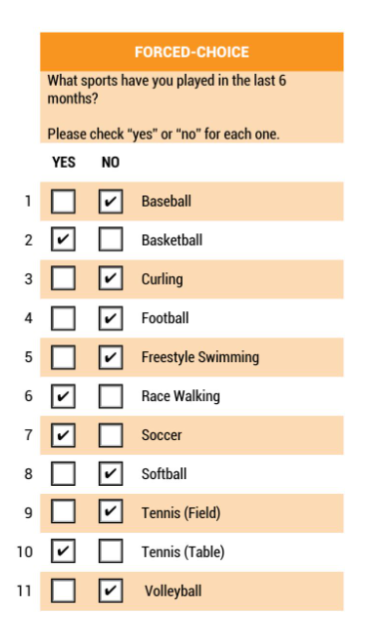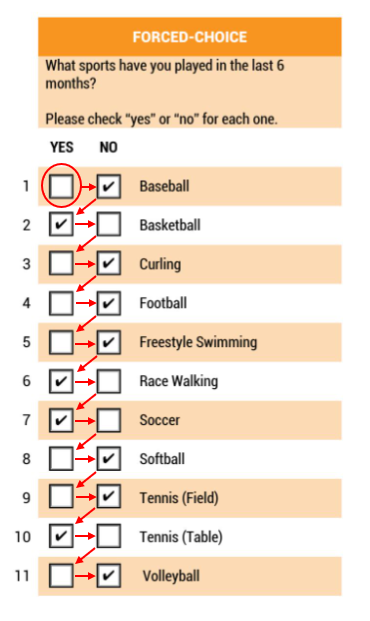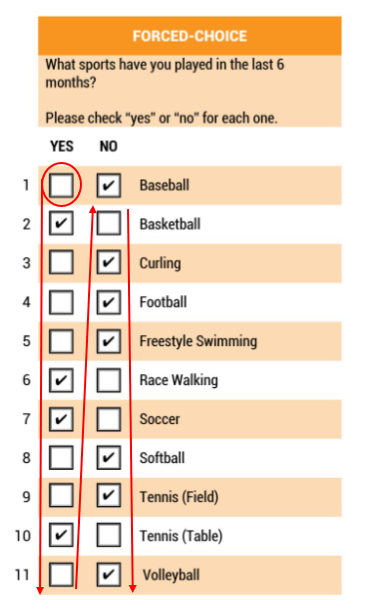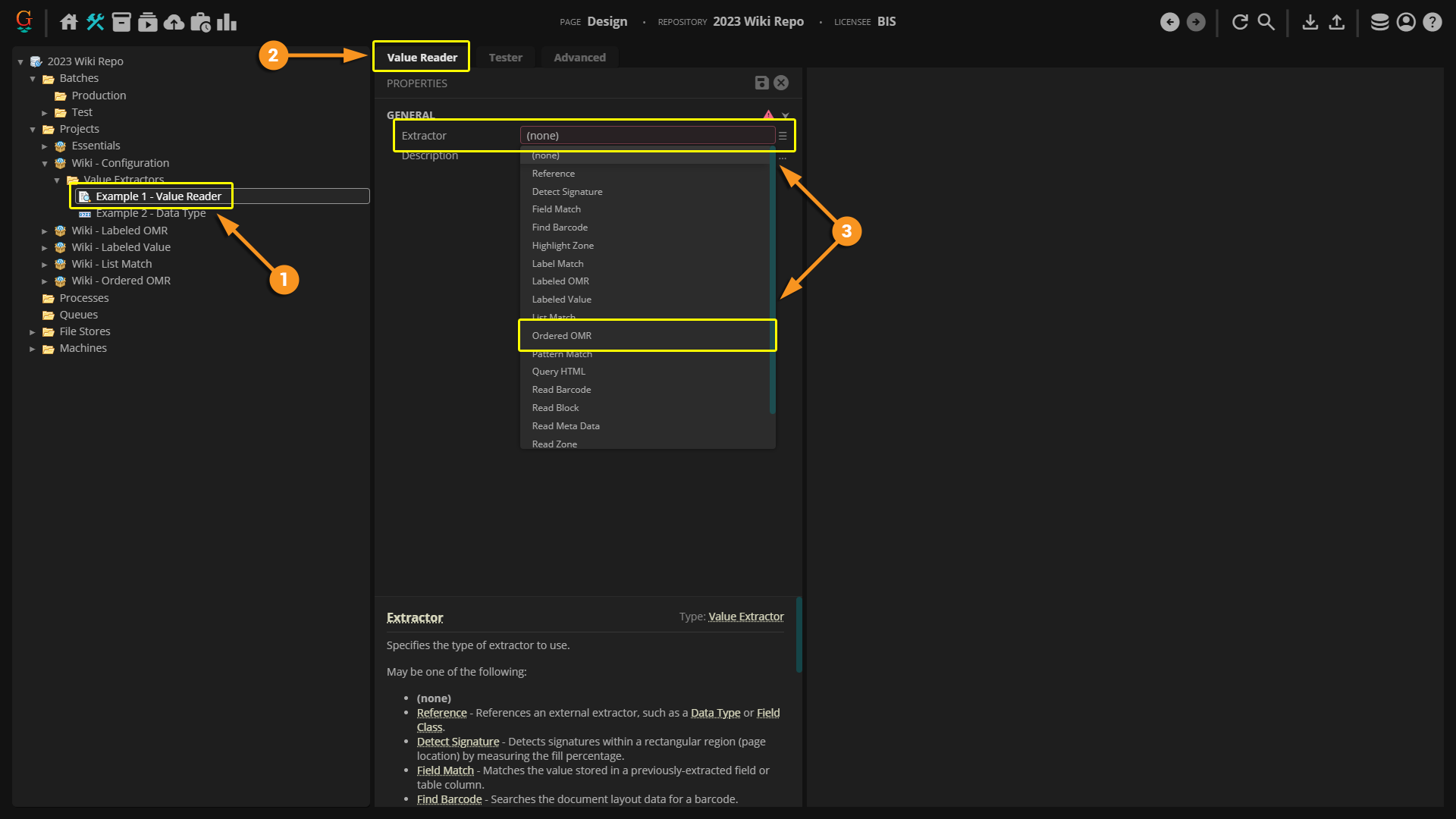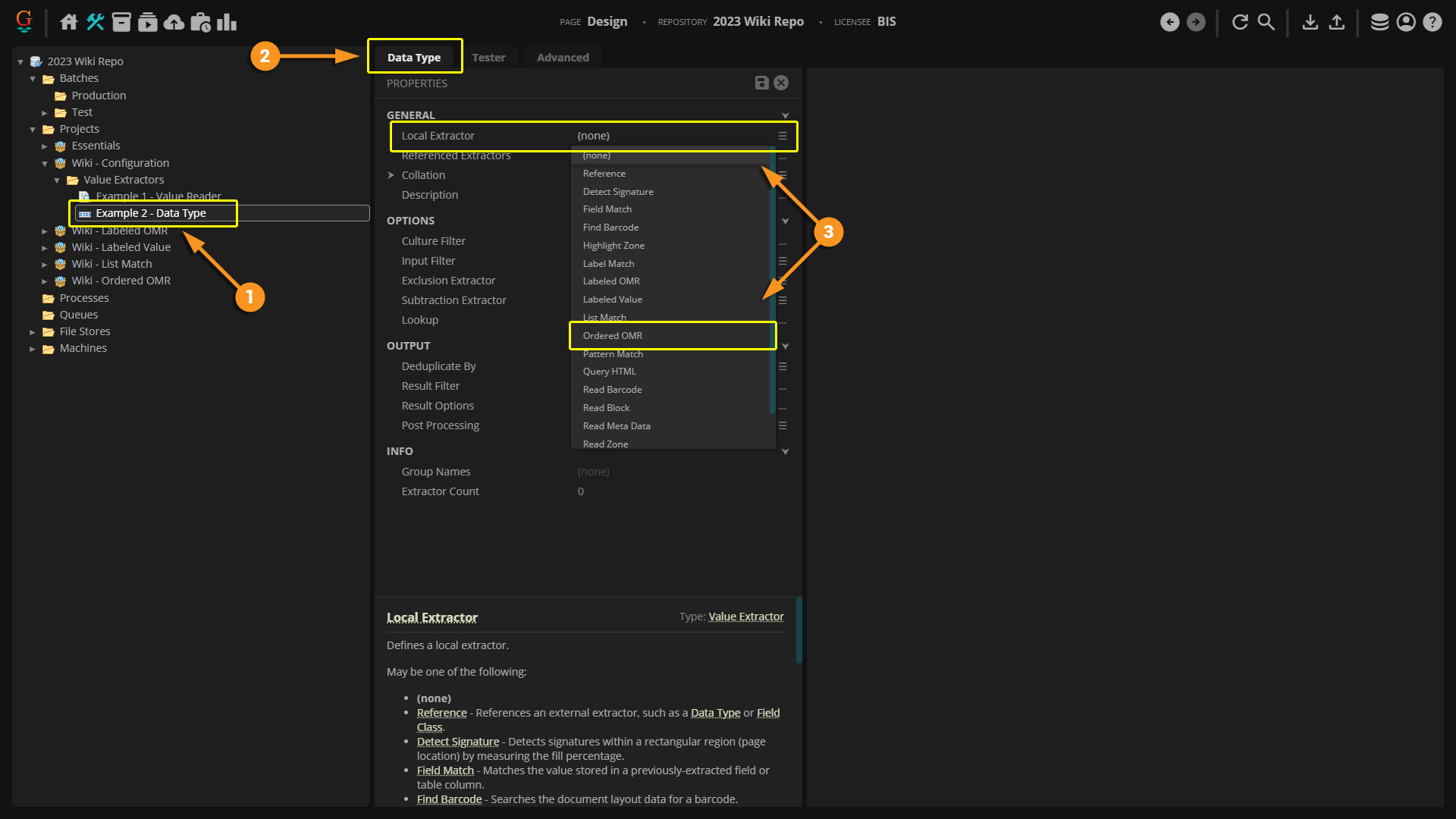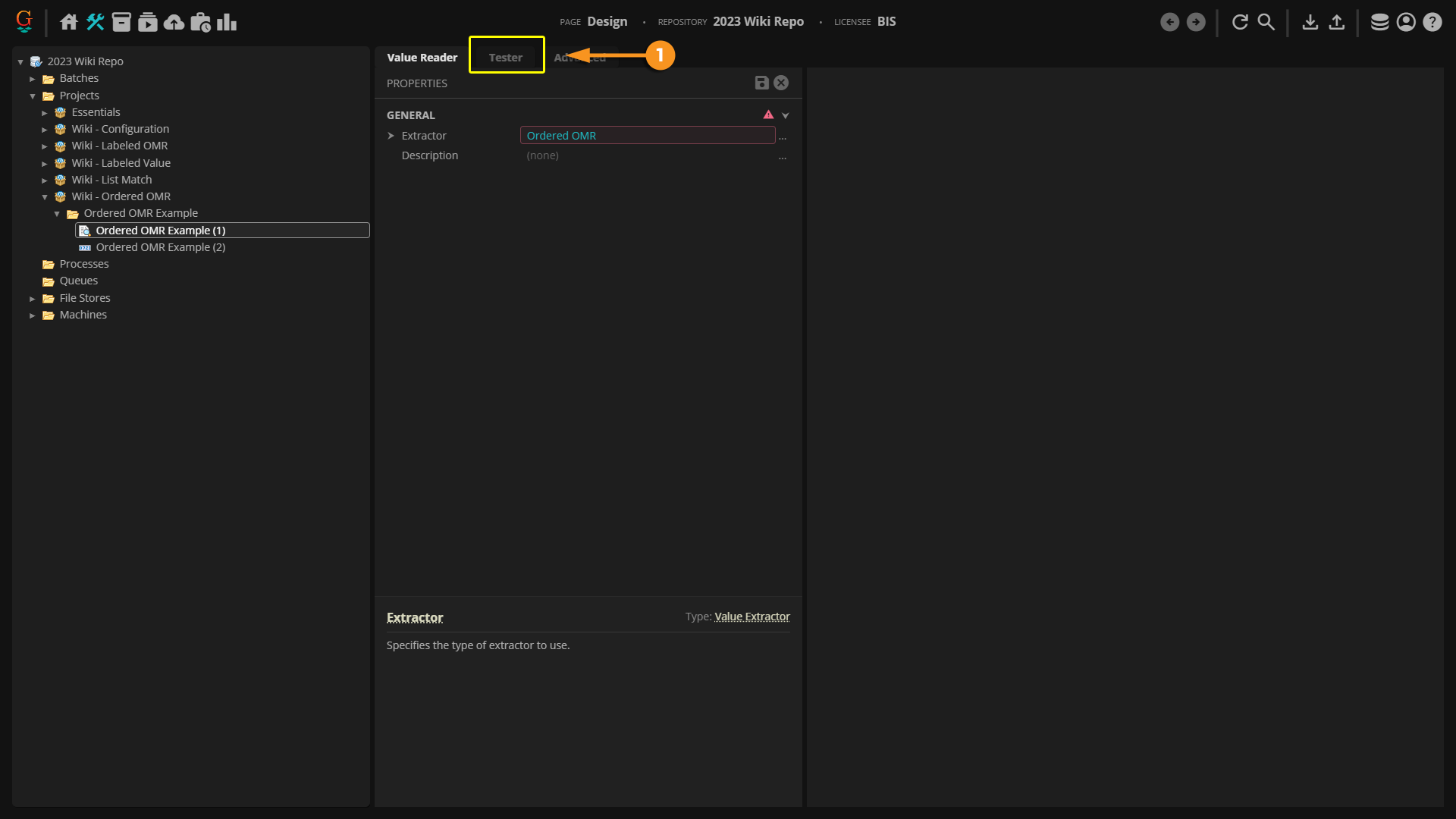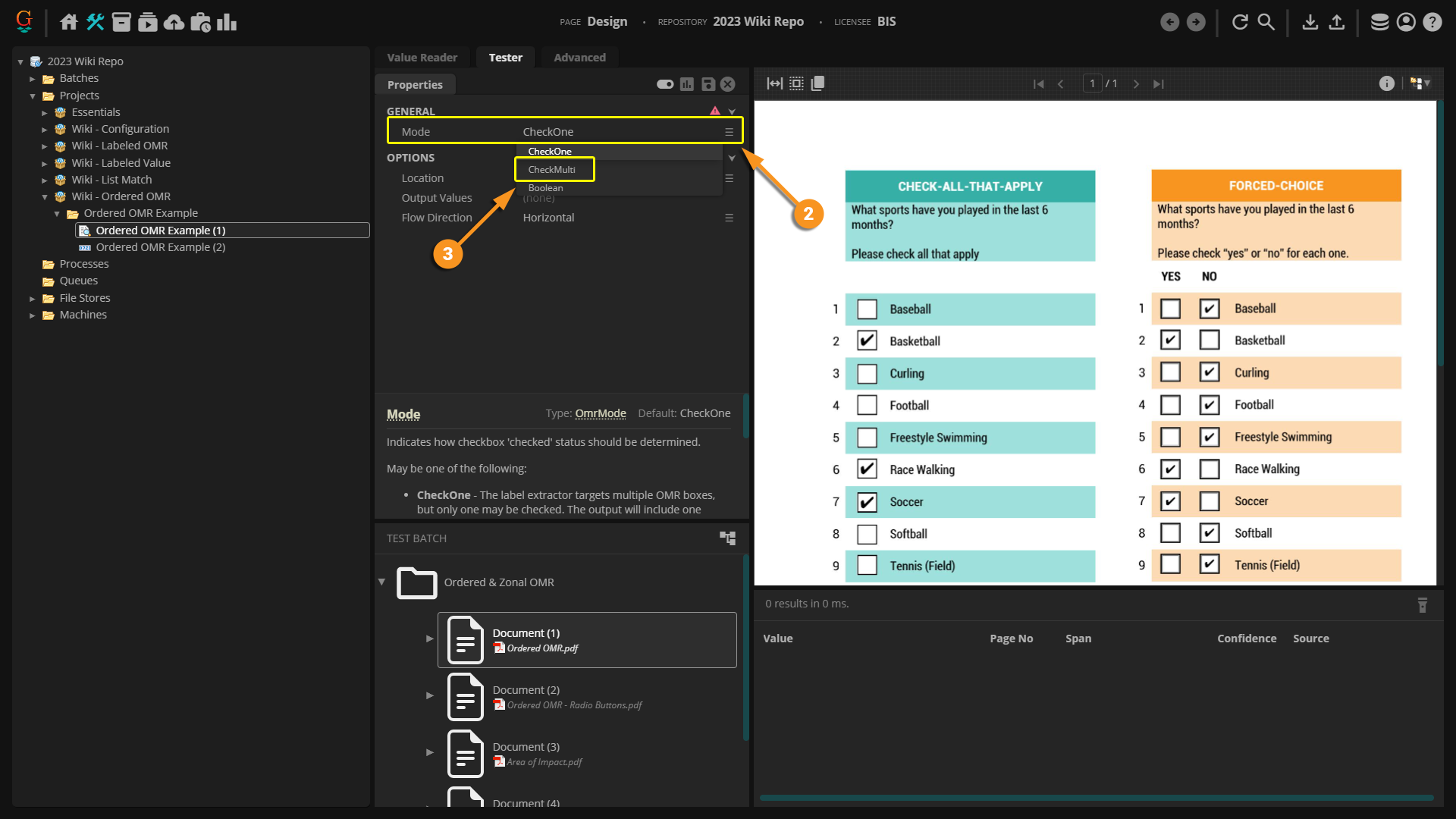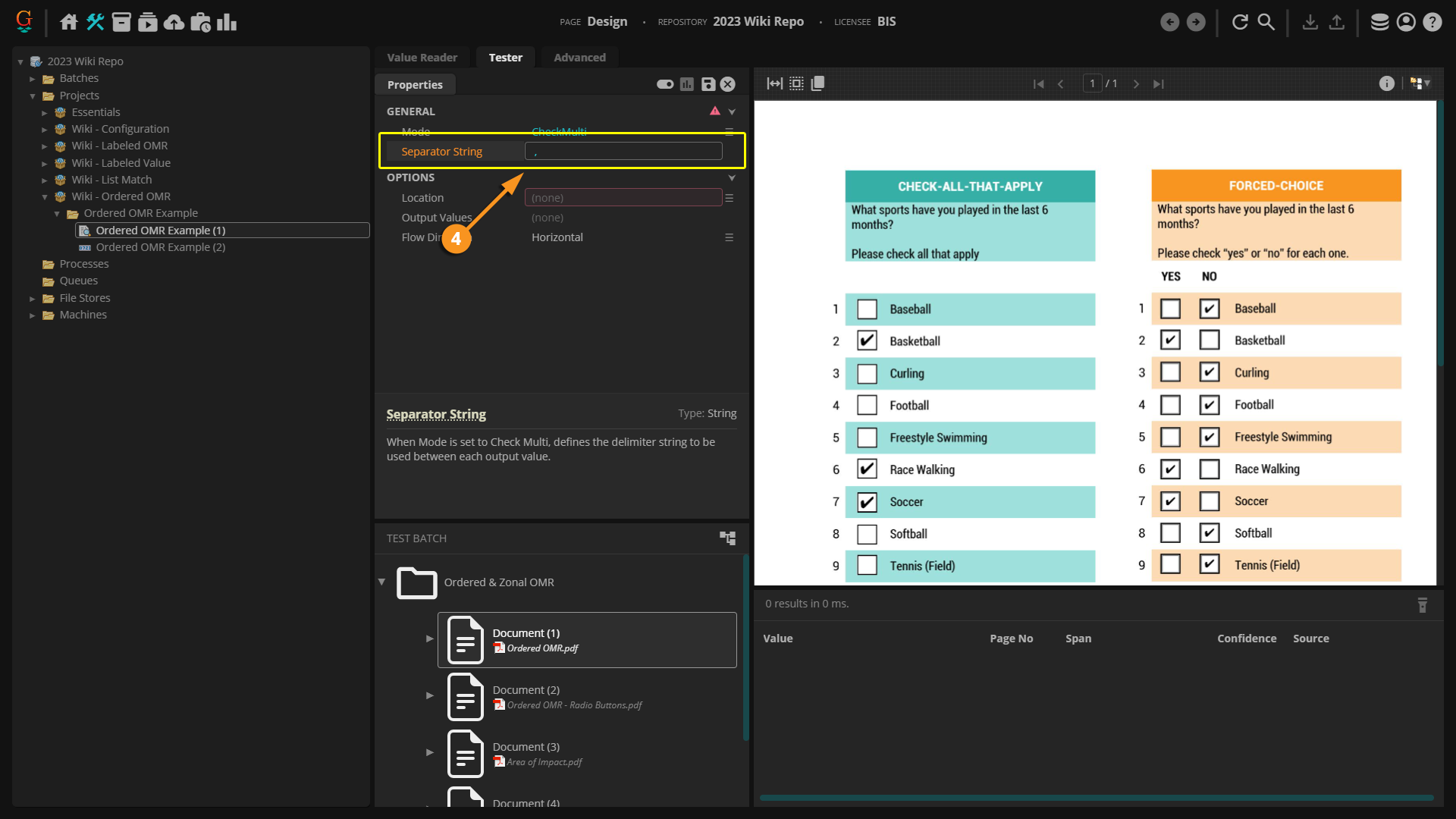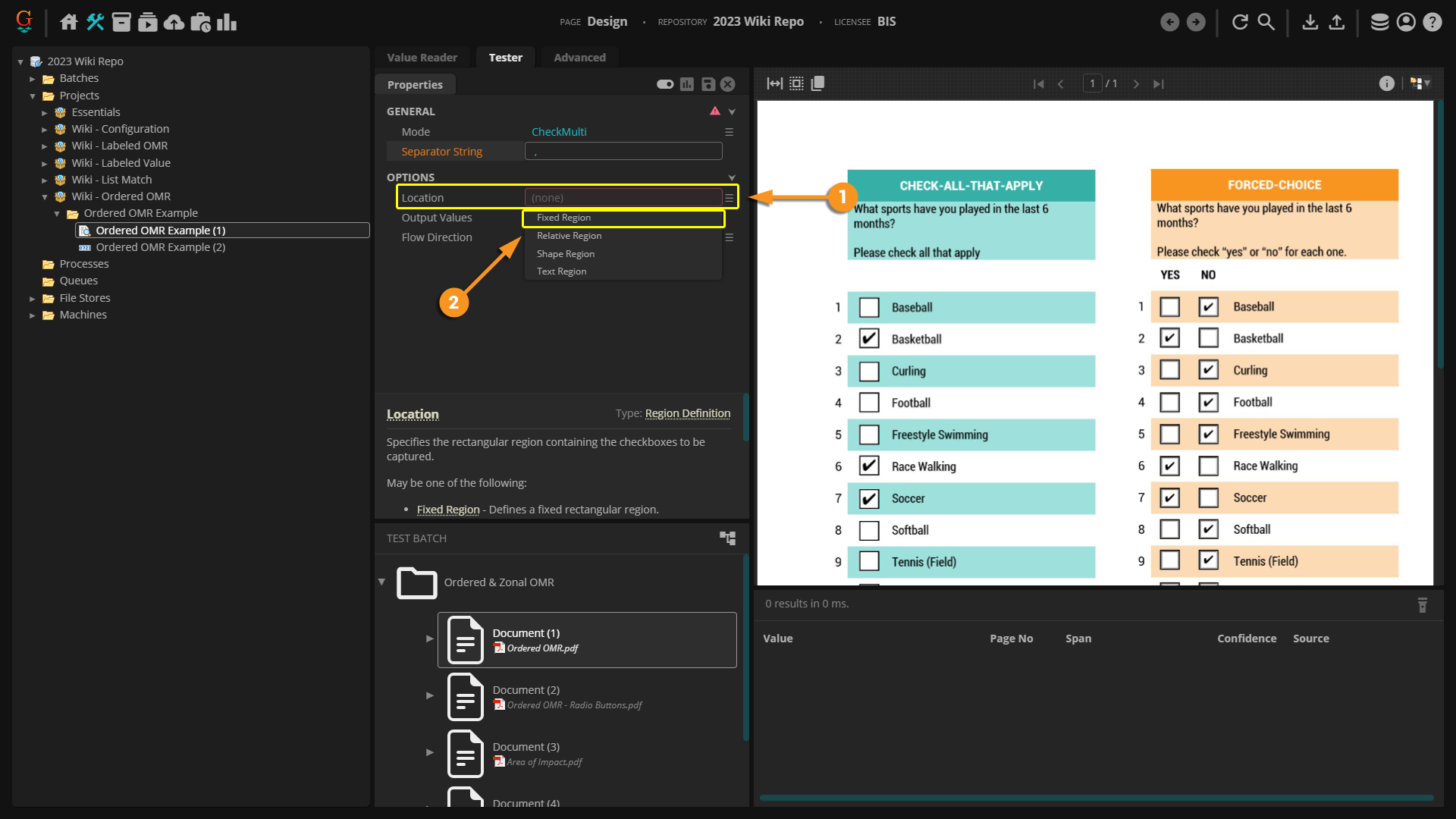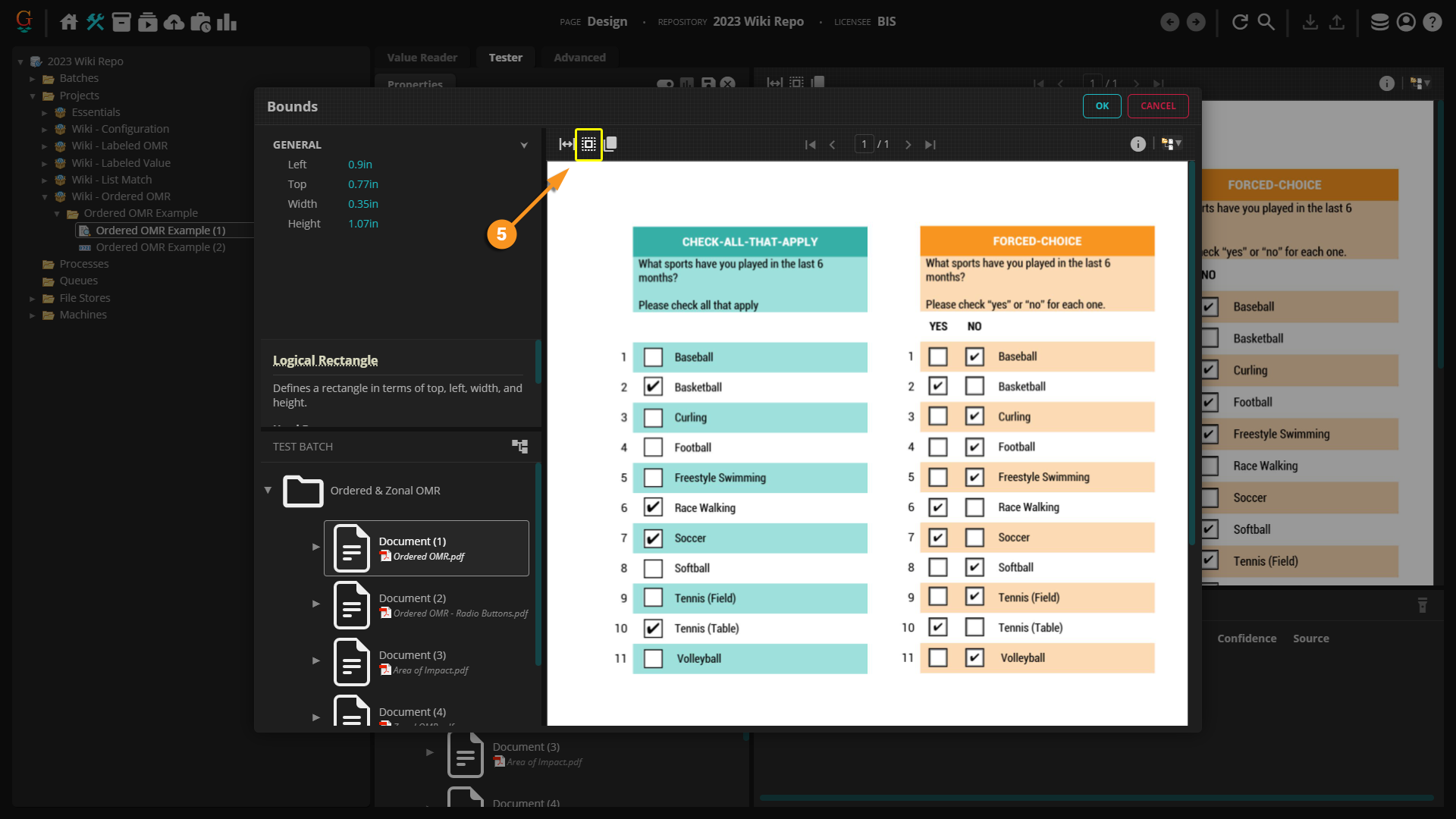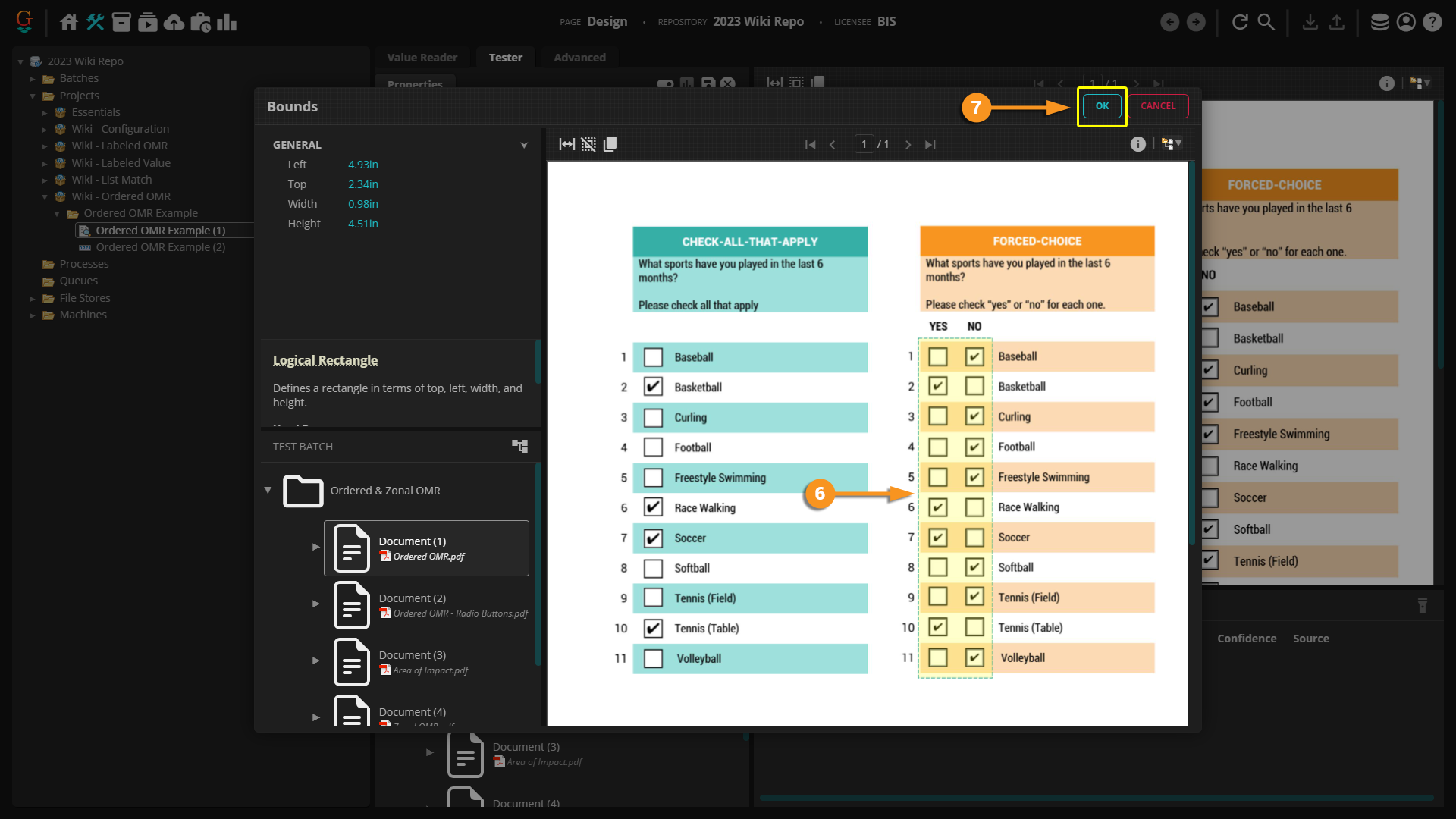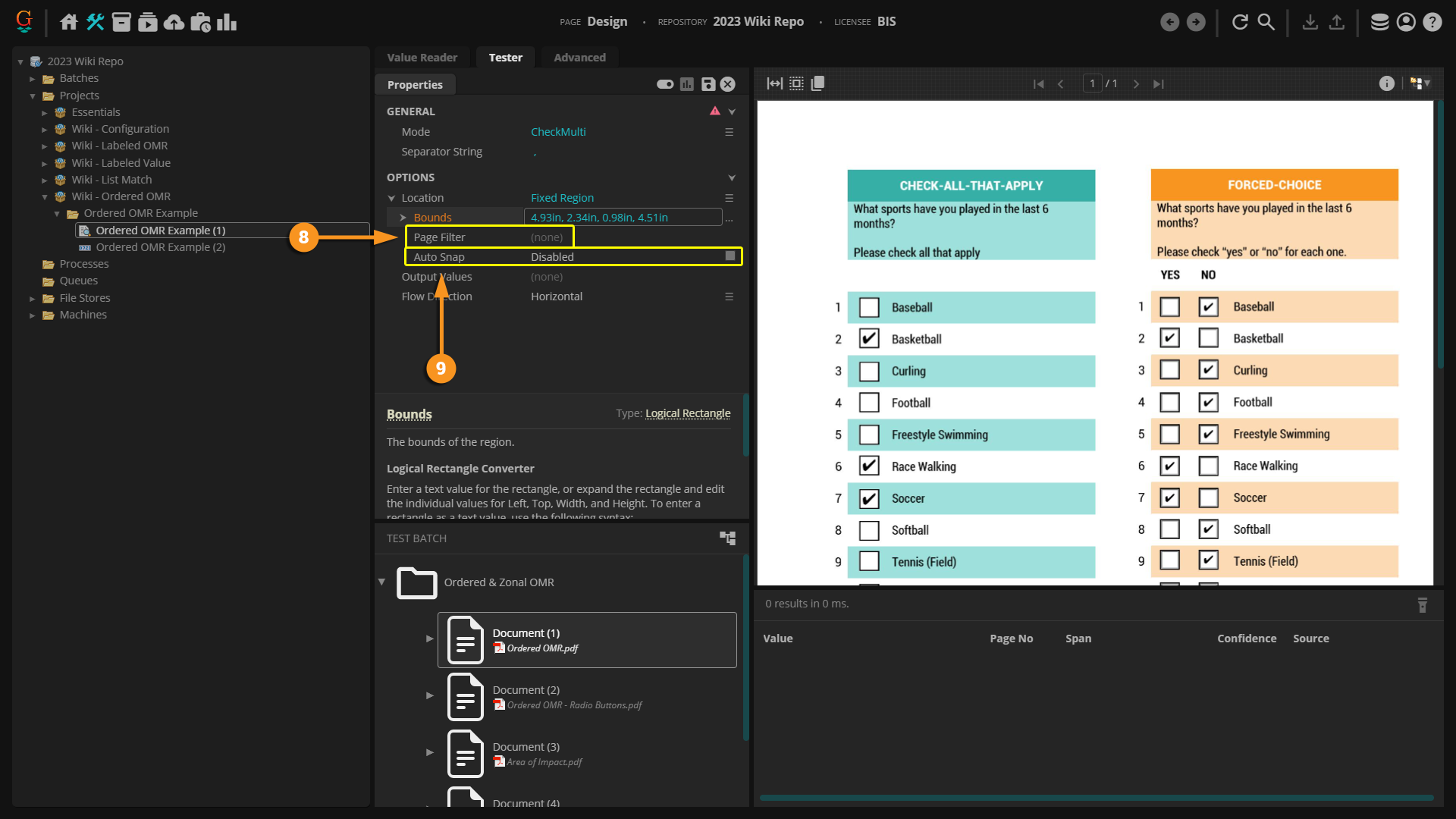2023:Ordered OMR (Value Extractor): Difference between revisions
No edit summary |
No edit summary |
||
| Line 229: | Line 229: | ||
|valign=top style="width:40%"| | |valign=top style="width:40%"| | ||
# | # Click on the drop down next to '''''Location'''''. | ||
# Select the preferred '''''Location''''' method to be used. In this example we will use ''Fixed Region''. | # Select the preferred '''''Location''''' method to be used. In this example we will use ''Fixed Region''. | ||
# Click the arrow to the left of the word '''''Location | | | ||
[[File:2023-Ordered OMR-How To 06.png]] | |||
|- | |||
|valign=top style="width:40%"| | |||
#<li value=3> Click the arrow to the left of the word '''''Location''''' to open sub-properties. | |||
# Now you will need to configure the '''''Location''''' method you have chosen. Since we are using ''Fixed Region'', we need to give the extractor '''''Bounds''''' to look within. Click the ellipsis button next to the '''''Bounds''''' property. | # Now you will need to configure the '''''Location''''' method you have chosen. Since we are using ''Fixed Region'', we need to give the extractor '''''Bounds''''' to look within. Click the ellipsis button next to the '''''Bounds''''' property. | ||
# A new window will open. Click the marquee selection tool located just above your batch viewer display. | |||
# On your document, draw a box around all of the boxes you wish to be part of the extraction. | | | ||
[[File:2023-Ordered OMR-How To 07.png]] | |||
|- | |||
|valign=top style="width:40%"| | |||
#<li value=5> A new window will open. Click the marquee selection tool located just above your batch viewer display. | |||
| | |||
[[File:2023-Ordered OMR-How To 08.png]] | |||
|- | |||
|valign=top style="width:40%"| | |||
#<li value=6> On your document, draw a box around all of the boxes you wish to be part of the extraction. | |||
#* You will notice that on the top left side of the window there are properties that say '''''Left''''', '''''Top''''', '''''Width''''', and '''''Height'''''. Once you select an area with the marquee selection tool, these properties will automatically be updated with the bounds you selected. You can edit each of these by typing in different values if you wish. | #* You will notice that on the top left side of the window there are properties that say '''''Left''''', '''''Top''''', '''''Width''''', and '''''Height'''''. Once you select an area with the marquee selection tool, these properties will automatically be updated with the bounds you selected. You can edit each of these by typing in different values if you wish. | ||
# Click "OK" in the top right hand corner to set the '''''Bounds'''''. | # Click "OK" in the top right hand corner to set the '''''Bounds'''''. | ||
# If you have multiple pages, use the '''''Page Filter''''' property to let Grooper know which page of each document the ''Fixed Region'' applies to. | |||
| | |||
[[File:2023-Ordered OMR-How To 09.png]] | |||
|- | |||
|valign=top style="width:40%"| | |||
#<li value=8> If you have multiple pages, use the '''''Page Filter''''' property to let Grooper know which page of each document the ''Fixed Region'' applies to. Just enter in the page number into the text box. | |||
# '''''Auto Snap''''' is an optional property you can set if you have lines detected on your document. When Enabled, the bounds you selected will automatically "snap" to the lines around the selected region. For this example, '''''Auto Snap''''' is not needed, but to ''Enable'' the property simply click the checkbox on the right of the property. | # '''''Auto Snap''''' is an optional property you can set if you have lines detected on your document. When Enabled, the bounds you selected will automatically "snap" to the lines around the selected region. For this example, '''''Auto Snap''''' is not needed, but to ''Enable'' the property simply click the checkbox on the right of the property. | ||
| | | | ||
[[File:2023-Ordered OMR-How To 10.png]] | |||
|} | |} | ||
Revision as of 10:27, 14 February 2023
| WIP |
This article is a work-in-progress or created as a placeholder for testing purposes. This article is subject to change and/or expansion. It may be incomplete, inaccurate, or stop abruptly. This tag will be removed upon draft completion. |
Ordered OMR is an extractor type similar to a Labeled OMR in that it is used to return OMR check box information. Rather than relying on a label for the extraction, the Ordered OMR returns information from the boxes based on the order of the check boxes.
About
Check boxes on a form can be extremely useful. They give us quick information at a glance. However, there is not an expression we can put into a text extractor, such as a Pattern Match or List Match, to find checked and unchecked boxes. Instead we must use one of the OMR extractors.
OMR stands for "Optical Mark Recognition". OMR first detects the check boxes on a document and then determines whether not that box is checked or unchecked. The most common ways a box can be checked are with a checkmark, black box, or an "X".
There are three types of OMR recognition in Grooper: Labeled OMR, Ordered OMR, and Zonal OMR.
- NOTE: For any OMR detection, documents in Grooper first need to be recognized and go through the Box Detection or Box Removal step from either and OCR Profile or an IP Profile. Please see the OCR and IP Profile wiki articles for more information.
Ordered OMR determines which boxes are checked and unchecked and then returns values based on the order of the boxes. Before extraction, the boxes have to be given an Output Value to assign a specific value to each box. So, what does this mean?
How Does It Work?
Understanding Ordered OMR
|
Horizontal Flow
|
Vertical Flow
|
How To
So how do we set this up in Grooper? An Ordered OMR can be selected anywhere an extractor is used.
Configuring on a Value Reader | |
|
Configuring on a Data Type | |
|
Configuring on Other Object TypesThe Ordered OMR extractor can be used on a multitude of object types. Any object that has an extractor property can be configured with an Ordered OMR. The configuration process on other objects is identical to both the Value Reader and Data Type objects. Simply select Ordered OMR as your extractor type.
|
Once you have Ordered OMR selected as the extractor type, there are several properties that need to be configured.
Mode: This property sets the check box format. There are three options for Mode: CheckOne, CheckMulti, and Boolean. The CheckMulti option is going to be most commonly used for an Ordered OMR extractor. For the example below, we will be using CheckMulti. For more information on the other two options, please visit the Labeled OMR - 2021 Wiki Page.
Location: This property tells Grooper what area of the document to look for OMR boxes. There are four options for the Location: Fixed Region, Relative Region, Shape Region, and Text Region. For the example below, we will be using Fixed Region. For more information on the other three options, please visit the Labeled OMR - 2021 Wiki Page.
Output Values: This property allows you to assign each check box a value to be extracted. The order of your Output Values depends on whether you decide to use a Horizontal or Vertical Flow Direction.
Flow Direction: This property tells Grooper in what order to extract the box values. There are two options for the Flow Direction: Horizontal or Vertical. If you do not select the proper Flow Direction that matches with your Output Values, Grooper will not extract the correct information. Please reference the "About" section of this article to determine which Flow Direction fits your needs.
Mode | |
|
|
|
|
|
Location | |
|
|
|
|
|
|
|
|
|
Output Values | |
|
< Screenshot Here > |
Flow Direction | |
|
< Screenshot Here > |