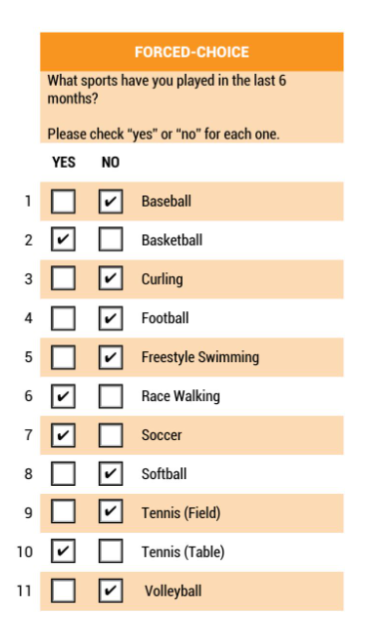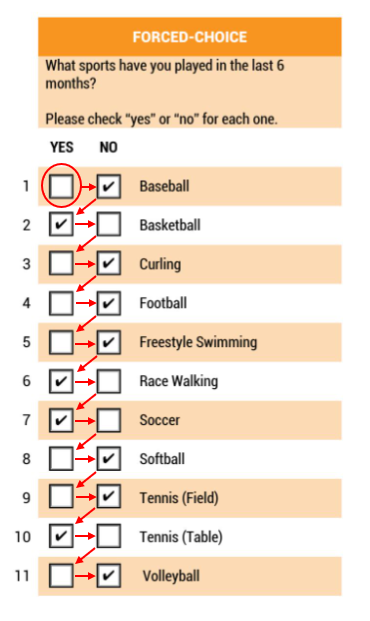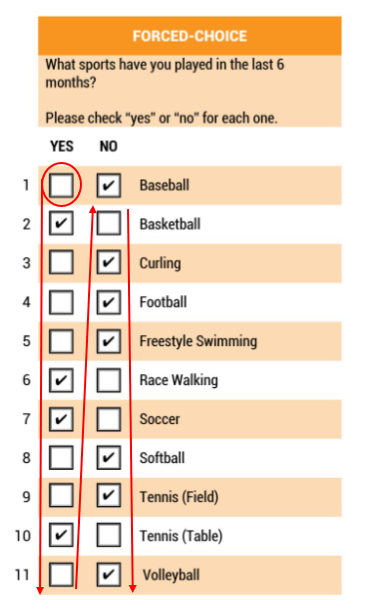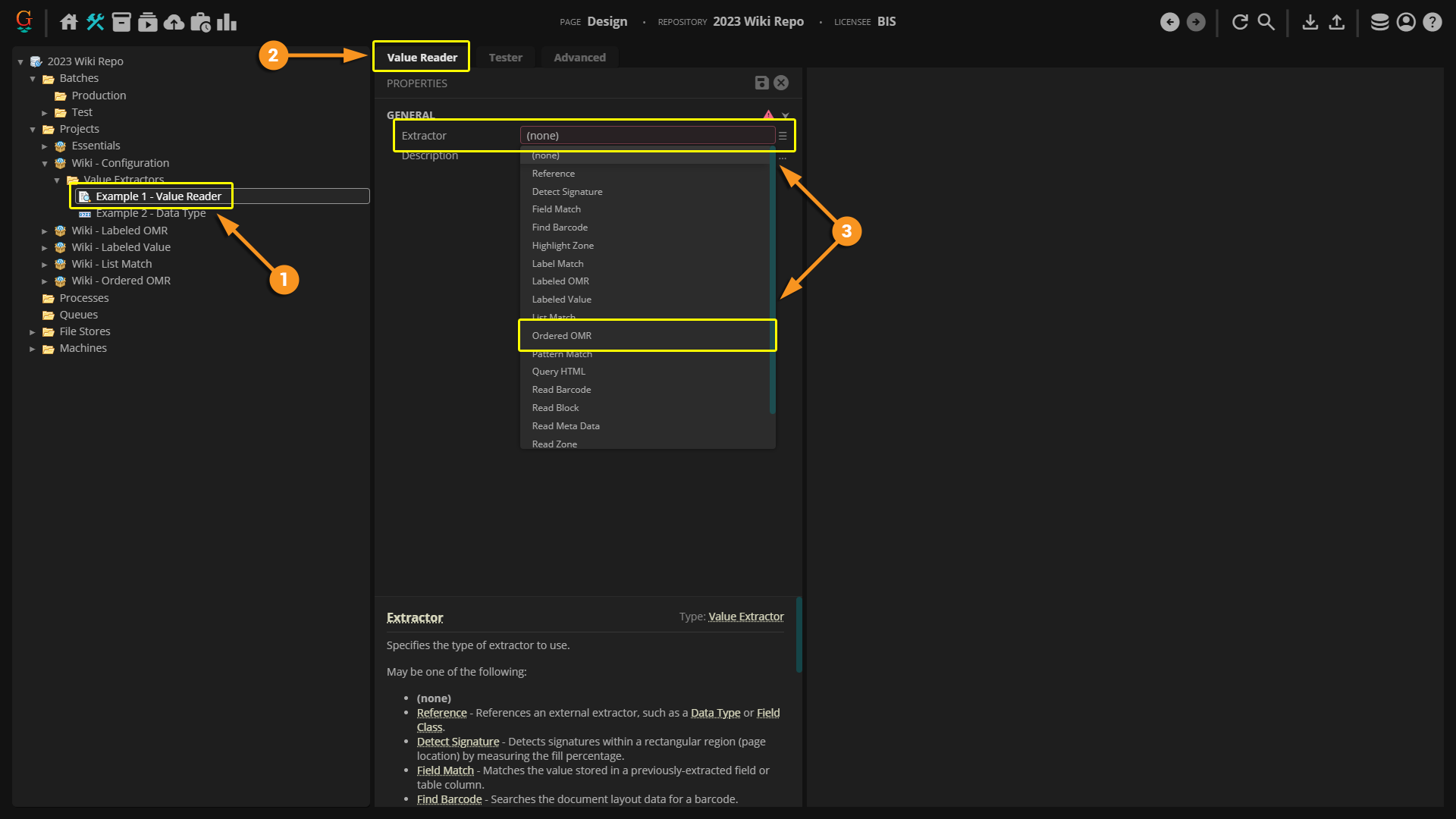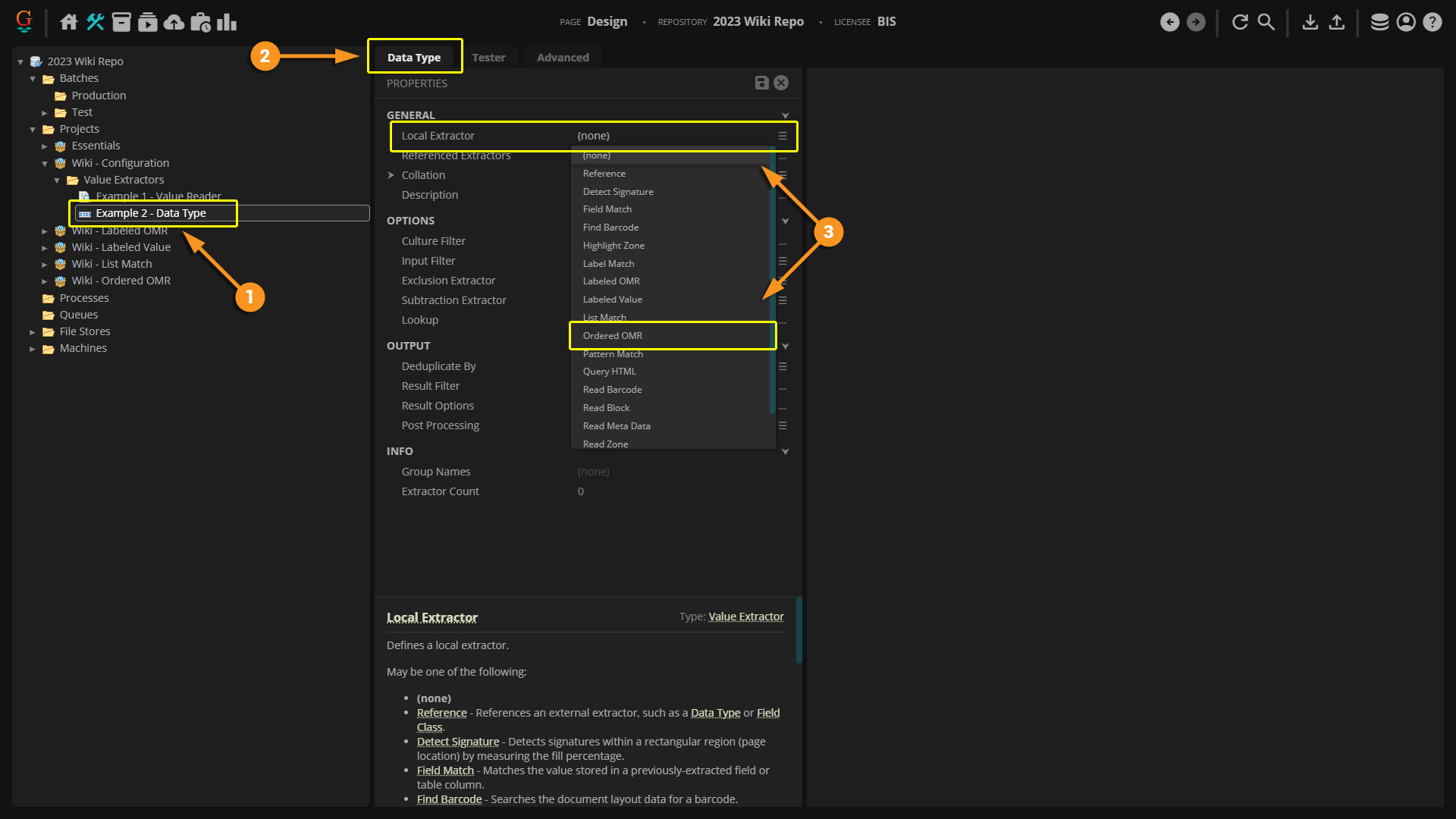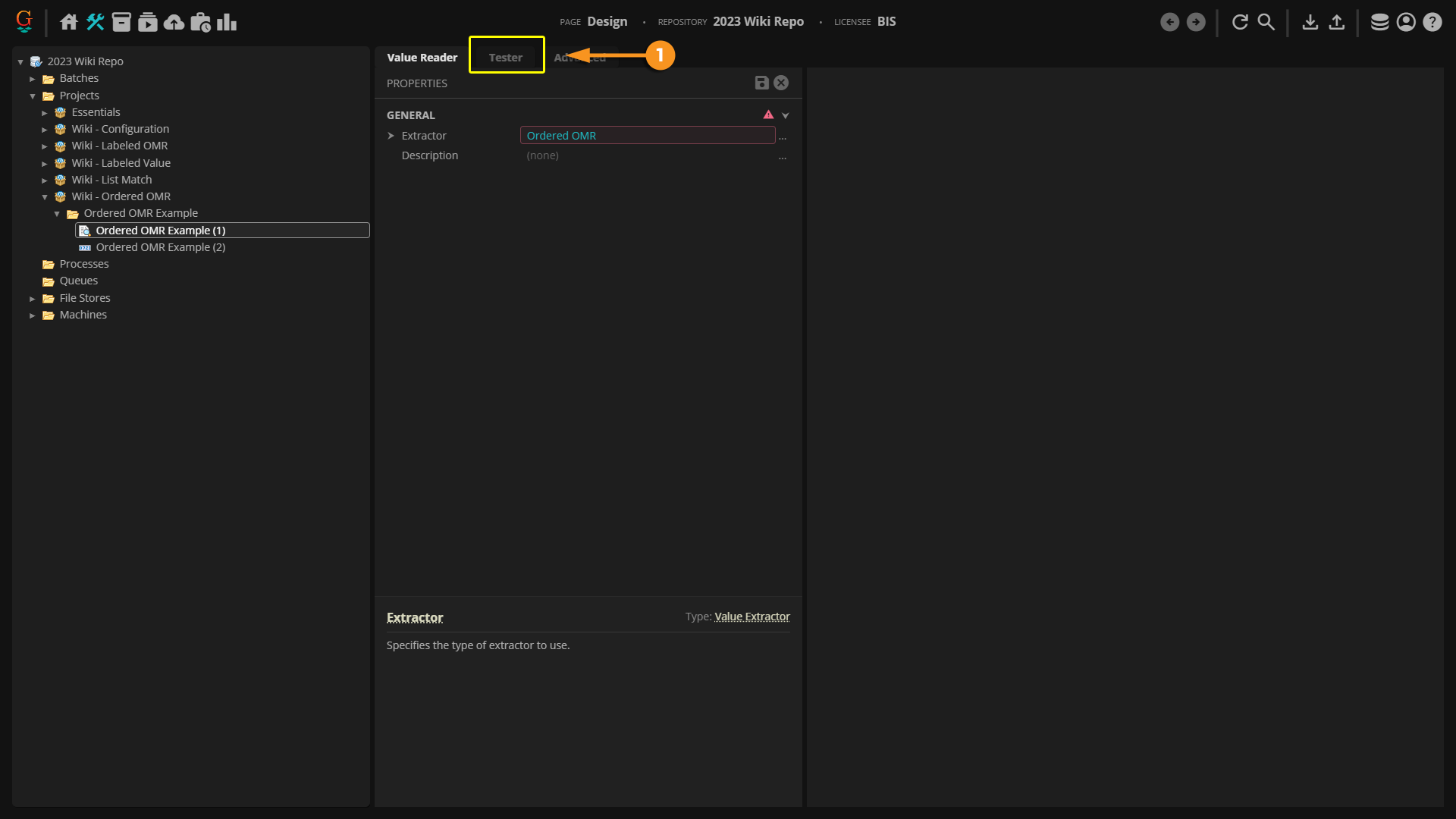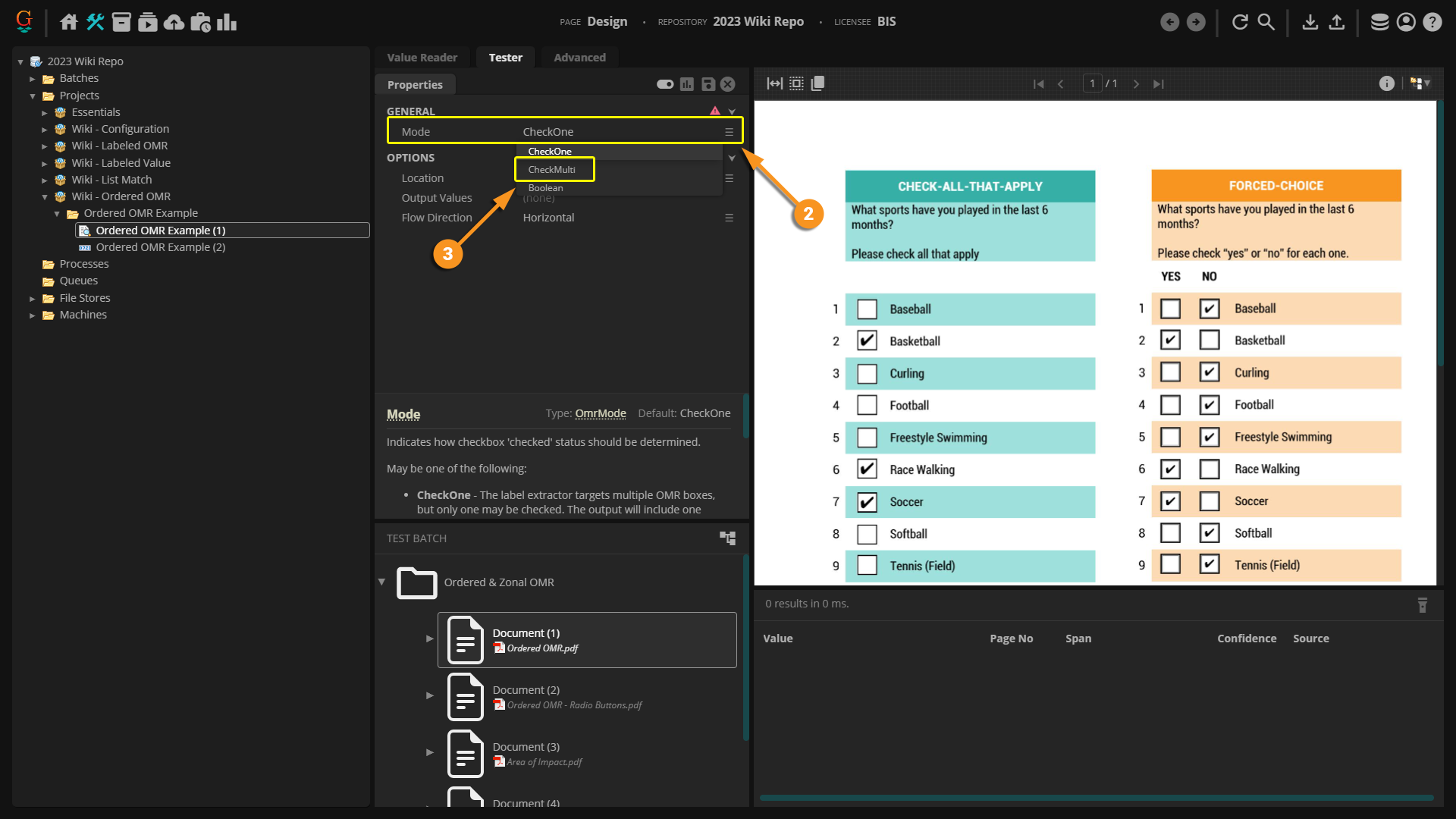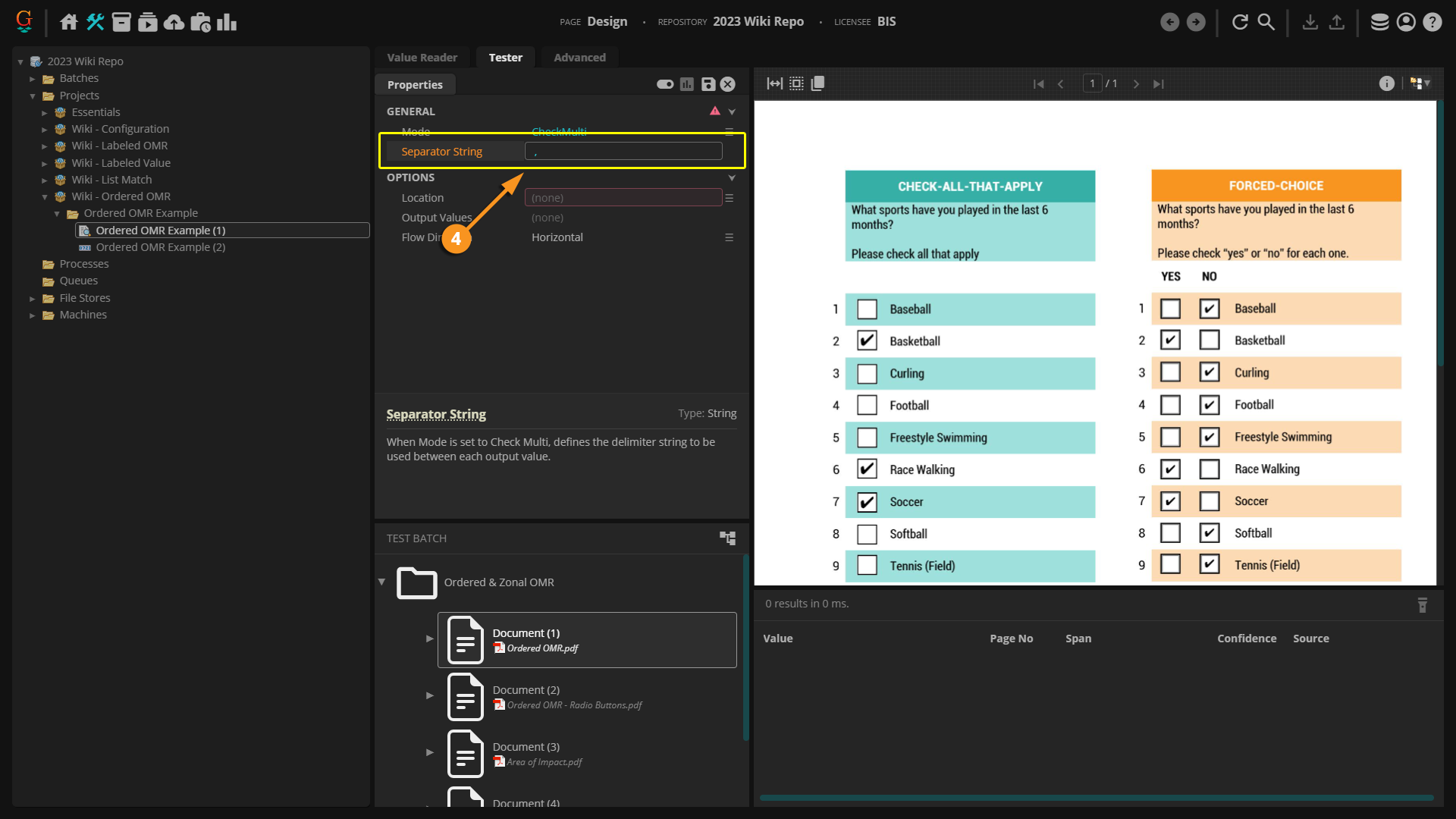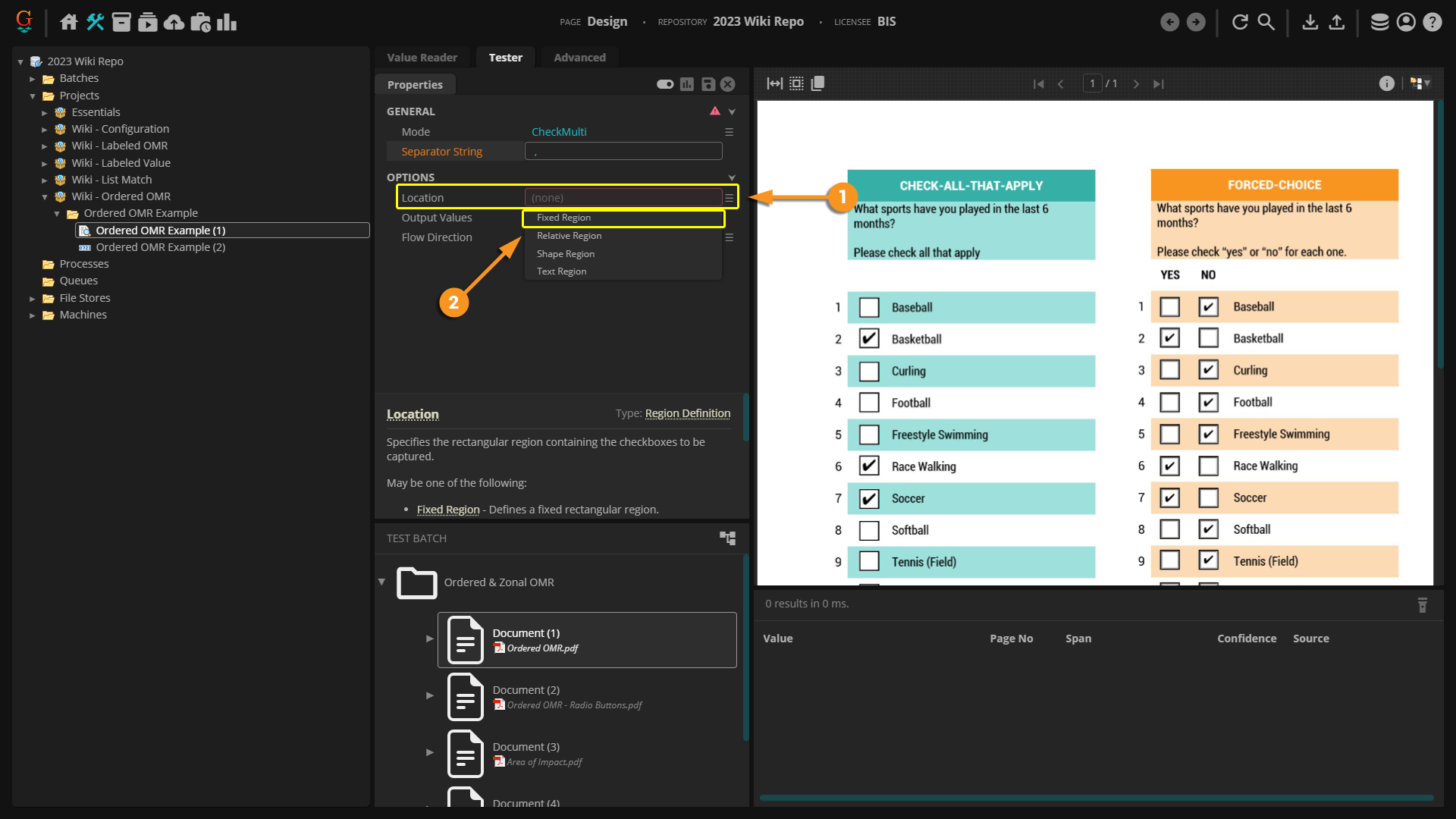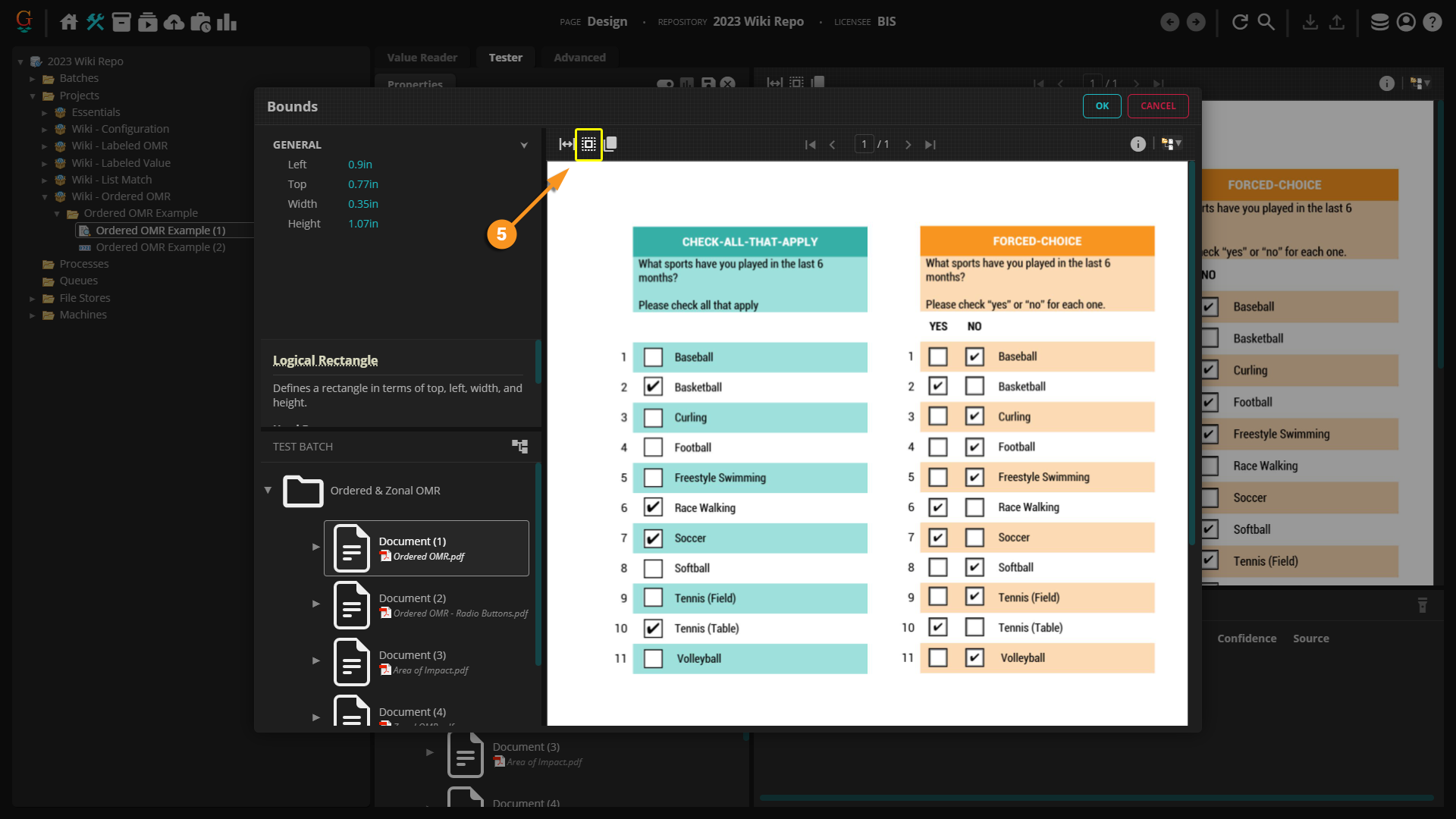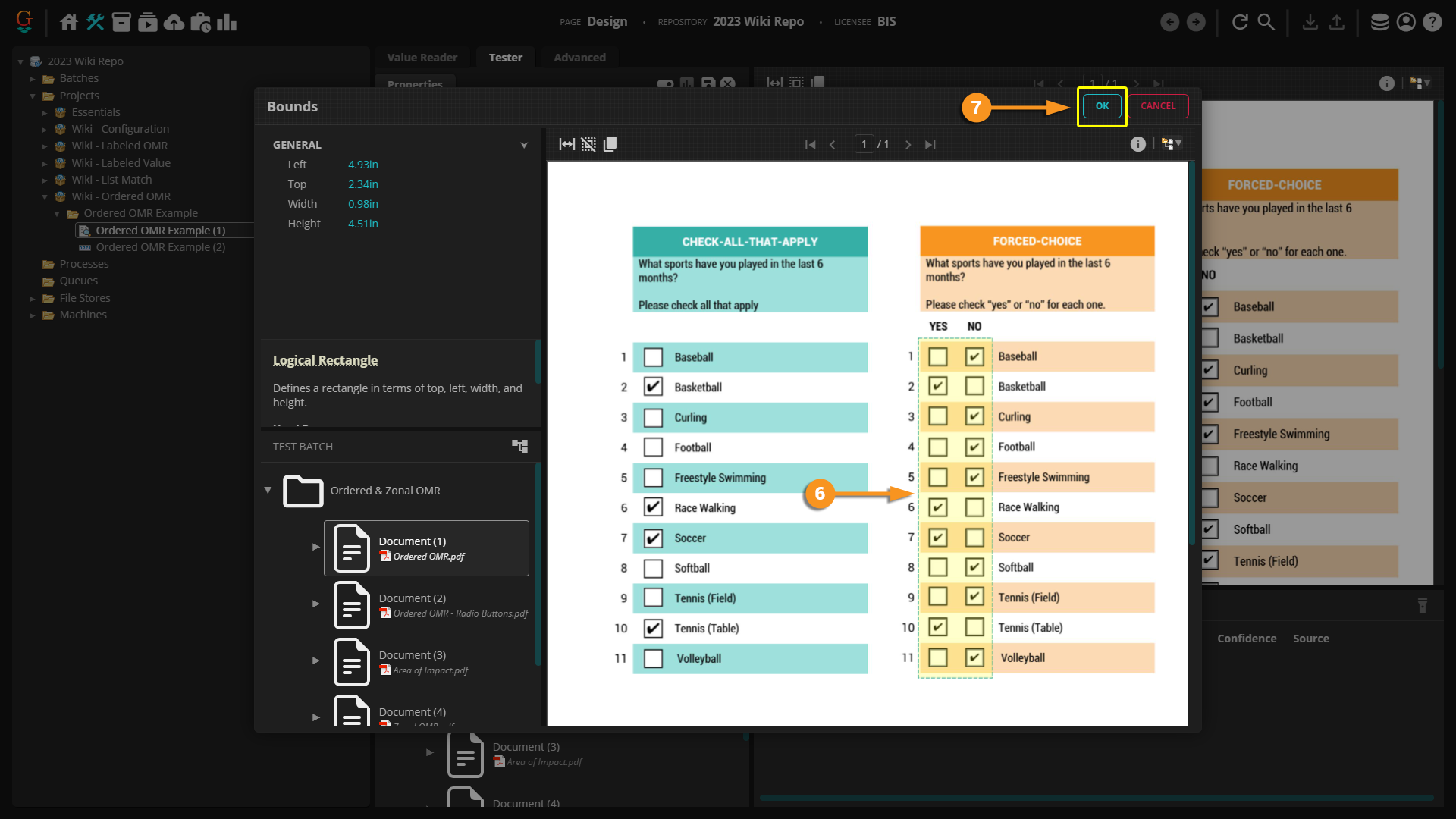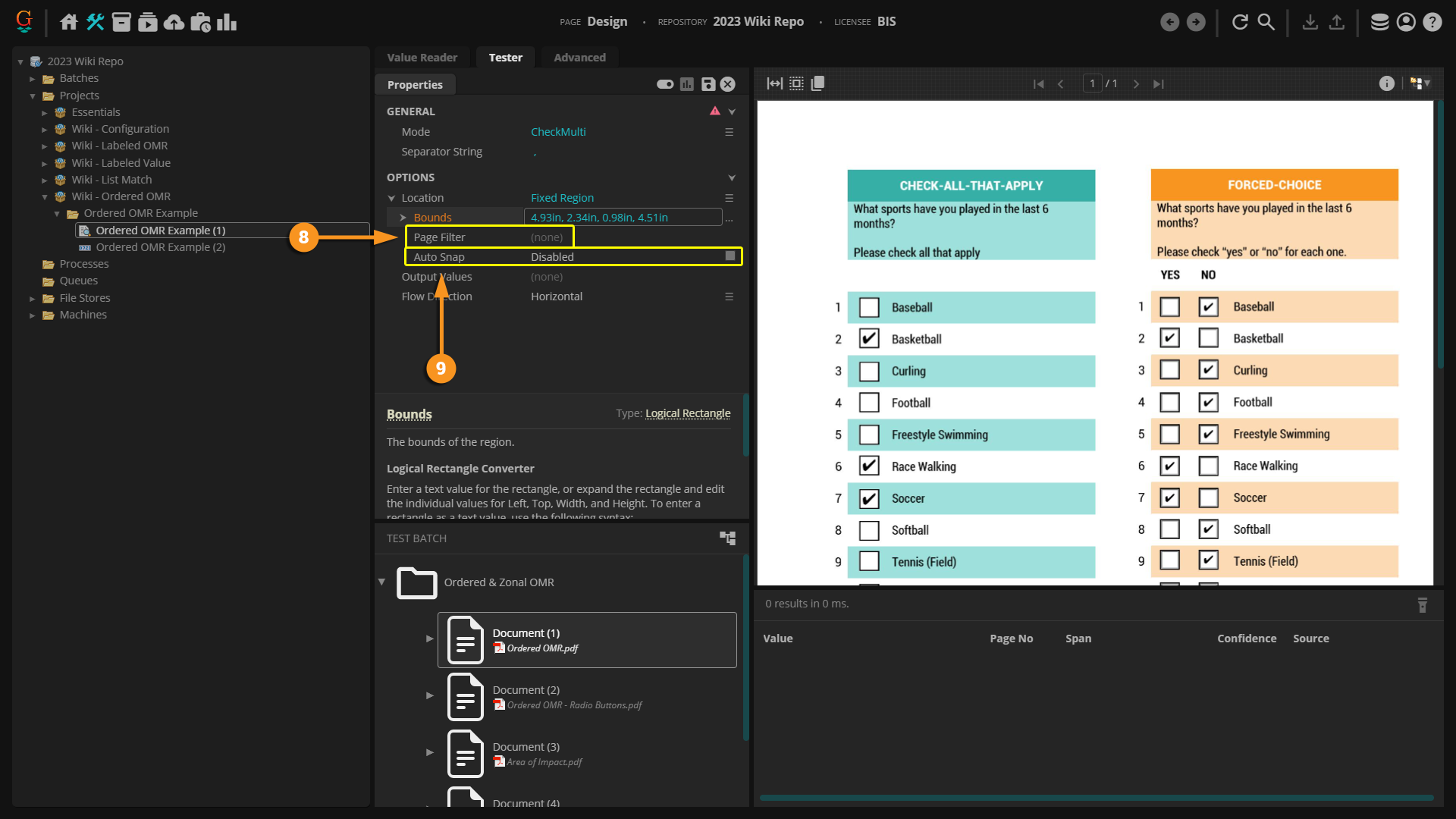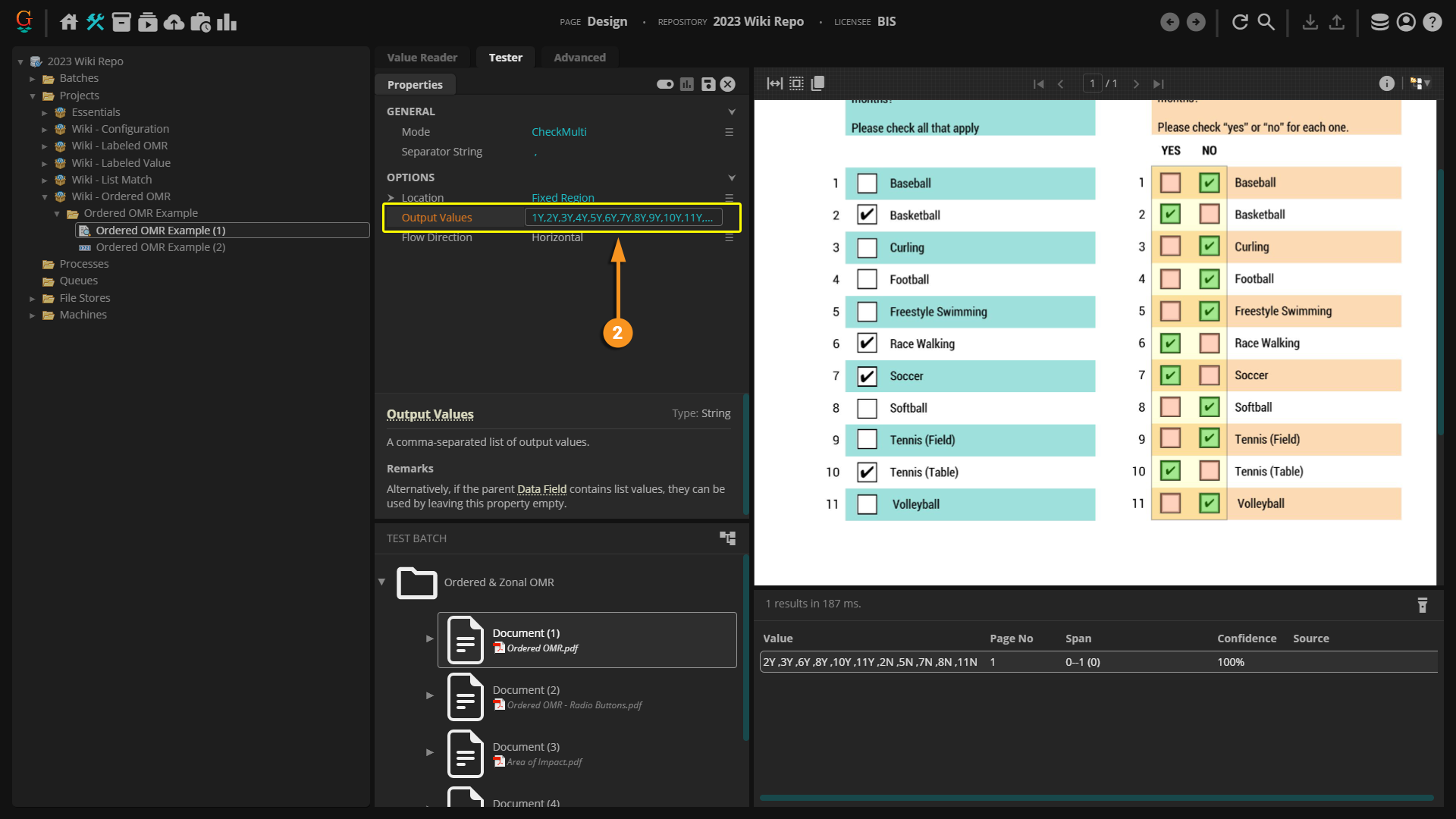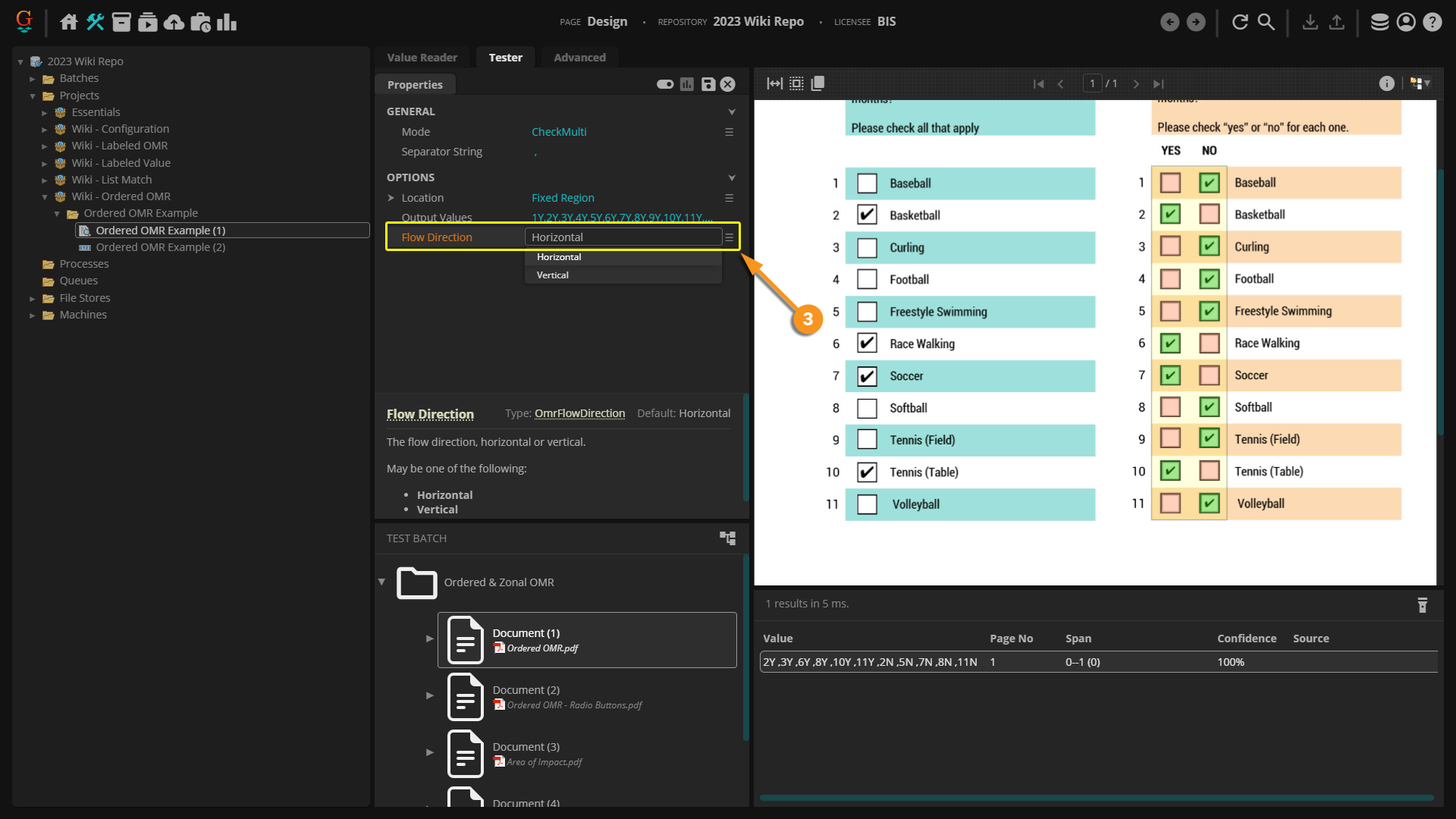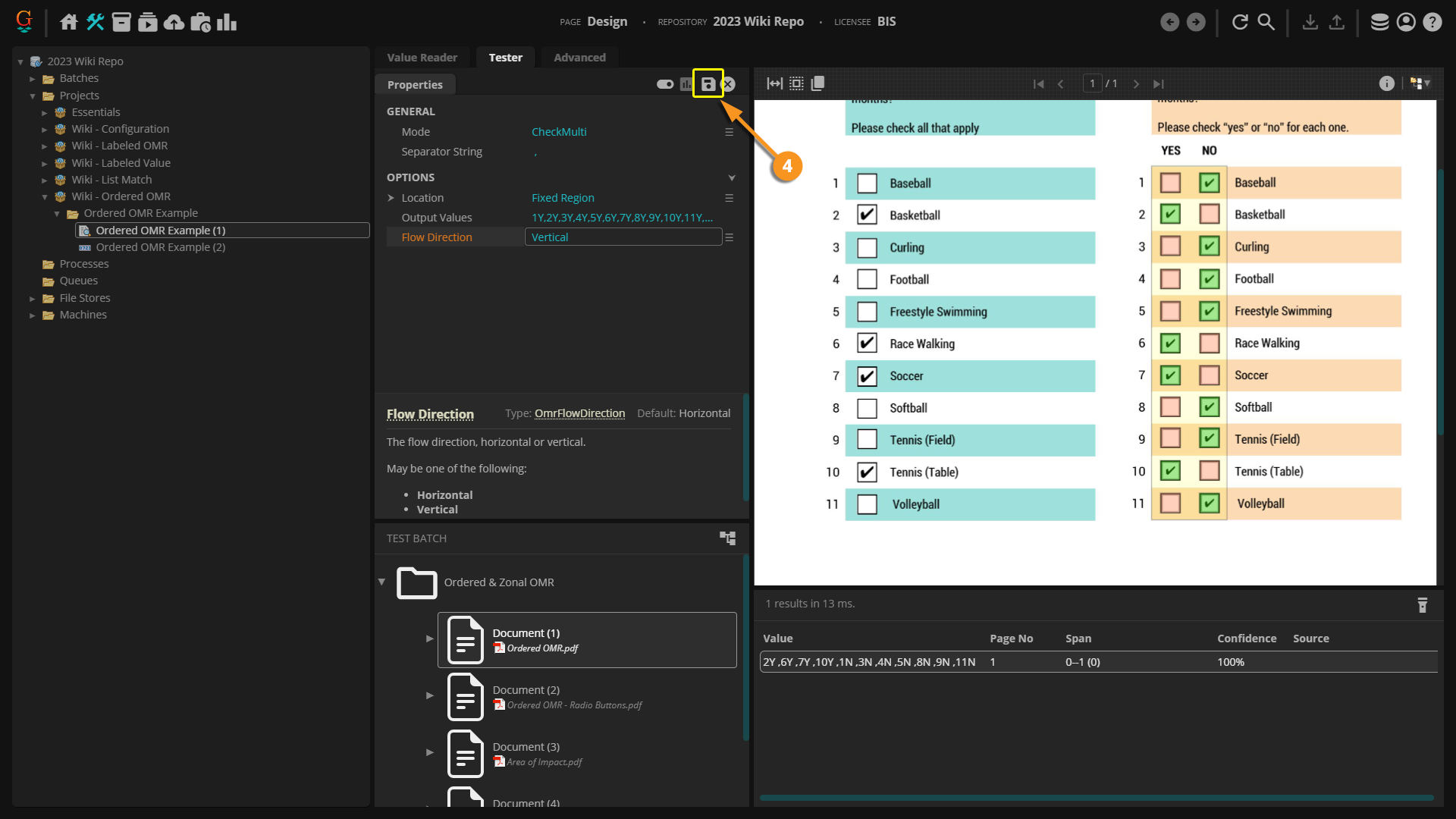2023:Ordered OMR (Value Extractor): Difference between revisions
No edit summary |
No edit summary |
||
| Line 282: | Line 282: | ||
</tab> | </tab> | ||
<tab Name="Output Values" style="margin:20px"> | <tab Name="Output Values and Flow Direction" style="margin:20px"> | ||
{|cellpadding=10 cellspacing=5 | {|cellpadding=10 cellspacing=5 | ||
|valign=top style="width:40%"| | |valign=top style="width:40%"| | ||
====Output Values==== | ====Output Values and Flow Direction==== | ||
|- | |- | ||
| Line 292: | Line 292: | ||
# Decide what '''''Flow Direction''''' you intend to use and take a look at your document. You will need to assign a value to each check box for Grooper to return. | # Decide what '''''Flow Direction''''' you intend to use and take a look at your document. You will need to assign a value to each check box for Grooper to return. | ||
#*In this example we will be using a '' | #*In this example we will be using a ''Vertical'' '''''Flow Direction'''''. We are going to say "Y" symbolizes "YES" and "N" symbolizes "NO". So, for the top left check box, we will assign it a value of "1Y" for being a "YES" answer to question #1. We will go down that column and assign the rest of the values "2Y", "3Y", "4Y" and so on. The box at the top of the second column will be assigned a value of "1N" for being a "NO" answer to question #1. From there we will go down the second column in order and assign the values of "2N", "3N", "4N", and so on. So our list looks like this: "1Y,2Y,3Y,4Y,5Y,6Y,7Y,8Y,9Y,10Y,11Y,1N,2N,3N,4N,5N,6N,7N,8N,9N,10N,11N". | ||
#* If we were going to use a ''Horizontal'' '''''Flow Direction''''' the list would look like this instead: "1Y,1N,2Y,2N,3Y,3N,4Y,4N,5Y,5N,6Y,6N,7Y,7N,8Y,8N,9Y,9N,10Y,10N,11Y,11N". | |||
# Enter the values in order following your '''''Flow Direction''''' in the '''''Output Values''''' text box. | # Enter the values in order following your '''''Flow Direction''''' in the '''''Output Values''''' text box. | ||
| Line 299: | Line 300: | ||
[[File:2023-Ordered OMR-How To 11.png]] | [[File:2023-Ordered OMR-How To 11.png]] | ||
|- | |- | ||
|valign=top style="width:40%"| | |valign=top style="width:40%"| | ||
# Use the drop down next to the '''''Flow Direction''''' property and select either ''Vertical'' or ''Horizontal''. | #<li value=3> Use the drop down next to the '''''Flow Direction''''' property and select either ''Vertical'' or ''Horizontal''. | ||
#* In this example, we put in our '''''Output Values''''' from top to bottom, so we will change the '''''Flow Direction''''' to ''Vertical''. | #* In this example, we put in our '''''Output Values''''' from top to bottom, so we will change the '''''Flow Direction''''' to ''Vertical''. | ||
| Line 321: | Line 314: | ||
|- | |- | ||
|valign=top style="width:40%"| | |valign=top style="width:40%"| | ||
#<li value= | #<li value=4> Save and Test your extraction. | ||
| | | | ||
Revision as of 08:51, 17 February 2023
| WIP |
This article is a work-in-progress or created as a placeholder for testing purposes. This article is subject to change and/or expansion. It may be incomplete, inaccurate, or stop abruptly. This tag will be removed upon draft completion. |
Ordered OMR is an extractor type similar to a Labeled OMR in that it is used to return OMR check box information. Rather than relying on a label for the extraction, the Ordered OMR returns information for multiple check boxes within a given zone based on their order and layout.
About
Check boxes on a form can be extremely useful. They give us quick information at a glance. However, there is not an expression we can put into a text extractor, such as a Pattern Match or List Match, to find checked and unchecked boxes. Instead we must use one of the OMR extractors.
OMR stands for "Optical Mark Recognition". OMR first detects the check boxes on a document and then determines whether not that box is checked or unchecked. The most common ways a box can be checked are with a checkmark, black box, or an "X".
There are three types of OMR recognition in Grooper: Labeled OMR, Ordered OMR, and Zonal OMR.
| ⚠ |
For Ordered OMR and Zonal OMR, documents in Grooper first need to be recognized and go through the Box Detection or Box Removal step from either and OCR Profile or an IP Profile. Please see the OCR and IP Profile wiki articles for more information. |
Ordered OMR determines which boxes are checked and unchecked and then returns values based on the order of the boxes. Before extraction, the boxes have to be given an Output Value to assign a specific value to each box. So, what does this mean?
How Does It Work?
Understanding Ordered OMR
|
Horizontal Flow
|
Vertical Flow
|
How To
So how do we set this up in Grooper? An Ordered OMR can be selected anywhere an extractor is used.
Selecting the Extractor
Configuring on a Value Reader | |
|
Configuring on a Data Type | |
|
Configuring on Other Object TypesThe Ordered OMR extractor can be used on a multitude of object types. Any object that has an extractor property can be configured with an Ordered OMR. The configuration process on other objects is identical to both the Value Reader and Data Type objects. Simply select Ordered OMR as your extractor type.
|
Once you have Ordered OMR selected as the extractor type, there are several properties that need to be configured.
Mode: This property sets the check box format. There are three options for Mode: CheckOne, CheckMulti, and Boolean. The CheckMulti option is going to be most commonly used for an Ordered OMR extractor. For the example below, we will be using CheckMulti. For more information on the other two options, please visit the Labeled OMR - 2021 Wiki Page.
Location: This property tells Grooper what area of the document to look for OMR boxes. There are four options for the Location: Fixed Region, Relative Region, Shape Region, and Text Region. For the example below, we will be using Fixed Region.
Output Values: This property allows you to assign each check box a value to be extracted. The order of your Output Values depends on whether you decide to use a Horizontal or Vertical Flow Direction.
Flow Direction: This property tells Grooper in what order to extract the box values. There are two options for the Flow Direction: Horizontal or Vertical. If you do not select the proper Flow Direction that matches with your Output Values, Grooper will not extract the correct information. Please reference the "About" section of this article to determine which Flow Direction fits your needs.
Extractor Properties
Mode | |
|
|
|
|
|
Location | |
|
|
|
|
|
|
|
|
|
Output Values and Flow Direction | |
|
|
|
|
|