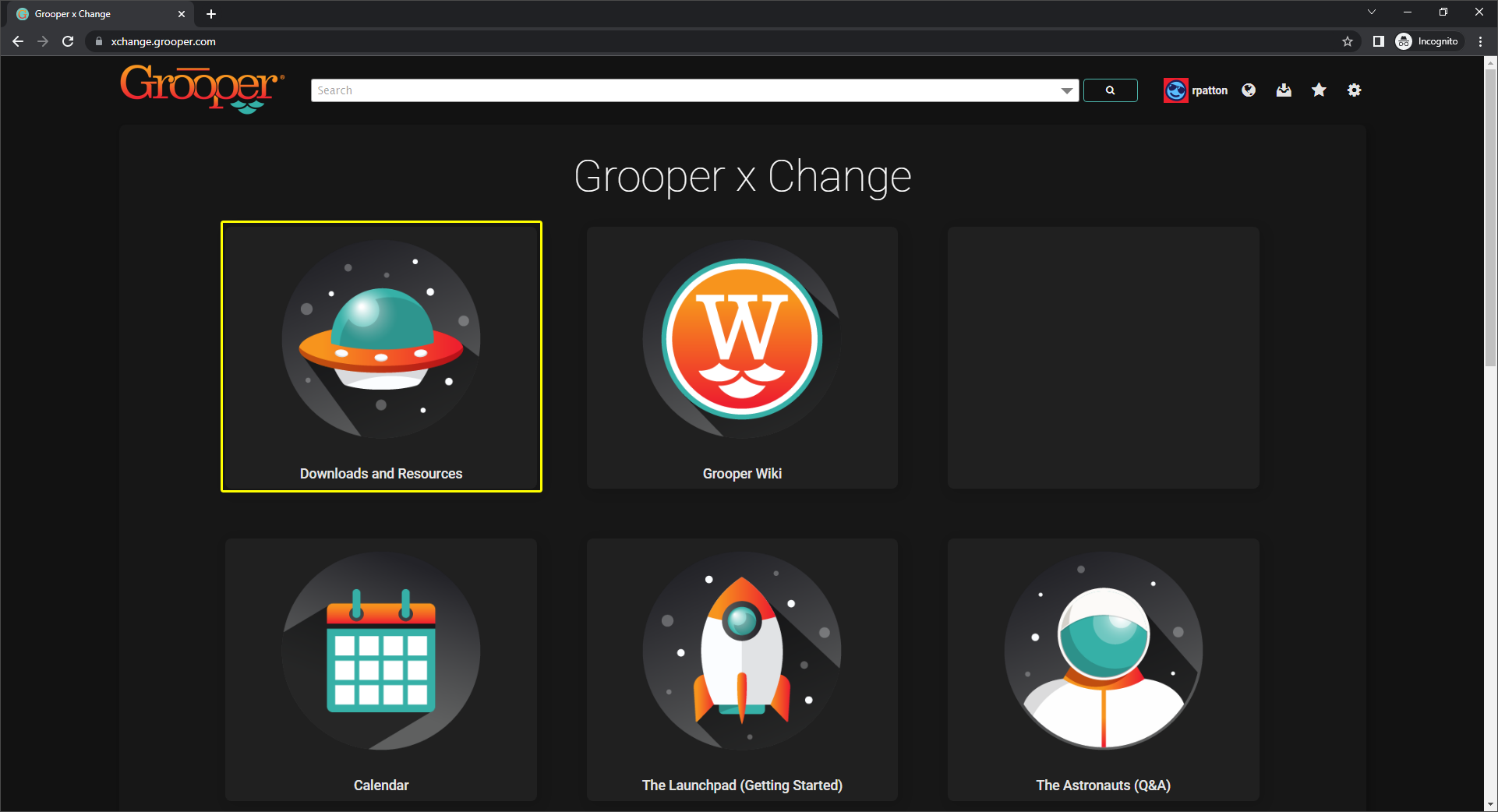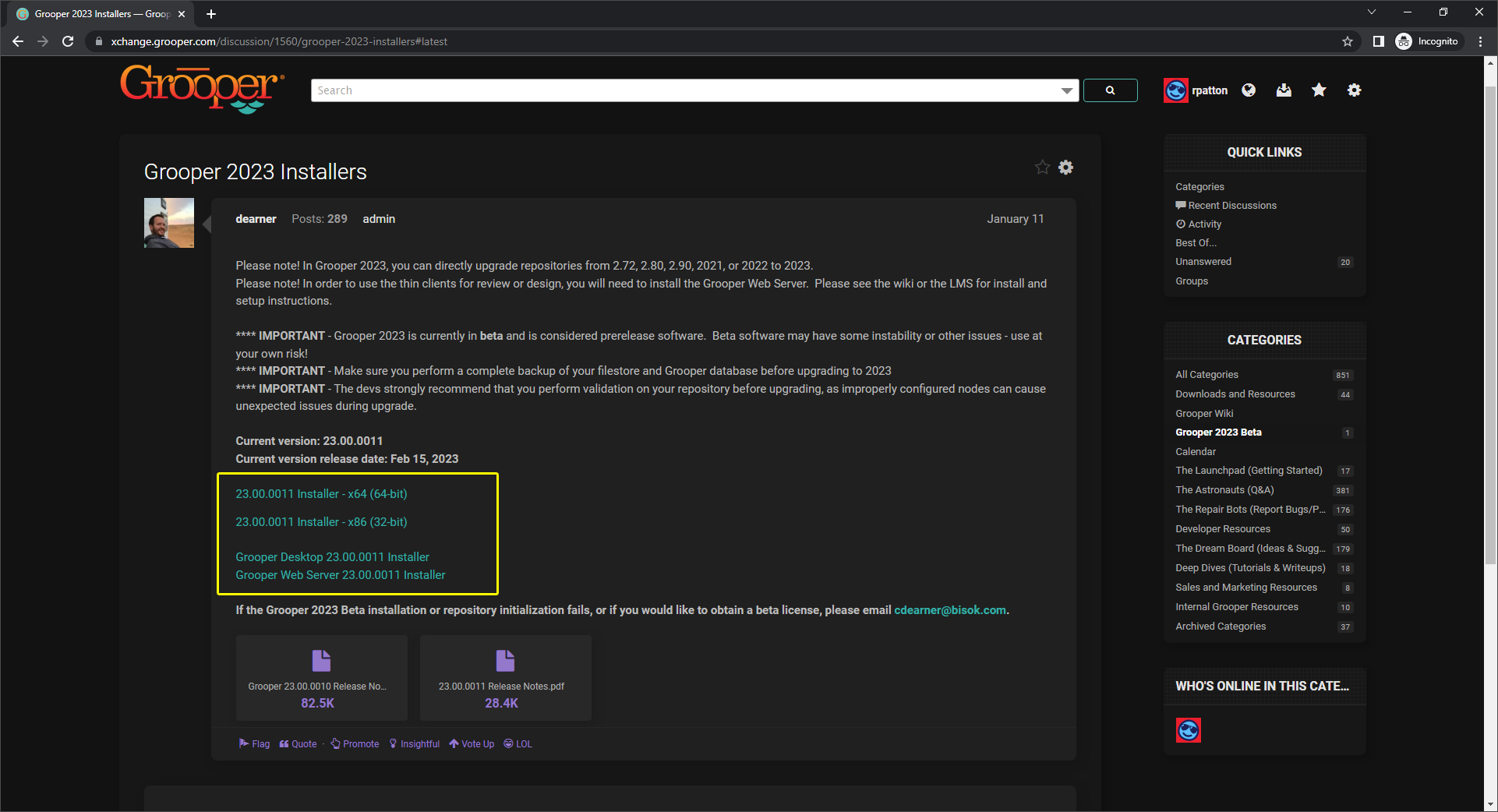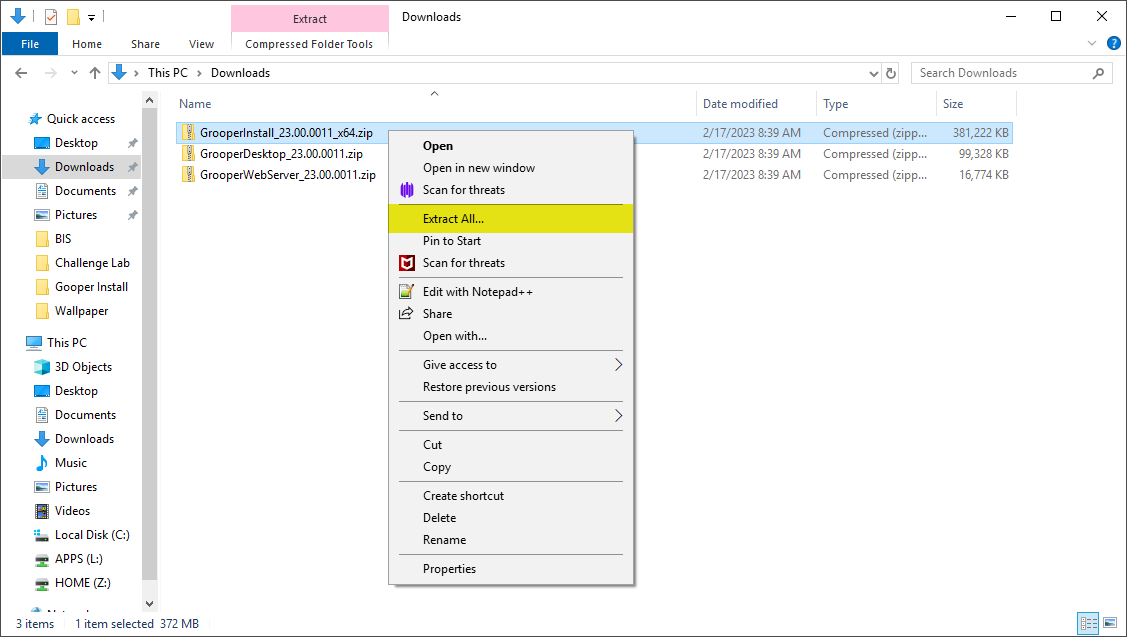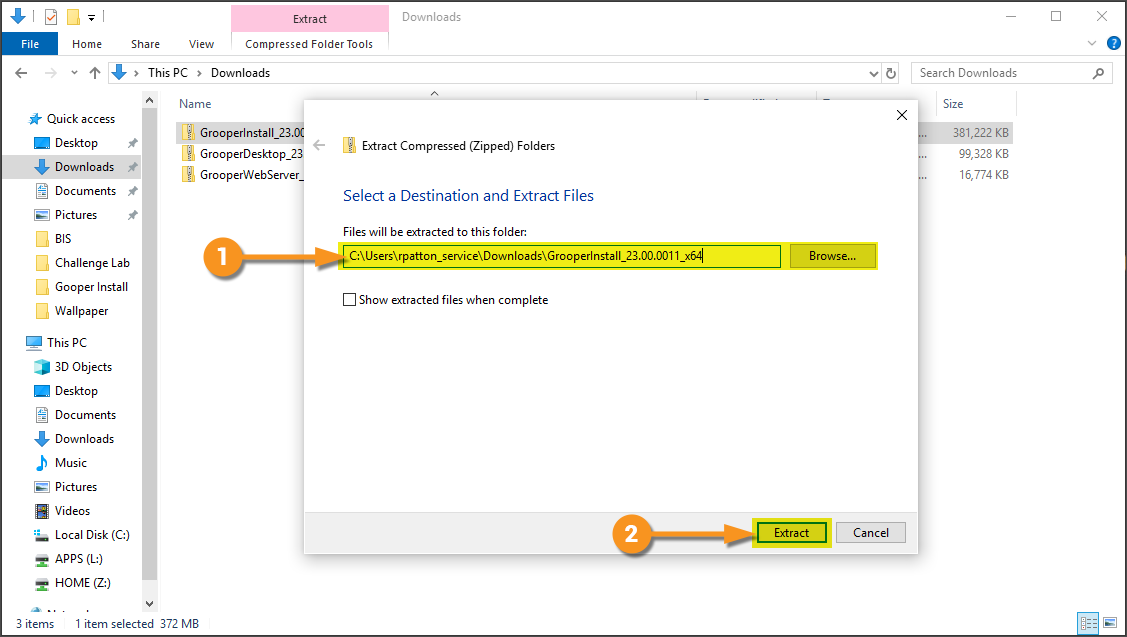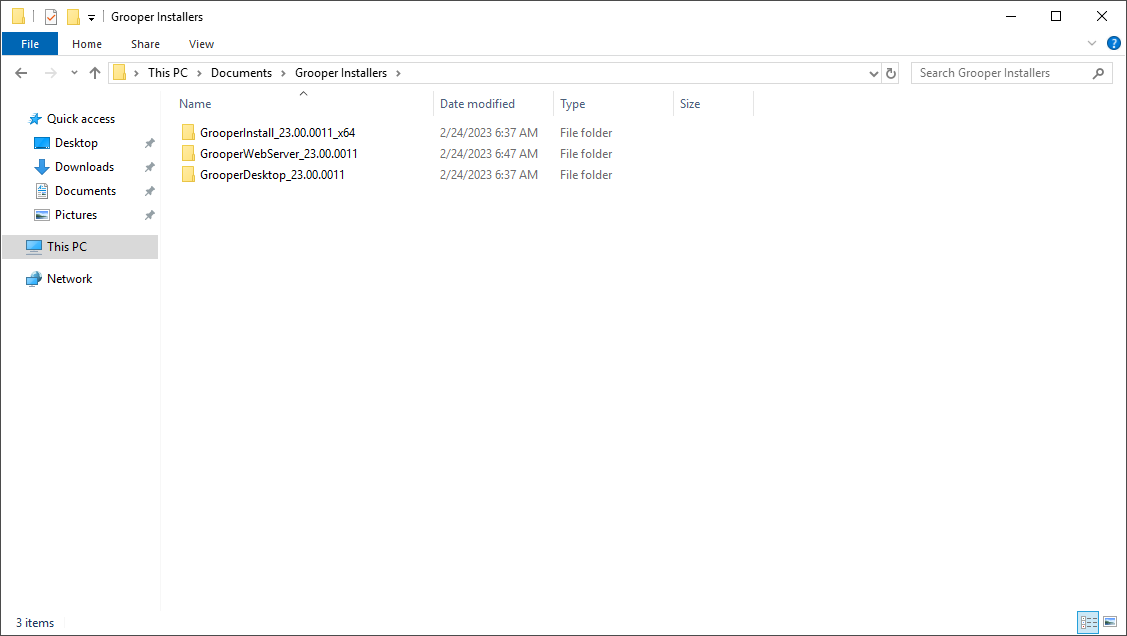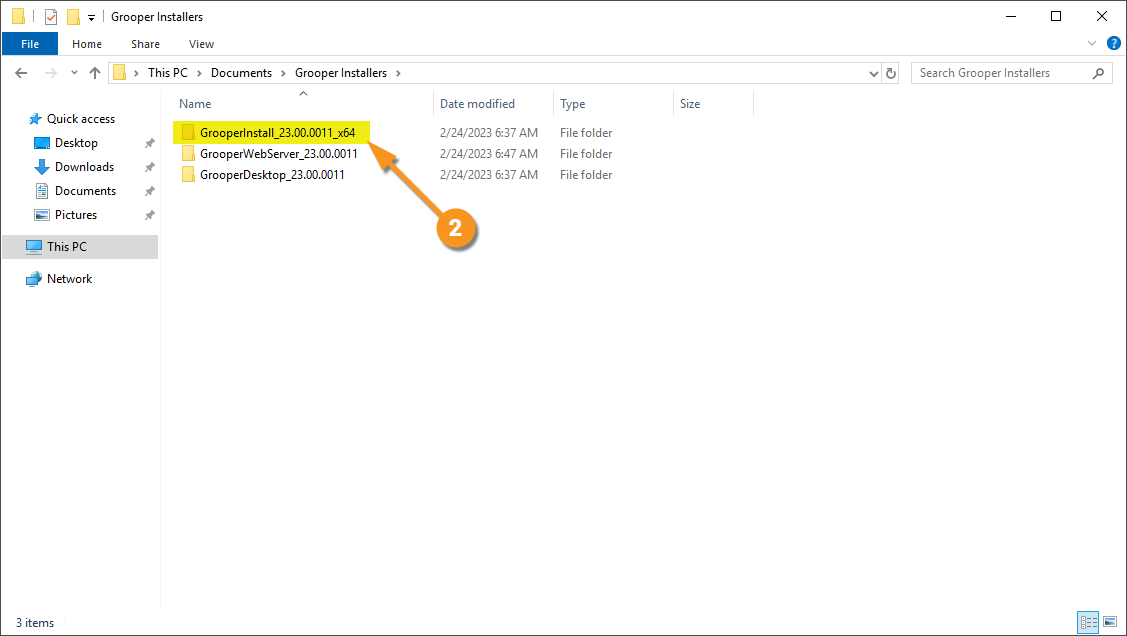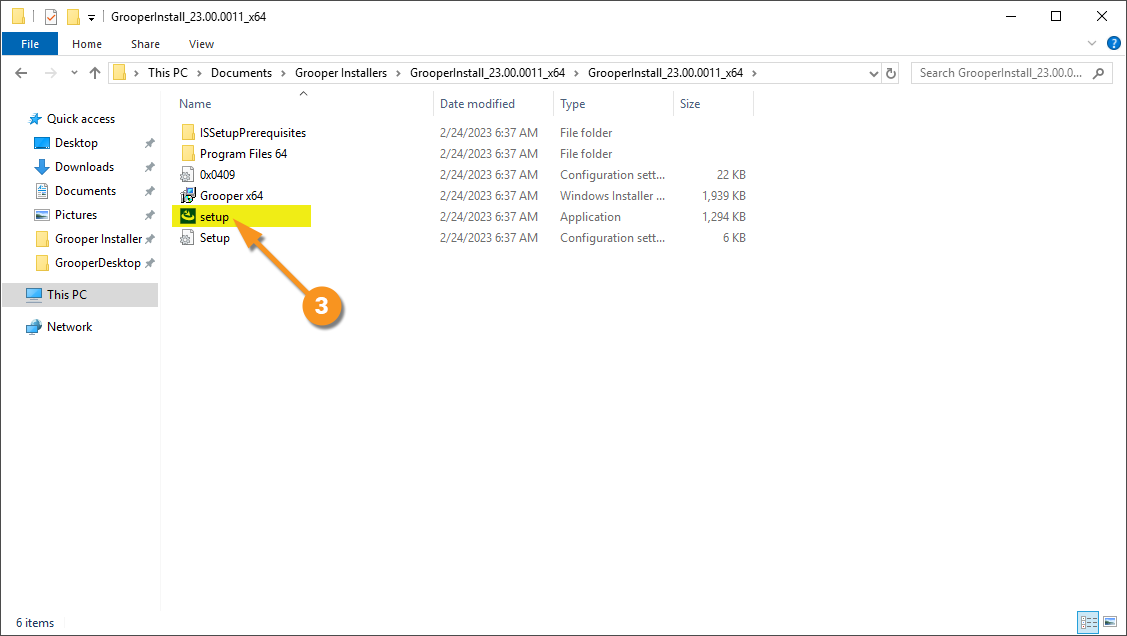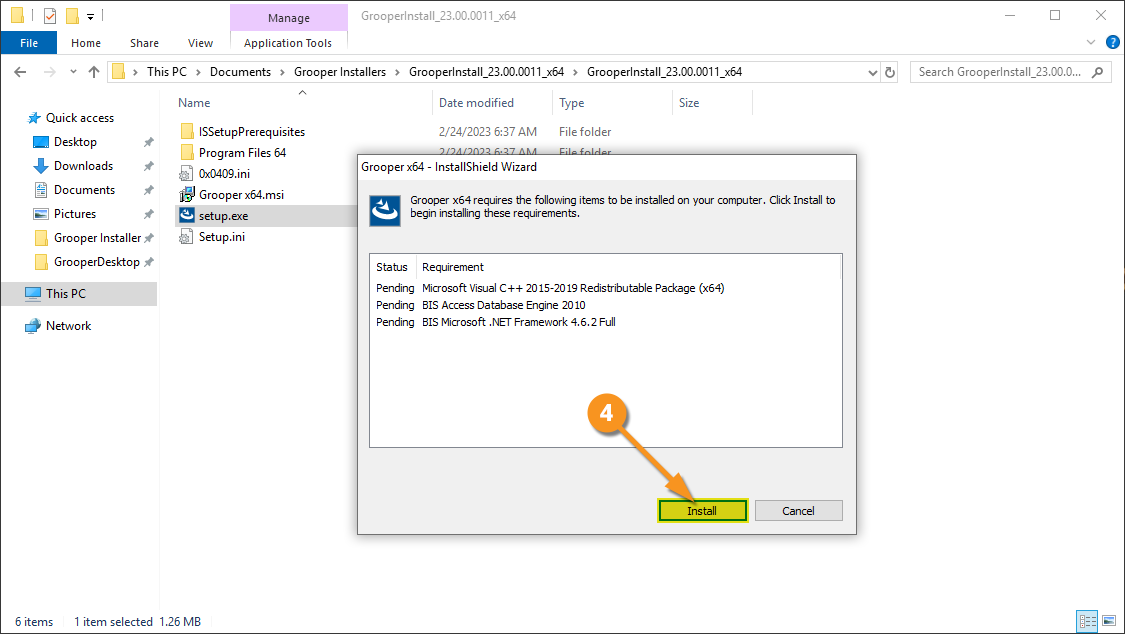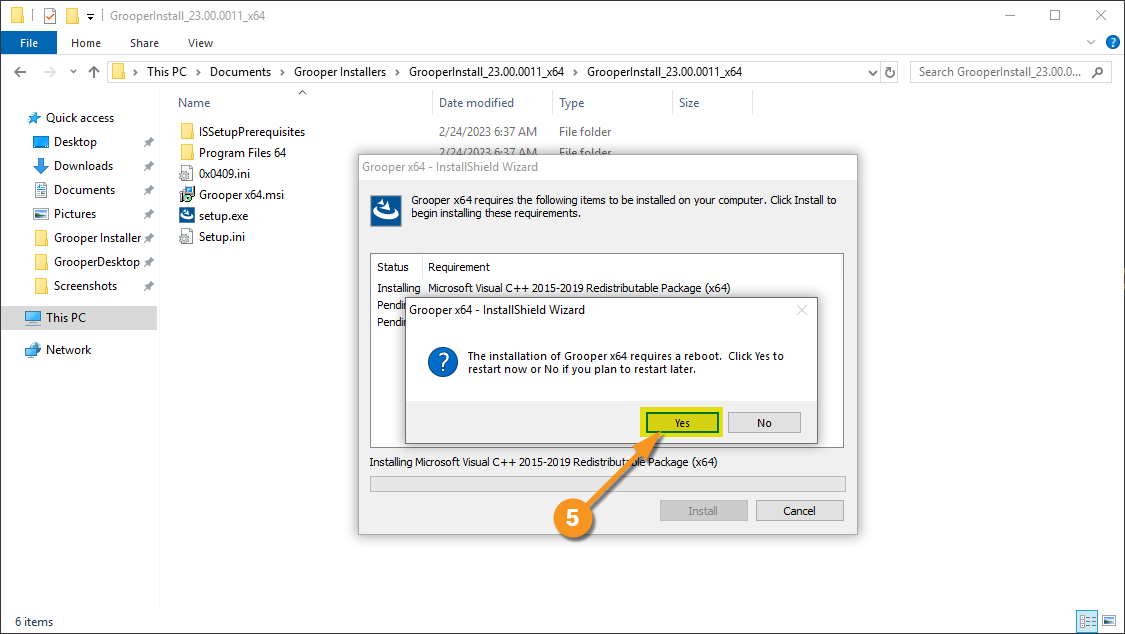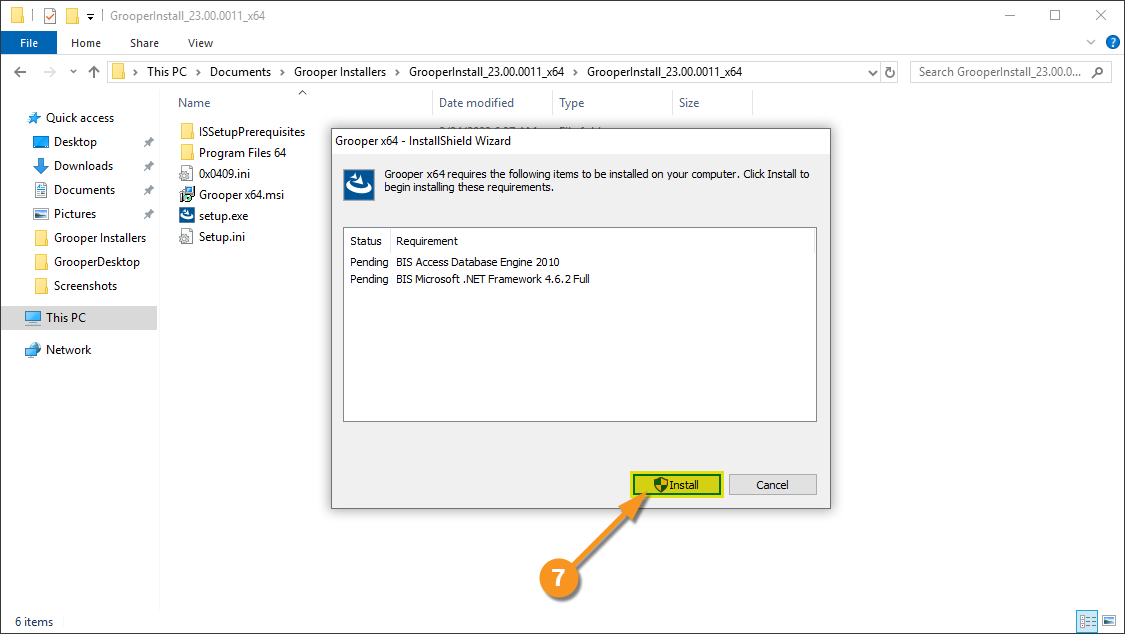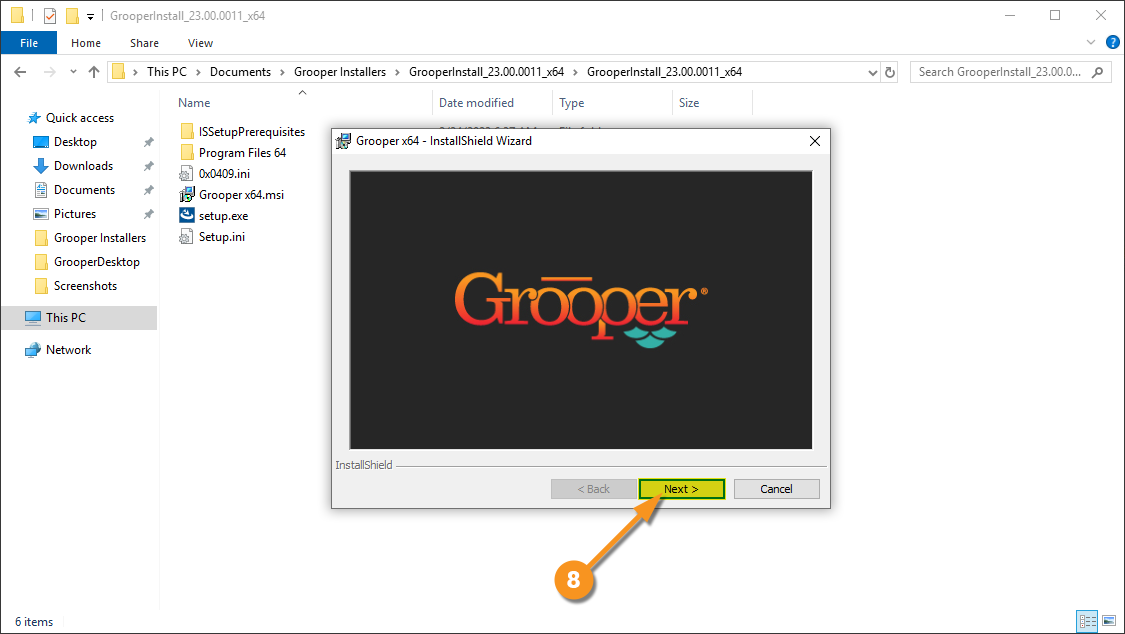2023:Install and Setup: Difference between revisions
No edit summary |
No edit summary |
||
| Line 108: | Line 108: | ||
|valign=top| | |valign=top| | ||
#Once Microsoft Visual C++ is installed, your server may require a restart. When prompted, please restart. | #<li value=5>Once Microsoft Visual C++ is installed, your server may require a restart. When prompted, please restart. | ||
#After restarting, open File Explorer and navigate back to the setup.exe file and double-click again to restart the InstallShield Wizard. | | | ||
[[File:2023-Install and Setup-Installation 09.png]] | |||
|- | |||
|valign=top| | |||
#<li value=6>After restarting, open File Explorer and navigate back to the setup.exe file and double-click again to restart the InstallShield Wizard. | |||
#Click "Install" to continue installing the prerequisite applications. | #Click "Install" to continue installing the prerequisite applications. | ||
#Once complete, the Grooper installer will pop up. Click "Next" to move to the next screen. | | | ||
#After reviewing the Welcome page to the InstallShield Wizard, click "Next" to continue. | [[File:2023-Install and Setup-Installation 10.png]] | ||
|- | |||
|valign=top| | |||
#<li value=8>Once complete, the Grooper installer will pop up. Click "Next" to move to the next screen. | |||
| | |||
[[File:2023-Install and Setup-Installation 11.png]] | |||
|- | |||
|valign=top| | |||
#<li value=9>After reviewing the Welcome page to the InstallShield Wizard, click "Next" to continue. | |||
#Read through the End User License Agreement and click the radial button next to "I accept the terms in the license agreement". | #Read through the End User License Agreement and click the radial button next to "I accept the terms in the license agreement". | ||
#Click "Next" to continue. | #Click "Next" to continue. | ||
Revision as of 13:29, 24 February 2023
| WIP |
This article is a work-in-progress or created as a placeholder for testing purposes. This article is subject to change and/or expansion. It may be incomplete, inaccurate, or stop abruptly. This tag will be removed upon draft completion. |
Welcome to Grooper 2023!
This guide will instruct you how to get up and running in Grooper.
This article also provides guidance for Upgrading an Older Version of Grooper.
About
Thank you for purchasing/upgrading to Grooper 2023!
Before we go over the installation and setup of Grooper 2023, let us explain some of the new features 2023 has to offer.
In previous versions of Grooper, you had to install the software on each computer you wanted to have access to any part of Grooper. So, no matter if they were designing your Grooper environment or reviewing documents, Grooper had to be fully installed on their computers. Everyone would then have to access a server where the Grooper repositories are stored or create a local repository on their machine. This could cause some difficulties in customizing permissions and managing the software on multiple computers.
With Grooper 2023, the software only has to be fully installed on one computer! Instead, everyone else can access the Grooper environment and repositories via web browser. This makes everything a lot easier to manage.
Installing the Grooper Product Suite
Download the Installer
|
If you have not registered at Grooper xChange, do so by clicking the link below. Once you've registered, you will have access to the user forum, including the "Downloads and Resources" section. Follow the link below to the "Download and Resources" section. The top level topic will have download links to the most recent version of Grooper. Links to older versions are available lower in the list of topics. |
|
|
Click on the link for Grooper 2023. Here you will see four links to downloads: The 64-bit installer, the 32-bit installer, Grooper Desktop Installer, and Grooper Web Server Installer. You will need to choose between the 64-bit installer and the 32-bit installer. The 64-bit installer is appropriate for most environments. However, if you are using ISIS or TWAIN drivers to operate a scanner, you will need to install the 32-bit version. Download the version appropriate to your needs, then also download both the Grooper Desktop and Grooper Web Server installers. |
|
|
The installer files will download as zipped folders. You will need to extract each zipped folder. Right-click a folder and select "Extract All..." |
|
|
|
|
Now you should have all your files extracted and are ready to install the software. Click on the next tab for installation instructions. |
Installing Grooper
|
|||
|
|||
|
|||
|
|||
|
|||
|
|||
|