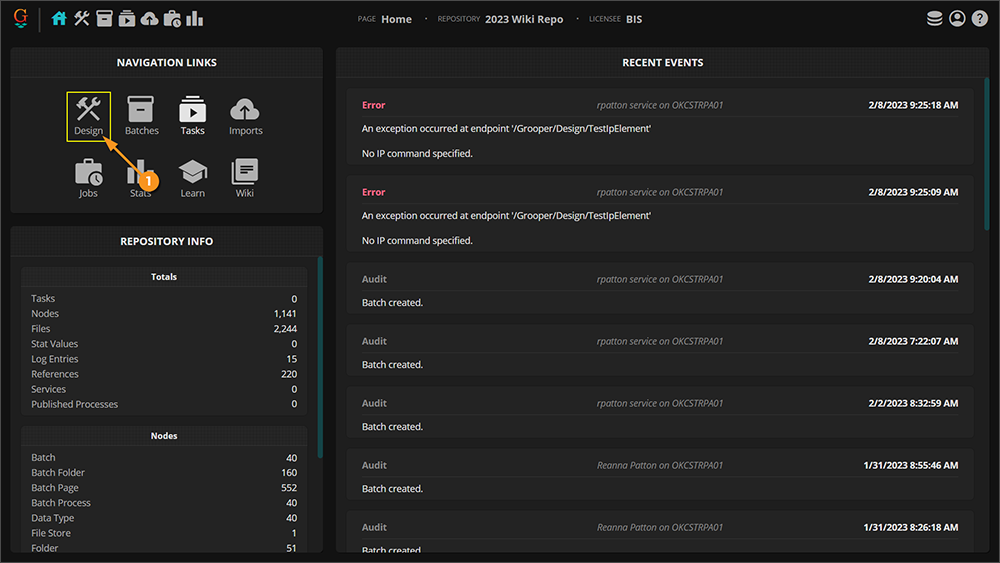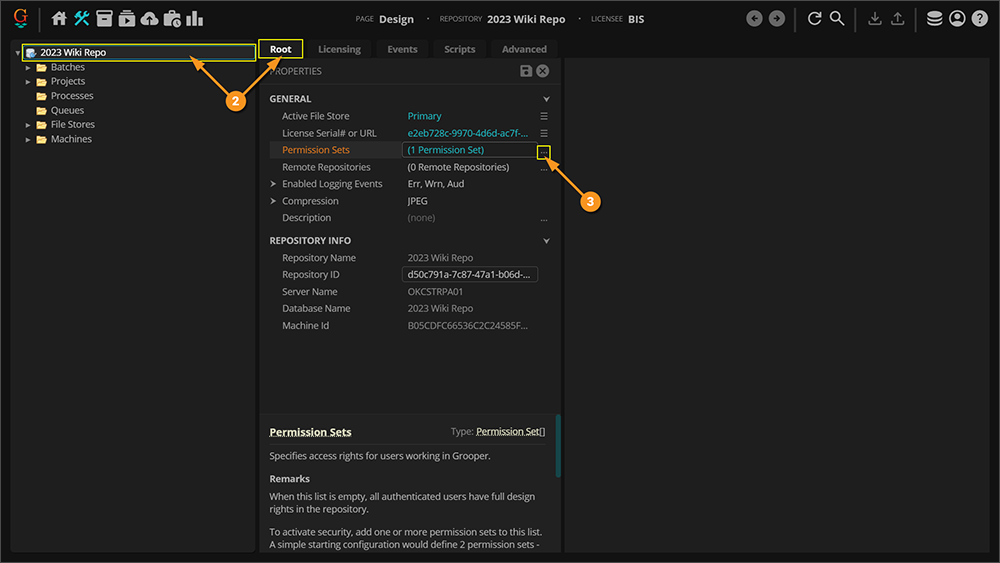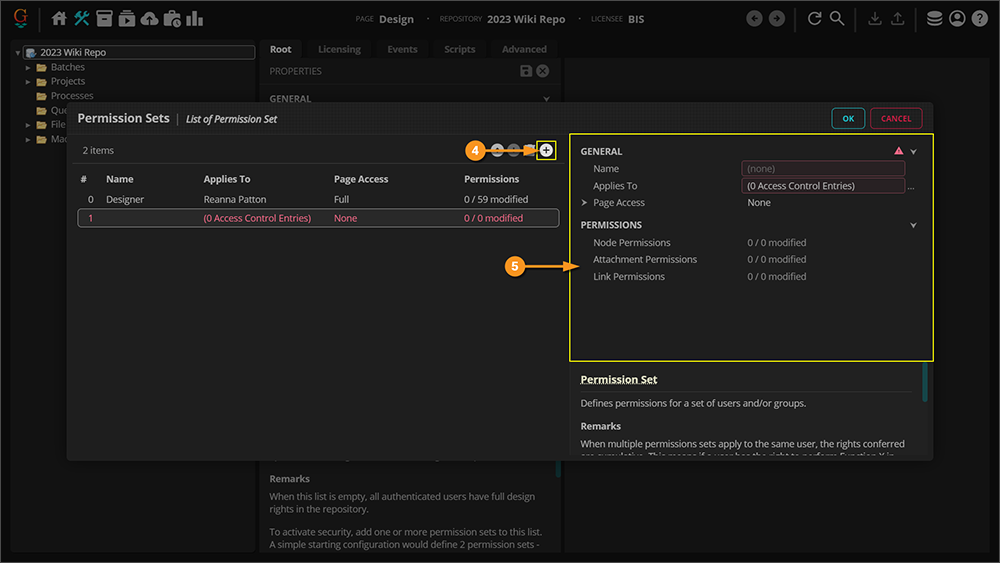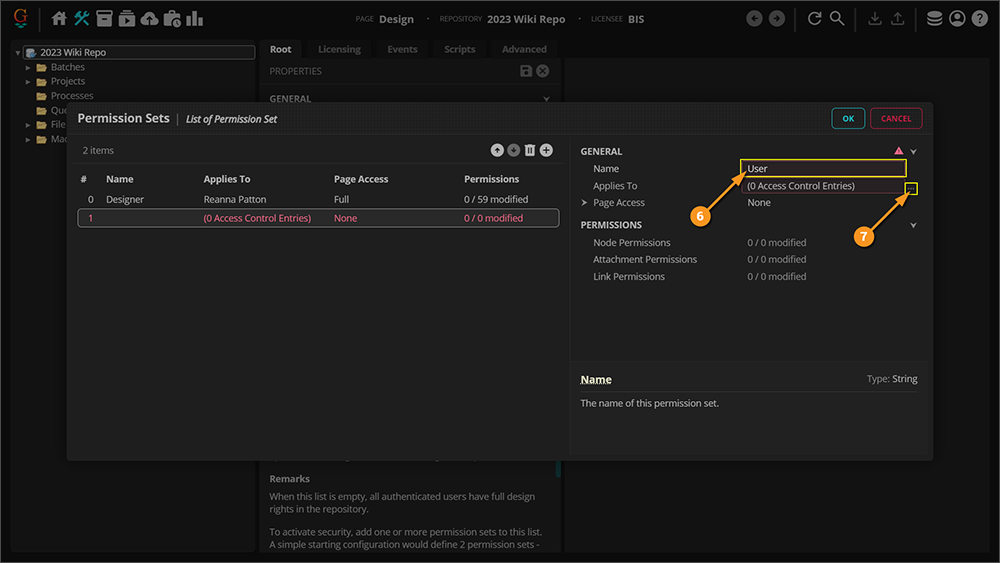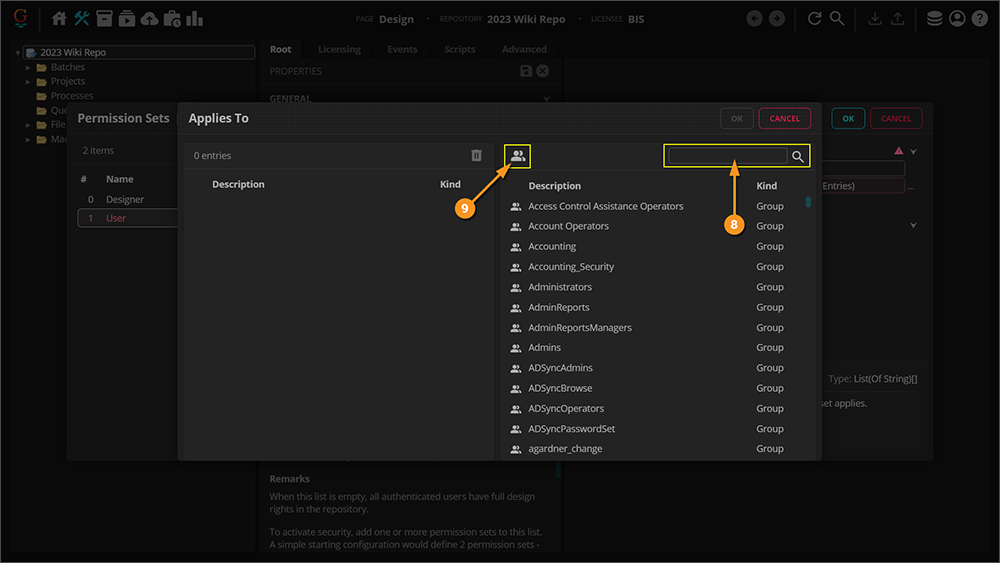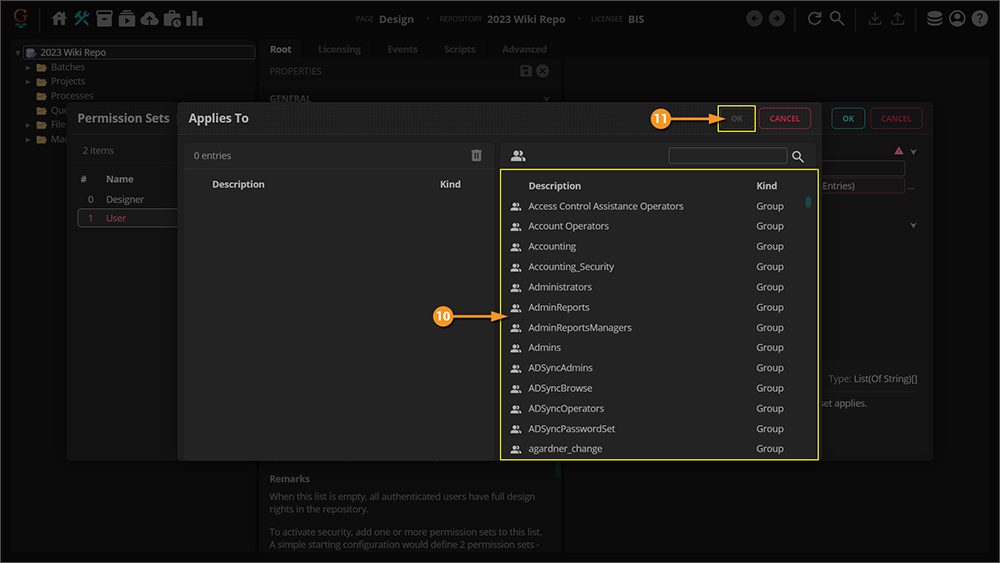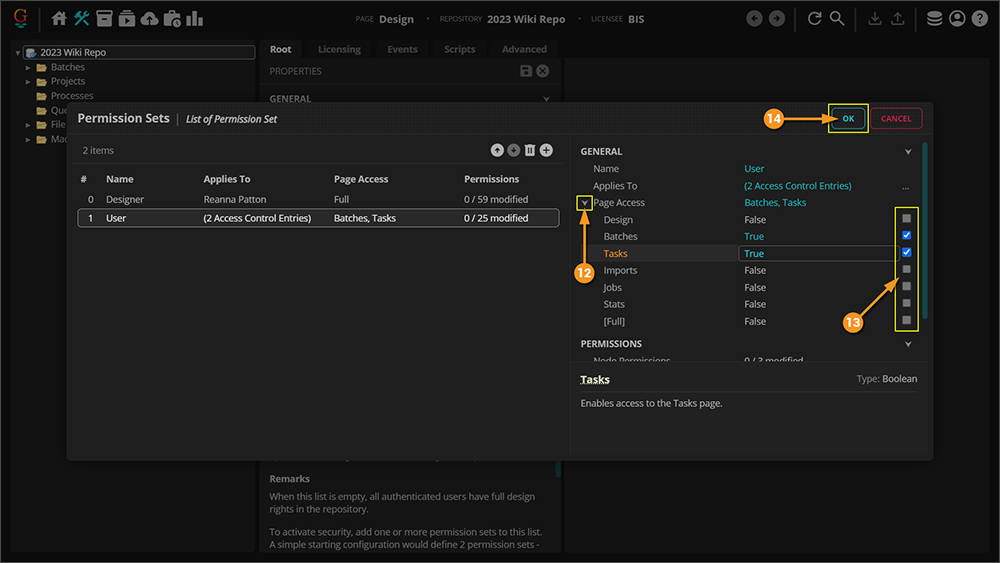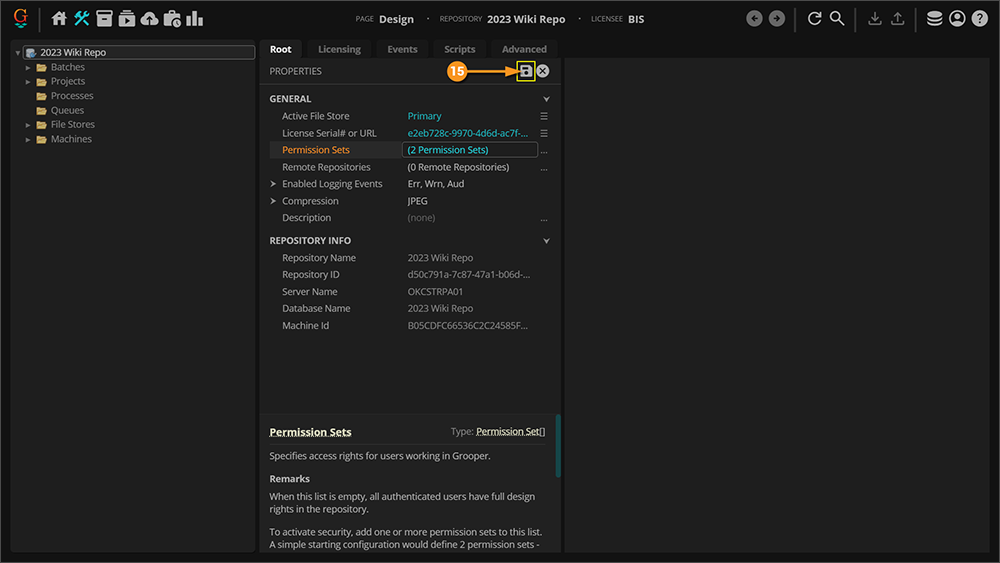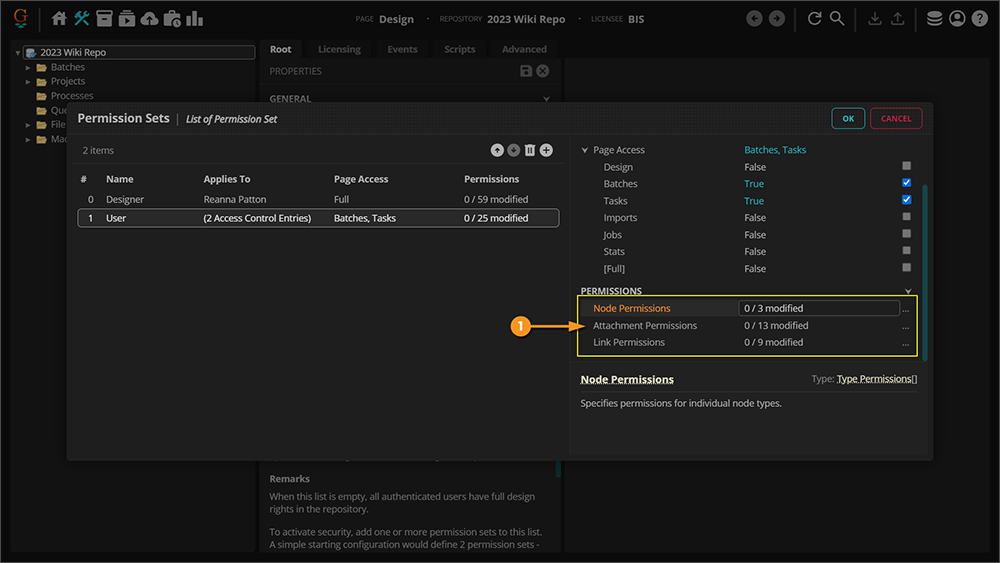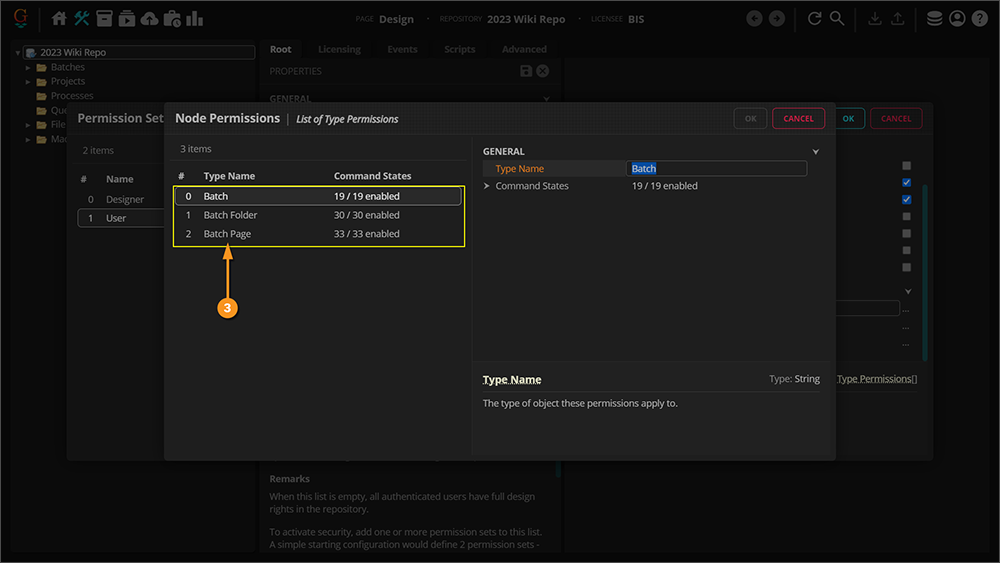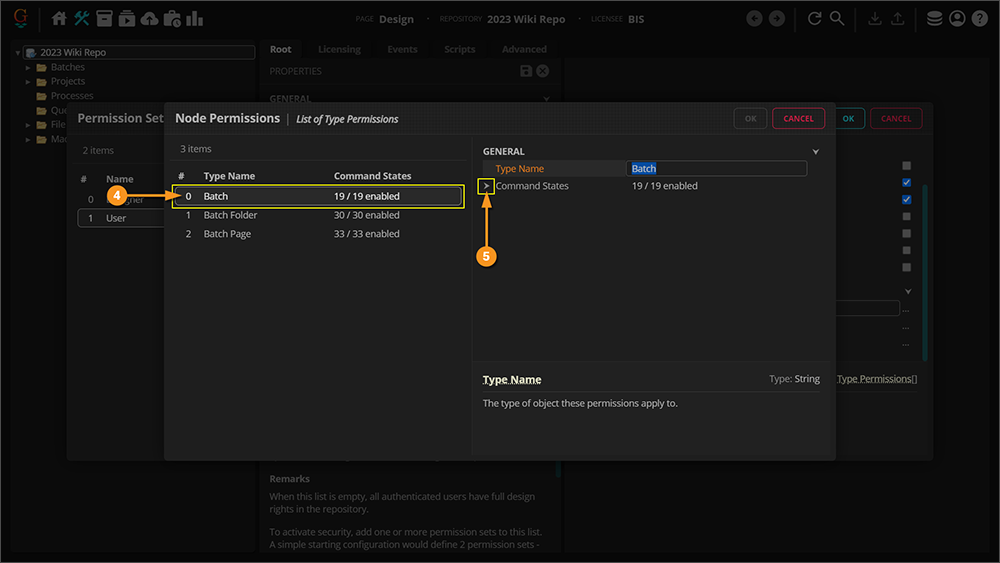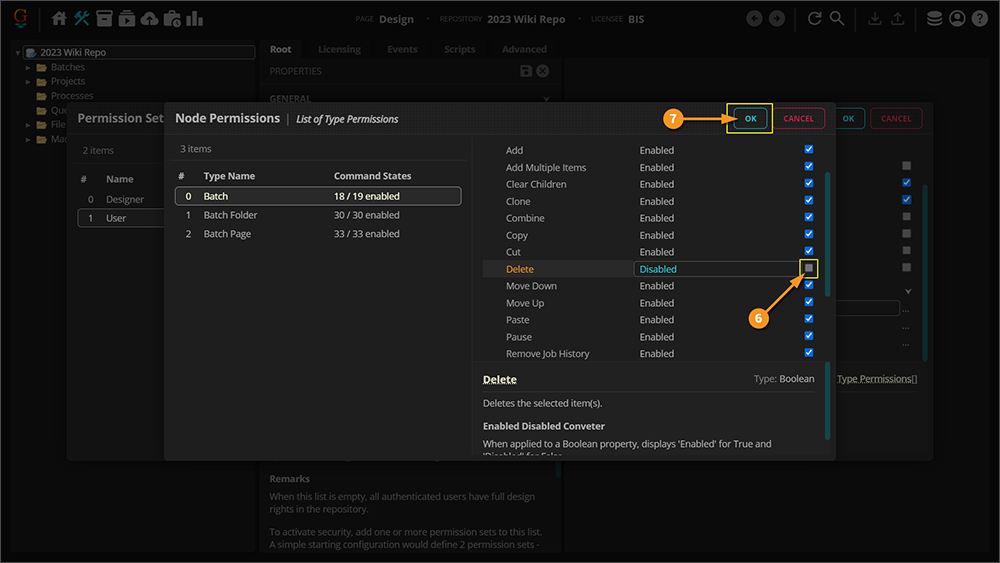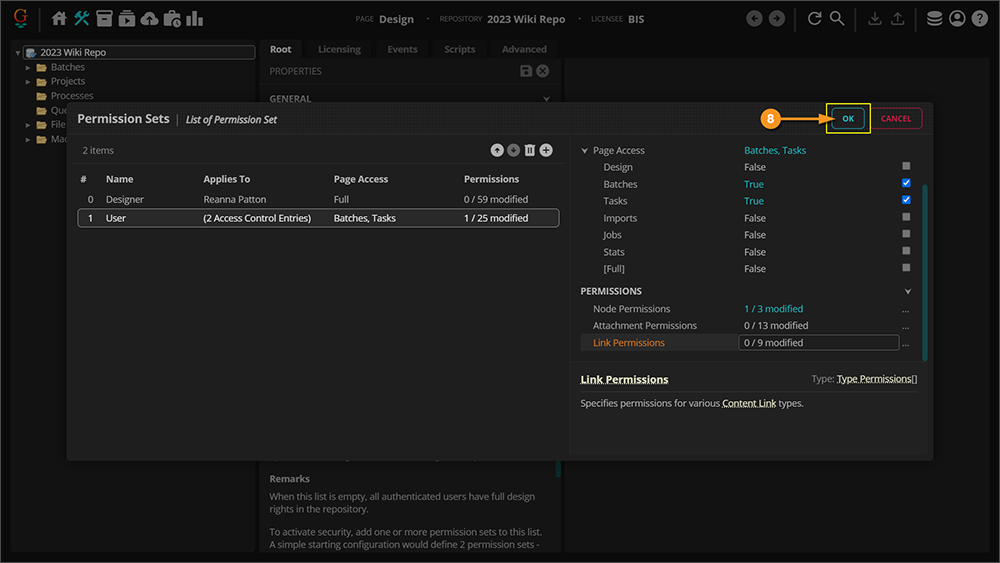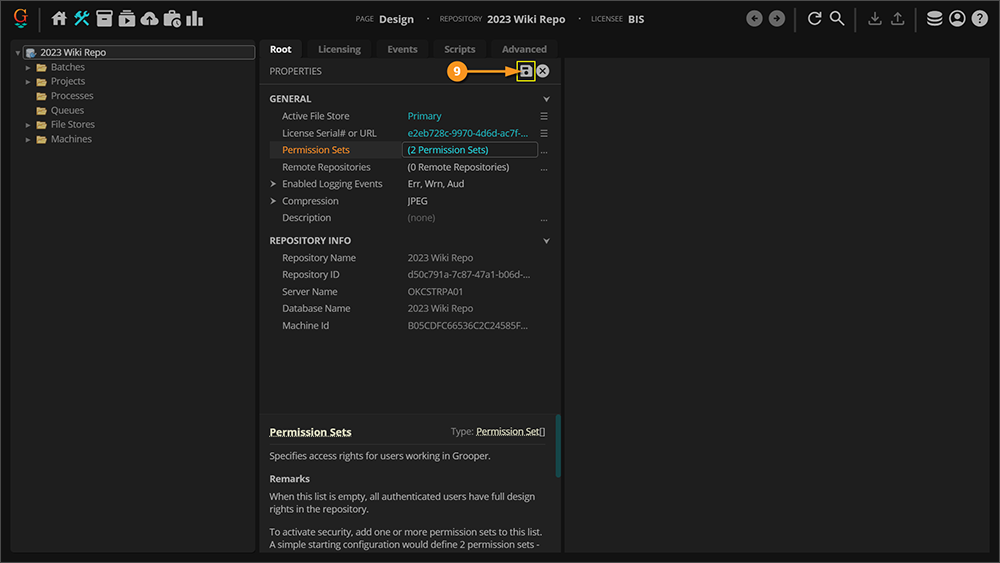2023:Permission Sets: Difference between revisions
No edit summary |
No edit summary |
||
| Line 28: | Line 28: | ||
You can also restrict what actions an individual can take while working in Grooper. If you want to avoid someone accidentally deleting a | You can also restrict what actions an individual can take while working in Grooper. If you want to avoid someone accidentally deleting a '''Batch''' or clicking cut instead of copy, you can restrict those actions. | ||
== How To == | == How To == | ||
| Line 59: | Line 59: | ||
|- | |- | ||
|valign=top| | |valign=top| | ||
#<li value=4> Once the '''''Permission Sets''''' window opens, click the plus sign button in the top righthand corner to add a new ''''' | #<li value=4> Once the '''''Permission Sets''''' window opens, click the plus sign button in the top righthand corner to add a new '''''Permission Set'''''. | ||
# On the right side of the window, you will have a set of options to choose from. | # On the right side of the window, you will have a set of options to choose from. | ||
| | | | ||
| Line 77: | Line 77: | ||
|- | |- | ||
|valign=top| | |valign=top| | ||
#<li value=10> Double click the group or individual you want to assign to the | #<li value=10> Double click the group or individual you want to assign to the '''''Permission Set'''''. You can add multiple at one time. | ||
# Click "OK". | # Click "OK". | ||
| | | | ||
| Line 90: | Line 90: | ||
|- | |- | ||
|valign=top| | |valign=top| | ||
#<li value=15>Now that we have restricted the pages we wish the "Users" group to have access to | #<li value=15>Now that we have restricted the pages we wish the "Users" group to have access to. Take a look at the next tab to learn how to restrict what "Users" can do in those pages. If you do not wish to edit permissions, just click "OK" on the '''''Permissions Sets''''' window and click the save icon. | ||
| | | | ||
[[File:2023-Permission Sets - Creation 15.png]] | [[File:2023-Permission Sets - Creation 15.png]] | ||
| Line 102: | Line 102: | ||
Please note that any user browsing the web client has their permission sets cached for their current session. If you change their accessibility in the permission sets, they will not see those changes take place until they are logged out of the current session. | Please note that any user browsing the web client has their permission sets cached for their current session. If you change their accessibility in the permission sets, they will not see those changes take place until they are logged out of the current session. | ||
After saving your '''''Permission Sets''''' in the Grooper web client, | After saving your '''''Permission Sets''''' in the Grooper web client, it is best practice to recycle the Grooper app pool in IIS on the web server. This will force everyone to log out of their current session, eliminating potential security risks. | ||
|} | |} | ||
| Line 110: | Line 110: | ||
====Object Command Permissions==== | ====Object Command Permissions==== | ||
You may want to restrict which commands a user can apply to an object in Grooper. For example, you may have a group of review users who are purely data entry clerks. A smaller group of review users may be charged with administrating '''Batches''' (deleting '''Batches''', updating their '''Batch Processes''' when changes are published, or resetting completed steps). You can use the '''''Permissions''''' properties to allow the review admins to perform commands, like deleting a '''Batch''', but prevent the data clerk reviewers from doing so. | |||
This tutorial will show you how to remove a user's right to delete a '''Batch'''. | |||
{|cellpadding=10 cellspacing=5 | {|cellpadding=10 cellspacing=5 | ||
| Line 118: | Line 122: | ||
#* '''''Attachment Permissions''''' | #* '''''Attachment Permissions''''' | ||
#* '''''Link Permissions''''' | #* '''''Link Permissions''''' | ||
| | | | ||
[[File:2023-Permission Sets - Permissions Tab 01.png]] | [[File:2023-Permission Sets - Permissions Tab 01.png]] | ||
| Line 166: | Line 166: | ||
Please note that any user browsing the web client has their permission sets cached for their current session. If you change their accessibility in the permission sets, they will not see those changes take place until they are logged out of the current session. | Please note that any user browsing the web client has their permission sets cached for their current session. If you change their accessibility in the permission sets, they will not see those changes take place until they are logged out of the current session. | ||
After saving your '''''Permission Sets''''' in the Grooper web client, it is best practice to recycle the Grooper app pool in IIS on the web server. This will force | After saving your '''''Permission Sets''''' in the Grooper web client, it is best practice to recycle the Grooper app pool in IIS on the web server. This will force everyone to log out of their current session, eliminating potential security risks. | ||
|} | |} | ||
Revision as of 10:38, 28 March 2023
A Permission Set is a property that allows you to restrict user access to repositories, pages, and certain activities. This helps eliminate the possibility of an unauthorized individual from editing or deleting information or Batches.
In this article we will show you how to add and update Permission Sets to access different areas of a repository in Grooper 2023.
| ‼ |
New Functionality in 2023: Not only can you now restrict access to certain areas of a repository, you can now restrict what actions individuals can take while working in Grooper! |
About
There may be times where you do not want everyone to have full access to your Grooper repository. After putting in hours of work into customizing your repository design for your company needs, you do not necessarily want someone without training being able to edit your work.
You may have some employees that design the repository and you may have others that simply review the extracted data. Each employee working in Grooper may have different needs and require different restrictions. With Permission Sets you can customize who has access to which page of the Grooper repository.
A common Permission Sets configuration will add two sets of permissions:
- Designer permissions
- Grooper admins and designers should be given full access to all pages, including Design.
- This will give this users full control to configure Grooper nodes in Design, as well as full rights to review Batches in the "Batches" and "Tasks" pages.
- Reviewer permissions
- Grooper reviewers should have more limited access. Typically, they will only be given access to the "Batches" and/or "Tasks" pages and NEVER the "Design" page.
- This will allow reviewers to review Batches in the "Batches" and/or "Tasks" pages, but restrict their ability to configure Grooper nodes in "Design".
You can also restrict what actions an individual can take while working in Grooper. If you want to avoid someone accidentally deleting a Batch or clicking cut instead of copy, you can restrict those actions.
How To
Adding Permission Sets
There are two parts to configuring permission sets:
- granting/restricting page access
- granting/restricting object command permissions.
Page Access
The first part of configuring permission sets is configuring what groups can have access to which pages in Grooper. By default, everyone has access to every page in your repository. For example, if you would like users to only have access to the "Batches" and "Tasks" pages, we can do that here.
|
|
|
|
|
|
|
|
|
|
|
|
|
|
|
| ⚠ |
Please note that any user browsing the web client has their permission sets cached for their current session. If you change their accessibility in the permission sets, they will not see those changes take place until they are logged out of the current session. After saving your Permission Sets in the Grooper web client, it is best practice to recycle the Grooper app pool in IIS on the web server. This will force everyone to log out of their current session, eliminating potential security risks. |
Object Command Permissions
You may want to restrict which commands a user can apply to an object in Grooper. For example, you may have a group of review users who are purely data entry clerks. A smaller group of review users may be charged with administrating Batches (deleting Batches, updating their Batch Processes when changes are published, or resetting completed steps). You can use the Permissions properties to allow the review admins to perform commands, like deleting a Batch, but prevent the data clerk reviewers from doing so.
This tutorial will show you how to remove a user's right to delete a Batch.
|
|
|
|
|
|
|
|
|
|
|
|
|
| ⚠ |
Please note that any user browsing the web client has their permission sets cached for their current session. If you change their accessibility in the permission sets, they will not see those changes take place until they are logged out of the current session. After saving your Permission Sets in the Grooper web client, it is best practice to recycle the Grooper app pool in IIS on the web server. This will force everyone to log out of their current session, eliminating potential security risks. |