2023:Box (CMIS Binding): Difference between revisions
Dgreenwood (talk | contribs) |
Dgreenwood (talk | contribs) |
||
| Line 207: | Line 207: | ||
=== Configuring a Mapped Box Export === | === Configuring a Mapped Box Export === | ||
<tabs> | |||
<tab name="Mapping to a Single Metadata Template" style="margin:25px"> | |||
====Mapping to a Single Metadata Template==== | |||
The approach taken below is via the object command interface. These same settings can be applied to a '''Step''' in a '''Batch Process''' to achieve the same results, albeit in a slightly different area of the '''Grooper''' UI.<br/> | |||
{|class="how-to-table" | |||
| style="padding:25px; vertical-align:center; width:35%" | | |||
# Remaining on the Content Model tab of the '''Content Model''', click the ellipses for Behaviors once more. | |||
|| [[File:2023-Box-CMIS-Binding-Performing-a-Mapped-Export-01.png]] | |||
|- | |||
| style="padding:25px; vertical-align:center; width:35%" | | |||
#<li value="2">Select "Export Definition".</li> | |||
|| [[File:2023-Box-CMIS-Binding-Performing-a-Mapped-Export-02.png]] | |||
|- | |||
| style="padding:25px; vertical-align:center; width:35%" | | |||
#<li value="3">Under Object Data, select "Secondary Types."</li> | |||
#*While optional, choosing a Secondary Type tells Grooper which particular Metadata template you want it to point to. | |||
#**A Metadata Template is how Box stores its information. It describes a set of key-value pairs that can be assigned to a file or folder. | |||
|| [[File:2023-Box-CMIS-Binding-Performing-a-Mapped-Export-03.png]] | |||
|- | |||
| style="padding:25px; vertical-align:center; width:35%" | | |||
#<li value="4">Select your desired Secondary Type.</li> | |||
#*Since this example document is taken from the Grooper Wiki Metadata Template, we've chosen the Grooper Wiki Secondary Type. Yours will differ. | |||
#Once selected, click OK. | |||
|| [[File:2023-Box-CMIS-Binding-Performing-a-Mapped-Export-04.png]] | |||
|- | |||
| style="padding:25px; vertical-align:center; width:35%" | | |||
#<li value="6">From here, select Write Mappings.</li> | |||
#*This is where you'll tell Grooper the exact information you want from your Metadata Template. Hence why selecting a Secondary Type was necessary. | |||
|| [[File:2023-Box-CMIS-Binding-Performing-a-Mapped-Export-05.png]] | |||
|- | |||
| style="padding:25px; vertical-align:center; width:35%" | | |||
#<li value="7">You'll want to specify the output value for the CMIS Name property.</li> | |||
#Select Expression. | |||
|| [[File:2023-Box-CMIS-Binding-Performing-a-Mapped-Export-06.png]] | |||
|- | |||
| style="padding:25px; vertical-align:center; width:35%" | | |||
#<li value="9">Enter your expression in the dialogue box.</li> | |||
#*In this step, ,we're basically mapping our export to the name of the file we have in Box. | |||
{|cellpadding=10 cellspacing=5 style="margin:12px" | |||
|- | |||
|style="font-size:125%; background-color:#36b0a7; color:white; width:28px; text-align:center"|'''FYI''' | |||
|style="border: 4px solid #36b0a7"| | |||
Since the ID is specified as a Decimal format in Grooper, we've added the .ToString extension so it can be exported as text. | |||
|} | |||
#<li value="10">When finished, click OK.</li> | |||
|| [[File:2023-Box-CMIS-Binding-Performing-a-Mapped-Export-07.png]] | |||
|- | |||
| style="padding:25px; vertical-align:center; width:35%" | | |||
{|cellpadding=10 cellspacing=5 style="margin:12px" | |||
|- | |||
|style="font-size:125%; background-color:#36b0a7; color:white; width:28px; text-align:center"|'''FYI''' | |||
|style="border: 4px solid #36b0a7"| | |||
Descriptions and Tags can help you further refine your export mapping, but they aren't necessary; thus we've left them alone. | |||
|} | |||
|| [[File:2023-Box-CMIS-Binding-Performing-a-Mapped-Export-08.png]] | |||
|- | |||
| style="padding:25px; vertical-align:center; width:35%" | | |||
Now, we move onto simple matching. For this, we're specifying which particular pieces of Metadata we're mapping to. Thus, it's important to match each piece exactly. | |||
#<li value="11">For our case, we need to match three things: ID, First Name, and Last Name. Thus, select Grooper Wiki ID. </li> | |||
# Choose ID from the drop-down menu. | |||
|| [[File:2023-Box-CMIS-Binding-Performing-a-Mapped-Export-09.png]] | |||
|- | |||
| style="padding:25px; vertical-align:center; width:35%" | | |||
#<li value="13">Select Grooper Wiki First Name.</li> | |||
# And match it with First_Name | |||
|| [[File:2023-Box-CMIS-Binding-Performing-a-Mapped-Export-10.png]] | |||
|- | |||
| style="padding:25px; vertical-align:center; width:35%" | | |||
#<li value="15">Lastly, select Grooper Wiki Last Name.</li> | |||
# Match it with the Last_Name item. | |||
# With everything matched, click OK. | |||
|| [[File:2023-Box-CMIS-Binding-Performing-a-Mapped-Export-11(1).png]] | |||
|- | |||
| style="padding:25px; vertical-align:center; width:35%" | | |||
#<li value="18">In the Export Definitions window, click OK.</li> | |||
|| [[File:2023-Box-CMIS-Binding-Performing-a-Mapped-Export-12.png]] | |||
|- | |||
| style="padding:25px; vertical-align:center; width:35%" | | |||
#<li value="20">Save.</li> | |||
|| [[File:2023-Box-CMIS-Binding-Performing-a-Mapped-Export-13.png]] | |||
|} | |||
</tab> | |||
<tab name="Mapping to Multiple Metadata Templates"> | |||
</tab> | |||
</tabs> | |||
[[Category:Articles]] | [[Category:Articles]] | ||
[[Category:Version 2023]] | [[Category:Version 2023]] | ||
Revision as of 13:54, 23 May 2023
| WIP |
This article is a work-in-progress or created as a placeholder for testing purposes. This article is subject to change and/or expansion. It may be incomplete, inaccurate, or stop abruptly. This tag will be removed upon draft completion. |
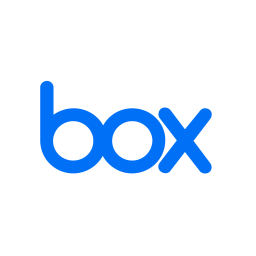
Basic one linter about what a Box connection is.
About
Integration with Box in Grooper leverages the CMIS+ architecture to allow you to take full advantage of this powerful Content Management System.
How To
How to Create a Box CMIS Connection
Account ID
|
In order to connect to Box in Grooper you’ll need and enterprise account, and what Box refers to as an Account ID.
|
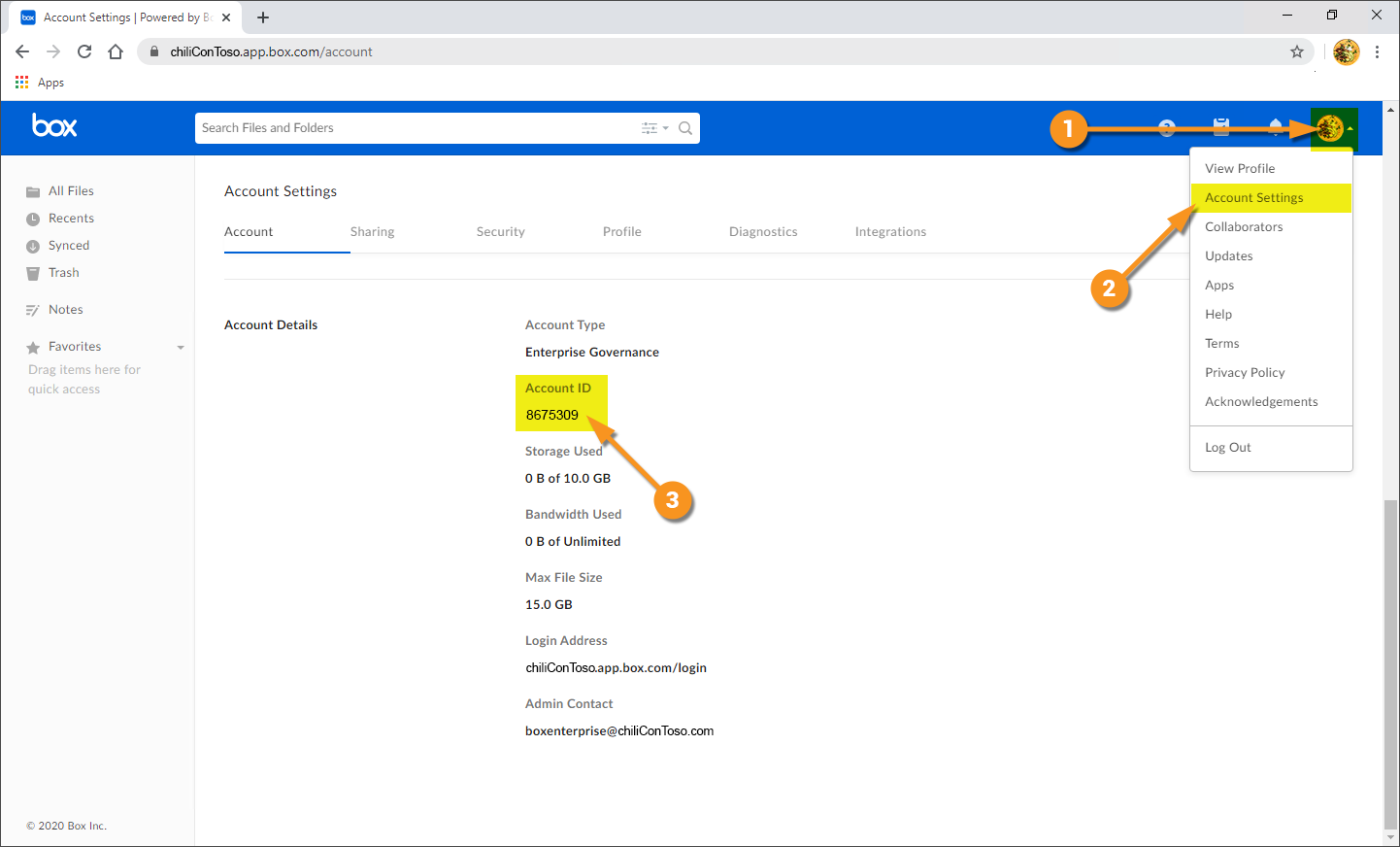
|
Create Box CMIS Connection in Grooper
|
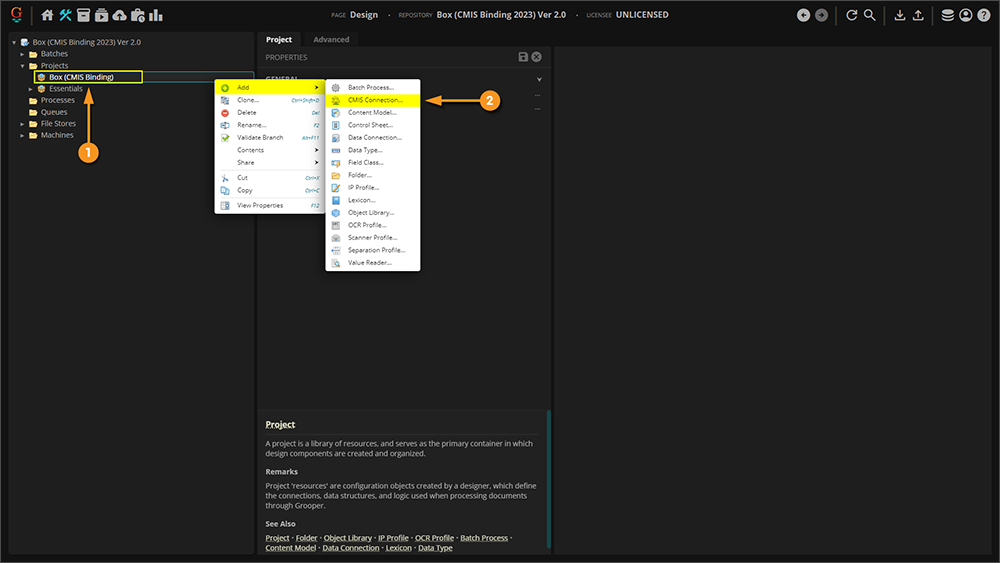
|
|
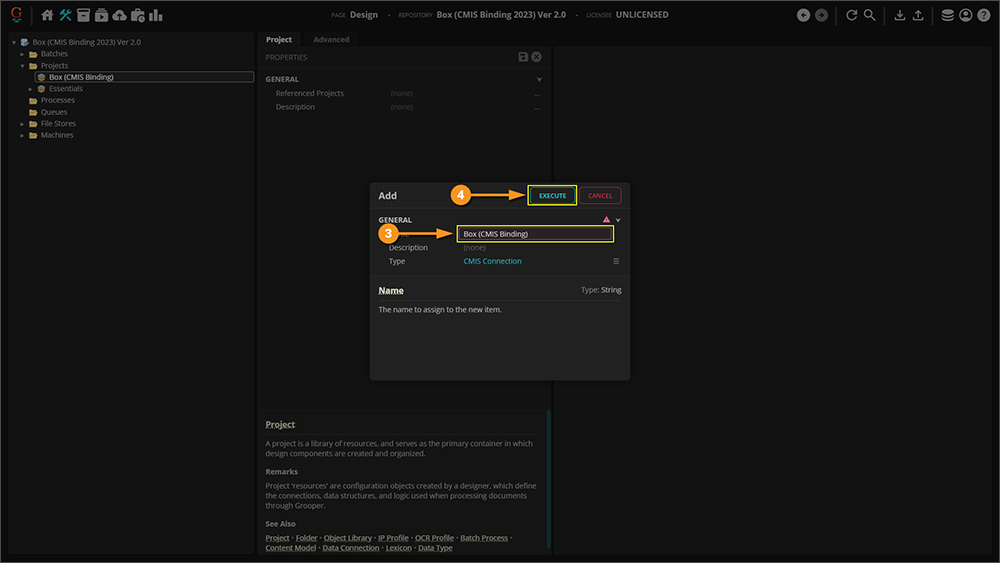
|
|
Once your CMIS Connection has been created, set your Connection Settings to Box. This defines settings for Grooper to connect to Box.
|
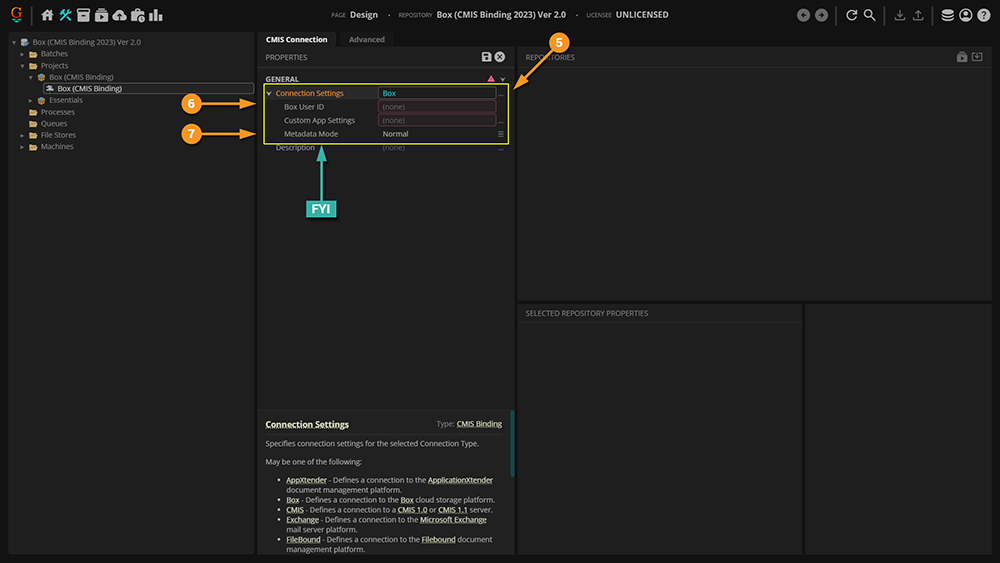
|
|
Having saved your settings, you can now import the repository. To do so:
|
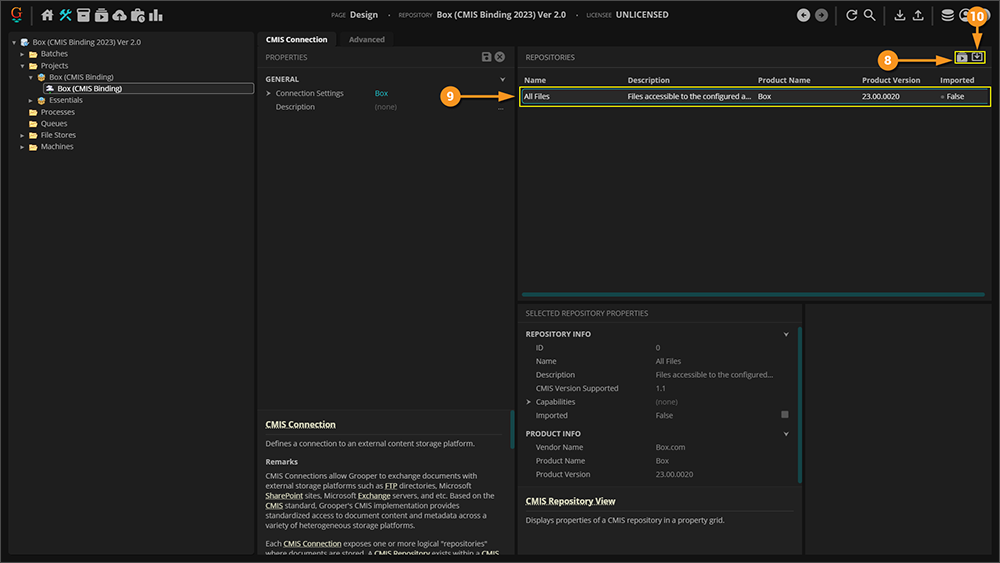
|
|
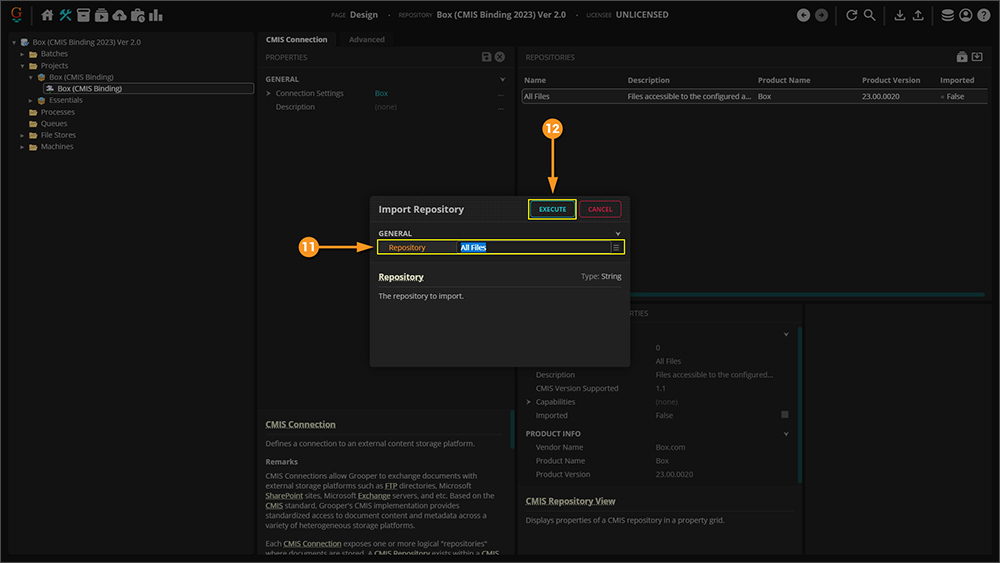
|
Configuring a Basic Box Export
Understanding the Source
|
Perhaps the most challenging aspect of explaining how to leverage this functionality is the fact that it requires access to a Box environment. One was created for the sake of this article, but unfortunately cannot be shared externally. The scope of this article also does not allow explaining setting up Box, as that's an exhaustive topic on its own. |
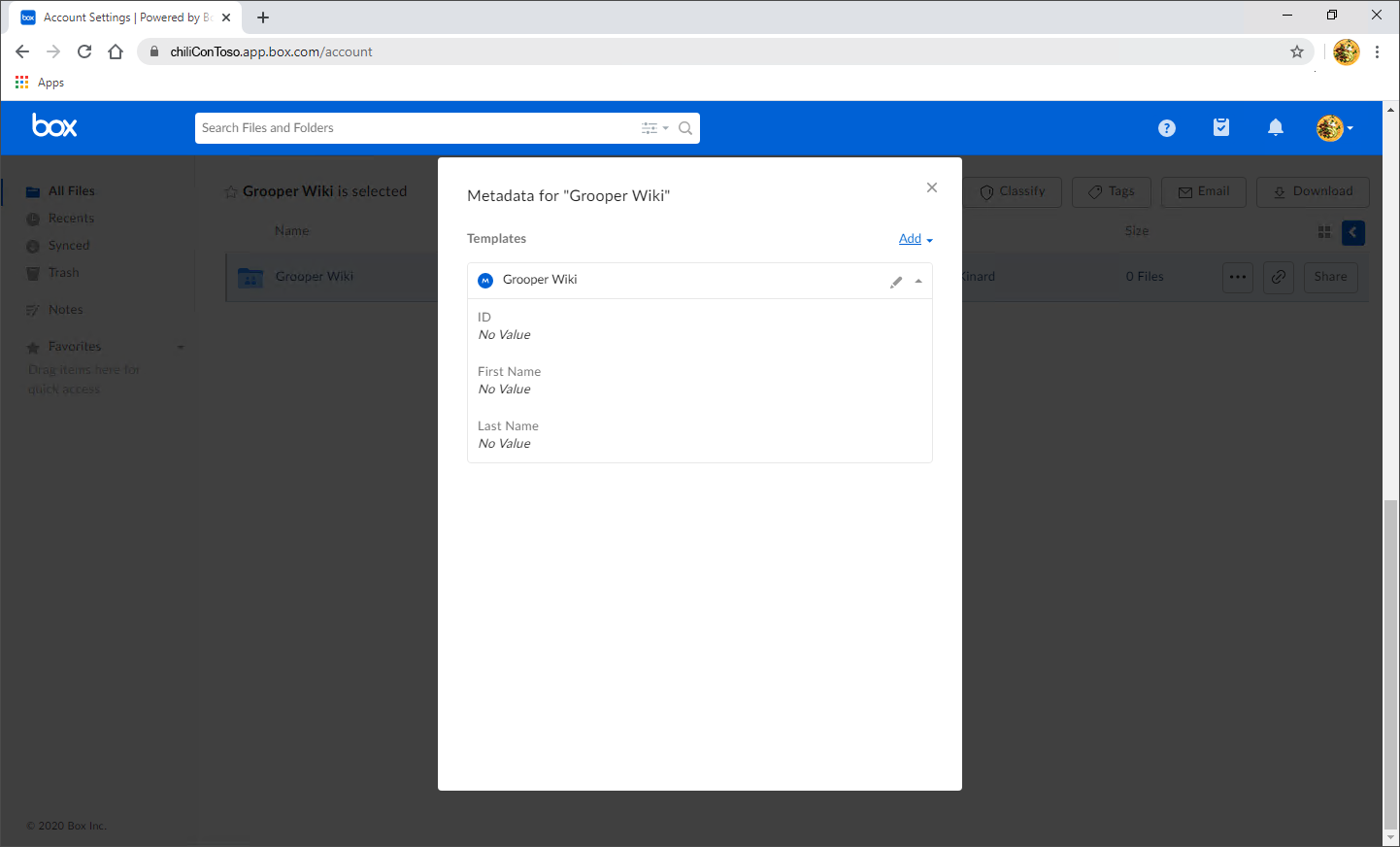
|
Understanding the Content Model
|
The purpose of this Content Model is to simply extract three fields of information from the document in its accompanying Batch. |
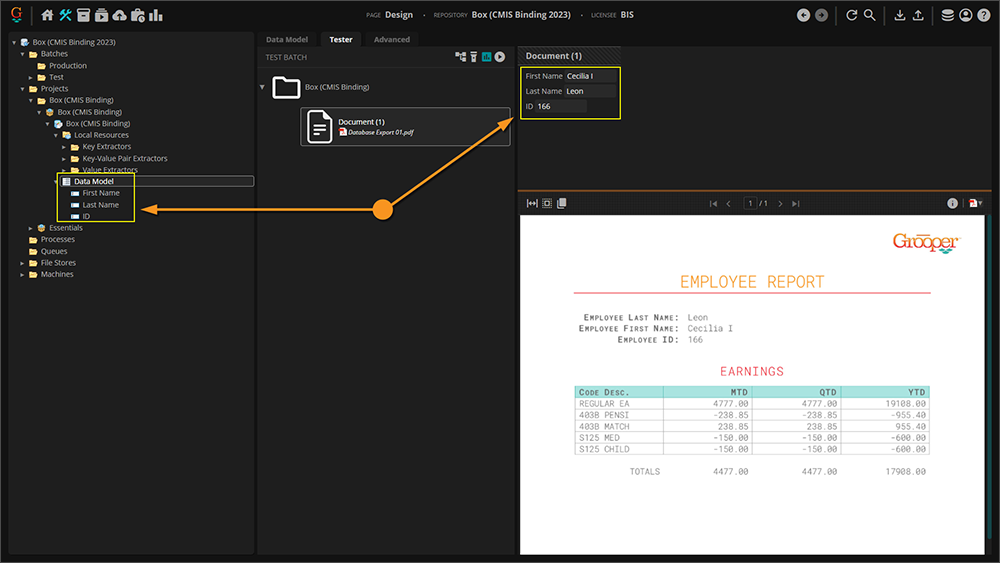
|
Extracted Data
Before the Document Export activity can send data, it must have data. It's easy to get in the habit of testing extraction on a Data Field or a Data Model and feel good about the results, but it must be understood that the information displayed when doing so is in memory, or temporary. When the Extract activity is successfully run against a properly classified document (you can at the very least manually assign a Document Type) it creates Index Data and marries it to the document via a JSON file called Grooper.DocumentData.json.
You can verify the extracted data's existence as follows:
|
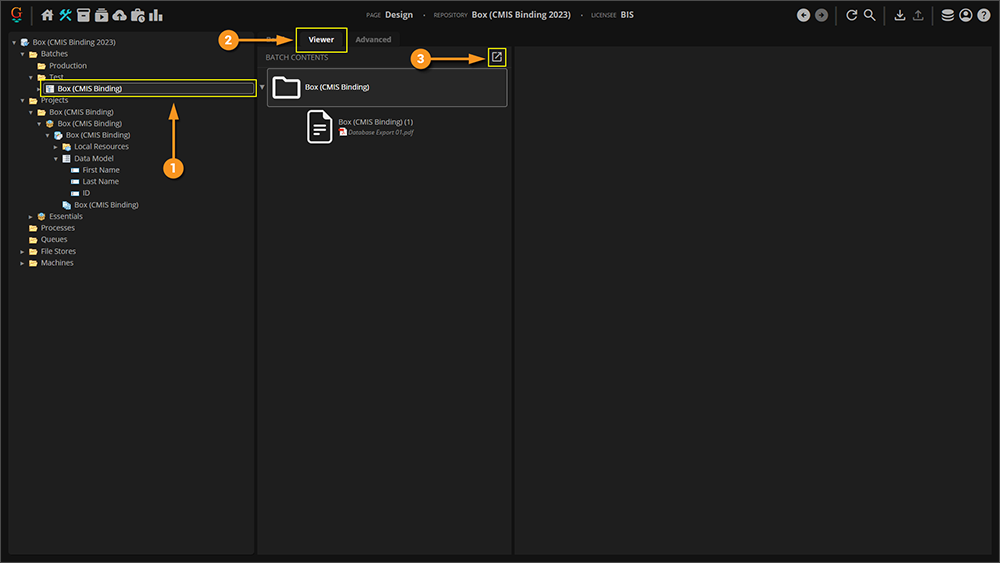
|
|
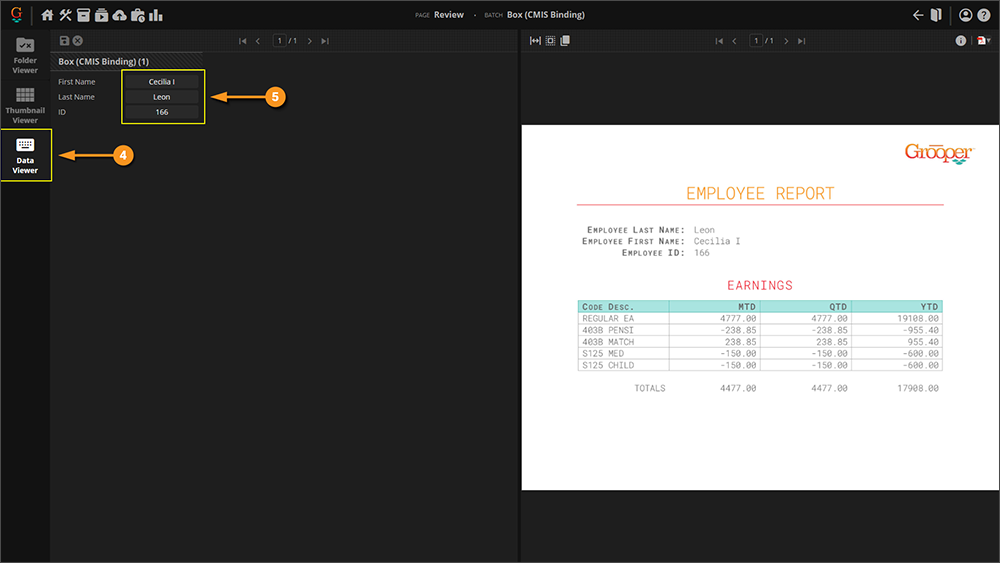
|
Add an Export Behavior
This configuration is specific to this article. While aspects of it can apply to any configuration, it's worth noting that your environment may require slightly different settings (especially considering proprietary pieces of information like the Account ID). Note that the URLs in the image cannot be connected to externally, so attempting to copy this configuration verbatim will give you errors. This is meant as a guide, and will require an actual Box environment on your end to be established, and real information from it supplied.
|
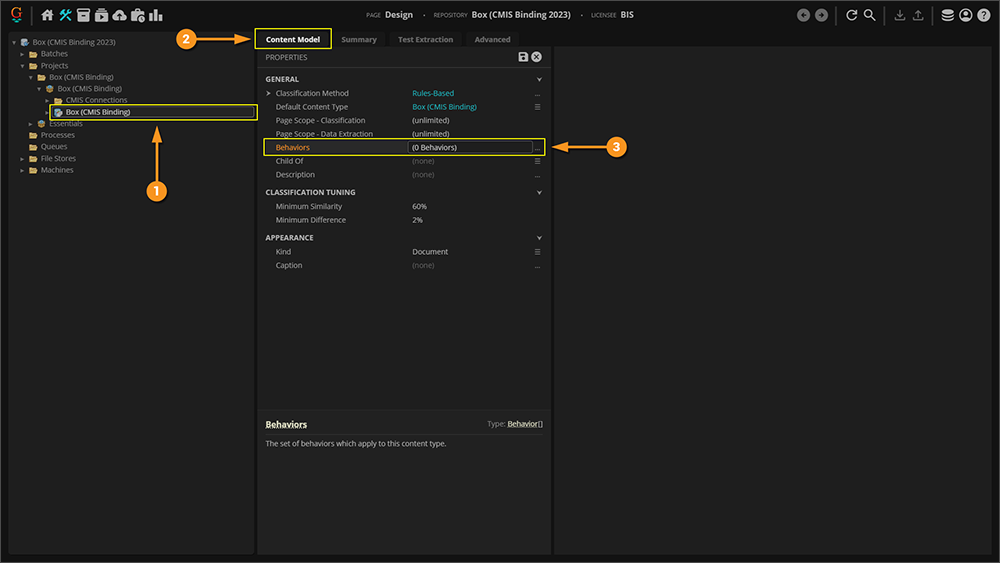
| ||
|
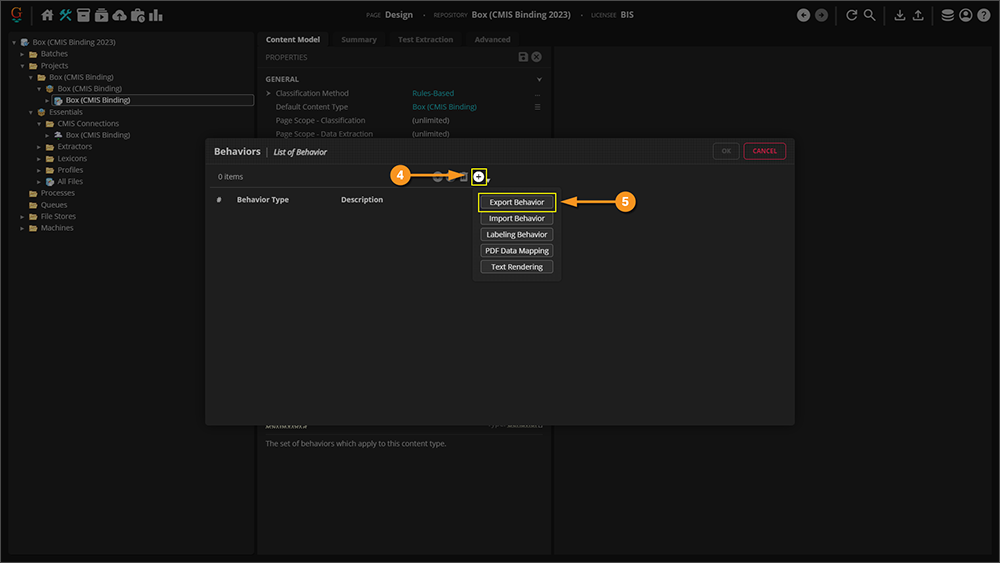
| ||
|
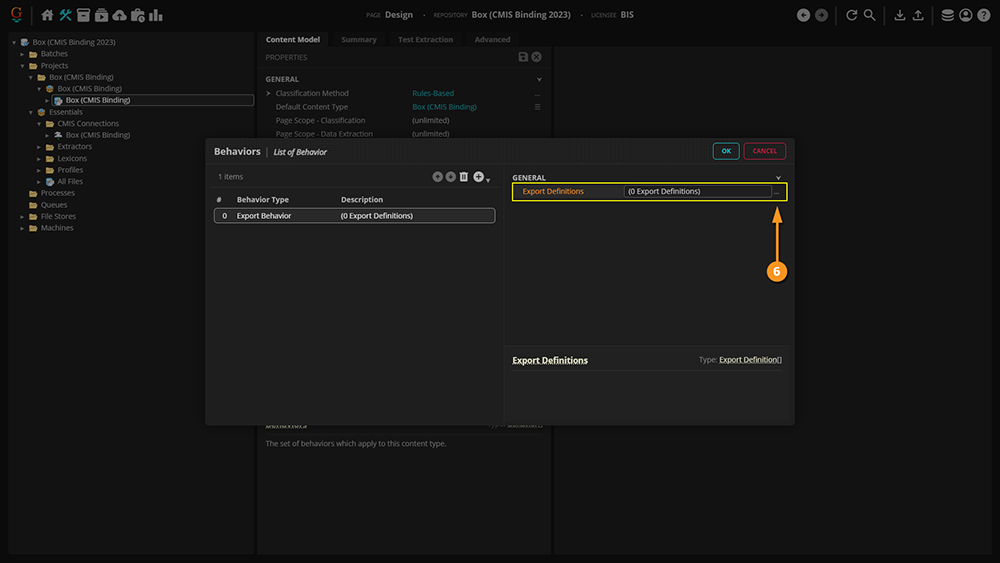
| ||
|
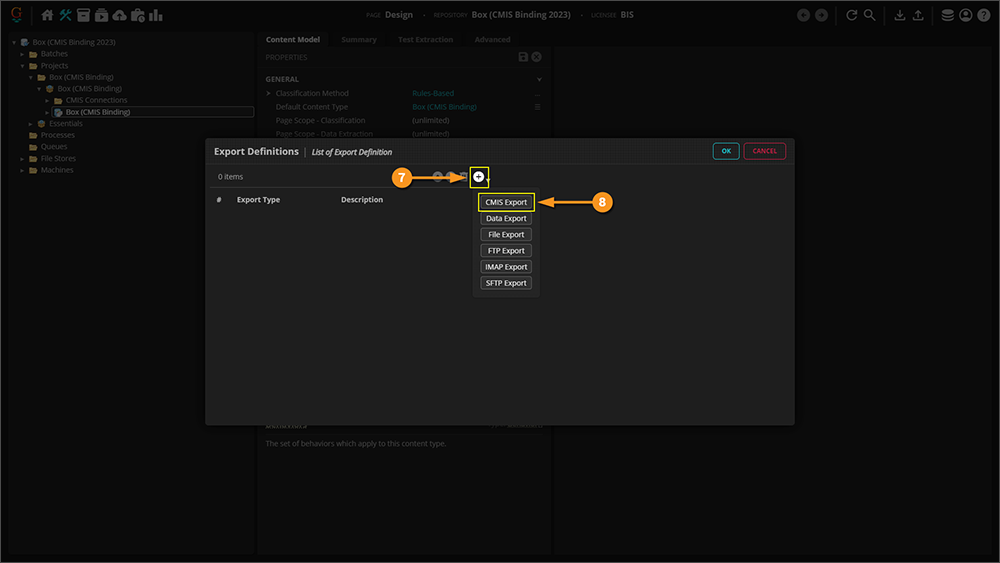
| ||
|
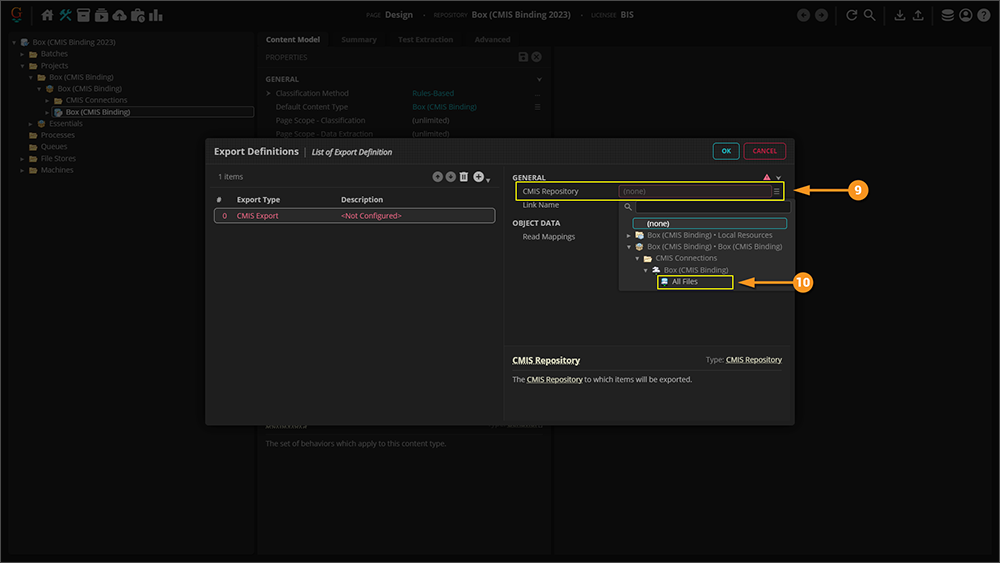
| ||
|
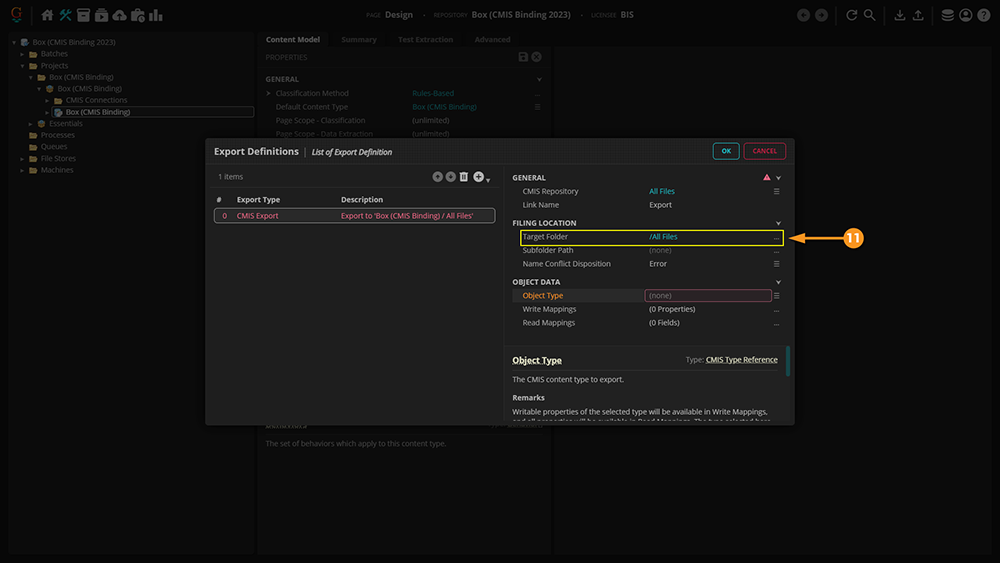
| ||
|
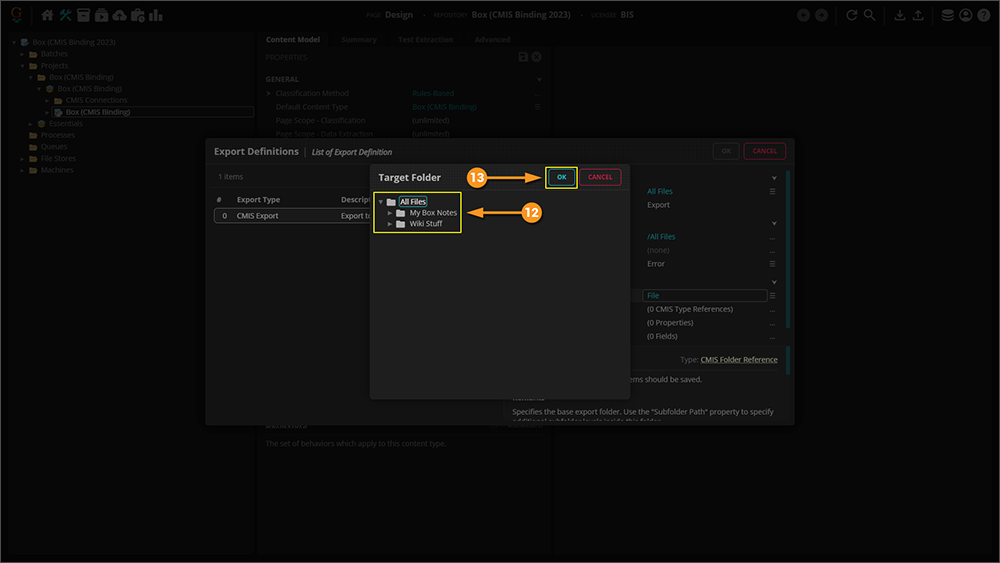
| ||
|
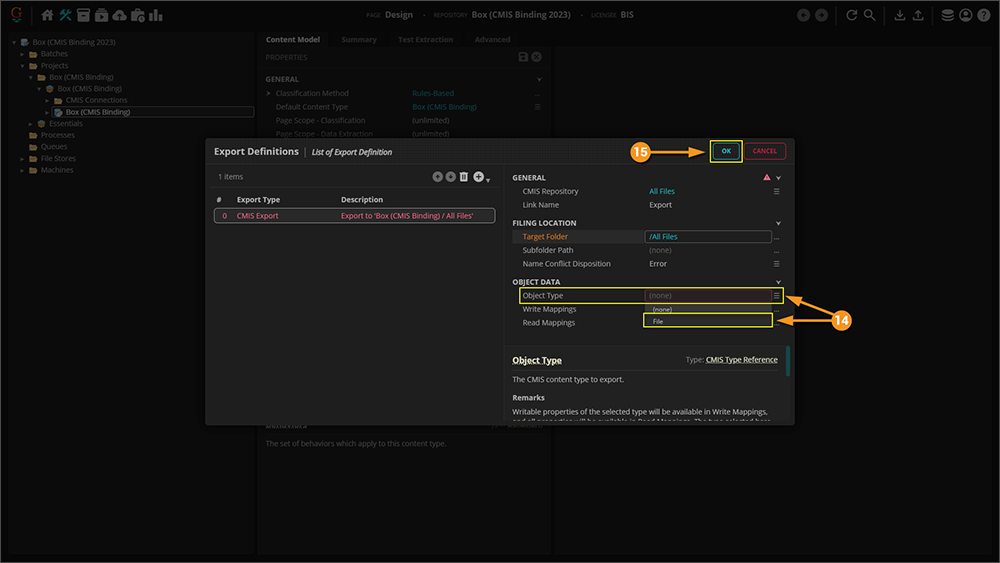
| ||
|
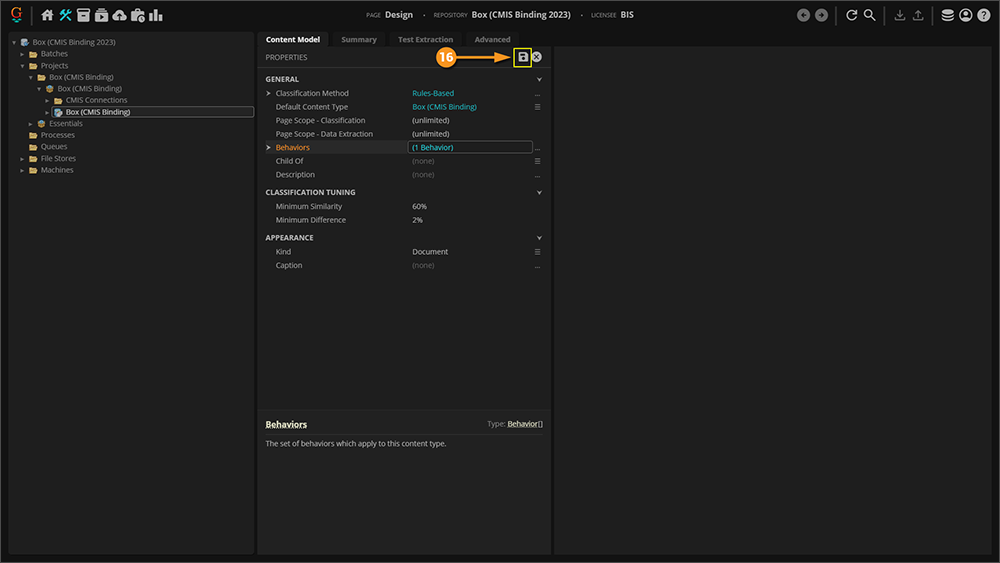
|
Configuring a Mapped Box Export
Mapping to a Single Metadata Template
The approach taken below is via the object command interface. These same settings can be applied to a Step in a Batch Process to achieve the same results, albeit in a slightly different area of the Grooper UI.
|
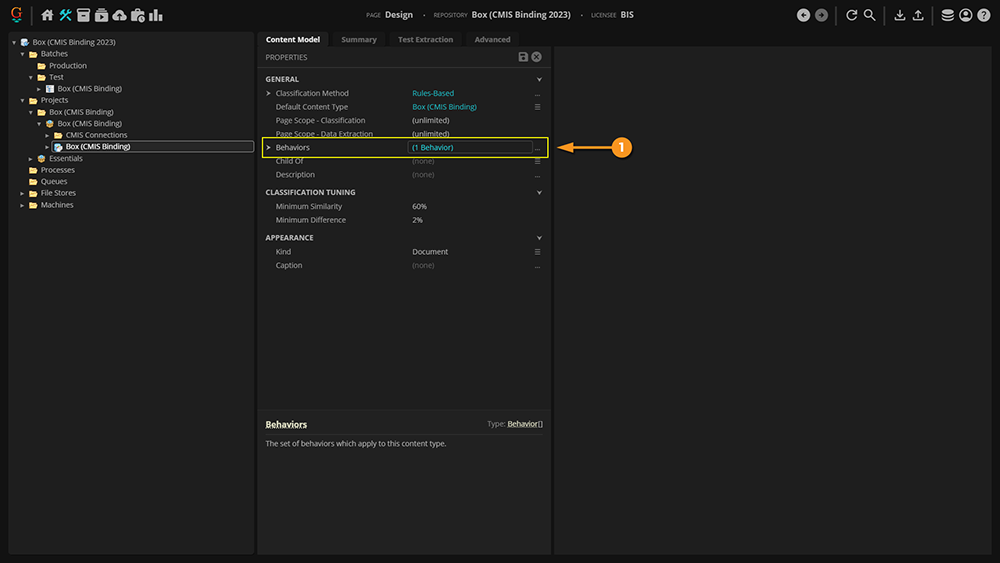
| ||
|
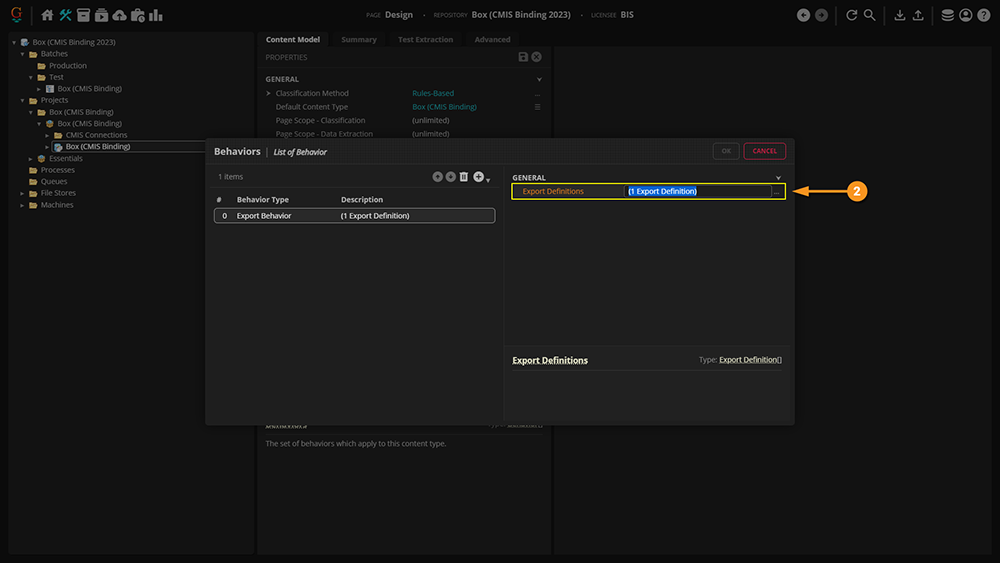
| ||
|
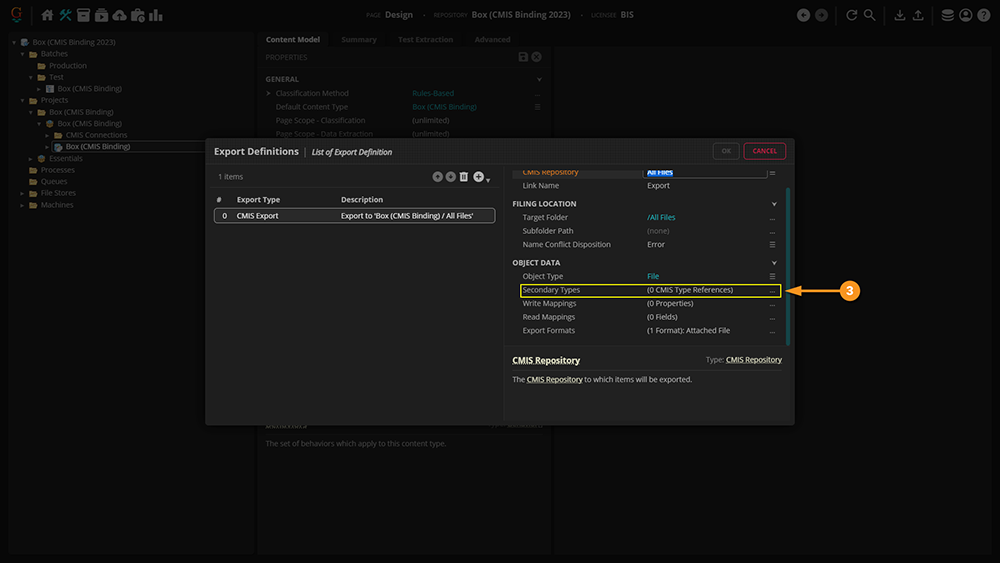
| ||
|
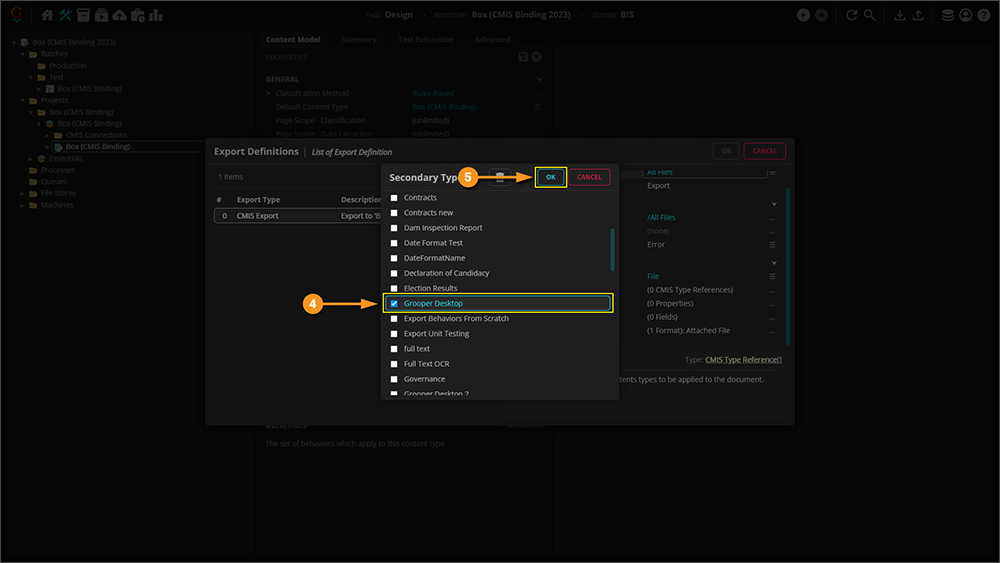
| ||
|
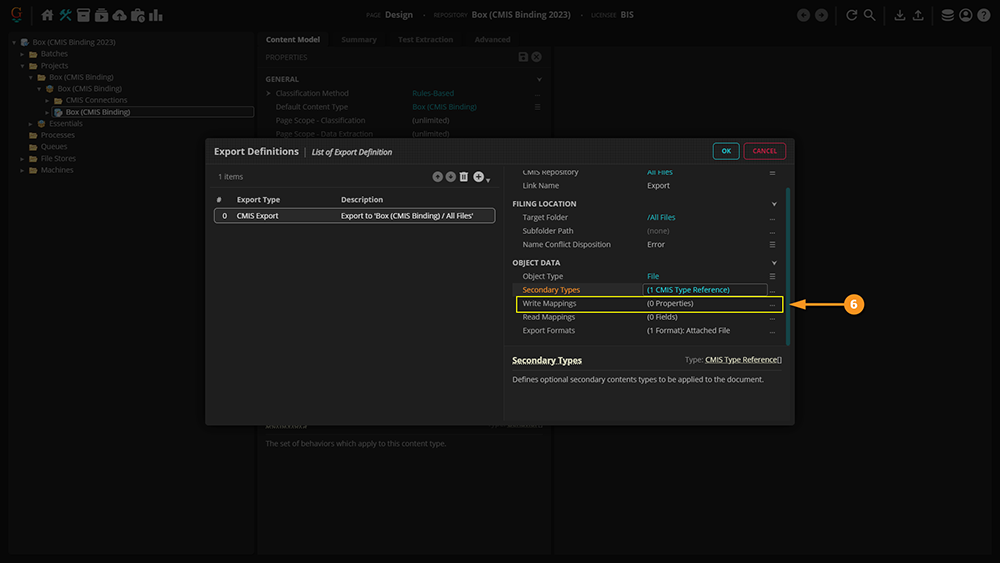
| ||
|
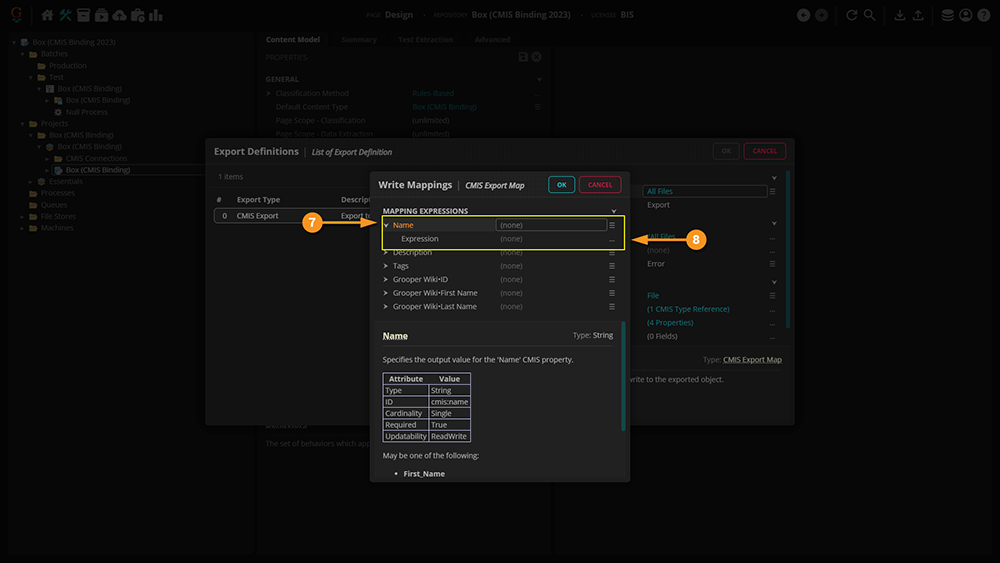
| ||
|
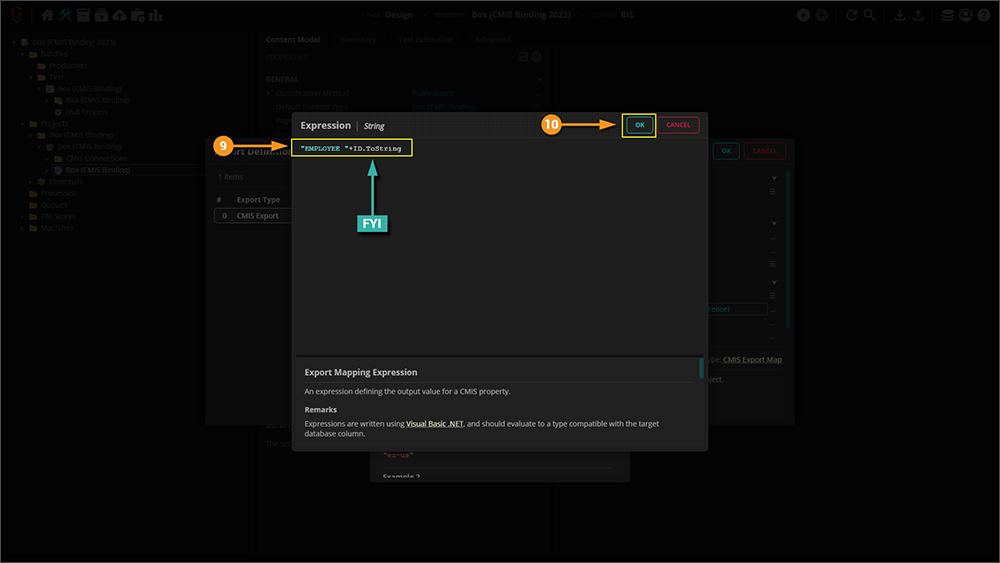
| ||
|
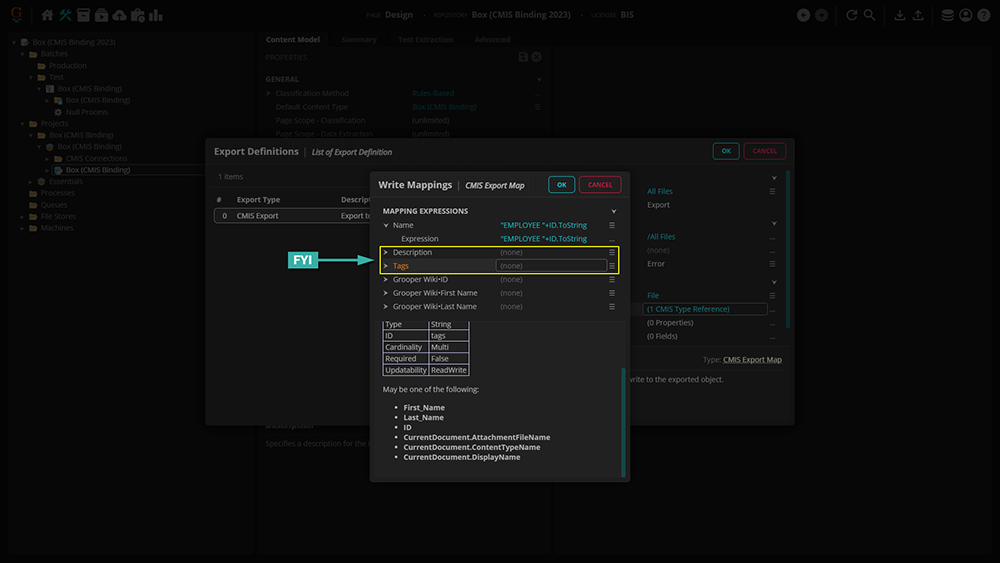
| ||
|
Now, we move onto simple matching. For this, we're specifying which particular pieces of Metadata we're mapping to. Thus, it's important to match each piece exactly.
|
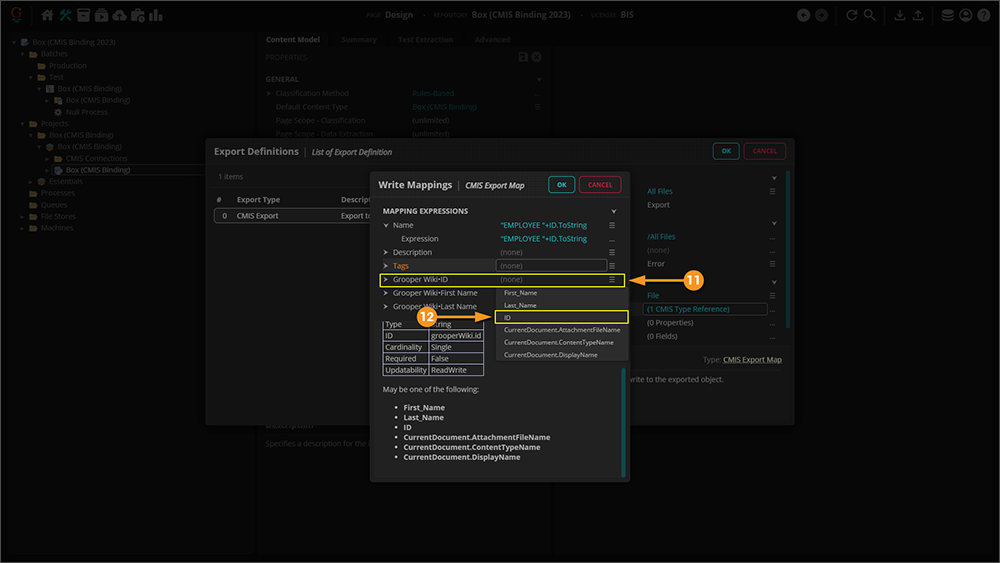
| ||
|
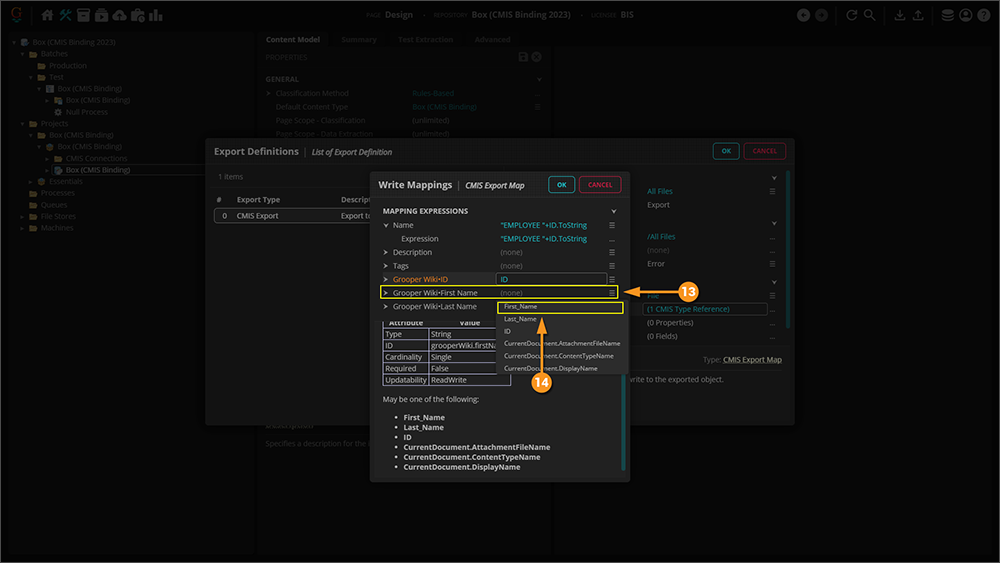
| ||
|
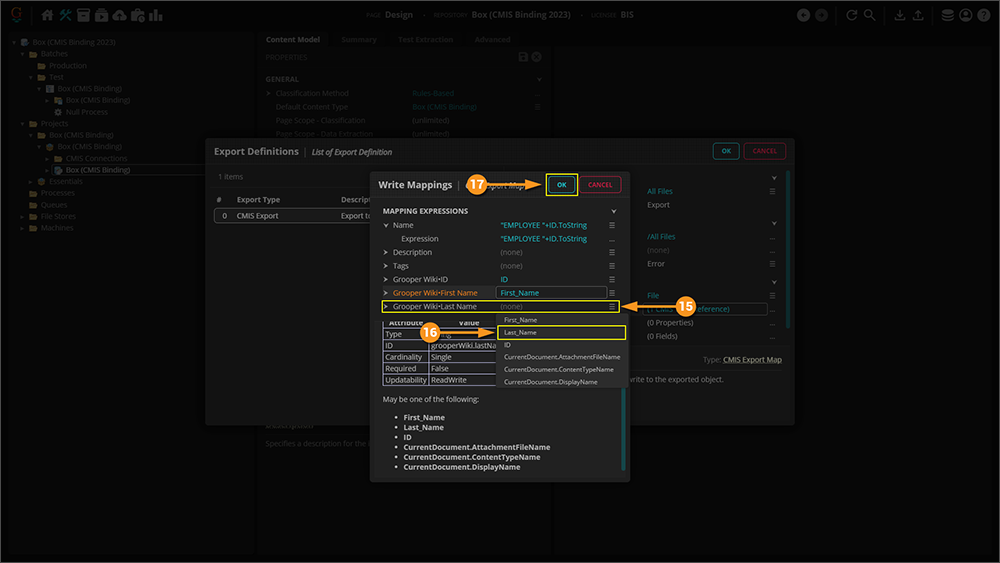
| ||
|
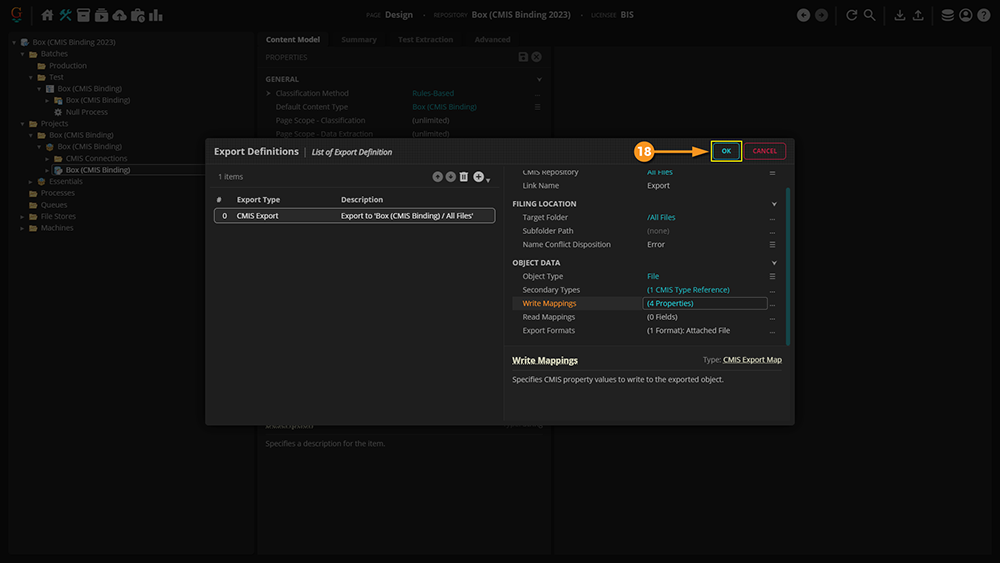
| ||
|
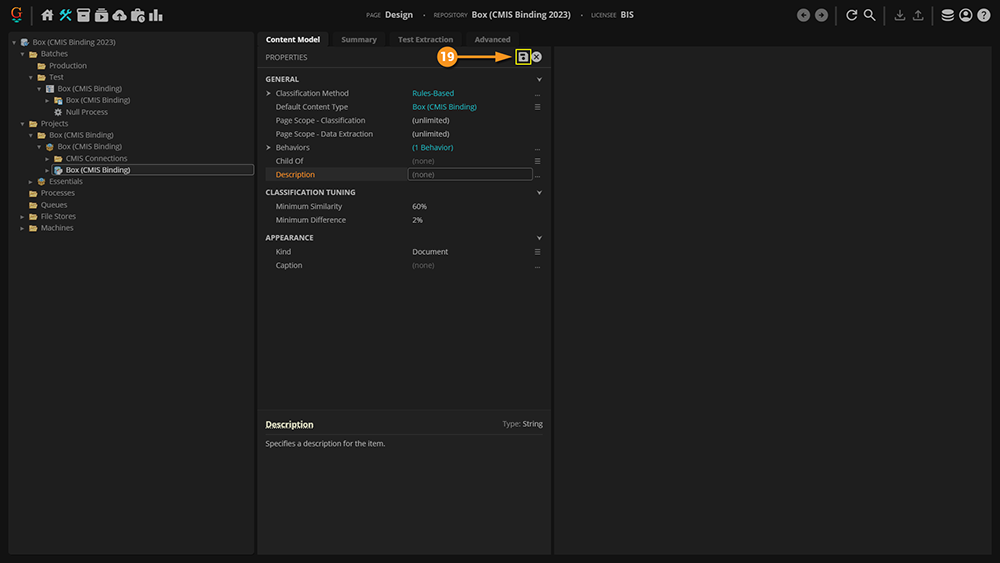
|


