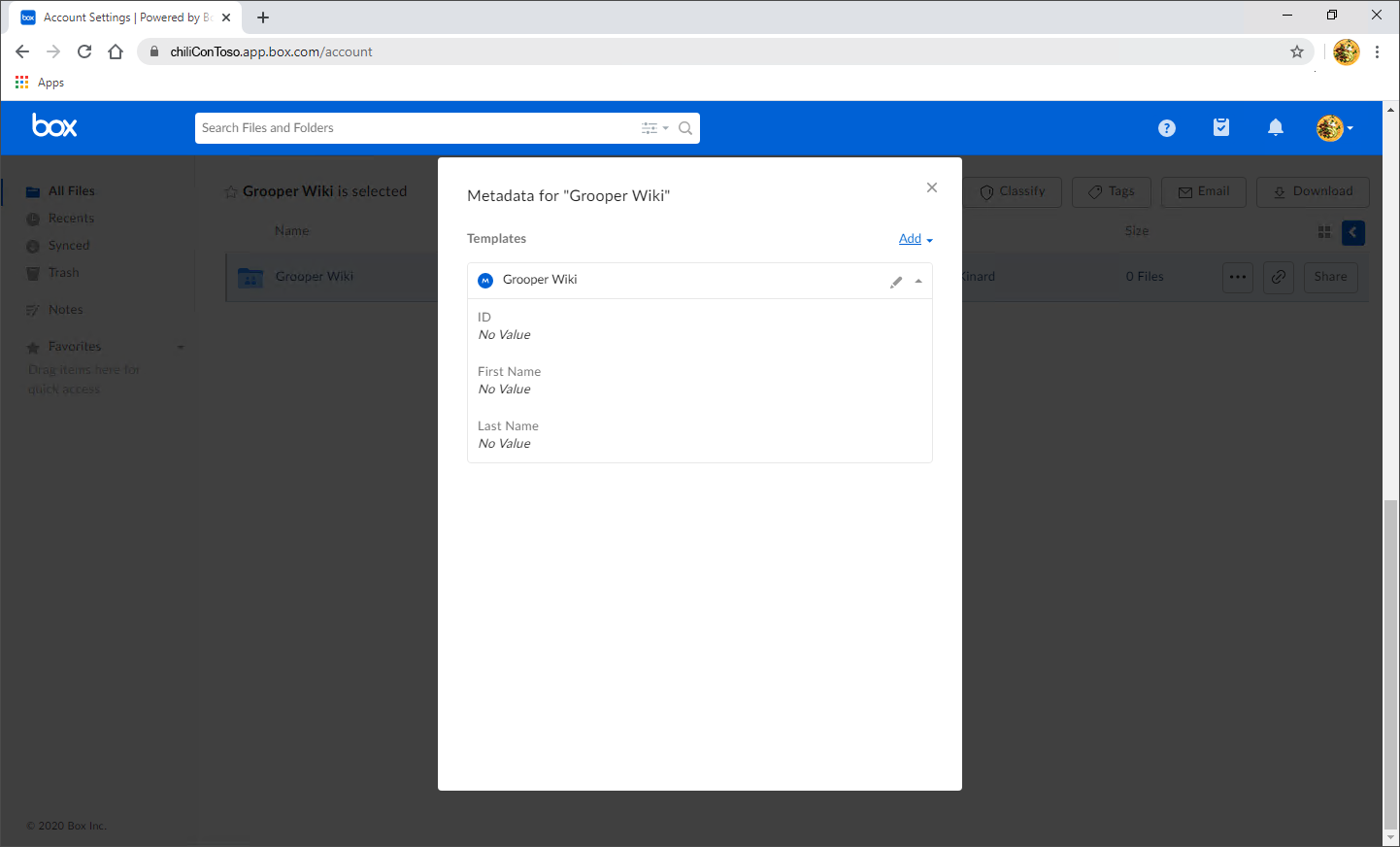2023:Box (CMIS Binding): Difference between revisions
| Line 93: | Line 93: | ||
| | | | ||
Having saved your settings, you can now import the repository. To do so: | Having saved your settings, you can now import the repository. To do so: | ||
# <li value=" | # <li value="7">Click the "List Repositories" button.</li> | ||
# The repository(ies) awaiting import will appear. At this time, the dot under imported will be red, and it will say "False" under Imported. | ||[[File:2023-Box-CMIS-Binding-Create-Box-CMIS-Connection-in-Grooper-04(1).png]] | ||
|- | |||
| | |||
#<li value="8">The repository(ies) awaiting import will appear. At this time, the dot under imported will be red, and it will say "False" under Imported.</li> | |||
# Once "List Repositories" has been selected, you will then be able to click "Import Repository." | # Once "List Repositories" has been selected, you will then be able to click "Import Repository." | ||
||[[File:2023-Box-CMIS-Binding-Create-Box-CMIS-Connection-in-Grooper- | |||
||[[File:2023-Box-CMIS-Binding-Create-Box-CMIS-Connection-in-Grooper-05(1).png]] | |||
|- | |- | ||
| | | | ||
#<li value=" | #<li value="10">#Click Execute.</li> | ||
||[[File:2023-Box-CMIS-Binding-Create-Box-CMIS-Connection-in-Grooper-06(1).png]] | |||
||[[File:2023-Box-CMIS-Binding-Create-Box-CMIS-Connection-in-Grooper- | |||
|} | |} | ||
</tab> | </tab> | ||
Revision as of 15:40, 23 May 2023
| WIP |
This article is a work-in-progress or created as a placeholder for testing purposes. This article is subject to change and/or expansion. It may be incomplete, inaccurate, or stop abruptly. This tag will be removed upon draft completion. |
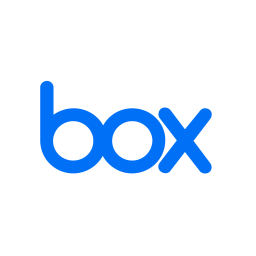
Basic one linter about what a Box connection is.
About
Integration with Box in Grooper leverages the CMIS+ architecture to allow you to take full advantage of this powerful Content Management System.
How To
How to Create a Box CMIS Connection
Account ID
|
In order to connect to Box in Grooper you’ll need and enterprise account, and what Box refers to as an Account ID.
|
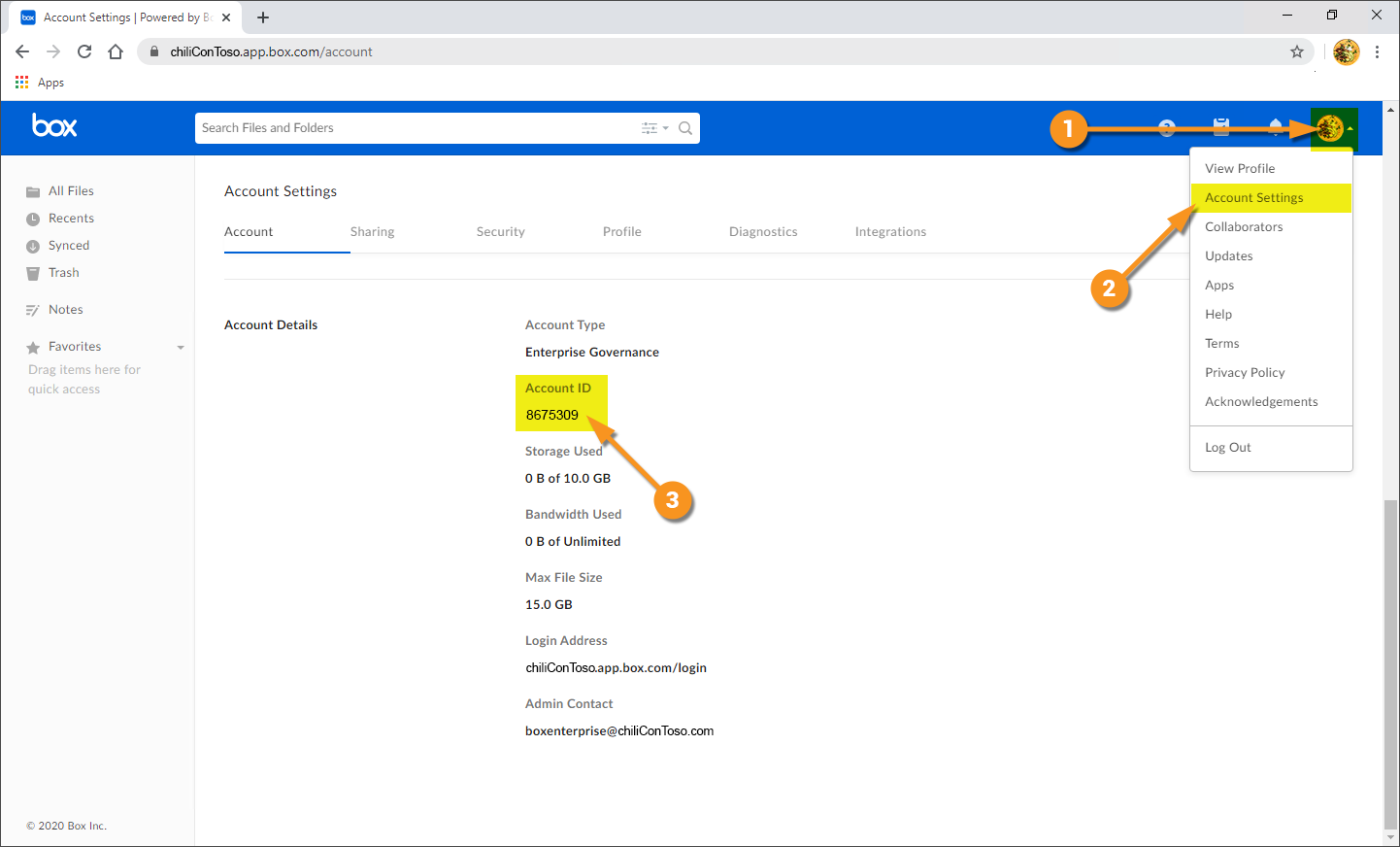
|
Create Box CMIS Connection in Grooper
|
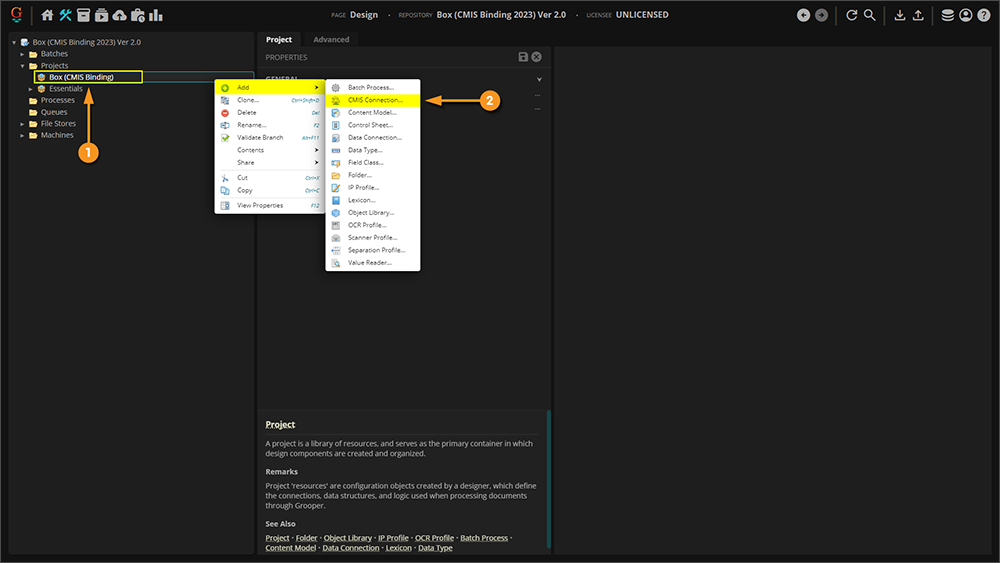
|
|
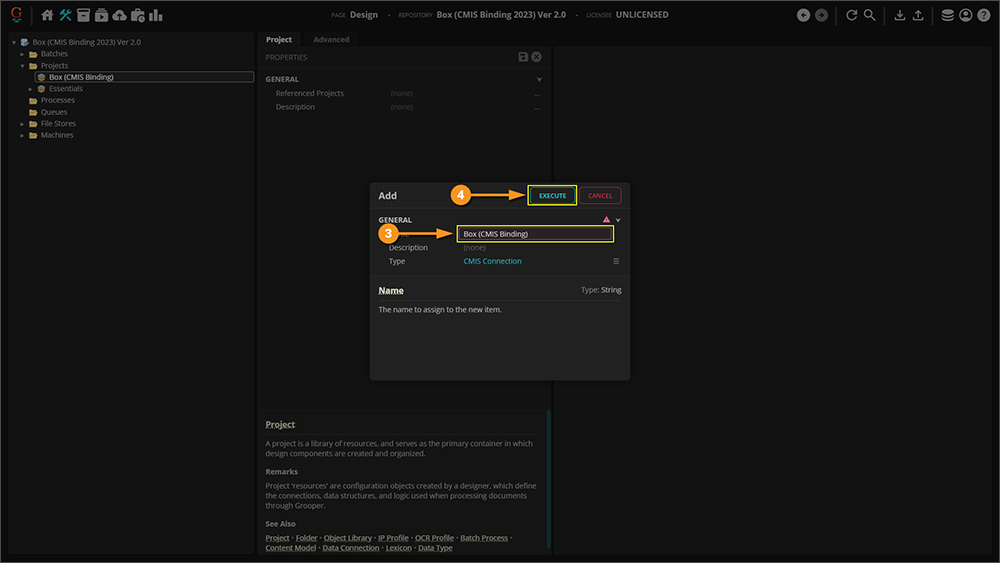
|
|
Once your CMIS Connection has been created, set your Connection Settings to Box. This defines settings for Grooper to connect to Box.
|
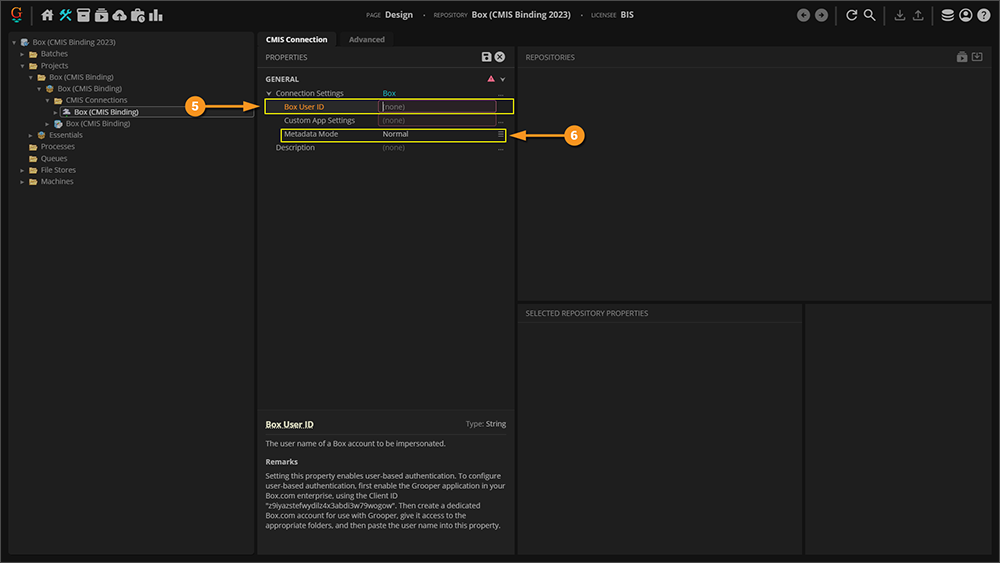
|
|
Having saved your settings, you can now import the repository. To do so:
|
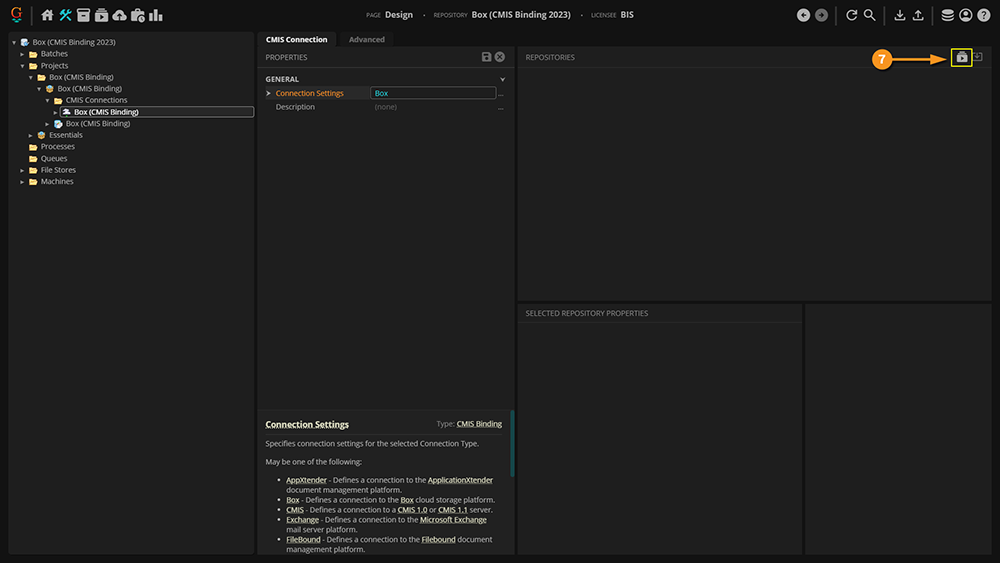
|
|
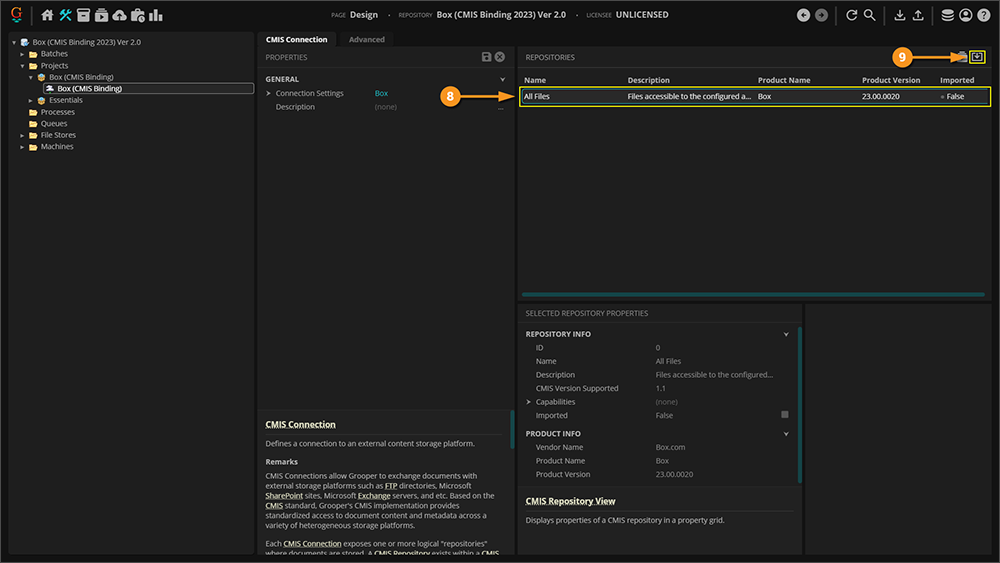
|
|
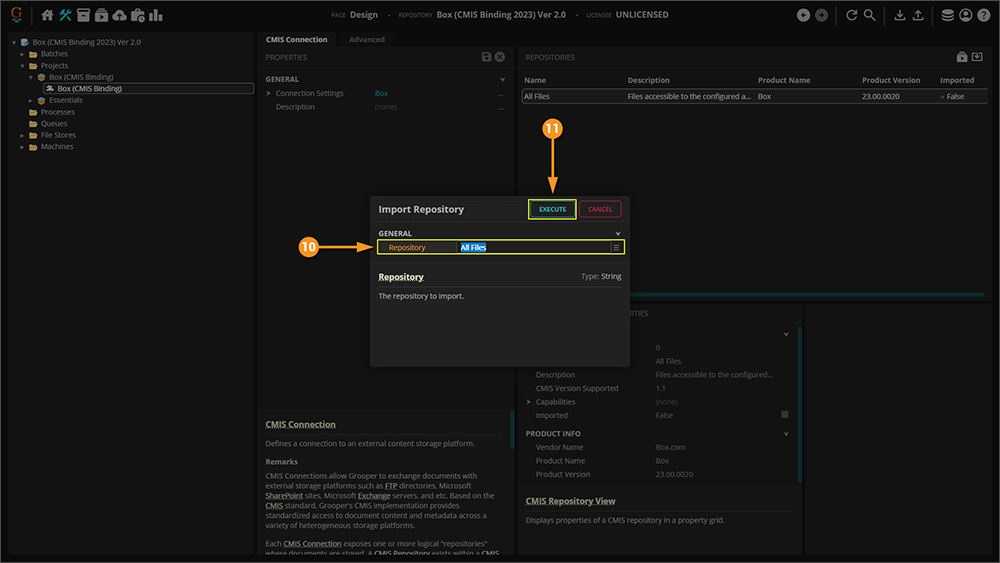
|
Configuring a Basic Box Export
Add an Export Behavior
This configuration is specific to this article. While aspects of it can apply to any configuration, it's worth noting that your environment may require slightly different settings (especially considering proprietary pieces of information like the Account ID). Note that the URLs in the image cannot be connected to externally, so attempting to copy this configuration verbatim will give you errors. This is meant as a guide, and will require an actual Box environment on your end to be established, and real information from it supplied.
|
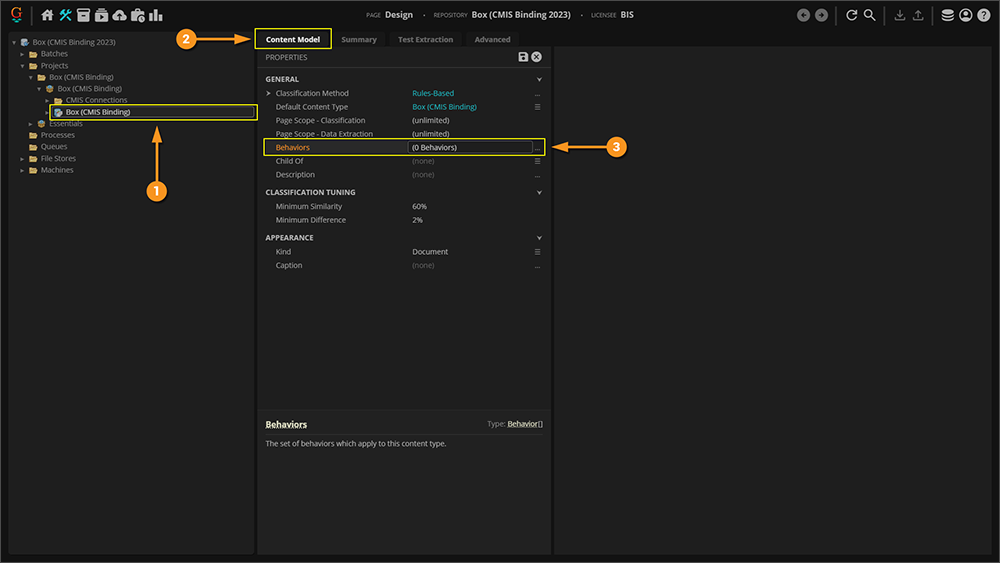
| ||
|
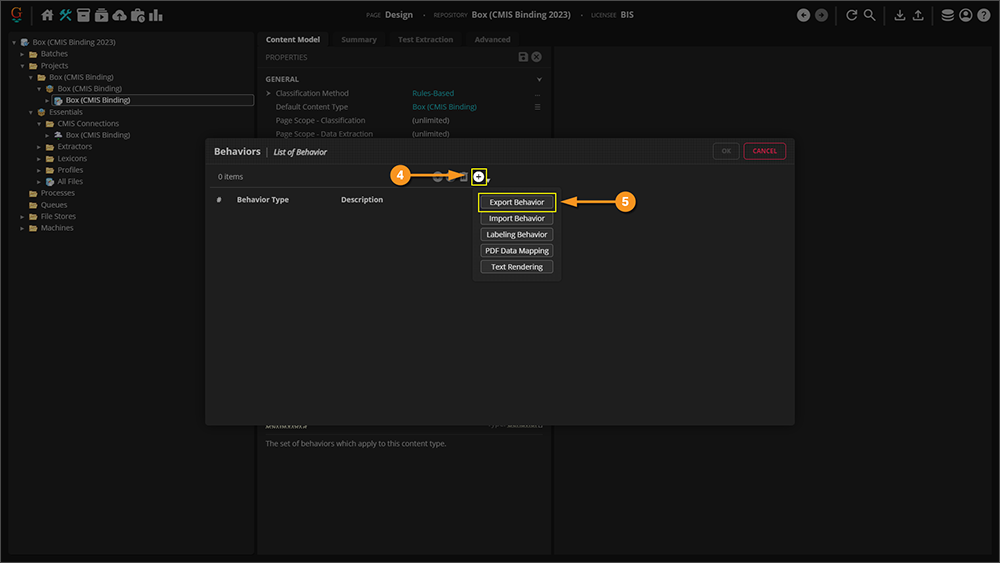
| ||
|
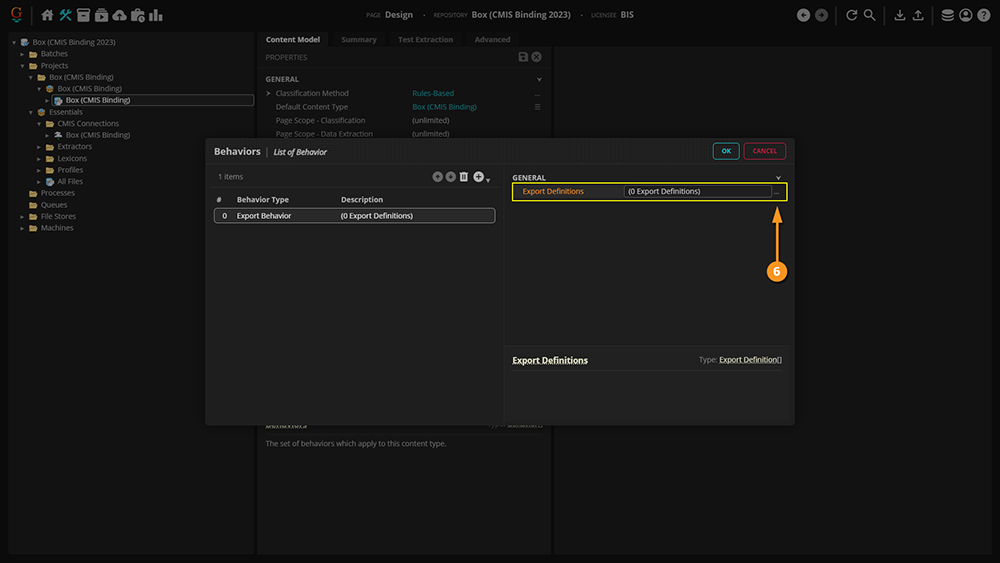
| ||
|
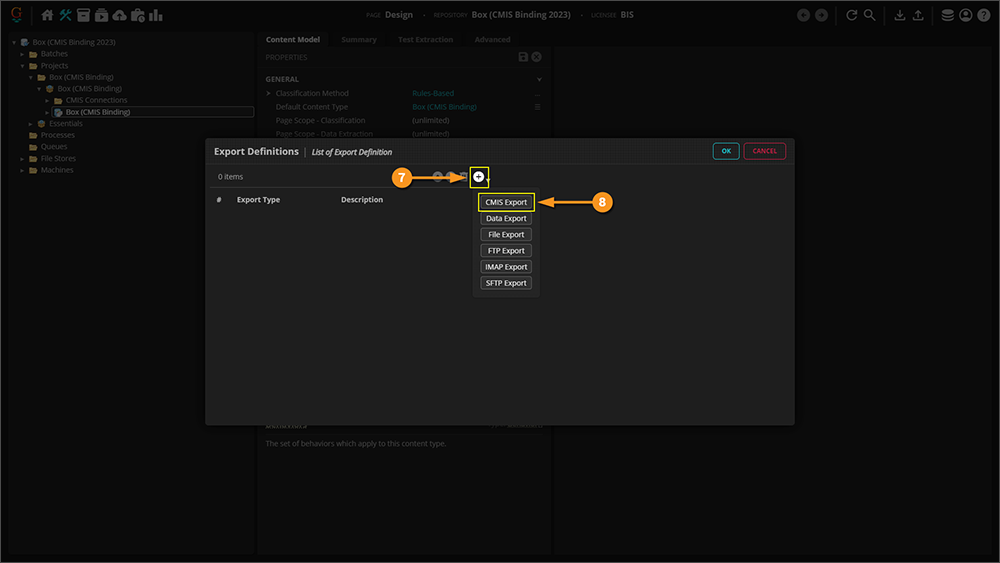
| ||
|
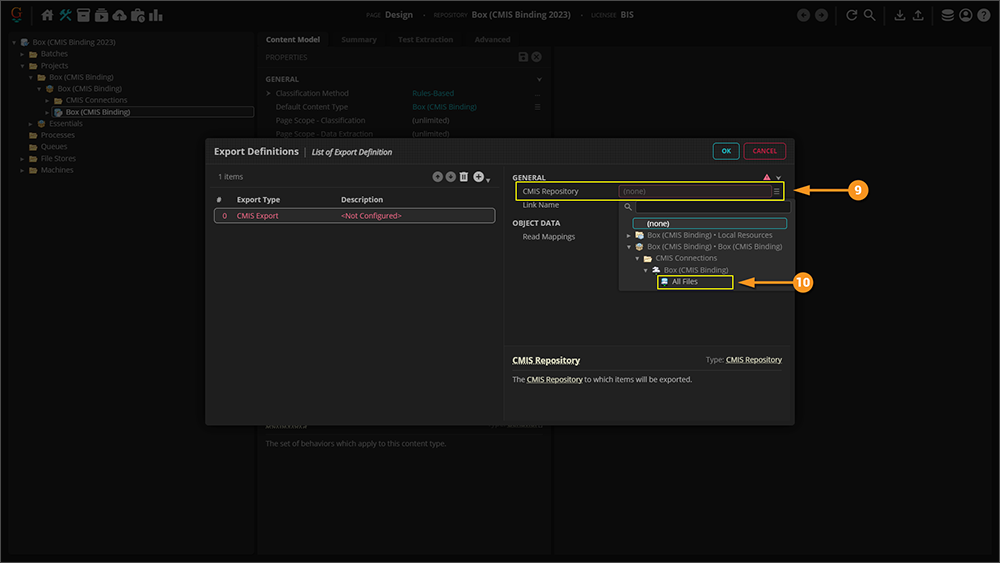
| ||
|
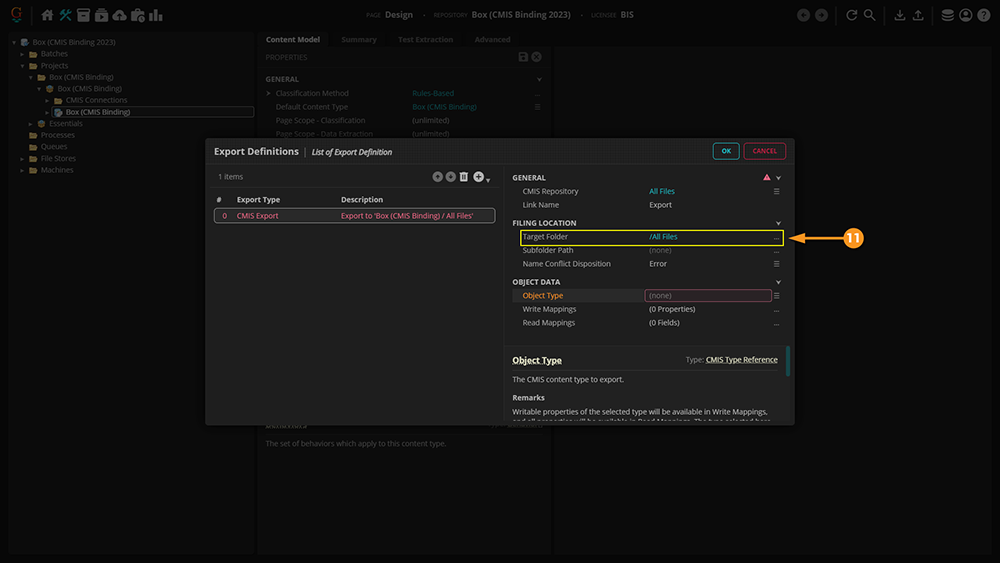
| ||
|
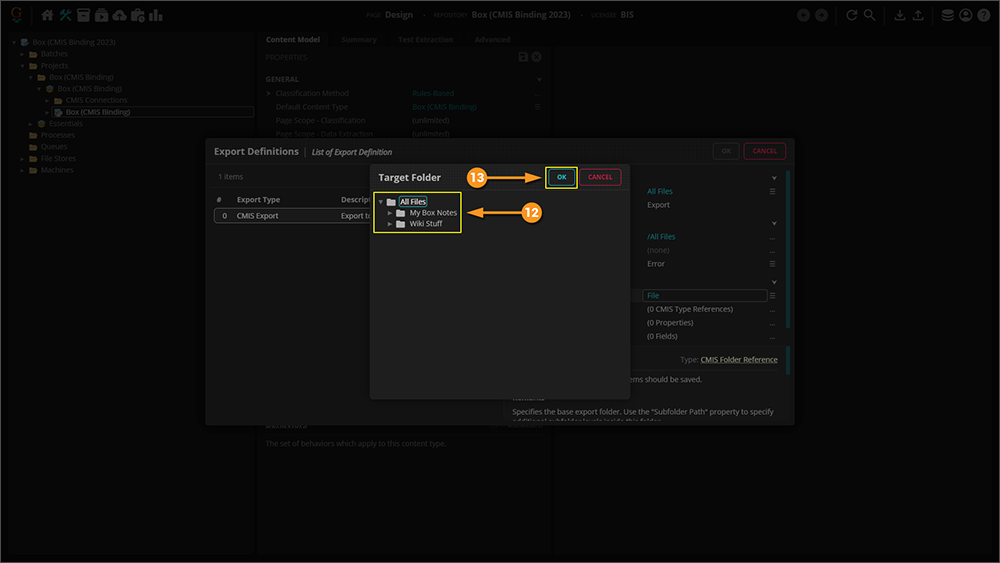
| ||
|
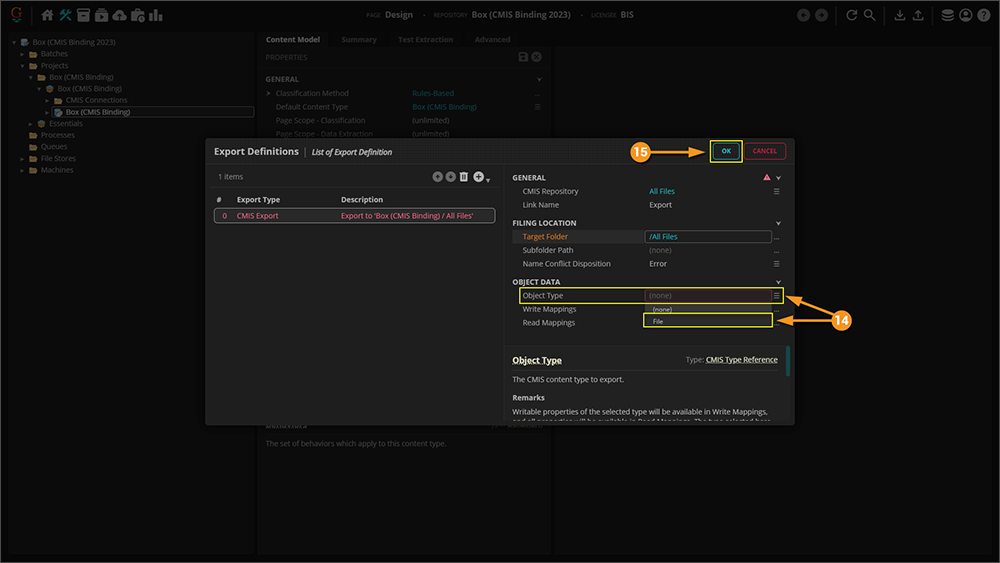
| ||
|
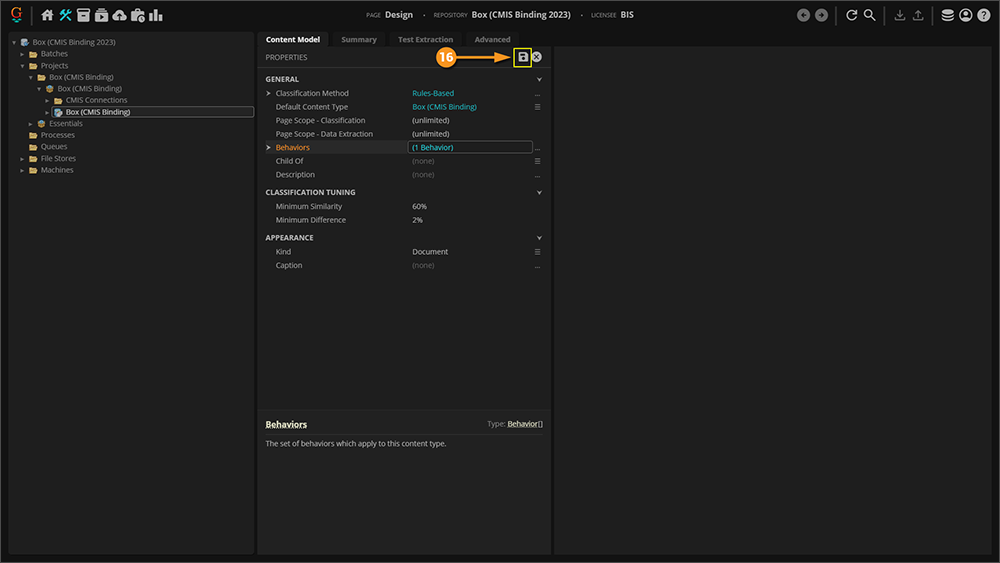
|
Understanding Box For Mapped Export
Understanding Box As A File System
|
This article assumes you already have a Box account and can access it. It is important to understand Box is essentially a cloud-based file folder system. |
Note: Box with files/folders |
|
As well as a basic file system, Box can store data using Metadata Templates The image on the right is showing the Metadata Template being used for this folder in this Box environment. As you can see it's very simple, just three fields of information. With a Metadata Template attached to a file (or folder), values for each field can be saved in Box. With a "Mapped Export", you can marry data Grooper collects for a document with a corresponding field in the Metadata Template on export. |
Understanding the Content Model
|
The purpose of this Content Model is to simply extract three fields of information from the document in its accompanying Batch. |
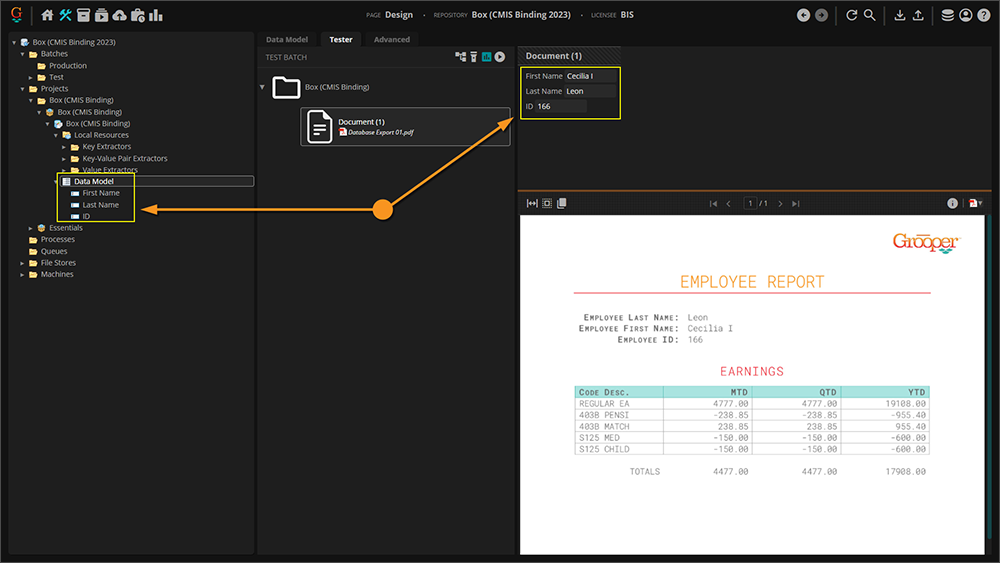
|
Extracted Data
Before the Document Export activity can send data, it must have data. It's easy to get in the habit of testing extraction on a Data Field or a Data Model and feel good about the results, but it must be understood that the information displayed when doing so is in memory, or temporary. When the Extract activity is successfully run against a properly classified document (you can at the very least manually assign a Document Type) it creates Index Data and marries it to the document via a JSON file called Grooper.DocumentData.json.
You can verify the extracted data's existence as follows:
|
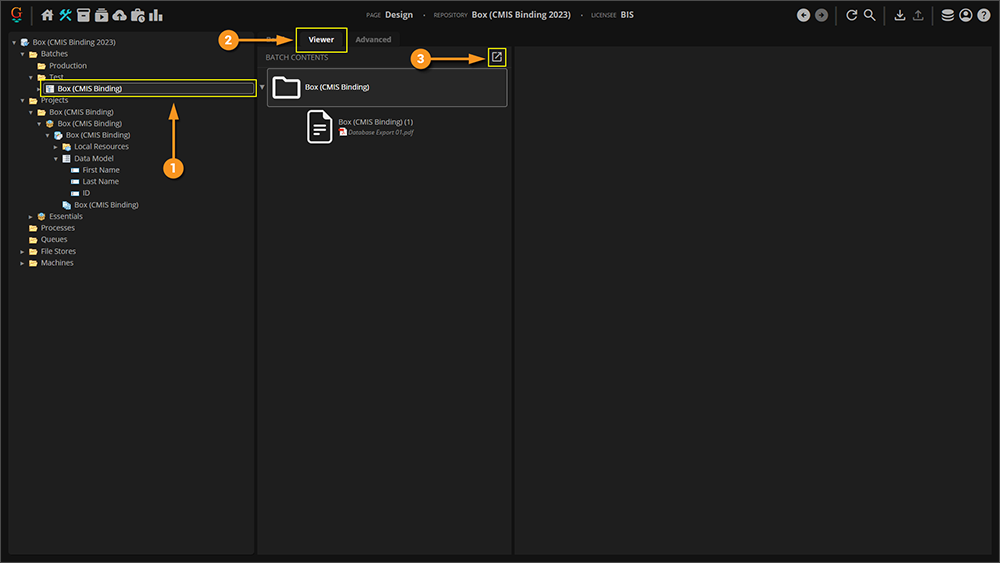
|
|
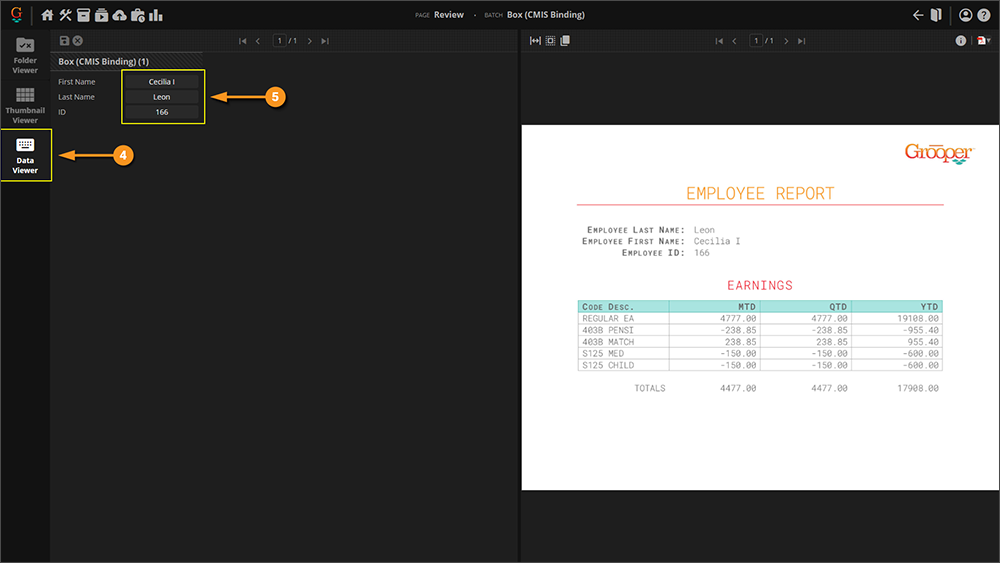
|
Configuring a Mapped Box Export
Mapping to a Single Metadata Template
The approach taken below is via the object command interface. These same settings can be applied to a Step in a Batch Process to achieve the same results, albeit in a slightly different area of the Grooper UI.
|
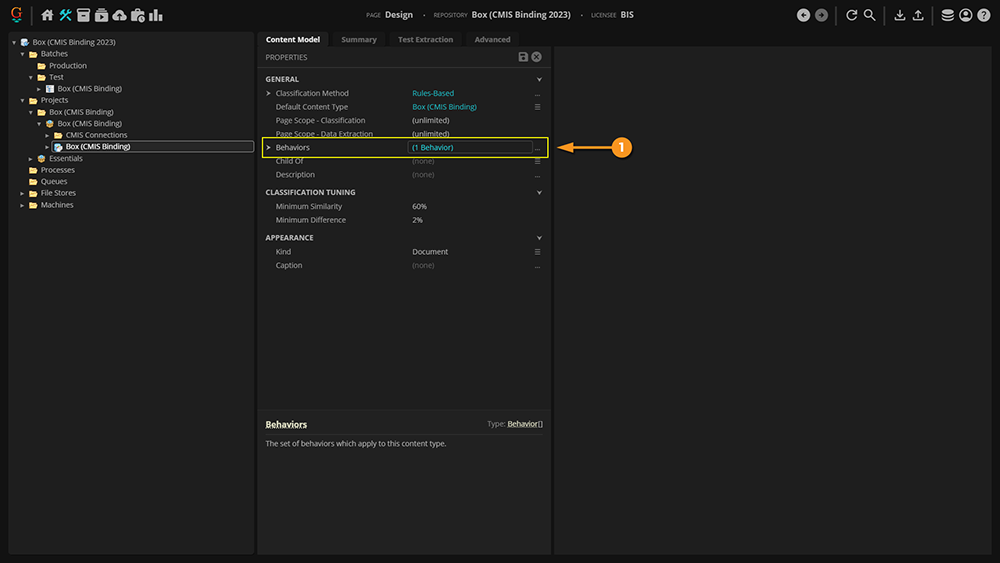
| ||
|
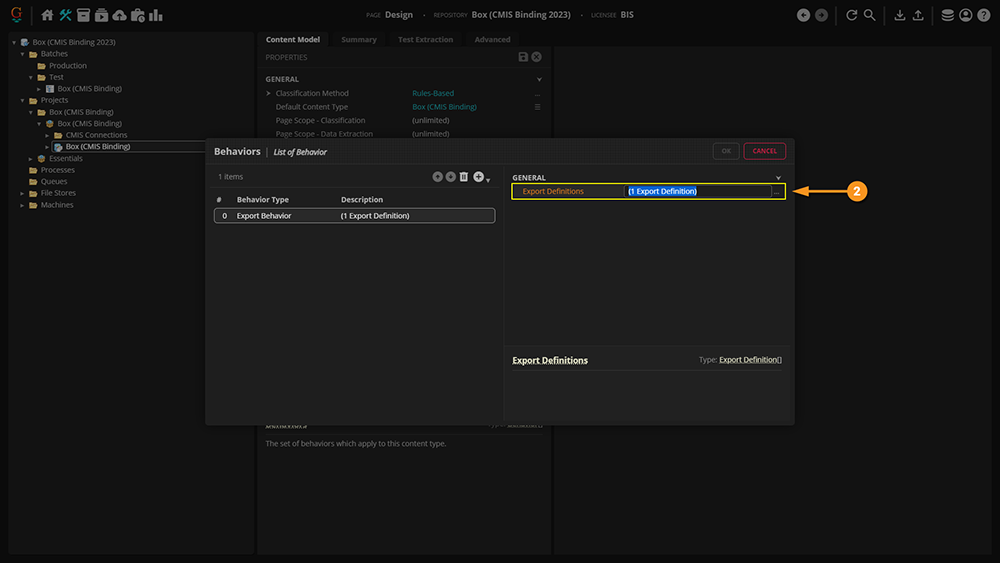
| ||
|
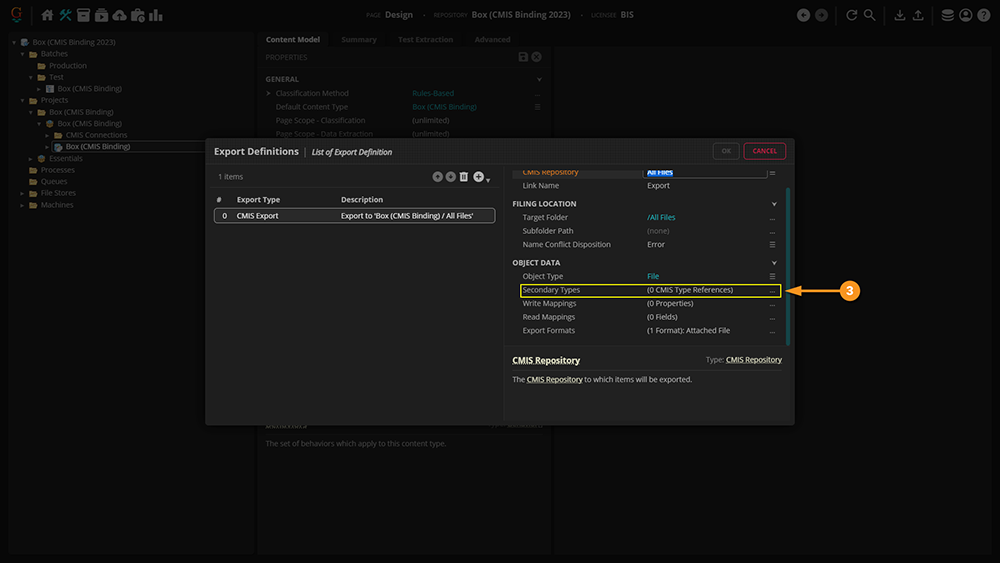
| ||
|
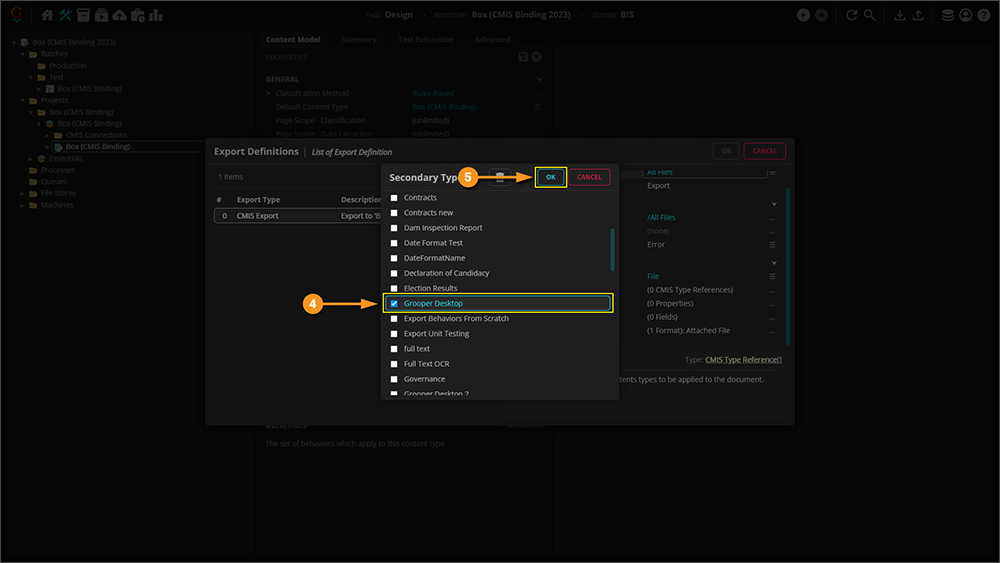
| ||
|
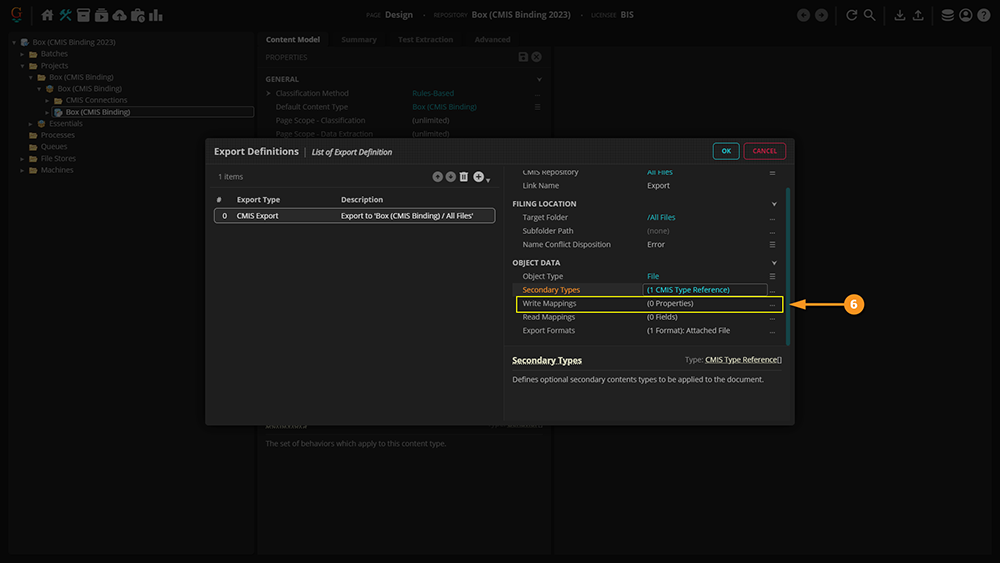
| ||
|
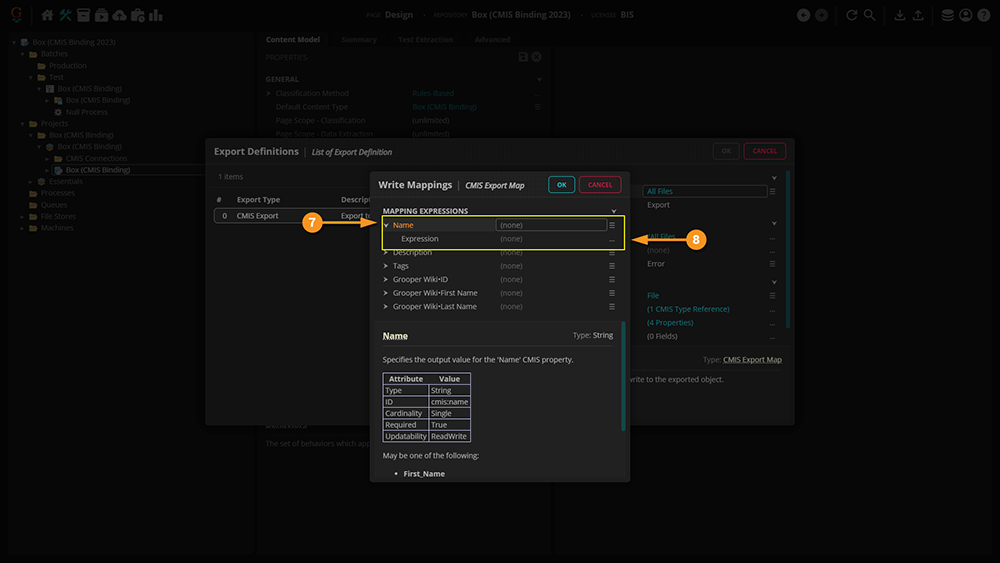
| ||
|
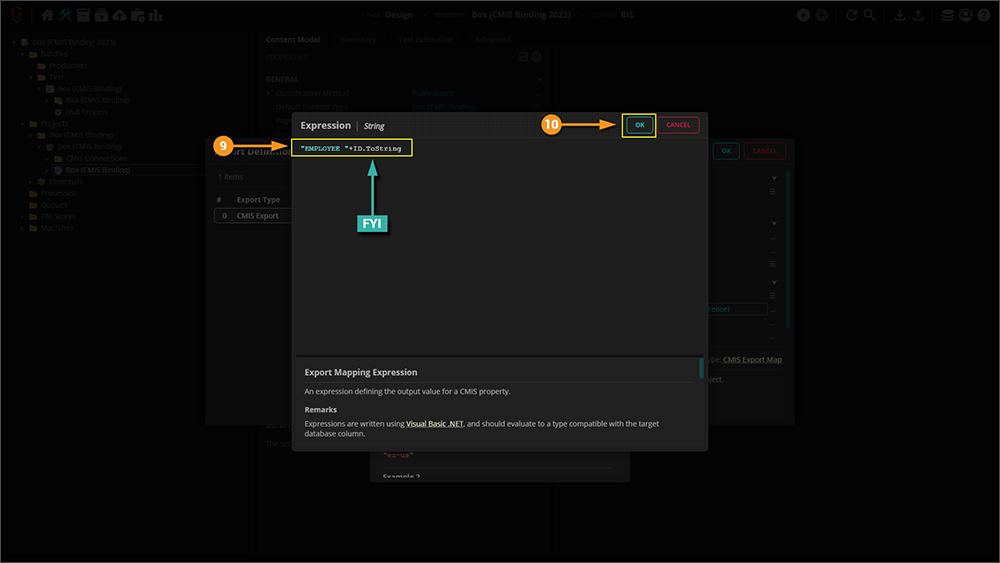
| ||
|
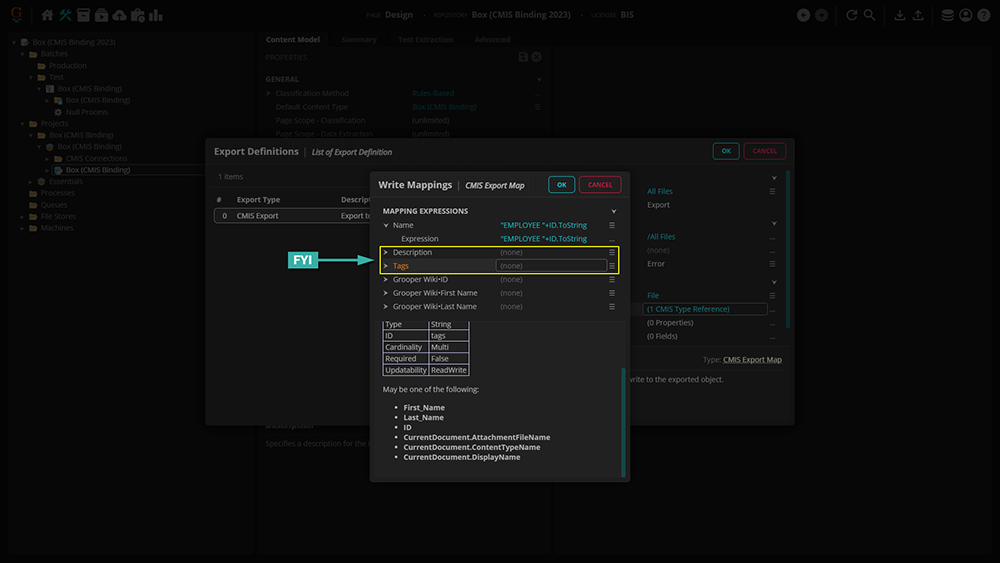
| ||
|
Now, we move onto simple matching. For this, we're specifying which particular pieces of Metadata we're mapping to. Thus, it's important to match each piece exactly.
|
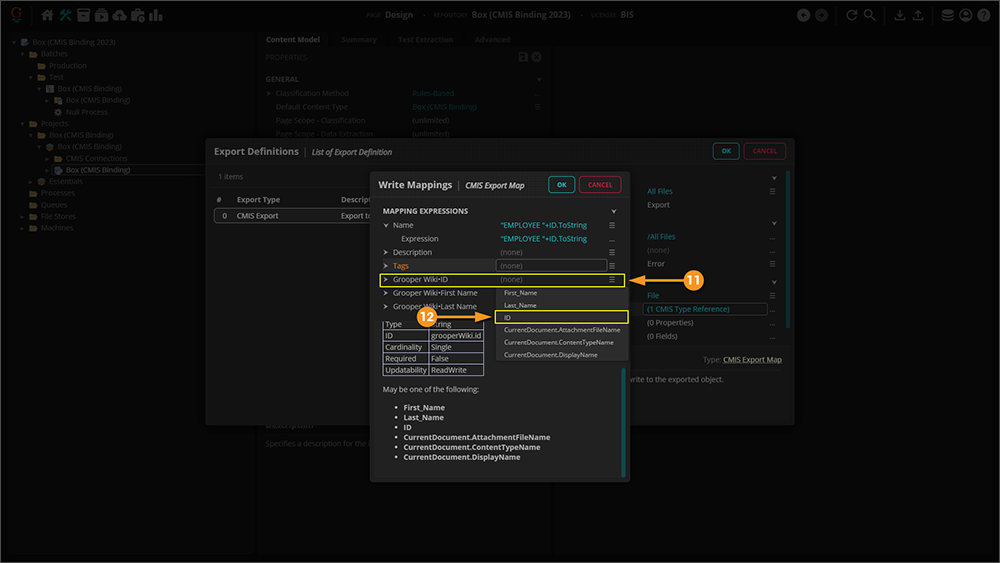
| ||
|
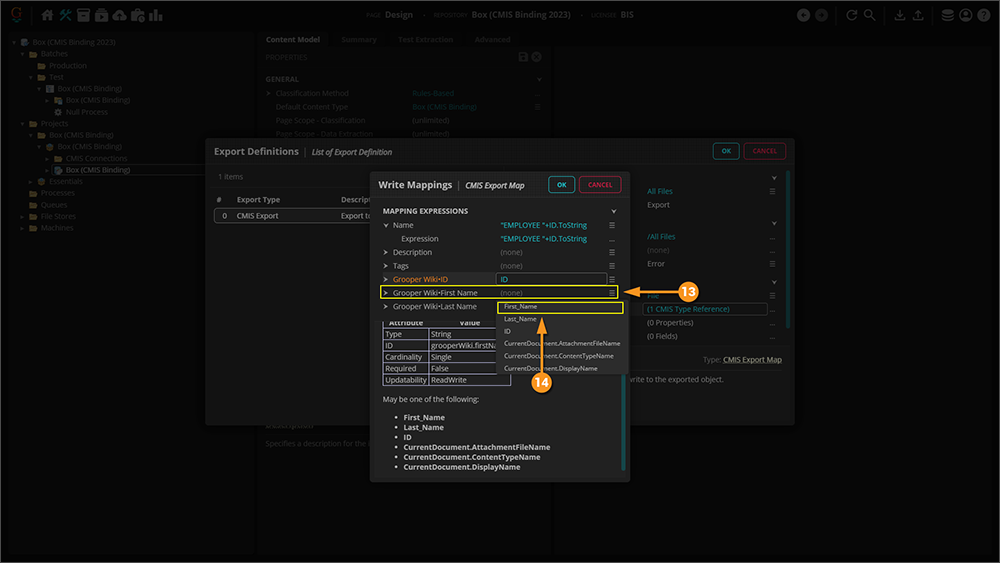
| ||
|
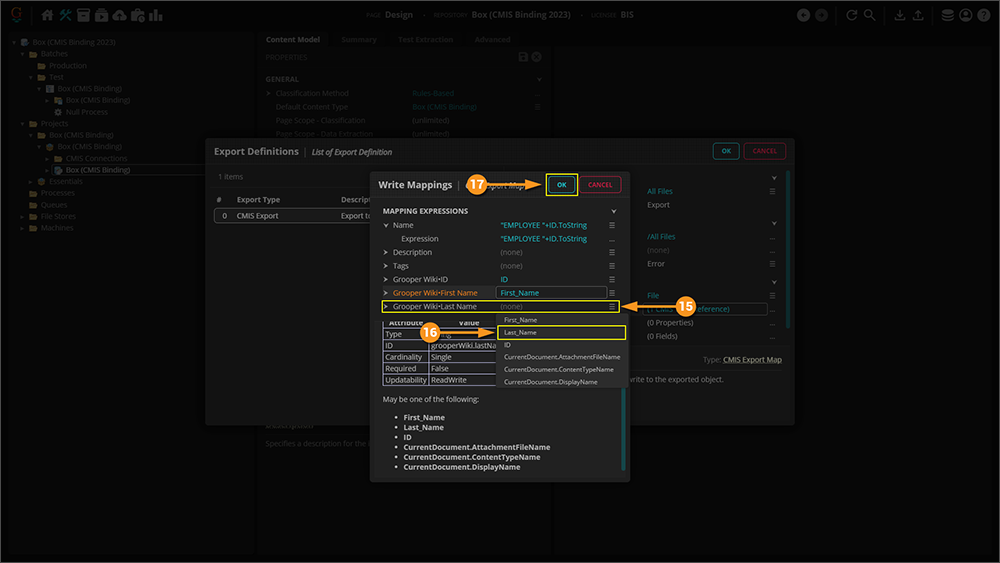
| ||
|
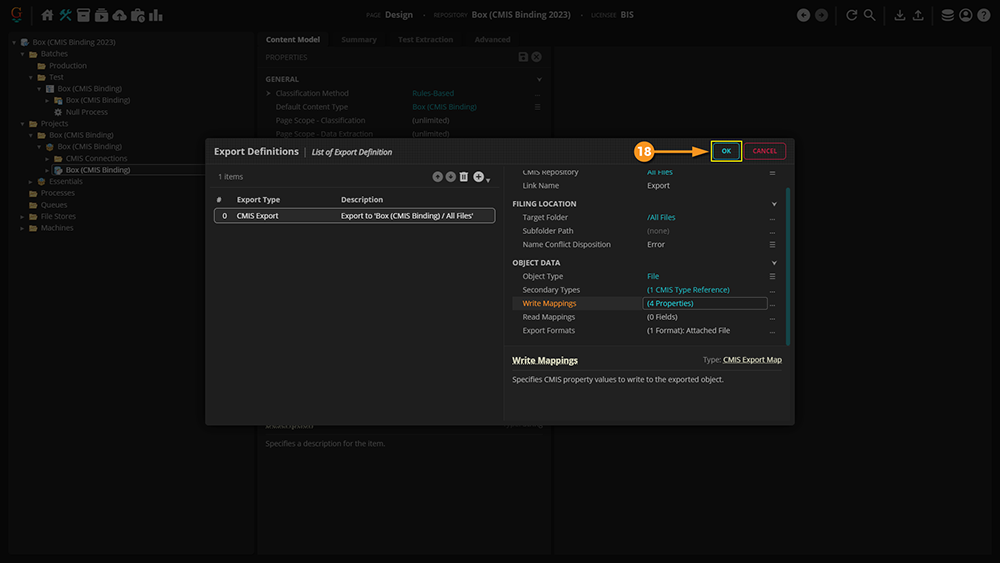
| ||
|
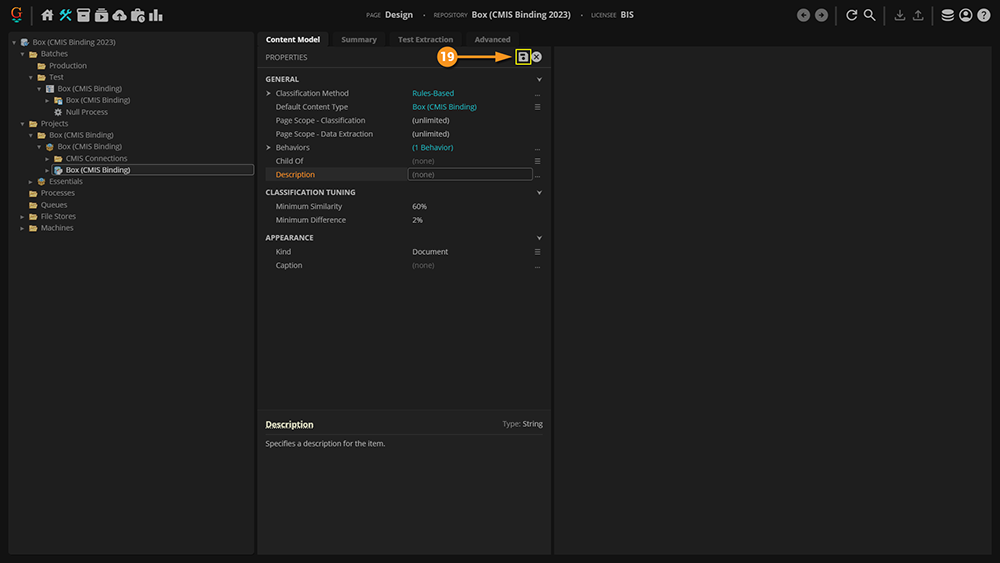
|