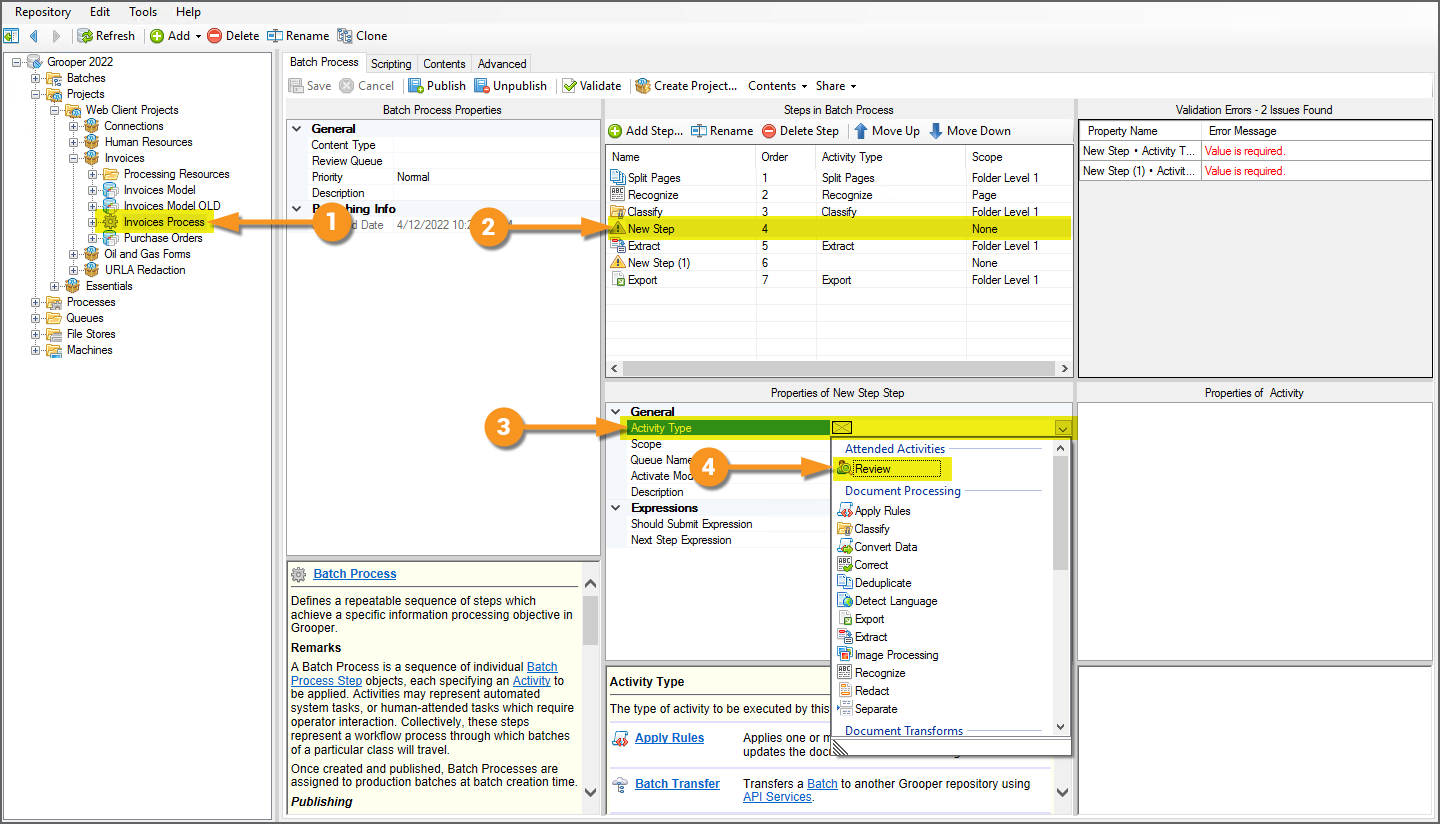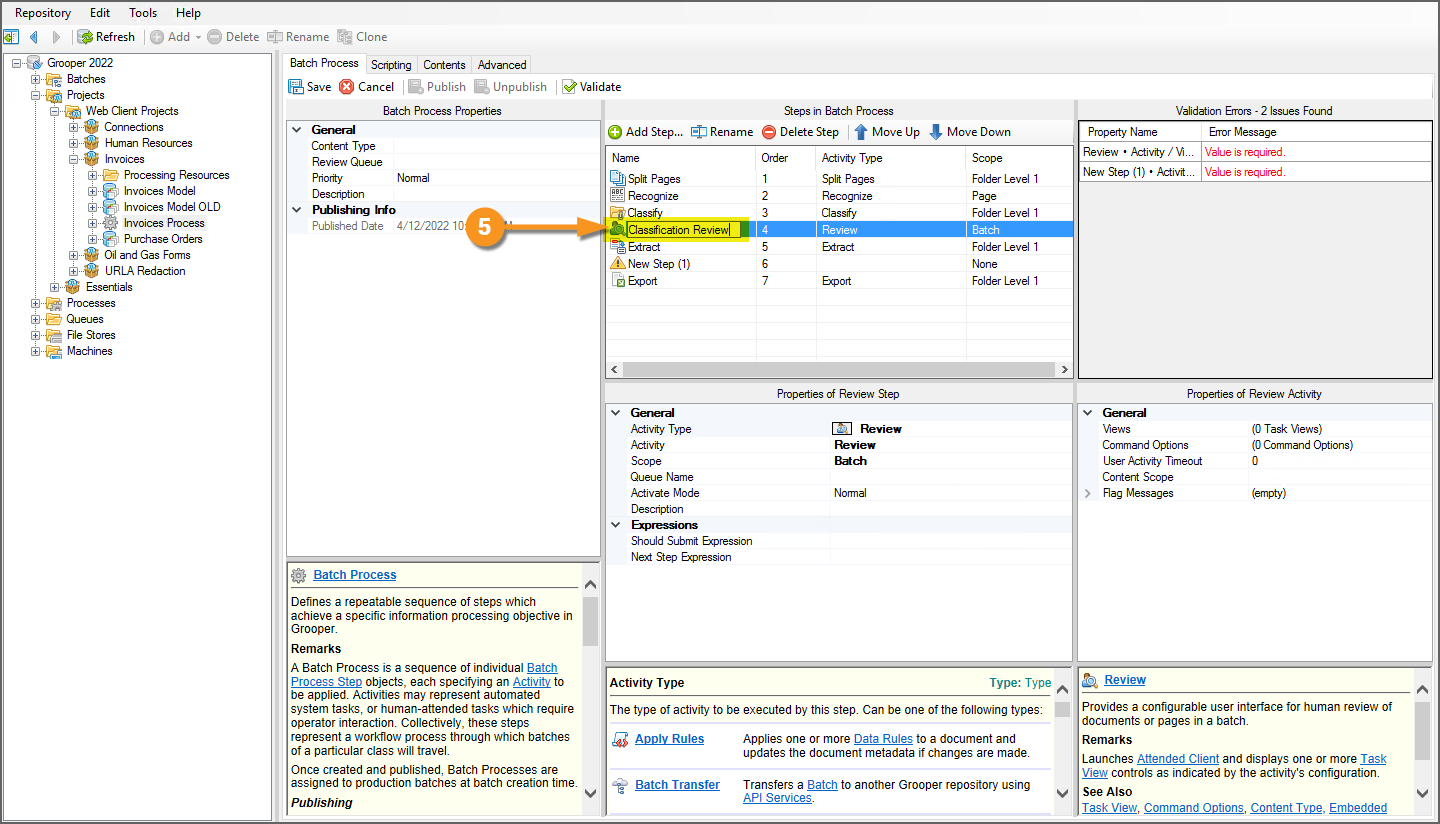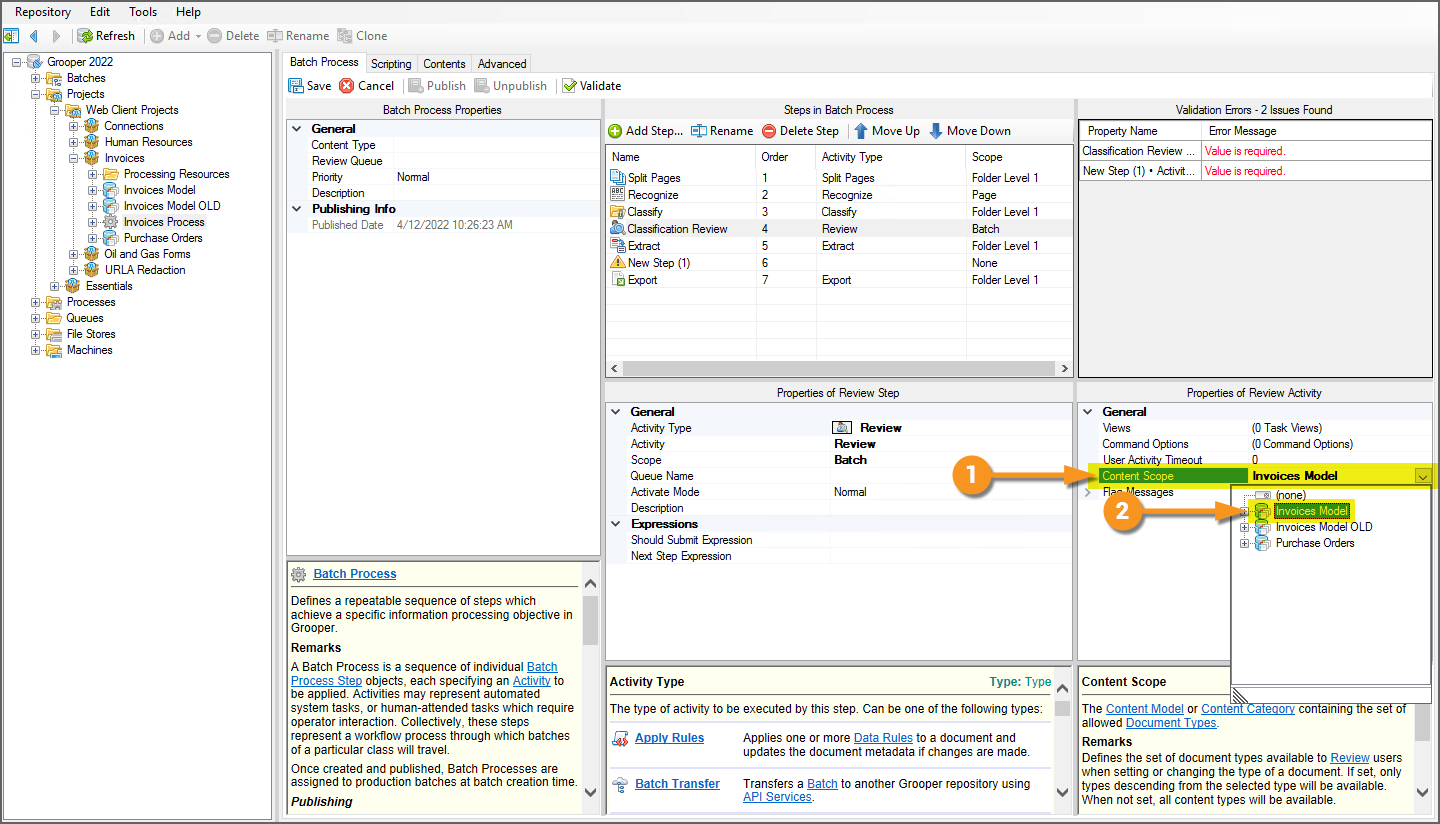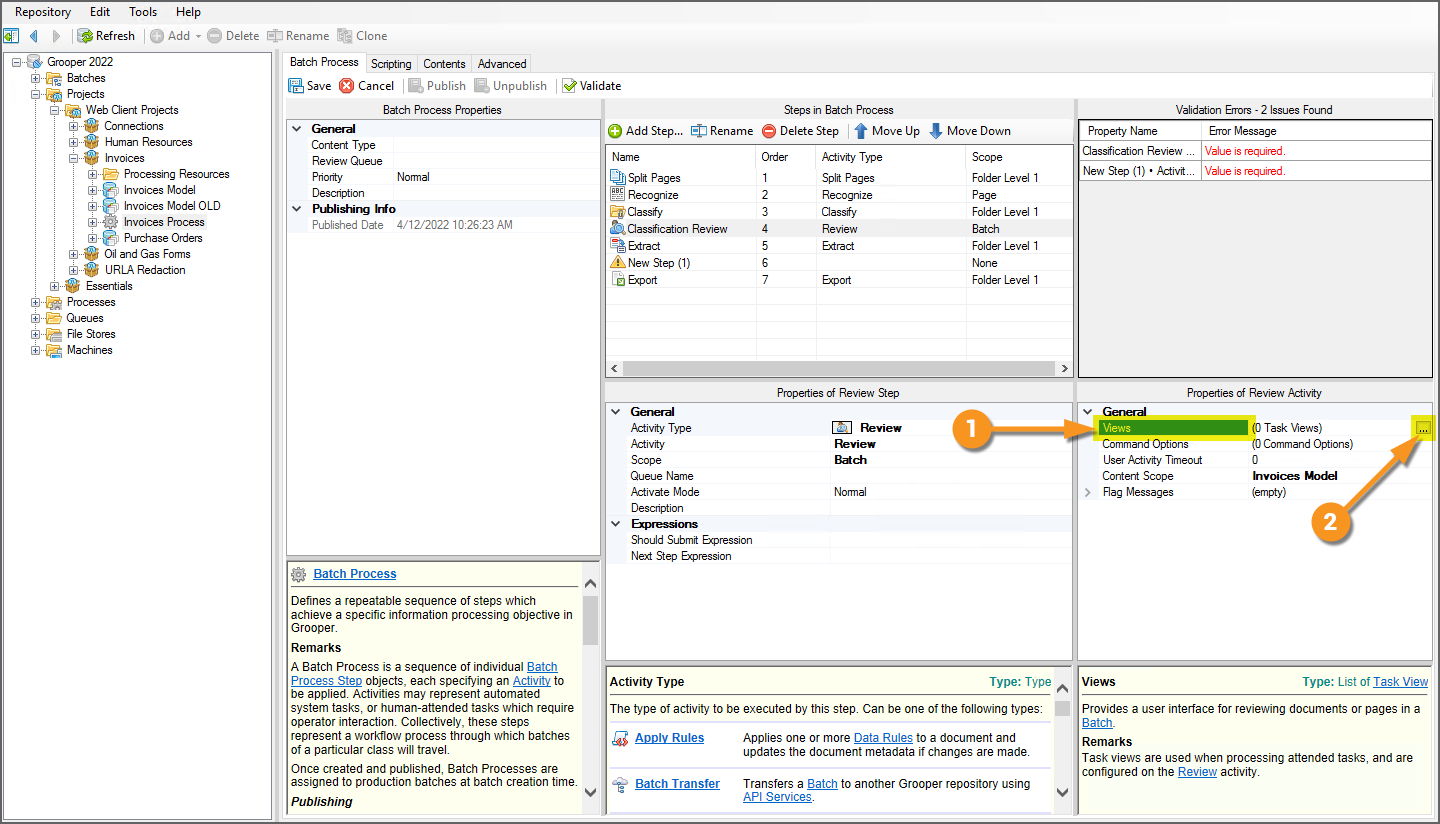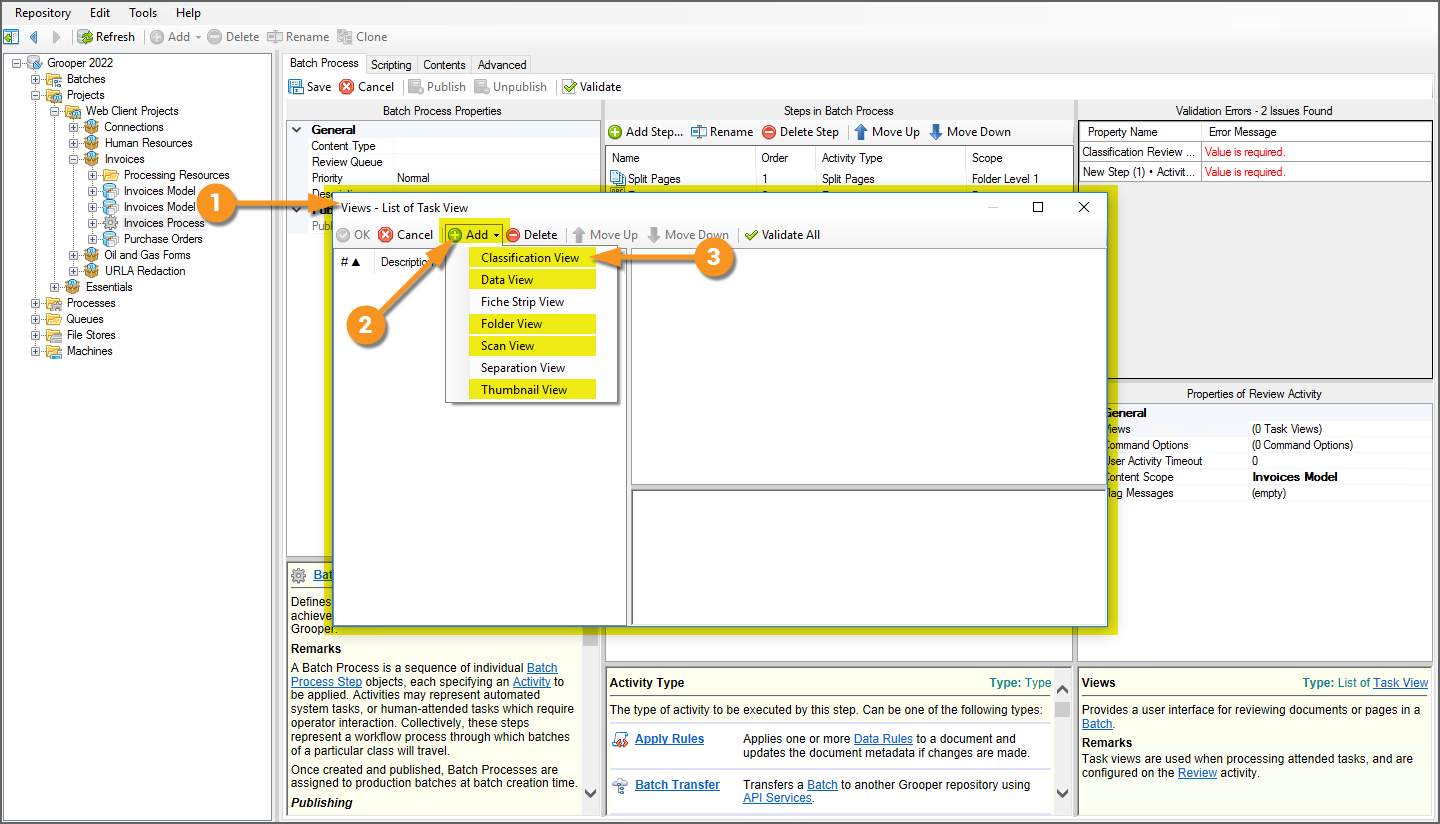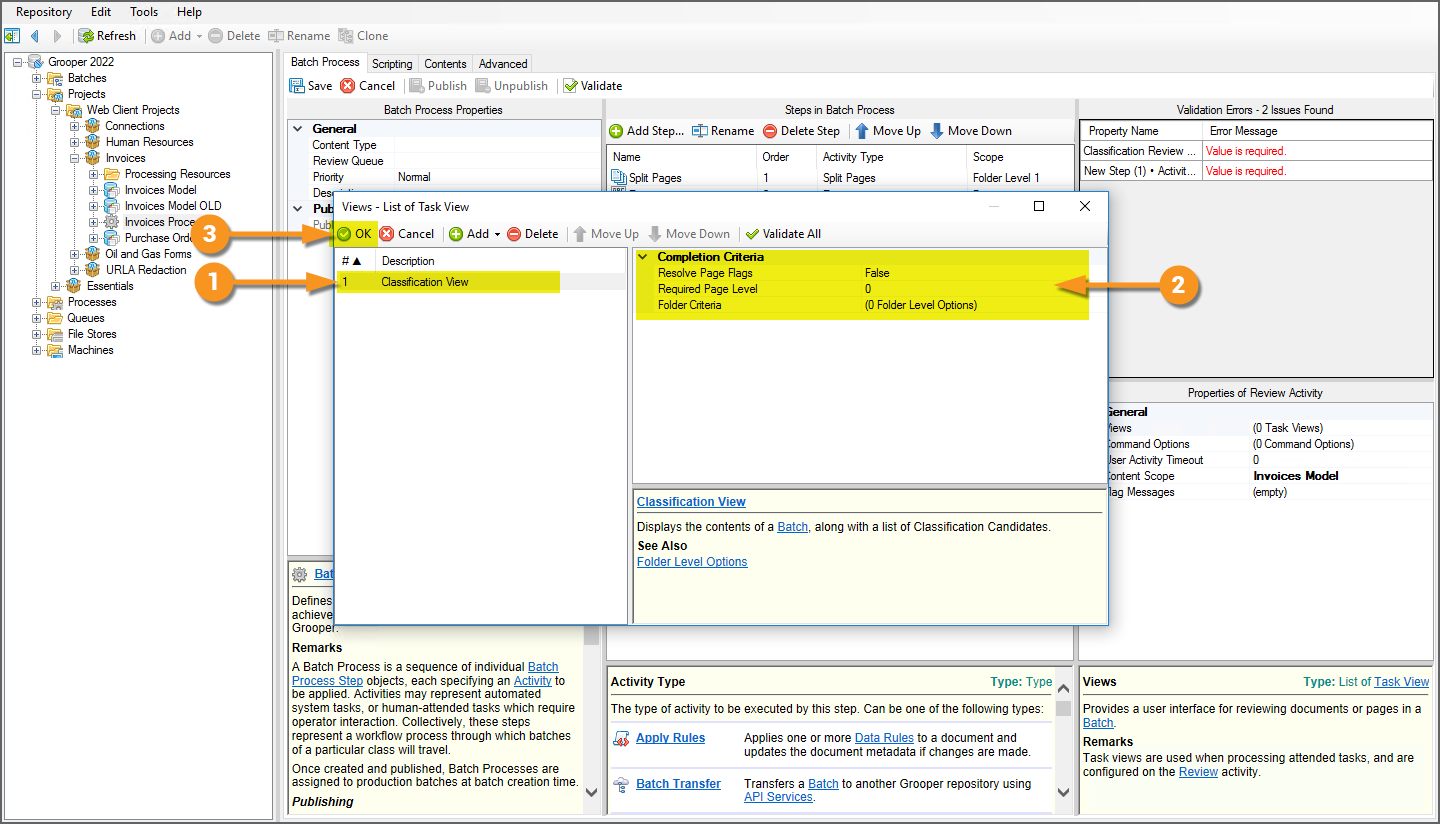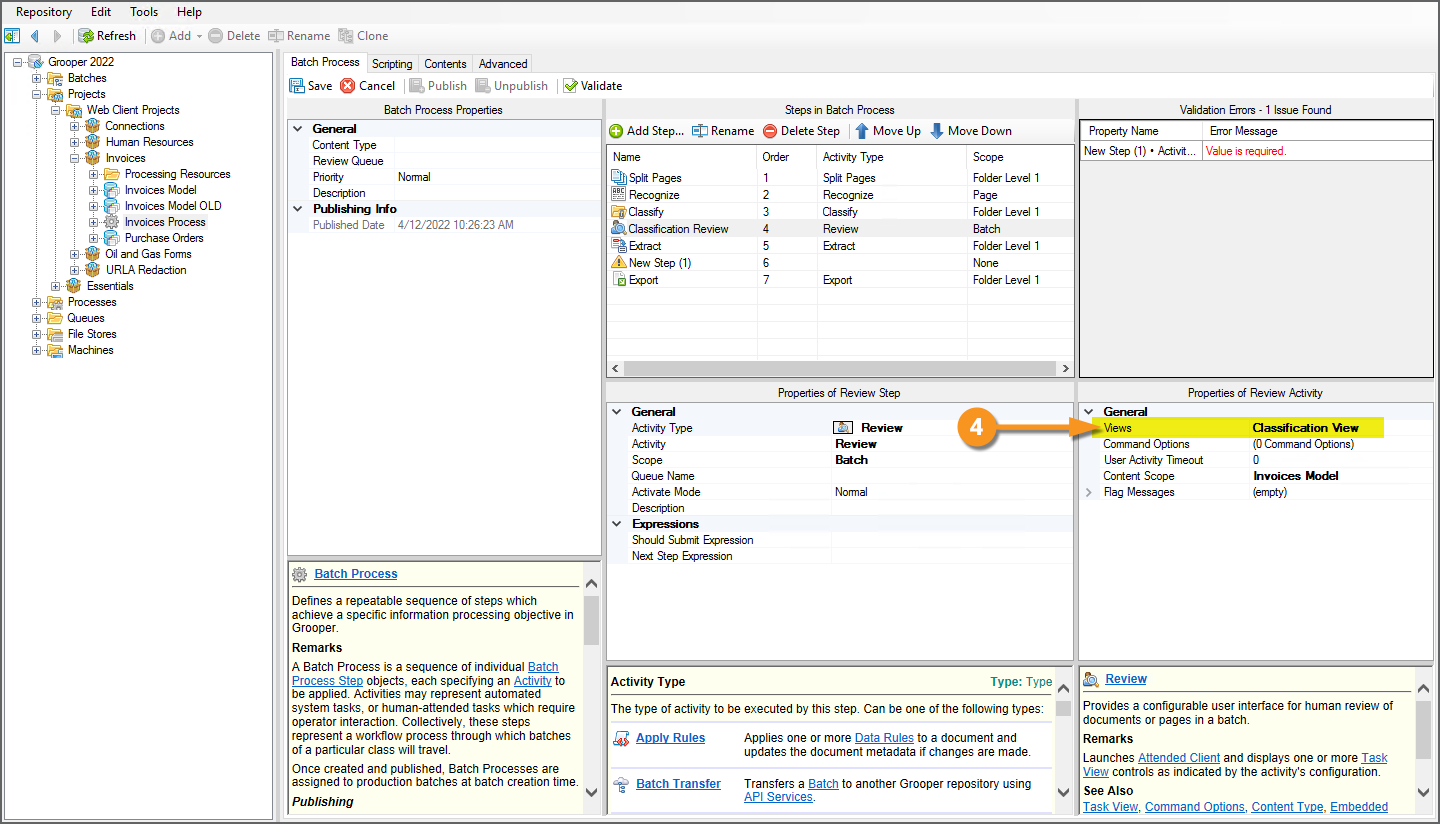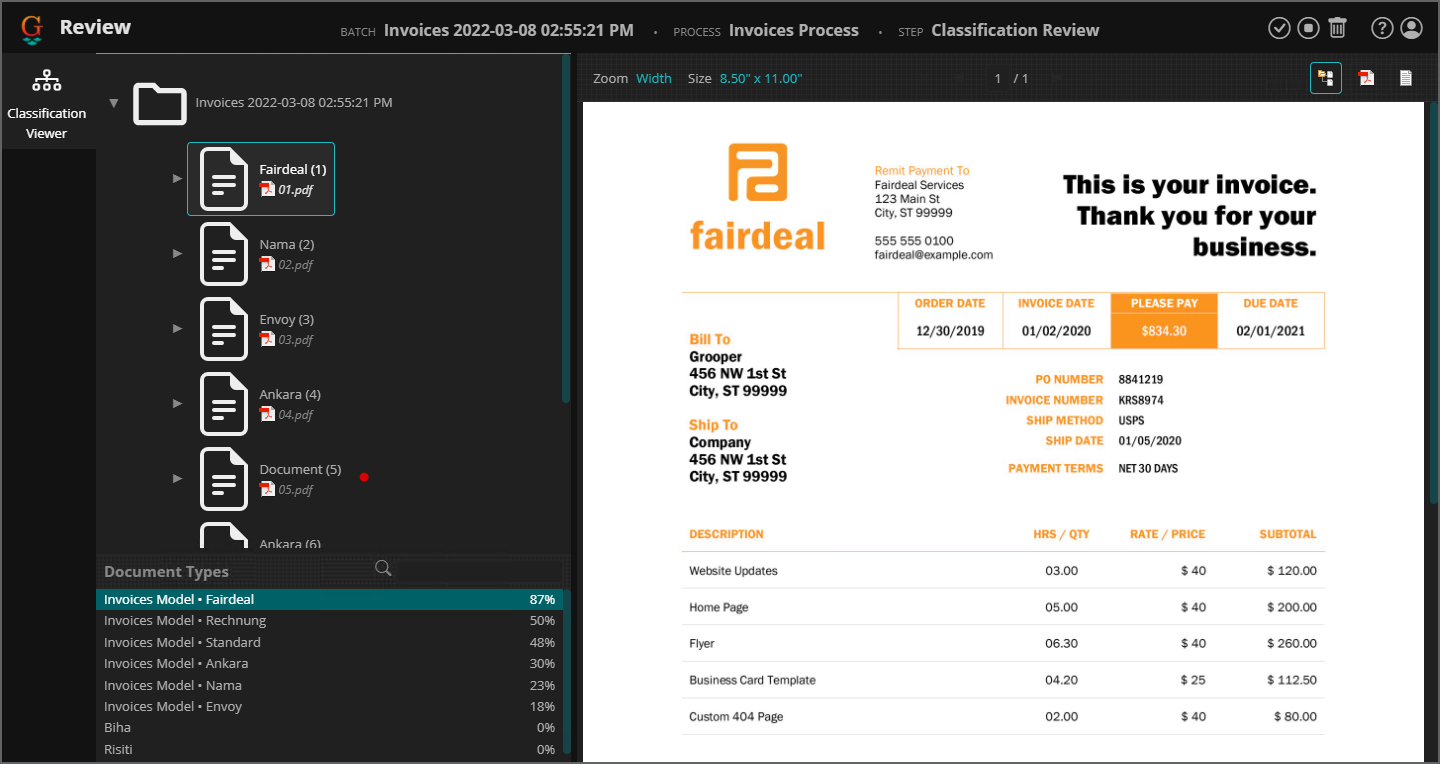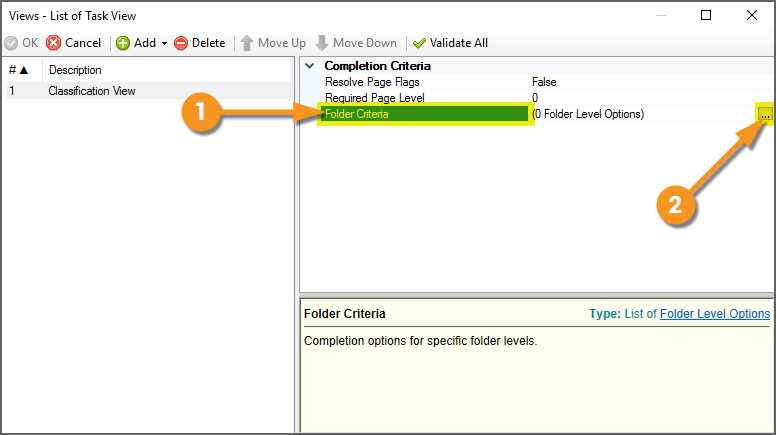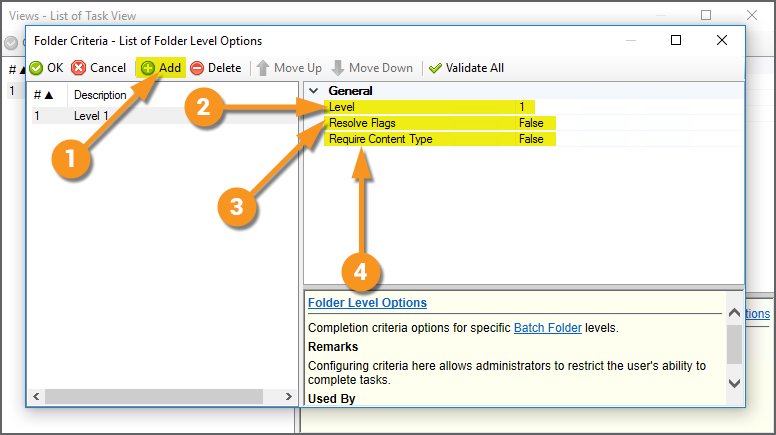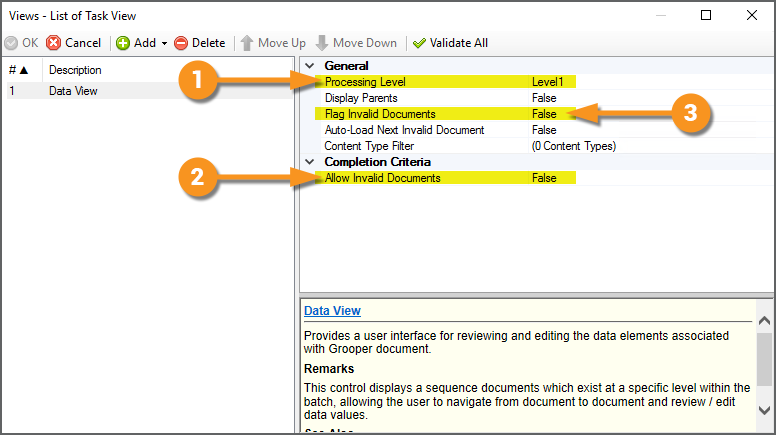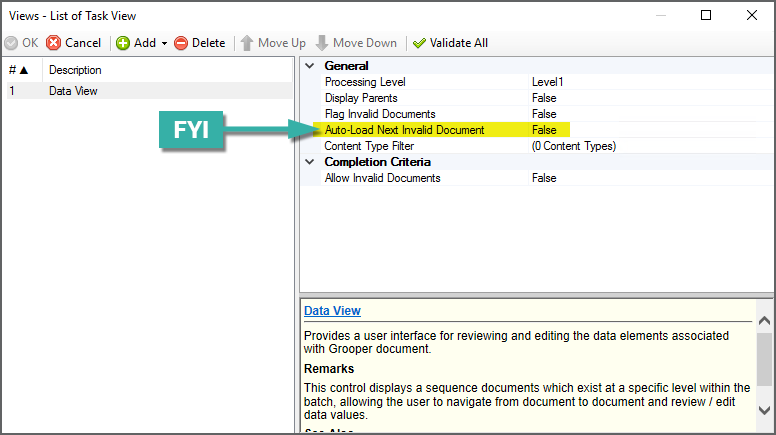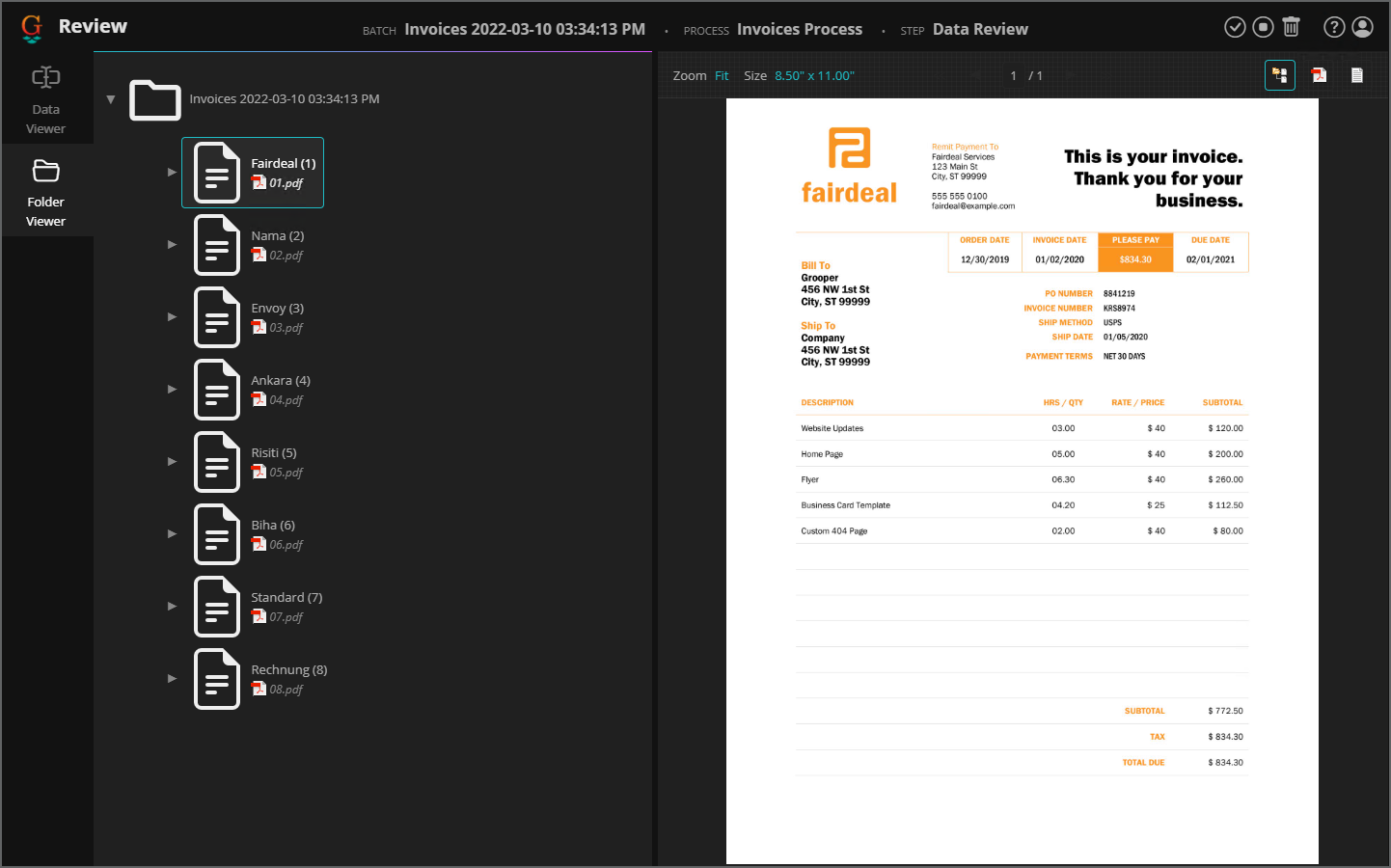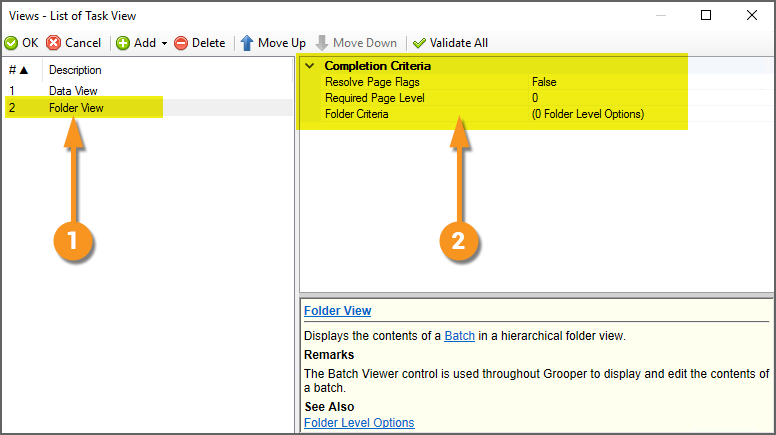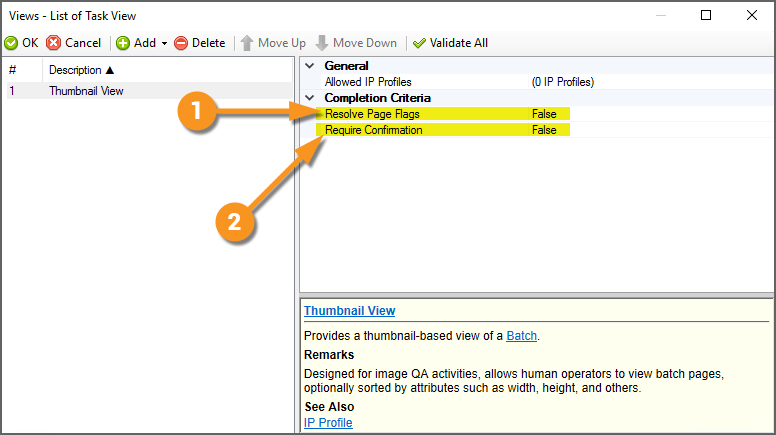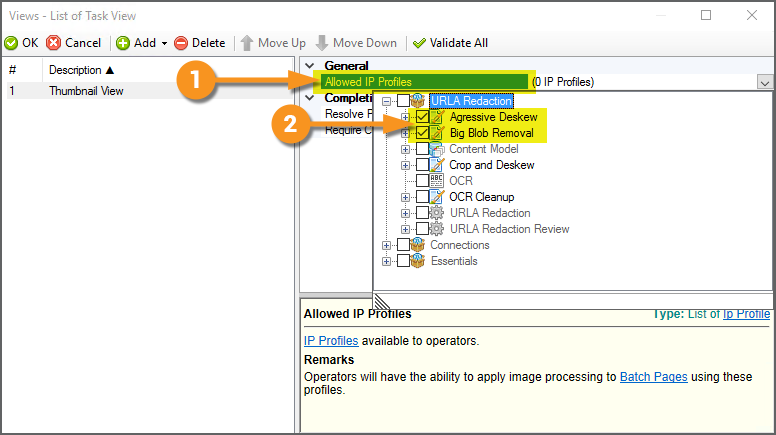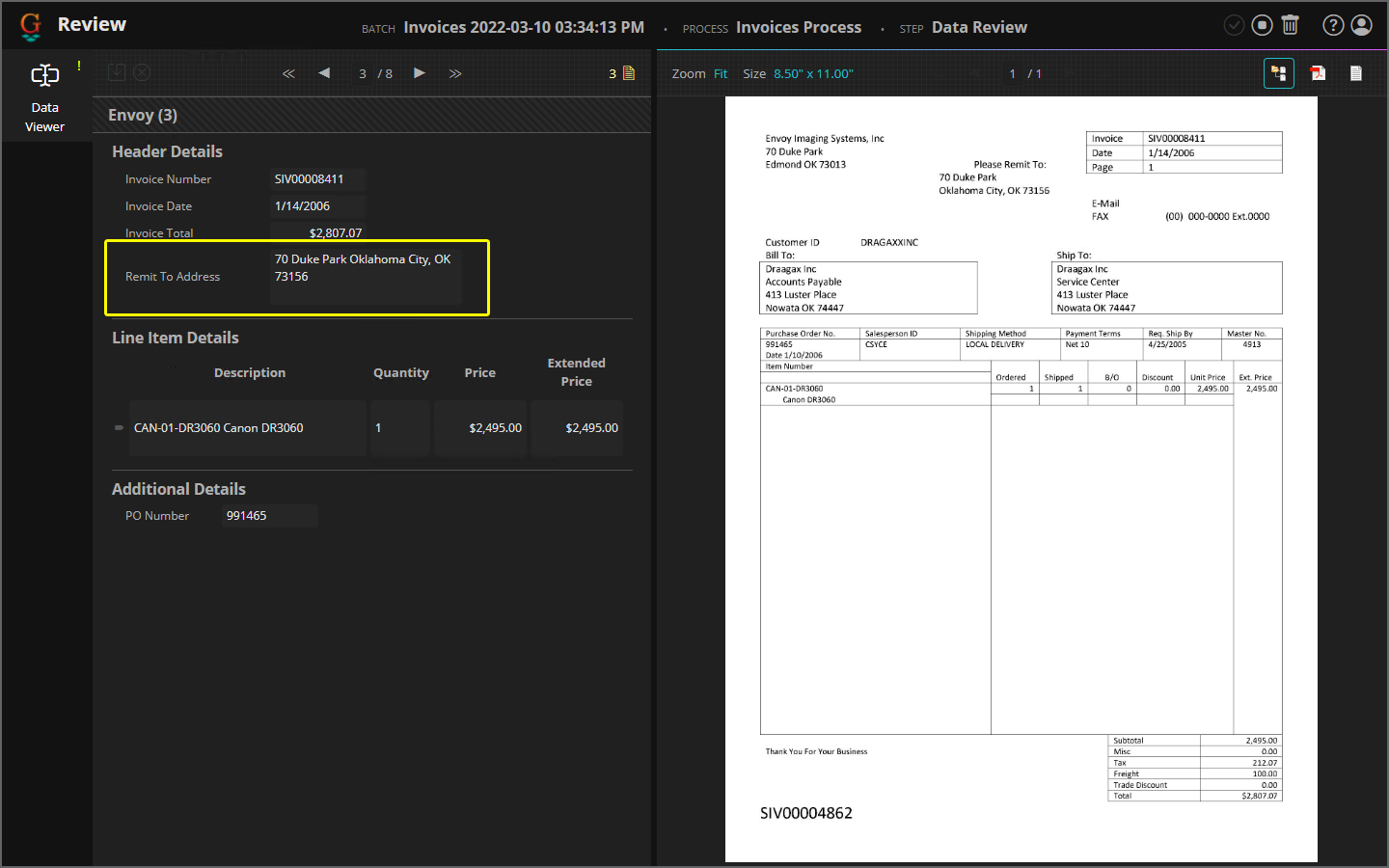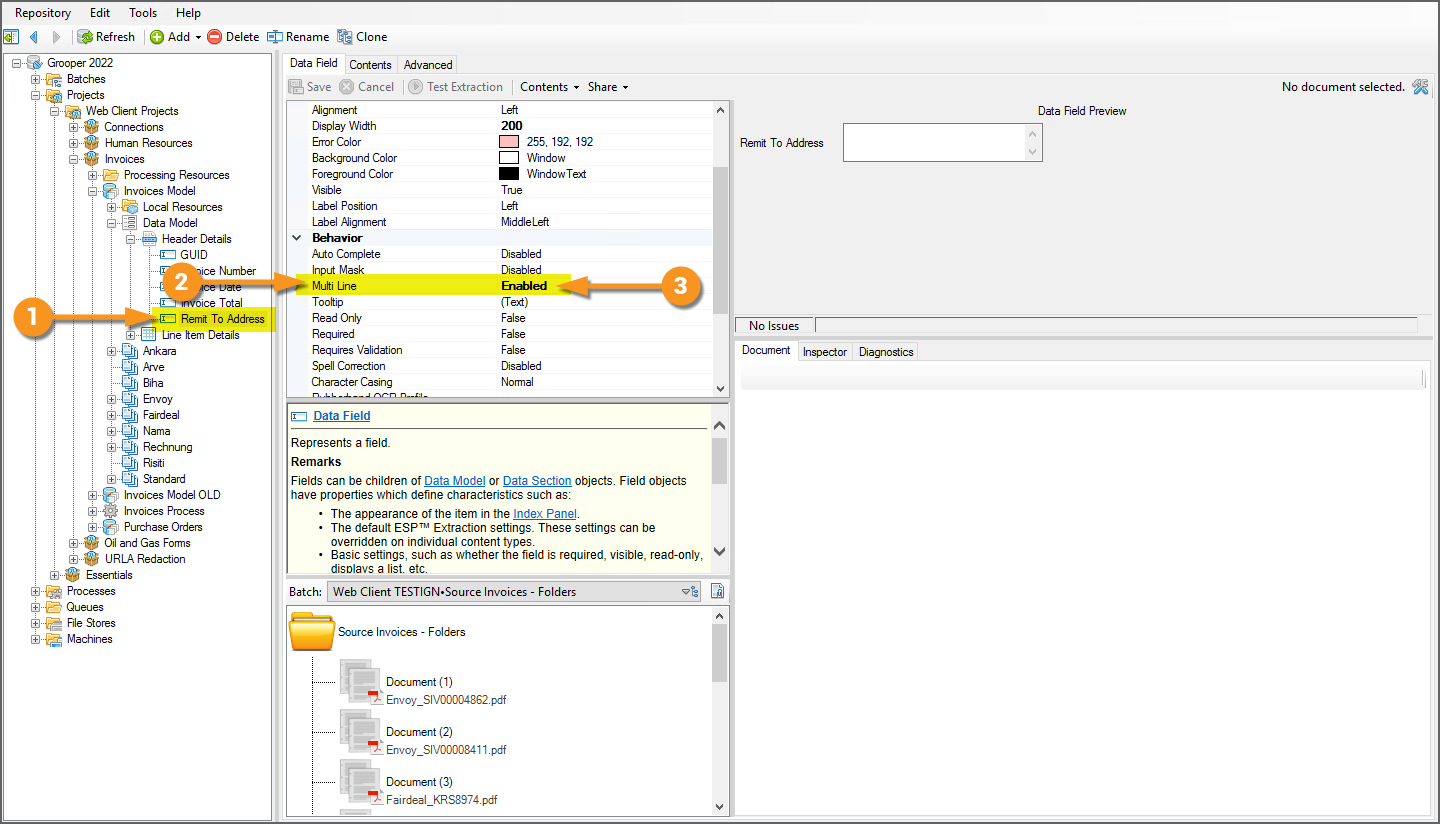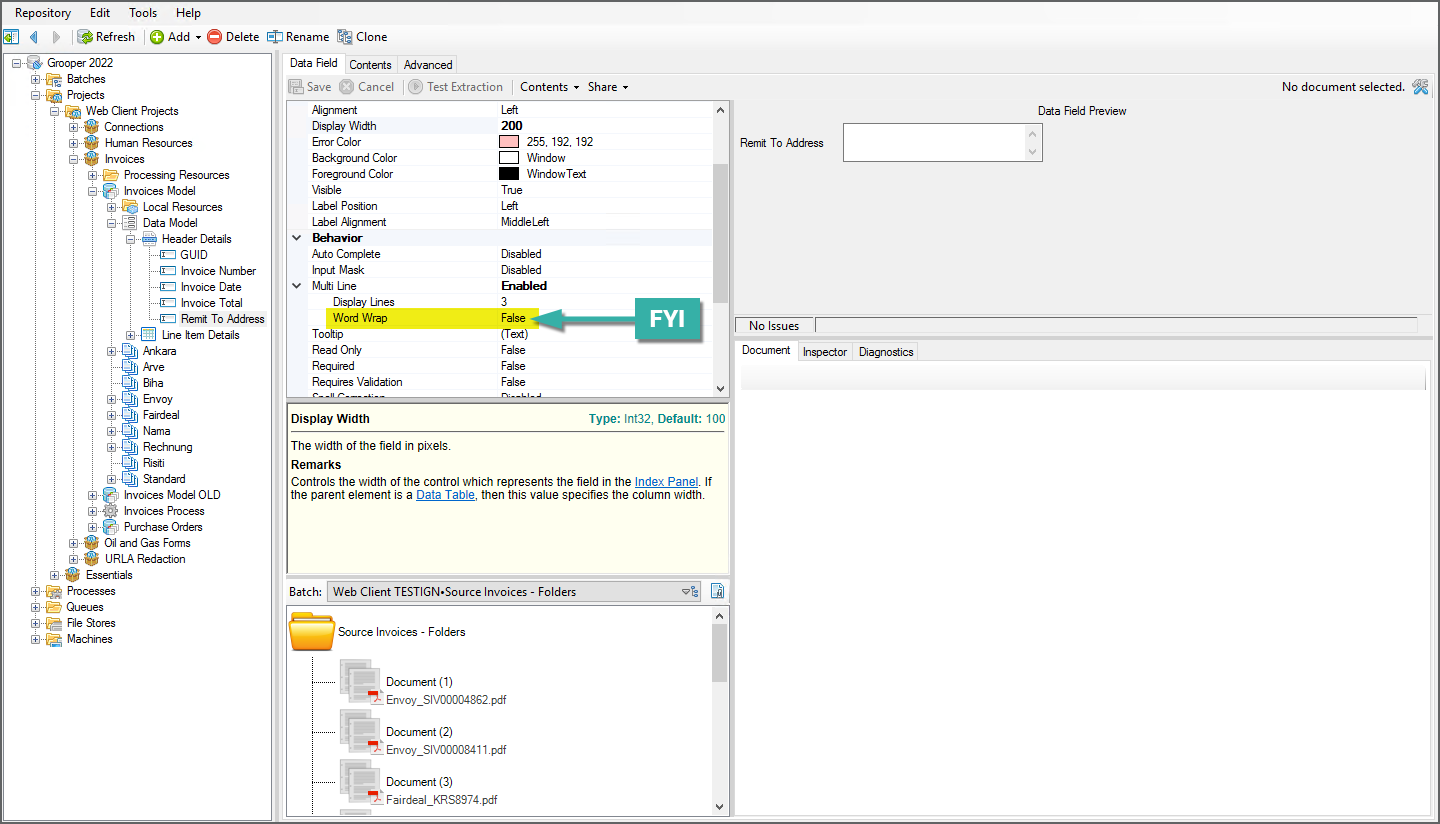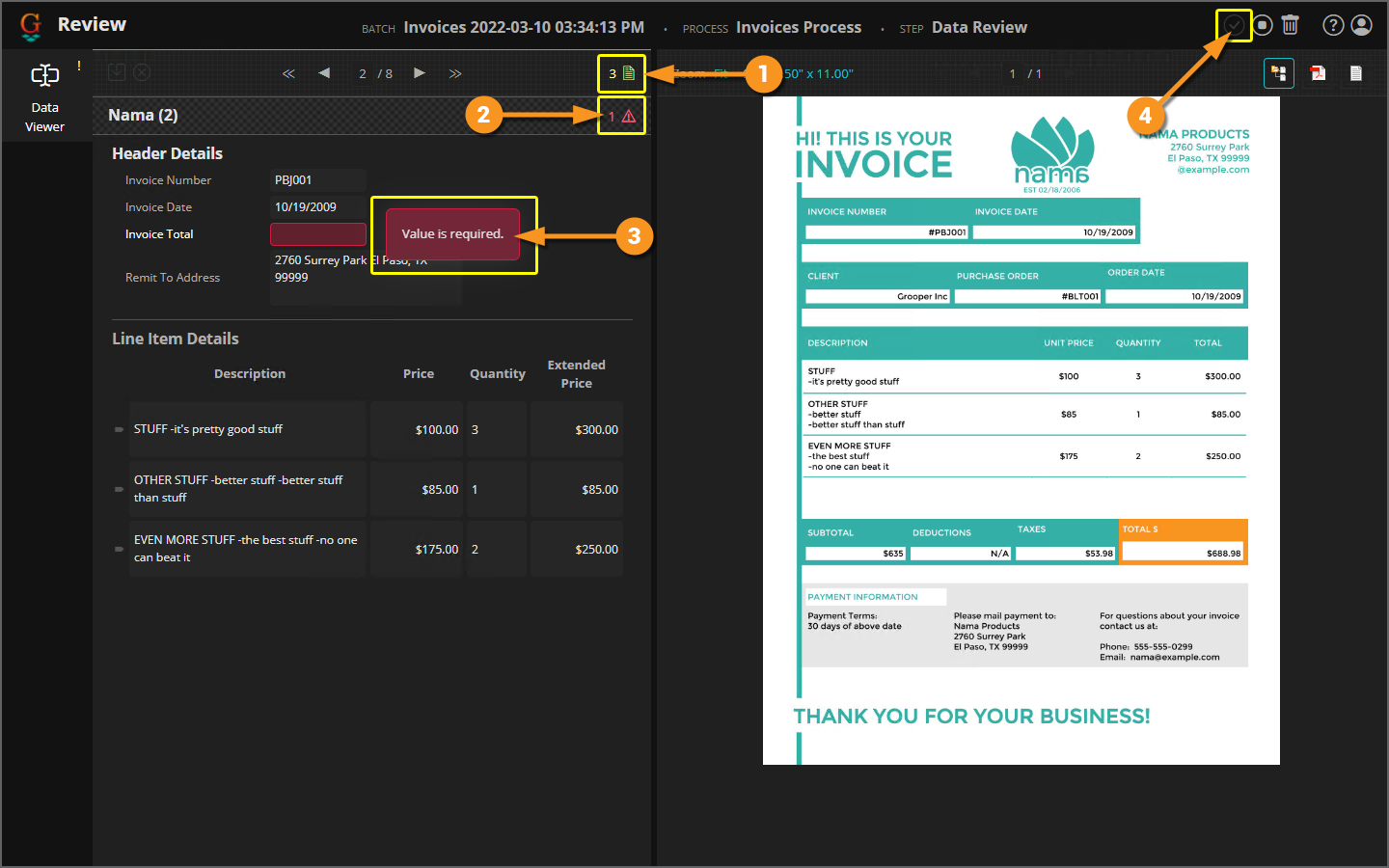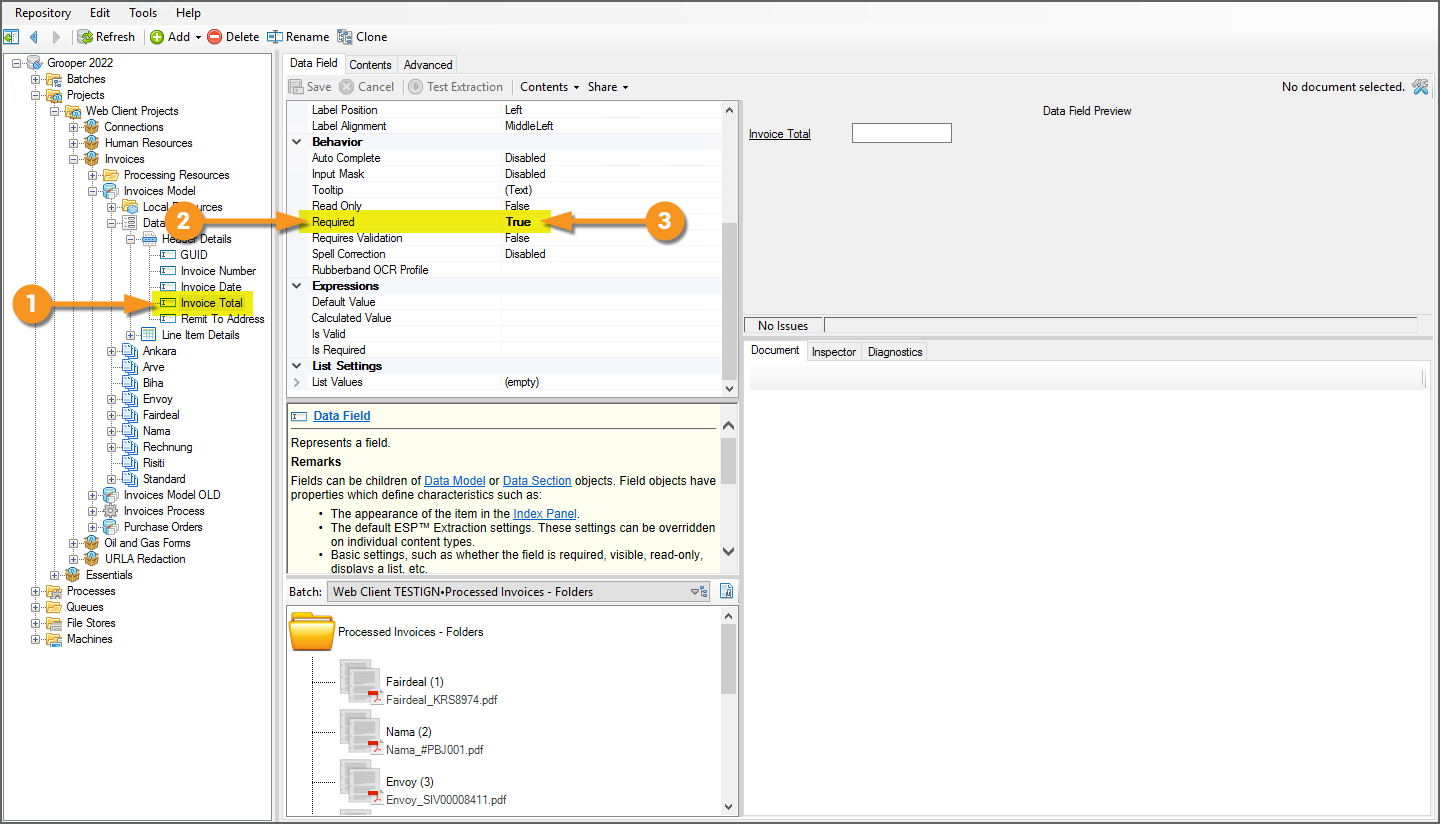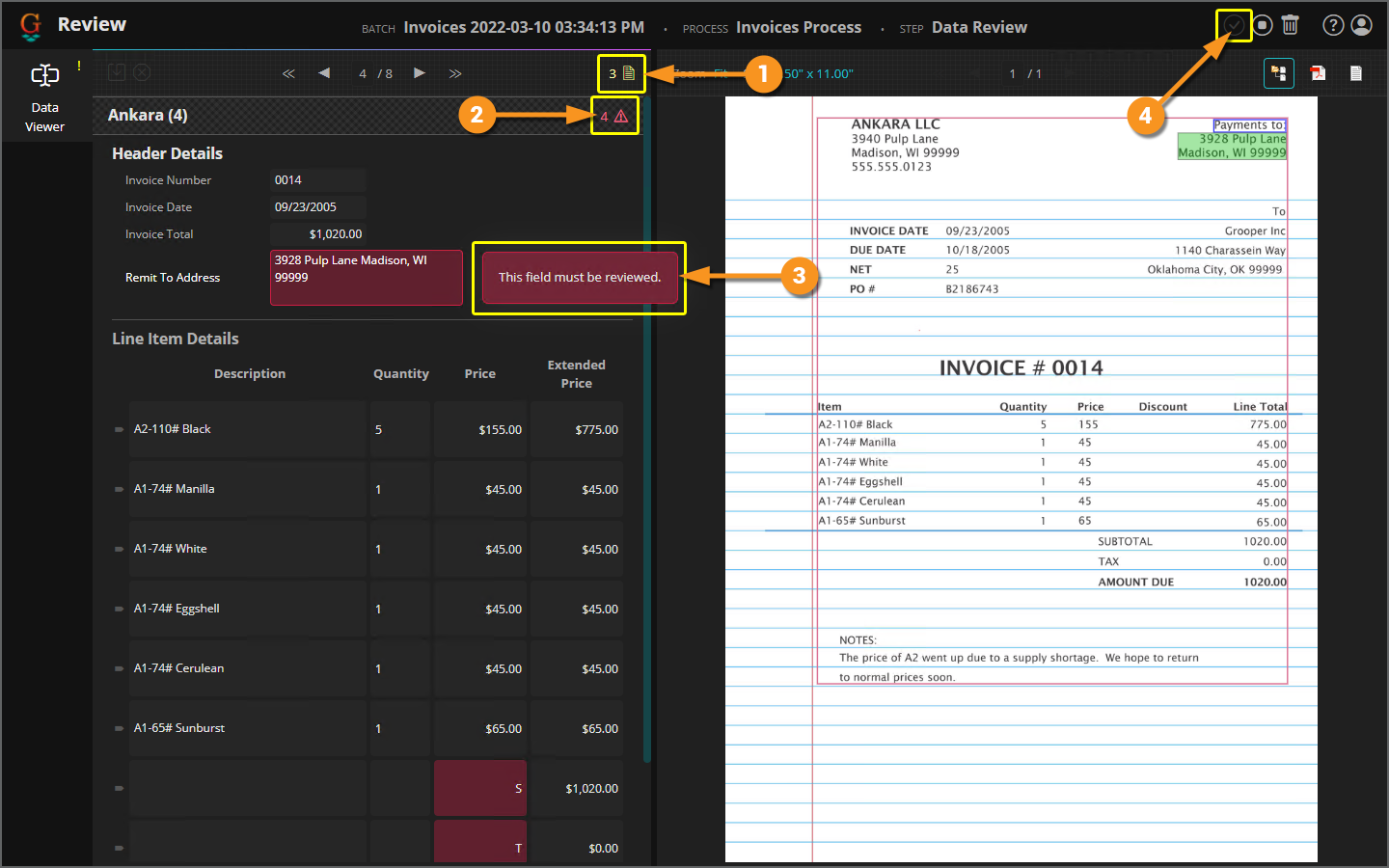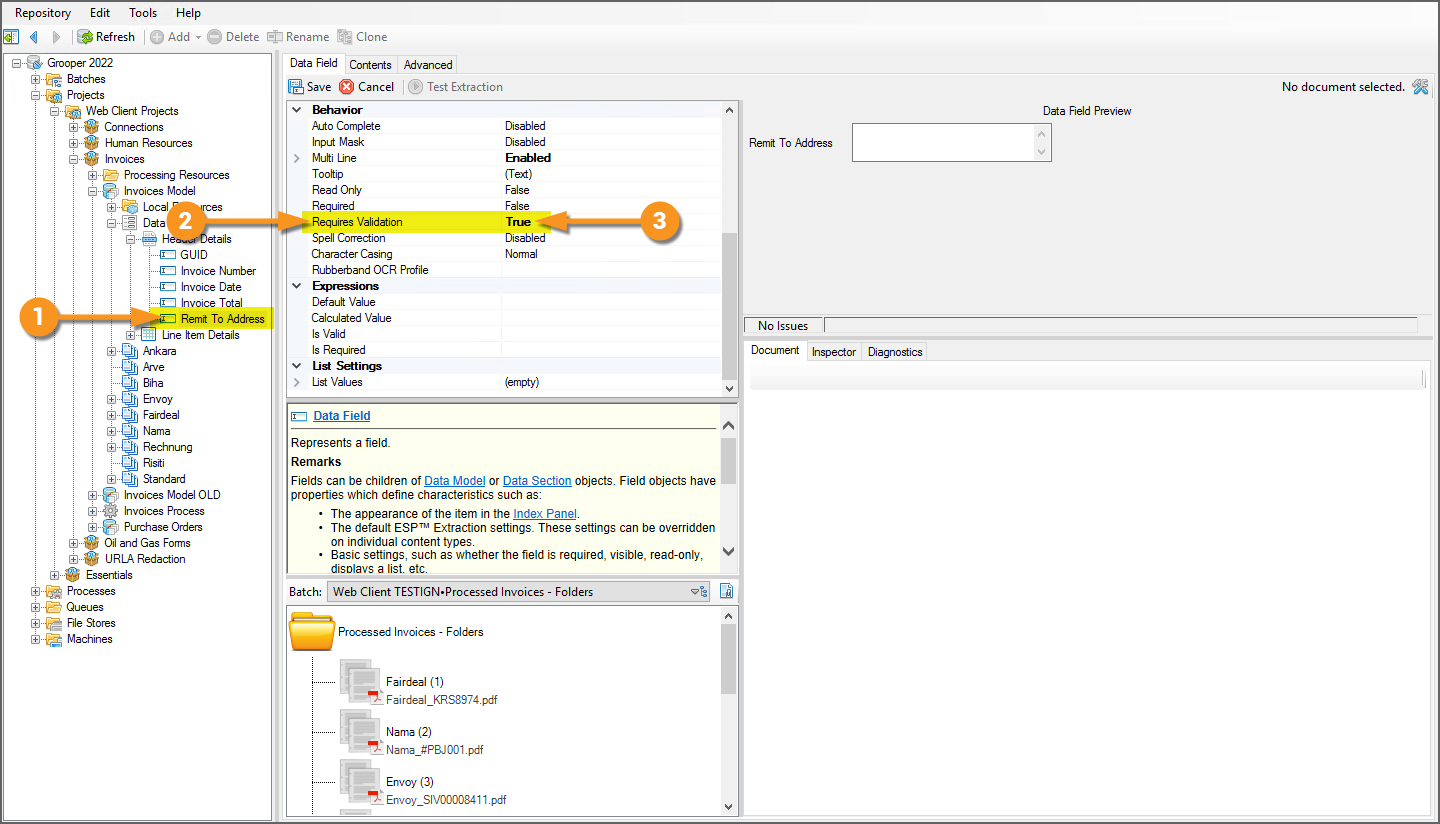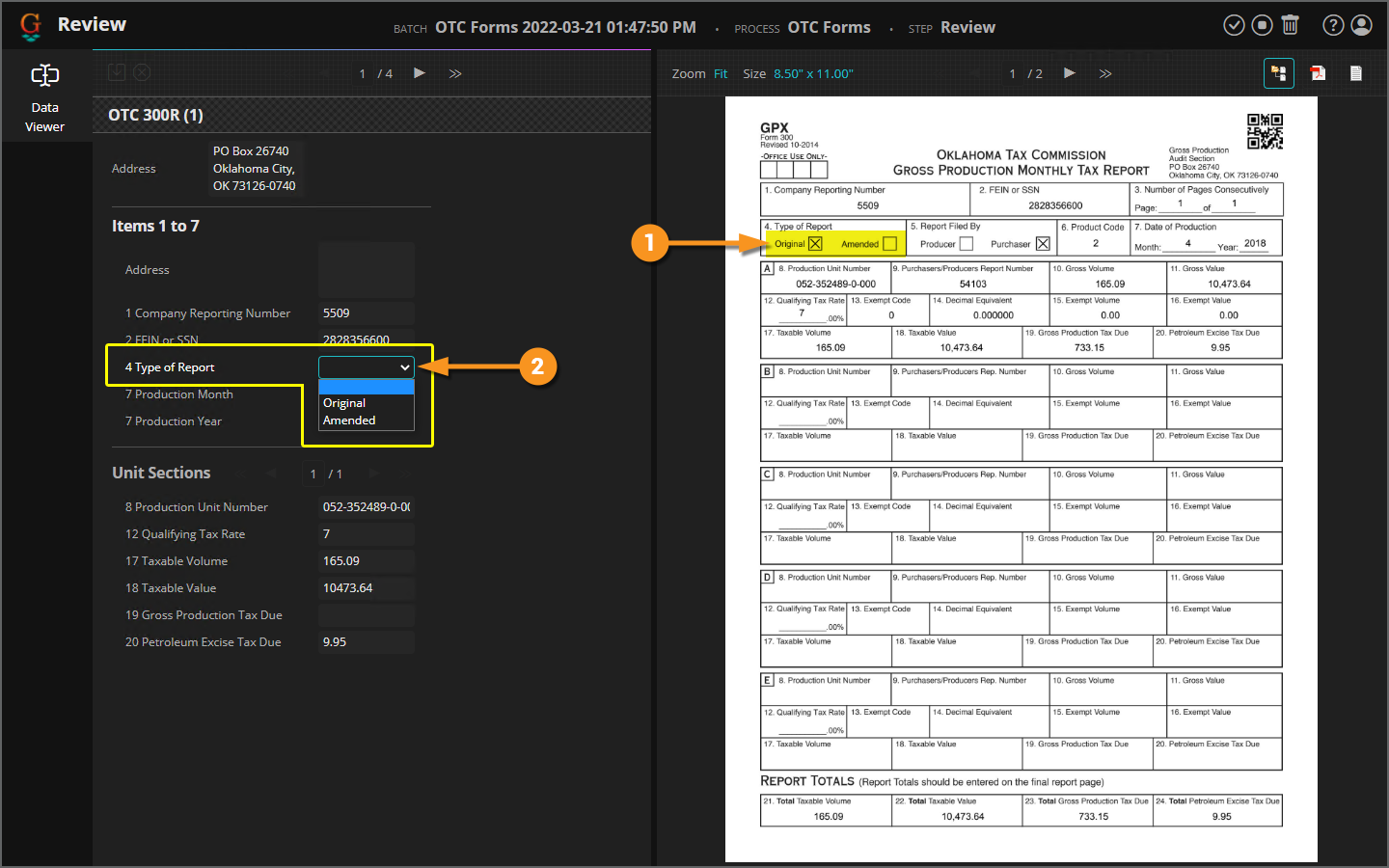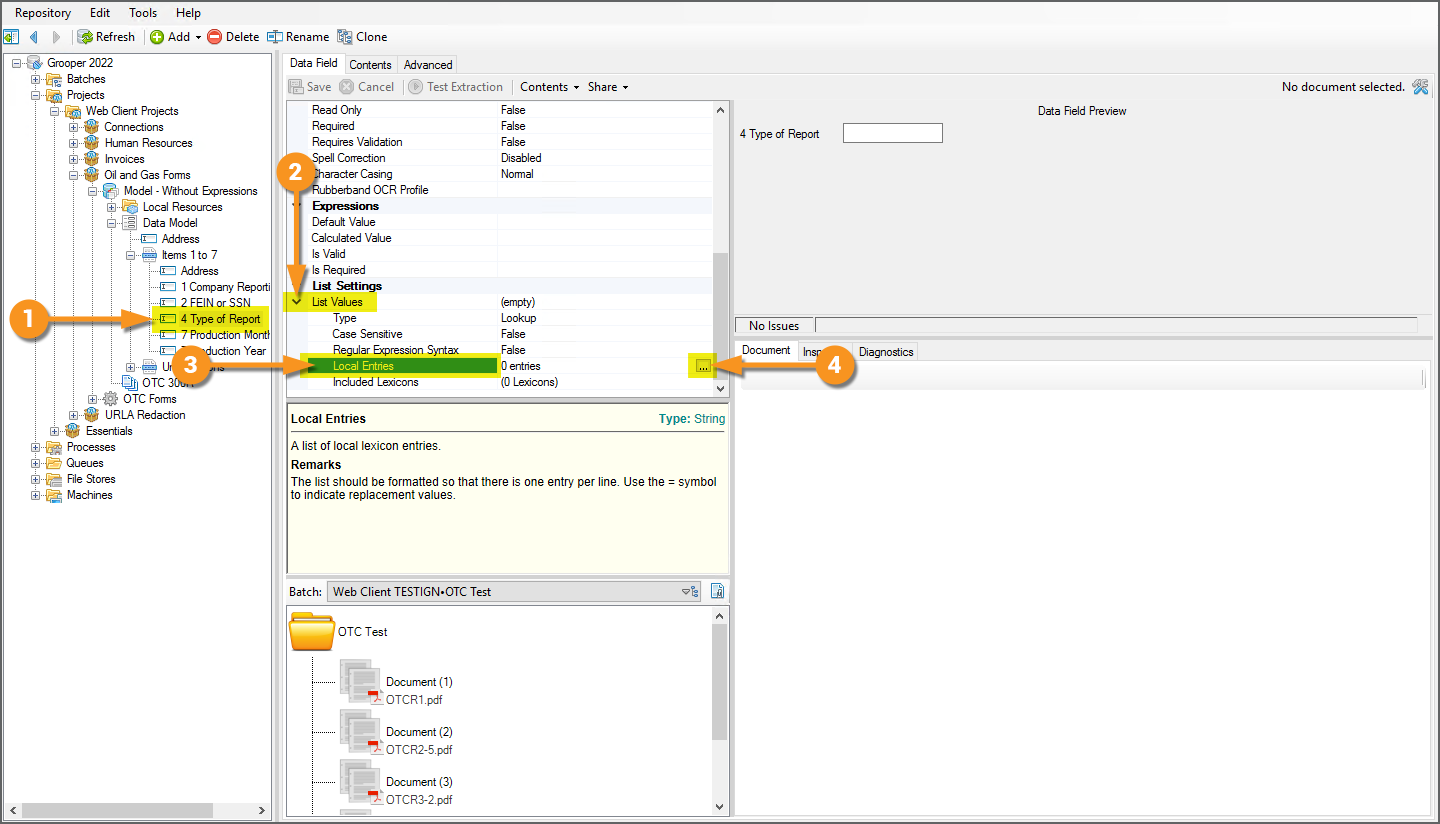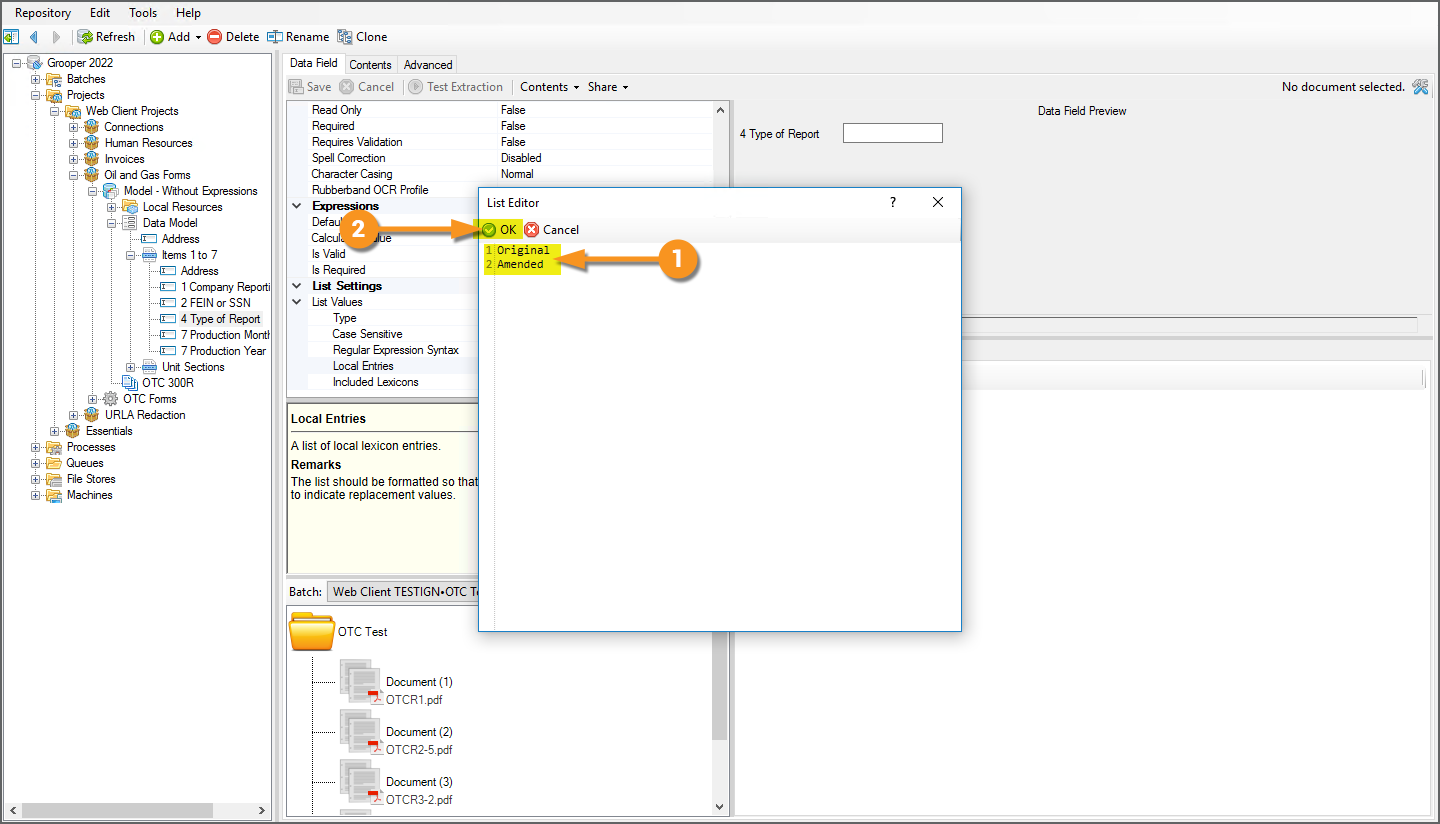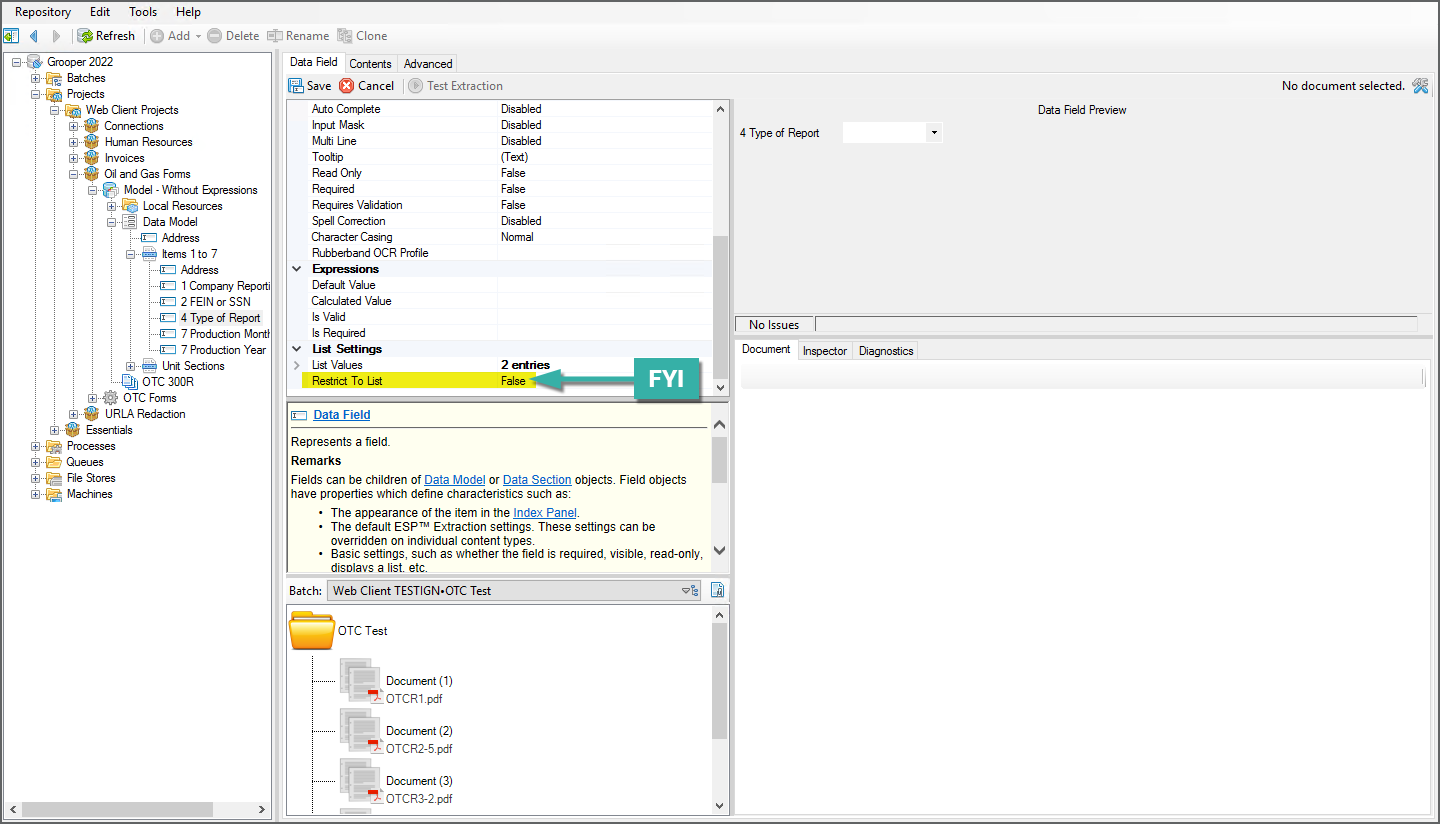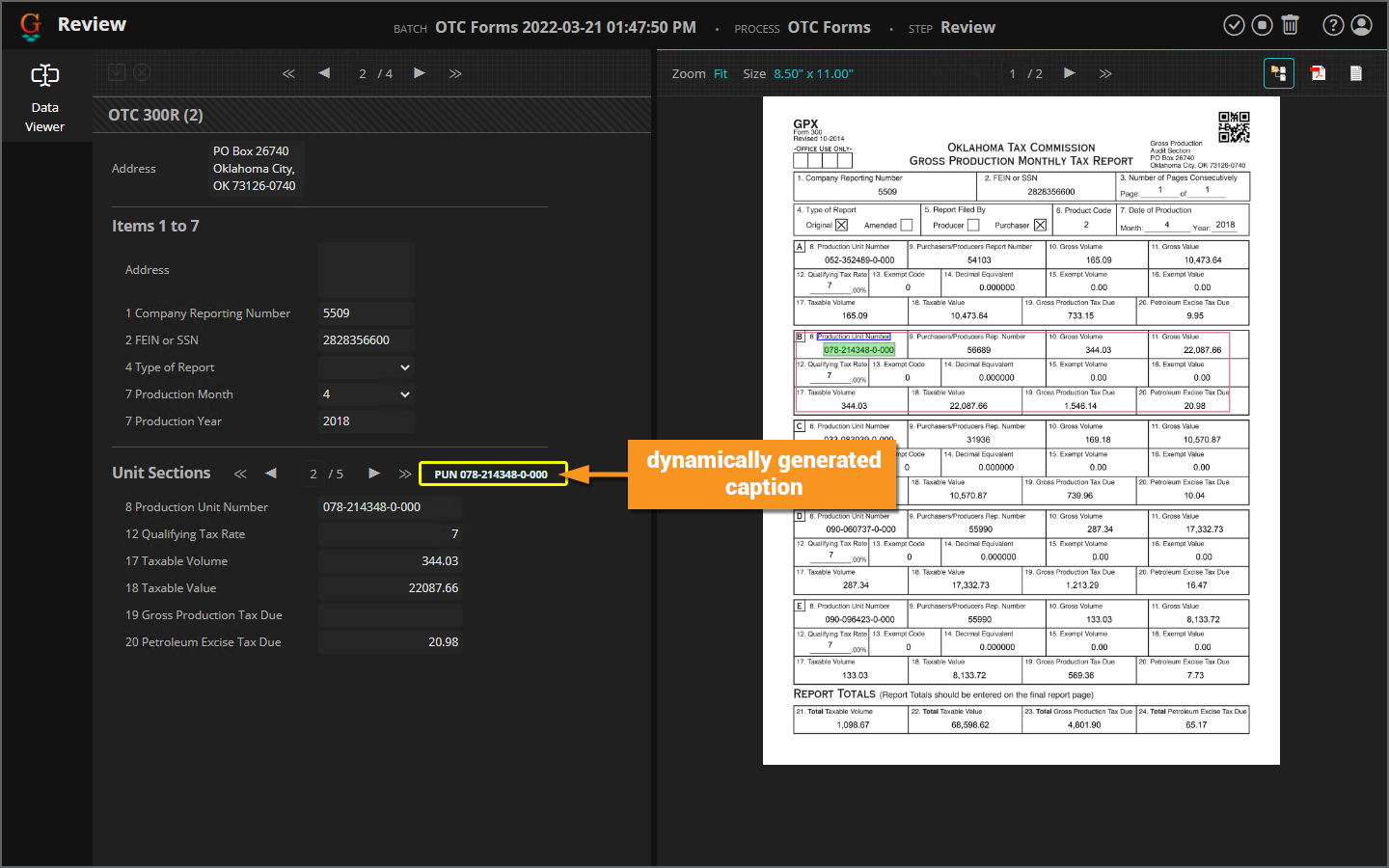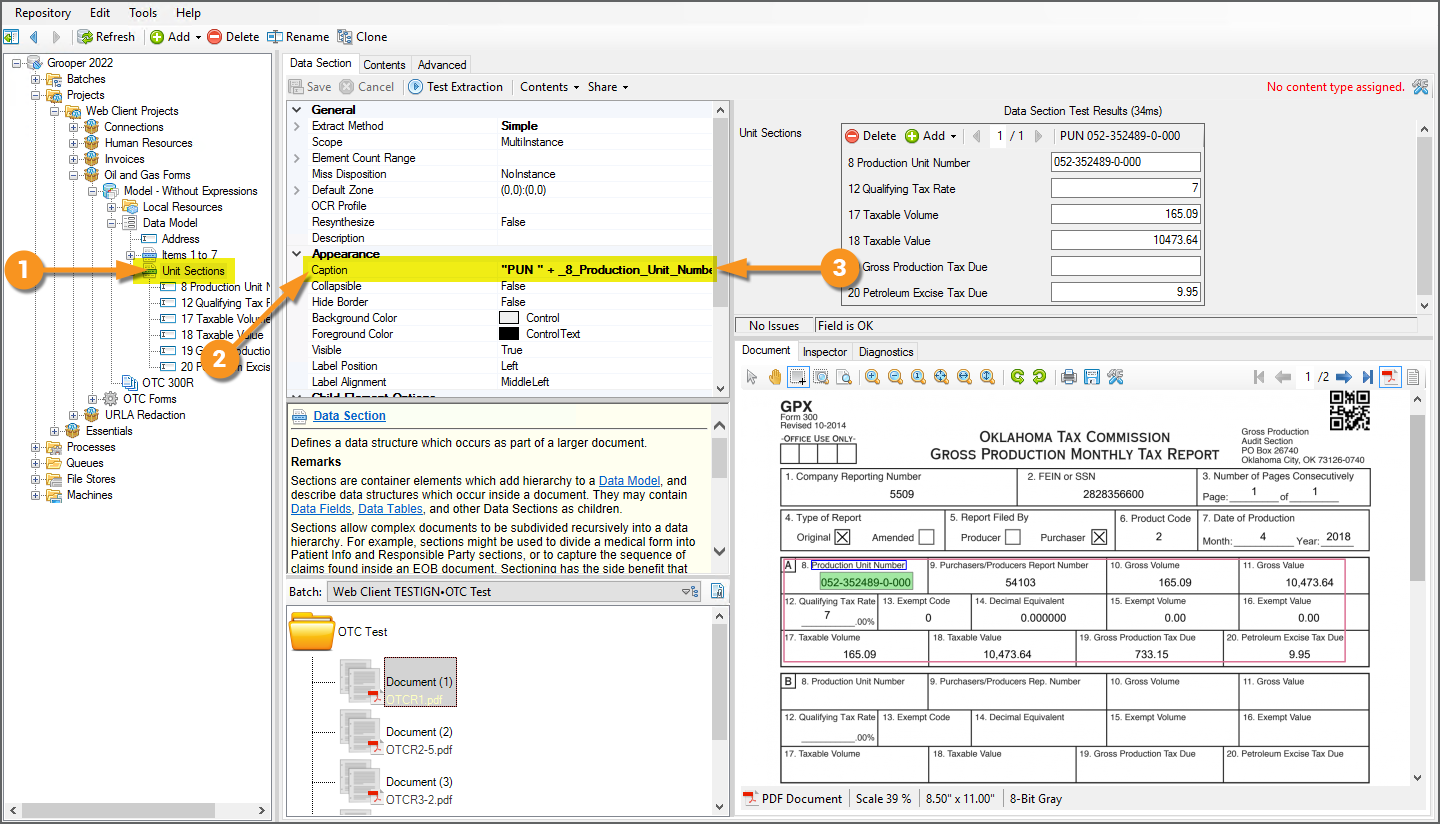|
|
| Line 6: |
Line 6: |
|
| |
|
| This tag will be removed upon draft completion. | | This tag will be removed upon draft completion. |
| |}
| |
|
| |
| {|cellpadding="12" cellspacing="4" style="margin:12px"
| |
| |-
| |
| |style="font-size:200%; background-color:#662d91; color:white; width:28px; text-align:center"|'''‼'''
| |
| |style="border: 4px solid #662d91"|
| |
| In version 2022, the Grooper web client only allowed for document review using the Batches and Tasks pages.
| |
|
| |
| In version 2023, the Grooper web client was expanded to incorporate all aspects of the Grooper product suite. Users can now design Grooper content over the web using the Design page just as if they were using the thick client Grooper Design Studio application. Please visit the [[Web Client]] article if you are using a newer version of Grooper.
| |
| |} | | |} |
|
| |
|
| Line 22: |
Line 13: |
|
| |
|
| == About == | | == About == |
|
| |
| The Grooper Web Client allows end users to process documents using an internet connection alone. With the Grooper Web Client, there is no reason for document review users to install Grooper on their workstations. Instead, Grooper is installed on a web server, and users simply access that server's Grooper Repository (or Repositories) using a web browser. They can process review tasks and edit '''Batch''' content using a web-based user interface instead of the traditional thick client. Furthermore, there is no reason for end users to be granted access to the '''Grooper Repository''' databases or file stores since only the service user configured on the web server needs those rights.
| |
|
| |
| The Grooper Web Client makes the review experience more modern, more secure, and more easily distributable.
| |
|
| |
| This article is divided into three major sections:
| |
|
| |
| # Installation Guide
| |
| #* In this section, we will show you how to configure the web server's IIS settings and install the Grooper Web Server application. After IIS and the Grooper Web Server application is installed, you will be able to access Grooper over the web using the Web Client interface.
| |
| # User Guide
| |
| #* This portion is geared towards end users who will be using the Grooper Web Client to review Grooper's automated document processing results. This includes detailed information on how to use the various modules to review document classification, data extraction, and more.
| |
| # Designer Guide
| |
| #* This section contains information and advice for Grooper Design Studio users on how to configure '''Review''' steps in a '''Batch Process''' and other tips to increase the value of the user's review experience.
| |
|
| |
| {|cellpadding="10" cellspacing="5"
| |
| |-
| |
| |style="font-size:200%; background-color:#f89420; color:white"|⚠
| |
| |style="border: 4px solid #f89420"|
| |
| The Grooper Web Client '''''DOES NOT''''' support Internet Explorer.
| |
|
| |
| The following browsers are supported:
| |
| * Microsoft Edge
| |
| * Google Chrome
| |
| * Apple Safari
| |
|
| |
| Other modern browsers may work but have not been fully tested, such as:
| |
| * Mozilla Firefox
| |
| * Opera Web Browser
| |
| |}
| |
|
| |
| == Installation Guide ==
| |
|
| |
| Setting up the Grooper Web Client is done in three simple steps:
| |
| # Install the IIS components on your server.
| |
| # Install the Grooper Web Server application.
| |
| # Open the Web Client URL in a browser and start using it.
| |
|
| |
| As a side note, there are some additional requirements for users scanning paper documents into Grooper with a physical scanner. These requirements will be detailed in the [[#Scanning with Web Review]] section of this article.
| |
|
| |
| <tabs style="margin:20px">
| |
| <tab name="1. Install IIS" style="margin:20px>
| |
|
| |
| === 1. Install IIS ===
| |
|
| |
| The first step to setting up your server for Grooper Web Review is installing the IIS (Internet Information Services) components.
| |
|
| |
| {|cellpadding="10" cellspacing="5"
| |
| |-
| |
| |style="font-size:200%; background-color:#f89420; color:white"|⚠
| |
| |style="border: 4px solid #f89420"|
| |
| It's important to do this step first. Installing and setting up IIS first is required before installing the Grooper Web Server.
| |
| |}
| |
|
| |
| {|cellpadding=10 cellspacing=5
| |
| |valign=top style="width:40%"|
| |
| <br>
| |
| Open the '''Server Manager''' application.
| |
|
| |
| # Select ''Manage''.
| |
| # Select ''Add Roles and Features''.
| |
| |valign=top|
| |
| [[File:Web-review-installation-iis-01.png]]
| |
| |-
| |
| |valign=top|
| |
| <br>
| |
| #<li value=3> On the following screen, select ''Next''.
| |
| |
| |
| [[File:Web-review-installation-iis-02.png]]
| |
| |-
| |
| |valign=top|
| |
| <br>
| |
| Next, you will be asked to select the '''''Installation Type'''''.
| |
|
| |
| #<li value=4> Select ''Role-based or feature-based installation''.
| |
| # Select ''Next'' to continue.
| |
| |
| |
| [[File:Web-review-installation-iis-03.png]]
| |
| |-
| |
| |valgin=top|
| |
| <br>
| |
| Next, you will be asked to select a server on which to install the IIS.
| |
|
| |
| #<li value=6> Select the server.
| |
| #* FYI: The local server is selected by default.
| |
| # Select ''Next'' to continue.
| |
| |
| |
| [[File:Web-review-installation-iis-04.png]]
| |
| |-
| |
| |valign=top|
| |
| <br>
| |
| #<li value=8> In the following screen, scroll down to the bottom of the list to select ''Web Server''.
| |
| |valign=top|
| |
| [[File:Web-review-installation-iis-05.png]]
| |
| |-
| |
| |valign=top|
| |
| <br>
| |
| #<li value=9> In the following prompt, select ''Add Features''.
| |
| # Then, select ''Next''.
| |
| |valign=top|
| |
| [[File:Web-review-installation-iis-06.png]]
| |
| |-
| |
| |valign=top|
| |
| <br>
| |
| No additional '''''Features''''' are necessary.
| |
|
| |
| #<li value=11> Select ''Next'' to continue.
| |
| |
| |
| [[File:Web-review-installation-iis-07.png]]
| |
| |-
| |
| |valign=top|
| |
| <br>
| |
| #<li value=12> On the '''''Web Server Role (IIS)''''' screen, select ''Next''.
| |
| |valign=top|
| |
| [[File:Web-review-installation-iis-08.png]]
| |
| |-
| |
| |valign=top|
| |
| <br>
| |
| #<li value=13>In the '''''Role Services''''' selection panel, select the following components (FYI: If a window appears asking you to add features, select ''Add Features''):
| |
| #*'''Web Server'''
| |
| #**Common HTTP Features
| |
| #***Default Document
| |
| #***Static Content
| |
| #**Security
| |
| #***Request Filtering
| |
| #***Basic Authentication
| |
| #***Windows Authentication
| |
| #**Application Development
| |
| #***.NET Extensibility 4.5 (or above)
| |
| #***ASP.NET 4.5 (or above)
| |
| #***ISAPI Extensions
| |
| #***ISAPI Filters
| |
| #***WebSocket Protocol
| |
| #*'''Management Tools'''
| |
| #**IIS Management Console
| |
| #**IIS 6 Management Compatibility
| |
| #***IIS 6 Metabase Compatibility
| |
| #**IIS Management Scripts and Tools
| |
| #**Management Service
| |
| # Select ''Next'' after all components are selected.
| |
| |valign=top|
| |
| [[File:Web-review-installation-iis-09.png]]
| |
| |-
| |
| |valign=top|
| |
| <br>
| |
| The last step is to confirm your IIS installation.
| |
|
| |
| #<li value=15> Verify the settings are correct and all required components are present.
| |
| # Select ''Install''.
| |
| |valign=top|
| |
| [[File:Web-review-installation-iis-10.png]]
| |
| |-
| |
| |valign=top|
| |
| <br>
| |
| #<li value=17> Close the install wizard.
| |
| #* FYI: You may close the install wizard while IIS is installing. It will continue to install in the background.
| |
| |valign=top|
| |
| [[File:Web-review-installation-iis-11.png]]
| |
| |-
| |
| |valign=top|
| |
| <br>
| |
| #<li value=18> Upon successful installation, we can see IIS in the '''Server Manager''' application.
| |
|
| |
| With IIS installed, our next step is to install the Grooper Web Server.
| |
|
| |
| {|cellpadding="10" cellspacing="5"
| |
| |-
| |
| |style="font-size:125%; background-color:#36b0a7; color:white"|'''FYI'''
| |
| |style="border: 4px solid #36b0a7"|
| |
| You may want to add a service user account at this time. The service account must have full access to the Grooper database and file store to function properly.
| |
| |}
| |
| |
| |
| [[File:Web-review-installation-iis-12.png]]
| |
| |}
| |
| </tab>
| |
| <tab name="2. Install Grooper Web Server" style="margin:20px">
| |
| === 2. Install Grooper Web Server===
| |
|
| |
| Next, we will install the Grooper Web Server application.
| |
|
| |
| {|cellpadding="10" cellspacing="5"
| |
| |-
| |
| |style="font-size:200%; background-color:#f89420; color:white"|⚠
| |
| |style="border: 4px solid #f89420"|
| |
| If you have not done so already, install Grooper and add repository connections before continuing.
| |
|
| |
| If you need instructions on installing Grooper, please visit the [[Install and Setup]] article.
| |
| |}
| |
|
| |
| {|cellspacing=10 cellpadding=5
| |
| |valign=top style="width:40%"|
| |
| <br>
| |
| First, you will need to download the '''Grooper Web Server Installer''' from the Downloads and Resources section of [https://xchange.grooper.com/categories/downloads-and-resources Grooper x Change]
| |
|
| |
| # After unzipping the installer package, run the '''setup''' application.
| |
| |valign=top|
| |
| [[File:Web-review-installation-web-client-01.png]]
| |
| |-
| |
| |valign=top|
| |
| <br>
| |
| #<li value=2> Select ''Next'' to start installation.
| |
| |
| |
| [[File:Web-review-installation-web-client-02.png]]
| |
| |-
| |
| |valign=top|
| |
| <br>
| |
| #<li value=3> Accept the terms of the licensing agreement.
| |
| # Select ''Next'' to continue.
| |
| |valign=top|
| |
| [[File:Web-review-installation-web-client-03.png]]
| |
| |-
| |
| |valign=top|
| |
| <br>
| |
| In the following screen, you will enter the user name and password of the account that will logon to use the application.
| |
|
| |
| {|cellpadding="10" cellspacing="5"
| |
| |-
| |
| |style="font-size:200%; background-color:#f89420; color:white"|⚠
| |
| |style="border: 4px solid #f89420"|
| |
| Before selecting a user, ensure the user has permissions access to the Grooper database and file store location. The user '''''must''''' be able to read '''''and''''' write to the database and file store.
| |
|
| |
| This is where you would want to enter a service account's information, if you are choosing to use one. The account '''''must''''' have access to the database and file store in order to do work in Grooper.
| |
| |}
| |
|
| |
| #<li value=5> Enter the account's user name and password.
| |
| #* FYI: You may also use the ''Browse...'' feature to help find the domain and user, if you need.
| |
| # Select ''Next'' to continue.
| |
| |valign=top|
| |
| [[File:Web-review-installation-web-client-04.png]]
| |
| |-
| |
| |valign=top|
| |
| <br>
| |
| #<li value=7> Select ''Next'' to continue setup.
| |
| |valign=top|
| |
| [[File:Web-review-installation-web-client-05.png]]
| |
| |-
| |
| |valign=top|
| |
| <br>
| |
| #<li value=8> Select ''Install'' to initialize installation.
| |
| |
| |
| [[File:Web-review-installation-web-client-06.png]]
| |
| |-
| |
| |valign=top|
| |
| <br>
| |
| You will see the following screen upon successfully installing the Grooper Web Server.
| |
|
| |
| #<li value=9>Select ''Finish'' to finish installation.
| |
| |
| |
| [[File:Web-review-installation-web-client-07.png]]
| |
| |-
| |
| |valign=top|
| |
| <br>
| |
| You can verify the Grooper Web Server was installed by opening Microsoft's '''Internet Information Services (IIS) Manager'''.
| |
|
| |
| # Under your server, select '''''Application Pools'''''.
| |
| # You will see ''Grooper'' listed in the Application Pools.
| |
| # In the '''''Sites''''' folder, you can also select the Grooper site created.
| |
| |valign=top|
| |
| [[File:Web-review-installation-web-client-08.png]]
| |
| |-
| |
| |valign=top|
| |
| {|cellpadding="10" cellspacing="5"
| |
| |-
| |
| |style="font-size:125%; background-color:#36b0a7; color:white"|'''FYI'''
| |
| |style="border: 4px solid #36b0a7"|
| |
| One of the most common issues with installing the Grooper Web Server are permissions related. The service account '''''must''''' have permissions to the Grooper database and file store for each Grooper Repository. Users will not be able to create a '''Batch''' or process review steps using Web Review if it does not.
| |
|
| |
| If you did not choose an account with appropriate credentials during the '''Grooper Web Server''' installation, you will need to switch users to an account with appropriate access.
| |
|
| |
| To add a service account with proper credentials do the following:
| |
|
| |
| # Select the '''Grooper''' Application Pool.
| |
| # Select ''Advanced Settings...''.
| |
| # The '''''Advanced Settings''''' window will pop up.
| |
| # Scroll down to the '''''Identity''''' property and configure it with the new user account.
| |
|
| |
| You will need to restart the Application Pool after making changes.
| |
| |}
| |
| |valign=top|
| |
| [[File:Web-review-installation-web-client-09.png]]
| |
| |}
| |
|
| |
| {|cellpadding="10" cellspacing="5"
| |
| |-
| |
| |style="font-size:200%; background-color:#f89420; color:white"|⚠
| |
| |style="border: 4px solid #f89420"|
| |
| This would also be an appropriate time to bind an SSL certificate to the website. This will allow you to connect to the Grooper web application using the HTTPS protocol instead of HTTP. For the purposes of this tutorial, we will not enable SSL. However, this is generally not best practice in the wide world of world wide web traffic. Even for internal use, you should ''at least'' use a self-signed SSL certificate.
| |
|
| |
| If you require information on creating and binding a self-signed certificate in IIS manager, you can refer to a simple example in the "FYI: How to Create and Bind a Self-Signed Certificate" tab of this tutorial.
| |
| |}
| |
|
| |
| </tab>
| |
| <tab name="3. Access Web Client" style="margin:20px">
| |
| === 3. Access Web Client===
| |
|
| |
| {|cellpadding=10 cellspacing=5
| |
| |valign=top style="width:40%"|
| |
| <br>
| |
| At this point, users are ready and able to access the Grooper Web Client using a URL.
| |
|
| |
|
| |
| By default, the Web Client URL will be the following:
| |
| * <code>http://<YOUR_SERVER_NAME>:13930</code>
| |
|
| |
| If you've enabled an SSL certificate on your web server, the following:
| |
| * <code>https://<YOUR_SERVER_NAME></code>
| |
| * or, you will enter the host name you entered when binding the SSL certificate to the Grooper site.
| |
|
| |
|
| |
| # Open up a browser and enter the URL.
| |
|
| |
| You can now start using the Grooper Web Client. We will detail the UI navigation and how to execute '''Review''' tasks in the [[#User Guide]] section of this article.
| |
| |
| |
| [[File:Web-review-installation-access-web-review-01.png]]
| |
| |}
| |
| </tab>
| |
| <tab name="FYI: How to Create and Bind a Self-Signed Certificate" style="margin:20px">
| |
| === FYI: How to Create and Bind a Self-Signed Certificate ===
| |
|
| |
| Generally speaking, you should always connect to a website using the more secure HTTPS protocol and not the unsecure HTTP. Enabling SSL on your web server will allow you to do so. For the purposes of this tutorial, we will not enable SSL. However, this is not best practice in the wide world of world wide web traffic. Even for internal use, you should ''at least'' use a self-signed SSL certificate.
| |
|
| |
| Here, we will cover the ''most basic'' steps to create a self-signed SSL certificate and bind it to the Grooper Web Client's website.
| |
|
| |
| {|cellpadding=10 cellspacing=5
| |
| |valign=top style=width:40%"|
| |
| <br>
| |
| First, open the '''Information Internet Services (IIS) Manager''' application on your web server.
| |
|
| |
| # Select your server in the left-hand Connections panel.
| |
| # Select '''Server Certificates'''.
| |
| |valign=top|
| |
| [[File:Web-review-ssl-01.png]]
| |
| |-
| |
| |valign=top|
| |
| <br>
| |
| #<li value=3> In the right-hand Actions panel, select '''Create Self-Signed Certificate...'''
| |
| |valign=top|
| |
| [[File:Web-review-ssl-02.png]]
| |
| |-
| |
| |valign=top|
| |
| <br>
| |
| #<li value=4> Enter a name for the certificate.
| |
| # Press '''OK'''.
| |
| |valign=top|
| |
| [[File:Web-review-ssl-03.png]]
| |
| |-
| |
| |valign=top|
| |
| <br>
| |
| #<li value=6> Expand the server connection and select the "Grooper" site.
| |
| # Select '''Bindings...'''
| |
| |valign=top|
| |
| [[File:Web-review-ssl-04.png]]
| |
| |-
| |
| |valign=top|
| |
| <br>
| |
| #<li value=8> Select '''Add...'''
| |
| |valign=top|
| |
| [[File:Web-review-ssl-05.png]]
| |
| |-
| |
| |valign=top|
| |
| <br>
| |
| #<li value=9> Under '''Type''' select ''https''.
| |
| # Under '''Host name''' enter the host address (if applicable).
| |
| # Under '''SSL certificate''', select the self signed certificate you created earlier.
| |
| # Select '''OK''' when finished.
| |
| |valign=top|
| |
| [[File:Web-review-ssl-06.png]]
| |
| |-
| |
| |valign=top|
| |
| <br>
| |
| #<li value=13> You should now see the binding for port 443.
| |
| # Select '''Close'''.
| |
| |valgin=top|
| |
| [[File:Web-review-ssl-07.png]]
| |
| |}
| |
|
| |
| </tab>
| |
| :[[#Installation|Click here to return to the top]]
| |
| </tabs>
| |
|
| |
| === Security ===
| |
|
| |
| Most likely you don't want any old user to access the Grooper Web Client. If you wish to limit the users able to access Grooper by a web browser, you'll need to update the '''''Security''''' settings in Grooper Design Studio. This will allow you to grant users access by adding individual users or user groups using Windows ACL.
| |
|
| |
| <tabs style="margin:20px">
| |
| <tab name="Step 1: Add a Designer" style="margin:20px">
| |
| === Step 1: Add a Designer (or Designers) ===
| |
|
| |
| {|cellpadding=10 cellspacing=5
| |
| |valign=top style="width:40%"|
| |
| <br>
| |
| To restrict Grooper Web Client users, you must first add at least one Grooper Designer.
| |
|
| |
| # In Grooper Design Studio, navigate to the root node of the Grooper Repository.
| |
| # Select the '''''Designers''''' property and press the ellipsis button at the end.
| |
|
| |
|
| |
| {|cellpadding="10" cellspacing="5"
| |
| |-
| |
| |style="font-size:200%; background-color:#f89420; color:white"|⚠
| |
| |style="border: 4px solid #f89420"|
| |
| Notice the '''''Designers''''' property lists ''0 Access Control Entries''
| |
|
| |
| Until you list at least one user as a "Designer", ''any'' valid user on the domain will have access to Grooper (both Design Studio and Web Client). Selecting one or more Designers will allow only specified users the capability to do design work in Grooper Design Studio.
| |
| |}
| |
| |valign=top|
| |
| [[File:Web-review-security-01.png]]
| |
| |-
| |
| |valign=top|
| |
| <br>
| |
| # This will bring up the '''''ACL Editor''''' window.
| |
| # You can either search for users by group or individual user.
| |
| # Search for the user you want to add, and select it from the list.
| |
| # Press the ''Add'' button to add the user as a Designer.
| |
| |valign=top|
| |
| [[File:Web-review-security-02.png]]
| |
| |-
| |
| |valign=top|
| |
| <br>
| |
| # This will add the selected user to the '''''Designers''''' list.
| |
| # Press ''OK'' to add the user.
| |
| |valign=top|
| |
| [[File:Web-review-security-03.png]]
| |
| |-
| |
| |valign=top|
| |
| <br>
| |
| # This will designate the user as a '''''Designer'''''.
| |
| #* They will then have rights to do work in Grooper Design Studio, such as creating and editing '''Content Models''' and '''Batch Processes'''.
| |
| #* If multiple users need access to Grooper Design Studio, they will all need to be added to the '''''Designers''''' list.
| |
| # Press the ''Save'' button to save changes.
| |
|
| |
| Now that a '''''Designer''''' has been added, we can add '''''Users'''''. The users added to the '''''Users''''' list will be able to use '''Review''' steps in '''Batch Processes''' and will enable the usage of '''Review Queues'''.
| |
| {|cellpadding="10" cellspacing="5"
| |
| |-
| |
| |style="font-size:125%; background-color:#36b0a7; color:white"|'''FYI'''
| |
| |style="border: 4px solid #36b0a7"|
| |
| '''Review Queues''' allow further security control in Grooper. For example, if you have several '''Batch Processes''' but want to limit a user's ability to only review one particular '''Batch Process''', you can use a '''Review Queue''' to do that.
| |
|
| |
| Please note, you ''must'' add a user to the '''''Users''''' list before configuring a '''Review Queue'''. We will discuss '''Review Queues''' later in this article.
| |
| |}
| |
| |valign=top|
| |
| [[File:Web-review-security-04.png]]
| |
| |}
| |
|
| |
| </tab>
| |
| <tab name="Step 2: Add Users" style="margin:20px">
| |
|
| |
| === Step 2: Add Users ===
| |
| Now that a '''''Designer''''' has been added, we can add '''''Users'''''. The users added to the '''''Users''''' list will be able to use '''Review''' steps in '''Batch Processes''' and will enable the usage of '''Review Queues'''.
| |
|
| |
| {|cellpadding="10" cellspacing="5"
| |
| |-
| |
| |style="font-size:125%; background-color:#36b0a7; color:white"|'''FYI'''
| |
| |style="border: 4px solid #36b0a7"|
| |
| '''Review Queues''' allow further security control in Grooper. For example, if you have several '''Batch Processes''' but want to limit a user's ability to only review one particular '''Batch Process''', you can use a '''Review Queue''' to do that.
| |
|
| |
| Please note, you ''must'' add a user to the '''''Users''''' list before configuring a '''Review Queue'''. We will discuss '''Review Queues''' later in this article.
| |
| |}
| |
|
| |
| {|cellpadding=10 cellspacing=5
| |
| |valign=top style="width:40%"|
| |
| <br>
| |
| To add a Grooper User:
| |
|
| |
| # Select the root node of the Grooper Repository.
| |
| # Select the '''''Users''''' property and press the ellipsis button at the end.
| |
| |valgin=top|
| |
| [[File:Web-review-security-05.png]]
| |
| |-
| |
| |valign=top|
| |
| <br>
| |
| # This will bring up the '''''ACL Editor''''' window.
| |
| # You can either search for users by group or individual user.
| |
| # Search for the user you want to add, and select it from the list.
| |
| # Press the ''Add'' button to add the user as a User.
| |
| |valign=top|
| |
| [[File:Web-review-security-06.png]]
| |
| |-
| |
| |valign=top|
| |
| <br>
| |
| # This will add the selected user to the '''''Users''''' list.
| |
| # Press ''OK'' to add the user.
| |
| |valign=top|
| |
| [[File:Web-review-security-07.png]]
| |
| |-
| |
| |valign=top|
| |
| <br>
| |
| # This will designate the user as a '''''User'''''.
| |
| #* They will then have rights to do review work in Grooper. They will be able to access the Grooper Web Client and execute '''Review''' tasks in a '''Batch Process'''.
| |
| #* If multiple users need access to Grooper Design Studio, they will all need to be added to the '''''Designers''''' list.
| |
| # Press the ''Save'' button to save changes.
| |
| |valign=top|
| |
| [[File:Web-review-security-08.png]]
| |
| |}
| |
| </tab>
| |
| <tab name="Step 3: Logon to Web Client" style="margin:20px">
| |
| === Step 3: Logon to Web Client ===
| |
|
| |
| Now, only listed Users will have access to do review work via the Grooper Web Client.
| |
|
| |
| {|cellpadding=10 cellspacing=5
| |
| |valign=top style="width:40%"|
| |
| <br>
| |
| Upon opening the Grooper Web Client URL, users will be prompted to enter their credentials. Only users entered as a '''''Designer''''' or a '''''User''''' will be able to access the Web Client.
| |
|
| |
| {|cellpadding="10" cellspacing="5"
| |
| |-
| |
| |style="font-size:125%; background-color:#36b0a7; color:white"|'''FYI'''
| |
| |style="border: 4px solid #36b0a7"|
| |
| It's possible you will not be prompted to log in and will be directed to the Grooper web application automatically. If you're accessing the Web Client and your machine is on the same domain as your web server, your Windows credentials may simply be passed through automatically.
| |
| |}
| |
|
| |
| |valign=top|
| |
| [[File:Web-review-security-09.png]]
| |
| |}
| |
| </tab>
| |
| :[[#Security|Click me to return to the top]]
| |
| </tabs>
| |
|
| |
| == User Guide ==
| |
|
| |
| Please visit the [[User Guide]] article to learn more about using the Grooper Web Client for document review.
| |
|
| |
| In this article, we give end-users guidance on how to navigate the Web Client user interface and use it to process '''Batches''' to review documents. We discuss the following topics:
| |
|
| |
| * [[User Guide#Web Client UI|Web Client UI]] - How to navigate Grooper using a web browser
| |
| * [[User Guide#Performing Review Tasks|Performing Review Tasks]] - How to process human-attended document review activities
| |
| * [[User Guide#Review Views|Review Views]] - How to use the various review-based activities in Grooper
| |
| * [[User Guide#Batch Management|Batch Management]] - How to maintain document '''Batches''' in production (pausing work, updating processing instructions, and more) and access Batch statistics and the event log.
| |
|
| |
|
| == Designer Guide == | | == Designer Guide == |
| Line 798: |
Line 261: |
| </tabs> | | </tabs> |
|
| |
|
| === Data Model Styling for Data View ===
| |
|
| |
| By configuring certain properties on '''Data Elements''' in a '''Data Model''' (even the '''Data Model''' itself) you can style the user's review experience in a variety of ways. There are at least two reasons to do this:
| |
| # It increases your reviewer's quality of life.
| |
| #* For example: By controlling the space between a field's label and its textbox or the size of the textbox itself, you can reduce eyestrain and other day-to-day data entry aggravations.
| |
| # It increases the accuracy of the collected data.
| |
| #* For example: If you have certain "critical" fields that absolutely '''''must''''' be collected, either by Grooper or the reviewer, you can make those fields "required", forcing the user to enter a value before the '''Review''' task can be completed.
| |
|
| |
| In this section, we will show you how to style the user's data review experience by configuring certain properties on a '''Data Model''' or its '''Data Elements'''.
| |
|
| |
| {|cellpadding="10" cellspacing="5"
| |
| |-
| |
| |style="font-size:200%; background-color:#f89420; color:white"|⚠
| |
| |style="border: 4px solid #f89420"|
| |
| Please be aware '''''none''''' of these properties affect how data is extracted during the '''Extract''' step. These properties only control aspects of the review user's experience in a '''''Data Viewer'''''.
| |
| |}
| |
|
| |
| ==== Appearance Properties ====
| |
|
| |
| <tabs style="margin:20px">
| |
| <tab name = "Label Width" style="margin:20px">
| |
| === Label Width ===
| |
|
| |
| What's easier to read?
| |
| * Option 1: <code>DATE:01/01/2020</code>
| |
| * Option 2: <code>DATE: 01/01/2020</code>
| |
|
| |
| Most people will agree Option 2 is easier to read. The space between the label and the value makes it easier on the eyes. Even something as simple as this will help out your reviewers. And, if something is easier to read, it's less likely the user will make a mistake during review.
| |
|
| |
| The space between a field label and the value textbox can be manipulated using the '''''Child Label Width''''' property. This property can be found on both '''Data Models''' and '''Data Sections'''. It will affect the "label width" (the distance between a '''Data Field's''' label and its value textbox) for any and all child '''Data Fields'''.
| |
|
| |
| {|cellpadding=10 cellspacing=5
| |
| |valign=top style="width:40%"|
| |
| <br>
| |
| # Select either a '''Data Model''' or '''Data Section'''.
| |
| # Be aware of the '''Data Model's''' object hierarchy. We want to adjust the label width for the child '''Data Fields''' in a '''Data Section'''. So, we need to adjust the '''''Child Label Width''''' of the '''Data Section''' rather than the parent '''Data Model'''.
| |
| # Under '''''Child Element Options''''', select the '''''Child Label Width''''' property.
| |
| # Increase this number to increase the label width. Decrease it to decrease the label width.
| |
| #* The units for this value are pixels.
| |
| #* The default is ''100''. We've increased it to ''150''. This ensures there are 150 pixels between the first letter in the label and the value box.
| |
| |valign=top|
| |
| [[File:Web-review-designer-guide-styling-01.png]]
| |
| |-
| |
| |valign=top|
| |
| <br>
| |
| By configuring the '''Data Section's''' '''''Child Label Width''''' property as described above, we will better space out the labels and their value boxes in the '''''Data Viewer'''''.
| |
| |valign=top|
| |
| [[File:Web-review-designer-guide-styling-befaft-01.png]]
| |
| |}
| |
| </tab>
| |
| <tab name = "Display Width and Alignment" style="margin:20px">
| |
| === Display Width and Alignment ===
| |
|
| |
| You can adjust the width of the value box and text alignment within the box as well. This is another way to make the extracted (or user entered) text easier to read.
| |
|
| |
| ==== Display Width ====
| |
|
| |
| What's easier to read?
| |
|
| |
| {|cellpadding=10 cellspacing=5
| |
| |
| |
| Option 1:
| |
| |
| |
| [[File:Web-review-designer-guide-styling-02.png]]
| |
| |-
| |
| |
| |
| Option 2:
| |
| |
| |
| [[File:Web-review-designer-guide-styling-03.png]]
| |
| |}
| |
|
| |
| Option 2 shows the full extracted value, making it easier to read at a glance. The only difference is the width of the value box is larger, showing the full extracted value instead. If you have a longer value, you'll want to increase the '''''Display Width''''' property to widen the entry box, allowing a better at-a-glance view of the extracted data. This will save your reviewers time and energy.
| |
| * The '''''Display Width''''' property is available to both '''Data Fields''' and '''Data Columns'''.
| |
| * If configured for a '''Data Column''', all cells within that column will be the listed width.
| |
|
| |
| {|cellpadding=10 cellspacing=5
| |
| |valign=top style="width:40%"|
| |
| <br>
| |
| # Select either a '''Data Field''' or '''Data Column'''.
| |
| # Under '''''Appearance''''', select the '''''Display Width''''' property.
| |
| # Increase this number to increase the label width. Decrease it to decrease the label width.
| |
| #* The units for this value are pixels.
| |
| #* The default is ''100''. We've increased it to ''250'', increasing the width of the value entry box to 250 pixels.
| |
| |valign=top|
| |
| [[File:Web-review-designer-guide-styling-04.png]]
| |
| |}
| |
| === Alignment ===
| |
|
| |
| Grooper will align any value within the textbox to the left by default. But you can change this if you want. Many organizations prefer to right-align currency values, for example.
| |
| {|cellpadding=10 cellspacing=5
| |
| |
| |
| * You can choose to right, center or left align the text.
| |
| |
| |
| [[File:Web-review-designer-guide-styling-05.png]]
| |
| |}
| |
|
| |
| This is controlled by the '''''Alignment''''' property.
| |
| * The '''''Alignment''''' property is available to both '''Data Fields''' and '''Data Columns'''.
| |
| * If configured for a '''Data Column''', all cells within that column will have the selected text alignment.
| |
| {|cellpadding=10 cellspacing=5
| |
| |valign=top style="width:40%"|
| |
| <br>
| |
| # Select either a '''Data Field''' or '''Data Column'''.
| |
| # Under '''''Appearance''''', select the '''''Alignment''''' property.
| |
| # Use the dropdown menu to select the text alignment you'd prefer.
| |
| |valign=top|
| |
| [[File:Web-review-designer-guide-styling-06.png]]
| |
| |}
| |
| </tab>
| |
| <tab name="Field Visibility" style="margin:20px">
| |
| === Field Visibility ===
| |
|
| |
| There are certain circumstances where you will need to add a '''Data Field''' to a '''Data Model''' but you ''don't'' want a reviewer to review it. Most commonly these are fields that use expression based logic to populate a value. That's not really a reviewer's purview. Their job is typically to verify what Grooper extracts matches what's on the document, not some mathematical equation or string concatenation necessary for some backend process.
| |
|
| |
| To streamline the reviewer's experience you may want to hide these fields, preventing the reviewer from even looking at them. This can be done with the '''''Visible''''' property.
| |
|
| |
| {|cellpadding=10 cellspacing=5
| |
| |valign=top style="width:40%"|
| |
| <br>
| |
| # Select the '''Data Field''' you wish to hide from your reviewers.
| |
| #* We've added a field to generate a random GUID for the document. There's no way the user can verify this. It's not on the document itself. We're generating it randomly using an expression. Best to just hide it to avoid confusion.
| |
| # Under '''''Appearance''''', select the '''''Visible''''' property.
| |
| # Change it to ''False''.
| |
| |valign=top|
| |
| [[File:Web-review-designer-guide-styling-07.png]]
| |
| |-
| |
| |valign=top|
| |
| <br>
| |
| With '''''Visible''''' set to ''False'', the '''Data Field''' is completely removed from the review panel.
| |
|
| |
|
| |
| {|cellpadding="10" cellspacing="5"
| |
| |-
| |
| |style="font-size:125%; background-color:#36b0a7; color:white"|'''FYI'''
| |
| |style="border: 4px solid #36b0a7"|
| |
| At the time of writing this article the '''''Visible''''' property is only supported for '''Data Fields''' in the '''Web Client'''. Only '''Data Fields''' may be hidden using the '''''Visible''''' property.
| |
| |}
| |
| |valgin=top|
| |
| [[File:Web-review-designer-guide-styling-befaft-02.png]]
| |
| |}
| |
| </tab>
| |
| :[[#Appearance Properties|Click here to return to the top]]
| |
| </tabs>
| |
|
| |
|
| ==== Behavior Properties ==== | | ==== Behavior Properties ==== |
| Line 1,123: |
Line 443: |
| </tabs> | | </tabs> |
|
| |
|
| ==== Thick Client Differences ====
| |
|
| |
| Currently in Grooper 2022, not every '''Data Model''' styling feature from the thick client is fully supported in the Grooper Web Client. For a full list of differences, refer to the tables below. Click the '''Data Element''' for a list of available properties/features.
| |
| {|
| |
| |-valign=top
| |
| |
| |
| <tab name="Data Model Properties" collapsed=true>
| |
| {|cellspacing=3
| |
| |-
| |
| |
| |
| '''Property/Feature'''
| |
| |style="text-align:center"|
| |
| '''Enabled in'''
| |
| <br>
| |
| '''Web Client?'''
| |
| |-style="background-color:#36B0A7; color:white"
| |
| |colspan=2|
| |
| :Data Model Properties
| |
| |-style="background-color:#ddf5f5
| |
| |colspan=2|
| |
| ::Child Element Options
| |
| |-
| |
| |
| |
| :::'''''Show Fields In Grid'''''
| |
| |style="background-color:#F1948A; text-align:center"|
| |
| '''No'''
| |
| |-
| |
| |
| |
| :::'''''Child Label Width'''''
| |
| |style="background-color:#82E0AA; text-align:center"|
| |
| '''Yes'''
| |
| |-style="background-color:#ddf5f5
| |
| |colspan=2|
| |
| ::Appearance
| |
| |-
| |
| |
| |
| :::'''''Background Color'''''
| |
| |style="background-color:#F1948A; text-align:center"|
| |
| '''No'''
| |
| |-
| |
| |
| |
| :::'''''Foreground Color'''''
| |
| |style="background-color:#F1948A; text-align:center"|
| |
| '''No'''
| |
| |}
| |
| </tab>
| |
| |
| |
| <tab name="Data Field Properties" collapsed=true>
| |
| {|cellspacing=3
| |
| |-
| |
| |style="width:75%"|
| |
| '''Property/Feature'''
| |
| |style="width:25%; text-align:center"|
| |
| '''Enabled in'''
| |
| <br>
| |
| '''Web Client?'''
| |
| |-style="background-color:#36B0A7; color:white"
| |
| |colspan=2|
| |
| :Data Field Properties
| |
| |-style="background-color:#ddf5f5
| |
| |colspan=2|
| |
| ::Appearance
| |
| |-
| |
| |
| |
| :::'''''Alignment'''''
| |
| |style="background-color:#82E0AA; text-align:center"|
| |
| '''Yes'''
| |
| |-
| |
| |
| |
| :::'''''Display Width'''''
| |
| |style="background-color:#82E0AA; text-align:center"|
| |
| '''Yes'''
| |
| |-
| |
| |
| |
| :::'''''Error Color'''''
| |
| |style="background-color:#F1948A; text-align:center"|
| |
| '''No'''
| |
| |-
| |
| |
| |
| :::'''''Background Color'''''
| |
| |style="background-color:#F1948A; text-align:center"|
| |
| '''No'''
| |
| |-
| |
| |
| |
| :::'''''Foreground Color'''''
| |
| |style="background-color:#F1948A; text-align:center"|
| |
| '''No'''
| |
| |-
| |
| |
| |
| :::'''''Visible'''''
| |
| |style="background-color:#82E0AA; text-align:center"|
| |
| '''Yes'''
| |
| |-
| |
| |
| |
| :::'''''Label Position'''''
| |
| |style="background-color:#F1948A; text-align:center"|
| |
| '''No'''
| |
| |-
| |
| |
| |
| :::'''''Label Alignment'''''
| |
| |style="background-color:#82E0AA; text-align:center"|
| |
| '''Yes'''
| |
| |-style="background-color:#ddf5f5
| |
| |colspan=2|
| |
| ::Behavior
| |
| |-
| |
| |
| |
| :::'''''Autocomplete'''''
| |
| |style="background-color:#F1948A; text-align:center"|
| |
| '''No'''
| |
| |-
| |
| |
| |
| :::'''''Input Mask'''''
| |
| |style="background-color:#F1948A; text-align:center"|
| |
| '''No'''
| |
| |-
| |
| |
| |
| :::'''''Multi Line'''''
| |
| |style="background-color:#82E0AA; text-align:center"|
| |
| '''Yes'''
| |
| |-
| |
| |
| |
| :::'''''Tooltip'''''
| |
| |style="background-color:#F1948A; text-align:center"|
| |
| '''No'''
| |
| |-
| |
| |
| |
| :::'''''Read Only'''''
| |
| |style="background-color:#F1948A; text-align:center"|
| |
| '''No'''
| |
| |-
| |
| |
| |
| :::'''''Required'''''
| |
| |style="background-color:#82E0AA; text-align:center"|
| |
| '''Yes'''
| |
| |-
| |
| |
| |
| :::'''''Sticky'''''
| |
| |style="background-color:#F1948A; text-align:center"|
| |
| '''No'''
| |
| |-
| |
| |
| |
| :::'''''Requires Validation'''''
| |
| |style="background-color:#82E0AA; text-align:center"|
| |
| '''Yes'''
| |
| |-
| |
| |
| |
| :::'''''Spell Correction'''''
| |
| |style="background-color:#82E0AA; text-align:center"|
| |
| '''Yes'''
| |
| |-
| |
| |
| |
| :::'''''Character Casing'''''
| |
| |style="background-color:#82E0AA; text-align:center"|
| |
| '''Yes'''
| |
| |-
| |
| |
| |
| :::'''''Rubberband OCR Profile'''''
| |
| |style="background-color:#F1948A; text-align:center"|
| |
| '''No'''
| |
| |-style="background-color:#ddf5f5
| |
| |colspan=2|
| |
| ::List Settings
| |
| |-
| |
| |colspan=2|Functionality is enabled, but always restrictive<br/>even when '''''Restrict to List''''' is ''False''
| |
| |}
| |
| </tab>
| |
| |
| |
| <tab name="Data Section Properties" collapsed=true>
| |
| {|cellspacing=3
| |
| |-
| |
| |style="width:75%"|
| |
| '''Property/Feature'''
| |
| |style="width:25%; text-align:center"|
| |
| '''Enabled in'''
| |
| <br>
| |
| '''Web Client?'''
| |
| |-style="background-color:#36B0A7; color:white"
| |
| |colspan=2|
| |
| :Data Section Properties
| |
| |-style="background-color:#ddf5f5
| |
| |colspan=2|
| |
| ::Appearance
| |
| |-
| |
| |
| |
| :::'''''Caption'''''
| |
| |style="background-color:#82E0AA; text-align:center"|
| |
| '''Yes'''
| |
| |-
| |
| |
| |
| :::'''''Collapsible'''''
| |
| |style="background-color:#F1948A; text-align:center"|
| |
| '''No'''
| |
| |-
| |
| |
| |
| :::'''''Hide Border'''''
| |
| |style="background-color:#F1948A; text-align:center"|
| |
| '''No'''
| |
| |-
| |
| |
| |
| :::'''''Background Color'''''
| |
| |style="background-color:#F1948A; text-align:center"|
| |
| '''No'''
| |
| |-
| |
| |
| |
| :::'''''Foreground Color'''''
| |
| |style="background-color:#F1948A; text-align:center"|
| |
| '''No'''
| |
| |-
| |
| |
| |
| :::'''''Visible'''''
| |
| |style="background-color:#F1948A; text-align:center"|
| |
| '''No'''
| |
| |-
| |
| |
| |
| :::'''''Label Position'''''
| |
| |style="background-color:#F1948A; text-align:center"|
| |
| '''No'''
| |
| |-
| |
| |
| |
| :::'''''Label Alignment'''''
| |
| |style="background-color:#F1948A; text-align:center"|
| |
| '''No'''
| |
| |-style="background-color:#ddf5f5
| |
| |colspan=2|
| |
| ::Child Element Options
| |
| |-
| |
| |
| |
| :::'''''Child Label Width'''''
| |
| |style="background-color:#82E0AA; text-align:center"|
| |
| '''Yes'''
| |
| |-
| |
| |
| |
| :::'''''Show Fields In Grid'''''
| |
| |style="background-color:#F1948A; text-align:center"|
| |
| '''No'''
| |
| |}
| |
| </tab>
| |
| |
| |
| <tab name="Data Table Properties" collapsed=true>
| |
| {|cellspacing=3
| |
| |-
| |
| |style="width:75%"|
| |
| '''Property/Feature'''
| |
| |style="width:25%; text-align:center"|
| |
| '''Enabled in'''
| |
| <br>
| |
| '''Web Client?'''
| |
| |-style="background-color:#36B0A7; color:white"
| |
| |colspan=2|
| |
| :Data Section Properties
| |
| |-style="background-color:#ddf5f5
| |
| |colspan=2|
| |
| ::Appearance
| |
| |-
| |
| |
| |
| :::'''''Cell Border Style'''''
| |
| |style="background-color:#F1948A; text-align:center"|
| |
| '''No'''
| |
| |-
| |
| |
| |
| :::'''''Background Color'''''
| |
| |style="background-color:#F1948A; text-align:center"|
| |
| '''No'''
| |
| |-
| |
| |
| |
| :::'''''Foreground Color'''''
| |
| |style="background-color:#F1948A; text-align:center"|
| |
| '''No'''
| |
| |-
| |
| |
| |
| :::'''''Visible'''''
| |
| |style="background-color:#F1948A; text-align:center"|
| |
| '''No'''
| |
| |-
| |
| |
| |
| :::'''''Label Position'''''
| |
| |style="background-color:#F1948A; text-align:center"|
| |
| '''No'''
| |
| |-
| |
| |
| |
| :::'''''Label Alignment'''''
| |
| |style="background-color:#F1948A; text-align:center"|
| |
| '''No'''
| |
| |-style="background-color:#ddf5f5
| |
| |colspan=2|
| |
| ::Header Row
| |
| |-
| |
| |
| |
| :::'''''Display Header Row'''''
| |
| |style="background-color:#F1948A; text-align:center"|
| |
| '''No'''
| |
| |-
| |
| |
| |
| :::'''''Header Row Font Style'''''
| |
| |style="background-color:#F1948A; text-align:center"|
| |
| '''No'''
| |
| |-
| |
| |
| |
| :::'''''Header Foreground Color'''''
| |
| |style="background-color:#F1948A; text-align:center"|
| |
| '''No'''
| |
| |-
| |
| |
| |
| :::'''''Header Background Color'''''
| |
| |style="background-color:#F1948A; text-align:center"|
| |
| '''No'''
| |
| |-style="background-color:#ddf5f5
| |
| |colspan=2|
| |
| ::Total Row
| |
| |-
| |
| |
| |
| :::'''''Display Total Row'''''
| |
| |style="background-color:#F1948A; text-align:center"|
| |
| '''No'''
| |
| |-
| |
| |
| |
| :::'''''Total Row Foreground Color'''''
| |
| |style="background-color:#F1948A; text-align:center"|
| |
| '''No'''
| |
| |-
| |
| |
| |
| :::'''''Total Row Background Color'''''
| |
| |style="background-color:#F1948A; text-align:center"|
| |
| '''No''''
| |
| |}
| |
| </tab>
| |
| |
| |
| <tab name="Data Column Properties" collapsed=true>
| |
| {|cellspacing=3
| |
| |-
| |
| |style="width:75%"|
| |
| '''Property/Feature'''
| |
| |style="width:25%; text-align:center"|
| |
| '''Enabled in'''
| |
| <br>
| |
| '''Web Client?'''
| |
| |-style="background-color:#36B0A7; color:white"
| |
| |colspan=2|
| |
| :Data Column Properties
| |
| |-style="background-color:#ddf5f5
| |
| |colspan=2|
| |
| ::Appearance
| |
| |-
| |
| |
| |
| :::'''''Alignment'''''
| |
| |style="background-color:#82E0AA; text-align:center"|
| |
| '''Yes'''
| |
| |-
| |
| |
| |
| :::'''''Display Width'''''
| |
| |style="background-color:#82E0AA; text-align:center"|
| |
| '''Yes'''
| |
| |-
| |
| |
| |
| :::'''''Error Color'''''
| |
| |style="background-color:#F1948A; text-align:center"|
| |
| '''No'''
| |
| |-
| |
| |
| |
| :::'''''Background Color'''''
| |
| |style="background-color:#F1948A; text-align:center"|
| |
| '''No'''
| |
| |-
| |
| |
| |
| :::'''''Foreground Color'''''
| |
| |style="background-color:#F1948A; text-align:center"|
| |
| '''No'''
| |
| |-
| |
| |
| |
| :::'''''Visible'''''
| |
| |style="background-color:#82E0AA; text-align:center"|
| |
| '''Yes'''
| |
| |-style="background-color:#ddf5f5
| |
| |colspan=2|
| |
| ::Behavior
| |
| |-
| |
| |
| |
| :::'''''Autocomplete'''''
| |
| |style="background-color:#F1948A; text-align:center"|
| |
| '''No'''
| |
| |-
| |
| |
| |
| :::'''''Multi Line'''''
| |
| |style="background-color:#82E0AA; text-align:center"|
| |
| '''Yes'''
| |
| |-
| |
| |
| |
| :::'''''Tooltip'''''
| |
| |style="background-color:#F1948A; text-align:center"|
| |
| '''No'''
| |
| |-
| |
| |
| |
| :::'''''Read Only'''''
| |
| |style="background-color:#F1948A; text-align:center"|
| |
| '''No'''
| |
| |-
| |
| |
| |
| :::'''''Required'''''
| |
| |style="background-color:#82E0AA; text-align:center"|
| |
| '''Yes'''
| |
| |-
| |
| |
| |
| :::'''''Requires Validation'''''
| |
| |style="background-color:#82E0AA; text-align:center"|
| |
| '''Yes'''
| |
| |-
| |
| |
| |
| :::'''''Spell Correction'''''
| |
| |style="background-color:#82E0AA; text-align:center"|
| |
| '''No'''
| |
| |-
| |
| |
| |
| :::'''''Character Casing'''''
| |
| |style="background-color:#82E0AA; text-align:center"|
| |
| '''Yes'''
| |
| |-
| |
| |
| |
| :::'''''Rubberband OCR Profile'''''
| |
| |style="background-color:#F1948A; text-align:center"|
| |
| '''No'''
| |
| |-style="background-color:#ddf5f5
| |
| |colspan=2|
| |
| ::List Settings
| |
| |-
| |
| |colspan=2|Functionality is enabled, but always restrictive<br/>even when '''''Restrict to List''''' is ''False''
| |
| |}
| |
| </tab>
| |
| |}
| |
|
| |
|
| === Review Queues === | | === Review Queues === |