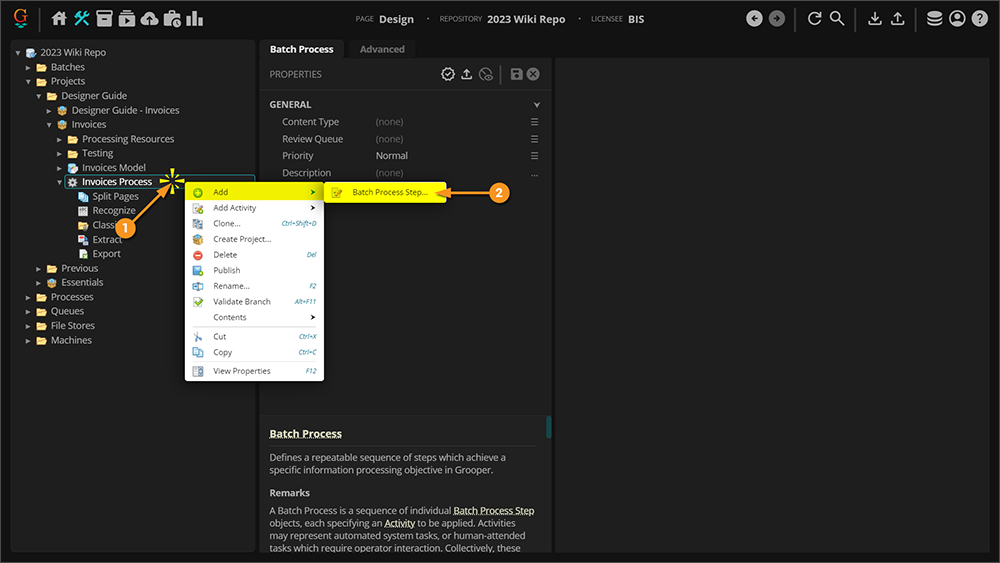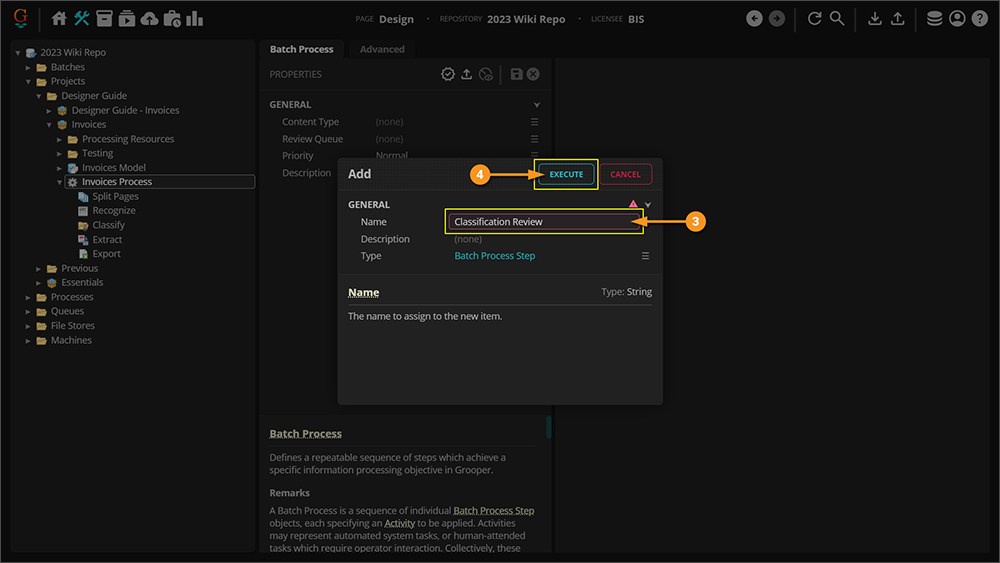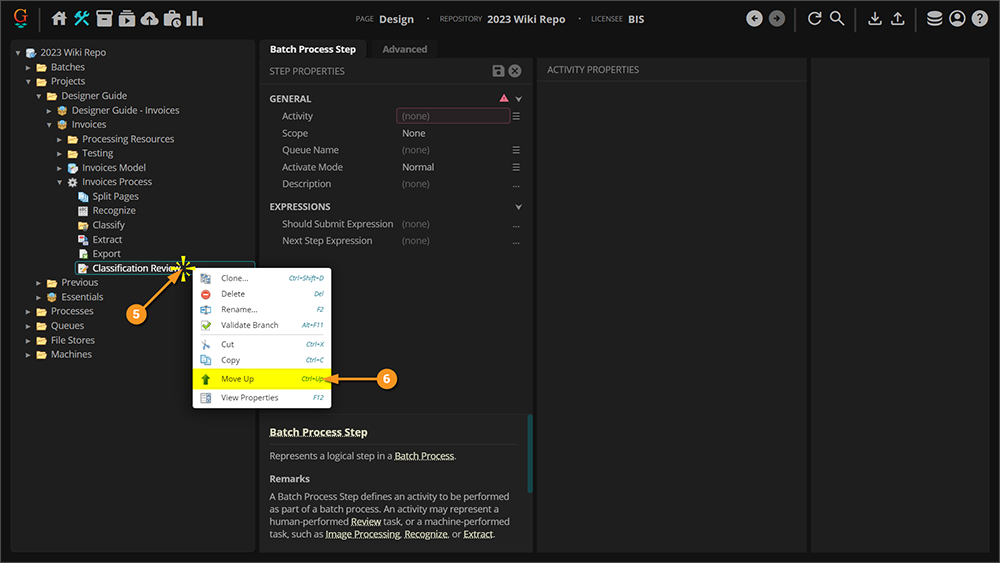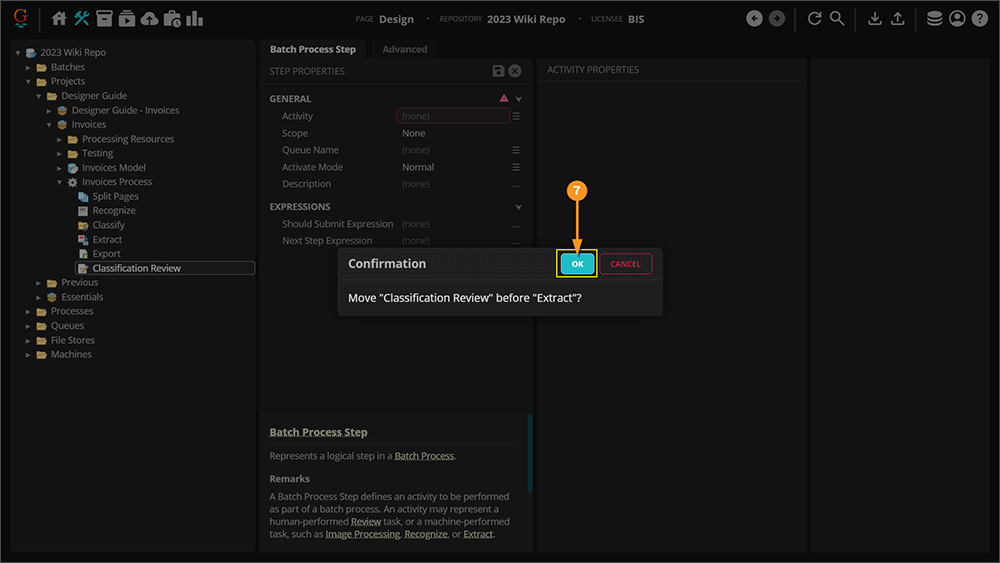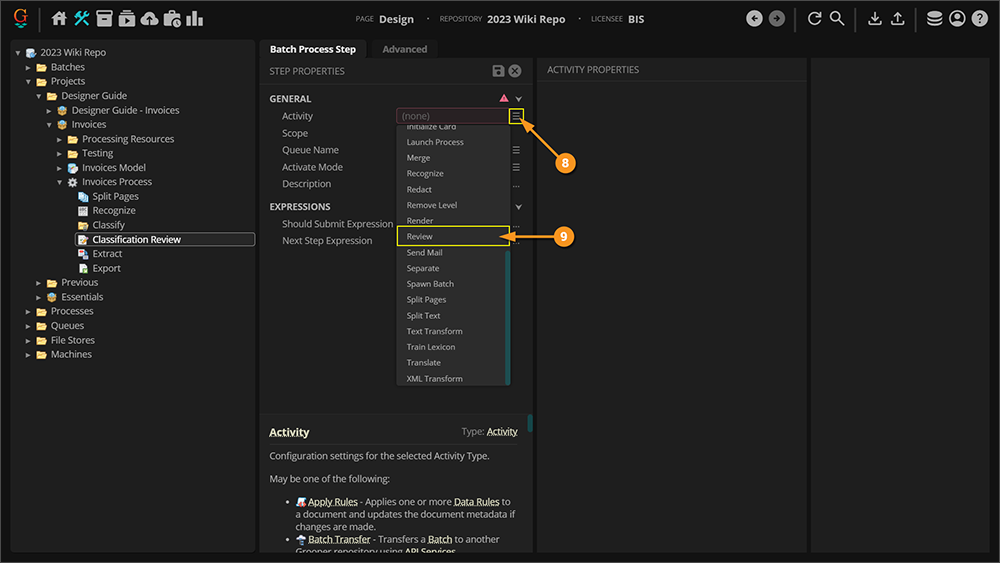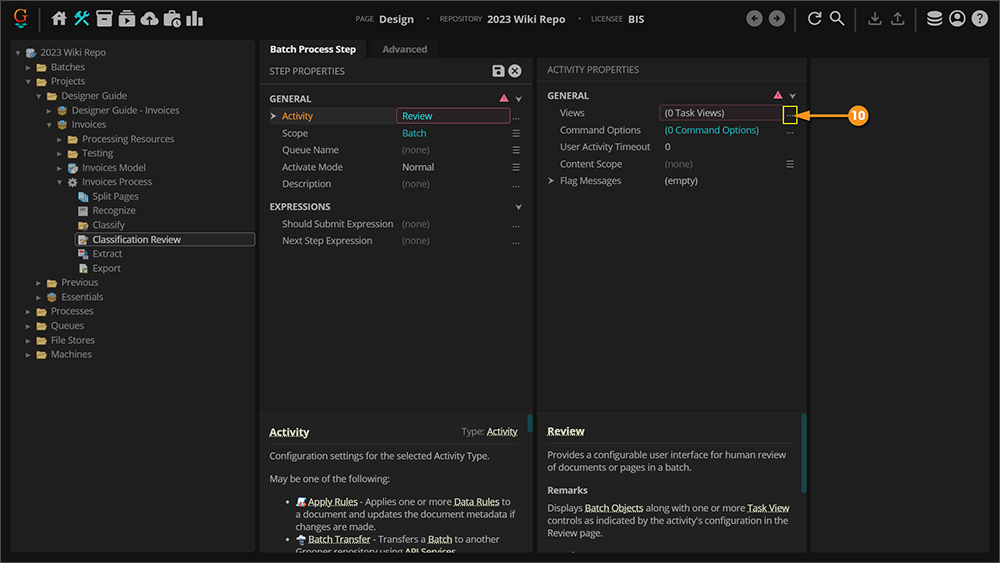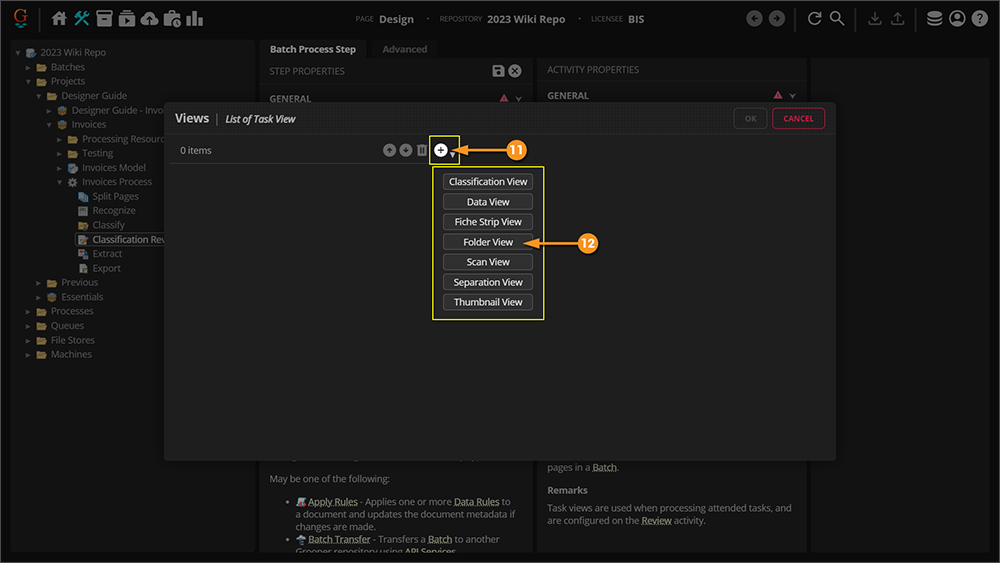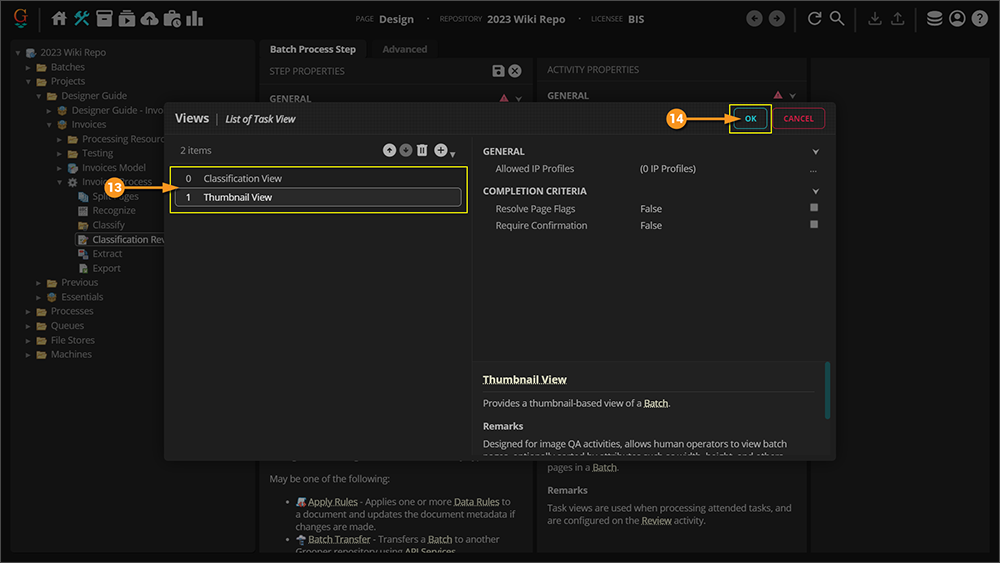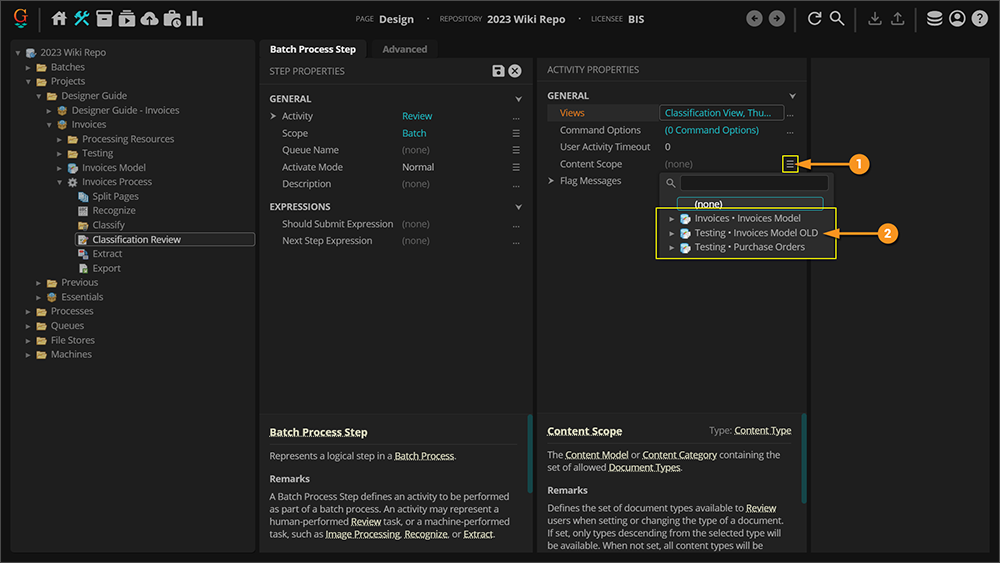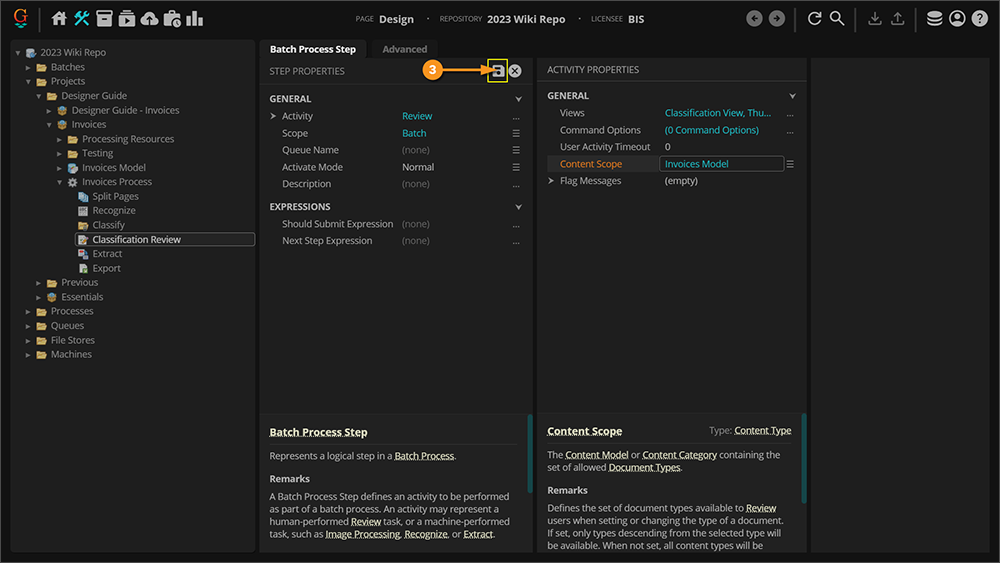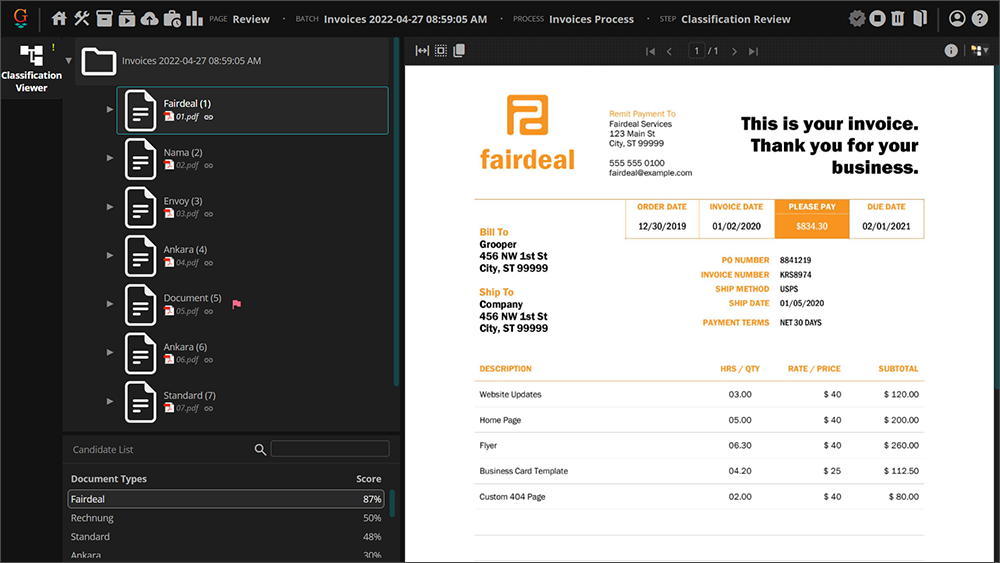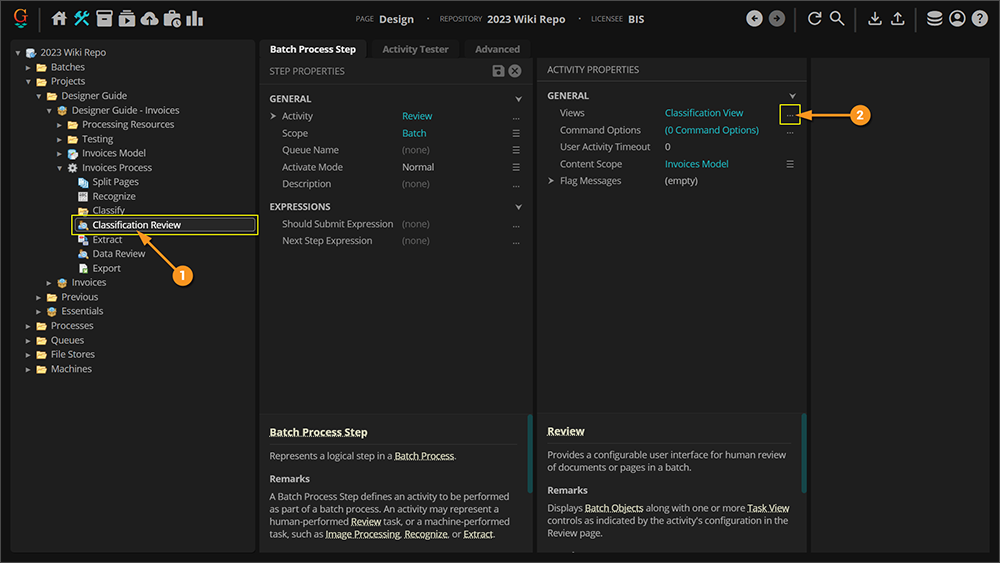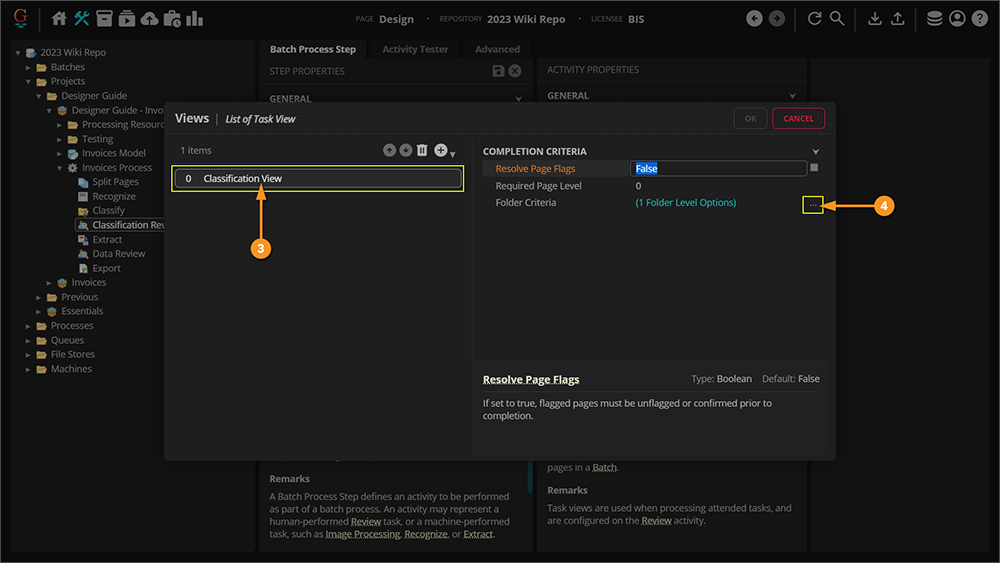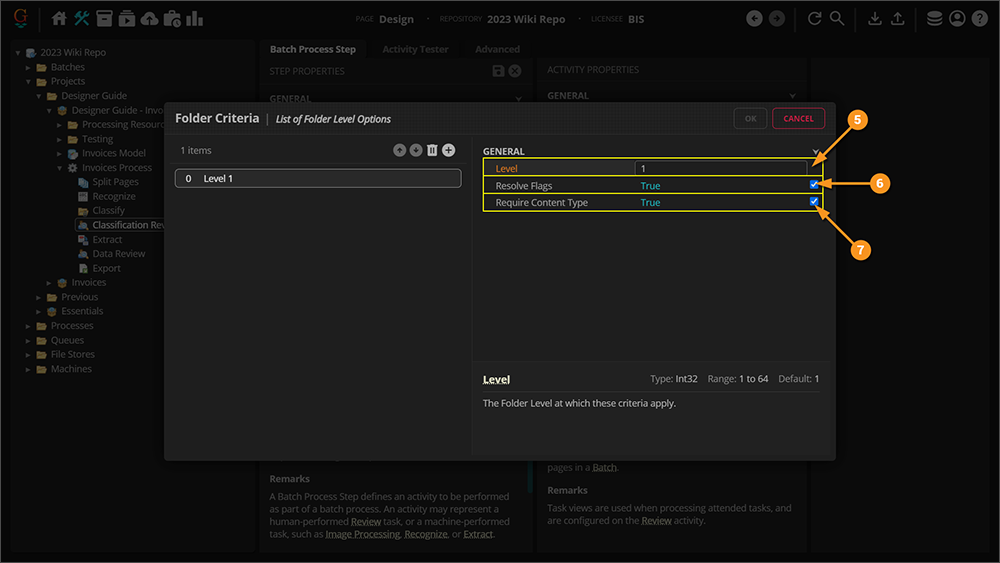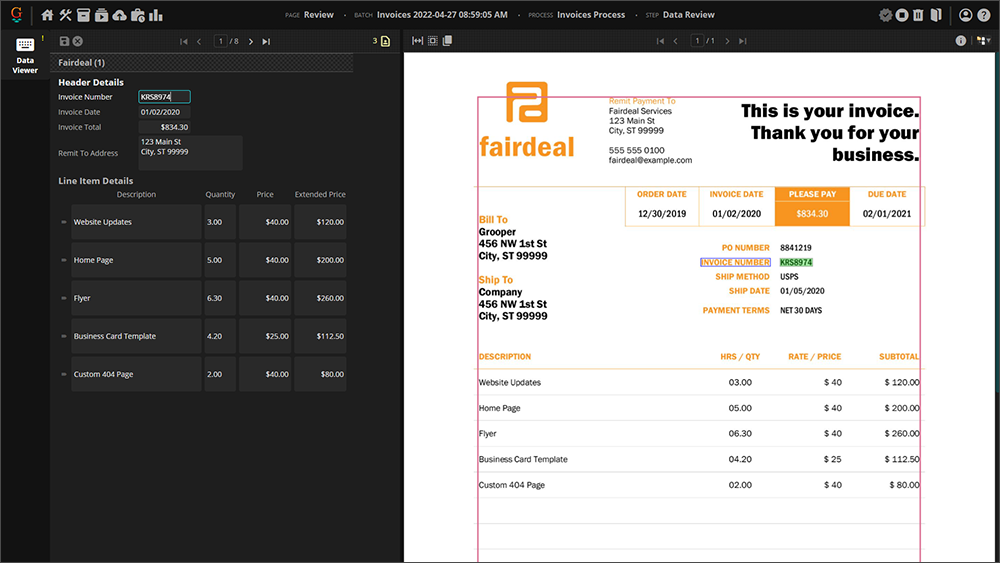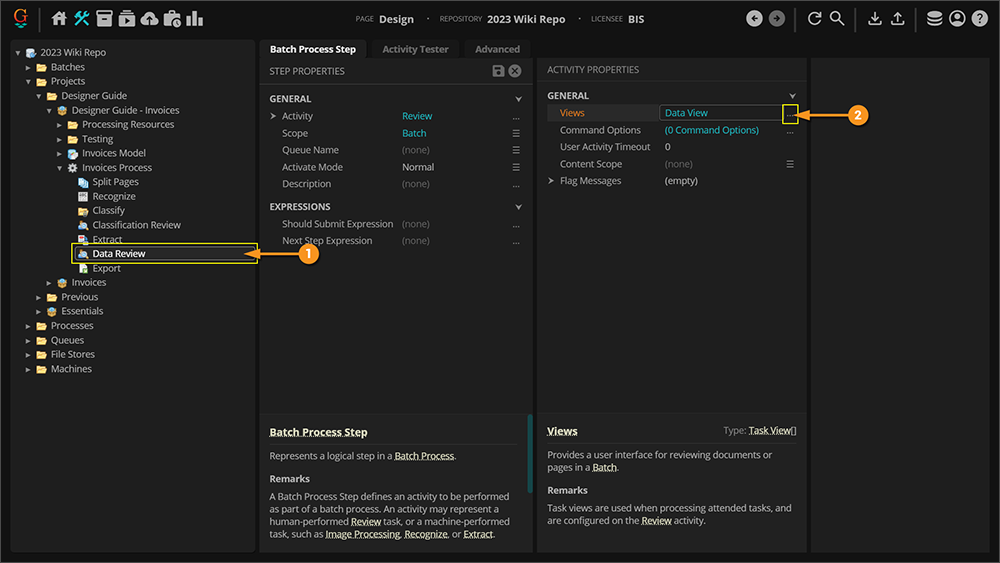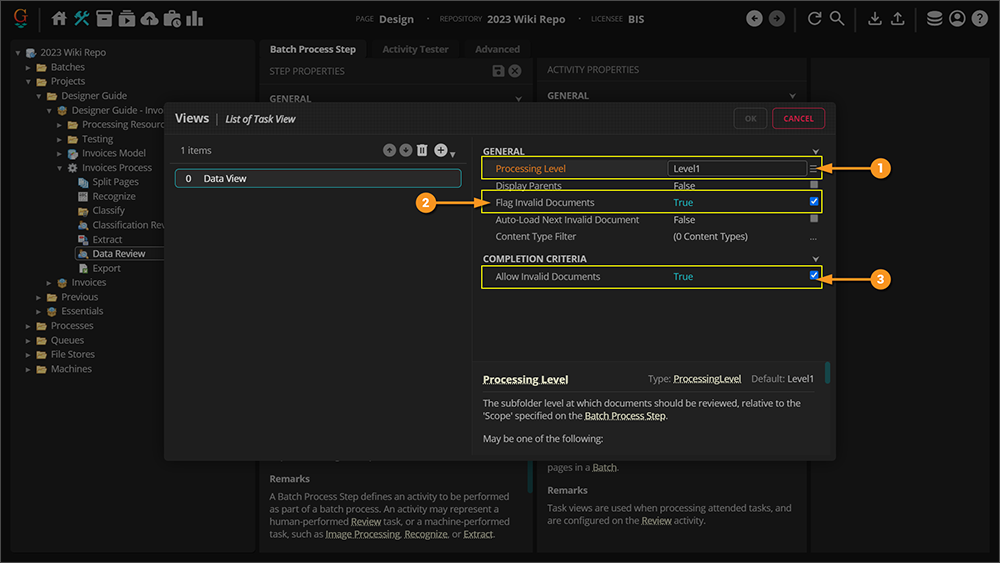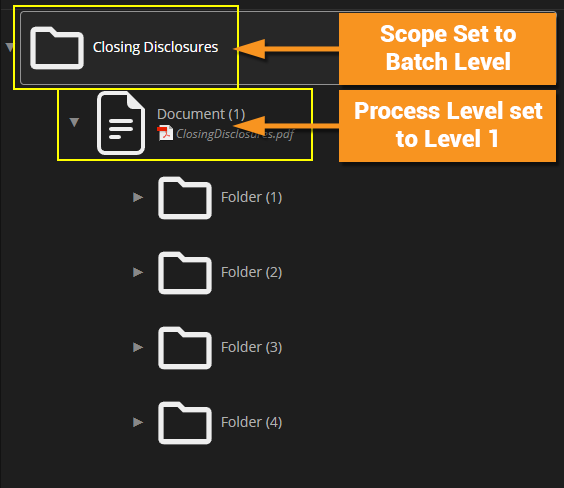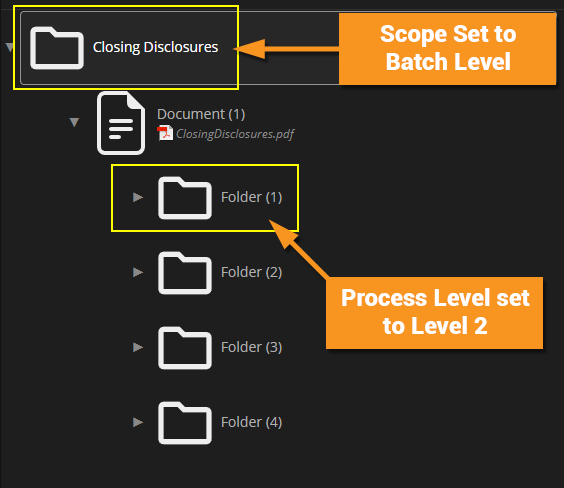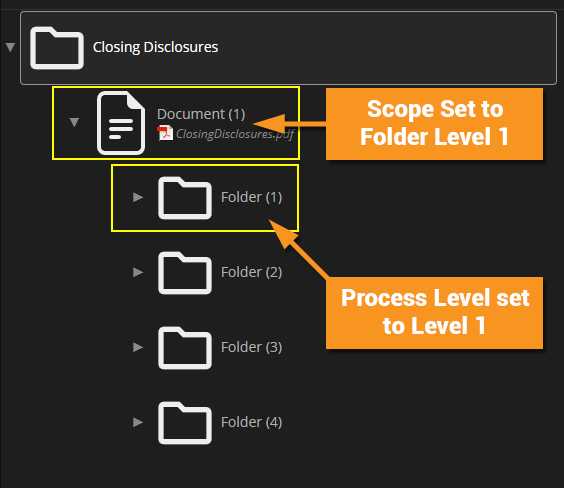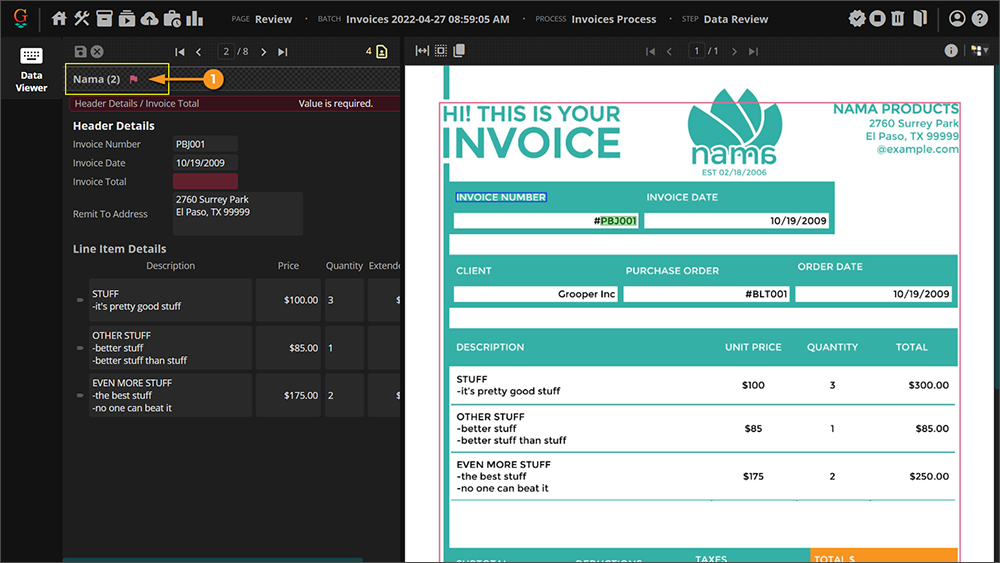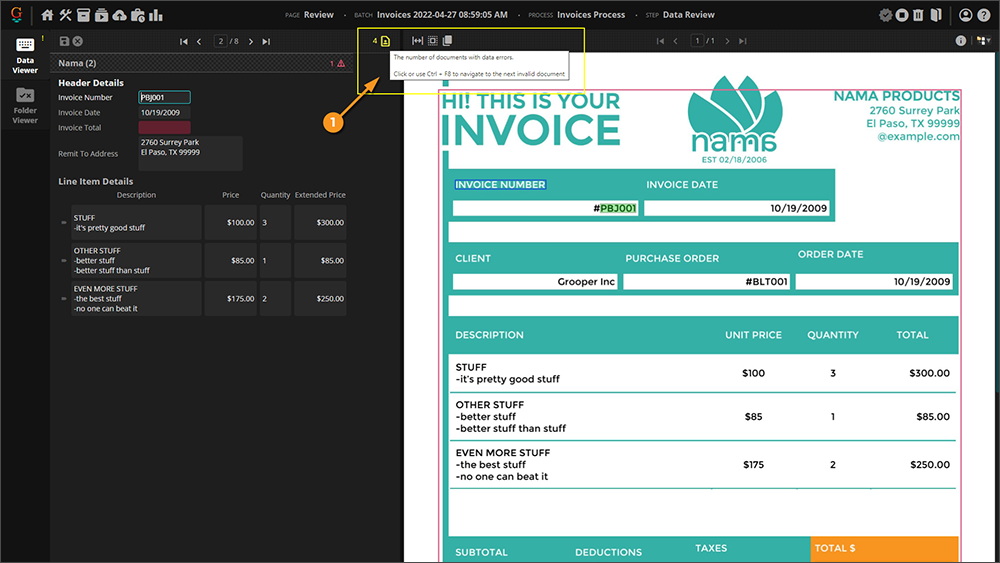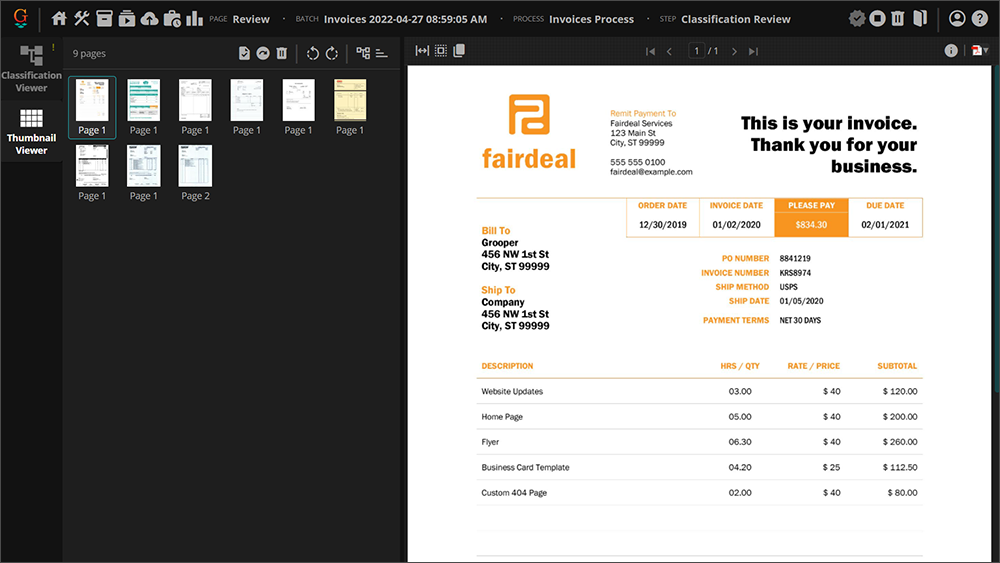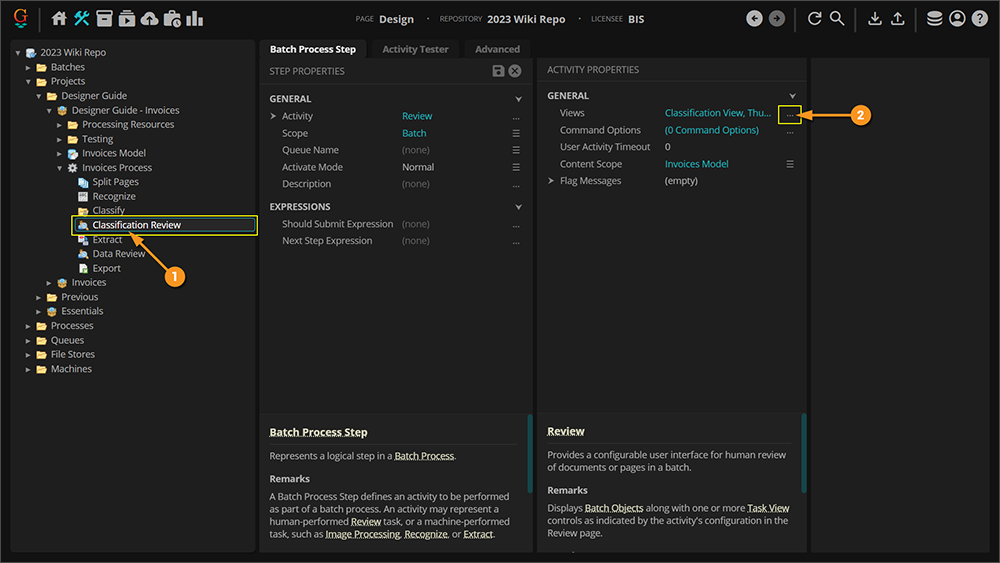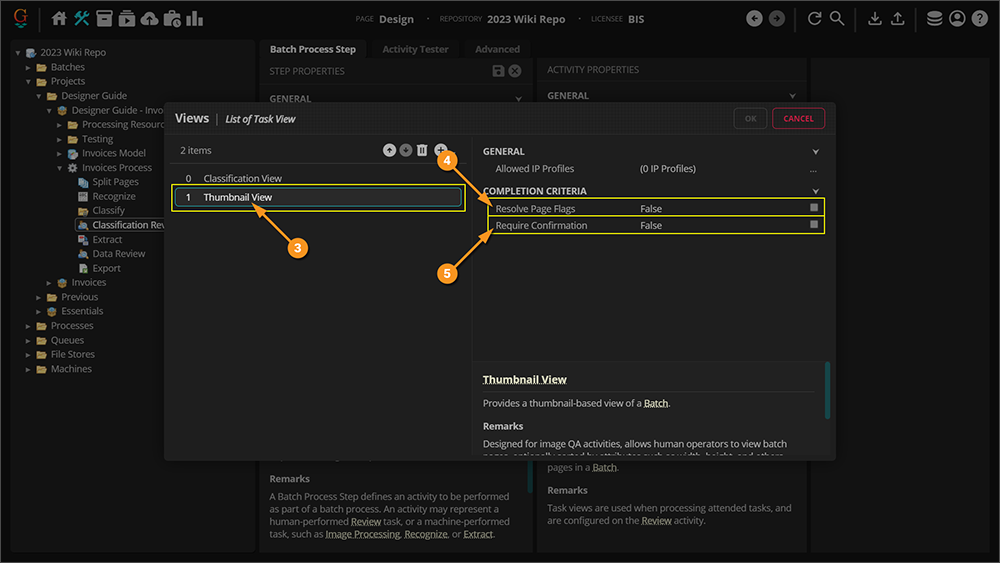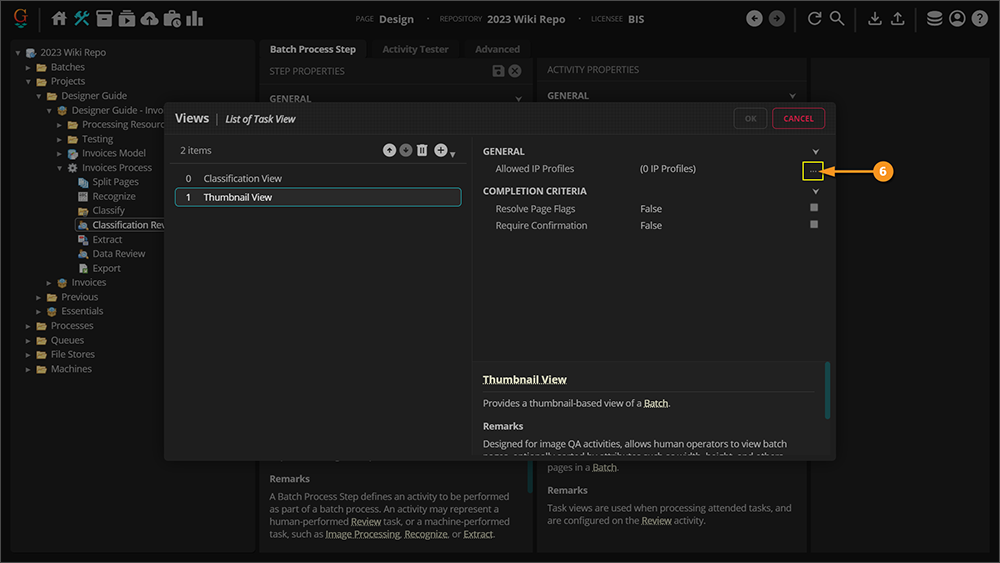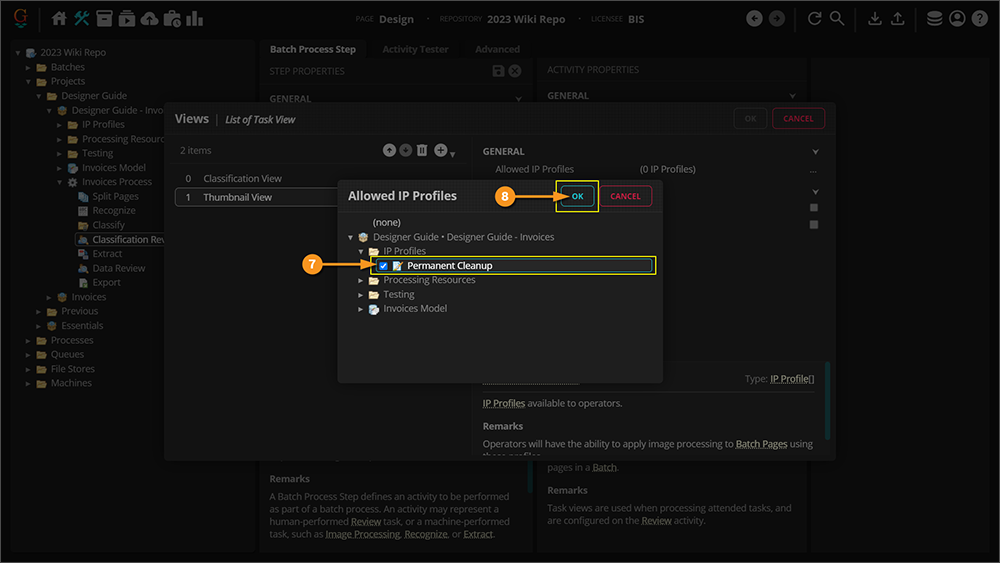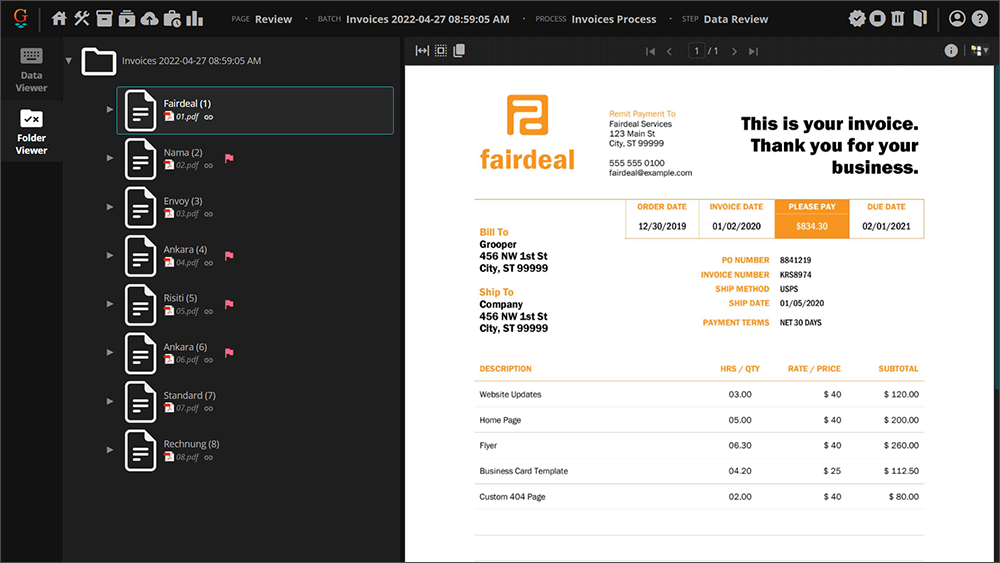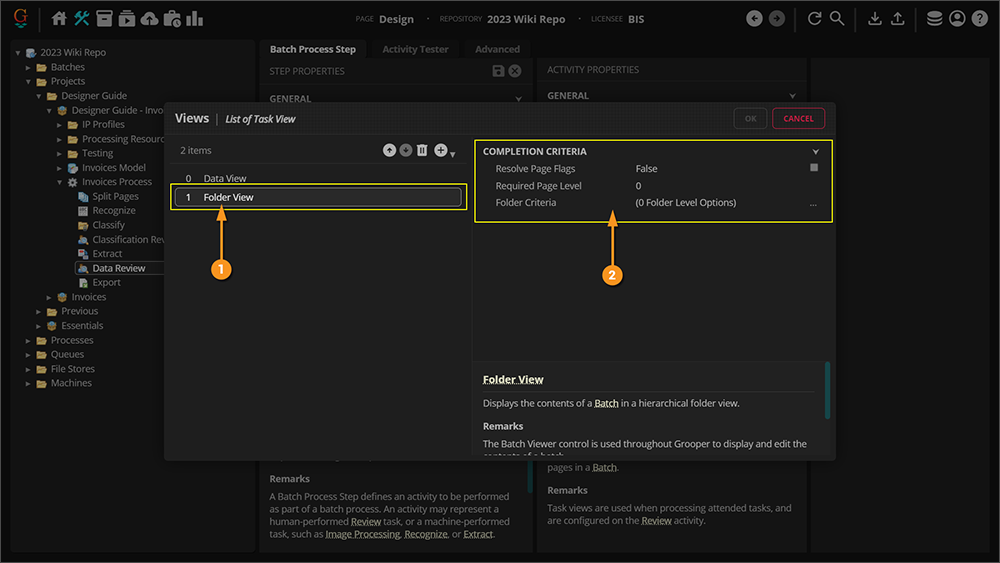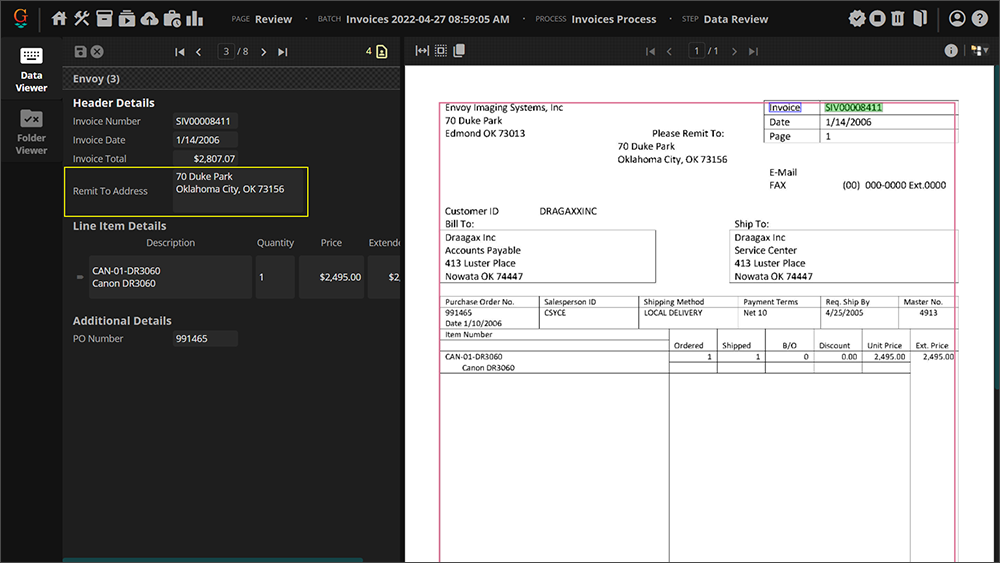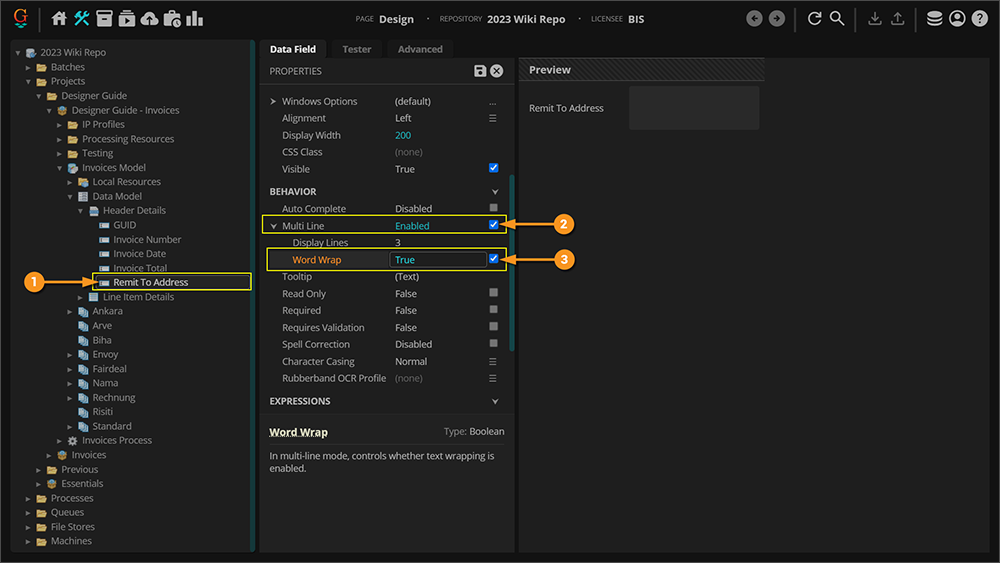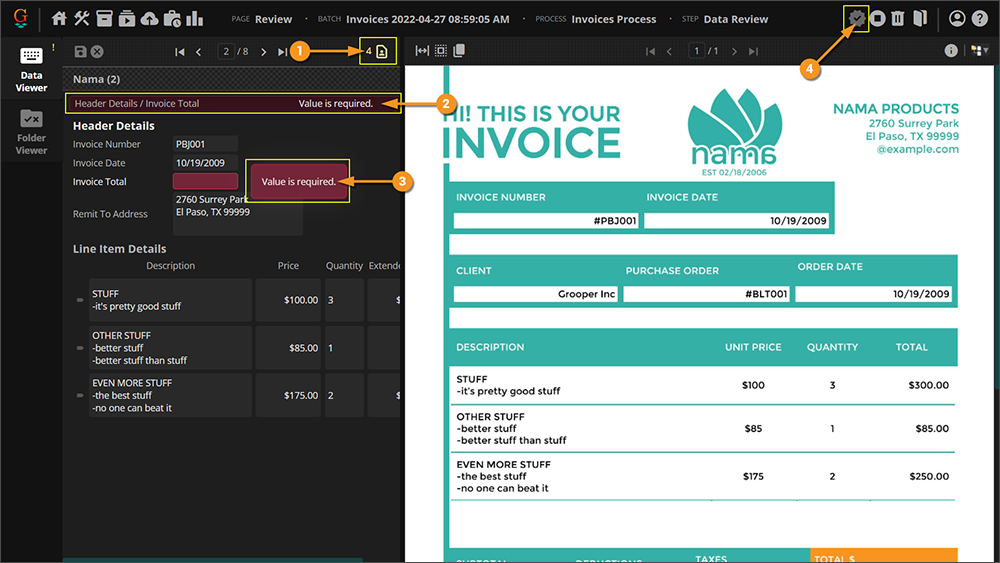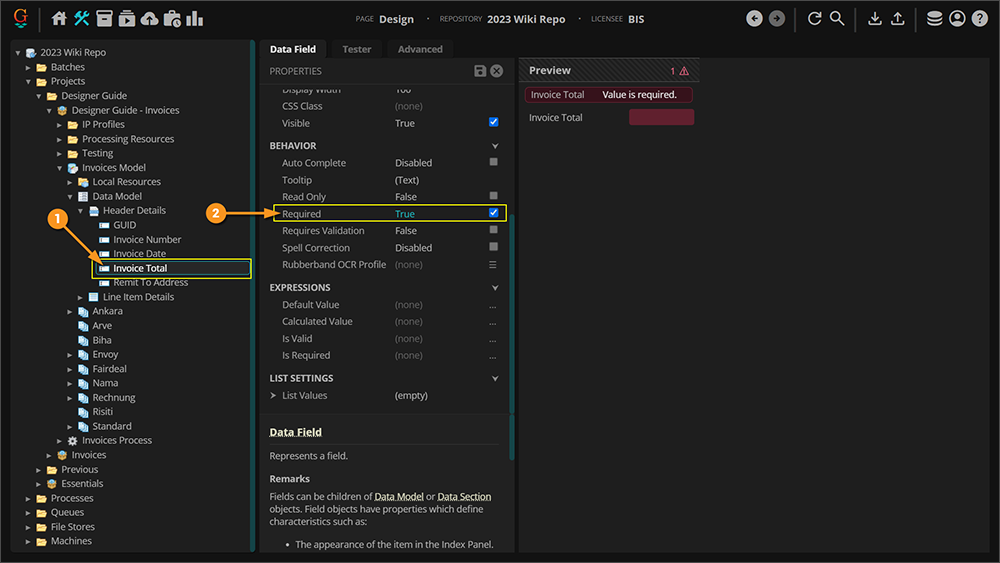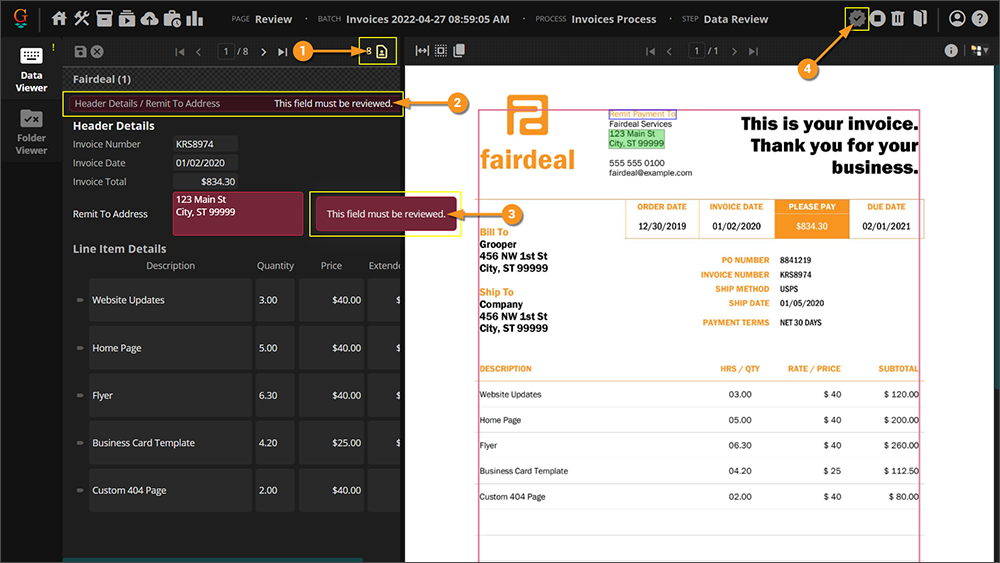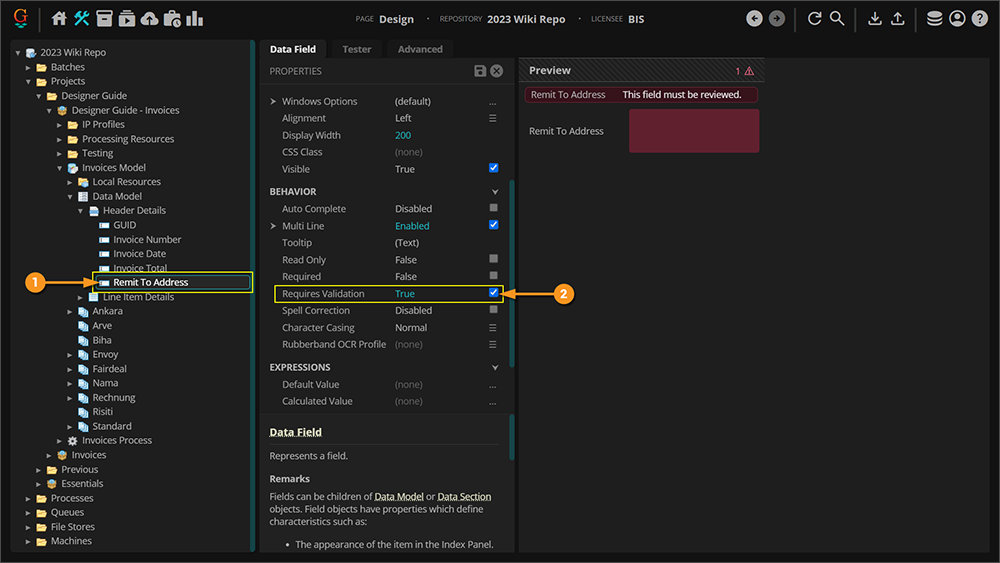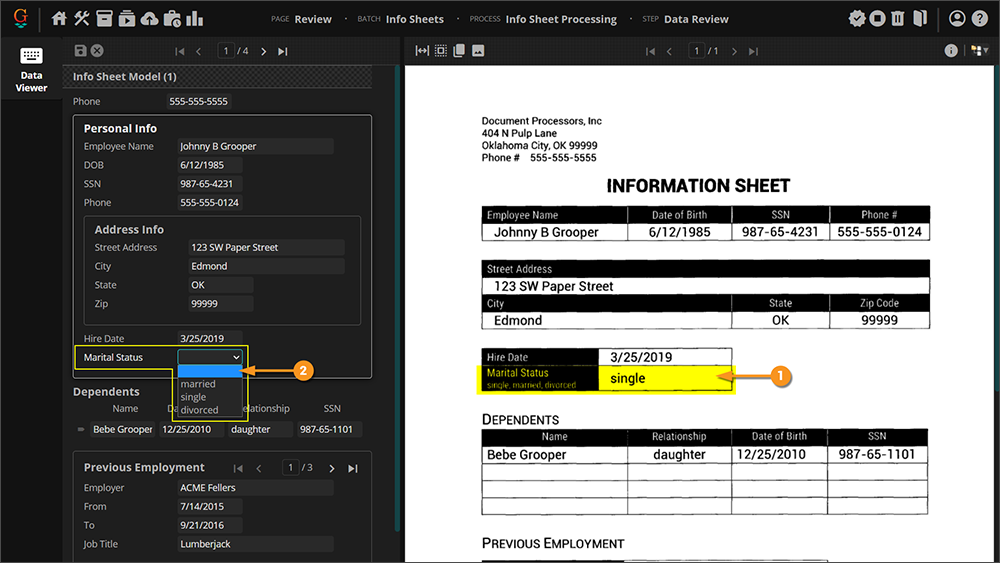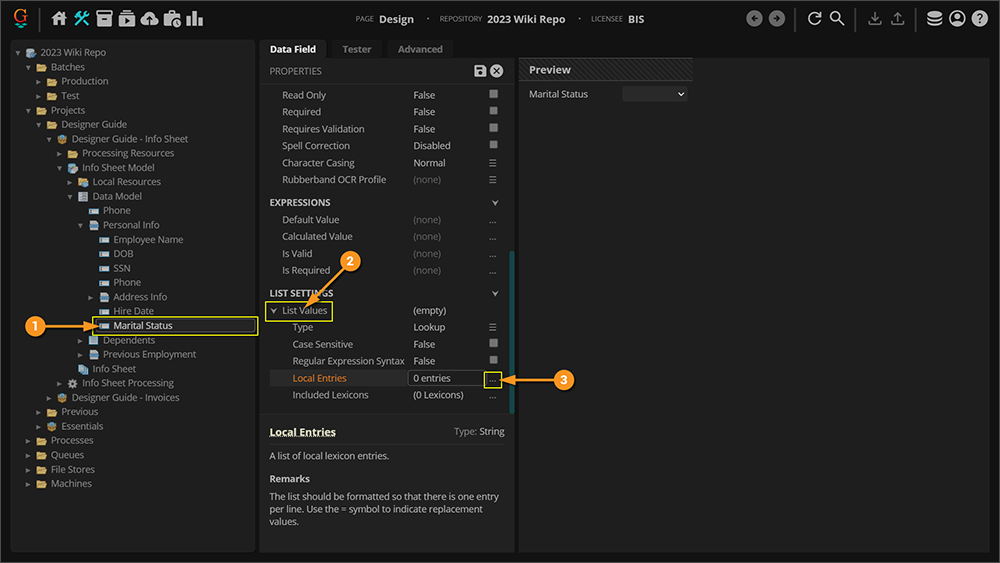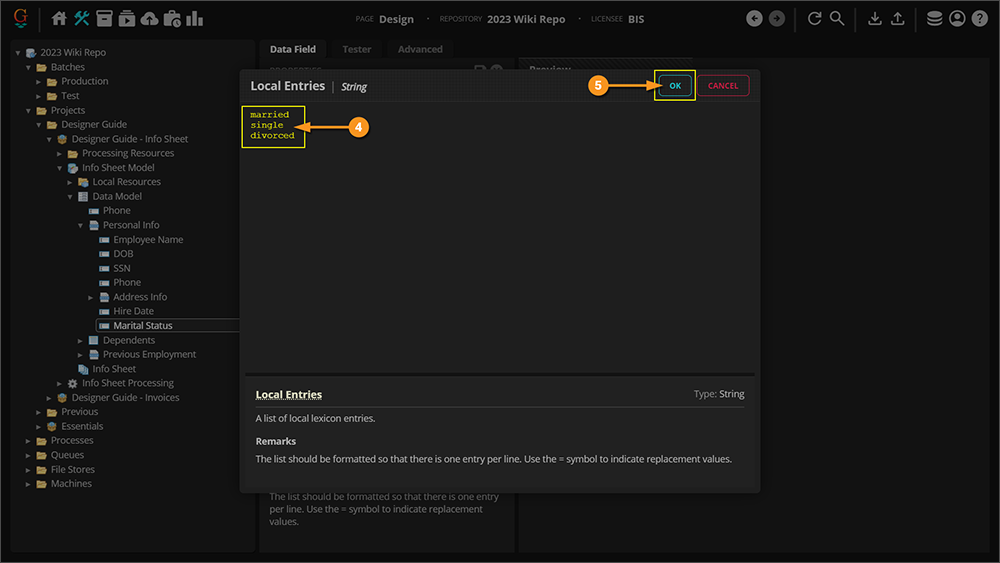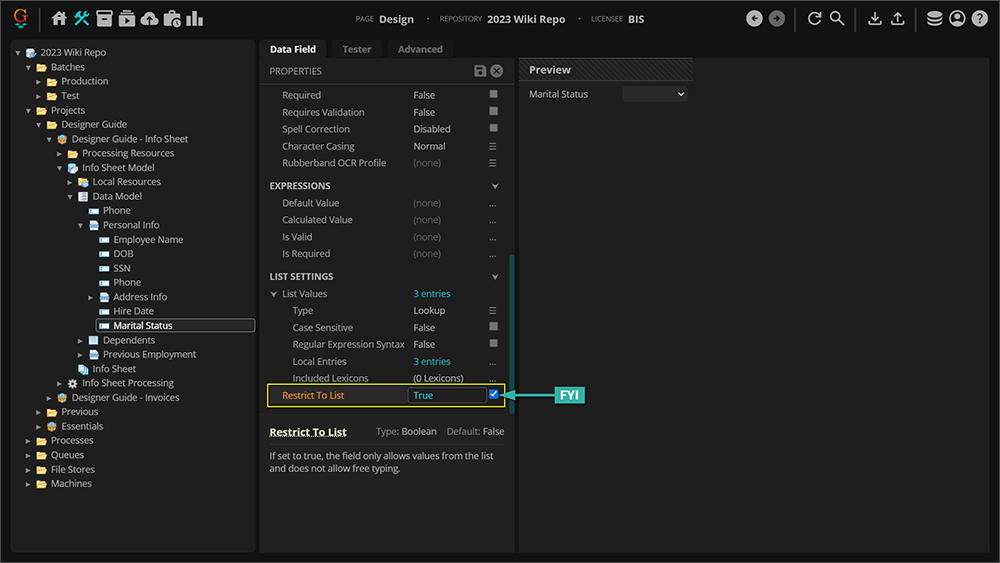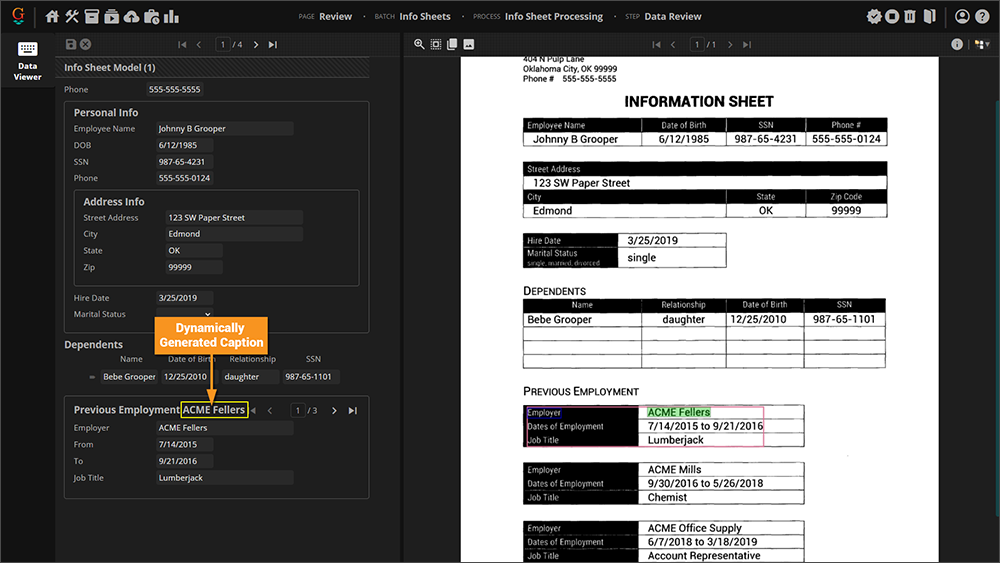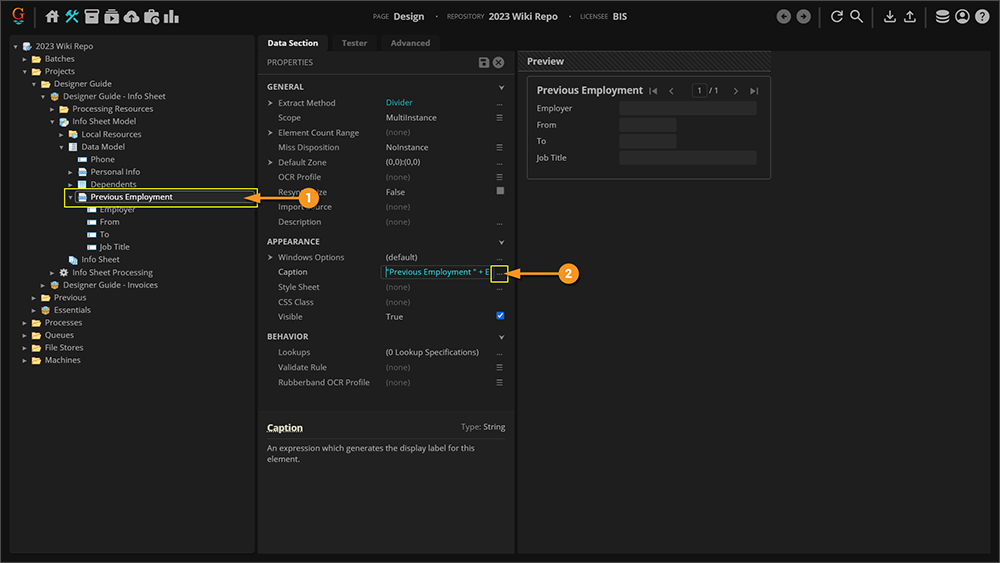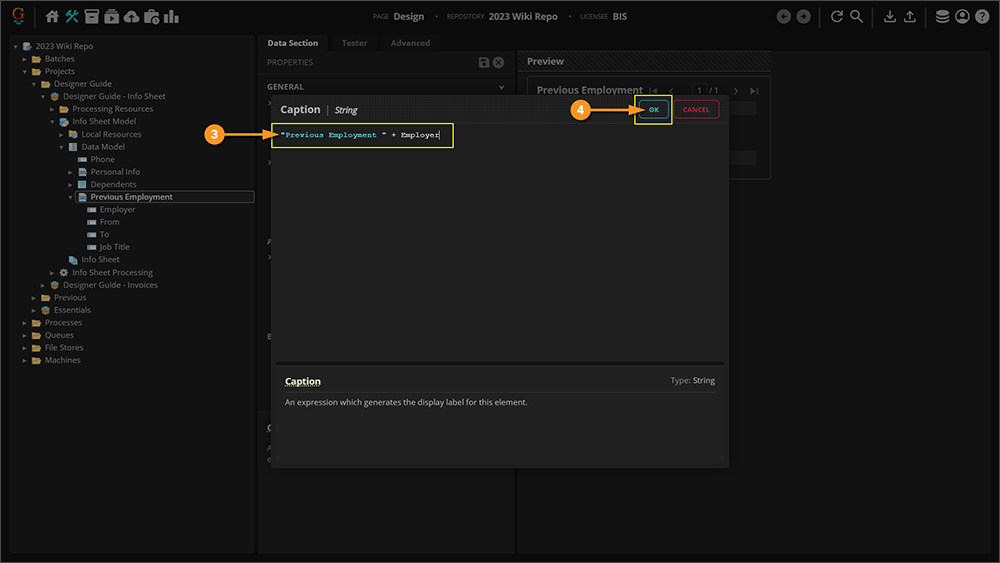|
|
| Line 1: |
Line 1: |
|
| |
|
| <blockquote style="font-size:125%"> | | <blockquote style="font-size:125%"> |
| This article is for document review users using the Grooper Web Client to review Grooper's automated processing results. The Grooper Web Client allows users to connect to a Grooper dashboard over the internet via a web server. This allows end-users to process review based steps in a '''Batch Process''' in a web browser, without the need to install Grooper on their own machine.
| | The Grooper Web Client allows users to connect to a Grooper dashboard over the internet via a web server. This allows end-users to process review based steps in a '''Batch Process''' in a web browser, without the need to install Grooper on their own machine. |
| </blockquote> | | </blockquote> |
|
| |
| {| class="wikitable" style="margin:left"
| |
| ! Previous Versions
| |
| |-
| |
| |
| |
| [[Web Review - Review User Guide - 2022|Grooper 2022]]
| |
| <br>
| |
| |}
| |
|
| |
|
| == About == | | == About == |
| | A '''Batch Process''' is designed to automate document processing and extraction. However, there are times that you may want a person to go in and review how a '''Batch Process Step''' was completed and correct any mistakes. For example, Grooper may make a mistake in classifying documents or extracting information properly. |
|
| |
|
| Welcome to the '''Grooper Web Client'''! The '''Grooper Web Client''' allows users to process documents using a web browser.
| | You will need to set up '''Review Steps''' throughout the '''Batch Process'''. Once these '''Review Steps''' are set up, your Reviewers will be able to perform their job over the internet using the Grooper Web Server. |
|
| |
|
| In the following sections, we will give end-users guidance on how to navigate the '''Web Client''' user interface and use it to process '''Batches''' to review documents. We will discuss the following topics: | | In this article, we will show you how to set up and configure '''Review Steps''' in your '''Batch Process'''. |
|
| |
|
| * [[#Web Client UI]] - How to navigate Grooper using a web browser
| | For information on how to actually perform the Review Tasks, please see our [[Web Review - Review Review User Guide - 2023]] article. |
| * [[#Performing Review Tasks: The Batches and Tasks Pages]] - How to process human-attended document review activities
| |
| * [[#Review Views]] - How to use the various review-based activities in Grooper
| |
| * [[#Batch Management]] - How to maintain document '''Batches''' in production (pausing work, updating processing instructions, and more) and access Batch statistics and the event log
| |
|
| |
|
| == Web Client UI == | | == Designer Guide == |
|
| |
|
| First, let's look at how to navigate the '''Grooper Web Client''' interface.
| | === Setting Up Review Views === |
| | |
| {|cellpadding=10 cellspacing=5
| |
| |valign=top style="width:40%"|
| |
| | |
| Access the Grooper Web Client by entering the URL provided by your Grooper administrator.
| |
| * You may be prompted to enter user account credentials.
| |
| * If you are not prompted, Windows may have automatically passed on your logon credentials.
| |
| | |
| {|cellpadding="10" cellspacing="5"
| |
| |-
| |
| |style="font-size:200%; background-color:#f89420; color:white"|⚠
| |
| |style="border: 4px solid #f89420"|
| |
| The Grooper Web Client '''''DOES NOT''''' support Internet Explorer.
| |
|
| |
|
| The following browsers are supported:
| | In Grooper 2023, there is a single Activity for any human-attended review step in a '''Batch Process'''. This is the '''Review''' activity. |
| * Microsoft Edge
| |
| * Google Chrome
| |
| * Apple Safari
| |
|
| |
|
| Other modern browsers may work but have not been fully tested, such as:
| | Whether Reviewers are performing a classification review, data review, image review, or scanning review, you're going to use the '''Review''' activity to do it all. Depending on what you want the user to do in that step, you will add one (or more) "Review Views". For example, if the step is intended to allow users to review Grooper's document classification, you'll add a '''''Classification View'''''. Then, the user will have access to the '''''Classification Viewer''''' when they process the '''Review''' task. |
| * Mozilla Firefox
| |
| * Opera Web Browser
| |
| |}
| |
| |valign=top|
| |
| [[File:Web-review-security-09.png]]
| |
| |-
| |
| |valign=top|
| |
|
| |
|
| Upon entering the URL, you'll land at the Web Client's homepage. This page is divided into four main sections:
| | The following "Review Views" can be added to a '''Review''' step and executed in the Grooper Web Client: |
|
| |
|
| # Navigation Links
| | *'''''Classification View''''' |
| # Repository Info
| | *'''''Data View''''' |
| # Recent Events
| | *'''''Thumbnail View''''' |
| # Context Toolbar
| | *'''''Folder View''''' |
| |valign=top|
| | *'''''Scan View''''' |
| [[File:2023-Review User Guide-Web Client UI 01.png]]
| |
| |}
| |
|
| |
|
| <tabs style="margin:20px"> | | <tabs style="margin:20px"> |
| <tab name="Navigation Links" style="margin:20px"> | | <tab name="Adding a Review View" style="margin:20px"> |
| === Navigation Links === | | === Adding a Review View === |
| The '''Navigation Links''' section is the main way you'll get around in the Web Client. It contains a variety of links for Grooper users, including:
| | {|class="how-to-table" |
| | | |
| | No matter what type of '''''Review View''''' you are wanting to add, you will need to add a '''Review Step''' to your '''Batch Process'''. |
|
| |
|
| {|cellpadding=10 cellspacing=5
| | # Right-click on your '''Batch Process'''. |
| |valign=top style="width:40%"|
| | # Select "Add" and click on "Batch Process Step". |
| | | | |
| '''Design''' - Used to access and edit the repository.
| | [[File:2023-Designers Guide - Adding a Review View 01.png]] |
| * From here, designers can add, delete, or change any part of the repository. This is where Grooper is configured for whatever documents need to be processed. Generally you want to restrict access to this area to individuals who will be building the Grooper repository.
| |
| | |
| '''Batches''' - Used to access a list of all current '''Batches''' in production.
| |
| * From here, reviewers can see and select '''Batches''' in process. They can also filter '''Batches''' by a variety of search criteria, use a search function to search for '''Batches''' by keyword, and process user attended review activities.
| |
| | |
| '''Tasks''' - Used to access a list of review tasks ready for reviewers.
| |
| * This is another way for end-users to select and start review based work via the Web Client. Only review tasks ready for processing will be presented to the reviewer. Reviewers can also filter review tasks by '''Batch''', '''Batch Process''', '''Step''', or '''Queue'''.
| |
| | |
| '''Imports''' - Used to access a list of recent import jobs.
| |
| * This is a way to view how the Import Watcher is working. You can see a description of the Import Job, information regarding the "Provider" of the import, listed priority levels, date submitted, and more.
| |
| | |
| '''Jobs''' - Used to access a list of the recent workflow.
| |
| * This is an organized list to show what jobs have been submitted, worked on, and completed. Each entry lists detailed information such as the "Job ID", '''Batch Process''' being used for the job, which step of the '''Batch Process''' the job is currently in, and other important information.
| |
| | |
| '''Stats''' - Used to access a variety of statistics on Grooper's workflow.
| |
| * This is a good way to see how work is going. You can perform various queries and retrieve statistical information that can give an overview of current work efficiency in Grooper.
| |
| | |
| '''Learn''' - Used to access Grooper University courses at [https://learn.grooper.com learn.grooper.com].
| |
| * This is an external resource for Grooper designers who have an active training subscription.
| |
| | |
| '''Wiki''' - Used to access our wiki site at [https://wiki.grooper.com wiki.grooper.com]
| |
| * If you're reading this you've already found our Grooper wiki! This is an external resource containing articles about a variety of Grooper topics.
| |
| |valign=top|
| |
| [[File:2023-Review User Guide-Web Client UI 02.png]] | |
| |- | | |- |
| |} | | | |
| </tab> | | #<li value=3> Name your '''Batch Process Step'''. |
| <tab name="Repository Info" style="margin:20px">
| | # Click "EXECUTE". |
| ===Repository Info===
| | | |
| The '''Repository Info''' window provides some "at a glance" processing statistics and information about your Grooper Repository.
| | [[File:2023-Designers Guide - Adding a Review View 02.png]] |
| | |
| {|cellpadding=10 cellspacing=5
| |
| |valign=top style="width:40%"|
| |
| | |
| A Grooper Repository is the environment in which processing resources are created and executed. This includes the '''Batches''' of documents themselves, the '''Batch Processes''' used to process them, and components used in the '''Batch Process''' such as '''Content Models'''.
| |
| | |
| This data displayed in the '''Repository Info''' window subdivided into three sections:
| |
| | |
| '''Totals'''
| |
| * This is a running total of various aspects of the Repository, including the total number of published '''Batch Processes''', total tasks in current and previous '''Batches''' in production, and total number of "nodes" (the processing objects Grooper architects create in Grooper Design Studio).
| |
| | |
| '''Tasks'''
| |
| | |
| * This displays numbers regarding the review based activities for '''Batches''' in the Repository, including those ready for processing, those currently being worked on, and those that were previously completed.
| |
| * This can give end-users a quick view of tasks awaiting review.
| |
| | |
| '''Nodes'''
| |
| | |
| * This displays the total number of specific types of Grooper objects in the Repository.
| |
| * This information will be most useful for Grooper architects working in Grooper Design Studio.
| |
| |valign=top|
| |
| [[File:2023-Review User Guide-Web Client UI 03.png]] | |
| |}
| |
| </tab>
| |
| <tab name="Recent Events" style="margin:20px">
| |
| === Recent Events ===
| |
| | |
| The '''Recent Events''' window is Grooper's event log.
| |
| | |
| {|cellpadding=10 cellspacing=5
| |
| |valign=top style="width:40%"|
| |
| | |
| This panel displays information regarding different processing events. This includes audit trails of processing events, such as '''Batch''' creation, task steps in a '''Batch Process''' submitted for processing, and '''Batch''' completion. This also includes warnings and error messages, giving you information about errors processing steps of a '''Batch Process'''.
| |
| | |
| This panel can be useful to track down information or a sequence of events if you're troubleshooting a problem.
| |
| |valign=top|
| |
| [[File:2023-Review User Guide-Web Client UI 04.png]]
| |
| |- | | |- |
| |valign=top|
| |
|
| |
| {|cellpadding="10" cellspacing="5"
| |
| |-style="background-color:#36b0a7; color:white"
| |
| |style="font-size:14pt"|'''FYI'''||If you're familiar with the thick client version of Grooper Design Studio, this is essentially the same event log you see when selecting the root node of your Grooper Repository.
| |
| |}
| |
| |valign=top|
| |
| [[File:Web-review-ui-06.png]]
| |
| |}
| |
| </tab>
| |
| <tab name="Context Toolbar" style="margin:20px">
| |
| === Context Toolbar===
| |
| The Context Toolbar is a navigation bar providing various utility in the Web Client.
| |
|
| |
| {|cellpadding=10 cellspacing=5
| |
| |valign=top style="width:40%"|
| |
|
| |
| Depending on the context (which page you've navigated to), this menu will change slightly. However, please note wherever you are in the Grooper Web Client, clicking the house icon will ''always'' take you back to this home screen. You can also use the Context Toolbar to navigate to the Design, Batches, Tasks, Imports, Jobs, and Stats pages.
| |
| |valign=top|
| |
| [[File:2023-Review User Guide-Web Client UI 05.png]]
| |
| |}
| |
| </tab>
| |
| :[[#Web Client UI|Click here to return to the top]]
| |
| </tabs>
| |
|
| |
| === Switching Grooper Repositories ===
| |
|
| |
| Depending on the size and scope of your operation, you may be working out of multiple Grooper Repositories. If you are, you may need to switch between Grooper Repositories to access documents ready for processing in one or the other.
| |
|
| |
| {|cellpadding=10 cellspacing=3
| |
| |valign=top style="width:40%"|
| |
|
| |
| To do this, you'll use the Repository button on the homepage's Context Toolbar.
| |
|
| |
| # First, the Grooper Repository you're currently working in is always displayed at the top of the homepage.
| |
| # To switch Repositories, click the Repositories button.
| |
| | | | | |
| [[File:2023-Review User Guide-Web Client UI 06.png]] | | We want to move the '''Classification Review Step''' up in the '''Batch Process''' to right after the '''Classify Step'''. Depending on which '''''Review View''''' you are adding, you may want to move the step somewhere else in the '''Batch Process'''. |
| | #<li value=5> Right-click on the '''Batch Process Step'''. |
| | # Click "Move Up" to move the step up a level. Repeat until the '''Batch Process Step''' is where you want it. (When moving a step not at the bottom of the list, there will also be a "Move Down" option.). |
| | #* You can also hold ctrl and press the arrow keys to move the step in the '''Batch Process'''. |
| | #* You can also click and drag the step where you want it in the '''Batch Process'''. |
| | | |
| | [[File:2023-Designers Guide - Adding a Review View 03.png]] |
| |- | | |- |
| |valign=top| | | | |
| | | #<li value=7> If the "Confirmation" window pops up, click "OK" to confirm. |
| A new window called "Change Repository" will pop up.
| | | |
| | | [[File:2023-Designers Guide - Adding a Review View 04.png]] |
| #<li value=3> Select the Repository you wish to switch to from the list. | |
| # Click "OK".
| |
| |valign=top|
| |
| [[File:2023-Review User Guide-Web Client UI 07.png]] | |
| |- | | |- |
| |valign=top|
| |
|
| |
| Upon making your selection you will switch to the selected Repository, granting you access to all the '''Batches''' and processing assets contained therein.
| |
|
| |
| #<li value=5> You'll see the Repository listed at the top of the homepage has changed to the selected Repository.
| |
| | | | | |
| [[File:2023-Review User Guide-Web Client UI 08.png]]
| | #<li value=8> Once you have the '''Batch Process Step''' moved where you want it, click the hamburger menu icon next to the '''''Activity''''' property. |
| |}
| | # Select ''Review''. |
| | | | |
| == Performing Review Tasks: The Batches and Tasks Pages == | | [[File:2023-Designers Guide - Adding a Review View 05.png]] |
| | |
| Documents come into Grooper either by scanning pages or importing files into a '''Batch'''. A '''Batch''' is the fundamental container of work in Grooper. It holds your documents as they are processed through Grooper. Along with the container comes a list of processing instructions called a '''Batch Process'''.
| |
| | |
| So a '''Batch''' is really two things:
| |
| # A container of documents in various states of processing.
| |
| #* These are represented as '''Batch Folders''' and '''Batch Pages''' contained in the '''Batch Root Folder'''.
| |
| # A step by step list of instructions of what to do with those documents.
| |
| #* This is the '''Batch Process'''.
| |
| | |
| A '''Batch Process''' will consist of automated tasks called '''Unattended Activities''', as well as review-based activities requiring user intervention called '''Attended Activities'''. For end-users, most of your work will be centered around document review tasks (or Attended Activates). In these activities, you will review the automated work Grooper has done in previously in the '''Batch Process'''. For example, you may be reviewing the classification decisions Grooper made or reviewing Grooper's data extraction to ensure all data was captured accurately.
| |
| | |
| Different organizations will utilize human review to varying degrees. Depending on the use case, Grooper may be able to automate more work without the need for human intervention. However, as good as Grooper can be at making document processing decisions, no computer software can beat the human brain. Review tasks are well suited for situations where you need to ensure the accuracy of Grooper's results in one way or another. You play a critical role in verifying '''Batches''' are processed accurately through the steps of a '''Batch Process'''.
| |
| | |
| So, how do you get started?
| |
| | |
| There are two ways users can start processing review tasks in a Grooper Repository, either using the '''Batches''' or '''Tasks''' pages. Either is acceptable. These present two different ways of displaying available work in Grooper. We will start by reviewing the '''Batches''' page.
| |
| | |
| <tabs style="margin:20px">
| |
| <tab name="Batches Page" style="margin:20px">
| |
| === Batches Page</span> ===
| |
| {|cellpadding=10 cellspacing=5
| |
| |valign=top style="width:40%"|
| |
| | |
| The '''Batches''' page will present a user interface to select '''Batches''' currently in production within the Repository. Users will be able to see the '''Batch's''' progress and process any human attended '''Review''' activity.
| |
| | |
| To get to the '''Batch''' page, click the '''Batches''' icon on the Grooper Web Client homepage.
| |
| | |
| # In the '''Navigation Links''' panel of the homepage, click the '''Batches''' link. | |
| |valign=top|
| |
| [[File:2023-Review User Guide-Batches Page 01.png]] | |
| |- | | |- |
| |valign=top| | | | |
| | | #<li value=10> Now we need to add the '''''Review Views'''''. Click on the ellipsis to the right of the '''''Views''''' property. |
| This will bring up the '''Batches''' interface. The first thing you'll see is a list of '''Batches''' currently in process.
| | | |
| | | [[File:2023-Designers Guide - Adding a Review View 06.png]] |
| | |
| |valign=top|
| |
| [[File:2023-Review User Guide-Batches Page 02.png]] | |
| |- | | |- |
| |valign=top|
| | | |
| You can sort the '''Batch List''' by the following properties:
| | #<li value=11> When the "Views" window pops up, click on the plus sign button. |
| | | # Click which view you wish to add from the options. |
| # '''''Batch''''' | | | |
| #* This column lists the name of the '''Batch'''. Often, this name will be related to the '''Batch Process''' used with a timestamp tacked onto the end.
| | [[File:2023-Designers Guide - Adding a Review View 07.png]] |
| # '''''Process'''''
| |
| #* This column lists the '''Batch Process''' assigned to the '''Batch'''. These are the step-by-step processing instructions given to the '''Batch'''.
| |
| # '''''Step'''''
| |
| #* This is the current step in the '''Batch Process''' being applied to the '''Batch'''.
| |
| # '''''Activity'''''
| |
| #* This is the current step's '''Activity''' type.
| |
| #* FYI: You can name a step whatever you want in a '''Batch Process'''. Many steps simply share the Grooper activity's name. However, for '''Review''' tasks in particular, you'll often find they are given a more descriptive name, describing the type of review you're going to do for that step. | |
| # '''''Status'''''
| |
| #* This describes the state of the '''Batch's''' current step. This can be ''Working'' if the step is currently processing, ''Ready'' if the step is able to be processed and just waiting for a user to start it, or ''Paused'' if the whole '''Batch''' has been placed in a paused state, preventing any steps from being processed.
| |
| # '''''Priority'''''
| |
| #* This is the priority assigned to the '''Batch'''. Higher priority steps will consume system resources before lower ones, effectively processing first.
| |
| # '''''Created'''''
| |
| #* This is simply the date and time the '''Batch''' was created.
| |
| # '''''Created By'''''
| |
| #* This is the Grooper user who created the '''Batch'''.
| |
| |valign=top|
| |
| [[File:2023-Review User Guide-Batches Page 03.png]] | |
| |- | | |- |
| |valign=top|
| |
|
| |
| If you have a particularly large number of '''Batches''', you can narrow down what you're looking for using the search box or the filter utility.
| |
|
| |
| # In the search box you can free search any text in the '''''Batches''''', '''''Process''''', '''''Step''''' or '''''Activity''''' columns.
| |
| # Or, you can select the '''Filter''' icon, to filter out '''Batches''' by certain criteria.
| |
| # This will bring up a window to filter out your selection based on '''''Status''''', '''''Process''''', '''''Step''''' or '''''Activity'''''.
| |
| # Click the arrow next to the property heading you want to filter by.
| |
| # Check the box next to the specific value you want to filter by.
| |
| # Click "Save" to execute the filter or "Cancel" to cancel.
| |
| |valign=top|
| |
| [[File:2023-Review User Guide-Batches Page 04.png]]
| |
| |-
| |
| |valign=top|
| |
|
| |
| Now that we've gotten the lay of the land, you're probably asking yourself how do I actually start doing work in Grooper? How do I start reviewing documents?
| |
|
| |
| # First, select a '''Batch''' from the list.
| |
| # The "Progress" tab displays the current progress of the selected '''Batch'''.
| |
| # Each rectangle represents a step in the '''Batch Process'''.
| |
| # The step's name is listed under the rectangle.
| |
| # These numbers indicate how many tasks have been processed for the given step.
| |
| #* In this case there were 16 out of 16 total tasks completed in the "Separate" step.
| |
| #* You may have noticed that 16 tasks were completed for the "Separate" step, but only 15 were completed for the "Recognize" step. There are a total of 15 pages in this '''Batch'''. After Grooper determines how to separate the documents, there is an additional step that performs the separation.
| |
|
| |
| |valign=top|
| |
| [[File:2023-Review User Guide-Batches Page 05.png]]
| |
| |-
| |
| |valign=top|
| |
|
| |
| What color the step is will indicate something about the steps processing status.
| |
|
| |
| # '''<span style="color:blue; font-size:115%>Blue</span>''' indicates the step's tasks were completed successfully (or without error).
| |
| # '''<span style="color:#616364; font-size:115%>Grey</span>''' indicates the step is ready for processing.
| |
| #* Either it's waiting its turn for steps before it, the '''Batch''' has been "paused", or in certain circumstances the step was skipped.
| |
|
| |
| {|
| |
| |valign=top|'''<span style="color:red; font-size:115%>Red</span>''' will indicate one or more tasks in the step have failed to process for one reason or another.||[[File:Web-review-batches-page-06b.png]]
| |
| |-
| |
| |valign=top|'''<span style="color:green; font-size:115%>Green</span>''' will indicate one or more tasks in the steps are actively being processed.||[[File:Web-review-batches-page-06a.png]]
| |
| |}
| |
| | | | | |
| [[File:2023-Review User Guide-Batches Page 06.png]]
| | #<li value=13> Here we have added both a '''Classification View''' and a '''Thumbnail View'''. |
| |-
| | # Once you are finished configuring the views, click "OK". |
| |valign=top|
| | | |
| | | [[File:2023-Designers Guide - Adding a Review View 08.png]] |
| For end-users doing review work in Grooper, you will be processing steps with the "'''Review'''" activity type that are ready for processing.
| |
| | |
| # For these four batches, all are currently at a '''Review''' step in their process.
| |
| # The '''Batch''' we will be working with is listed as "''Ready''"
| |
| # With the '''Batch''' selected we can see in the "Progress" tab the step is grey, which also indicates it is ready for processing.
| |
| #* Both a step's '''''Status''''' listed as ''Ready'' and its color being grey mean the same thing. It's just two different ways of visualizing/understanding it's ready to go.
| |
| # To start the '''Review''' module, simply double click the '''Batch'''.
| |
| |valign=top|
| |
| [[File:2023-Review User Guide-Batches Page 07.png]]
| |
| |-
| |
| |valign=top|
| |
| | |
| This will bring up the '''Review''' activity module to perform one kind of review or another, be it classification review, data review, image processing review or another. In Grooper, the different kinds of review applications are displayed as "Views". For example, the type of review this step is doing is classification review. The user is presented a "Classification Viewer" in order to verify each document in the '''Batch''' is classified correctly.
| |
| | |
| We will discuss how to use this "Classification Viewer" and the other "Review Views" later in the [[#Review Views]] section of this article.
| |
| | |
| For now, we're going to simply exit the review module.
| |
| | |
| # To exit without saving your work, click the "Stop" button to return to the '''Batches''' page.
| |
| # You can also use the Context Toolbar to navigate to a different page.
| |
| |valign=top|
| |
| [[File:2023-Review User Guide-Batches Page 08.png]] | |
| |-
| |
| |valign=top|
| |
| | |
| {|cellpadding="10" cellspacing="5"
| |
| |-style="background-color:#36b0a7; color:white"
| |
| |style="font-size:14pt"|'''FYI'''||If you're familiar with the '''Grooper Dashboard''' application in the Grooper thick client, the '''Batches Page''' should look very familiar to you. The interface is nearly identical, just with a different graphical skin.
| |
| | |
| There are, however, some things you can do in the thick client that you '''''cannot''''' do in the web client.
| |
| | |
| In the current version of the Grooper Web Client, you '''''CANNOT''''':
| |
| # Process unattended activity steps in a '''Batch Process'''.</li>
| |
| :: • You ''must'' have an '''Activity Processing''' service running to process unattended tasks.
| |
| #<li value=2> Perform "ad hoc" file imports using an '''''Import Provider'''''.</li>
| |
| :: • Your Grooper designer will need to set up an '''Import Watcher''' service to create '''Batches''' from an import source.
| |
| #<li value=3> Use the "Tasks" tab to search for all ready tasks, completed tasks, working tasks, or tasks in an error state.
| |
| # View the processing statistics in the "Processing History".
| |
| | |
| Furthermore, you may note the "Batch Viewer" tab is missing in the Grooper Web Client. However, you can open a similar viewer by first pausing a '''Batch''', then double clicking it to open it.
| |
| |}
| |
| |valign=top|
| |
| [[File:Web-review-thick-client-01.png]]
| |
| |} | | |} |
| </tab>
| |
|
| |
|
| | | ===Content Scope=== |
| <tab name="Tasks Page" style="margin:20px">
| | {|class="how-to-table" |
| === Tasks Page === | | | |
| {|cellpadding=10 cellspacing=5 | | While not always necessary, it is considered best practice to set a '''''Content Scope'''''. This will tell Grooper what '''Content Type''' to look at when executing the '''Batch Process Step'''. |
| |valign=top style="width:40%"|
| | <br> |
| | | # To set the '''''Content Scope''''', click the hamburger menu button next to the property. |
| The '''Tasks''' page is different from the '''Batches''' page in that it only presents users with '''Batches''' with '''Review''' steps currently ready for processing. Users can pick and choose which '''Batch''' they want to review, or they can set up a task filter and start processing all '''Batches''' it returns in order the '''Batch's''' age.
| | # Select the proper '''Content Type''' from the options. |
| | | #* We have chosen the ''Invoices Model'', so when executing the '''Batch Process Step''' none of the other '''Content Models''' will be considered. |
| To get to the '''Tasks''' page, click the '''Tasks''' icon on the Grooper Web Client homepage. | | | |
| | | [[File:2023-Designers Guide - Adding a Review View 09.png]] |
| # In the '''Navigation Links''' panel of the homepage, click the '''Tasks''' link. | |
| |valign=top|
| |
| [[File:2023-Review User Guide-Tasks Page 01.png]] | |
| |- | | |- |
| |valign=top|
| |
|
| |
| This will bring up the '''Tasks''' interface. The first thing you'll see is a list of '''Batches''' with '''Review''' steps ready for processing.
| |
|
| |
| |valign=top|
| |
| [[File:2023-Review User Guide-Tasks Page 02.png]]
| |
| |-
| |
| |valign=top|
| |
|
| |
| # The list of '''Batches''' is always sorted by '''''Age''''' with the oldest '''Batch''' listed first the the newest created '''Batch''' listed last.
| |
| # You can select also the '''Filter''' icon, to filter out '''Batches''' by certain criteria.
| |
| # This will bring up a window to filter out your selection based on '''''Queue''''', '''''Process''''', '''''Step''''' or '''''Batch''''' (the '''Batch's''' name).
| |
| # Click the hamburger icon at the end of the property heading you want to filter by.
| |
| # Select the specific value you want to filter by.
| |
| #* For example, we could select a particular '''Batch Process''' which would give us a list of only '''Batches''' with that '''Batch Process'''
| |
| # Click "Save" to execute the filter or "Cancel" to cancel.
| |
| |valign=top|
| |
| [[File:2023-Review User Guide-Tasks Page 03.png]]
| |
| |-
| |
| |valign=top|
| |
|
| |
| To start reviewing '''Batches''', you have two options.
| |
|
| |
| # You can select a single '''Batch''' from the list by double clicking it.
| |
| # You can click the "Play" icon to start reviewing all '''Batches''' in the list that match your filter.
| |
| #* Once one '''Review''' task is completed, the next '''Review''' task in the list for the next '''Batch''' will automatically open.
| |
| #* This is a handy way to start feeding yourself review work, without manually selecting each '''Batch''' every time you complete a '''Review''' task.
| |
| |valign=top|
| |
| [[File:2023-Review User Guide-Tasks Page 04.png]]
| |
| |-
| |
| |valign=top|
| |
|
| |
| Just as we saw using the '''Batches''' page, this will bring up the '''Review''' activity module to perform one kind of review or another, be it classification review, data review, image processing review or another. For example, this is the exact same "Classification View" module for the exact same '''Batch''' we saw earlier. The document review is identical whether you open the Review step using the '''Batches''' page or the '''Tasks''' page. The only difference is how you get there.
| |
|
| |
| The individual "Review Views" will be discussed in the [[#Review Views]] section of this article.
| |
|
| |
| For now, we're going to simply exit the review module.
| |
|
| |
| # To exit without saving your work, click the "Stop" button to return to the '''Batches''' page.
| |
| # You can also use the Context Toolbar to navigate to a different page.
| |
| | | | | |
| [[File:2023-Review User Guide-Batches Page 08.png]]
| | #<li value=3> Click the save icon to save your changes to the '''Batch Process Step'''. |
| |-
| | | |
| |valign=top|
| | [[File:2023-Designers Guide - Adding a Review View 10.png]] |
| | |
| {|cellpadding="10" cellspacing="5"
| |
| |-style="background-color:#36b0a7; color:white"
| |
| |style="font-size:14pt"|'''FYI'''||This interface and how you interact with it is similar to using the '''Grooper Attended Client''' thick client application. Prior to the '''Grooper Web Client''', the '''Grooper Attended Client''' was used to filter production '''Batches''' with '''Review''' steps ready for processing and start processing them. Just as is the case with the '''Tasks Page''', the '''Grooper Attended Client''' would feed end users review tasks, '''Batch''' after '''Batch''' until no work was left in the queue.
| |
| | |
| The biggest difference between the two interfaces is the task list in the '''Grooper Web Client'''. This is the same list you would access using the ''Open Task'' button in '''Grooper Attended Client'''.
| |
|
| |
|
| Otherwise, the two interfaces are functionally same. All the same filtering capabilities you have in '''Grooper Attended Client''' are present in the '''Grooper Web Client'''.
| |
| |}
| |
| |valign=top|
| |
| [[File:Web-review-thick-client-02.png]]
| |
| |} | | |} |
| </tab> | | </tab> |
| :[[#Performing Review Tasks: The Batches and Tasks Pages|Click here to return to the top]] | | <tab name="Classification View" style="margin:20px"> |
| </tabs>
| | === Classification View === |
| | | {|class="how-to-table" |
| == What is a Document? == | | | |
| | | <br> |
| Before continuing, lets take some time to cement some Grooper terminology we've been using as well as some of the icons you'll be seeing through the rest of this article.
| | Adding a '''''Classification View''''' allows users to use the '''''Classification Viewer'''''. This allows users to review document classification when processing a '''Review''' task. |
| | |
| As we've mentioned previously, a '''Batch''' is the fundamental collection of work in Grooper's document processing. It is essentially two things:
| |
| | |
| # A container of documents in various states of processing.
| |
| # A step by step list of instructions of what to do with those documents, or its '''Batch Process'''.
| |
| | |
| We often use the term "document" loosely. It can be an overly generic term for the stuff in the '''Batch''' that Grooper is doing stuff to. However, from Grooper's perspective a "document" is a very specific thing represented in a specific way in a '''Batch'''. So what is a document ''really?''
| |
| | |
| Grooper has two objects to represent items in a '''Batch''':
| |
| * '''Batch Folders'''
| |
| * '''Batch Pages'''
| |
| | |
| So, anything in a '''Batch''' is either a folder or a page.
| |
| | |
| A "document" is just a special kind of folder. In the most basic sense, a "document" is a folder with ''content''. That content can be child '''Batch Pages''' or a digital file (like a PDF) attached to the folder.
| |
|
| |
|
| {|cellpadding=10 cellspacing=5
| | It's configuration is very basic. The only question you really need to ask yourself is "Are there any completion criteria that should be required of the user during review?" |
| |valign=top style="width:50%"|
| | * You can require any flags on document folders to be removed before completing the '''Review''' task. |
| | | * You can require all documents to have a '''Document Type''' assigned before completing the '''Review''' task. |
| This is Grooper's normal representation of a '''Batch''' as a hierarchy of '''Batch Folders''' and '''Batch Pages'''.
| |
| | |
| | |
| At the top is the '''Batch Root'''.
| |
| * This is always represented by a folder icon and named after the '''Batch''' itself. The '''Batch Root''' is truly just a folder. Just like any other folder, it contains items. It's just a special folder in that its at the top of the folder hierarchy, containing all items below it.
| |
| | |
| | |
| '''Batch Folders''' will be represented by a folder icon. | |
| * So both "Folder (1)" and "Folder (2)" are '''Batch Folders'''. | |
| | |
| | |
| '''Batch Pages''' are represented by thumbnails of the page's image.
| |
| | | | | |
| [[File:Web-review-what-is-a-document-01.png]] | | [[File:2023-Designers Guide - Classification View 01.png]] |
| |- | | |- |
| |valign=top|
| | | |
| | | <br> |
| There's a big difference between "Folder(1)" and "Folder (2)".
| | # To configure either or both of these completion criteria, select the applicable '''Review Step''' in your '''Batch Process'''. |
| * "Folder (1)" is a document (or a "document folder").
| | # Click the ellipsis button to the right of the '''''Views''''' property. |
| * "Folder (2)" is not (It's ''just'' a simple folder).
| | | |
| | | [[File:2023-Designers Guide - Classification View 02.png]] |
| Why? "Folder (1)" has ''content''. It contains two '''Batch Pages''', "Page 1" and "Page 2". We can expand the folder's contents using the arrow button to the left of the folder icon.
| |
| | |
| "Folder (2)" has no content, making it a regular old folder.
| |
| | |
| {|cellpadding="10" cellspacing="5"
| |
| |-style="background-color:#36b0a7; color:white"
| |
| |style="font-size:14pt"|'''FYI'''||You'll often hear Grooper users talk about a parent/child relationship. A parent/child relationship describes how items (called "objects" or "nodes") are related at different levels in a hierarchical structure, such as our '''Batches'''. In this case, the pages (which are at Level 2 of the '''Batch''' hierarchy) are children of the document folder "Folder (1)" (which is at Level 1 of the '''Batch''' hierarchy). "Folder (1)" is the parent of its child pages. Folder (1) is a child of the '''Batch''' itself (which is the root or Level 0 of the '''Batch''' hierarchy).
| |
| |}
| |
| |valign=top|
| |
| [[File:Web-review-what-is-a-document-02.png]] | |
| |- | | |- |
| | | | | |
| Simple enough, right?
| | #<li value=3> When the "Views" window pops up, select the appropriate view from the list. |
| | | # Click the ellipsis button to the right of the '''''Folder Criteria''''' property. |
| Next, let's talk about classification. A classified document is a document folder who has been assigned a '''Document Type''' from a '''Content Model'''.
| |
| | |
| Grooper architects design '''Content Models''' to determine what makes one kind of document distinct from another and how to get information from them. These "different types of documents" are distinguished as '''Document Types''' created in the '''Content Model'''. By assigning a document folder a '''Document Type''', Grooper then can use the logic defined in the '''Content Model''' to extract data from it.
| |
| | |
| Proper document classification is often ''critical'' to the process downstream. So, it's paramount to make sure Grooper assigned a document the right '''Document Type'''. One of the things you may be doing in Grooper is executing a classification review module to do just that.
| |
| | | | | |
| [[File:2023-Review User Guide-What is a Document 01.png]] | | [[File:2023-Designers Guide - Classification View 03.png]] |
| |- | | |- |
| |valign=top|
| |
|
| |
| However, be aware, once a document is classified, the items in your '''Batch''' are going to look a little different.
| |
|
| |
| Here, "Folder (1)" has been classified. It's folder name has changed to "Federal W-4 (1)". Why? It was assigned a '''Document Type''' named "Federal W-4".
| |
| *Notice the icon changed as well, from a folder icon to a document icon.
| |
|
| |
|
| |
| "Folder (2)" is still not a document, just a folder. It has no content.
| |
|
| |
|
| |
| "Folder (3)" is a document, just an unclassified one. It ''does'' have content, but no '''Document Type''' assigned to it.
| |
| * Its name remains the generic "Folder" name, and its icon has not changed.
| |
|
| |
|
| |
| So, a document is a special kind of folder, and a classified document is a special kind of document.
| |
| * Documents are folders with content.
| |
| * Classified documents are documents that have been assigned a '''Document Type'''.
| |
| |valign=top|
| |
| [[File:Web-review-what-is-a-document-03.png]]
| |
| |-
| |
| |valign colspan=2|
| |
| {|cellpadding="10" cellspacing="5"
| |
| |-style="background-color:#f89420; color:white"
| |
| |style="font-size:22pt"|⚠||If you're importing files (such as PDFs or TIFF files), rather than hooking Grooper up to a scanner to bring in content, please pay attention to this next part.
| |
| |}
| |
|
| |
| The two main ways to get content into Grooper is by scanning pages directly into a '''Batch''' or importing files (such as PDF or TIF documents) from a file system.
| |
|
| |
| If you are importing document files, Grooper will create a '''Batch Folder''' for every file imported, and attach that file to the folder. Things will look a little different than what we've described so far.
| |
| |-
| |
| |valign=top|
| |
| Here we have three '''Batch Folders''' created for three PDF files imported into a new '''Batch'''. Absolutely no processing steps have been executed for this '''Batch'''.
| |
|
| |
| However, for each folder...
| |
| # You'll see the document icon instead of the folder icon for each item.
| |
| # The folders are named "Document (#)" instead of "Folder (#)".
| |
| # The file imported for each folder is attached to the folder and listed under its name.
| |
|
| |
| Are these folders documents? '''''Yes'''''
| |
| * While these folders do not have ''child'' content, like pages, they have ''attached'' content in the PDFs attached to each folder.
| |
|
| |
| Are these documents classified? '''''No'''''
| |
| * Despite sharing the same icon as a classified document, '''''these documents are not classified'''''.
| |
| * They will not be classified until they are assigned a '''Document Type''' and their name changes from "Document (#)" to "Document Type Name (#)"
| |
| |valign=top|
| |
| [[File:Web-review-what-is-a-document-05.png]]
| |
| |}
| |
|
| |
| To sum up:
| |
| * All documents are folders. Not all folders are documents.
| |
| * Documents are folders with content.
| |
| ** Content can be child pages (or documents).
| |
| ** Content can be files attached to the folder.
| |
| * Classified documents are documents who have been assigned a '''Document Type'''.
| |
|
| |
| == Review Views ==
| |
|
| |
| In this section, we will demonstrate the various document review applications in Grooper and how to use them.
| |
|
| |
| When you start processing '''Review''' steps in a '''Batch''', you're going to see one or more different "Views" into the '''Batch'''. These '''''Review Views''''' present the '''Batch''' in different ways, best suited for the type of work you're doing. In these Views, you will verify Grooper's work during automated steps of a '''Batch Process''' and use the review modules to manually edit a document if Grooper made a mistake.
| |
|
| |
| There are currently five '''''Review Views''''' available in Grooper:
| |
|
| |
| :'''''Classification Viewer'''''
| |
| :* You will use this to verify how Grooper classified a document during the '''Classify''' step. You may also use this view to verify how pages were separated into document folders during the '''Separate''' step.
| |
|
| |
| :'''''Data Viewer'''''
| |
| :* You will use this to verify how Grooper extracted data from a document during the '''Extract''' step.
| |
|
| |
| :'''''Thumbnail Viewer'''''
| |
| :* You will use this to review individual page images. Most commonly, this is used to verify how pages were processed by an '''IP Profile''' (for example, during the '''Image Processing''' step) or otherwise ensure the pages are ready for OCR during the '''Recognize''' step.
| |
|
| |
| :'''''Folder Viewer'''''
| |
| :* This is a fairly generic '''Batch''' viewer. This is most often added as a secondary Review View so that the user has an option to navigate to folders using the standard folder/page hierarchy view.
| |
|
| |
| :'''''Scan Viewer'''''
| |
| :* If you are using Grooper to scan paper documents with a scanner hooked up to your workstation, you will use the '''''Scan Viewer''''' to do so.
| |
|
| |
| === Document Viewer Tips ===
| |
|
| |
| {|cellpadding=10 cellspacing=5
| |
| |valign=top style="width:40%"|
| |
|
| |
| The Document Viewer is a common element among all Review Views. It will always occupy the right-most panel of the Review screen. It's how you, the user, can inspect a document or page selected in a Batch.
| |
|
| |
| Before we get into each of the individual Review Views and how to use them, let's familiarize ourselves with the Document Viewer. This will include quality of life advice, such as how to zoom in and out of a page's image.
| |
| | | | | |
| [[File:2023-Review User Guide-Review Views 01.png]]
| | When the "Folder Criteria" window pops up, you will find a few options available to you. You can use these options to add completion criteria to the '''Batch Process Step'''. |
| |}
| | #<li value=5> The '''''Level''''' property allows you to choose at which folder level in the '''Batch''' heirarchy, the criteria should apply. |
| | | #* Most typically, all your documents exist at the same folder level in your '''Batch''' (often at level 1). In most cases, you'll only need one folder criteria configuration added at a single folder level. |
| <tabs style="margin:20px>
| | # The '''''Resolve Flags''''' property determines whether or not error flags will prevent the '''Review''' task from being completed. |
| <tab name="Zooming In and Out" style="margin:20px">
| | #* Turn this to ''True'' if you want to force users to clear any document flags before the task can be completed. |
| === Zooming In and Out ===
| | # The '''''Require Content Type''''' property determines whether or not unclassified documents will prevent the '''Review''' task from being completed. |
| | | #* Turn this to ''True'' if you want to force users to assign a '''Document Type''' to all document folders before the task can be completed. |
| {|cellpadding=10 cellspacing=5
| | | |
| |valign=top style="width:40%"|
| | [[File:2023-Designers Guide - Classification View 04.png]] |
| | |
| By default, the image will be zoomed to a ''Width'' view. The image will fill the viewer based on the width of the document.
| |
| | |
| The zoom view is indicated by the '''''Zoom''''' icon at the top of the Document Viewer. | |
| | |
| | |
| There are three ways to zoom in or out of a document's image.
| |
| # Click the '''''Zoom''''' icon at the top of the Document Viewer and select your preferred view. | |
| # Hold the <code>Ctrl</code> key and use the mouse wheel to zoom in and out of the image more granularly.
| |
| # Use keyboard shortcuts to select a zoom view or zoom in or out.
| |
| |valign=top|
| |
| [[File:2023-Review User Guide-Review Views 02.png]]
| |
| |-
| |
| |valign=top|
| |
| | |
| ====1. The Zoom Icon ====
| |
| # Click the Zoom Icon.
| |
| # You will get a drop down list of a variety of different zoom modes to choose from:
| |
| #* Fit
| |
| #* Fit Height
| |
| #* Fit Width
| |
| #* Full (100%) | |
| |valign=top|
| |
| [[File:2023-Review User Guide-Review Views 03.png]]
| |
| |-
| |
| |valign=top|
| |
| | |
| ====2. Mouse Wheel to Zoom ====
| |
| You can also use the mouse wheel to zoom in and out of the image.
| |
| | |
| # Be sure your cursor is hovered over the image.
| |
| #* If you don't, you'll end up controlling the zoom view for your entire browser window.
| |
| # Press and hold the <code>Ctrl</code> on your keyboard and either:
| |
| #* Scroll forward on the mouse wheel to zoom in.
| |
| #* Scroll backward on the mouse wheel to zoom out.
| |
| # The '''''Zoom''''' icon will change to a magnifying glass to indicate a custom '''''Zoom''''' is being used. | |
| | |
| You can zoom in up to 300% of the image's size and zoom out up to 5% of its size.
| |
| |valign=top|
| |
| [[File:2023-Review User Guide-Review Views 04.png]] | |
| |-
| |
| |valign=top|
| |
| | |
| ==== 3. Keyboard Shortcuts ====
| |
| | |
| Alternatively, you can use the following keyboard shortcuts to control the zoom view:
| |
| |valign=top|
| |
| {|class="wikitable"
| |
| |'''Zoom Setting'''
| |
| |style="text-align:center"|'''Keystroke'''
| |
| |-
| |
| |Width
| |
| |style="text-align:center"|<code>W</code>
| |
| |-
| |
| |Hieght
| |
| |style="text-align:center"|<code>H</code>
| |
| |-
| |
| |Fit
| |
| |style="text-align:center"|<code>F</code>
| |
| |-
| |
| |Full
| |
| |style="text-align:center"|<code>1</code>
| |
| |-
| |
| |Zoom In
| |
| |style="text-align:center"|<code>I</code>
| |
| |-
| |
| |Zoom Out
| |
| |style="text-align:center"|<code>O</code>
| |
| |}
| |
| |} | | |} |
| </tab> | | </tab> |
| <tab name="Resizing Panels" style="margin:20px"> | | <tab name="Data View" style="margin:20px"> |
| === Resizing Panels === | | === Data View === |
|
| |
|
| {|cellpadding=10 cellspacing=5 | | {|class="how-to-table" |
| |valign=top style="width:40%"|
| | | |
| You may also resize the Document Viewer panel. This can be particularly helpful when using the Data Viewer to review extracted data.
| | <br> |
| | Adding a '''''Data View''''' allows users to use the '''''Data Viewer'''''. This allows users to review data extracted during the '''Extract''' step of a '''Batch Process''' and manually enter field values for '''Data Elements''' in the document's '''Data Model'''. |
|
| |
|
| For example, we can't see all the the extracted table data here. There are columns hidden out of view.
| | Your primary considerations when configuring the '''''Data View''''' will be two-fold. You should ask yourself the following questions: |
| |valign=top|
| | * At what folder level in the '''Batch''' do the document folders exist? |
| [[File:2023-Review User Guide-Review Views 05.png]] | | * Do you want users to complete the '''Review''' task with invalid documents present in the '''Batch'''? |
| | * If you do want the user to complete the '''Review''' task with invalid documents, do you want to throw an error flag on the document after the task is completed? |
| | | |
| | [[File:2023-Designers Guide - Data View 01.png]] |
| |- | | |- |
| |valign=top|
| |
|
| |
| We can resize the Document Viewer panel to see more of the Review Viewer panel, using our mouse.
| |
|
| |
| # Hover your cursor between the Review Viewer and the Document Viewer.
| |
| #* You will see the narrow gap between the two panels change to an orange color.
| |
| # Click and hold the left mouse button.
| |
| | | | | |
| [[File:2023-Review User Guide-Review Views 06.png]] | | # To configure these settings, select the applicable '''Review Step''' in your '''Batch Process'''. |
| | # Click the ellipsis button to the right of the '''''Views''''' property. |
| | | |
| | [[File:2023-Designers Guide - Data View 02.png]] |
| |- | | |- |
| |valign=top| | | | |
| | | When the "Views" window pops up, you'll have access to several properties you can configure. We are going to focus on three of them: |
| #<li value="3"> Move your mouse right to narrow the Document Viewer or left to widen it.
| | # Processing Level |
| # With the Document Viewer narrowed, we can see all of the columns of the extracted table data.
| | # Flag Invalid Documents |
| |valign=top|
| | # Allow Invalid Documents |
| [[File:2023-Review User Guide-Review Views 07.png]]
| | | |
| |}
| | [[File:2023-Designers Guide - Data View 03.png]] |
| </tab>
| |
| <tab name="Rendition Views" style="margin:20px">
| |
| === Rendition Views ===
| |
| {|cellpadding=10 cellspacing=5
| |
| |valign=top style="width:40%"|
| |
| The Rendition Views menu is found at the top right of the Document Viewer. Just click the icon to access the drop down menu. This allows users different views of the document or page's content. Depending on the circumstance, review users may find one Rendition View most helpful to complete their Review task.
| |
| | |
| | |
| The '''''Rendition Views''''' are as follows:
| |
| # ''Child Rendition'' | |
| # ''Attachment Rendition'' | |
| # ''Text Rendition'' | |
| |valign=top|
| |
| [[File:2023-Review User Guide-Rendition Views 01.png]] | |
| |- | | |- |
| |valign=top|
| | | |
|
| |
|
| ==== Attachment Rendition ==== | | ===Processing Level Property=== |
| | | | |
| If you ingested documents into a Batch by importing files (such as PDFs) from a file system, you will be able to access the ''Attachment Rendition''. When files are imported into Grooper, a document folder is created for each file, and that file is attached to the folder.
| |
| | |
| # The attached file listed here is the original imported file attached to the document folder.
| |
| #* In this case it's a PDF file named "08.pdf".
| |
| # Selecting the ''Attachment Rendition'' will display this attached file.
| |
| # For multipage documents, you can use the page navigator to navigate between pages.
| |
| |valign=top| | |
| [[File:2023-Review User Guide-Rendition Views 02.png]]
| |
| |- | | |- |
| |valign=top| | | | |
| | | The '''''Processing Level''''' property determines the subfolder level at which documents should be reviewed. The level you set this at is relative to the '''''Scope''''' configuration specified on the '''Review''' step. For example: |
| ==== Child Rendition ====
| | * If your '''Review''' step's '''''Scope''''' is set to a ''Batch'' level, and your documents exist at the first folder level below the root folder, you would set this property to ''Level 1'' (This is also the most common/default configuration). |
| | | | |
| The ''Child Rendition'' will display a document's content, as composed of its child objects. For example, if a folder has child pages, the document is the sum total of all its pages. | | [[File:2023-Designers Guide - Data View 05.png]] |
| | |
| # Expanding out this folder shows it has two child page objects.
| |
| #* FYI: In this case, an activity called '''Split Pages''' was applied to the document folder. This created a page for each page in the attached PDF. The attached PDF was a two-page file. So, we ended up with two child pages in the folder.
| |
| # Selecting the ''Child Rendition'' will display the folder's content, as comprised of its child objects and their images.
| |
| #* In this case, a document formed from the two pages in the folder.
| |
| # If there are multiple child pages, you can use the page navigator to navigate between pages.
| |
| |valign=top|
| |
| [[File:2023-Review User Guide-Rendition Views 03.png]] | |
| |- | | |- |
| |valign=top|
| | | |
| | | * If your '''Review''' step's '''''Scope''''' is set to a ''Batch'' level, and your documents exist at the second folder level below the root folder, you would set this property to ''Level 2'' (This is a common configuration when reviewing documents split from larger parent files). |
| ==== Text Rendition ====
| | | |
| | | [[File:2023-Designers Guide - Data View 06.png]] |
| The ''Text Rendition'' will display a document's OCR or extracted native text data.
| |
| | |
| # Selecting the ''Text Rendition'' will displays the document's Grooper generated full text data.
| |
| # Instead of an image, every line of text is displayed in the Document Viewer.
| |
| |valign=top|
| |
| [[File:2023-Review User Guide-Rendition Views 04.png]] | |
| |- | | |- |
| |valign=top|
| | | |
| | | * If your '''Review''' step's '''''Scope''''' is set to ''Folder Level 1'', and your documents exist at the second folder level below the root folder, you would set this property to ''Level 1'' (This approach would be rarely used and only in very specific cases involving how many Jobs versus Tasks you wish to create.). |
| |}
| |
| </tab>
| |
| :[[#Document Viewer Tips|Click here to return to the top]]
| |
| </tabs>
| |
|
| |
|
| === Classification Viewer ===
| | {|class="attn-box" |
| | |
| The '''''Classification Viewer''''' allows Grooper users to review document classification. Grooper classifies documents using logic defined in a Grooper '''Content Model'''. '''Document Types''' are added to the '''Content Model''' to distinguish one type of document from another. Grooper is able to tell one '''Document Type''' from another by using trained examples of the documents, assigning rules for classification, or some combination of the two. Most typically, a document is assigned a '''Document Type''' during the '''Classify''' step of a '''Batch Process''' (although there are other ways depending on the '''Batch Process''' and how documents are ingested to a '''Batch''').
| |
| | |
| <tabs style="margin:20px">
| |
| <tab name="Starting the Review Step" style="margin:20px">
| |
| === Starting the Review Step ===
| |
| | |
| {|cellpadding=10 cellspacing=5|
| |
| |valign=top style="width:40%"|
| |
| | |
| In the '''''Classification Viewer''''' you will visually verify the '''Document Type''' Grooper assigns is correct. You will either manually assign documents a '''Document Type''' if Grooper was unable to classify the document or change the document's '''Document Type''' if Grooper misclassified the document.
| |
| | |
| # We will select this '''Batch''' to review Grooper's document classification during the '''Classify''' step.
| |
| # As you can see, the step's name is "''Classification Review''"
| |
| # The steps activity type is "''Review''"
| |
| # And most importantly, its status is "''Ready''", indicating it's ready to be processed.
| |
| | |
| {|cellpadding="10" cellspacing="5" | |
| |-style="background-color:#36b0a7; color:white"
| |
| |style="font-size:14pt"|'''FYI'''||A Grooper designer can name a '''Batch Process''' step whatever they want, but the activity type for review steps, regardless of the Review View, will always be '''Review'''.
| |
| | |
| Most often, the Grooper designer will name the review step after the kind of review that's being done or the Review View being used. However, be aware if the Grooper designer does not provide a custom name, the '''Review''' step will simply be named "''Review''".
| |
| |}
| |
| |valign=top|
| |
| [[File:2023-Review User Guide-Classification Review Starting 01.png]]
| |
| |- | | |- |
| |valign=top| | | |⚠ |
| | | | |
| When you open the '''''Classification Viewer''''' module, this is what you'll see. The '''Batch's''' documents are presented in the typical folder hierarchy viewer.
| | Keep in mind that "Folder Level" is not the same thing as the "Processing Level". The '''''Processing Level''''' is relative to the folder level indicated by the '''''Scope'''''. |
| | |
| # Your job will be to select document folders and ensure the correct '''Document Type''' was assigned.
| |
| # '''Document Types''' are listed in the Document Types Viewer panel below the Batch Viewer panel.
| |
| #* In this example, we will be reviewing invoices. We've created a '''Document Type''' for each invoice's vendor.
| |
| # The document type will be listed in the folder's name.
| |
| #* For example, this document's name is "Nama (2)". It was assigned a '''Document Type''' named "Nama" (or the "Nama" '''Document Type''').
| |
| # If a document was ''not'' classified, it will be flagged.
| |
| #* This is indicated by the red flag icon next to the folder.
| |
| #* Furthermore, the folder's name will remain the generic "Document".
| |
| |valign=top|
| |
| [[File:2023-Review User Guide-Classification Review Starting 02.png]]
| |
| |} | | |} |
| </tab>
| | | |
| <tab name="Reviewing Document Classification" style="margin:20px">
| | [[File:2023-Designers Guide - Data View 07.png]] |
| === Reviewing Document Classification ===
| |
| | |
| {|cellpadding=10 cellspacing=5
| |
| |valign=top style="width:40%"|
| |
| | |
| # To start reviewing, select a document folder.
| |
| # This will bring up the document in the Document Viewer panel.
| |
| # The document's classification results will be displayed in the Document Types Viewer.
| |
| |valign=top|
| |
| [[File:2023-Review User Guide-Classification Review Reviewing 01.png]] | |
| |- | | |- |
| |valign=top|
| | | |
|
| |
|
| #<li value=4> This document as assigned the "Fairdeal" '''Document Type'''.
| | ===Flag Invalid Documents=== |
| # Why? Grooper determined it to be ''most similar'' to the "Fairdeal" '''Document Type''' based on the '''Content Model's''' classification logic.
| |
| #* In this case it scored an 87% similarity rating.
| |
| #* Put another way, Grooper is 87% confident this is a "Fairdeal" document.
| |
| # While there is some similarity to other '''Document Types''', they are less than the "Fairdeal" '''Document Type's''' similarity.
| |
| #* Grooper will always assign the document the '''Document Type''' whose similarity is highest.
| |
| |valign=top|
| |
| [[File:2023-Review User Guide-Classification Review Reviewing 02.png]]
| |
| |-
| |
| |valign=top colspan=2|
| |
| Grooper's calculation of these similarity scores are based on a variety of things, such as training algorithms and extraction rules. While Grooper tries to emulate what a human does when it looks at a document and makes a decision as to what it is, it's purely mathematical in nature. If the score is highest, its that '''Document Type''' from Grooper's perspective.
| |
|
| |
|
| You, as a human being, are intuitive. You can make cognitive connections a computer simply can't. So, your job is to look at the document and make sure Grooper got it right.
| | # The '''''Flag Invalid Documents''''' property will throw an error flag on any document folder with invalid data. |
| |-
| | #* This is ''False'' by default, meaning if a document folder has one or more field with a validation error, the folder itself will '''''not''''' be flagged. If set to ''True'' it will be flagged. This can be useful in situations where you do need to complete the '''Review''' task with invalid documents. The flags will clearly indicate which documents are invalid after the task is completed. |
| |valign=top|
| | <br> |
| | <br> |
| | Users who want documents with invalid index data to be flagged should set the '''''Flag Invalid Items property''''' to ''True'' on both the Extract step and in the Review step's Data Viewer configuration. |
|
| |
|
| Is this an invoice from Fairdeal Services?
| | * Setting this property on the Extract step will flag invalid documents before coming into the Review step. |
| # Yes. Grooper got it right. You can see the company's logo.
| | * Setting this property in the Data Viewer configuration will flag invalid documents if a user manually extracts the document during Review by right clicking it and selecting "Extract..." |
| # You can see the invoices remittance address is addressed to Fairdeal Services.
| |
| # If you're familiar with invoices from this company, you will notice patterns in how the document is structured, how information is visually laid out on the page.
| |
| #* Whatever the use case is, you will use your knowledge of the document set to decide what the document is, and therefore what '''Document Type''' should be assigned, often within a split-second for each document.
| |
|
| |
|
| Your job for the document is done. You've verified its '''Document Type''' is correct.
| | | |
| | | [[File:2023-Designers Guide - Data View 09.png]] |
| #<li value=4> You can move on to check the next document.
| |
| #* You may use your mouse and click on the next document.
| |
| #* You can also use the <code>Up</code> and <code>Down</code> arrow keys on your keyboard to navigate from one document to the next.
| |
| |valign=top|
| |
| [[File:2023-Review User Guide-Classification Review Reviewing 03.png]]
| |
| |}
| |
| </tab>
| |
| <tab name="Correcting Document Classification" style="margin:20px">
| |
| === Correcting Document Classification ===
| |
| | |
| {|cellpadding=10 cellspacing=5
| |
| |valign=top style="width:40%"|
| |
| | |
| So what happens when things go wrong?
| |
| | |
| # Notice "Document (5)" has a flag next to it.
| |
| #* It has not been assigned a '''Document Type'''.
| |
| #* Also, the folder's name being "Document" is another indication it hasn't been classified.
| |
| # Why? It's not similar enough to any '''Document Type''' for Grooper to confidently classify the document.
| |
| #* FYI: By default, a document must score a similarity rating of ''60%'' for a '''Document Type''' to be assigned. However, this can be adjusted. In your environment, your Grooper designer may have lowered that to allow a document to be classified below that threshold.
| |
| # This document should have been assigned the "Risiti" '''Document Type''' as it is an invoice from Risiti Construction.
| |
| | |
| So, we need to fix this and manually assign the '''Document Type'''. There are two ways to do this.
| |
| |valign=top|
| |
| [[File:2023-Review User Guide-Classification Review Correcting 01.png]] | |
| |- | | |- |
| |valign=top|
| |
| '''Option 1: Right Click and Assign Document Type'''
| |
|
| |
| # Right click the document you want to classify.
| |
| # Select ''Assign Document Type''.
| |
| #* Or, you can use a keyboard shortcut by selecting the document and pressing <code>Ctrl</code> + <code>Shift</code> + <code>A</code> on your keyboard.
| |
| | | | | |
| [[File:2023-Review User Guide-Classification Review Correcting 02.png]]
| | ===Allow Invalid Documents=== |
| |-
| |
| |valign=top|
| |
| | |
| This will bring up the "Assign Document Type" window.
| |
| | |
| #<li value=3> Press the hamburger button at the end of the '''''Content Type''''' property.
| |
| # Select the appropriate '''Document Type''' from the '''Content Model'''.
| |
| #* In our case, we've selected "Risiti"
| |
| # Click the ''EXECUTE'' button to assign the '''Document Type'''.
| |
| |valign=top|
| |
| [[File:2023-Review User Guide-Classification Review Correcting 03.png]]
| |
| |-
| |
| |valign=top|
| |
| {|cellpadding="10" cellspacing="5"
| |
| |-style="background-color:#36b0a7; color:white"
| |
| |style="font-size:14pt"|'''FYI'''||You can also use the search box to search for a '''Document Type''' by name. Simply start typing in the search box
| |
| |}
| |
| |valign=top|
| |
| [[File:2023-Review User Guide-Classification Review Correcting 04.png]]
| |
| |-
| |
| |valign=top|
| |
| | |
| Upon applying your selection, the '''Document Type''' will be assigned to the document.
| |
| | |
| #<li value=6> The document's name has changed to "Risiti"
| |
| # The "Risiti" '''Document Type''' is now selected in the Document Types Viewer.
| |
| |valign=top|
| |
| [[File:2023-Review User Guide-Classification Review Correcting 05.png]]
| |
| |-
| |
| |valign=top|
| |
| | |
| {|cellpadding="10" cellspacing="5"
| |
| |-style="background-color:#36b0a7; color:white"
| |
| |style="font-size:14pt"|'''FYI'''||You may have noticed the flag remains on the document after manually assigning it a '''Document Type'''.
| |
| | |
| Depending on how the '''Classification View''' is configured in Grooper Design Studio, you will either be allowed to complete your review with flagged documents or you will not be able to complete the task until all flags are resolved.
| |
| | |
| If you can't complete review until flags are resolved, you will need to remove the flag.
| |
| |}
| |
| | |
| To remove a flag from the document:
| |
| # Right click the document.
| |
| # Select ''Clear Flag''.
| |
| #* Or, you can use a keyboard shortcut by selecting the document and pressing <code>Ctrl</code> + <code>Shift</code> + <code>L</code> on your keyboard.
| |
| | |
| |valign=top|
| |
| [[File:2023-Review User Guide-Classification Review Correcting 06.png]]
| |
| |-
| |
| |valign=top|
| |
| '''Option 2: Use the Document Types Panel'''
| |
| | |
| A quicker method of manually classifying a document may be to simply select the right '''Document Type''' from the Document Types Panel. We will use the next document in our '''Batch''' to illustrate this.
| |
| | |
| Another common problem is Grooper ''misclassifying'' a document.
| |
|
| |
|
| # This document was classified as an "Ankara" '''Document Type'''. | | # The '''''Allow Invalid Documents''''' property determines if the '''Review''' task can be completed when invalid documents with data validation errors still present in the '''Batch'''. |
| # It should have been classified as a "Biha" '''Document Type''', but its similarity score was too low.
| | #* The default here is ''False'' because most typically organizations want to ensure all data errors have been reviewed and corrected. However, there are situations where you have to complete the task with errors in order to move on to the next step. For example, if a reviewer can't verify a highly sensitive field, an invalid document might be moved into a new '''Batch''' for a higher level secondary review by an activity called '''Spawn Batch'''. In order to move to the next activity ('''Spawn Batch''' in this example) you'd need to turn this property to ''True''. |
| #* "Ankara" scored an 89%. "Biha" scored an 87%. 89 is greater than 87. So, "Ankara" won out. | |
| |valign=top|
| |
| [[File:2023-Review User Guide-Classification Review Correcting 07.png]]
| |
| |-
| |
| |valign=top|
| |
| | |
| Rather than right clicking the document in the '''Batch''' and selecting a '''Document Type''' from a dropdown list, you can also simply double click the right '''Document Type''' in the Document Types Panel.
| |
| | |
| # Double click the '''Document Type''' in the Document Types Panel.
| |
| # The document will be assigned that '''Document Type'''.
| |
| #* So, our document changed from "Ankara" to "Biha".
| |
| | | | | |
| [[File:2023-Review User Guide-Classification Review Correcting 08.png]] | | [[File:2023-Designers Guide - Data View 08.png]] |
| |-
| |
| |valign=top|
| |
| '''Option 2.5: Better Utilizing the Document Types Panel'''
| |
|
| |
|
| You should continue checking all document folders to ensure they've been classified correctly. We have one more problem in our '''Batch''' to resolve.
| |
|
| |
| # Check out "Document (8)".
| |
| #*This document is flagged and unclassified. This should have been assigned the "Rechnung" '''Document Type''', but it wasn't. It was not classified whatsoever.
| |
| # However, it scored a very high 92% similarity to the "Rechnung" '''Document Type''', and it's also the most similar '''Document Type'''.
| |
| #* What gives? Why wasn't it classified?
| |
| # The problem is its not different enough from the next most similar '''Document Type'''.
| |
| #* "Rechnung" scored 92%. "Standard" scored 91%. That's only a 1% difference in their similarity.
| |
| #* In effect, this is "too close to call". Grooper has erred on the side of caution and not classified the document, leaving it up to the reviewer to determine which '''Document Type''' is correct.
| |
|
| |
| {|cellpadding="10" cellspacing="5"
| |
| |-style="background-color:#36b0a7; color:white"
| |
| |style="font-size:14pt"|'''FYI'''||By default, Grooper requires at least a 2% difference in '''Document Type''' similarity. However, this minimum difference can be increased or decreased in Grooper Design Studio.
| |
| |}
| |
| |valign=top|
| |
| [[File:2023-Review User Guide-Classification Review Correcting 09.png]]
| |
| |-
| |
| |valign=top|
| |
|
| |
| So, we need to manually classify the document. This gives us an opportunity to demo a handy keyboard shortcut.
| |
|
| |
| # Select the document you want to classify and press the <code>Tab</code> key on your keyboard.
| |
| # This will move you to the Document Types Search Box. Start typing the '''Document Type''' you want to select.
| |
| # Once you've narrowed down which '''Document Type''' you're looking for, simply press enter to assign the document the selected '''Document Type'''.
| |
| #* FYI: You can also use the <code>Up</code> and <code>Down</code> arrow keys in the Document Types Viewer to select '''Document Types''' as well.
| |
|
| |
| This is particularly useful if you have a large '''Content Model''' with dozens or hundreds of '''Document Types'''.
| |
|
| |
| {|cellpadding=10 cellspacing=5 style="margin:12px"
| |
| |-
| |
| |style="font-size:250%; background-color:#f89420; color:white; width:28px; text-align:center"|⚠
| |
| |style="border: 4px solid #f89420"|
| |
| '''Bug Alert:''' At this time, hitting tab may not move the selection to the search box. We are currently working on a fix for this keyboard shortcut. In the meantime, just click on the search box to begin typing.
| |
| |}
| |
|
| |
| |valign=top|
| |
| [[File:2023-Review User Guide-Classification Review Correcting 10.png]]
| |
| |} | | |} |
| </tab> | | </tab> |
| <tab name="Completing the Review Step" style="margin:20px"> | | <tab name="Thumbnail View" style="margin:20px"> |
| === Completing the Review Step ===
| |
| | |
| {|cellpadding=10 cellspacing=5
| |
| |valign=top|
| |
|
| |
|
| # Once all documents have been reviewed, you're ready to complete the task.
| | === Thumbnail View === |
| # To do this, click the "Complete Task" icon in the Context Toolbar.
| |
| |valign=top|
| |
| [[File:2023-Review User Guide-Classification Review Completing 01.png]]
| |
| |-
| |
| |valign=top|
| |
|
| |
|
| You will be presented with a Confirmation window to verify you're ready to complete the review task.
| | {|class="how-to-table" |
| | |
| #<li value=3> Click the ''OK'' button to complete the task.
| |
| |valign=top|
| |
| [[File:2023-Review User Guide-Classification Review Completing 02.png]]
| |
| |-
| |
| |valign=top|
| |
| | |
| #<li value=4> This will complete the '''Review''' step in the '''Batch Process'''
| |
| # Grooper will continue processing the next steps in the '''Batch Process'''.
| |
| |valign=top|
| |
| [[File:2023-Review User Guide-Classification Review Completing 03.png]]
| |
| |-
| |
| |valign=top|
| |
| | |
| {|cellpadding="10" cellspacing="5"
| |
| |-style="background-color:#f89420; color:white"
| |
| |style="font-size:22pt"|⚠||When in any Review View, you will have three buttons in the Context Toolbar.
| |
| | |
| # Complete Task
| |
| # Stop Task
| |
| # Delete Task
| |
| | |
| | |
| The '''Stop Task''' button will close the Review task. This will exit the Review View and return you to the previous page.
| |
| :<li>'''''If you Stop Task, changes to the Batch ARE SAVED.'''''</li>
| |
| :<li>This means if you stop review work on a '''Batch''', you (or another reviewer) can pick up where you left off.</li>
| |
| | |
| | |
| The '''Delete Task''' button will delete the current task, typically meaning it will delete the current '''Batch''' you are reviewing.
| |
| :<li>'''''There is no "undo delete" in Grooper. If you Delete Task, you will delete the Batch without going back.'''''</li>
| |
| :<li>'''''DO NOT''''' press the Delete Task button unless you are absolutely sure you want to delete the '''Batch''' forever.</li>
| |
| |}
| |
| |valign=top|
| |
| [[File:2023-Review User Guide-Classification Review Completing 04.png]]
| |
| |}
| |
| </tab>
| |
| <tab name="Completion Criteria" style="margin:20px">
| |
| === Completion Criteria ===
| |
| | |
| The '''''Classification Viewer''''' may be configured so that certain criteria must be met in order to complete the review task. If so configured, either or both of the following conditions must be satisfied:
| |
| * All document folders must be classified.
| |
| * All flags on document folders must be removed.
| |
| | |
| {|cellpadding=10 cellspacing=5
| |
| |valign=top style="width:40%"|
| |
| If this completion criteria has been enabled, and a '''Batch''' has documents that are flagged and/or unclassified, you the '''''Classification Viewer''''' will notify you in two ways:
| |
| | |
| # A yellow exclamation mark will appear next to the '''''Classification Viewer'''''' tab.
| |
| # The ''Complete Task'' button will be greyed out.
| |
| #* This button will be unclickable until the completion criteria is satisfied. This is Grooper's way of ensuring all documents have been reviewed before the task is completed.
| |
| |valign=top|
| |
| [[File:2023-Review User Guide-Classification Review Completing 05.png]]
| |
| |}
| |
| | |
| </tab>
| |
| :[[#Classification Viewer|Click here to return to the top]]
| |
| </tabs>
| |
| | |
| ==== Shortcuts ====
| |
| | |
| {|class="wikitable" | |
| |style="width:10%"|'''Shortcut'''
| |
| |style="width:10%"|'''Keystrokes'''
| |
| |'''Description'''
| |
| |-
| |
| |colspan="3"|'''Shared Folder and Page Commands'''
| |
| |-
| |
| |Flag Item||Ctrl + L||Places a flag on the selected folder/page. Users may select pre-generated flag messages or enter their own custom message.
| |
| |-
| |
| |Clear Flag||Ctrl + Shift + L||Removes a flag on the folder/page.
| |
| |-
| |
| |Goto Flagged||Ctrl + G||Selects the next document/page in the Batch with a flag. If there are no subsequent documents with flags in the Batch, it will cycle back to the first document with a flag.
| |
| |-
| |
| |Delete||Del||This will delete the selected folder/page. CAUTION!!! There is no "undo" in Grooper. If you delete an item, it will be gone forever.
| |
| |-
| |
| |Rename||F2||Renames the folder/page. Be aware, this does not ''classify'' a document folder. It only changes the folder's name.
| |
| |-
| |
| |Cut||Ctrl + X||Cuts a selected folder/page in the Batch.
| |
| |-
| |
| |Copy||Ctrl + C||Copies a selected folder/page in the Batch.
| |
| |-
| |
| |Paste||Ctrl + V||Pastes a copied or cut folder/page to the selected folder location in the Batch.
| |
| |-
| |
| |Move Down||Ctrl + Down||Moves the selected folder/page down in the Batch.
| |
| |-
| |
| |Move Up||Ctrl + Up||Moves the selected folder/page in the Batch.
| |
| |-
| |
| |Append to Previous||Ctrl + P||For folders, this appends any of a selected folder's children (pages or folders) to the folder before it. Effectively this will delete the selected folder and move any of its pages/folders to the bottom of the previous document/folder.
| |
| | |
| For pages, this will move the selected pages to the bottom of the previous folder above.
| |
| |-
| |
| |Prepend to Next||Ctrl + Shift + P||For folders, this prepends any of the selected folder's children (pages or folders) to the folder after it. Effectively this will delete the selected folder and move any of its pages/folders to the bottom of the ''next'' document/folder.
| |
| | |
| For pages, this will move the selected pages to the bottom of the next folder below.
| |
| |-
| |
| |Merge Selected||Ctrl + M||Merges selected folders/pages into a new document. This will create a folder, prompt you to assign it a Document Type, and move the selected folders/pages into the new folder.
| |
| |-
| |
| |colspan="3"|'''Folder Specific Commands'''
| |
| |-
| |
| |Assign Document Type||Ctrl + Shift + A||Opens a window to select a Document Type for the selected document.
| |
| |-
| |
| |Remove Level||Ctrl + U||Deletes the folder and moves any child objects (pages or folders) to the folder's level in the Batch. For example, if there was a document folder at Level 1 in the Batch with a single page in it (at Level 2). The folder would be deleted and the page would be moved to Level 1 in the Batch.
| |
| |-
| |
| |Create Folder||Ctrl + F||Creates a new empty folder.
| |
| |-
| |
| |colspan="3"|'''Page Specific Commands'''
| |
| |-
| |
| |Rotate Left||Ctrl + Left||Rotates the page 90 degrees to the left (counter-clockwise).
| |
| |-
| |
| |Rotate Right||Ctrl + Right||Rotates the page 90 degrees to the right (clockwise).
| |
| |-
| |
| |Split Folder||Ctrl + S||Splits a document into a new folder at the selected page. This applies specifically to document folders with multiple pages. Imagine you have a five page document folder at Level 1 in the Batch. You select page 3 and apply the "Split Folder" command. This will cut pages 3 to 5 from the document folder and place them into an unclassified folder at Level 1. You'll end up with two folders created out of the original (One containing pages 1 and 2. One containing pages 3 to 5) both at the same level in the Batch hierarchy (Level 1).
| |
| |}
| |
| | |
| === Data Viewer ===
| |
| | |
| The '''''Data Viewer''''' is used to review the data Grooper collects from each document during the '''Extract''' step of a '''Batch Process'''.
| |
| | |
| The '''Extract''' activity applies the logic set up in a '''Content Model''' to find and return data from a document. This extraction logic is defined by configuring '''Data Models'''. '''Data Elements''' are added to the '''Data Model''' for each piece of information you want to collect.
| |
| | |
| There are three types of '''Data Elements'''. Data can be collected as either '''Data Fields''', '''Data Tables''', or '''Data Sections''' (or "fields", "tables", and "sections" for short).
| |
| * Fields are for the most basic kinds of information listed on a document.
| |
| ** This is what's called "single instance" data. Think a social security number on a W-2 form. There will be one single social security number filled in for the whole document. There is a single instance of this information (hence the term "single instance"), collected as a single value for the field.
| |
| * Tables are necessary to collect information listed in a table formed by rows and columns on a document.
| |
| * Sections can be tools to group data into a category, sub-divide a document into smaller units, or establish "multi-instance" sections (more on what this means later).
| |
| | |
| As a reviewer, it's your job to check Grooper's results for each of these '''Data Elements''' after the '''Extract''' activity collects them. This is precisely what the '''''Data Viewer''''' is for. There's a lot of things that can go wrong in the wide world of document processing. Optical Character Recognition (OCR) can convert a document's image to digital text. However, it's not perfect. Rarely will your OCR results be 100% accurate. If the document's underlying text data is imperfect, your data extraction will probably not be accurate. There might be other problems with the extraction logic's ability to find and return data. This is especially the case for document sets with a lot of variety. If a document has a data structure that has not been properly modeled in the '''Data Model's''' design, there's a good chance Grooper will fail to return the data at all or only return partial data. Regardless why the error occurred, you, the reviewer, are the last line of defense to ensure accurate data is captured for each document.
| |
| | |
| <tabs style="margin:20px">
| |
| <tab name="Starting the Review Step" style="margin:20px">
| |
| === Starting the Review Step ===
| |
| {|cellpadding=10 cellspacing=5
| |
| |valign=top style="width:40%"|
| |
| | |
| In the '''''Data Viewer''''' you will verify the data Grooper extracts from each document is correct. If what Grooper extracts does not match up with what's on the page, you will edit the result using text box editor.
| |
| | |
| # We will select this '''Batch''' to review Grooper's data extraction results obtained during the '''Extract''' step.
| |
| # As you can see, the step's name is ''"Data Review''".
| |
| # The step's activity type is "''Review''".
| |
| # And, most importantly, its status is "''Ready''", indicating it's ready to be processed.
| |
| | |
| {|cellpadding="10" cellspacing="5"
| |
| |-style="background-color:#36b0a7; color:white"
| |
| |style="font-size:14pt"|'''FYI'''||A Grooper designer can name a '''Batch Process''' step whatever they want, but the activity type for review steps, regardless of the Review View, will always be '''Review'''.
| |
| | |
| Most often, the Grooper designer will name the review step after the kind of review that's being done or the Review View being used. However, be aware if the Grooper designer does not provide a custom name, the '''Review''' step will simply be named "''Review''".
| |
| |}
| |
| |valign=top|
| |
| [[File:2023-Review User Guide-Data Review Starting 01.png]]
| |
| |-
| |
| |valign=top|
| |
| | |
| When you open the '''''Data Viewer''''' module, this is what you'll see. This is a different view into a '''Batch''' than we've seen so far. It's designed specifically to give us information about the data collected for each document.
| |
| | |
| # Instead of using a folder hierarchy, you can navigate through the documents in the '''Batch''' using the Folder Navigator at the top of the Review Panel.
| |
| #* There are eight document folders in this '''Batch'''. We are on the first document in the '''Batch'''. So we are at folder "1" of "8", indicated by "1 / 8".
| |
| #* You may use the single arrow buttons to go to the next or previous document.
| |
| #* You may use the double arrow buttons to go to the first and last document.
| |
| #* You can also type the number of the document you want to select in the number box.
| |
| # The document's classified '''Document Type''' and folder number is listed next.
| |
| #* Pro Tip: If you need to reclassify the document at this point, you can right click this heading and choose "''Assign Document Type''" to change its '''Document Type'''. Be aware changing a document's '''Document Type''' will clear its extracted data. However, you can also right click this heading and select "''Extract''" to re-run Grooper's data extraction.
| |
| # The document's extracted data occupies the rest of the Review Panel. The various fields, tables and sections established in the document's '''Data Model''' are listed here with their extraction results placed in editable text boxes.
| |
| |valign=top|
| |
| [[File:2023-Review User Guide-Data Review Starting 02.png]]
| |
| |}
| |
| </tab>
| |
| <tab name="Basic Navigation" style="margin:20px">
| |
| === Basic Navigation ===
| |
| | |
| {|cellpadding=10 cellspacing=5
| |
| |valign=top style="width:40%"|
| |
| | |
| When selecting a field, you should notice a few things:
| |
| | |
| # The field's name is bolded.
| |
| # The field's extracted value is to the right in a textbox.
| |
| #* The selected field's textbox is also outlined, whereas the rest are not.
| |
| # The extracted value is highlighted in green on the document.
| |
| # If any context was used to find the value (such as a label), it will be outlined in blue on the document.
| |
| | |
| Your job as the reviewer is to look at the extracted value on the left and make sure it matches what's on the document on the right.
| |
| * In this case it does, we can move on to the next field.
| |
| | | | | |
| [[File:2023-Review User Guide-Data Review Basic Navigation 01.png]]
| | <br> |
| |-
| | Adding a '''''Thumbnail View''''' allows users to use the '''''Thumbnail Viewer'''''. This review module focuses on reviewing each individual page, allowing users to select a thumbnail from the review screen to bring up the page in the Document Viewer. Most typically, this interface is used to review the results of an '''IP Profile'''. |
| |valign=top|
| |
|
| |
|
| Most review users will use the <code>Tab</code> key on their keyboard to quickly enter the next field.
| | There are two questions you should ask yourself when setting up a '''''Thumbnail View''''': |
| | | # Are there any completion criteria you want to require? |
| # Press the <code>Tab</code> key to enter the next field or click on the field you want to review.
| | #* You can require the user to confirm each individual page in the '''Batch''' passes muster and/or any error flags on pages be removed prior to completing the review. |
| # If the value was extracted, Grooper will automatically go to that field's value on the document.
| | # Do you want to allow users to manually apply an '''IP Profile''' to pages during the '''Review''' step? |
| #* For multipage documents Grooper will take you to the page where the value is.
| | #* And, if so, what '''IP Profiles''' do you want them to use? |
| #* If you have the Document Viewer zoomed in, like we do here, it will center the value in the viewer.
| |
| |valign=top|
| |
| [[File:2023-Review User Guide-Data Review Basic Navigation 02.png]]
| |
| |-
| |
| |valign=top|
| |
| | |
| #<li value=3> Keep pressing the <code>Tab</code> key or click on each field, reviewing all fields and table cells, until you've reached the last one on the document.
| |
| #* At this point, if you press the <code>Tab</code> key, Grooper will save any changes you've made to the document's data, and take you to the next document in the '''Batch'''.
| |
| |valign=top|
| |
| [[File:2023-Review User Guide-Data Review Basic Navigation 03.png]]
| |
| |-
| |
| |valign=top|
| |
| | |
| The next document has something wrong with its data. Grooper has several visual cues designed to indicate it's found data errors for the current document, or the '''Batch''' as a whole.
| |
| | |
| # The yellow exclamation mark indicates invalid documents. There is something wrong with the data for at least one document. This makes the document "invalid" and in need of validation. Your job is to review any data errors and manually correct them or verify they are correct.
| |
| #* This could mean a required value was not extracted, something requires manual validation, Grooper extracted data that did not match a field's expected type, or a custom validation event placed an error on a field.
| |
| # By default, Grooper will not allow you to complete the review task, until all data errors are resolved. The ''Complete Task'' button will remain grey and unclickable until all data errors have been resolved.
| |
| #* FYI: Depending on the '''Batch Process''', you may ''need'' to complete the review task with errors present. In those cases, your Grooper designer will configure the '''''Data Viewer''''' so that you will be able to complete with errors unresolved. | |
| # The yellow document icon in the Folder Navigator indicates there are "invalid documents". The number displays how many documents have data errors.
| |
| #* You can click this icon to navigate to the next invalid document.
| |
| # The red warning icon indicates there are data errors in the selected document's data. The number displays how many fields or table cells are in an error state.
| |
| |valign=top|
| |
| [[File:2023-Review User Guide-Data Review Basic Navigation 04.png]]
| |
| |-
| |
| |valign=top|
| |
| | |
| # Click the warning icon to get more information about the errors present.
| |
| # This will toggle a list of every field or table cell with an error and their corresponding error message.
| |
| #* In this case it's telling us the "Invoice Total" field's "Value is required". | |
| # Any field in table cell in an error state will be highlighted red.
| |
| # When you select that field, the error message will pop up next to it.
| |
| | |
| | |
| Next, we will dig into some of these common data errors and how to resolve them by discussing how to review fields, tables and sections in the '''Grooper Web Client'''.
| |
| | | | | |
| [[File:2023-Review User Guide-Data Review Basic Navigation 05.png]] | | [[File:2023-Designers Guide - Thumbnail View 01.png]] |
| |}
| |
| | |
| | |
| </tab>
| |
| <tab name="Reviewing Data Fields" style="margin:20px">
| |
| === Reviewing Data Fields ===
| |
| | |
| We will start our journey into data review by looking at how to review fields. We will use the same set of invoice documents we reviewed for classification previously. It's fairly common in a review workflow to go from reviewing document classification to reviewing data extraction. First, you review Grooper's work to make sure the documents are classified correctly. Once Grooper knows what kind of document it's working with, it knows what data its looking for and how to find it. Now that Grooper has extracted the data, we can use the Data Viewer to verify it collected all the data required and collected it accurately.
| |
| | |
| {|cellpadding="10" cellspacing="5"
| |
| |-style="background-color:#36b0a7; color:white"
| |
| |style="font-size:14pt"|'''FYI'''||It should be noted document '''Data Models''' have a high degree of configurability. Obviously, unless you're processing invoices, the specific data elements you will be reviewing in your environment will be different. You may have hundreds of data points to review on a single document. You may have just a few. That all depends on the business requirements for your document set and what your organization deems appropriate to extract from them.
| |
| | |
| However, the basics remain the same across all use cases. Grooper will extract information from the document, populate that data into fields and tables, and you'll review the results based off what you a human can see on the document.
| |
| |}
| |
| | |
| ==== Required Fields ====
| |
| | |
| Commonly, an organization will deem certain data critical for document processing. Certain fields ''must'' therefore be extracted in order for the work to be considered complete. In Grooper, we satisfy this requirement by making a field "required". This will place the field (or table cell) in an error state if no value was extracted at all. In the '''''Data Viewer''''', Grooper will alert you that the required value is missing, and will require you to manually enter it before review is completed.
| |
| | |
| {|cellpadding=10 cellspacing=5
| |
| |valign=top style="width:40%"|
| |
| In the case of this document's '''Data Model''', three fields are required:
| |
| * Invoice Number
| |
| * Invoice Date
| |
| * Invoice Total
| |
| | |
| # We have navigated to the second document in the '''Batch'''.
| |
| # The "Invoice Number" and "Invoice Date" fields extracted just fine.
| |
| # The "Invoice Total" field did not. It is empty or "blank".
| |
| #* Grooper will highlight any required fields that are empty in red.
| |
| # When you enter that field's textbox, Grooper will pop up a message indicating the problem, "Value is required."
| |
| |valign=top|
| |
| [[File:2023-Review User Guide-Data Review Data Fields 01.png]]
| |
| |-
| |
| |valign=top|
| |
| | |
| # All we need to do is enter the value for this invoice total as it appears on the document.
| |
| # Type the value into the field's textbox and press <code>Enter</code> or <code>Tab</code> to move to the next field.
| |
| # You will see the error warning disappear because the data error was resolved.
| |
| # Press the ''Save'' button to save any changes made to the document's data.
| |
| |valign=top|
| |
| [[File:2023-Review User Guide-Data Review Data Fields 02.png]]
| |
| |}
| |
| ==== Data Model Differences ====
| |
| | |
| Before looking at more problems, please be aware '''Data Models''' can be (and often are) different for individual '''Document Types'''. For the most part, we're working with a "flat" '''Content Model'''. All the '''Document Types''' share the same '''Data Model''', meaning we're looking for the same data elements for each one. However, in your environment, each '''Document Type''' may represent more diverse kinds of documents and require their own individual '''Data Models''' with their own specific fields and tables. Or, your '''Document Types''' may all share some data elements, but have some addition fields unique to the individual '''Document Type'''.
| |
| | |
| {|cellpadding=10 cellspacing=5
| |
| |valign=top style="width:40%"|
| |
| | |
| This is the case with our "Envoy" '''Document Type'''. For the most part, the data we want to collect from this '''Document Type''' is the same as the rest. However, ''just'' for the "Envoy" '''Document Type''' we want to collect the purchase order number listed on the invoice. For whatever reason, we'll pretend have a business need for the PO number from this vendor, but none of the rest.
| |
| | |
| # The top half of the review screen is occupied by the "parent" '''Data Model's''' fields. These are the ones shared by all '''Document Types'''.
| |
| # Then, we have the additional "Envoy" '''Data Model's''' elements we can review as well.
| |
| #* In our case it's a single "PO Number" field in a section named "Additional Details"
| |
| # We review the field just like we would any other field, and continue to the next document.
| |
| | |
| {|cellpadding="10" cellspacing="5"
| |
| |-style="background-color:#36b0a7; color:white"
| |
| |style="font-size:14pt"|'''FYI'''||Pro Tip!
| |
| | |
| Most users find tabbing through fields with the <code>Tab</code> key is the easiest way to review a document's fields in the '''''Data Viewer'''''.
| |
| | |
| If you are on the ''last'' field of a document (such as this one) and press the <code>Tab</code> key, it will save the document and take you to the next one in the '''Batch'''.
| |
| |}
| |
| | |
| |valign=top|
| |
| [[File:2023-Review User Guide-Data Review Data Fields 03.png]]
| |
| |}
| |
| | |
| ==== Data Element Overrides (and Required Validation) ====
| |
| | |
| Another way '''Data Models''' can differ from '''Document Type''' to '''Document Type''' is through "Data Element Overrides" (sometimes just called "overrides" for short). This allows Grooper designers to change how fields, tables and sections behave for a specific '''Document Type''' while still maintaining a parent '''Data Model''' shared by multiple '''Document Types'''.
| |
| | |
| We're going to use another common review feature to demonstrate this. There may be some data that is not only required to be present, but extremely important Grooper extracted accurately. Your Grooper designer may designate this as a field that requires validation. So, even if it's accurately extracted, the field will stay in an error state until the user clears it.
| |
| | |
| {|cellpadding=10 cellspacing=5
| |
| |valign=top style="width:40%"|
| |
| For the "Ankara" '''Document Type''', we've decided the "Remit To Address" requires manual validation. We've set up an override so that ''just'' this '''Document Type''' requires validation for this field. For the rest of them, we'll just take what Grooper gives us.
| |
| | |
| # Fields requiring validation will ''always'' be in an error state until the field is reviewed.
| |
| #* Grooper will give you an error message saying "This field must be reviewed"
| |
| # In our case, Grooper ''did'' extract this address accurately. What's on the document is what's in the extracted field.
| |
| | |
| So, how do we proceed? We have to get rid of the error or Grooper will consider this an "invalid" document.
| |
| |valign=top|
| |
| [[File:2023-Review User Guide-Data Review Data Fields 04.png]]
| |
| |-
| |
| |valign=top|
| |
| | |
| To clear the error, you must "confirm" the field is valid.
| |
| | |
| # Right click in the field's text box.
| |
| # Select ''Confirm''
| |
| #* Or, you can use the keyboard shortcut <code>F6</code>
| |
| |valign=top|
| |
| [[File:2023-Review User Guide-Data Review Data Fields 05.png]]
| |
| |-
| |
| |valign=top|
| |
| | |
| #<li value=3> This will confirm the value is correct, and the textbox's color will change to green.
| |
| | |
| {|cellpadding="10" cellspacing="5"
| |
| |-style="background-color:#36b0a7; color:white"
| |
| |style="font-size:14pt"|'''FYI'''||You may have noticed there are still data errors present on this document. The total number of errors dropped from "4" to "3".
| |
| | |
| The remaining three errors pertain to the extracted table data. We will circle back to these issues in the next section when we discuss reviewing table extraction in Grooper.
| |
| |}
| |
| |valign=top|
| |
| [[File:2023-Review User Guide-Data Review Data Fields 06.png]]
| |
| |}
| |
| | |
| ==== Rubberband OCR ====
| |
| | |
| {|cellpadding=10 cellspacing=5
| |
| |valign=top style="width:40%"|
| |
| | |
| Our next document has a lot of problems with it. Grooper was not able to extract much from this document at all.
| |
| | |
| # Even the "Invoice Number" field is inaccurate.
| |
| # Only part of the invoice number was successfully extracted.
| |
| |valign=top|
| |
| [[File:2023-Review User Guide-Data Review Data Fields 07.png]]
| |
| |-
| |
| |valign=top|
| |
| | |
| #<li value=3> We'll just type in the right invoice number.
| |
| |valign=top|
| |
| [[File:2023-Review User Guide-Data Review Data Fields 08.png]]
| |
| |- | | |- |
| |valign=top|
| |
|
| |
| However, typing can be time consuming. There is a handy feature that can save time called "Rubberband OCR". We're going to use Rubberband OCR to capture the next two fields.
| |
|
| |
| # Right click the field's textbox you want to fill with Rubberband OCR.
| |
| # Select ''Rubberband OCR''.
| |
| |valign=top|
| |
| [[File:2023-Review User Guide-Data Review Data Fields 09.png]]
| |
| |-
| |
| |valign=top|
| |
|
| |
| #<li value=3> Using your mouse, lasso the text on the document you want to capture.
| |
| | | | | |
| [[File:2023-Review User Guide-Data Review Data Fields 10.png]]
| |
| |-
| |
| |valign=top|
| |
|
| |
|
| |
| #<li value=4> Grooper will fill in the field with whatever text data falls within the selected region on the document.
| |
|
| |
| {|cellpadding="10" cellspacing="5"
| |
| |-style="background-color:#f89420; color:white"
| |
| |style="font-size:22pt"|⚠||BE CAREFUL!!! Grooper grabs whatever text data falls within the zone as obtained by the '''Recognize''' activity. If text was obtained by OCR it may or may not be 100% accurate. Minor errors in OCR can cause characters to be misrecognized. Furthermore, the more degraded the document's image is, the more likely OCR results are to be inaccurate.
| |
|
| |
| Even when using Rubberband OCR, you should always visually verify the rubber banded text matches what's on the document.
| |
| |}
| |
| |valign=top|
| |
| [[File:2023-Review User Guide-Data Review Data Fields 11.png]]
| |
| |-
| |
| |valign=top|
| |
|
| |
| There's also a keyboard shortcut for Rubberband OCR.
| |
|
| |
| # Enter the field's textbox you want to fill with Rubberband OCR.
| |
| # Press the <code>F4</code> key.
| |
|
| |
| |valign=top|
| |
| [[File:2023-Review User Guide-Data Review Data Fields 12.png]]
| |
| |-
| |
| |valign=top|
| |
|
| |
| #<li value=3> Using your mouse, lasso the text on the document you want to capture.
| |
|
| |
|
| | # To configure these settings, select the applicable ''Review Step'' in your ''Batch Process''. |
| | # Click the ellipsis button to the right of the '''''Views''''' property. |
| | | | | |
| [[File:2023-Review User Guide-Data Review Data Fields 13.png]] | | [[File:2023-Designers Guide - Thumbnail View 02.png]] |
| |-
| |
| |valign=top|
| |
| | |
| | |
| #<li value=4> Grooper fills in the field with the lasso'd text.
| |
| | |
| {|cellpadding="10" cellspacing="5"
| |
| |-style="background-color:#36b0a7; color:white"
| |
| |style="font-size:14pt"|'''FYI'''||If you use Rubberband OCR in a field that already has text present, it will overwrite the text with the rubber banded text.
| |
| |}
| |
| |valign=top|
| |
| [[File:2023-Review User Guide-Data Review Data Fields 14.png]]
| |
| |-
| |
| |valign=top|
| |
| ==== "Valid" Doesn't Mean Accurate ====
| |
| | |
| # If we click the "Invalid Documents" icon (or press <code>Ctrl</code> + <code>F8</code> on the keyboard) Grooper takes us back to this document.
| |
| #* As mentioned before, this document has errors pertaining to its extracted table data, which will discuss in the next section.
| |
| | |
| This may lead you to believe the rest of the documents are fine, and there is nothing wrong with their data.
| |
| | |
| However, "valid" does '''not''' mean always mean ''accurate''.
| |
| |valign=top|
| |
| [[File:2023-Review User Guide-Data Review Data Fields 15.png]]
| |
| |-
| |
| |colspan=2|
| |
| You should always take care when reviewing documents to touch every single one, verifying each field even if Grooper does not flag it as erroneous.
| |
| | |
| "Valid" from Grooper's perspective means some very specific things. This includes:
| |
| * A required field or table cell is missing.
| |
| * A field set to require manual validation has not been validated.
| |
| * A field's value does not match it's expected type (For example, Grooper expects a currency value to be extracted and a word is extracted instead. We'll see an example of this later on)
| |
| * A custom validation expression throws an error (There will be an example of this in the [[#Advanced Techniques: Validation and Calculation Expressions]] section of this article)
| |
| | |
| If Grooper fails to extract a non-required field or the underlying OCR data is inaccurate, you may still need to edit the results.
| |
| |-
| |
| |valign=top|
| |
| | |
| # For example, on the last document in our '''Batch''', the "Remit To Address" was not collected.
| |
| # But, Grooper did not flag any data errors for this document. It is, technically, a valid document.
| |
| #* For the "Rechnung" '''Document Type''' the "Remit To Address" was not a required field and is not set up to require validation.
| |
| # That said, there is a remittance address on the document. So, we really ''should'' collect it.
| |
| #* It would be inaccurate to say there is no "Remit To Address" on this document.
| |
| |valign=top|
| |
| [[File:2023-Review User Guide-Data Review Data Fields 16.png]]
| |
| |}
| |
| </tab>
| |
| <tab name="Reviewing Data Tables" style="margin:20px">
| |
| === Reviewing Data Tables ===
| |
| | |
| Tables differ from fields in that they are "multi-instance" data. You might have a single row for one table on one document. The next might have a hundred. There are multiple potential instances of a row, meaning there will be multiple instances of a column's value (one for each row).
| |
| | |
| By and large, the review experience for tables is the same as for fields. Just instead of reviewing a single field's value, you're reviewing multiple cell values for all the columns and rows of the table. The same basic principles of validating Grooper's extraction against what's on the document apply.
| |
| | |
| That said, there are a few things specific to table extraction you'll need to know.
| |
| | |
| {|cellpadding=10 cellspacing=5
| |
| |valign=top style="width:40%|
| |
| ==== Visualization ====
| |
| | |
| First, let's look at what Grooper is showing you when you enter a table cell for review.
| |
| | |
| # We have selected this cell to review. The "Price" column's value in the fourth row of this invoice's line items table.
| |
| # The blue highlighted region is showing you where Grooper determined the selected cell's column to be.
| |
| # The yellow highlighted region is showing you where Grooper determined the selected cell's row to be.
| |
| # The green highlighted region is where Grooper determined the selected cell's value to be.
| |
| |valign=top|
| |
| [[File:2023-Review User Guide-Review Data Tables 01.png]]
| |
| |}
| |
| | |
| ==== Removing Table Rows ====
| |
| Extracting tabular data from documents can be difficult because they can be so variable. Your Grooper designer will need to model the table's structure in one way or another for a variety of different documents. A table on one document might look totally different from another, and more often than not, there's no telling how many rows there will be.
| |
| | |
| One thing that can happen during extraction is either not enough rows are captured, or ''too many'' rows are captured. You will need to add or remove rows accordingly.
| |
| | |
| {|cellpadding=10 cellspacing=5
| |
| |valign=top style="width:40%|
| |
| # In the case of this document, we've collected three additional rows in error. These are not part of the document's table and need to be removed.
| |
| # Furthermore, three cells in these erroneous rows are in an error state. We have to resolve these errors before we can complete our review.
| |
| #* This is because our "Price" column is set up to expect decimal values (specifically currency values). However, we've captured letters instead of numbers. This is one of the ways Grooper will let you know it extracted something it didn't expect (if its able).
| |
| | |
| We just need to get rid of these rows entirely.
| |
| |valign=top|
| |
| [[File:2023-Review User Guide-Review Data Tables 02.png]]
| |
| |-
| |
| |valign=top|
| |
| | |
| # To remove a row, first right click the dash mark at the beginning of the row.
| |
| |valign=top|
| |
| [[File:2023-Review User Guide-Review Data Tables 03.png]]
| |
| |-
| |
| |valign=top|
| |
| | |
| #<li value=2> Select ''Delete Row''.
| |
| #* Note you can also insert rows, duplicate a selected row, and move rows up or down.
| |
| |valign=top|
| |
| [[File:2023-Review User Guide-Review Data Tables 04.png]]
| |
| |-
| |
| |valign=top|
| |
| | |
| #<li value=3> Continue removing rows until all extra error rows are gone.
| |
| #* FYI: You may also use the keyboard shortcut
| |
| |valign=top|
| |
| [[File:2023-Review User Guide-Review Data Tables 05.png]]
| |
| |-
| |
| |valign=top|
| |
| ==== Adding Table Rows ====
| |
| | |
| What do you do when Grooper fails to extract a table ''at all''? You need to add some rows and fill in the cells manually.
| |
| | |
| # This invoice definitely has a line items table, detailing goods and services purchased.
| |
| # However, for whatever reason, Grooper was unable to extract any data for any row.
| |
| #* We don't even have a blank row to start filling. So, we need to add one.
| |
| |valign=top|
| |
| [[File:2023-Review User Guide-Review Data Tables 06.png]]
| |
| |-
| |
| |valign=top|
| |
| | |
| # To add a row, right click any of the table's column headers.
| |
| # Then, select ''Append Row''.
| |
| | |
| |valign=top|
| |
| [[File:2023-Review User Guide-Review Data Tables 07.png]]
| |
| |-
| |
| |valign=top|
| |
| | |
| #<li value=3> This will add a single, blank row to the table.
| |
| # You may continue to use the ''Append Row'' button to add any more necessary rows, right click the dash mark next to the row and press the ''Insert Row'' button, or use the keyboard shortcut <code>Ctrl</code> + <code>Shift</code> + <code>Ins</code> to insert additional rows.
| |
| |valign=top|
| |
| [[File:2023-Review User Guide-Review Data Tables 08.png]]
| |
| |-
| |
| |valign=top|
| |
| #<li value=5> Fill in the cell values and you're good to go!
| |
| # Don't forget to save your changes.
| |
| |valign=top|
| |
| [[File:2023-Review User Guide-Review Data Tables 09.png]]
| |
| |}
| |
| | |
| ==== Again, "Valid" Does Not Mean Accurate ====
| |
| | |
| Attention to detail is paramount when reviewing a document's data, regardless whether it's field-level data or tabular data. It may even be more paramount when reviewing table data, as tables can be densely packed with information that is easily glossed over if you're not paying close attention.
| |
| | |
| {|cellpadding=10 cellspacing=5
| |
| |valign=top style="width:40%"|
| |
| | |
| # At this point there are no more invalid documents in the '''Batch'''. The Invalid Documents icon is gone.
| |
| | |
| So we're good to complete our review, right? Wrong!
| |
| | |
| Always remember, a "valid" document does not necessarily mean its data is 100% ''accurate''.
| |
| |valign=top|
| |
| [[File:2023-Review User Guide-Review Data Tables 10.png]]
| |
| |-
| |
| |valign=top|
| |
| There's actually an error in the extracted table data due to an OCR error.
| |
| | |
| # This value should be $7.09 not $9.00
| |
| # Due to an OCR error, the extracted text was "09" (which was then formatted as $9.00 when formatted to a currency decimal value).
| |
| #* Obviously, this isn't right and needs to be fixed. This is a good example of how OCR errors can cause inaccurate data to be collected. Without eagle eyed reviewers like you, this is the type of thing that can be missed corrupting your data set downstream.
| |
| |valign=top|
| |
| [[File:2023-Review User Guide-Review Data Tables 11.png]]
| |
| |-
| |
| |valign=top|
| |
| | |
| # With this cell edited, we have completed our review for this '''Batch'''.
| |
| # We have saved our changes to the current document.
| |
| # We can now complete our review task by pressing the ''Complete Task'' button.
| |
| | |
| So far, we have discussed how to review two of the three '''Data Elements''' Grooper uses to collect data, '''Data Fields''' to collect field level data and '''Data Tables''' to collect table data.
| |
| | |
| In the next section, we're going to discuss the remaining '''Data Element''', the '''Data Section''' and how it can be used to subdivide a document into smaller sections. There are at least a couple things you'll need to be aware of if your document set's '''Data Models''' utilize sections to capture document data.
| |
| |valign=top|
| |
| [[File:2023-Review User Guide-Review Data Tables 12.png]]
| |
| |}
| |
| | |
| | |
| </tab>
| |
| <tab name="Reviewing Data Sections" style="margin:20px">
| |
| === Reviewing Data Sections ===
| |
| | |
| '''Data Sections''' (or just "sections" for short) are a method of subdividing extraction in one way or another. They are used in three main ways in Grooper:
| |
| | |
| # As an organizational tool.
| |
| #* Fields and tables can be placed in a section to group them logically as similar kinds of data.
| |
| # To restrict extraction to a smaller subsection of a document.
| |
| #* Imagine you have a four-hundred page document. What you want to extract is on one paragraph on one page somewhere in the document. If you can first narrow down extraction to just that paragraph, it often makes extraction much simpler and ultimately more accurate.
| |
| # To extract repeating data fields from multiple repeating sections.
| |
| #* This pertains to "multi-instance" sections. Think about a form you've had to fill in where two or more parties have to enter in the same information, maybe their name, address, date of birth, and other information. You will know the fields for each individual, but need a method to capture the fields for ''multiple'' individuals (in other words, multiple instances of that data). In these cases, a "multi-instance" section will allow you to do this.
| |
| | |
| As a reviewer, you may see any combination of sections used in these ways.
| |
| | |
| {|cellpadding=10 cellspacing=5
| |
| |valign=top style="width:40%"|
| |
| ==== 1. Sections for Organization ====
| |
| | |
| Spoiler alert! You've already seen this.
| |
| | |
| # When reviewing our invoice documents, you may have noticed this title "Header Details".
| |
| #* This is actually a name of section in our document's '''Data Model'''!
| |
| # The field's seen here are the section's "child" data elements.
| |
| #* Essentially, the "Header Details" section is just a container to put data fields in with a label to help identify them.
| |
| | |
| | |
| Placing these fields in this kind of a section has ''no'' impact on extraction. This was purely used as a container to place data elements of a similar kind. In our case, data listed in the header of an invoice (as opposed to the line item information found in a line item table).
| |
| |valign=top|
| |
| [[File:2023-Review User Guide-Review Data Sections 01.png]]
| |
| |- | | |- |
| |valign=top|
| |
|
| |
| {|cellpadding="10" cellspacing="5"
| |
| |-style="background-color:#36b0a7; color:white"
| |
| |style="font-size:14pt"|'''FYI'''||If you want to get real technical, a field in a section's full name is ''SectionName.FieldName''
| |
|
| |
| You may see this reflected in the reviewer when evaluating data errors.
| |
|
| |
| See here the "Invoice Total" field in error is listed as "Header Details / Invoice Total".
| |
| |}
| |
| |valign=top|
| |
| [[File:2023-Review User Guide-Review Data Sections 02.png]]
| |
| |}
| |
|
| |
| {|cellpadding=10 cellspacing=5
| |
| |valign=top style="width:40%"|
| |
| ==== 2. Sections for Subdividing a Document (Single Instance) ====
| |
|
| |
| In this document, we have a few sections performing different functions. The first function is to organize the information extracted in such a way that it is easy to read.
| |
|
| |
| # This phone number is not inside of a section (there is a reason for this that we will discuss in a bit).
| |
| # Here we have a section for personal info.
| |
| # This section is further devided with a section for Address Info.
| |
| # Further down we have Dependents and Previous Employment.
| |
| | | | | |
| [[File:2023-Review User Guide-Review Data Sections 03.png]]
| | <br> |
| |-
| | #<li value=3> When the Views window pops up, select the Thumbnail View. |
| |valign=top|
| | #*There are two "completion criteria" properties available to the '''''Thumbnail Viewer'''''. |
| | | #<li value=4> The '''''Resolve Page Flags''''' property determines whether or not the '''Review''' step can be completed when pages are flagged in the '''Batch''' from a previous step. |
| These sections also have an important function in extraction. On this document we have two phone numbers that need to be extracted: 555-555-5555 and 555-555-0124. Notice that they both have the same label of "Phone #" on the document. When Grooper runs extraction, by default it returns the first item that it finds on the page from top to bottom. Sections can help us extract both the number for Document Processors, Inc and the number for Johnny B Grooper.
| | #* Turning this to ''True'' will require users to remove those flags manually before they can complete their task. |
| | | # The '''''Require Confirmation''''' property determines whether or not the user must confirm each page before the '''Review''' step can be completed. |
| # You can see that we are extracting the Document Processors, Inc phone number. | | #* Users can press the <code>Enter</code> key to confirm a page, placing a green checkmark on the page. Turning this to ''True'' requires the user to confirm ''all'' pages before they can complete their task. |
| #* Here the extractor is just returning the first result on the page. | | #* FYI: Confirming the page will also remove any flag on the page. |
| | | | | |
| [[File:2023-Review User Guide-Review Data Sections 04.png]] | | [[File:2023-Designers Guide - Thumbnail View 03.png]] |
| |- | | |- |
| |valign=top|
| |
| #<li value=2> The phone number for Johnny B Grooper is being extracted within a section.
| |
| # If you look closely, there is a pink box around a portion of the document. For the "Personal Info" section, Grooper is only looking inside this pink box for anything extracted within the section.
| |
| #* Since the Document Processors, Inc phone number is outside of the selected section, Grooper will skip over that and only consider what is inside the pink box. So, we are able to get Johnny B Grooper's phone number with no problems.
| |
| | | | | |
| [[File:2023-Review User Guide-Review Data Sections 05.png]]
| | <br> |
| |}
| | #<li value=6> The '''''Allowed IP Profiles''''' property allows you to select one or more '''IP Profiles''' the user can apply to a page's image during '''Review'''. Click the ellipsis to the right of the property to configure. |
| | |
| {|cellpadding=10 cellspacing=5
| |
| |valign=top style="width:40%"|
| |
| | |
| ==== 3. Sections for Subdividing a Document (Multi-Instance) ====
| |
| | |
| Sometimes, documents have repeating sections of fields listed in a single document where the same set of information is collected repeatedly throughout the document. In these cases, a field by itself isn't going to cut it. A field is designed to collect one piece of information. If that field is repeated multiple times, you're missing out on all the times it's listed.
| |
| | |
| Sections can be configured as "single instance" sections or "multi instance" sections. So far, all we've seen are single instance sections. Multi-instance sections allow you to subdivide a document into multiple sections of similar data.
| |
| | |
| A "multi-instance" section will allow us to divide up the document into multiple sections. Then we can extract (and review) the fields for ''each'' section.
| |
| | |
| # If you look on our document here, we have three sets of information for the "Previous Employment" area of the document. The "Employer", "Dates of Employment", and "Job Title" fields are repeated three times with different values for each set.
| |
| # We have created a multi-instance section here at the bottom.
| |
| # If you click the arrows next to "Previous Employment" you'll scroll through each set of data.
| |
| | | | | |
| [[File:2023-Review User Guide-Review Data Sections 06.png]] | | [[File:2023-Designers Guide - Thumbnail View 04.png]] |
| |}
| |
| | |
| | |
| ==== Deleting Section Records ====
| |
| | |
| Grooper finds these section instances in a variety of ways. Just like Grooper can produce false positive field results, it can produce false positive section instances as well. Part of your job in reviewing section data will be determining whether or not a section record is valid at all and should just be deleted.
| |
| | |
| {|cellpadding=10 cellspacing=5
| |
| |valign=top style="width:40%"|
| |
| | |
| # This document produced three total section instances/records.
| |
| #* We have navigated to the third section record.
| |
| # Only two of these sections are valid. The third just has nonsense entered into the fields.
| |
| # We can tell this record is invalid because the information in the fields does not match what is expected by the field label.
| |
| | |
| So, we've got some deleting to do. This data is "junk". We want to get rid of it before we export these documents and their data to some back-end system, like a database or content management system.
| |
| |valign=top|
| |
| [[File:2023-Review User Guide-Review Data Sections 07.png]]
| |
| |- | | |- |
| |valign=top|
| | | |
|
| |
|
| # To delete a section record, right click inside of the section you want to delete. | | #<li value=7> When the Allowed IP Profiles window pops up, search through your project and select the '''IP Profiles''' by checking the box next to the profile's name. |
| # Click ''Delete Record''.
| | # Click OK to confirm. |
| #* Alternatively, enter any field in the section and use the <code>Ctrl</code> + <code>Del</code> shortcut.
| |
| |valign=top|
| |
| [[File:2023-Review User Guide-Review Data Sections 08.png]]
| |
| |-
| |
| |valign=top|
| |
| | |
| #<li value=3> when the "Delete Record" window pops up, click "APPLY". | |
| | | | | |
| [[File:2023-Review User Guide-Review Data Sections 09.png]] | | [[File:2023-Designers Guide - Thumbnail View 05.png]] |
| |-
| |
| |valign=top|
| |
| | |
| #<li value=4> The section (and all it's fields) have been deleted. You can see our section record count has dropped. Now we have two total records instead of three.
| |
| | |
| |valign=top|
| |
| [[File:2023-Review User Guide-Review Data Sections 10.png]]
| |
| |}
| |
| | |
| ==== Adding Section Records ====
| |
| | |
| And now for the flip side of the coin, ''adding'' section records. Just like Grooper can fail to extract a field for whatever reason, so can it fail to extract a section instance. In these cases, you're going to need to add a section record.
| |
| | |
| {|cellpadding=10 cellspacing=5
| |
| |valign=top style="width:40%"|
| |
| | |
| # For this document, Grooper found two section records. However, three section records are filled in on the document.
| |
| # Grooper missed this one because someone marked up the document with a marker.
| |
| #* Grooper often uses key words and labels as anchors as to where a section starts and stops. If OCR can't read the text data, neither can Grooper.
| |
| |valign=top|
| |
| [[File:2023-Review User Guide-Review Data Sections 11.png]]
| |
| | |
| |-
| |
| |valign=top|
| |
| | |
| There are two ways to add a section record.
| |
| * You can append a record to the end of the section records.
| |
| * You can insert a record before a selected section record.
| |
| |-
| |
| |valign=top|
| |
| # To append a section record, right click the section's header title.
| |
| # Click ''Append Record''.
| |
| |valign=top|
| |
| [[File:2023-Review User Guide-Review Data Sections 12.png]]
| |
| | |
| |-
| |
| |valign=top|
| |
| | |
| # To insert a section record, right click any of the section's fields.
| |
| # Click ''Insert Record''.
| |
| #* Or, enter a field's textbox and use press <code>Ctrl</code> + <code>Shift</code> + <code>Ins</code> on your keyboard.
| |
| |valign=top|
| |
| [[File:2023-Review User Guide-Review Data Sections 13.png]]
| |
| | |
| |-
| |
| |valign=top|
| |
| | |
| If you happen to insert the section record in the wrong location/order, you can move a section record by using the ''Move Previous'' and ''Move Next'' commands.
| |
| | |
| # In our case, the missing section should be the third section but we inserted it rather than appending it. So, it's now section "2 / 3".
| |
| # We can right click any field in the section to move this record to the right spot.
| |
| # We will select ''Move Next'' to move this record to position "3 / 3".
| |
| #* Or we can use the keyboard shortcut <code>Ctrl</code> + <code>Shift</code> + <code>Right</code>.
| |
| |valign=top|
| |
| [[File:2023-Review User Guide-Review Data Sections 14.png]]
| |
| | |
| |-
| |
| |valign=top|
| |
| | |
| Last but not least, any added section's field or table values will need to be entered manually to complete its review.
| |
| |valign=top|
| |
| [[File:2023-Review User Guide-Review Data Sections 15.png]]
| |
| |} | | |} |
| </tab> | | </tab> |
| <tab name="Completing the Review and Completion Criteria" style="margin:20px"> | | <tab name="Folder View" style="margin:20px"> |
| === Completing the Review and Completion Criteria === | | === Folder View === |
|
| |
|
| {|cellpadding=10 cellspacing=5 | | {|class="how-to-table" |
| |valign=top style="width:40%"|
| | | |
| | | <br> |
| Once you are finished reviewing the documents extracted data you will complete your review by pressing the ''Complete Task'' button.
| | Adding a '''''Folder View''''' allows users to use the '''''Folder Viewer'''''. This gives users a simple '''Batch''' viewer in the '''Review''' step. |
| |valign=top|
| | | |
| [[File:2023-Review User Guide-Completing the Review 01.png]]
| | [[File:2023-Designers Guide - Folder View 01.png]] |
| |-
| |
| |valign=top|
| |
| {|cellpadding="10" cellspacing="5"
| |
| |-style="background-color:#f89420; color:white"
| |
| |style="font-size:22pt"|⚠||When in any Review View, you will have three buttons in the Context Toolbar. | |
| | |
| # Complete Task
| |
| # Stop Task
| |
| # Delete Task
| |
| | |
| | |
| The ''Stop Task'' button will close the Review task. This will exit the Review View and return you to the previous page.
| |
| :<li>'''''If you Stop Task, changes to the Batch ARE SAVED (as long as you pressed the "Save" button or otherwise saved changes to a document's data in the Data Viewer by tabbing out of the final field on one document to the first in the next).'''''</li>
| |
| :<li>This means if you stop review work on a '''Batch''', you (or another reviewer) can pick up where you left off.</li>
| |
| | |
| | |
| The ''Delete Task'' button will delete the current task, typically meaning it will delete the current '''Batch''' you are reviewing.
| |
| :<li>'''''There is no "undo delete" in Grooper. If you Delete Task, you will delete the Batch without going back.'''''</li>
| |
| :<li>'''''DO NOT''''' press the Delete Task button unless you are '''''ABSOLUTELY SURE''''' you want to delete the '''Batch''' forever.</li>
| |
| |}
| |
| |valign=top|
| |
| [[File:2023-Review User Guide-Completing the Review 02.png]] | |
| |- | | |- |
| |}
| |
|
| |
| ==== Completion Criteria ====
| |
|
| |
| The '''''Data Viewer''''', just like anything else in Grooper, has some degree of configurability. This gives Grooper designers the flexibility to architect solutions to best fit the needs of your business case. Be aware your Grooper designer may configure '''''Data Viewer''''' in one of two major ways:
| |
|
| |
| * Either you will be able to complete your review with invalid documents...
| |
| * Or, you will not.
| |
|
| |
| You should be aware this is set up at the '''Batch Process''' level. You should not assume, just because you ''can'' complete a review task, the '''Batch''' has no errors that need to be manually validated. Some '''Batch Processes''' may be configured to allow you to complete the '''Review''' step with unresolved data errors. Others may not.
| |
|
| |
| {|cellpadding=10 cellspacing=5
| |
| |valign=top style="width:40%"|
| |
|
| |
| This '''Batch''''s '''Batch Process''' was configured so that '''Review''' could ''not'' be completed with invalid documents' data errors unresolved.
| |
|
| |
| # There are invalid documents present.
| |
| # The ''Complete Task'' button will remain greyed out and unclickable until the errors are validated.
| |
| |valign=top|
| |
| [[File:2023-Review User Guide-Completing the Review 03.png]]
| |
| |-
| |
| |valign=top|
| |
| This '''Batch''''s '''Batch Process''' was configured so that '''Review''' ''can'' be completed with invalid documents' data errors unresolved.
| |
|
| |
| # There is a data error present on this document.
| |
| # Despite the presence of invalid documents, the ''Complete Task'' button is lit up and can be pressed.
| |
|
| |
|
| |
| Be aware, there are reasons you may want to (or more to the point need to) complete '''Review''' with data errors present. In that case, your Grooper designer may allow you to do so. However, do not assume just because you ''can'' complete the '''Review''' task, there isn't anything left to review.
| |
|
| |
| Please fully review your documents data as dictated by your organization before completing your review.
| |
| |valign=top|
| |
| [[File:2023-Review User Guide-Review Data Sections 16.png]]
| |
| |}
| |
|
| |
| </tab>
| |
| :[[#Data Viewer|Click here to return to the top]]
| |
| </tabs>
| |
|
| |
| ==== Shortcuts ====
| |
|
| |
| {|class="wikitable"
| |
| |'''Shortcut'''||Keystrokes||Description
| |
| |-
| |
| |colspan=3|'''Navigation Shortcuts'''
| |
| |-
| |
| |Go to Next Field||Tab||Navigate from current field/table cell to the next one. If you are on a document's last field/table cell, this will save any changes and navigate to the next document in the Batch.
| |
| |-
| |
| |Go to Previous Field||Shift + Tab||Navigate from current field/table cell to the previous one.
| |
| |-
| |
| |Go to Next Error||Ctrl + N||CURRENTLY INOPERABLE IN BETA. Navigate to next field/table cell with a validation error.
| |
| |-
| |
| |Go to Previous Error||Ctrl + P||CURRENTLY INOPERABLE IN BETA. Navigate to previous field with a validation error.
| |
| |-
| |
| |Go to Next Invalid Document||Ctrl + F8||Navigate to the next invalid document. This will cycle back to the first invalid document in the Batch if no subsequent documents are invalid. This will do nothing if there are no invalid documents left in the Batch.
| |
| |-
| |
| |colspan=3|'''General Validation/Review Shortcuts'''
| |
| |-
| |
| |Confirm||F6||Confirm the current field/table cell is valid.
| |
| |-
| |
| |Rubberband OCR||F4||Allows the user to populate a field/table cells value by selecting a portion of text on the document with the mouse.
| |
| |-
| |
| |Rubberband Zone||F3||Allows the user to place a geometric zone for a field/table cell by selecting a region on the document with the mouse. This is often used for document redaction or to highlight something on the document for a secondary review.
| |
| |-
| |
| |colspan=3|'''Table Shortcuts'''
| |
| |-
| |
| |Append Row||Ctrl + Ins|| Adds a row to the end of the table.
| |
| |-
| |
| |Insert Row||Ctrl + Shift + Ins|| Inserts a row ''above'' the currently selected row.
| |
| |-
| |
| |Delete Row||Ctrl + Del|| Deletes the currently selected row.
| |
| |-
| |
| |Duplicate Row||Ctrl + D|| Duplicates the currently selected row.
| |
| |-
| |
| |Move Row Up||Ctrl + Shift + Up|| Moves the currently selected row up one row (i.e. If you moved the third row up, it would make the third row the second row)
| |
| |-
| |
| |Move Row Down||Ctrl + Shift + Down|| Moves the currently selected row down one row (i.e. If you moved the third row down, it would make the third row the fourth row)
| |
| |-
| |
| |colspan=3|'''Section Shortcuts'''
| |
| |-
| |
| |Append Record||Ctrl + Ins|| Adds a section record to the end of a multi-instance section
| |
| |-
| |
| |Insert Record||Ctrl + Shift + Ins|| Inserts a section record ''before'' the currently selected section record.
| |
| |-
| |
| |Delete Record||Ctrl + Del|| Deletes the currently selected section record.
| |
| |}
| |
|
| |
| ==== <span style="color:#662d91; font-size:115%">Advanced Techniques: Validation and Calculation Expressions</span> ====
| |
|
| |
| {|cellpadding="10" cellspacing="5"
| |
| |-style="background-color:#ed2330; color:white"
| |
| |style="font-size:14pt"|'''‼'''
| |
| | | | | |
| COMING SOON!! This portion of the article is under construction.
| | <br> |
| |}
| | Most commonly, designers will add a '''''Folder View''''' as a secondary Review View, as certain views obscure the traditional folder hierarchy of the '''Batch'''. |
|
| |
|
| ==== <span style="color:#662d91; font-size:115%">Advanced Techniques: Database Lookups</span> ====
| | # For example, many users find it helpful to have a '''''Folder View''''' added with a '''''Data View'''''. |
| | | # The '''''Folder View''''' has the same set of configurable properties as the '''''Classification View'''''. |
| {|cellpadding="10" cellspacing="5"
| |
| |-style="background-color:#ed2330; color:white"
| |
| |style="font-size:14pt"|'''‼'''
| |
| | | | | |
| COMING SOON!! This portion of the article is under construction.
| | [[File:2023-Designers Guide - Folder View 02.png]] |
| |}
| |
| | |
| ==== <span style="color:#662d91; font-size:115%">Advanced Techniques: Rubberband Zone</span> ====
| |
| | |
| {|cellpadding="10" cellspacing="5"
| |
| |-style="background-color:#ed2330; color:white"
| |
| |style="font-size:14pt"|'''‼'''
| |
| |
| |
| COMING SOON!! This portion of the article is under construction.
| |
| |}
| |
| | |
| === Thumbnail Viewer ===
| |
| | |
| The '''''Thumbnail Viewer''''' allows a review interface for individual pages in Grooper. Most commonly, this is used to review the results of an '''IP Profile''' applied to scanned pages (for example, during an '''Image Processing''' step in a '''Batch Process''').
| |
| | |
| Commonly, users will review whether pages were ''not'' appropriately oriented or de-skewed by an '''IP Profile''', flag pages that need to be re-scanned for one reason or another, or delete superfluous pages, like blank pages.
| |
| | |
| <tabs style="margin:20px">
| |
| <tab name="Starting the Review Step" style="margin:20px">
| |
| === Starting the Review Step ===
| |
| {|cellpadding=10 cellspacing=5
| |
| |valign=top style="width:40%"|
| |
| | |
| In the '''''Thumbnail Viewer''''' you will review individual pages. This Review View is generally used early on in a '''Batch Process''' to ensure documents "look good", in one way or another, and are ready to be processed by OCR.
| |
| | |
| # We will select this '''Batch''' to review the page-by-page results of the '''Image Processing''' step.
| |
| # As you can see, the step's name is "''Image Review''".
| |
| #* This is common to name the type of review work your doing in a '''''Thumbnail Viewer'''''. You are reviewing how each page's ''image'' looks, visually.
| |
| # The step's activity type is "''Review''".
| |
| # And, most importantly, its status is "''Ready''", indicating it's ready to be processed.
| |
| | |
| {|cellpadding="10" cellspacing="5"
| |
| |-style="background-color:#36b0a7; color:white"
| |
| |style="font-size:14pt"|'''FYI'''||A Grooper designer can name a '''Batch Process''' step whatever they want, but the activity type for review steps, regardless of the Review View, will always be '''Review'''.
| |
| | |
| Most often, the Grooper designer will name the review step after the kind of review that's being done or the Review View being used. However, be aware if the Grooper designer does not provide a custom name, the '''Review''' step will simply be named "''Review''".
| |
| |}
| |
| |valign=top|
| |
| [[File:2023-Review User Guide-Thumbnail View Starting 01.png]]
| |
| |-
| |
| |valign=top|
| |
| | |
| When you open a '''''Thumbnail Viewer''''', this is what you will see. Keep in mind, this review interface is designed for reviewing ''pages''. The '''Batch's''' folder structure is hidden. The user is simply presented a list of pages in the '''Batch'''
| |
| | |
| # On the left side of the screen, you will select a page's thumbnail.
| |
| # You will use the Document Viewer on the right, to review the selected page's image.
| |
| # Page numbers are listed below the page's thumbnail.
| |
| | |
| | |
| For the purposes of this exercise, not much was done to these page's during the '''Image Processing''' step. This will give use several issues to address using the '''''Thumbnail Viewer'''''.
| |
| |valign=top|
| |
| [[File:2023-Review User Guide-Thumbnail View Starting 02.png]] | |
| |} | | |} |
| </tab> | | </tab> |
| <tab name="Sorting Pages" style="margin:20px"> | | <tab name="Scan View" style="margin:20px"> |
| === Sorting Pages ===
| |
|
| |
|
| The '''''Thumbnail Viewer''''' allows you to sort pages by a variety of different image qualities, such as the page's overall intensity or dimensions. This can be a useful tool to aid the reviewer in a variety of different ways.
| | === Scan View === |
|
| |
|
| You can sort images by the following qualities:
| | {|class="how-to-table" |
| * Physical order (the numerical order of the pages in the Batch from first to last or last to first)
| |
| * Intensity (the overall "brightness" of the image)
| |
| * Width
| |
| * Height
| |
| * Aspect Ratio
| |
| * Flag status (whether or not a Grooper flag is present on the page)
| |
| | |
| | |
| {|cellpadding=10 cellspacing=5 | |
| |valign=top style="width:40%"|
| |
| | |
| # To sort pages, Click on the sorting icon in the top righthand corner of the Thumbnail Selector.
| |
| # Select the icon that corresponds with the sort option you prefer (if you hover over each icon you will get a tooltip that lets you know which icon is which sorting category).
| |
| #* For example, we'll choose ''Sort By Intensity''.
| |
| |valign=top|
| |
| [[File:2023-Review User Guide-Thumbnail View Sorting 01.png]]
| |
| |-
| |
| |valign=top|
| |
| | |
| Intensity measures the "brightness" of an image. From a practical standpoint, text is represented by black (or darker) pixels contrasted against the document's background which are white (or brighter) pixels. Sorting by intensity is a quick way to group all blank (or mostly blank) pages together, as they will be the most bright (since they have more white pixels). This gives the reviewer a quick way to delete blank pages, if necessary.
| |
| | |
| After sorting by intensity, the images are laid out from "least intense" to "most intense".
| |
| | |
| # The "least intense" images are grouped at the top.
| |
| #* In other words, the pages with the most text or other printed material.
| |
| # The further down in sequence you go, the more intense the images get, with the "most intense" images at the bottom.
| |
| #* In other words, all the blank pages.
| |
| | |
| |valign=top|
| |
| [[File:2023-Review User Guide-Thumbnail View Sorting 02.png]]
| |
| |-
| |
| |valign=top|
| |
| | |
| You can also flip the sort order of the documents. For example, if we choose to ''Sort By Descending'', the most intense (lighter) images will be the first in the '''Batch''' and the least intense (darker) images will be last.
| |
| | |
| # Click the three line icon in the top right of the Thumbnail Selector.
| |
| #* This will change between "sort by ascending" or "sort by descending".
| |
| # The brightest page is listed first.
| |
| # The darkest page is last.
| |
| |valign=top|
| |
| [[File:2023-Review User Guide-Thumbnail View Sorting 03.png]]
| |
| |-
| |
| |valign=top|
| |
| | |
| {|cellpadding="10" cellspacing="5"
| |
| |-style="background-color:#36b0a7; color:white"
| |
| |style="font-size:14pt"|'''FYI'''||Please note this does not change the pages' order in terms of their sequence in the '''Batch'''. It just changes the viewing order in which pages are presented.
| |
| | |
| Even though "Page 1" appears to be towards the end of the '''Batch''', it's ''actual'' position is still the first page in the '''Batch'''.
| |
| |}
| |
| |valign=top|
| |
| [[File:2023-Review User Guide-Thumbnail View Sorting 04.png]]
| |
| |-
| |
| |valign=top|
| |
| | |
| If you need to go back to the original view of the '''Batch''', with pages listed in sequential order, all you need to do is sort by "Physical Order".
| |
| | |
| # Click the sorting icon in the rop right of the Thumbnail Selector panel.
| |
| # click the Physical Order icon.
| |
| |valign=top|
| |
| [[File:2023-Review User Guide-Thumbnail View Sorting 05.png]]
| |
| |-
| |
| |valign=top|
| |
| | |
| Now the pages are listed in sequence as they are ordered in the '''Batch''' itself (You might have to change the sort order from "Descending" to "Ascending" again.
| |
| | |
| | |
| Next, we're going to look at some common problems you may encounter and how to resolve them within the '''''Thumbnail Viewer'''''.
| |
| |valign=top|
| |
| [[File:2023-Review User Guide-Thumbnail View Sorting 06.png]]
| |
| |}
| |
| </tab>
| |
| <tab name="Resolving Common Problems" style="margin:20px">
| |
| ===Resolving Common Problems ===
| |
| | |
| The '''''Thumbnail Viewer''''' allows users to delete superfluous (or "junk") pages, make adjustments to individual pages, or flag them for one reason or another. We will discuss the following common '''''Thumbnail Viewer''''' uses:
| |
| * Deleting "junk" pages
| |
| * Manually rotating pages
| |
| * Flagging pages
| |
| * Applying an IP Profile
| |
| | |
| ====Deleting "Junk" Pages ====
| |
| | |
| Blank pages are junk pages. They contain no meaningful information. More likely than not, you'll just want to get rid of them. This is where sorting by intensity can come in rather handy.
| |
| | |
| {|cellpadding="10" cellspacing="5"
| |
| |-style="background-color:#36b0a7; color:white"
| |
| |style="font-size:14pt"|'''FYI'''||Grooper does have ways to automate blank page deletion. However, there my be reasons why Grooper fails to delete blank pages. For example, if the page is "nearly" blank. Furthermore, the following advice will apply to deleting what would otherwise be considered "junk", pages you don't want as a part of your final document set for one reason or another.
| |
| |}
| |
| | |
| {|cellpadding=10 cellspacing=5
| |
| |valign=top style="width:40%"|
| |
| | |
| In this case, we've already sorted by intensity. So, the brightest pages are first in the list.
| |
| | |
| # To delete a single page, select and right-click its thumbnail.
| |
| # Then select, ''Delete''.
| |
| #* Alternatively, just select the thumbnail and press the <code>Delete</code> key on your keyboard.
| |
| | | | | |
| [[File:2023-Review User Guide-Thumbnail View Common Problems 01.png]]
| | Adding a '''Scan View''' requires setting up Grooper Desktop, setting up your scanner, creating a '''Scanner Profile''', etc. |
| |-
| |
| |valign=top|
| |
| #<li value=3> When the "Delete" window pops up, click "EXECUTE".
| |
| | |
| {|cellpadding="10" cellspacing="5"
| |
| |-style="background-color:#f89420; color:white"
| |
| |style="font-size:22pt"|⚠||There is no "undo delete" in Grooper!
| |
| | |
| Please be absolutely sure you're ready to delete a page before deleting it.
| |
| |}
| |
| |valign=top|
| |
| [[File:2023-Review User Guide-Thumbnail View Common Problems 02.png]]
| |
| |-
| |
| |valign=top|
| |
| | |
| # You may also multi-select pages by holding down the <code>Shift</code> key to select all pages' thumbnails in sequence.
| |
| #* Or using the <code>Ctrl</code> and clicking multiple thumbnails.
| |
| # All selected pages will be deleted.
| |
| |valign=top|
| |
| [[File:2023-Review User Guide-Thumbnail View Common Problems 03.png]]
| |
| |-
| |
| |valign=top|
| |
| | |
| You may also be asked to evaluate the content of a page to determine whether or not it is "junk".
| |
| | |
| # Someone drew a smiley face on this document.
| |
| # But, this page has meaningful data. We wouldn't want to delete it just because someone doodled on it.
| |
| |valign=top|
| |
| [[File:2023-Review User Guide-Thumbnail View Common Problems 04.png]]
| |
| |-
| |
| |valign=top|
| |
| | |
| # This page, on the other hand, is a "bleed through image".
| |
| #* It's a scan of the back page where the marker bled through.
| |
| # We would want to go ahead and delete it. It carries no meaningful information.
| |
| |valign=top|
| |
| [[File:2023-Review User Guide-Thumbnail View Common Problems 05.png]]
| |
| |-
| |
| |valign=top|
| |
| | |
| # "Page 6" has a hand-written note on it.
| |
| # It looks like someone wrote this note on the back page of a document for a reason. This ''could'' be meaningful information. Most likely, this information should be kept intact. I would say this page should ''not'' be deleted.
| |
| #* This is where you the human comes into play in human review. A computer can't make these kinds of decisions. It's up to you to determine what counts as good information that should be kept and a junk page that should be trashed (likely according to some guidelines your organization sets out for you).
| |
| |valign=top|
| |
| [[File:2023-Review User Guide-Thumbnail View Common Problems 06.png]]
| |
| |}
| |
| | |
| ====Manually Rotating Pages ====
| |
| | |
| Another common problem you may encounter are pages that are oriented incorrectly. They may be scanned in upside down, or oriented as a landscape image when they should be a portrait image. Grooper does have methods to detect a page's proper orientation, but sometimes that fails. For example, some documents have horizontal text along both the horizontal and vertical axis of a page. Which is the "proper" orientation in these case? You, as a reviewer, may need to make that decision.
| |
| | |
| {|cellpadding=10 cellspacing=5
| |
| |valign=top style="width:40%"|
| |
| | |
| In cases like this, you'll need to manually rotate a page to the correct orientation.
| |
| | |
| # We have some pages that are in a landscape orientation but should have a portrait orientation.
| |
| #* We're going to sort by aspect ratio to group all these landscape pages together.
| |
| # Click the sorting icon in the top right of the Thumbnail Selection panel.
| |
| # Select the "Aspect Ratio" icon.
| |
| |valign=top|
| |
| [[File:2023-Review User Guide-Thumbnail View Common Problems 07.png]]
| |
| |-
| |
| |valign=top|
| |
| | |
| #<li value=4> If needed, click the sort order icon to change whether the landscape pages show at the top or bottom of the batch.
| |
| |valign=top|
| |
| [[File:2023-Review User Guide-Thumbnail View Common Problems 08.png]]
| |
| |-
| |
| |valign=top|
| |
| | |
| #<li value=5> To rotate a page, right-click its thumbnail.
| |
| # In our case, we want to rotate it left (or counter-clockwise) to correct the page's orientation (so, the top of the page is at the top and the bottom is at the bottom).
| |
| #* Note there are also keyboard shortcuts as well, <code>Ctrl</code> + <code>Left</code> to rotate left and <code>Ctrl</code> + <code>Right</code> to rotate right.
| |
| |valign=top|
| |
| [[File:2023-Review User Guide-Thumbnail View Common Problems 09.png]]
| |
| |-
| |
| |valign=top|
| |
| | |
| #<li value=7> This will rotate the image 90 degrees to the left (or counter-clockwise), fixing the problem.
| |
| | |
| |valign=top|
| |
| [[File:2023-Review User Guide-Thumbnail View Common Problems 10.png]]
| |
| |-
| |
| |valign=top|
| |
| | |
| As with deleting pages, you can select multiple pages by holding down the <code>Shift</code> key to select all pages' thumbnails in sequence (or holding <code>ctrl</code> and selecting individual pages), and apply the same rotation as well.
| |
| | |
| # Here, instead of just one page, we've selected all the landscape oriented pages.
| |
| # Right-click any of the selected pages' thumbnail.
| |
| # Select ''Rotate Left'' to rotate them all 90 degrees to the left/counter-clockwise.
| |
| |valign=top|
| |
| [[File:2023-Review User Guide-Thumbnail View Common Problems 11.png]]
| |
| |}
| |
| | |
| ====Flagging Pages ====
| |
| | |
| You may need to flag a page for one reason or another. Likely, this will have to do with something specific to your business case. You may need to flag an image that needs elevated review, for example.
| |
| | |
| Commonly, you may need to flag a page that needs to be re-scanned. A '''Batch Process''' can be designed in such a way that that pages without flags would go on to the next logical step (probably '''Recognize''' to OCR the pages). However, any page with a flag would be submitted to a secondary '''Scan''' step so any issues scanning the page can be resolved by replacing the image with a new scan.
| |
| | |
| {|cellspacing=10 cellpadding=5
| |
| |valign=top style="width:40%"|
| |
| | |
| # For example, this page was scanned with a folded corner. So, there's a large swath of white pixels covering the document's text.
| |
| #* This page should be rescanned with the corner unfolded, so we get the full page's image.
| |
| # To flag a page, right-click its thumbnail.
| |
| # Select ''Flag Item''.
| |
| #* Alternatively, select the thumbnail and press <code>Ctrl</code> + <code>L</code> on your keyboard.
| |
| |valign=top|
| |
| [[File:2023-Review User Guide-Thumbnail View Common Problems 12.png]]
| |
| |-
| |
| |valign=top|
| |
| | |
| #<li value=4> This will bring up the '''''Flag Item''''' window.
| |
| # You may manually type in any text for the flag in the '''''Flag Reason''''' textbox.
| |
| # Or, if your Grooper designer has pre-populated a list of flags, you can access them using the hamburger icon.
| |
| # This will give you a dropdown menu of any flags that have been added.
| |
| # Press the ''Execute'' button when finished to flag the page.
| |
| |valign=top|
| |
| [[File:2023-Review User Guide-Thumbnail View Common Problems 13.png]]
| |
| |-
| |
| |valign=top|
| |
| | |
| #<li value=9> After the page is flagged, you'll see a red flag icon on the upper-corner of the thumbnail.
| |
| |valign=top|
| |
| [[File:2023-Review User Guide-Thumbnail View Common Problems 14.png]]
| |
| |}
| |
| | |
| ==== Applying an IP Profile ====
| |
| | |
| Your Grooper designer may ask you to apply what's called an '''IP Profile''' to pages in a '''''Thumbnail Viewer'''''. An '''IP Profile''' is a collection of image processing commands that are applied to clean up a page's image to prep it for further processing.
| |
| | |
| For example, your images may have already been processed by an '''IP Profile''' by this point. However, this kind of '''IP Profile''' should be designed to account for most problems for most images. It should be fairly generic, generally cleaning up the pages in the '''Batch'''. You might have outlier pages that need more fine tuned processing. In that case, you may need to identify those images, and manually apply a more specific profile.
| |
| | |
| {|cellpadding=10 cellspacing=5
| |
| |valign=top style="width:40%"|
| |
| | |
| If this is the case, you'll apply the '''IP Profile''' by right-clicking a page's thumbnail and selecting the one you want.
| |
| | |
| # Right-click the page's thumbnail you want to process.
| |
| # Select ''Image''
| |
| # Select ''Apply Image Cleanup''
| |
| |valign=top|
| |
| [[File:2023-Review User Guide-Thumbnail View Common Problems 15.png]]
| |
| |-
| |
| |valign=top|
| |
| | |
| #<li value=4> This will bring up the '''''Apply Image Cleanup''''' window.
| |
| # Press the hamburger icon at the end of the '''''IP Profile''''' property to select an '''IP Profile'''.
| |
| #* This will bring up a dropdown list containing any '''IP Profiles''' your Grooper designer has added for you to select.
| |
| #* We have three in this list "Aggressive Deskew", "Big Blob Removal", and "Crop and Deskew".
| |
| #** The "Aggressive Deskew" profile is designed to handle images that weren't deskewed by the previous '''Image Processing''' step in our '''Batch Process'''
| |
| #** The "Big Blob Removal" profile is designed to remove large "blobs" on the page, large marks on the page like our smiley face.
| |
| #** The "Crop and Deskew" profile is similar to the "Aggressive Deskew" profile, but it also allows cropping out unnecessary borders.
| |
| # Choose the '''IP Profile''' you want to apply.
| |
| #* We've selected "Big Blob Removal" to remove the smiley face doodle.
| |
| # Select ''Execute'' to apply the selected profile.
| |
| | |
| {|cellpadding="10" cellspacing="5"
| |
| |-style="background-color:#f89420; color:white"
| |
| |style="font-size:22pt"|⚠||Please note image processing '''''takes time'''''.
| |
| | |
| The more an '''IP Profile''' mutates an image, the longer it's going to take. If you execute the profile and it doesn't ''immediately'' look like anything happened, the image may still be processing behind the scenes and/or the server hasn't handed the processed image to you yet.
| |
| | |
| You may need to wait several seconds to see the changes reflected in the Document Viewer.
| |
| |}
| |
| |valign=top|
| |
| [[File:2023-Review User Guide-Thumbnail View Common Problems 16.png]]
| |
| |-
| |
| |valign=top|
| |
| | |
| #<li value=8> After the '''IP Profile''' is applied, you'll see any changes made to the image in the Document Viewer.
| |
| #* Poof! No more smiley face.
| |
| #* Please note applying an '''IP Profile''' takes time to process. It may take a few seconds before the changes are reflected in the Document Viewer.
| |
| | |
| |valign=top|
| |
| [[File:2023-Review User Guide-Thumbnail View Common Problems 17.png]]
| |
| |}
| |
| | |
| === Undoing Changes ===
| |
| | |
| If you make changes to an image and decide you need to undo those changes, you can undo them with the ''Undo Image Cleanup'' command.
| |
| | |
| You can undo the following:
| |
| * Rotation applied by the ''Rotate Left'' and ''Rotate Right'' commands.
| |
| * Changes made by an '''IP Profile''' using the ''Apply Image Cleanup'' command.
| |
| * Pixel inversion applied by the ''Image > Invert'' command.
| |
|
| |
|
| You '''''cannot''''' undo the following:
| | Please see the [[Desktop Scanning in Grooper - 2023]] article for more information on how to set up the '''Scan View'''. |
| * Page deletion.
| |
|
| |
|
| {|cellpadding=10 cellspacing=5
| |
| |valign=top style="width:40%"|
| |
|
| |
| # To undo changes, right-click the page's thumbnail in the '''Batch'''.
| |
| # Select ''Image''.
| |
| # Select ''Undo Image Cleanup''.
| |
| #* You may also select a thumbnail and use the <code>Ctrl</code> + <code>Z</code> keyboard shortcut.
| |
| |valign=top|
| |
| [[File:2023-Review User Guide-Thumbnail View Common Problems 18.png]]
| |
| |-
| |
| |valign=top|
| |
|
| |
| #<li value=4> In the case of this image, the changes made by the ''Apply Image Cleanup'' command are reversed.
| |
| #* Hello again smiley face!
| |
| |valign=top|
| |
| [[File:2023-Review User Guide-Thumbnail View Common Problems 19.png]]
| |
| |}
| |
| </tab> | | </tab> |
| <tab name="Confirming Pages - Completion Criteria" style="margin:20px">
| | :[[#Setting Up Review Views|Click here to return to the top]] |
| === Confirming Pages - Completion Criteria ===
| |
| | |
| Depending on how the '''''Thumbnail Viewer''''' is set up, one (or both) of the following completion criteria may be necessary to complete your review:
| |
| * You may be required to "confirm" all pages.
| |
| ** This is a way of ensuring a reviewer has visually inspected each page in the '''Batch'''.
| |
| * You may be required to remove any flags on a page.
| |
| ** This is a way of ensuring any flag thrown by a ''previous'' step is inspected and the page is reviewed.
| |
| | |
| {|cellpadding=10 cellspacing=5
| |
| |valign=top style="width:40%"|
| |
| | |
| This '''Batch's''' process was configured so that the '''Review''' step could not be completed until all pages are confirmed.
| |
| | |
| # The yellow exclamation mark tells us there are pages that have not been confirmed.
| |
| # The ''Complete Task'' button will remain greyed out and unclickable until all pages are confirmed.
| |
| |valign=top|
| |
| [[File:2023-Review User Guide-Thumbnail View Confirming Pages 01.png]] | |
| |-
| |
| |valign=top|
| |
| | |
| To confirm a page:
| |
| | |
| # Select the page's thumbnail.
| |
| # Ensure there is nothing wrong with the page in the Document Viewer (according to the business needs of your organization).
| |
| # Right-click the thumbnail.
| |
| # Click ''Confirm Page''. | |
| #* Or, simply select the thumbnail and press the <code>Enter</code> key.
| |
| |valgin=top|
| |
| [[File:2023-Review User Guide-Thumbnail View Confirming Pages 02.png]]
| |
| |-
| |
| |valign=top|
| |
| | |
| #<li value=5> Upon confirming the page, Grooper will place a green checkmark in the center of the thumbnail.
| |
| # It will automatically navigate you to the next page.
| |
| |valign=top|
| |
| [[File:2023-Review User Guide-Thumbnail View Confirming Pages 03.png]]
| |
| |-
| |
| |valign=top|
| |
| | |
| #<li value=7> Once all pages are confirmed, Grooper will allow you to complete your review.
| |
| # The ''Complete Task'' button is now lit up and clickable.
| |
| |valign=top|
| |
| [[File:2023-Review User Guide-Thumbnail View Confirming Pages 04.png]]
| |
| |-
| |
| |valign=top|
| |
| {|cellpadding="10" cellspacing="5"
| |
| |-style="background-color:#36b0a7; color:white"
| |
| |style="font-size:14pt"|'''FYI'''||Please note if you confirm a page, you will also remove its flag.
| |
| | |
| If you the user are flagging pages in a '''''Thumbnail Viewer''''' as part of your organization's internal processes, you will '''''not''''' be required to confirm pages (or remove flags) in order to complete your review.
| |
| |}
| |
| |valign=top|
| |
| [[File:2023-Review User Guide-Thumbnail View Confirming Pages 05.png]]
| |
| |}
| |
| </tab>
| |
| :[[#Thumbnail Viewer|Click here to return to the top]]
| |
| </tabs> | | </tabs> |
|
| |
|
| ==== Shortcuts ====
| |
|
| |
| {|class="wikitable"
| |
| |style="width:10%"|'''Shortcut'''
| |
| |style="width:10%"|'''Keystrokes'''
| |
| |'''Description'''
| |
| |-
| |
| |colspan="3"|'''General Commands'''
| |
| |-
| |
| |Confirm Page||Enter||Confirms the page is reviewed
| |
| |-
| |
| |Flag Item||Ctrl + L||Flags the page. The user will enter their own flag message or select one from a pre-generated list.
| |
| |-
| |
| |Go To Next Unconfirmed||Ctrl + Enter||Navigates to the next page that has not been confirmed yet.
| |
| |-
| |
| |Delete||Del||Deletes the page from the Batch.
| |
| |-
| |
| |colspan="3"|'''Image Modification Commands'''
| |
| |-
| |
| |Rotate Left||Ctrl + Left||Rotates the page 90 degrees to the left (counter-clockwise)
| |
| |-
| |
| |Rotate Right||Ctrl + Right||Rotates the page 90 degrees to the right (counter-clockwise)
| |
| |-
| |
| |Apply Image Cleanup||Alt + I||Allows the user to select an IP Profile to modify the selected page's image.
| |
| |-
| |
| |Invert||Ctrl + Shift + V||Inverts the image's color scheme. This can be useful when viewing scans of film negatives (such as microfilm or microfiche).
| |
| |-
| |
| |Undo Image Cleanup||Ctrl + Z||Undoes any image modifications. Replaces the page's image with its stored undo image.
| |
| |-
| |
| |colspan="3"|'''Sorting Commands'''
| |
| |-
| |
| |Sort By Aspect Ratio||Ctrl + Shift + A||Sorts the pages by its picture aspect ratio. This would group all landscape oriented images together and all portrait oriented images together.
| |
| |-
| |
| |Sort By Batch Order||Ctrl + Shift + B||Sorts the pages by their order in the Batch.
| |
| |-
| |
| |Sort By Flag Status||Ctrl + Shift + F||Sorts the pages based on if they have a flag thrown on the page, or not. This will group all pages with flags together. If no pages are flagged, this will do nothing.
| |
| |-
| |
| |Sort By Height||Ctrl + Shift + H||Sorts the pages based on their physical height, in inches.
| |
| |-
| |
| |Sort By Width||Ctrl + Shift + W||Sorts the pages based on their physical width, in inches.
| |
| |-
| |
| |Sort By Intensity||Ctrl + Shift + I||Sorts the pages based on their intensity (or brightness). Pages will be ordered from brightest to darkest. Or put differently, least amount of text (and other marks) to most amount of text (and other marks).
| |
| |-
| |
| |colspan="3"|'''Display Format Commands'''
| |
| |-
| |
| |Display as Binary||Ctrl + Shift + B||Changes the page's image format to black and white.
| |
| |-
| |
| |Display as Grayscale||Ctrl + Shift + G||Changes the page's image format to grayscale.
| |
| |-
| |
| |Display as Grayscale||Ctrl + Shift + G||Changes the page's image format to color.
| |
| |-
| |
| |Reset||Ctrl + Shift + R||Clears all ScanOnce settings on the page.
| |
| |}
| |
|
| |
| === Folder Viewer ===
| |
|
| |
|
| The '''''Folder Viewer''''' gives reviewers a fairly generic view into a '''Batch's''' folder structure. Most often, this is added as a secondary Review View to allow users a different view into a '''Batch'''.
| | ==== Behavior Properties ==== |
| | |
| For example, a '''Data Viewer''' is well suited to view and edit documents' extracted data. However, you don't have the same view into a '''Batch's''' folder and page structure. This can make it difficult to navigate if you need something more like a hierarchical folder view.
| |
| | |
| {|cellpadding=10 cellspacing=5
| |
| |valign=top style="width:40%"|
| |
| | |
| This '''Review''' step has two Review Views, a '''''Data Viewer''''' to review and edit the document's data, as well as a '''''Folder Viewer'''''.
| |
| | |
| # Currently, the '''''Data Viewer''''' is selected.
| |
| # Select the '''''Folder Viewer''''' tab to navigate to the Folder Viewer.
| |
| |valign=top|
| |
| [[File:2023-Review User Guide-Folder View 01.png]]
| |
| |-
| |
| |valign=top|
| |
| | |
| The '''''Folder Viewer's''''' interface is fairly basic.
| |
| | |
| # You can navigate the '''Batch's''' folder structure using the review panel on the left.
| |
| #* This is identical to the way you navigate through folders and pages in the '''''Classification Viewer'''''. The only difference between these two viewers is you don't have access to the classification statistics at the bottom of the review panel in the '''''Folder Viewer.
| |
| # The folder or page you have selected is displayed in the Document Viewer panel on the right.
| |
| |valign=top|
| |
| [[File:2023-Review User Guide-Folder View 02.png]]
| |
| |}
| |
| | |
| ==== Using Review Views for Separation ==== | |
| | |
| Another reason you may find a '''''Folder Viewer''''' useful is to aid in document separation. "Separation", from Grooper's perspective, is the act of organizing pages into folders. Typically, Grooper will separate during the '''Separate''' step of a '''Batch''' process (FYI: There are many methods to automate document separation. Your organization may even use a "real time" method that allows documents to be separated at scan-time).
| |
|
| |
|
| <tabs style="margin:20px"> | | <tabs style="margin:20px"> |
| <tab name="Examining the Batch Before Separation" style="margin:20px"> | | <tab name="Multiline Values" style="margin:20px"> |
| === Examining the Batch Before Separation === | | === Multiline Values === |
| | {|class="how-to-table" |
| | | |
| | <br> |
| | There are certain kinds of values you will want to wrap within a textbox across multiple lines. This will make it easier for a reviewer to view and edit longer entries. You can do this by enabling the '''''Multiline''''' property for string values. |
|
| |
|
| {|cellpadding=10 cellspacing=5
| | For example, we've enabled '''''Multiline''''' for this address value. |
| |valign=top style="width:40%"|
| | | |
| | | [[File:2023-Designers Guide - Multiline Values 01.png]] |
| Next, we're going to use a '''''Folder Viewer''''' to gain some insights into how it can be used to fix document separation issues in Grooper. We will review a '''Batch''' using a '''''Folder Viewer''''' before the '''Separate''' activity runs (just to get a "before" look in to the '''Batch''') and we will review the documents after to see how we can use the '''''Folder Viewer''''' to manually fix the separation issues.
| |
| | |
| # We are going to take a look at the '''''Folder Viewer''''' for this HR Packets '''Batch'''.
| |
| # This '''Review''' step will allow us to see the '''Batch''' before separation.
| |
| | |
| |valign=top|
| |
| [[File:2023-Review User Guide-Before Separation 01.png]] | |
| |- | | |- |
| |valign=top| | | | |
| | <br> |
| | To wrap text within a textbox, you will enable its '''''Multiline''''' property. |
| | * The '''''Multiline''''' property is available to both '''Data Fields''' and '''Data Columns'''. |
| | * If configured for a '''Data Column''', for every row collected, the cell will be collected/edited in a multiline textbox. |
|
| |
|
| In this '''Batch''', we have a fairly common situation. We've imported a handful of PDFs that are packets of multiple documents. Each PDF has four individual documents contained within that we will need to separate into document folders.
| | # Select either a '''Data Field''' or '''Data Column'''. |
| | | # Under '''''Behavior''''', select the '''''Multiline''''' property and change the property to ''Enabled''. |
| In this screenshot, we've executed the "Before Separation" '''Review''' step to see what the documents look like before the '''Separate''' step.
| | # Under the '''''Multiline''''' property, you can enable '''''Word Wrap''''' by changing the property to ''True''. |
| | | | |
| # The PDF files have been imported, forming Level 1 of our folder structure.
| | [[File:2023-Designers Guide - Multiline Values 02.png]] |
| # One page has been split out for each page in the PDF file. We will manipulate these pages to form documents.
| |
| # The '''Separate''' activity will define points where folders are inserted and pages are placed.
| |
| #* We should end up with four documents, separated at Page 1, Page 3, Page 4 and Page 6.
| |
| |valign=top|
| |
| [[File:2023-Review User Guide-Before Separation 02.png]]
| |
| |}
| |
| </tab>
| |
| <tab name="Examining the Batch After Separation" style="margin:20px">
| |
| === Examining the Batch After Separation ===
| |
| | |
| {|cellpadding=10 cellspacing=5
| |
| |valign=top style="width:40%"|
| |
| | |
| | |
| Let's check out how our '''Batch''' looks ''after'' document separation.
| |
| | |
| # As you can see here, we completed our review, and Grooper has performed the '''Separate''' step.
| |
| # Now it is waiting for us to review the batch after separation.
| |
| | |
| |valign=top|
| |
| [[File:2023-Review User Guide- After Separation 01.png]]
| |
| |-
| |
| |valign=top|
| |
| | |
| #<li value=3> After the '''Separate''' step runs, pages are placed into folders (according to the separation logic your Grooper designer has configured). | |
| # All the newly separated documents now exist at Level 2 in the '''Batch's''' folder structure.
| |
| | |
| | |
| However, our '''Separate''' step did not execute perfectly. There are some problems we need to resolve.
| |
| |valign=top|
| |
| [[File:2023-Review User Guide- After Separation 02.png]]
| |
| |-
| |
| |valign=top|
| |
| | |
| #<li value=5> Folder (2) is an example of an overly separated document.
| |
| #* This is the second page of a W-2. It should ''not'' be its own document.
| |
| # This should be a part of the document folder before it, Folder (1).
| |
| |valign=top|
| |
| [[File:2023-Review User Guide- After Separation 03.png]]
| |
| |-
| |
| |valign=top|
| |
| | |
| #<li value=7> Folder (4) is an example of an under-separated document.
| |
| # The '''Separate''' step should have identified Page 3 as a new document, splitting it and the following page into a new folder.
| |
| | |
| | |
| Next, we're going to look at how to resolve these issues. The process of fixing separation issues is actually very simple. We just need to insert folders and move pages around to make sure they're in the right spots, so that one folder contains all the pages to form a single document. In the case of Folder (2), we need to move its pages to the folder before it. In the case of Folder (4), we'll need to split the document in two, creating a new folder and moving Pages 3 and 4 into it.
| |
| |valign=top|
| |
| [[File:2023-Review User Guide- After Separation 04.png]] | |
| |} | | |} |
|
| |
|
| </tab> | | </tab> |
| <tab name="Appending Folders" style="margin:20px"> | | <tab name="Defining Required Fields" style="margin:20px"> |
| First, we're going to look at our overly separated document. Generally, speaking, we need to move the pages in Folder (2), to Folder (1). Put another way, we need to ''append'' those pages to the folder before it. There's at least two ways you could do this. One will require more effort (the hard way) than the other (the easy way).
| | === Defining Required Fields === |
|
| |
|
| === Appending Folders - The Hard Way ===
| | Data can be presented on a document in myriad ways. Sometimes a field may be optional. It will appear filled in on one document, but not on another. Other fields are filled in on every single document every times. In many cases, it wouldn't make sense to ''not'' fill these fields in. You would consider the document's data incomplete without it. For these kinds of critical fields, you can force a user to manually enter a value for a field if Grooper's data extraction fails to do so. |
|
| |
|
| Let's start with the hard way. We're going to simply cut a page from a folder and paste it to another.
| | {|class="how-to-table" |
| * The only thing that makes this "hard" is there's a different way of doing things that requires less clicking around in the UI. There's nothing wrong with this approach. It will certainly get the job done.
| | | |
| | <br> |
| | You do this by making the field "required". Required fields will alert the user a critical value was not collected in a variety of ways in the '''''Data Viewer'''''. |
|
| |
|
| {|cellspacing=10 cellpadding=5
| | # The document will be marked as invalid. |
| |valign=top style="width:40%"|
| | # A data validation error warning will appear on the document. |
| | | # Upon entering the required field with a missing value a "Value is required" message will appear. |
| You can move pages around in a '''Batch''' by cutting and pasting them into different folders (and moving them up and down in the folder as needed).
| | # If the '''''Data Viewer''''' is configured to only allow completion when all documents are valid, Grooper will not allow the user to complete the '''Review''' task until the field's value is filled in. |
| | | | |
| # Right-click a page you want to move.
| | [[File:2023-Designers Guide - Defining Required Fields 01.png]] |
| #* We want to move the single page in Folder (2) into Folder (1)
| |
| # Click ''Cut''.
| |
| #* Or just select the page you want to cut and use the <code>Ctrl</code> + <code>X</code> shortcut.
| |
| |valign=top|
| |
| [[File:2023-Review User Guide-Appending Folders 01.png]] | |
| |- | | |- |
| |valign=top| | | | |
| | <br> |
| | To make a field required, you will set its '''''Required''''' property to ''True''. |
| | * The '''''Required''''' property is available to both '''Data Fields''' and '''Data Columns'''. |
| | * If configured for a '''Data Column''', for every row collected, there must be a value present. Grooper will throw a data error for any cell not collected. |
|
| |
|
| #<li value=3> Then, right-click the folder you want to move the page to. | | # Select either a '''Data Field''' or '''Data Column'''. |
| # Click ''Paste''. | | # Under '''''Behavior''''', select the '''''Required''''' property and change the property to ''True''. |
| #* Or just select the folder you want and use the <code>Ctrl</code> + <code>V</code> shortcut.
| |
| |valign=top|
| |
| [[File:2023-Review User Guide-Appending Folders 02.png]]
| |
| |-
| |
| |valign=top|
| |
| | |
| #<li value=5> The page we pasted is now Page 2 of Folder (1), as we wanted.
| |
| # Now, we just have an empty folder we need to get rid of.
| |
| # Either right-click it and select ''Delete'' or use the <code>Delete</code> key on your keyboard.
| |
| |valign=top|
| |
| [[File:2023-Review User Guide-Appending Folders 03.png]]
| |
| |}
| |
|
| |
|
| === Appending Folders - The Easy Way ===
| |
|
| |
|
| Now, there shouldn't be anything mind-blowing and cutting and pasting. You probably do it every day, whether on your work computer or personal computer or even smartphone.
| | You should be aware a "required" field only requires a value to be present. That doesn't mean it's the ''correct'' value. That's still up to the reviewer to determine if the extracted value matches what's on the document. |
| | | | |
| There is however, a simpler shortcut, the ''Append To Previous'' command.
| | [[File:2023-Designers Guide - Defining Required Fields 02.png]] |
| | |
| {|cellpadding=10 cellspacing=5
| |
| |valign=top style="width:40%"|
| |
| | |
| The ''Append To Previous'' command does the exact same thing we did in the previous steps, with the click of a single button.
| |
| | |
| In Document(2) we have the same issue as Document(1). We need to move the page from Folder(2) to Folder(1), so we are going to "append" Folder(2) to Folder(1).
| |
| | |
| # Right-click the folder you want to append to the folder before it.
| |
| # Select ''Foldering''.
| |
| # Click ''Append To Previous''.
| |
| |valign=top|
| |
| [[File:2023-Review User Guide-Appending Folders 04.png]] | |
| |-
| |
| |valign=top|
| |
| | |
| #<li value=4> All pages in the folder are moved to the end of the previous folder and the empty folder is removed automatically.
| |
| #* In our case, the single page in Folder (2) is moved to the end of Folder (1).
| |
| | |
| {|cellpadding="10" cellspacing="5"
| |
| |-style="background-color:#36b0a7; color:white"
| |
| |style="font-size:14pt"|'''FYI'''||There is also a ''Prepend to Next'' command.
| |
| | |
| Instead of moving pages to the end of a folder before in a '''Batch''', it would move all pages to the beginning of the next folder.
| |
| |} | | |} |
| |valign=top|
| |
| [[File:2023-Review User Guide-Appending Folders 05.png]]
| |
| |}
| |
|
| |
| </tab> | | </tab> |
| <tab name="Splitting Folders" style="margin:20px"> | | <tab name="Defining Fields Requiring Validation" style="margin:20px"> |
| We also have a document at was not separated enough. The last document folder contains four pages. But really, this should be split into two folders, containing two pages each. Long story short, the '''Separate''' activity failed to insert a new folder at the right point.
| | === Defining Fields Requiring Validation === |
|
| |
|
| === Splitting Folders - The Hard Way ===
| | For extra critical fields, you may consider forcing a reviewer to validate a field, using the '''''Requires Validation''''' property. This will put the field in an error state, regardless of what was extracted, and remain in error until the user confirms the field is valid. |
|
| |
|
| We'll start with the hard way again. In this case, we want to split the pages in a single folder into two folders. To do this, we'll manually insert a folder, then place the pages forming the document into the new folder.
| | {|class="how-to-table" |
| * Again, there's nothing really that "hard" about this. It's just going to take more clicks than the "easy" way. That said, it still gets the job done.
| | | |
| | | <br> |
| | | Fields requiring validation will alert the user a critical value was not collected in a variety of ways in the '''''Data Viewer'''''. |
| The first thing we need to do is add a new folder. The only (mildly) tricky thing is to make sure you're selecting the right spot to ensure its inserted where you want and making sure you're using the right command.
| |
| | |
| {|cellpadding=10 cellspacing=5
| |
| |valign=top style="width:40%"|
| |
| # I want the folder added to Document (1).
| |
| #* Remember, documents, from Grooper's perspective, are always folders (just a special kind of . Just like in any folder system, you can add a folder to a folder.
| |
| # It should be at the same folder level of the rest of its folders.
| |
| #* The new folder should be a "peer" or a "sibling" with all of these folders.
| |
|
| |
|
| |valign=top|
| | # The document will be marked as invalid. |
| [[File:2023-Review User Guide-Splitting Pages 01.png]]
| | # A data validation error warning will appear on the document. |
| |-
| | # Upon entering the field requiring validation a "This field must be reviewed" message will appear. |
| |}
| | #* This message and the error will persist until the user manually validates the field by right-clicking it and selecting ''Confirm'' or using the <code>F6</code> hotkey. |
| | | #* Even if the collected value is correct, the user must validate the field in order to clear the error. |
| There are four different commands you can use to add a folder.
| | # If the '''''Data Viewer''''' is configured to only allow completion when all documents are valid, Grooper will not allow the user to complete the '''Review''' task until the field's value is filled in. |
| *Append | |
| *Prepend | |
| *Before
| |
| *After
| |
| | |
| The tricky bit is you need to know at which folder level each of these commands work. The first two commands (''Append'' and ''Prepend'') work at a higher folder level than the last two (''Before'' and ''After'').
| |
| | |
| {|cellpadding=10 cellspacing=5
| |
| |valign=top style="width:40%"|
| |
| ====Append and Prepend====
| |
| | |
| The ''Append'' and ''Prepend'' commands need to be used one folder level higher than where you want the new folder to be created.
| |
| | |
| # We want to create a new folder at folder level 2, so we are going to right-click on the object at folder level 1.
| |
| # Select "Foldering".
| |
| # Click "Create Folder".
| |
| | | | | |
| [[File:2023-Review User Guide-Splitting Pages 02.png]] | | [[File:2023-Designers Guide - Defining Fields Requiring Validation 01.png]] |
| |- | | |- |
| |valign=top|
| |
| #<li value=4> In the new window that pops up, click the hamburger menu to the right of the '''''Position''''' property.
| |
| # You'll see the four options available to us.
| |
| | | | | |
| [[File:2023-Review User Guide-Splitting Pages 03.png]]
| | <br> |
| |-
| | To force field validation, you will set its '''''Requires Validation''''' property to ''True''. |
| |valign=top|
| | * The '''''Requires Validation''''' property is available to both '''Data Fields''' and '''Data Columns'''. |
| | | * If configured for a '''Data Column''', for every row collected, the user must validate the column's cell. Grooper will throw a data error for any cell not validated. |
| =====Append=====
| | # Select either a '''Data Field''' or '''Data Column'''. |
| First we are going to look what happens when we select ''Append'' to create a new folder. It should create a new folder at the end.
| | # Under '''''Behavior''''', select the '''''Requires Validation''''' property and change the property to ''True''. |
| | |
| #<li value=6> Here we are selecting ''Append''. | |
| # Click "EXECUTE". | |
| | | | | |
| [[File:2023-Review User Guide-Splitting Pages 04.png]] | | [[File:2023-Designers Guide - Defining Fields Requiring Validation 02.png]] |
| |- | | |} |
| |valign=top|
| | </tab> |
| #<li value=8> A new level 2 folder was created after the last folder.
| | <tab name="Enabling a Selection List" style="margin:20px"> |
| |
| | === Enabling a Section List === |
| [[File:2023-Review User Guide-Splitting Pages 05.png]]
| |
| |-
| |
| |valign=top|
| |
|
| |
|
| =====Prepend=====
| | The '''''List Settings''''' properties allow you to configure a drop-down selection list for the user. This will restrict the user to only fill in values from a pre-populated list. For example, imagine you have a "yes" or "no" checkbox field. The only two options are "yes" or "no". You can enter those values into a selection list so the user doesn't have to type out "yes" or "no" during review. Rather, they'd simply pick "yes" or "no" out of a drop-down list. |
| Now we are going to look what happens when we select ''Prepend'' instead. It should create a new folder at the beginning instead of the end.
| |
|
| |
|
| #<li value=9> Select ''Prepend'' instead of ''Append''.
| | {|class="how-to-table" |
| | | | | |
| [[File:2023-Review User Guide-Splitting Pages 06.png]]
| | <br> |
| |-
| | # For example, the "Marital Status" field for this document, only has three options: Single, Married, or Divorced |
| |valign=top|
| | # We can create a selection list for the user. |
| #<li value=10> Here a new level 2 folder was created before the first folder. | | #* That way, they can only pick "Single", "Married", or "Divorced" for this field. |
| | | | | |
| [[File:2023-Review User Guide-Splitting Pages 07.png]] | | [[File:2023-Designers Guide - Enabling a Selection List 01.png]] |
| |- | | |- |
| |valign=top|
| |
| #<li value=11> You can then move the new folder where it needs to be by right clicking and choosing the ''Move Up'' and ''Move Down'' commands.
| |
| | | | | |
| [[File:2023-Review User Guide-Splitting Pages 08.png]]
| | <br> |
| |-
| | To enable a selection list, you will configure a field's '''''List Settings''''' properties. |
| |valign=top|
| | * The '''''List Settings''''' properties are available to both '''Data Fields''' and '''Data Columns'''. |
| | | * If configured for a '''Data Column''', for every row collected, the user can use a drop-down list to populate the column's cell. |
| ====Before and After====
| | # Select either a '''Data Field''' or '''Data Column'''. |
| | | # Under '''''List Settings''''', expand the '''''List Values''''' property. |
| The ''Before'' and ''After'' commands need to be used at the same folder level as where you want the new folder to be created. | | # Click the ellipsis button to the right of the '''''Local Entries''''' property to bring up a list editor. |
| | |
| # We want to create a new folder at folder level 2, so we are going to right-click on one of the folders at folder level 2.
| |
| # Select "Foldering". | |
| # Click "Create Folder". | |
| | | | | |
| [[File:2023-Review User Guide-Splitting Pages 09.png]] | | [[File:2023-Designers Guide - Enabling a Selection List 02.png]] |
| |- | | |- |
| |valign=top|
| |
|
| |
| =====Before=====
| |
| First we are going to look what happens when we select ''Before'' to create a new folder. It should create a new folder right before the folder you are right-clicking on.
| |
|
| |
| #<li value=4> Click the hamburger menu to the right of the '''''Position''''' property, and choose the appropriate option.
| |
| # Here we are selecting ''Before''.
| |
| # Click "EXECUTE" to apply.
| |
| | | | | |
| [[File:2023-Review User Guide-Splitting Pages 10.png]]
| | <br> |
| |-
| | #<li value=4> In the '''''List Editor''''', enter the selection items you want the user to choose from. |
| |valign=top|
| | # Click "OK" when finished. |
| #<li value=7> A new level 2 folder was created before the folder you right clicked on. | |
| | | | | |
| [[File:2023-Review User Guide-Splitting Pages 11.png]] | | [[File:2023-Designers Guide - Enabling a Selection List 03.png]] |
| |- | | |- |
| |valign=top|
| |
|
| |
| =====After=====
| |
| Now we are going to look what happens when we select ''After'' instead. It should create a new folder right after the folder you are right-clicking on.
| |
|
| |
| #<li value=8> Select ''After'' instead of ''Before''.
| |
| | | | | |
| [[File:2023-Review User Guide-Splitting Pages 12.png]]
| | <br> |
| | {|class="fyi-box" |
| |- | | |- |
| |valign=top|
| |
| #<li value=9> Here a new level 2 folder was created after the folder you right clicked on.
| |
| | | | | |
| [[File:2023-Review User Guide-Splitting Pages 13.png]]
| | '''FYI''' |
| |-
| |
| |valign=top|
| |
| #<li value=10> You can once again move the new folder if needed by right clicking and choosing the ''Move Up'' and ''Move Down'' commands.
| |
| | | | | |
| [[File:2023-Review User Guide-Splitting Pages 14.png]]
| | The '''''Restrict To List''''' property is currently disabled for '''Web Review'''. |
| |-
| |
| |valign=top|
| |
| | |
| ====Moving the Pages====
| |
| | |
| Now we just need to take the pages out of the wrong folder, and put them in this new folder, correcting the separation issue.
| |
| | |
| In our case, the last two pages of Folder (3) need to be moved into Folder (4). This will split out the pages that don't belong to Folder (3) and place them into the new folder.
| |
| | |
| # We will multi-select the last two pages of Folder (3).
| |
| # Right-click any of the selected pages.
| |
| # Select ''Cut''.
| |
| #* Or simply right click the desired pages and use the <code>Ctrl</code> + <code>X</code> shortcut.
| |
| |valign=top|
| |
| [[File:2023-Review User Guide-Splitting Pages 15.png]]
| |
| |-
| |
| |valign=top|
| |
|
| |
|
| # Right-click the folder in which you want to place the pages.
| | Regardless whether this property is ''True'' or ''False'', the list is '''''always''''' restrictive. This means the user will ''only'' be able to select something from the list you provide. They will not be able to free-type a value. |
| # Select ''Paste''.
| |
| #* Or use the <code>Ctrl</code> + <code>V</code> shortcut.
| |
| |valign=top|
| |
| [[File:2023-Review User Guide-Splitting Pages 16.png]]
| |
| |-
| |
| |valign=top|
| |
| | |
| #<li value=3> The selected pages are moved into the new folder.
| |
| # Now we properly have two documents separated out instead of just one.
| |
| |valign=top|
| |
| [[File:2023-Review User Guide-Splitting Pages 17.png]]
| |
| |} | | |} |
|
| |
|
| === Splitting Folders - The Easy Way ===
| | | |
| | | [[File:2023-Designers Guide - Enabling a Selection List 04.png]] |
| Again, there's nothing particularly difficult about this. You're just making folders and putting pages in them to make a new document.
| |
| | |
| However, there is a simpler shortcut, the ''Split Folder'' command.
| |
| | |
| {|cellpadding=10 cellspacing=5
| |
| |valign=top style="width:40%"|
| |
| | |
| # Document (2) has the same problem Document (1) did.
| |
| # Folder (3) should be split into two documents, with the second document starting at Page 3.
| |
| |valign=top|
| |
| [[File:2023-Review User Guide-Splitting Pages 18.png]] | |
| |-
| |
| |valign=top|
| |
| | |
| The ''Split Folder'' command does a similar thing to what we did in the previous steps, with the click of a single button. However, it always inserts the new folder after the folder you are currently working with. The previous methods give you a few more options.
| |
| | |
| #<li value=3> Find the page in the folder where a new document ''should'' have started. Right-click the page.
| |
| #* In our case this is Page 3.
| |
| # Select ''Foldering''.
| |
| # Select ''Split Folder''.
| |
| | |
| {|cellpadding="10" cellspacing="5"
| |
| |-style="background-color:#f89420; color:white"
| |
| |style="font-size:22pt"|⚠||DO NOT attempt to use the ''Split Folder'' command on loose pages at the root folder of the '''Batch'''.
| |
| | |
| This would attempt to split the root folder in two, which is akin to splitting the '''Batch''' itself in two. This cannot be done with the ''Split Folder'' command. If you attempt to do so, Grooper should give you an error message.
| |
| |}
| |
| |valign=top|
| |
| [[File:2023-Review User Guide-Splitting Pages 19.png]]
| |
| |-
| |
| |valign=top|
| |
| | |
| #<li value=6> The selected page and '''''all''''' subsequent pages are placed into a new folder.
| |
| #* In our case, Pages 3 and 4 were placed in a new folder, Folder (4).
| |
| |valign=top|
| |
| [[File:2023-Review User Guide-Splitting Pages 20.png]]
| |
| |} | | |} |
| </tab> | | </tab> |
| <tab name="Using Classification Viewer to Resolve Separation Problems" style="margin:20px"> | | <tab name="Data Section Captions" style="margin:20px"> |
| === Using Classification Viewer to Resolve Separation Problems === | | === Data Section Captions === |
|
| |
|
| {|cellpadding=10 cellspacing=5
| | Grooper gives you the ability to "caption" your '''Data Sections'''. This is an expression based string value to give a section record a dynamically generated custom label. This can be particularly useful for multi-instance sections to better identify which section the reviewer is looking at on the document. |
| |valign=top style="width:40%"|
| |
|
| |
|
| As mentioned before, the '''''Classification Viewer''''' and the '''''Folder Viewer''''' are extremely similar.
| | {|class="how-to-table" |
| | | |
| | <br> |
| | For example, this Information Sheet document has three sections at the bottom for previous employers. |
|
| |
|
| # They both use an expandable folder hierarchy to navigate between folders and pages in the '''Batch'''.
| | Using a '''Data Section's''' '''''Caption''''' property, we could dynamically generate a custom label for the section record, based on the extracted value of one of the fields in the '''Data Section'''. Here we have added the "Employer" field to generate a caption next to the "Previous Employment" header. |
| # The only real difference is the '''''Classification Viewer''''' has access to the Document Types panel, which shows the classification statistics generated from a '''Classify''' step in a '''Batch Process'''.
| | | |
| |valign=top|
| | [[File:2023-Designers Guide - Data Section Captions 01.png]] |
| [[File:2023-Review User Guide-Classification Viewer Separation 01.png]] | |
| |- | | |- |
| |valign=top|
| | | |
| | | <br> |
| You also have access to the same kind of foldering commands in the '''''Classification Viewer''''' that you do in the '''''Folder Viewer'''''.
| | This is controlled by a '''Data Section's''' '''''Caption''''' property. Using this property, you can enter an expression to dynamically populate a section record's caption. |
| | |
| For example, you can append pages to the previous folder, using the ''Append To Previous'' button.
| |
| | |
| #<li value=3> Right click on a folder.
| |
| # Select "Foldering".
| |
| # Click "Append To Previous".
| |
| |valgin=top|
| |
| [[File:2023-Review User Guide-Classification Viewer Separation 02.png]]
| |
| |-
| |
| |valign=top|
| |
| | |
| These commands manipulate the folders and pages in the '''Batch''' in the exact same manner. They even use the same keyboard shortcuts!
| |
| | |
| #<li value=6> Continuing using the previous example, pressing the ''Append To Previous'' button appended the selected folder's pages to the folder before it, just as we saw previously in the "Append Folders" tab of this tutorial.
| |
| | |
| | |
| For this reason, if document separation is part of your organization's Grooper process, you may find it most beneficial to review document separation at the same time as document classification using the '''''Classification Viewer'''''. Separation and classification go hand in hand in a lot of ways. It makes a lot of sense to do separation and classification review at the same time, and you have all the tools necessary to do so within the '''''Classification Viewer''''' itself.
| |
| |valign=top|
| |
| [[File:2023-Review User Guide-Classification Viewer Separation 03.png]]
| |
| |}
| |
| | |
| | |
| </tab>
| |
| <tab name="'Merging' Documents" style="margin:20px">
| |
| === Merging Documents ===
| |
| | |
| One last common command is the ''Merge Selected'' command. This allows users to select one or more pages (or even one or more folders) and create a new folder at the same folder level, place the selected pages (or folders) in the new folder, and assign the folder a '''Document Type'''. Depending on the circumstance, this can be the quickest way to fix a separation issue and classify a document all at the same time.
| |
| | |
| The process looks like this:
| |
| {|cellpadding=10 cellspacing=5
| |
| |valign=top style="width:40%"|
| |
| | |
| Document (4) has some major separation problems. None of its pages were separated into folders.
| |
| * We could insert one folder for every document, move the pages into the new folders, and assign them a '''Document Type''', but the ''Merge Selected'' command is going to end up doing this with a lot less clicks.
| |
| | |
| We should have ended up with three document folders:
| |
| | |
| # One containing these pages.
| |
| # Another containing these pages.
| |
| # The third containing these pages.
| |
| |valign=top|
| |
| [[File:2023-Review User Guide-Merging Documents 01.png]]
| |
| |-
| |
| |valign=top|
| |
| | |
| We'll use the ''Merge Selected'' command to merge selected pages into a new folder.
| |
| | |
| # We've multi-selected the first two pages that should be in their own folder.
| |
| # Right-click any of the pages you want to merge.
| |
| # Select ''Foldering''.
| |
| # Click ''Merge Selected''.
| |
| |valign=top|
| |
| [[File:2023-Review User Guide-Merging Documents 02.png]]
| |
| |-
| |
| |valign=top|
| |
| | |
| This will bring up the '''''Merge Selected''''' window, allowing you to choose a '''Document Type'''.
| |
| | |
| #<li value=5> Click the hamburger icon to bring up a dropdown list of the '''Content Model's''' different '''Document Types'''.
| |
| #* Or, use the search bar to search for one.
| |
| # Select the '''Document Type''' to be assigned to the new folder.
| |
| # Click the ''EXECUTE'' button.
| |
| |valign=top|
| |
| [[File:2023-Review User Guide-Merging Documents 03.png]]
| |
| |-
| |
| |valign=top|
| |
| | |
| #<li value=8> A new folder should be inserted (in the same folder as the selected pages).
| |
| # The selected pages are placed in the folder.
| |
| # The folder is assigned the '''Document Type''' you chose.
| |
| |valign=top|
| |
| [[File:2023-Review User Guide-Merging Documents 04.png]]
| |
| |-
| |
| |valign=top|
| |
| | |
| #<li value=11> And, in our case, we'd simply repeat the process for the remaining two documents.
| |
| |valign=top|
| |
| [[File:2023-Review User Guide-Merging Documents 05.png]]
| |
| |}
| |
| </tab>
| |
| :[[#Using Review Views for Separation|Click me to return to the top]]
| |
| </tabs>
| |
| | |
| ==== Shortcuts ====
| |
| | |
| The '''''Folder Viewer''''' keyboard shortcuts are identical to the [[#Shortcuts|Classification Viewer shortcuts]].
| |
| | |
| === Scan Viewer ===
| |
| | |
| For some organizations, your first step in document processing will be scanning paper pages into Grooper using a document scanner physically connected to your workstation. In that case, you're going to use the '''''Scan Viewer'''''. This interface allows users to scan paper documents into a '''Batch''' as the first step in a '''Batch Process'''. A lightweight application called '''Grooper Desktop''' installed on your workstation will listen for when the scanner runs and sends images to the Grooper web server as pages are scanned.
| |
| | |
| ==== About Grooper Desktop ====
| |
| | |
| If you're using the '''Grooper Web Client''' to scan paper documents into a '''Batch''', you'll need to have the '''Grooper Desktop''' application installed on your workstation. '''Grooper Desktop''' will run as a service on your machine and integrate your scanner with the '''''Scan Viewer'''''.
| |
| | |
| {|cellpadding=10 cellspacing=5
| |
| |valign=top style="width:40%"|
| |
| | |
| When '''Grooper Desktop''' is installed and running, you can open it in the System Tray of your Windows Taskbar.
| |
| :Click the "Grooper G" icon to open '''Grooper Desktop'''.
| |
| |valign=top|
| |
| [[File:Web-review-grooper-desktop-01.png]]
| |
| |-
| |
| |valign=top|
| |
|
| |
|
| After opening '''Grooper Desktop''' there are four important properties that need to be configured in order to scan documents.
| | # Select a '''Data Section'''. |
| | | # Under '''''Appearance''''', find the '''''Caption''''' property. Click the ellipsis button to the right of the property. |
| # The '''''Web Scanning''''' property must be ''Enabled'' in order to scan paper documents at all. | |
| # The '''''Capture Device''''' property defines what kind of scanner you're connecting to. | |
| #* Both ISIS and TWAIN scanners are supported, as well as ColorTrac large format scanners.
| |
| #* Less commonly, you can use the ''Import Device'' option to import files from a digital source, such as a Windows file folder.
| |
| #** FYI: It is atypical to use a '''''Scan Viewer''''' to import digital files into a '''Batch'''. It is more to use something called an '''''Import Watcher''''' service rather than the '''''Scan Viewer'''''. This automates the import process for you. That way you, the user, doesn't have to manually import files every time you want to create a new '''Batch'''.
| |
| # The '''''Device Name''''' property allows you to select the scanner model you've connected to your machine.
| |
| # The '''''Device Settings''''' property allows you to configure any settings available to that model, such as double-sided (or duplex) scanning.
| |
| #* Technically, this property is optional. You can use your scanner's default settings, if you so choose. However, most installations will configure your scanner settings to one degree or another.
| |
| | |
| {|cellpadding="10" cellspacing="5"
| |
| |-style="background-color:#36b0a7; color:white"
| |
| |style="font-size:14pt"|'''FYI'''||If you have a dedicated scanner hooked up to your machine, it's most likely your Grooper designer will have already set this up and you'll never need to worry about configuring '''Grooper Desktop'''. However, if you are connecting multiple different scanner models (or connecting a new scanner to your workstation), you may need to be casually aware of these settings.
| |
| |}
| |
| | | | | |
| [[File:Web-review-grooper-desktop-02.png]]
| | [[File:2023-Designers Guide - Data Section Captions 02.png]] |
| |-
| |
| |valign=top|
| |
| | |
| After enabling web scanning, selecting your scanner model and configuring any device settings, you will need to start the '''Grooper Desktop''' service.
| |
| :Press the ''Start'' button to start the service.
| |
| | |
| {|cellpadding="10" cellspacing="5"
| |
| |-style="background-color:#f89420; color:white"
| |
| |style="font-size:22pt"|⚠||Any time '''Grooper Desktop''' is opened, the scanning service is ''stopped''. You should ''always'' press the ''Start'' button to run the '''Grooper Desktop''' scanning service, even if you open it and don't change any settings.
| |
| |}
| |
| |valign=top|
| |
| [[File:Web-review-grooper-desktop-03.png]]
| |
| |-
| |
| |valign=top|
| |
| | |
| '''Grooper Desktop''' runs as a service in the background of your machine. When you scan documents using the '''''Scan Viewer''''', this service will start up your scanner when you hit the ''Scan'' button in Grooper and upload the scanned images to the '''Batch'''.
| |
| |valign=top|
| |
| [[File:Web-review-grooper-desktop-04.png]]
| |
| |}
| |
| | |
| | |
| {{#lst:Desktop Scanning in Grooper - 2023|Scanning Into Grooper}}
| |
| | |
| == Batch Management ==
| |
| | |
| Depending on your role in our organization, you may be required to do some "Batch Management". This will require you to manipulate '''Batches''' in various ways.
| |
| | |
| * Imagine the wrong '''Batch Process''' was assigned to a '''Batch'''. You would need to stop processing that '''Batch''' and assign it the right one.
| |
| * The same would apply if your Grooper designer made changes to a '''Batch's''' '''Batch Process'''. You'd need to pause the '''Batch's''' processing, and update its processing instructions by telling it the '''Batch Process''' changed.
| |
| | |
| Then, in both cases, you'd need to re-start processing the '''Batch'''. You can do all that from the "Batches Page" in the '''Grooper Web Client'''.
| |
| | |
| In this section we will discuss how to do the following:
| |
| * Pause processing for a '''Batch''' in production.
| |
| * Resume processing for a '''Batch''' in production.
| |
| * Update a '''Batch's Batch Process''' to either reflect changes made by your Grooper designer or update it to an entirely different '''Batch Process'''.
| |
| * Reset tasks already completed in a '''Batch Process''' in order for them to be reprocessed.
| |
| | |
| We will also point out the "Statistics", "Events", and "Details" panels to glean more information about the processing results for a selected '''Batch'''.
| |
| | |
| === Pausing and Resuming Batch Processing ===
| |
| <tabs style="margin:20px">
| |
| <tab name="Pausing Batches" style="margin:20px">
| |
| === Pausing Batches ===
| |
| There are a variety of reasons you may need to pause a '''Batch''' in production, but generally speaking, it's a way to momentarily halt any further tasks from processing. '''Batches''' can be paused using the "Batches Page".
| |
| | |
| {|cellpadding=10 cellspacing=5
| |
| |valign=top style="width:40%"|
| |
| | |
| # Notice all the '''Batches''' in our list have ''Ready'' or ''Working'' listed for their '''''Status'''''.
| |
| #* A ''Working'' status indicates a task is currently being processed. Either Grooper is processing an automated (aka unattended) task or a human user is currently working on a '''Review''' task.
| |
| #* A ''Ready'' status indicates a '''Review''' task is ready for a user to pick up and start processing.
| |
| # The '''Batch''' we have selected is currently on the "Classification Review" '''Review''' step.
| |
| | |
| | |
| Let's imagine you have a team of reviewers, and we want to hold off on reviewing the classification information on this '''Batch''' for whatever reason. We ''don't'' want any user to process this '''Batch''' yet.
| |
| |valign=top|
| |
| [[File:2023-Review User Guide-Pausing Batches 01.png]] | |
| |-
| |
| |valign=top|
| |
| | |
| We would need to pause the '''Batch'''.
| |
| | |
| #<li value=3> As you can see from the "Tasks Page", our "Classification Review" task for that '''Batch''' shows up in the task list. Any user could grab this task and start working on it.
| |
| #* Pausing the '''Batch''' will place it on hold, removing it from any user's task list and preventing processing until it is "resumed".
| |
| |valign=top|
| |
| [[File:2023-Review User Guide-Pausing Batches 02.png]]
| |
| |-
| |
| |valign=top|
| |
| | |
| #<li value=4> '''Batches''' are paused from the "Batches Page".
| |
| # To pause a '''Batch''', right-click the '''Batch''' you want to pause.
| |
| # Then, click ''Pause''.
| |
| |valign=top|
| |
| [[File:2023-Review User Guide-Pausing Batches 03.png]]
| |
| |-
| |
| |valign=top|
| |
| | |
| Grooper will pop up the '''''Pause''''' window to confirm you want to pause processing on the '''Batch'''.
| |
| | |
| #<li value=7>Click "APPLY" to pause the '''Batch'''.
| |
| |valign=top|
| |
| [[File:2023-Review User Guide-Pausing Batches 04.png]]
| |
| |-
| |
| |valign=top|
| |
| | |
| #<li value=8> After pausing, you will see the '''Batch's''' '''''Status''''' change to ''Paused''.
| |
| # Furthermore, take note the "Classification Review" step's color changed from gray (indicating it was ''Ready'' for processing) to black (indicating the step is awaiting processing).
| |
| |valign=top|
| |
| [[File:2023-Review User Guide-Pausing Batches 05.png]]
| |
| |-
| |
| |valign=top|
| |
| | |
| Pausing the '''Batch''' places its processing on hold, including any '''Review''' tasks.
| |
| | |
| # As seen in the "Tasks Page".
| |
| # Since the '''Batch''' was paused, the "Classification Review" step no longer appears as an available task for processing.
| |
| | |
| | |
| The '''Batch''' will remain paused, until a user starts it up again, by "resuming" production on the '''Batch'''.
| |
| |valign=top|
| |
| [[File:2023-Review User Guide-Pausing Batches 06.png]]
| |
| |}
| |
| </tab>
| |
| <tab name="Resuming Batches" style="margin:20px">
| |
| === Resuming Batches ===
| |
| | |
| Once a '''Batch''' is paused, it must be "resumed" before any of its tasks are processed. When you're ready to resume processing a paused '''Batch''', by-and-large you will repeat the same process you did to pause it. You'll right-click the paused '''Batch''' and click the ''Resume'' button.
| |
| | |
| {|cellpadding=10 cellspacing=5
| |
| |valign=top style="width:40%"|
| |
| | |
| # '''Batches''' are resumed from the "Batches Page".
| |
| # To resume a '''Batch''', right-click the paused '''Batch''' you want to resume.
| |
| # Then, click ''Resume''.
| |
| |valign=top|
| |
| [[File:2023-Review User Guide-Resuming Batches 01.png]]
| |
| |- | | |- |
| |valign=top|
| |
|
| |
| Grooper will pop up the "Resume" window to confirm you want to resume processing on the '''Batch'''.
| |
|
| |
| #<li value=4>Click "APPLY" to resume the '''Batch'''.
| |
| |valign=top|
| |
| [[File:2023-Review User Guide-Resuming Batches 02.png]]
| |
| |-
| |
| |valign=top|
| |
|
| |
| #<li value=5> After resuming, you will see the '''Batch's''' '''''Status''''' change to ''Ready''.
| |
| #* Or ''Working'' if the step is an unattended step in the '''Batch Process'''.
| |
| # Furthermore, take note the "Data Review" step's color changed from black to gray. Processing has resumed on the '''Batch''', and the '''Review''' task is ready for processing.
| |
| |valign=top|
| |
| [[File:2023-Review User Guide-Resuming Batches 03.png]]
| |
| |}
| |
| </tab>
| |
| :[[#Pausing and Resuming Batch Processing|Click here to return to the top]]
| |
| </tabs>
| |
|
| |
| === Updating Batch Processes and Resetting Steps ===
| |
|
| |
| The two largest reasons to pause a '''Batch''' are to:
| |
| # Update the '''Batch's''' '''Batch Process'''
| |
| #* This could be because the wrong '''Batch Process''' was assigned to it.
| |
| #* This could be because your Grooper designer made changes to the '''Batch Process''' and the '''Batch''' needs to be aware of the updated processing instructions.
| |
| # Reset steps already processed.
| |
| #* Steps need to be reset if work needs to be "re-done".
| |
| #* This often will happen out of necessity when a Grooper designer makes changes to a '''Batch Process''' or a '''Content Model'''. Imagine a Grooper designer made changes to the '''Document Types''' in a '''Content Model'''. You may need to reset the '''Classify''' step and re-process it so that those changes are reflected in the '''Batch'''.
| |
| #* This can also be a way to re-enter a '''Review''' step if further changes need to be made after the fact.
| |
|
| |
| <tabs style="margin:20px">
| |
| <tab name="Updating Batch Processes" style="margin:20px">
| |
| === Updating Batch Processes ===
| |
|
| |
| Imagine a situation where the ''wrong'' '''Batch Process''' was assigned when the '''Batch''' was created. You'd need to tell Grooper you want the '''Batch''' to use a different '''Batch Process'''.
| |
|
| |
| Imagine a situation where certain processing instructions in the '''Batch Process''' changed. Maybe a step was added. Maybe the configuration of a step was changed slightly. You'd need to inform Grooper of the changes that were made.
| |
|
| |
| :In either case, you would inform Grooper of the '''Batch's''' new '''Batch Process''' or changes to its existing '''Batch Process''' by "updating" the '''Batch Process'''.
| |
|
| |
| The general steps to update a '''Batch Process''' are as follows.
| |
| # Using the "Batches Page", pause the '''Batch'''.
| |
| # Right-click the '''Batch''' and select ''Update Process''
| |
| # Select a "target step" in a '''Batch Process'''.
| |
| # Determine which (if any) steps need to be "reset".
| |
| #* Depending on the situation, you may also need to reprocess steps that were previously processed with the updated instructions. We will discuss this in the "Resetting Steps" tab of this tutorial.
| |
| # Resume the '''Batch'''.
| |
|
| |
| === Scenario #1: Updating a Process to Change Processes ===
| |
|
| |
| {|cellpadding=10 cellspacing=5
| |
| |valign=top style="width:40%"|
| |
|
| |
| # The '''Batch''' we have selected was assigned the wrong '''Batch Process'''.
| |
| # It was assigned the "Info Sheet Processing" process, but it should have been assigned the "Invoices Process" process. The documents imported into this '''Batch''' are invoices ''not'' Info Sheets.
| |
| * So, we need to update the '''Batch's''' '''Batch Process''' to the right one.
| |
| |valign=top|
| |
| [[File:2023-Review User Guide-Updating Batch Processes 01.png]]
| |
| |-
| |
| |valign=top|
| |
|
| |
| #<li value=3> A '''Batch's''' '''Batch Process''' is updated from the "Batches Page".
| |
| # In order for a '''Batch Process''' to be updated, it must first be paused. Right-click the '''Batch'''.
| |
| # Select ''Pause'' to pause the '''Batch'''.
| |
| |valign=top|
| |
| [[File:2023-Review User Guide-Updating Batch Processes 02.png]]
| |
| |-
| |
| |valign=top|
| |
| #<li value=6> When the Pause window pops up, click "APPLY" to confirm your selection.
| |
| | | | | |
| [[File:2023-Review User Guide-Updating Batch Processes 03.png]]
| | #<li value=3> When the "Caption" window pops up, enter in an expression to generate the desired caption. |
| |-
| | #* In our case, we used the "Employer" '''Data Field's''' result to generate the caption for the section record. We used the expression below: |
| |valign=top|
| | #* <code>"Previous Employment " + Employer</code> |
| | | #* Notice the space after "Previous Employment" and before the ending parenthesis. If you omit this space, there will not be a space between the first part of the caption and the second. |
| Now that the '''Batch''' is paused, we can update its '''Batch Process'''.
| |
| | |
| #<li value=7> Right-click the paused '''Batch'''. | |
| # Select ''Update Process''.
| |
| |valign=top|
| |
| [[File:2023-Review User Guide-Updating Batch Processes 04.png]]
| |
| |-
| |
| |valign=top|
| |
| | |
| This will bring up the '''''Update Process''''' configuration window. From here you will select the '''Batch Process''' you want to update to.
| |
| | |
| The '''''Target Step''''' property determines at which step of which '''Batch Process''' you wish to begin processing.
| |
| #<li value=9> Use the hamburger icon to drop down a list of all published '''Batch Processes'''.
| |
| # Find the '''Batch Process''' you want to select and use the arrow icon to expand its steps.
| |
| #* In our case, we're changing the '''Batch's''' process to "Invoice Process". So, we've found it in the list. | |
| # Select the "target step", the step where you want to start processing. | |
| #* In our case, since we're picking an entirely different '''Batch Process''', we're going to go ahead and start all over at the first step, "Split Pages". | |
| # When you've made your selection, click "APPLY" to update the process.
| |
| |valign=top|
| |
| [[File:2023-Review User Guide-Updating Batch Processes 05.png]]
| |
| |-
| |
| |valign=top|
| |
| | |
| #<li value=13> Since we selected a target step of a different '''''Batch Process''''', you can see its process has changed to "Invoices Process".
| |
| # We can see here that the '''''Batch Process''''' will start at the '''Split Pages''' step.
| |
| # The '''Batch''' is currently still paused.
| |
| # Right click the ''Batch''.
| |
| # Select "Resume" from the menu.
| |
| |valign=top|
| |
| [[File:2023-Review User Guide-Updating Batch Processes 06.png]]
| |
| |-
| |
| |valign=top|
| |
| #<li value=18> Click "APPLY" to resume the batch.
| |
| |valign=top|
| |
| [[File:2023-Review User Guide-Updating Batch Processes 07.png]]
| |
| |-
| |
| |valign=top|
| |
| #<li value=19>The '''''Batch Process''''' should start at the step you set it to.
| |
| | | | | |
| [[File:2023-Review User Guide-Updating Batch Processes 08.png]] | | [[File:2023-Designers Guide - Data Section Captions 03.png]] |
| |} | | |} |
|
| |
| === Scenario #2: Updating the Current Batch Process ===
| |
|
| |
| In Grooper, a '''Batch's''' process is tied to each '''Batch''' when the '''Batch''' is created. If a Grooper designer wants to make a change to a '''Batch Process''', they aren't going to alter every single '''Batch's''' process individually. There could be a hundred '''Batches''' using the same process. That would be a tedious headache.
| |
|
| |
| Instead, they will make changes to the "working" '''Batch Process''' and "publish" those changes. Then, any user can make '''Batches''' currently in production aware of those changes by updating its '''Batch Process''' with the ''Update Process'' button.
| |
|
| |
| {|cellpadding=10 cellspacing=5
| |
| |valgin=top style="width:40%"|
| |
|
| |
| Imagine a scenario where the Grooper designer goofed when creating our "Invoice Process" '''Batch Process'''. They added a '''''Data Viewer''''' to a '''Review''' step where they ''should'' have added a '''''Classification Viewer'''''. They would need to make changes to the "Invoice Process" '''Batch Process'''. Then, any '''Batches''' currently in production would need to have their processes updated from the "Batches Page".
| |
|
| |
| # This should be a "Classification Review" step.
| |
|
| |
| |valign=top|
| |
| [[File:2023-Review User Guide-Updating Batch Processes 09.png]]
| |
| |-
| |
| |valign=top|
| |
|
| |
| So, our Grooper designer does their work behind the scenes in Grooper Design Studio, and they tell you that '''Batch''' is ready to be updated. No problem. This is even easier than our last scenario.
| |
|
| |
| In order for a '''Batch Process''' to be updated, it must first be paused.
| |
| #<li value=2> A '''Batch's''' '''Batch Process''' is updated from the "Batches Page".
| |
| # Right-click the '''Batch'''.
| |
| # Click "Pause" to pause the '''Batch'''.
| |
| |valign=top|
| |
| [[File:2023-Review User Guide-Updating Batch Processes 10.png]]
| |
| |-
| |
| |valign=top|
| |
|
| |
| #<li value=5> When the "Pause" window pops up, click "APPLY" to confirm you want to pause the batch.
| |
|
| |
| |valign=top|
| |
| [[File:2023-Review User Guide-Updating Batch Processes 11.png]]
| |
| |-
| |
| |valign=top|
| |
|
| |
| Now that the '''Batch''' is paused, we can update its '''Batch Process'''.
| |
|
| |
| #<li value=6> Right-click the paused '''Batch'''.
| |
| # Click ''Update Process''.
| |
| |valign=top|
| |
| [[File:2023-Review User Guide-Updating Batch Processes 12.png]]
| |
| |-
| |
| |valign=top|
| |
|
| |
| This will bring up the '''''Update Process''''' configuration window. In this case, because we're just updating the '''Batch's''' current process and we don't need to reset any steps, truly all we need to do is press the ''Apply'' button. However, the steps below will go over how to make sure the correct step in the correct batch is selected.
| |
| * FYI: We will talk more about resetting steps in the next tab of this tutorial.
| |
|
| |
| Remember, the '''''Target Step''''' property determines at which step of which '''Batch Process''' you wish to begin processing.
| |
| #<li value=8> Use the hamburger icon to drop down a list of all published '''Batch Processes'''.
| |
| # You will always default to the current step in your '''Batch's''' current '''Batch Process'''
| |
| #* Since we're updating the '''Batch's''' current process, there's no need to hunt for another one. We just need to pick the '''''Target Step''''' where we want to resume processing.
| |
| # Select the "target step" (the step where you want to resume processing).
| |
| #* In our case, we're starting the "Classification Review" step next.
| |
| # When you've made your selection, click the "APPLY" button to update the process.
| |
| |valign=top|
| |
| [[File:2023-Review User Guide-Updating Batch Processes 13.png]]
| |
| |-
| |
| |valign=top|
| |
|
| |
| Upon applying changes, the '''Batch's''' process will be replaced with the updated version.
| |
|
| |
| #<li value=12> Our designer fixed the problem and our next step is appropriately configured with a '''''Classification Viewer'''''.
| |
| # However, the '''Batch''' is still paused.
| |
| # Right-click on the '''Batch'''.
| |
| # Click on "Resume" to resume the '''Batch'''.
| |
| |valgin=top|
| |
| [[File:2023-Review User Guide-Updating Batch Processes 14.png]]
| |
| |}
| |
|
| |
| === Scenario #3: Updating a Process and Resetting Steps ===
| |
|
| |
| Our two examples were fairly unique in that they did not require us to reset any steps. In many cases, when you're updating a '''Batch's''' process, you'll need to reprocess one or more steps.
| |
|
| |
| There is an entirely separate command you'll need to run on the '''Batches''' to do this, using the ''Reset'' button. We will show you how to do this in the next tab.
| |
| </tab> | | </tab> |
| <tab name = "Resetting Steps" style="margin:20px"> | | :[[#Behavior Properties|Click here to return to the top]] |
| === Resetting Steps ===
| | </tabs> |
|
| |
|
| Often when you're updating a '''Batch's''' process, you'll need to reprocess some of the steps in it. This may be because your Grooper designer changed the configuration of one or more activities and the work that's already been done needs to be re-done with the updated changes.
| |
|
| |
|
| {|cellpadding=10 cellspacing=5
| | === Review Queues === |
| |valign=top style="width:40%"|
| |
|
| |
|
| For example, we have a situation here where a '''Batch's''' "Export" step was misconfigured, resulting in failed document exports.
| | '''Review Queues''' allow further control of what '''Batches''' and tasks Grooper users have access to. You can control the work presented to users in the "Batches" and "Tasks" pages with '''Review Queues'''. This allows you to better filter work to your users by defining ACL settings for '''Batch Processes''' and/or steps in a '''Batch Process'''. |
| | *Imagine a situation where you have several '''Batch Processes''' running in your environment and several users reviewing work in Grooper. You may want to assign certain users to certain '''Batch Processes''' based on their experience with the kinds of documents in the document set or quality of their work. |
| | *Imagine another situation where you want restrict the kinds of review your workers do. Maybe one group only performs data review and another only performs classification review. And maybe any of them can do document scanning. |
|
| |
|
| # Not only do we need to update the '''Batch's''' process once the '''Batch Process''' is reconfigured, but we will need to reprocess this "Export" step.
| | You can also think of this as a "soft security" measure. By filtering out work available to users, the '''Review Queue''' acts as a kind of gatekeeper, controlling what comes across a reviewer's desk. |
| |valign=top|
| |
| [[File:2023-Review User Guide-Resetting Steps 01.png]]
| |
| |-
| |
| |valign=top|
| |
|
| |
|
| Let's imagine our Grooper designer has fixed the issue with the '''Batch Process'''. Next, we'll need to update the '''Batch's''' process with the new '''Export''' configuration.
| | {|cellpadding="10" cellspacing="5" |
| | |
| #<li value=2> We've paused the '''Batch'''.
| |
| # We'll right-click the '''Batch''' and click "Update Process" to update the '''Batch's''' process.
| |
| |valign=top|
| |
| [[File:2023-Review User Guide-Resetting Steps 02.png]]
| |
| |- | | |- |
| |valign=top| | | |style="font-size:200%; background-color:#f89420; color:white"|⚠ |
| | | |style="border: 4px solid #f89420"| |
| #<li value=4> Ultimately, we want to re-process the "Export" step. So, we've selected that as our '''''Target Step'''''
| | Please note this is not a "hard security" measure. There are conceivable ways in which a user assigned a certain '''Review Queue''' may still be able to access '''Batch''' content that is outside of their queue. For true "hard security", the best practice is to isolate that work in a separate Grooper Repository and restrict user access in the '''''Security''''' settings configured on the root node. |
| # We will click "APPLY" to apply the changes in the '''Batch Process'''. | |
| |valign=top|
| |
| [[File:2023-Review User Guide-Resetting Steps 03.png]]
| |
| |-
| |
| |valign=top| | |
| | |
| Even though the '''Batch Process''' has been updated, the "Export" step still needs to be reprocessed. We will reset the '''Batch''' to the appropriate step (the '''Batch''' must be paused to reset).
| |
| #<li value=6> Right-click the '''Batch''' whose steps you want to reset.
| |
| # Click ''Reset''.
| |
| |valign=top|
| |
| [[File:2023-Review User Guide-Resetting Steps 04.png]]
| |
| |-
| |
| |valign=top|
| |
| | |
| This will bring up the "Reset" configuration window.
| |
| | |
| #<li value=8> The '''''Target Step''''' should be set to the step in the '''Batch''' at which you want to resume processing after the '''Batch''' is un-paused.
| |
| # You can expand the '''''Steps To Reset''''' property by clicking the arrow next to it if you need to reset multiple steps.
| |
| # You will check the box to the right of each step you wish to rest. In our case, we only need to reset the "Export" step.
| |
| # Click "APPLY" to reset.
| |
| |valign=top|
| |
| [[File:2023-Review User Guide-Resetting Steps 05.png]]
| |
| |-
| |
| |valign=top|
| |
| | |
| #<li value=12> The step's color changed from red to black, indicating the step is awaiting processing.
| |
| # Right-click the '''Batch'''.
| |
| # Click "Resume" to resume the '''Batch''' at the indicated process.
| |
| |valign=top|
| |
| [[File:2023-Review User Guide-Resetting Steps 06.png]]
| |
| |-
| |
| |valign=top|
| |
| #<li value=15> When the "Resume" window pops up, click "APPLY" to confirm you wish to resume the '''Batch Process'''.
| |
| | |
| |valign=top|
| |
| [[File:2023-Review User Guide-Resetting Steps 07.png]]
| |
| |-
| |
| |valign=top|
| |
| #<li value=16> With the '''Batch's''' process updated, the "Export" step reset, and processing resumed. The step now executes sucessfully.
| |
| |valign=top|
| |
| [[File:2023-Review User Guide-Resetting Steps 08.png]]
| |
| |} | | |} |
| </tab>
| |
| :[[#Updating Batch Processes and Resetting Steps|Click here to return to the top]]
| |
| </tabs>
| |
|
| |
|
| === The Jobs, Statistics, Events, and Details Panels ===
| |
|
| |
|
| At the bottom of the "Batches Page" you'll find four tabbed panels:
| | The general steps to create a '''Review Queue''' are as follows: |
| * Jobs
| | # Add the users to the '''''Users''''' list at the root node of the Grooper Repository. |
| * Statistics | | # Create a new '''Review Queue'''. |
| * Events | | # Select which Grooper Users you wish to add to the '''Review Queue'''. |
| * Details | | # Then, the '''Review Queue''' can be implemented in one of two ways: |
| | ## On the '''Batch Process''' to restrict work accessed from the "Batches Page" of the Grooper Web Client. |
| | ##* Only Grooper Users listed in the '''Review Queue''' will be able to access '''Batches''' with that '''Batch Process''' in the "Batches Page" interface. |
| | ##* This will prevent users who are ''not'' members of the '''Review Queue''' from seeing any '''Batch''' using that '''Batch Process''' in the "Batches Page" interface. |
| | ##* Use this option if you want users to "pull" work from a list of active '''Batches'''. |
| | ## On a '''Review''' step of a '''Batch Process''' to restrict work accessed from the "Tasks Page" of the Grooper Web Client. |
| | ##* Only Grooper Users listed in the '''Review Queue''' will be able to start the '''Review''' task from the "Tasks Page". |
| | ##* This will prevent users who are ''not'' members of the '''Review Queue''' from seeing the '''Review''' task in the "Tasks Page" |
| | ##* Use this option if you want to "push" work to users, feeding them the tasks you want instead of allowing them to pick the '''Batches''' they want. |
|
| |
|
| These panels will give you more information about the '''Batch''' and the individual steps processed.
| |
|
| |
|
| ==== Jobs ====
| | For more detailed information on '''Review Queues''', please visit the [[Review Queue - 2023]] article. |
|
| |
|
| {|cellpadding=10 cellspacing=5
| | We also recommend taking a look at the [[Permission Sets - 2023]] article. '''''Permission Sets''''' and '''Review Queues''' often work together to limit what users can access. |
| |valign=top style="width:40%"|
| |
|
| |
|
| We've seen the "Jobs Panel" throughout this article. This is the user's primary "at-a-glance" view into the processing progress of each step in the selected '''Batch'''.
| |
|
| |
|
| Each block represents a step in the '''Batch Process''' assigned to the '''Batch'''.
| | ==See Also== |
| | |
| Different colors indicate one thing or another in terms of the processing status of the tasks in that step.
| |
| * Blue = The task has completed.
| |
| * Green = The task is currently being processed.
| |
| * Red = The task failed to process due to some kind of an error.
| |
| * Grey = The task is ready to process.
| |
| * Black = The task is awaiting processing.
| |
| |valign=top|
| |
| [[File:2023-Review User Guide-Bottom Panels 01.png]]
| |
| |}
| |
| | |
| ==== Statistics ====
| |
| | |
| {|cellpadding=10 cellspacing=5
| |
| |valign=top style="width:40%"|
| |
| | |
| The "Statistics Panel" gives you processing data for each step in the selected '''Batch's''' process. The various different Grooper "activity types" will give you different kinds of information. For example, the '''Recognize''' activity runs OCR for image-based content. It will, therefore, give you stats on how many OCR characters were found in total for that step.
| |
| | |
| '''Review''' steps will contain processing information that may be useful when obtaining various kinds of metrics, such as the number of fields edited, the number of keystrokes entered, and total time it took to complete the '''Review''' task.
| |
| |valign=top|
| |
| [[File:2023-Review User Guide-Bottom Panels 02.png]]
| |
| |}
| |
| | |
| ==== Events ====
| |
| | |
| {|cellpadding=10 cellspacing=5
| |
| |valign=top style="width:40%"|
| |
| | |
| The "Events Panel" displays a step-by-step list of all tasks submitted for processing. This is designed to give you an audit trail into the processing history for the '''Batch'''.
| |
| | |
| This will include "Audit" type events when tasks are submitted and completed, when the Batch was created, if and when it was paused, when processing was then resumed, and more.
| |
| | |
| This panel is often most helpful when processing errors occur, logged as "Error" events. This will give you additional information to help you troubleshoot the issue.
| |
| |valign=top|
| |
| [[File:2023-Review User Guide-Bottom Panels 03.png]]
| |
| |}
| |
| | |
| ==== Details ====
| |
| | |
| {|cellpadding=10 cellspacing=5
| |
| |valign=top style="width:40%"|
| |
| | |
| The "Details Panel" gives you the most "top level" details about items in the '''Batch'''. This will give you total counts for pages, folders, Content Types, Attachment Types and various other information pertaining to them.
| |
| |valign=top|
| |
| [[File:2023-Review User Guide-Bottom Panels 04.png]]
| |
| |}
| |
|
| |
|
| [[Category:Articles]] | | * [[Web Review - Review Review User Guide - 2023]] |
| [[Category:Version 2023]] | | * [[Desktop Scanning in Grooper - 2023]] |
| | * [[Review Queue - 2023]] |
| | * [[Permission Sets - 2023]] |