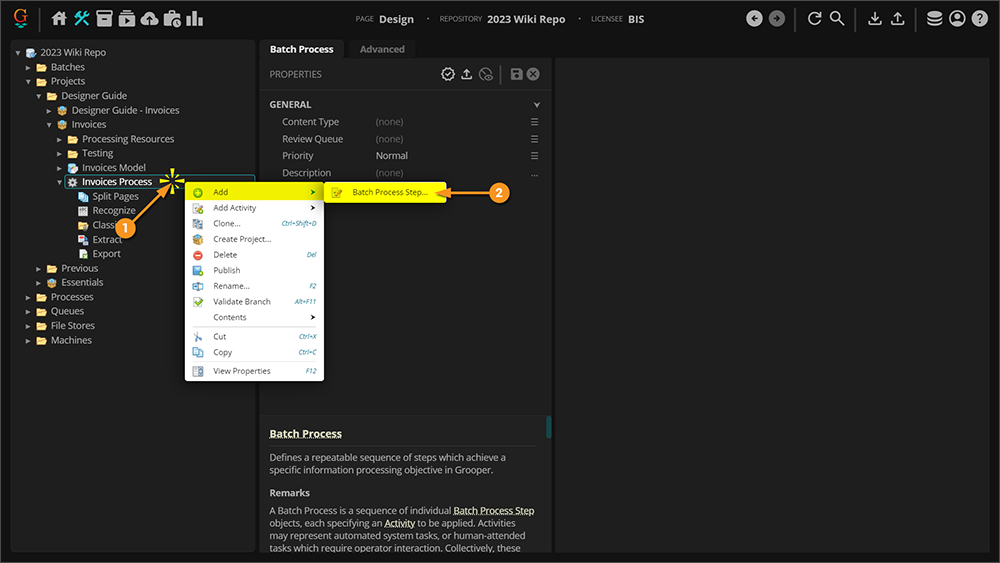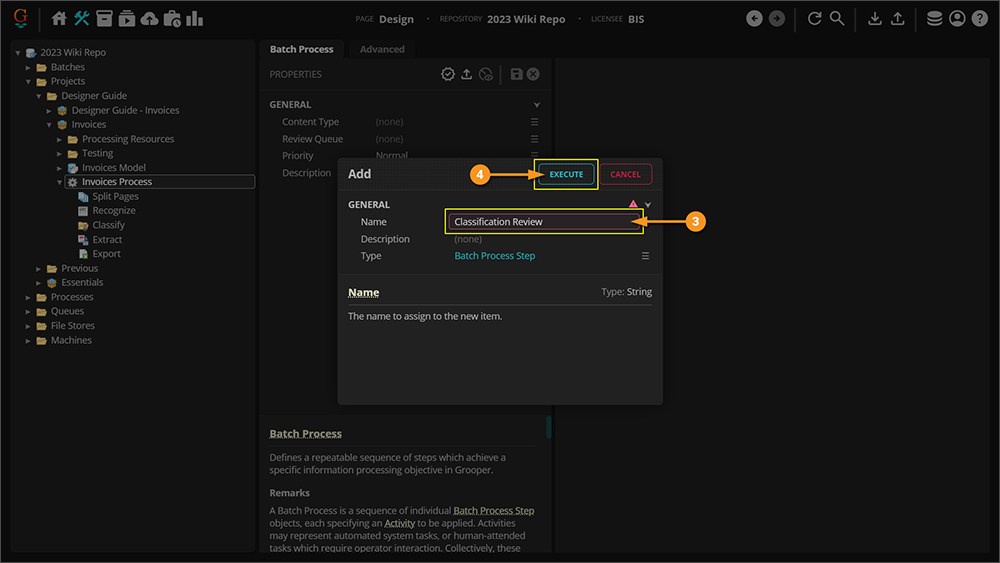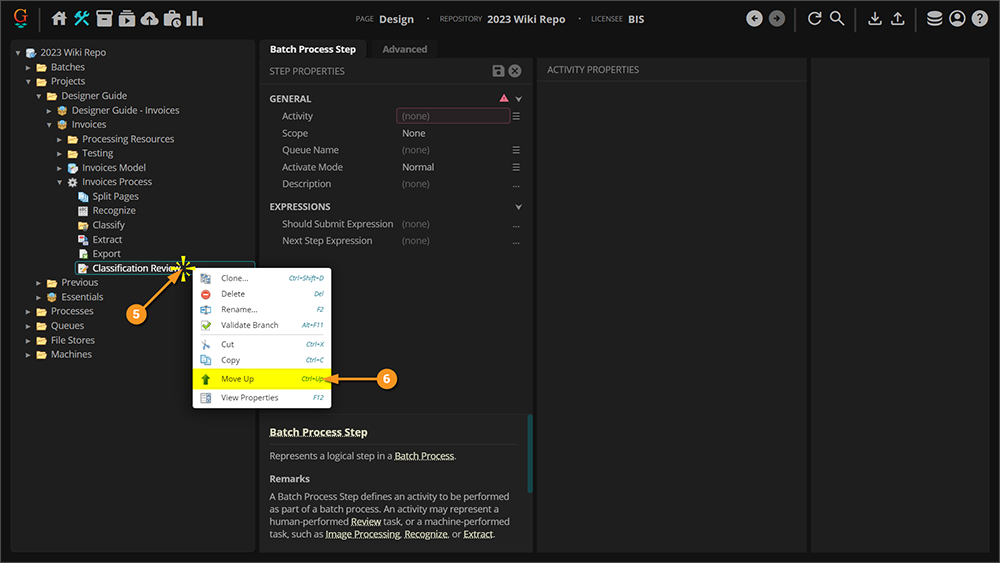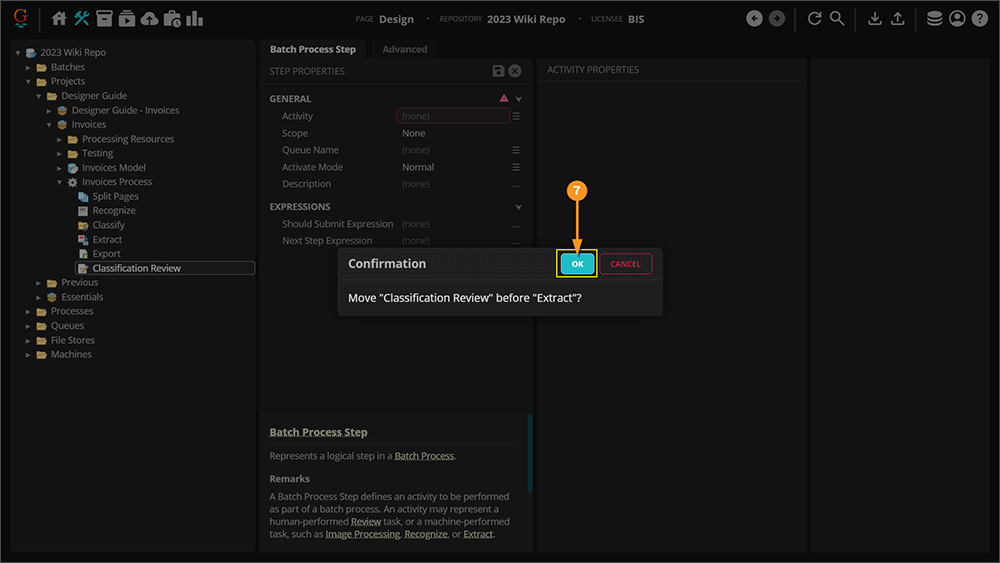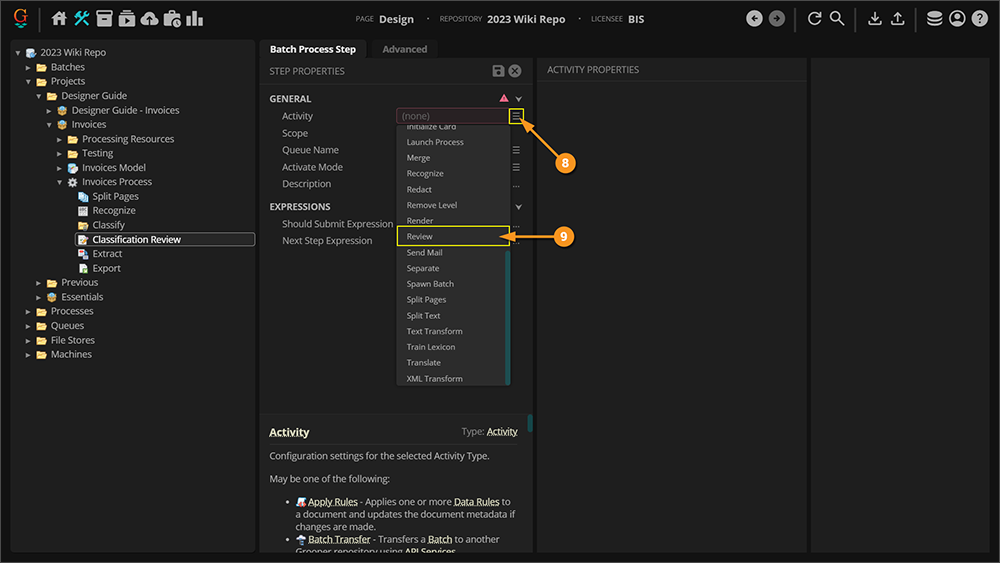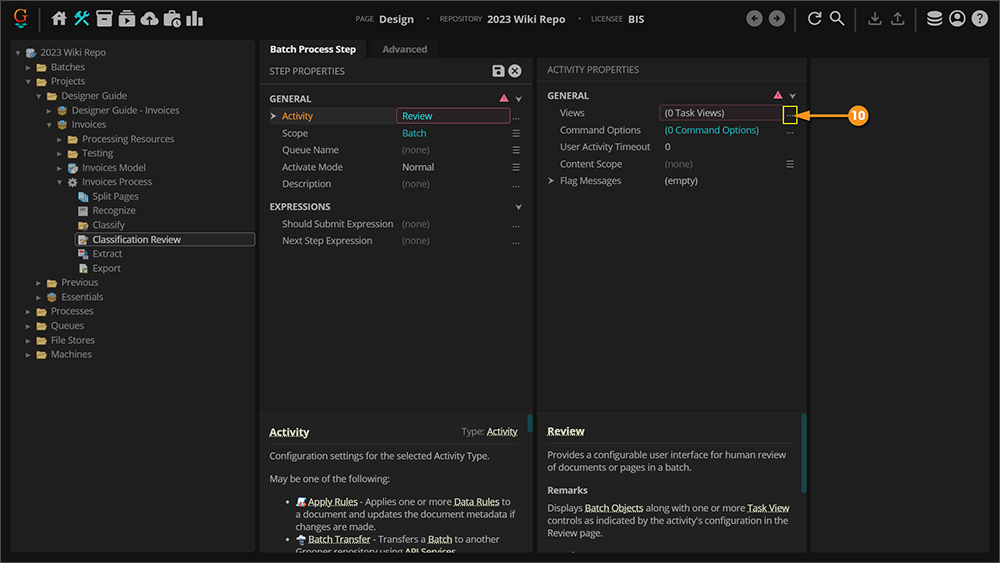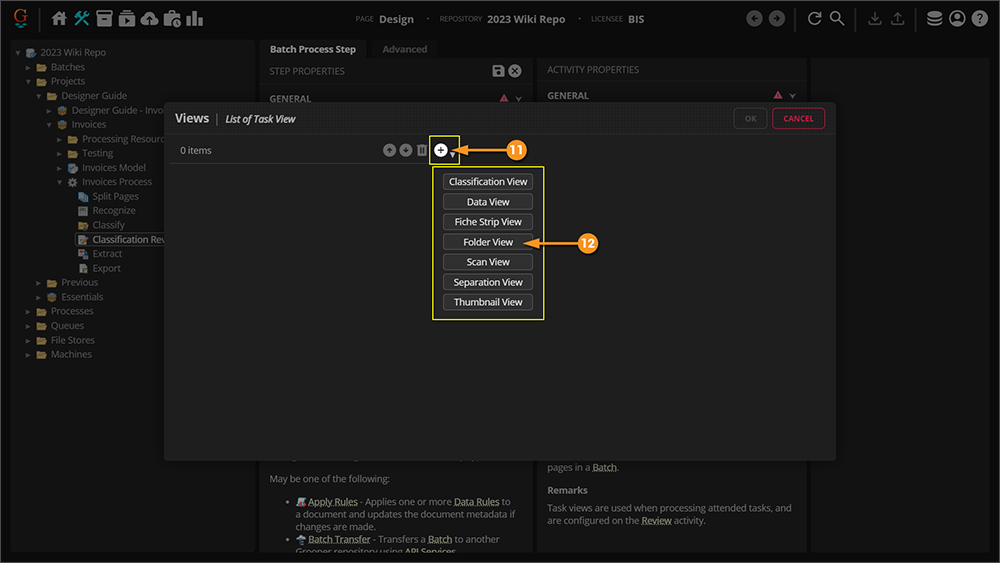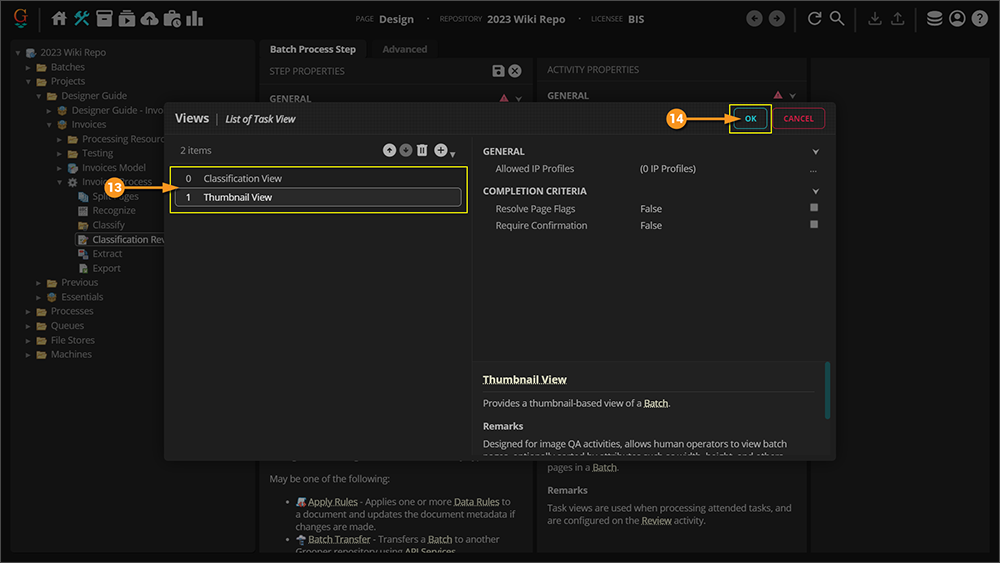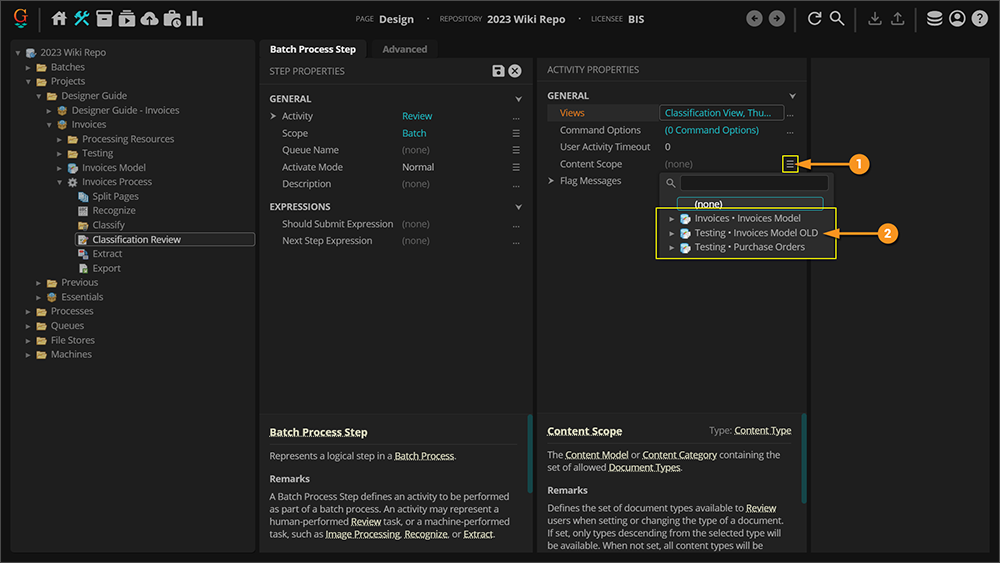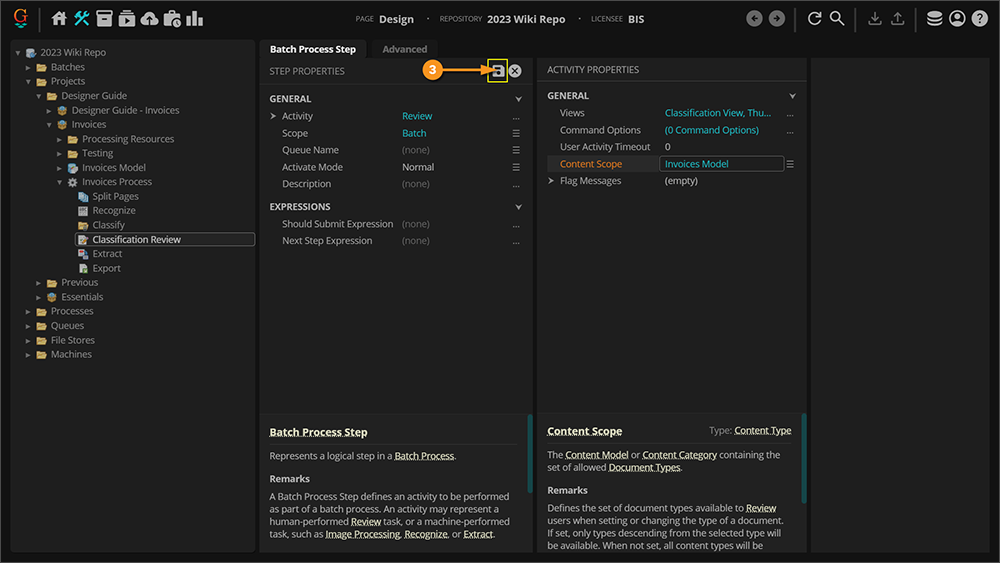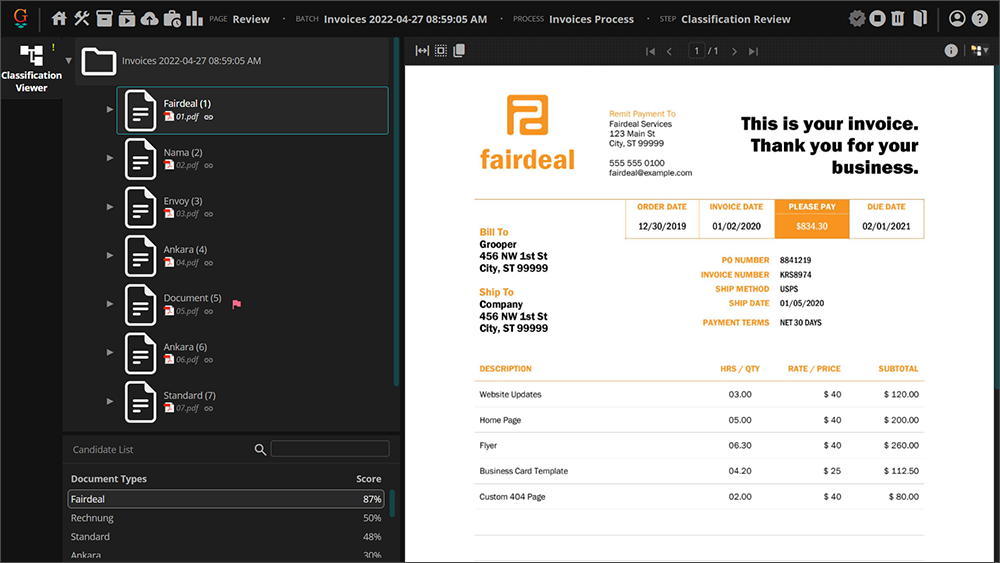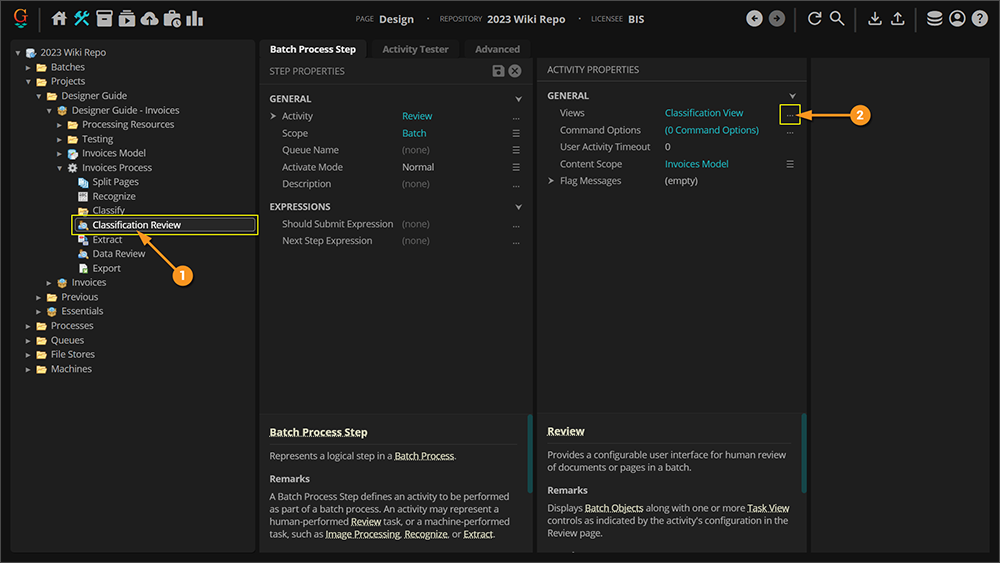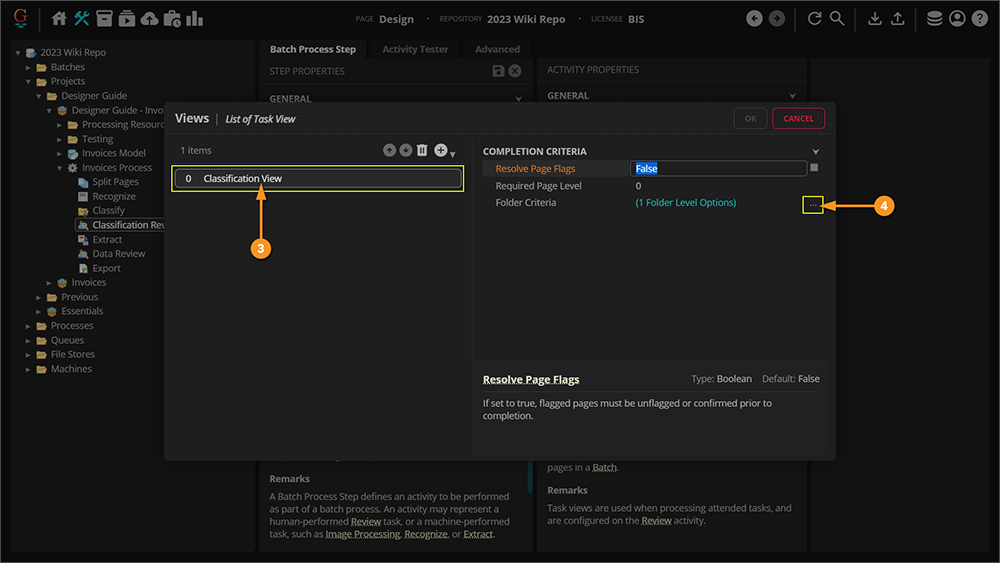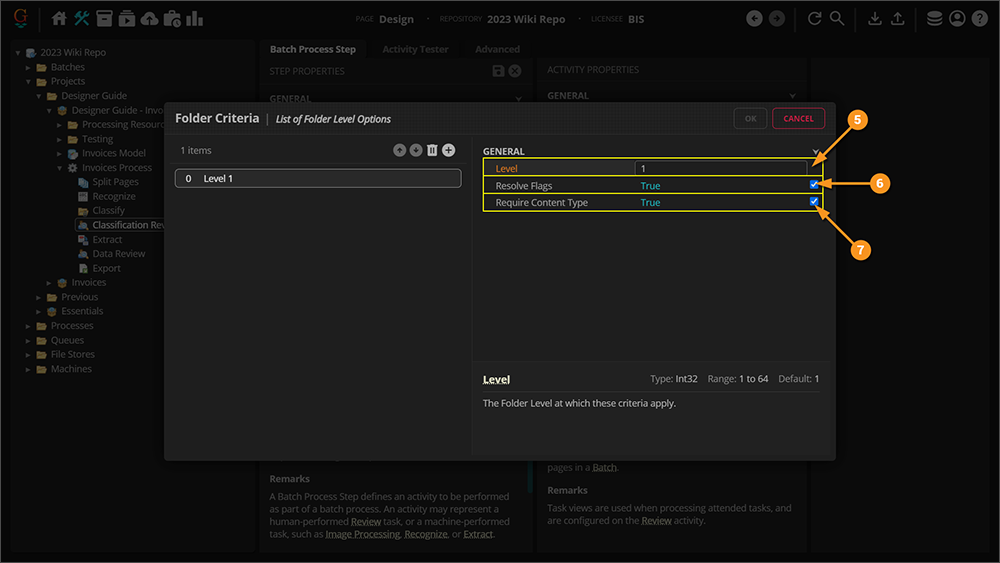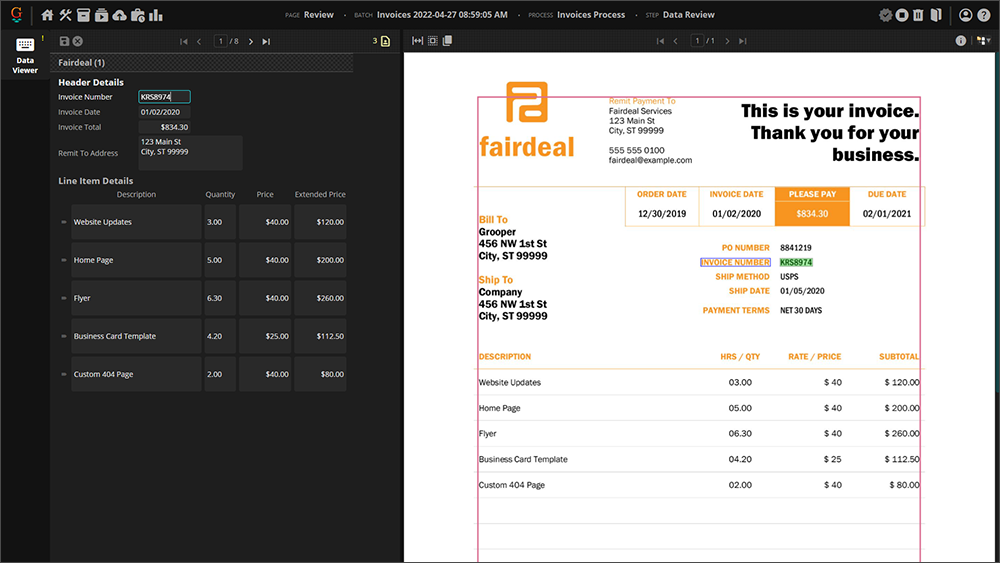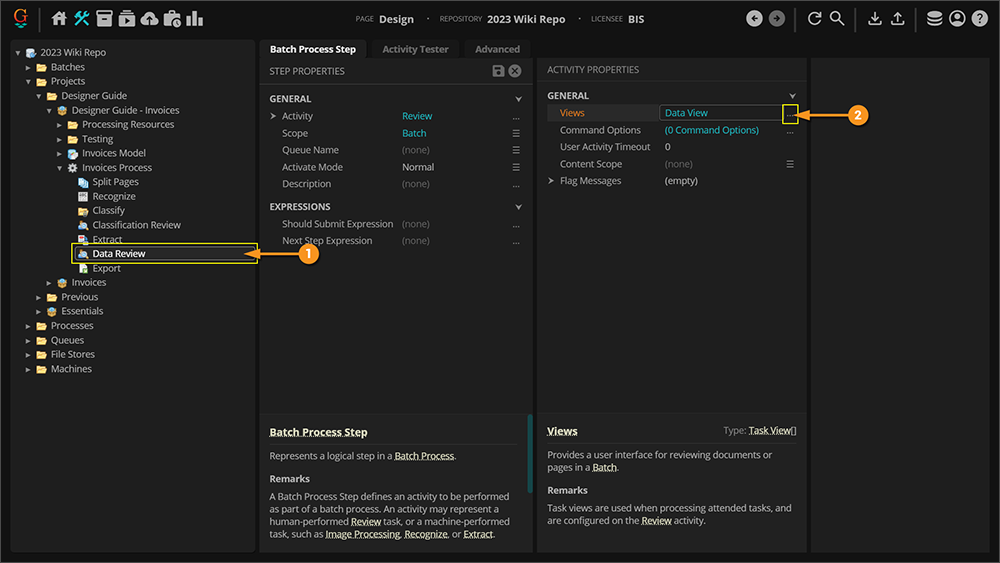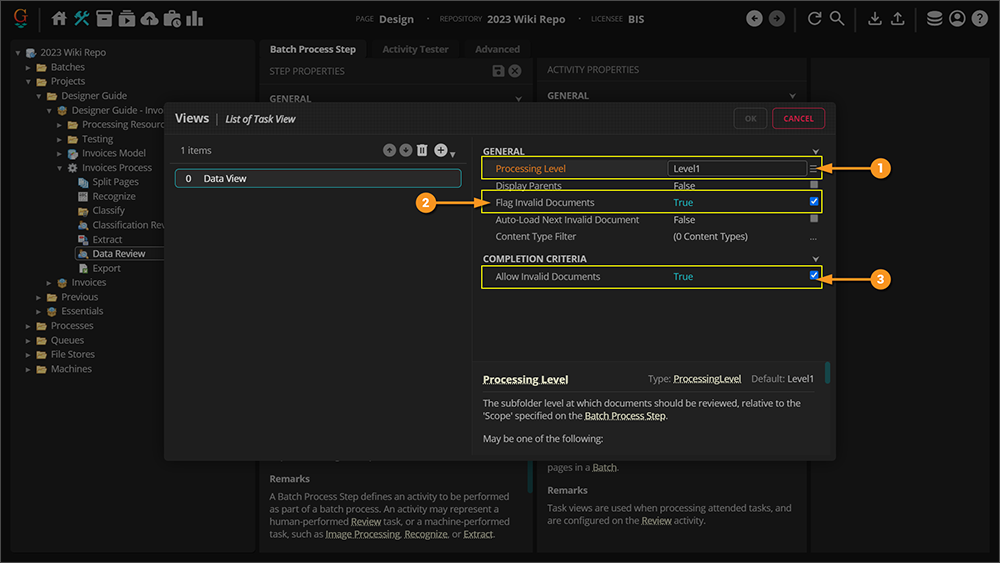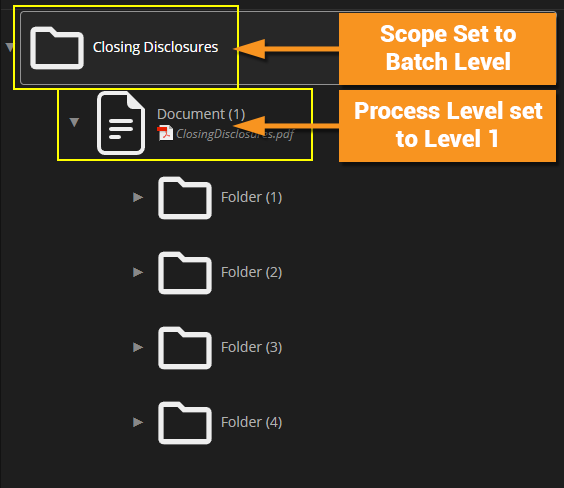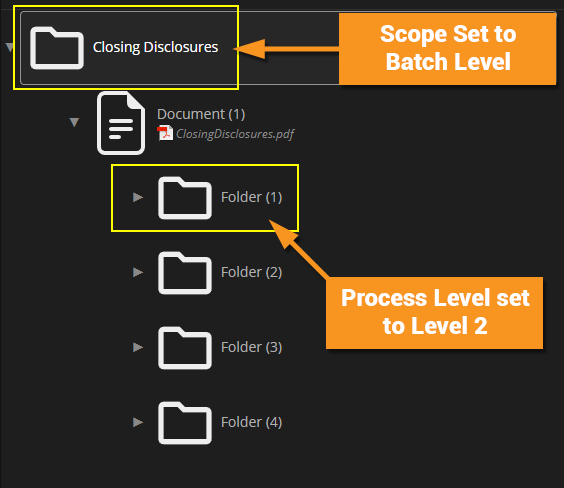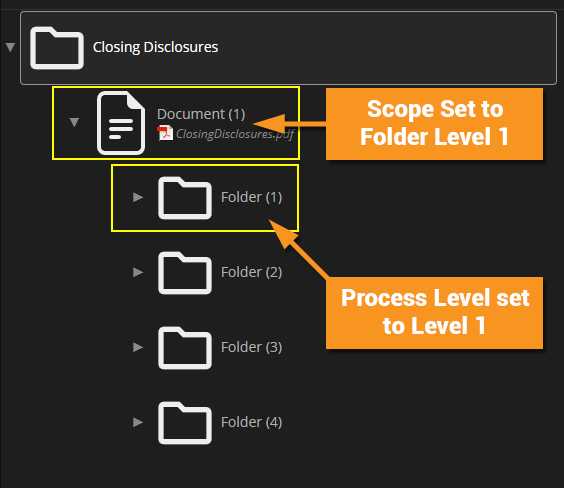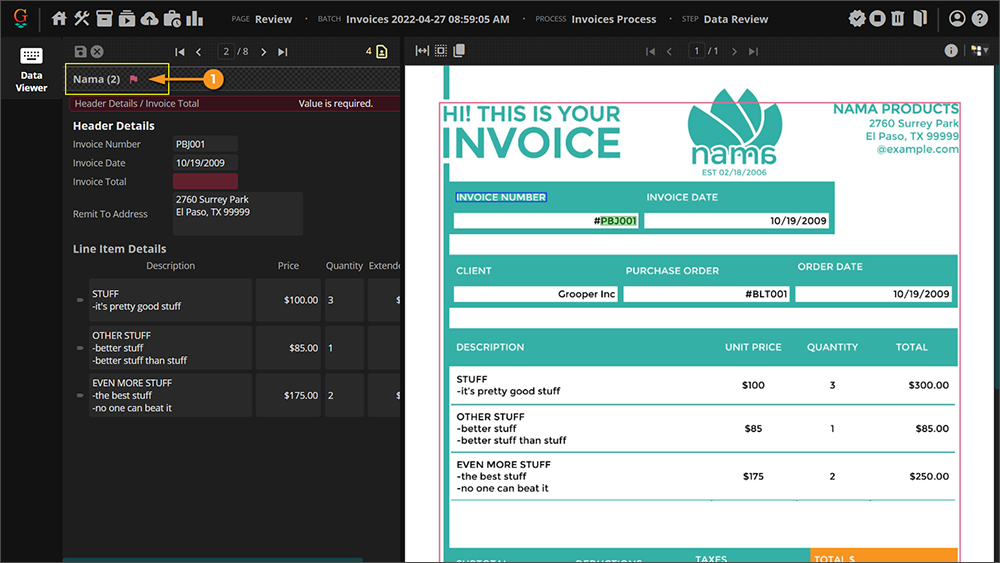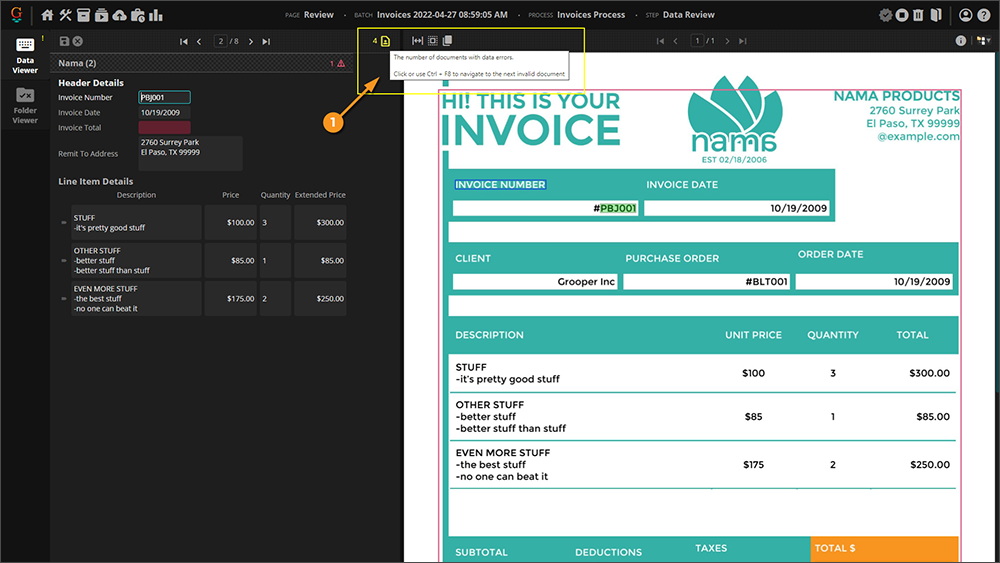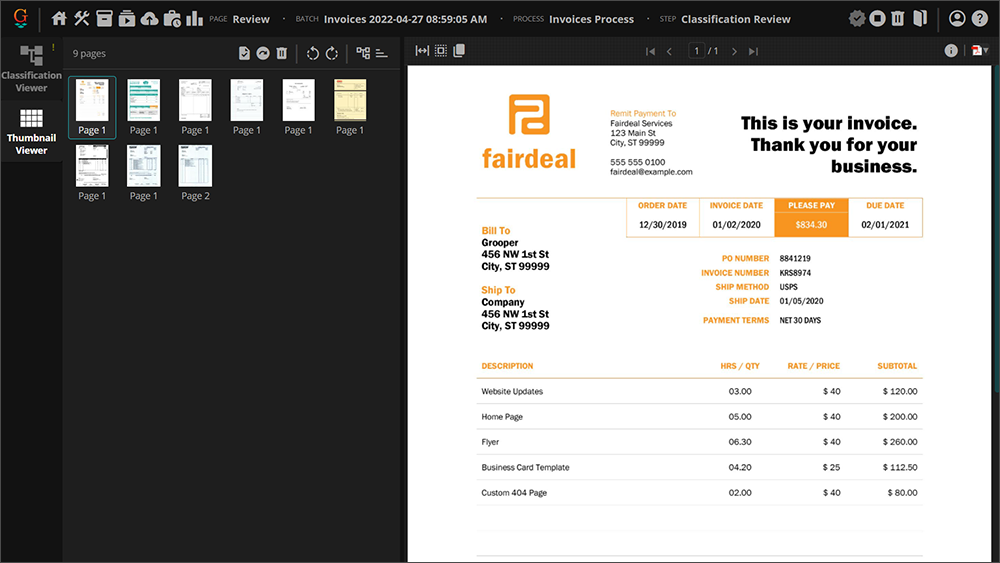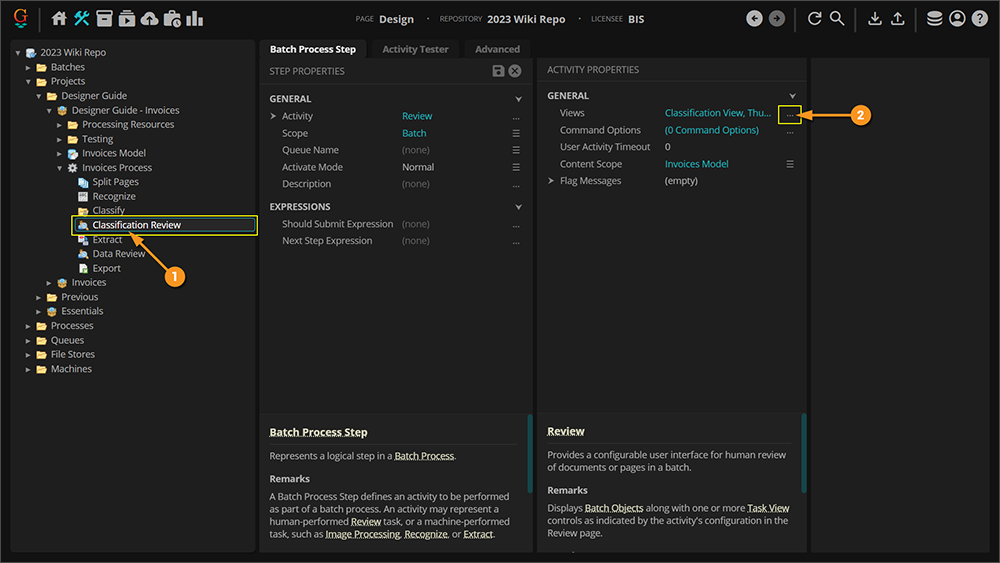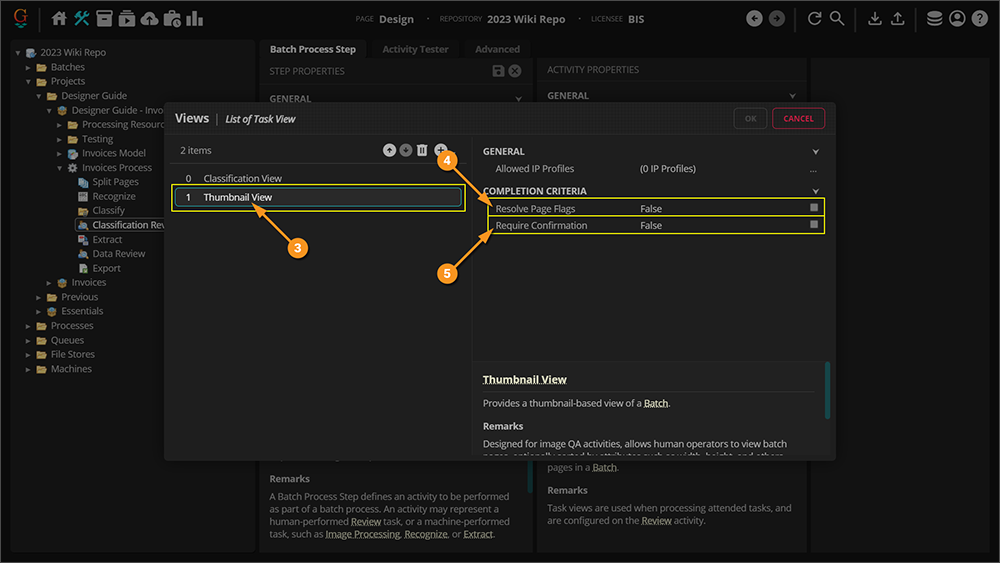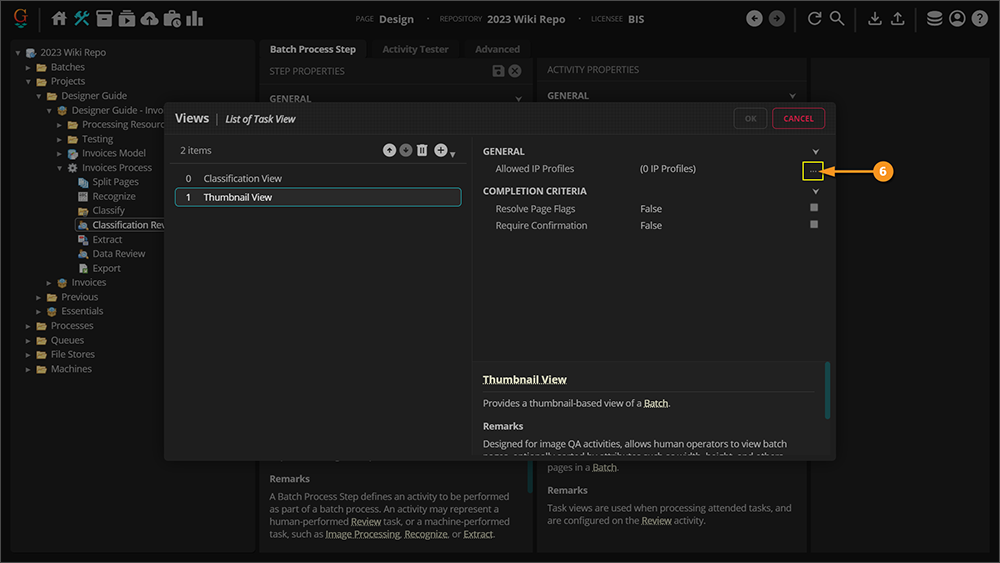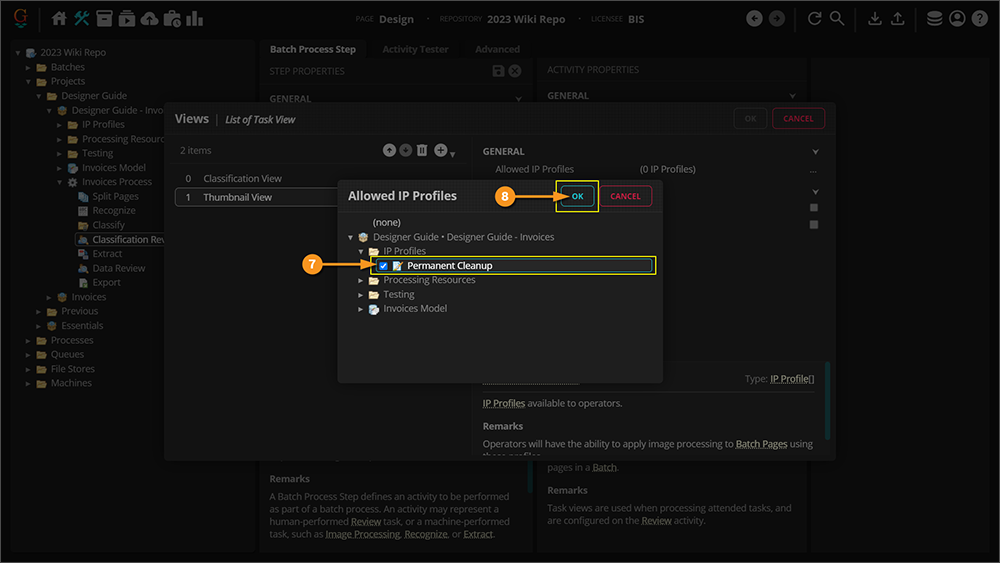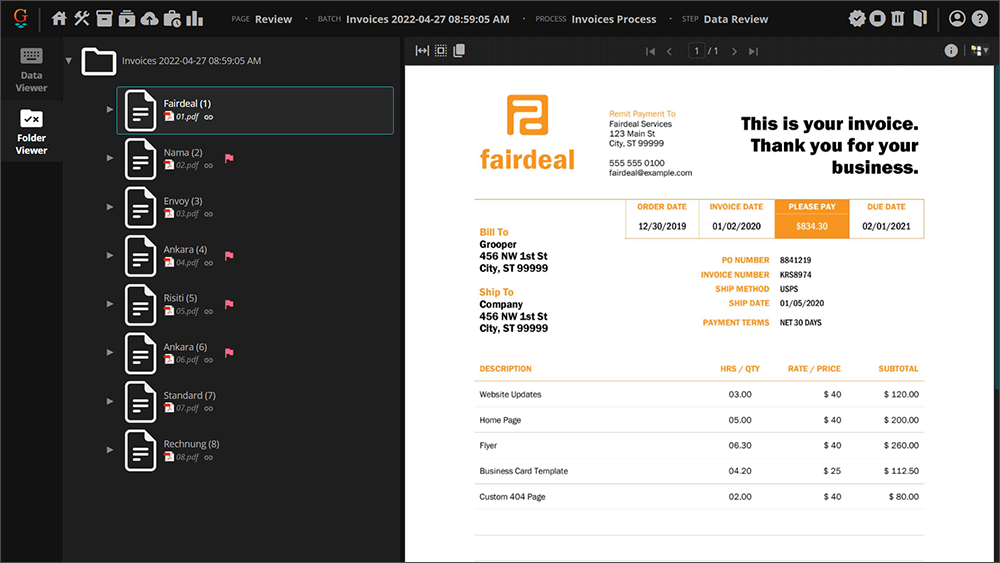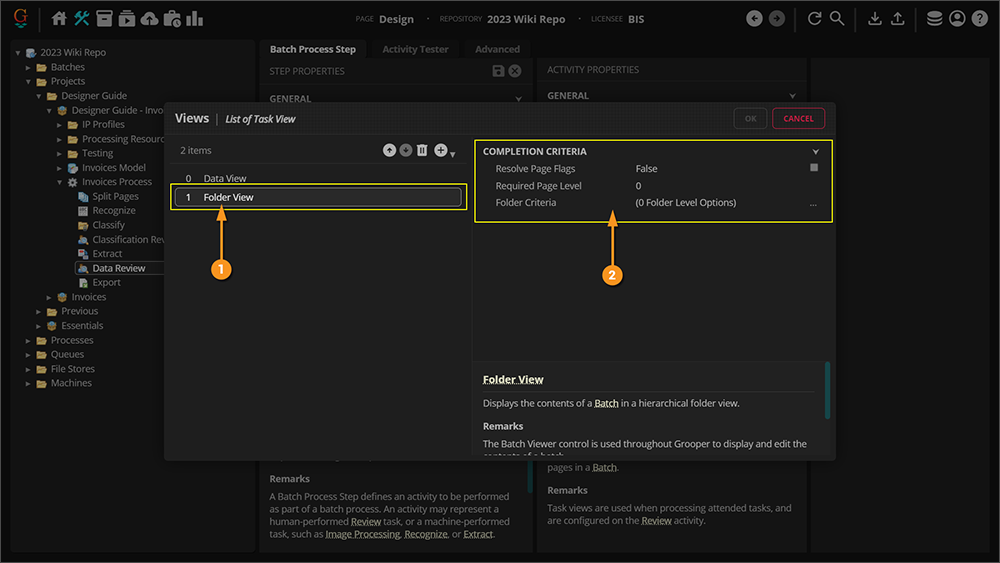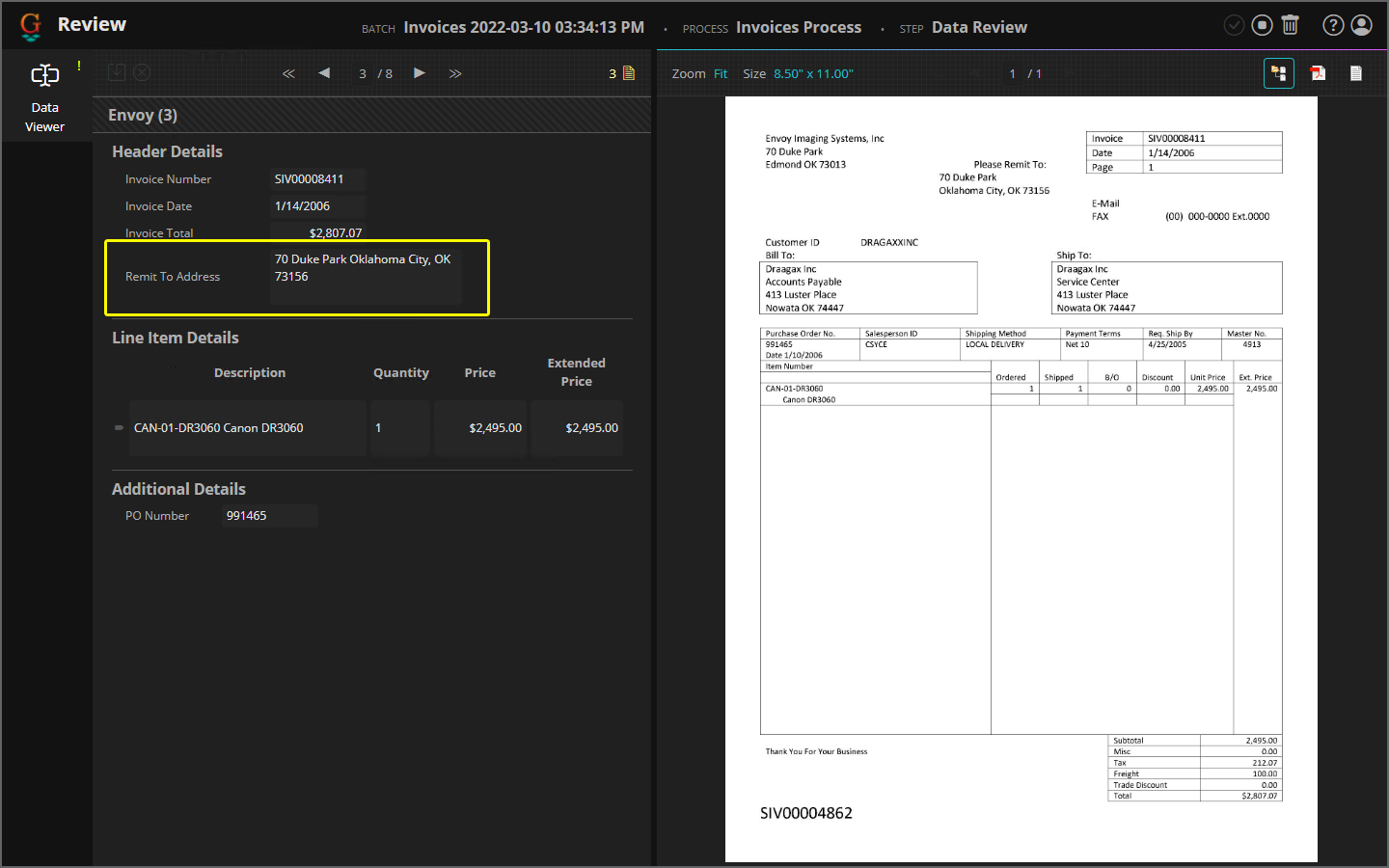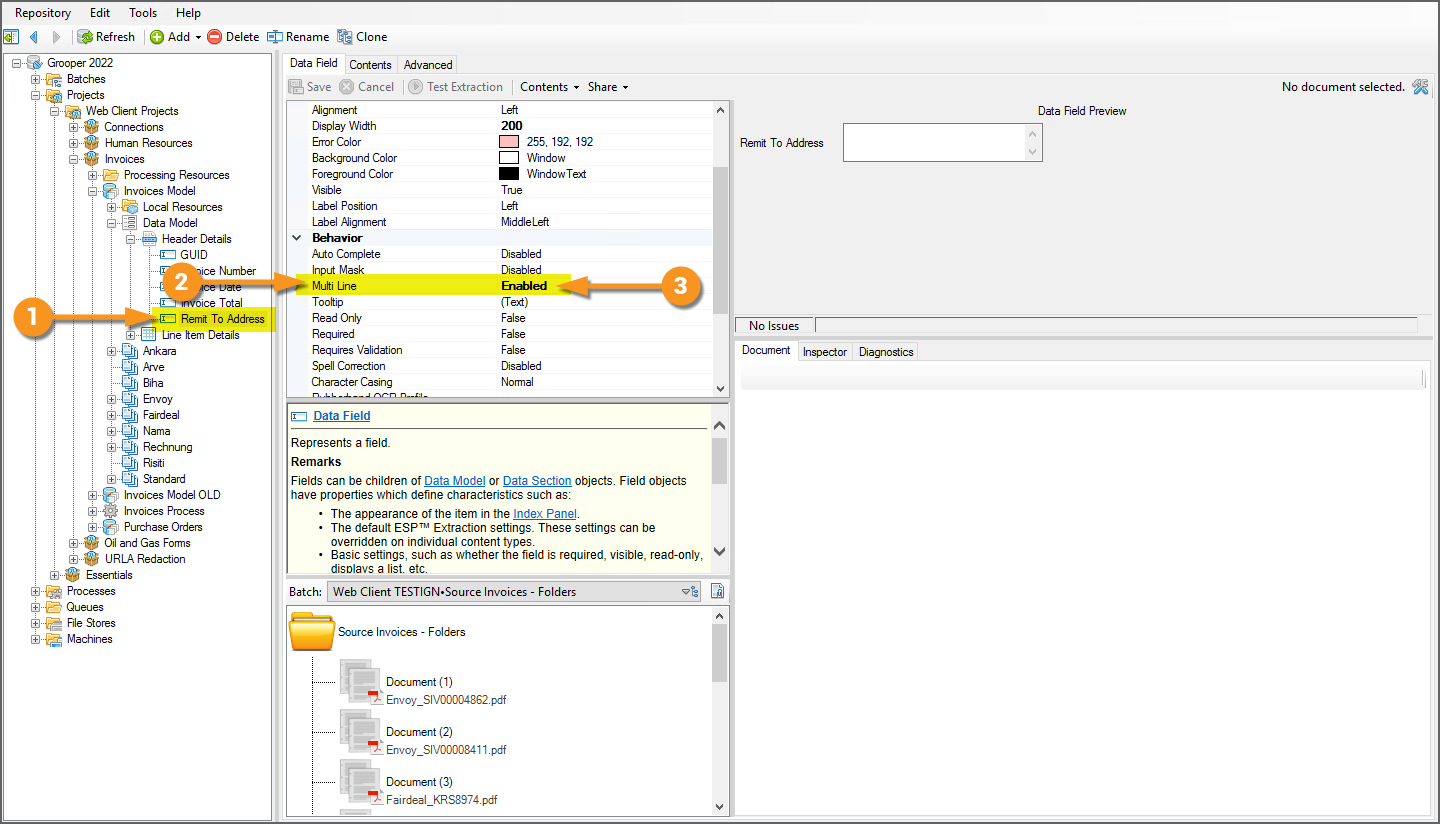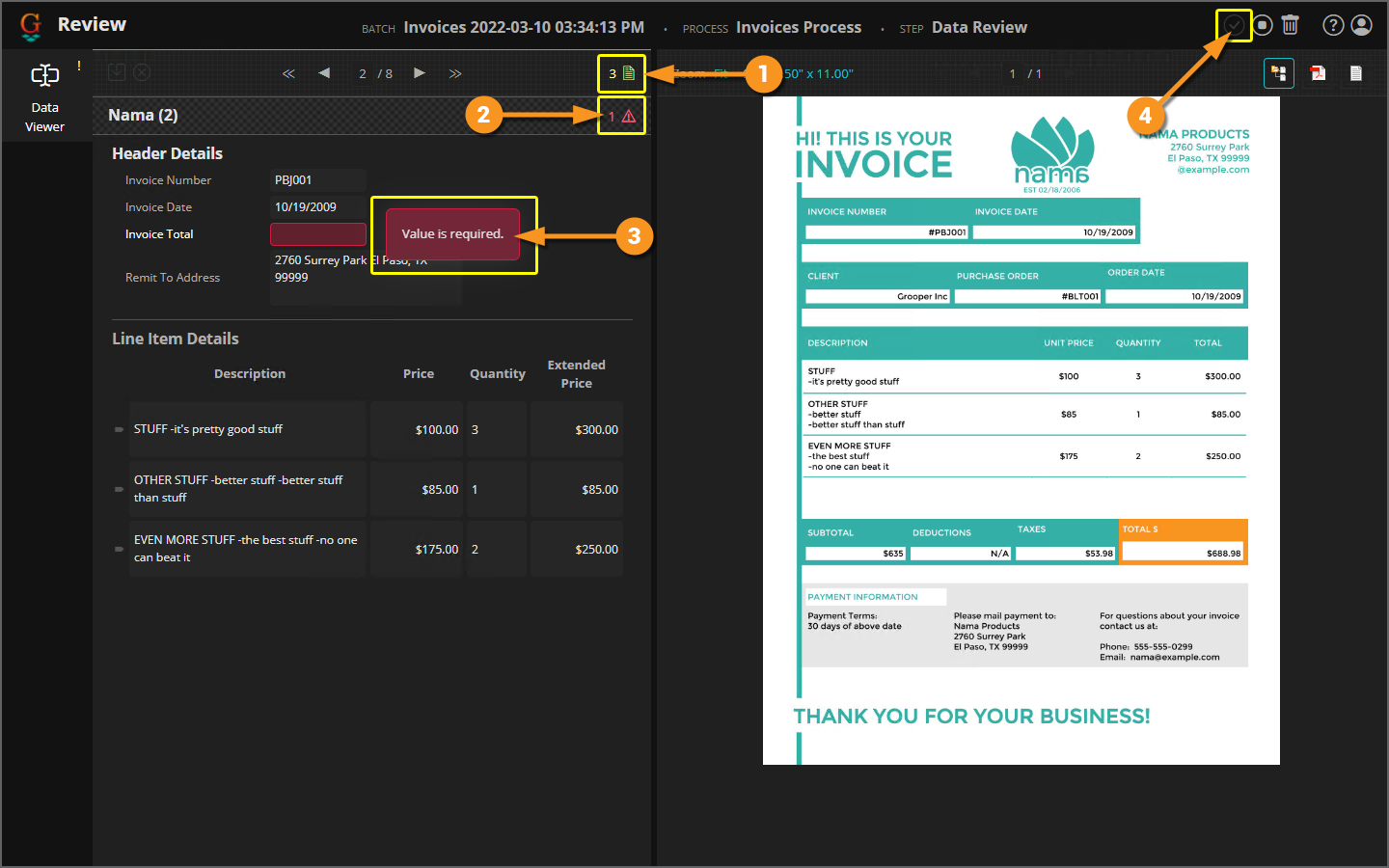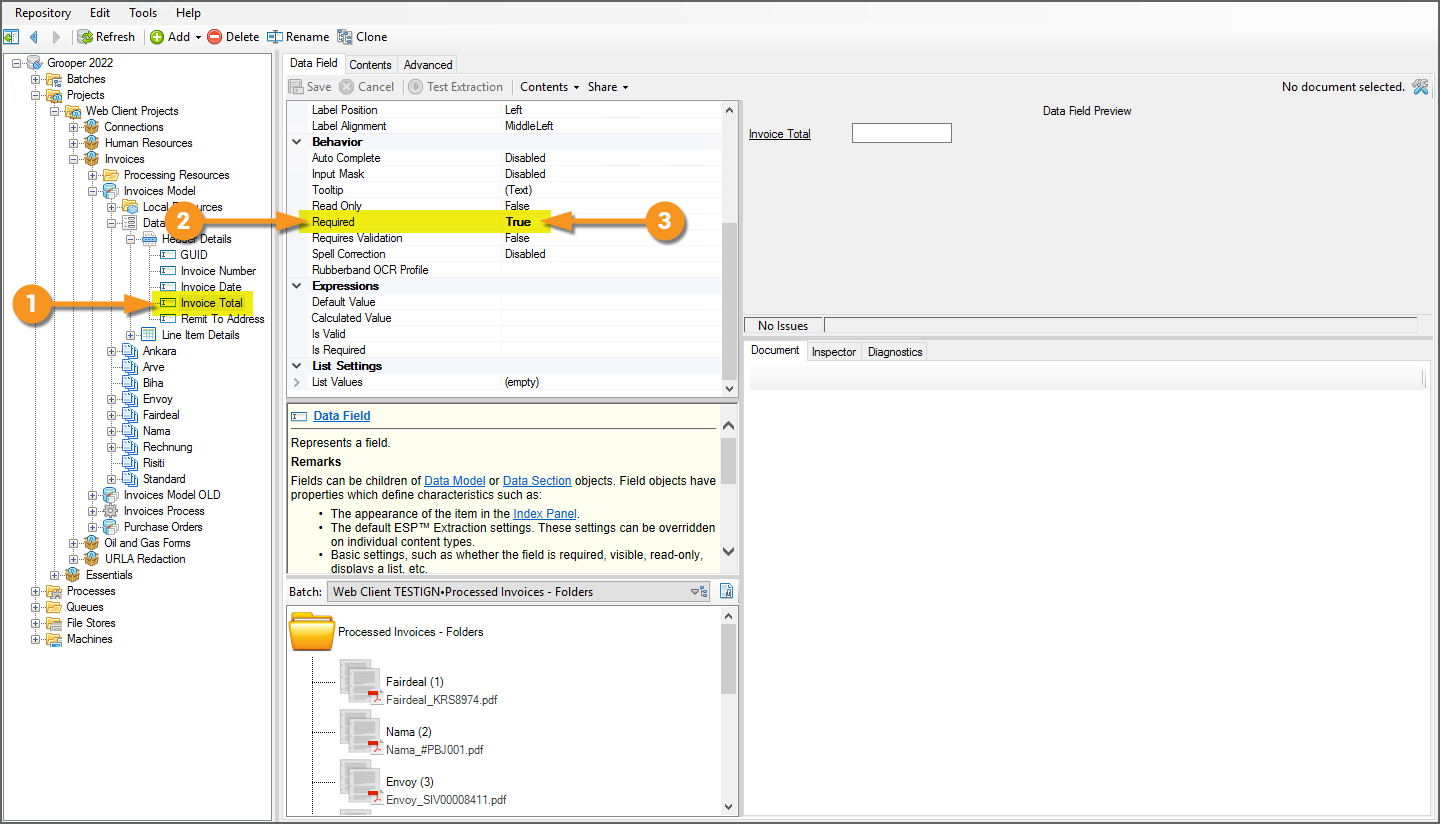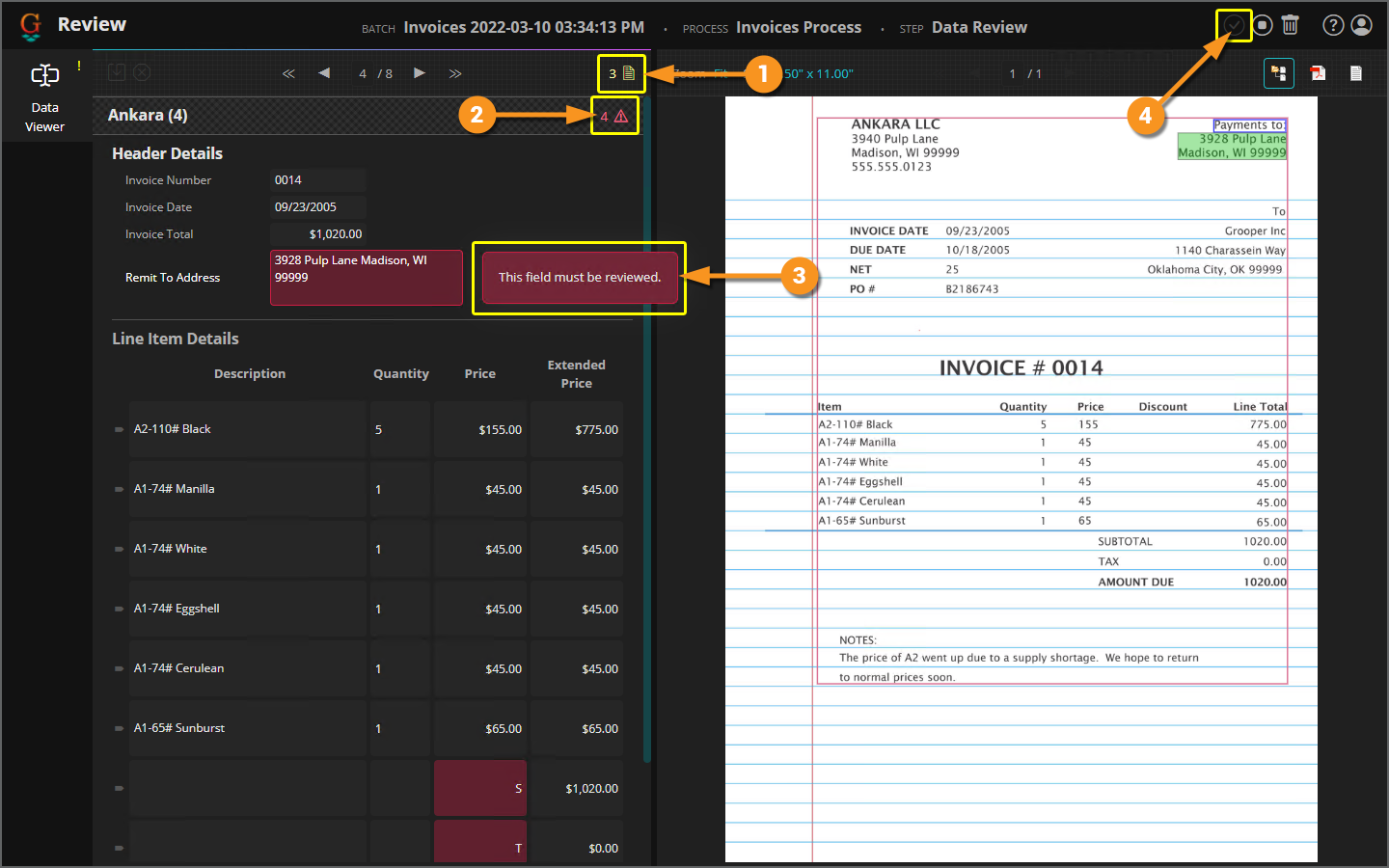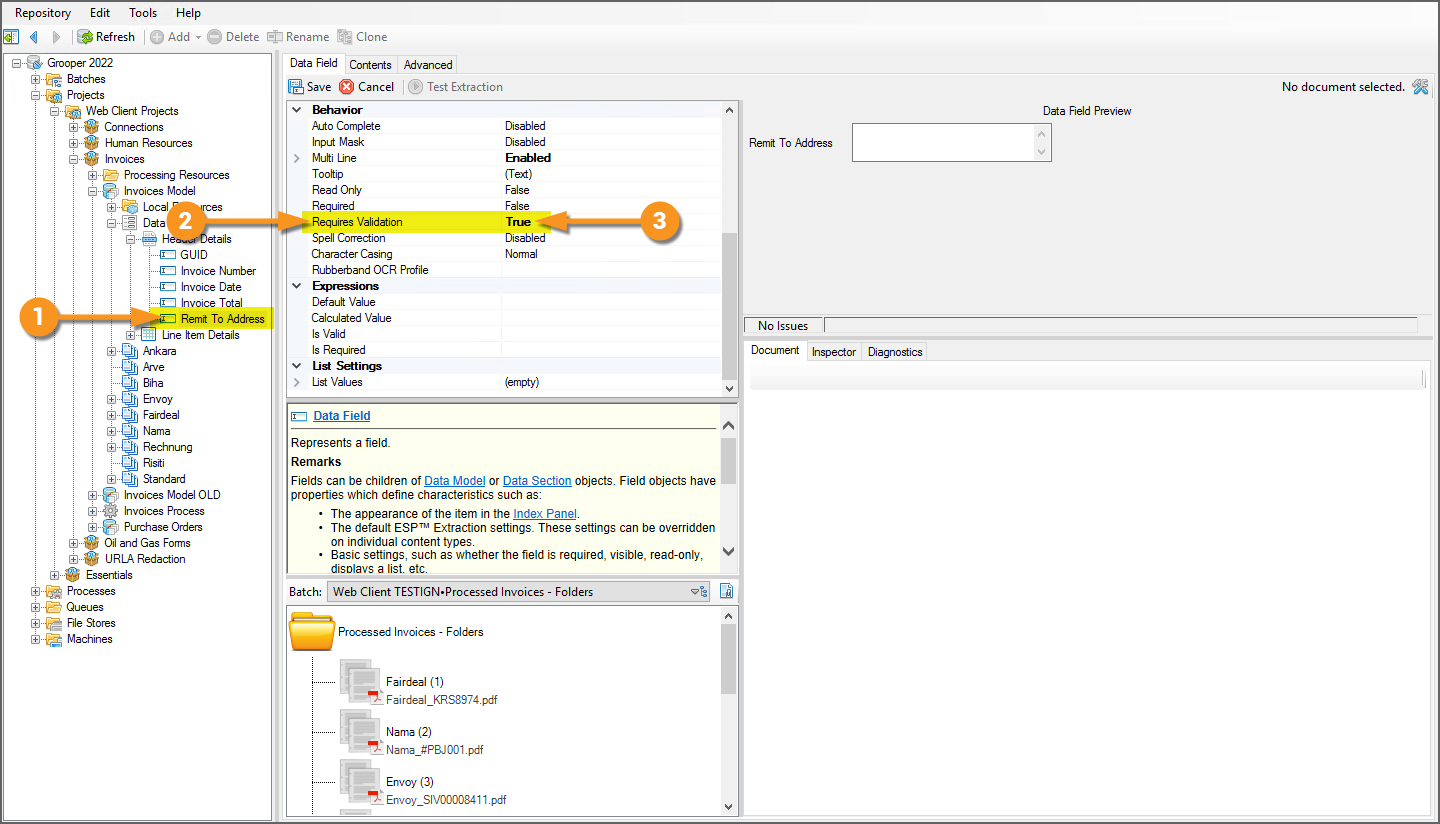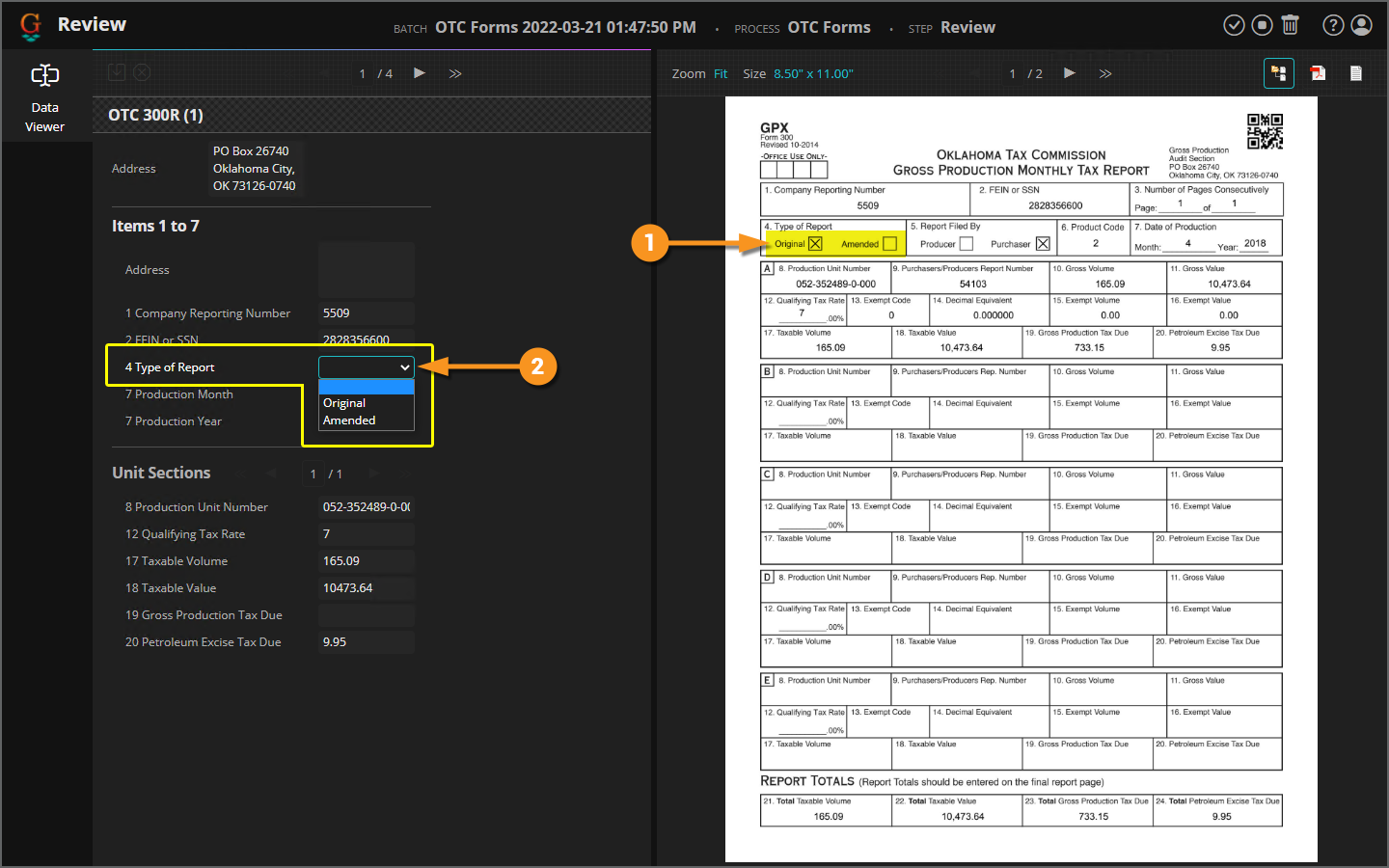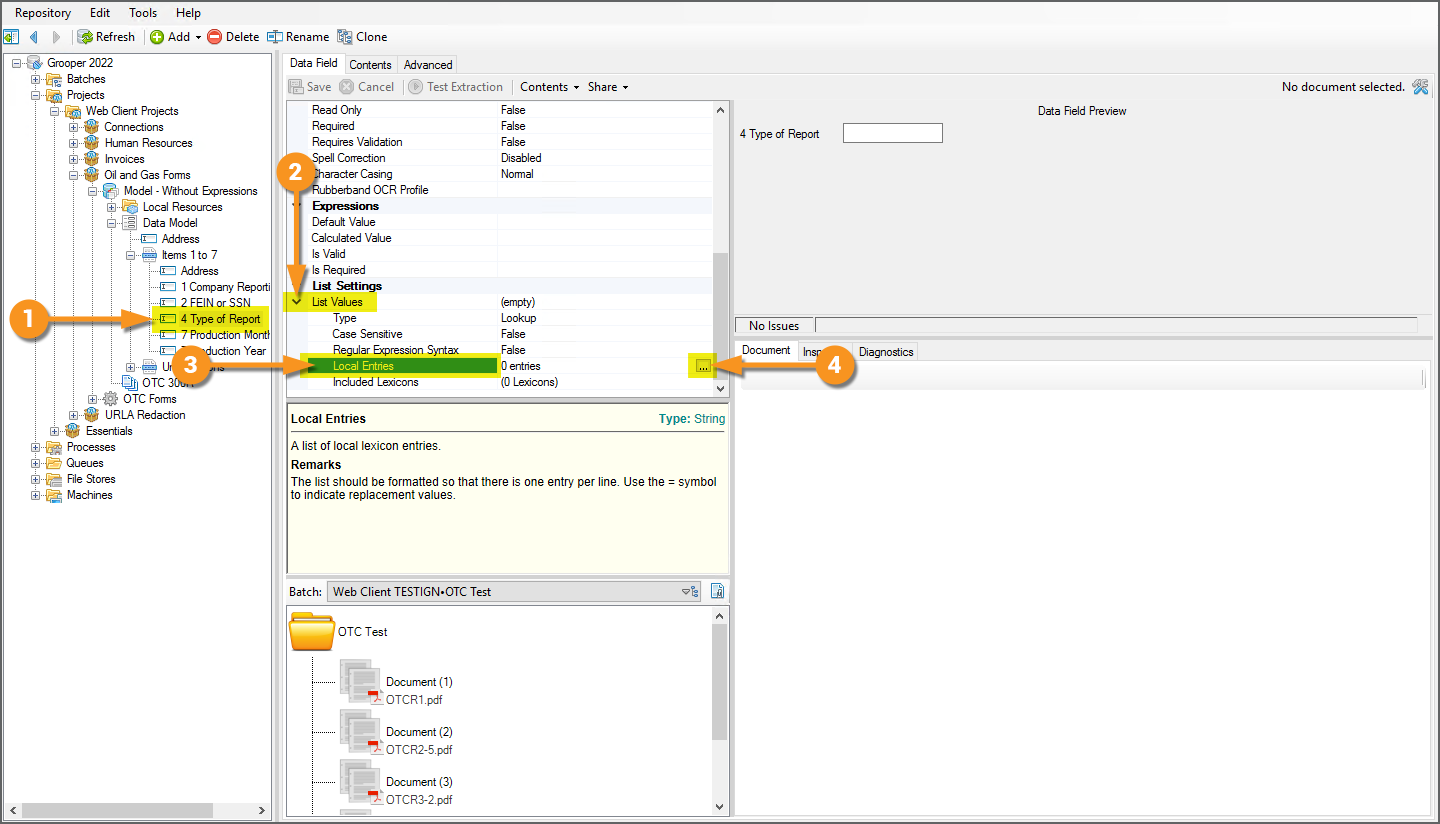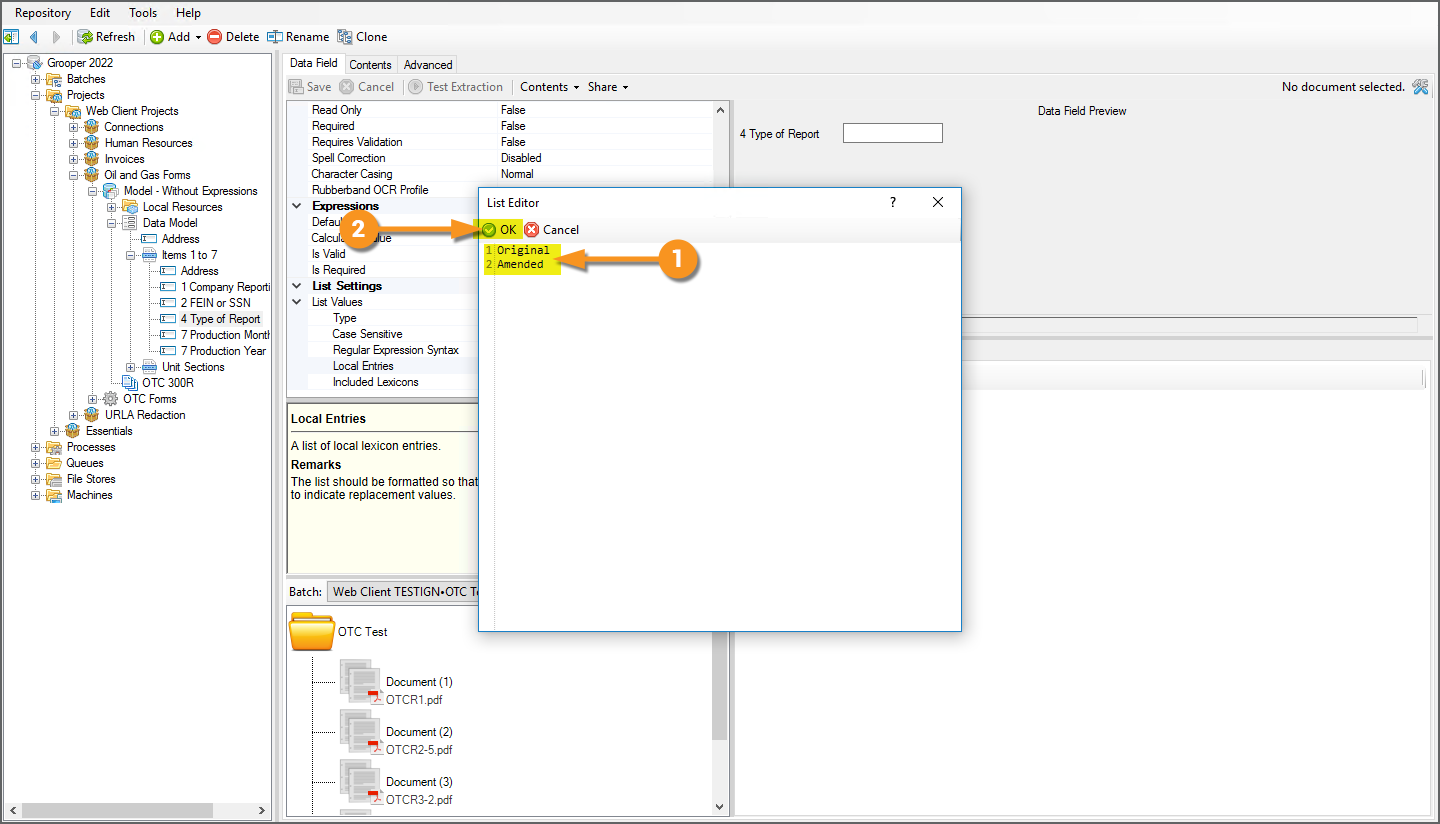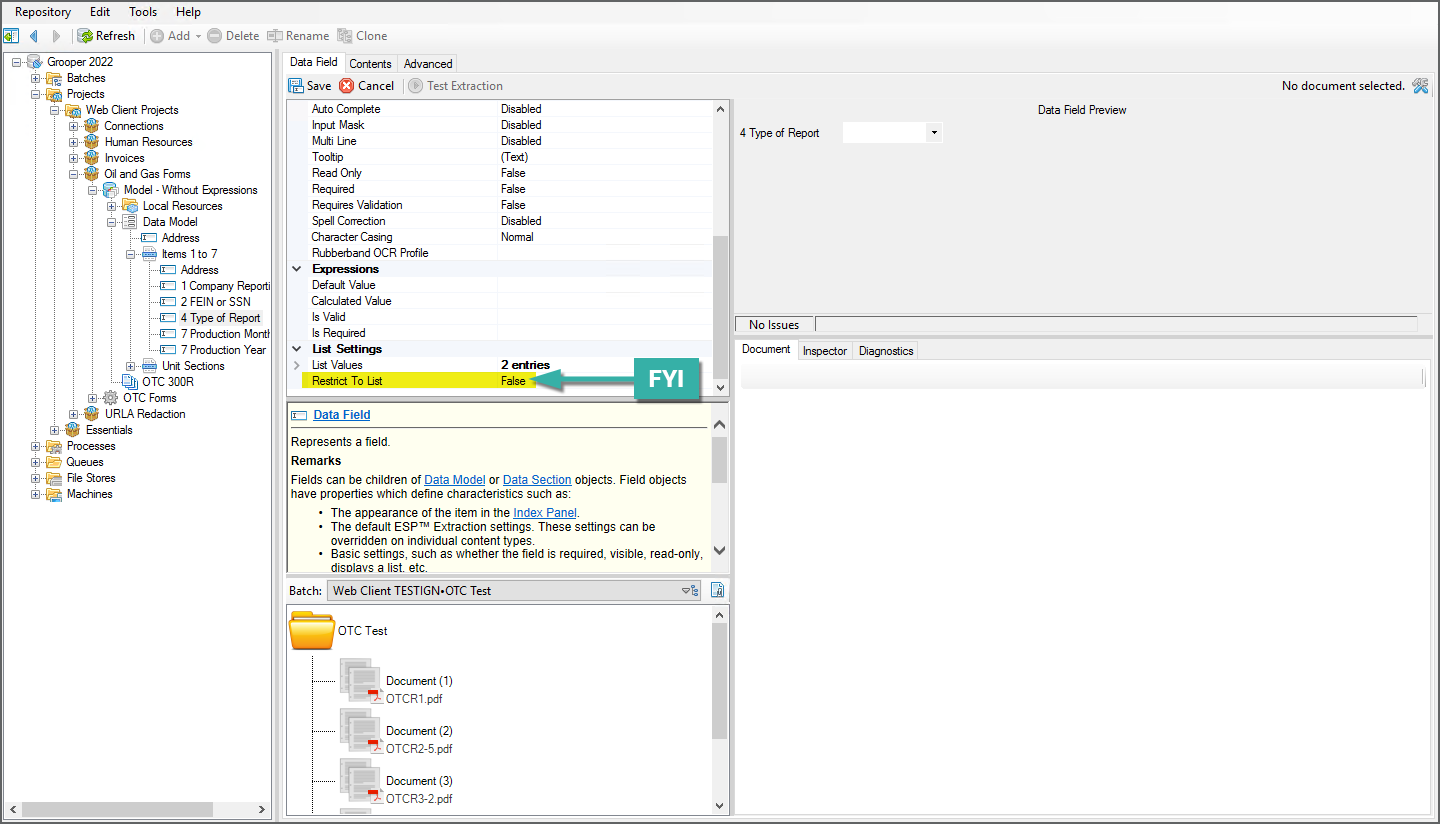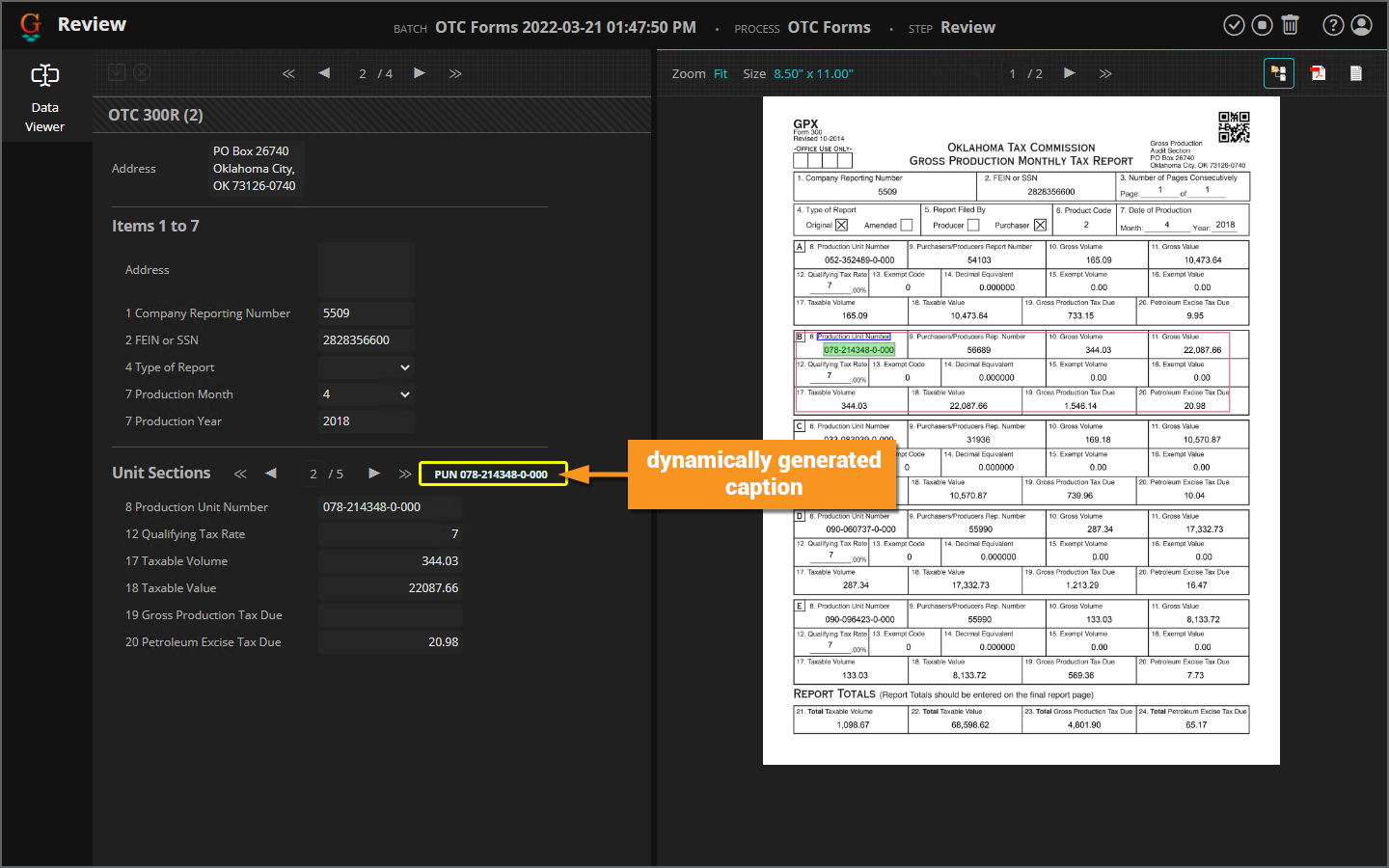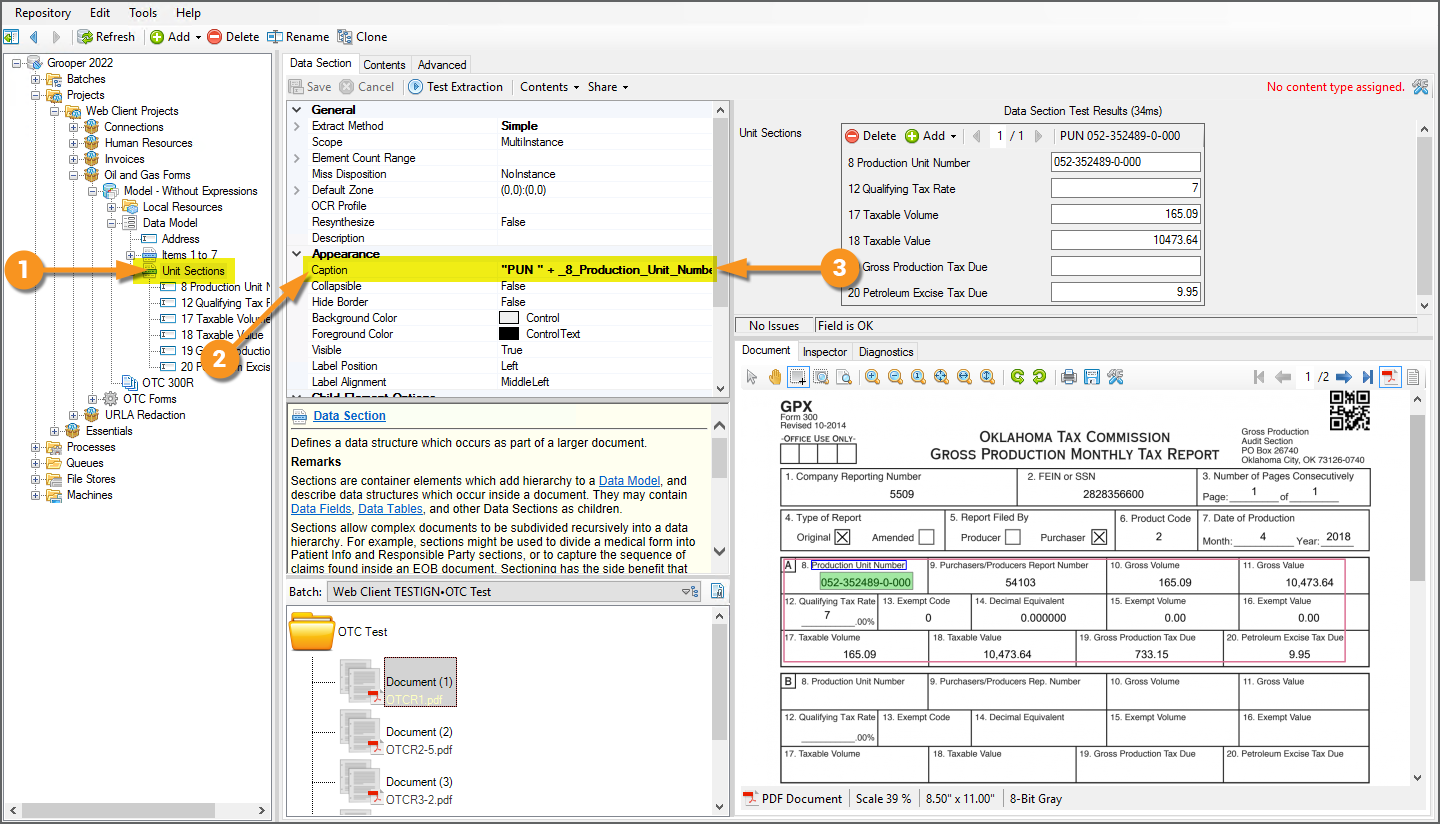2023:Review Designer Guide: Difference between revisions
No edit summary |
No edit summary |
||
| Line 34: | Line 34: | ||
<tab name="Adding a Review View" style="margin:20px"> | <tab name="Adding a Review View" style="margin:20px"> | ||
=== Adding a Review View === | === Adding a Review View === | ||
{| | {|class="how-to-table" | ||
No matter what type of '''''Review View''''' you are wanting to add, you will need to add a '''Review Step''' to your '''Batch Process'''. | No matter what type of '''''Review View''''' you are wanting to add, you will need to add a '''Review Step''' to your '''Batch Process'''. | ||
| Line 43: | Line 42: | ||
[[File:2023-Designers Guide - Adding a Review View 01.png]] | [[File:2023-Designers Guide - Adding a Review View 01.png]] | ||
|- | |- | ||
| | |||
#<li value=3> Name your '''Batch Process Step'''. | #<li value=3> Name your '''Batch Process Step'''. | ||
# Click "EXECUTE". | # Click "EXECUTE". | ||
| Line 49: | Line 48: | ||
[[File:2023-Designers Guide - Adding a Review View 02.png]] | [[File:2023-Designers Guide - Adding a Review View 02.png]] | ||
|- | |- | ||
| | |||
We want to move the '''Classification Review Step''' up in the '''Batch Process''' to right after the '''Classify Step'''. Depending on which '''''Review View''''' you are adding, you may want to move the step somewhere else in the '''Batch Process'''. | We want to move the '''Classification Review Step''' up in the '''Batch Process''' to right after the '''Classify Step'''. Depending on which '''''Review View''''' you are adding, you may want to move the step somewhere else in the '''Batch Process'''. | ||
#<li value=5> Right-click on the '''Batch Process Step'''. | #<li value=5> Right-click on the '''Batch Process Step'''. | ||
| Line 58: | Line 57: | ||
[[File:2023-Designers Guide - Adding a Review View 03.png]] | [[File:2023-Designers Guide - Adding a Review View 03.png]] | ||
|- | |- | ||
| | |||
#<li value=7> If the "Confirmation" window pops up, click "OK" to confirm. | #<li value=7> If the "Confirmation" window pops up, click "OK" to confirm. | ||
| | | | ||
[[File:2023-Designers Guide - Adding a Review View 04.png]] | [[File:2023-Designers Guide - Adding a Review View 04.png]] | ||
|- | |- | ||
| | |||
#<li value=8> Once you have the '''Batch Process Step''' moved where you want it, click the hamburger menu icon next to the '''''Activity''''' property. | #<li value=8> Once you have the '''Batch Process Step''' moved where you want it, click the hamburger menu icon next to the '''''Activity''''' property. | ||
# Select ''Review''. | # Select ''Review''. | ||
| Line 69: | Line 68: | ||
[[File:2023-Designers Guide - Adding a Review View 05.png]] | [[File:2023-Designers Guide - Adding a Review View 05.png]] | ||
|- | |- | ||
| | |||
#<li value=10> Now we need to add the '''''Review Views'''''. Click on the ellipsis to the right of the '''''Views''''' property. | #<li value=10> Now we need to add the '''''Review Views'''''. Click on the ellipsis to the right of the '''''Views''''' property. | ||
| | | | ||
[[File:2023-Designers Guide - Adding a Review View 06.png]] | [[File:2023-Designers Guide - Adding a Review View 06.png]] | ||
|- | |- | ||
| | |||
#<li value=11> When the "Views" window pops up, click on the plus sign button. | #<li value=11> When the "Views" window pops up, click on the plus sign button. | ||
# Click which view you wish to add from the options. | # Click which view you wish to add from the options. | ||
| Line 80: | Line 79: | ||
[[File:2023-Designers Guide - Adding a Review View 07.png]] | [[File:2023-Designers Guide - Adding a Review View 07.png]] | ||
|- | |- | ||
| | |||
#<li value=13> Here we have added both a '''Classification View''' and a '''Thumbnail View'''. | #<li value=13> Here we have added both a '''Classification View''' and a '''Thumbnail View'''. | ||
# Once you are finished configuring the views, click "OK". | # Once you are finished configuring the views, click "OK". | ||
| Line 88: | Line 87: | ||
===Content Scope=== | ===Content Scope=== | ||
{| | {|class="how-to-table" | ||
While not always necessary, it is considered best practice to set a '''''Content Scope'''''. This will tell Grooper what '''Content Type''' to look at when executing the '''Batch Process Step'''. | While not always necessary, it is considered best practice to set a '''''Content Scope'''''. This will tell Grooper what '''Content Type''' to look at when executing the '''Batch Process Step'''. | ||
<br> | <br> | ||
| Line 98: | Line 96: | ||
[[File:2023-Designers Guide - Adding a Review View 09.png]] | [[File:2023-Designers Guide - Adding a Review View 09.png]] | ||
|- | |- | ||
| | |||
#<li value=3> Click the save icon to save your changes to the '''Batch Process Step'''. | #<li value=3> Click the save icon to save your changes to the '''Batch Process Step'''. | ||
| | | | ||
| Line 107: | Line 105: | ||
<tab name="Classification View" style="margin:20px"> | <tab name="Classification View" style="margin:20px"> | ||
=== Classification View === | === Classification View === | ||
{| | {|class="how-to-table" | ||
<br> | <br> | ||
Adding a '''''Classification View''''' allows users to use the '''''Classification Viewer'''''. This allows users to review document classification when processing a '''Review''' task. | Adding a '''''Classification View''''' allows users to use the '''''Classification Viewer'''''. This allows users to review document classification when processing a '''Review''' task. | ||
| Line 115: | Line 112: | ||
* You can require any flags on document folders to be removed before completing the '''Review''' task. | * You can require any flags on document folders to be removed before completing the '''Review''' task. | ||
* You can require all documents to have a '''Document Type''' assigned before completing the '''Review''' task. | * You can require all documents to have a '''Document Type''' assigned before completing the '''Review''' task. | ||
| | |||
[[File:2023-Designers Guide - Classification View 01.png]] | [[File:2023-Designers Guide - Classification View 01.png]] | ||
|- | |- | ||
| | |||
<br> | <br> | ||
# To configure either or both of these completion criteria, select the applicable '''Review Step''' in your '''Batch Process'''. | # To configure either or both of these completion criteria, select the applicable '''Review Step''' in your '''Batch Process'''. | ||
| Line 125: | Line 122: | ||
[[File:2023-Designers Guide - Classification View 02.png]] | [[File:2023-Designers Guide - Classification View 02.png]] | ||
|- | |- | ||
| | |||
#<li value=3> When the "Views" window pops up, select the appropriate view from the list. | #<li value=3> When the "Views" window pops up, select the appropriate view from the list. | ||
# Click the ellipsis button to the right of the '''''Folder Criteria''''' property. | # Click the ellipsis button to the right of the '''''Folder Criteria''''' property. | ||
| Line 131: | Line 128: | ||
[[File:2023-Designers Guide - Classification View 03.png]] | [[File:2023-Designers Guide - Classification View 03.png]] | ||
|- | |- | ||
| | |||
When the "Folder Criteria" window pops up, you will find a few options available to you. You can use these options to add completion criteria to the '''Batch Process Step'''. | When the "Folder Criteria" window pops up, you will find a few options available to you. You can use these options to add completion criteria to the '''Batch Process Step'''. | ||
#<li value=5> The '''''Level''''' property allows you to choose at which folder level in the '''Batch''' heirarchy, the criteria should apply. | #<li value=5> The '''''Level''''' property allows you to choose at which folder level in the '''Batch''' heirarchy, the criteria should apply. | ||
| Line 139: | Line 136: | ||
# The '''''Require Content Type''''' property determines whether or not unclassified documents will prevent the '''Review''' task from being completed. | # The '''''Require Content Type''''' property determines whether or not unclassified documents will prevent the '''Review''' task from being completed. | ||
#* Turn this to ''True'' if you want to force users to assign a '''Document Type''' to all document folders before the task can be completed. | #* Turn this to ''True'' if you want to force users to assign a '''Document Type''' to all document folders before the task can be completed. | ||
| | |||
[[File:2023-Designers Guide - Classification View 04.png]] | [[File:2023-Designers Guide - Classification View 04.png]] | ||
|} | |} | ||
| Line 146: | Line 143: | ||
=== Data View === | === Data View === | ||
{| | {|class="how-to-table" | ||
<br> | <br> | ||
Adding a '''''Data View''''' allows users to use the '''''Data Viewer'''''. This allows users to review data extracted during the '''Extract''' step of a '''Batch Process''' and manually enter field values for '''Data Elements''' in the document's '''Data Model'''. | Adding a '''''Data View''''' allows users to use the '''''Data Viewer'''''. This allows users to review data extracted during the '''Extract''' step of a '''Batch Process''' and manually enter field values for '''Data Elements''' in the document's '''Data Model'''. | ||
| Line 155: | Line 151: | ||
* Do you want users to complete the '''Review''' task with invalid documents present in the '''Batch'''? | * Do you want users to complete the '''Review''' task with invalid documents present in the '''Batch'''? | ||
* If you do want the user to complete the '''Review''' task with invalid documents, do you want to throw an error flag on the document after the task is completed? | * If you do want the user to complete the '''Review''' task with invalid documents, do you want to throw an error flag on the document after the task is completed? | ||
| | |||
[[File:2023-Designers Guide - Data View 01.png]] | [[File:2023-Designers Guide - Data View 01.png]] | ||
|- | |- | ||
| | |||
# To configure these settings, select the applicable '''Review Step''' in your '''Batch Process'''. | # To configure these settings, select the applicable '''Review Step''' in your '''Batch Process'''. | ||
# Click the ellipsis button to the right of the '''''Views''''' property. | # Click the ellipsis button to the right of the '''''Views''''' property. | ||
| Line 164: | Line 160: | ||
[[File:2023-Designers Guide - Data View 02.png]] | [[File:2023-Designers Guide - Data View 02.png]] | ||
|- | |- | ||
| | |||
When the "Views" window pops up, you'll have access to several properties you can configure. We are going to focus on three of them: | When the "Views" window pops up, you'll have access to several properties you can configure. We are going to focus on three of them: | ||
# Processing Level | # Processing Level | ||
| Line 172: | Line 168: | ||
[[File:2023-Designers Guide - Data View 03.png]] | [[File:2023-Designers Guide - Data View 03.png]] | ||
|- | |- | ||
| | |||
===Processing Level Property=== | ===Processing Level Property=== | ||
| | | | ||
|- | |- | ||
| | |||
The '''''Processing Level''''' property determines the subfolder level at which documents should be reviewed. The level you set this at is relative to the '''''Scope''''' configuration specified on the '''Review''' step. For example: | The '''''Processing Level''''' property determines the subfolder level at which documents should be reviewed. The level you set this at is relative to the '''''Scope''''' configuration specified on the '''Review''' step. For example: | ||
* If your '''Review''' step's '''''Scope''''' is set to a ''Batch'' level, and your documents exist at the first folder level below the root folder, you would set this property to ''Level 1'' (This is also the most common/default configuration). | * If your '''Review''' step's '''''Scope''''' is set to a ''Batch'' level, and your documents exist at the first folder level below the root folder, you would set this property to ''Level 1'' (This is also the most common/default configuration). | ||
| Line 183: | Line 179: | ||
[[File:2023-Designers Guide - Data View 05.png]] | [[File:2023-Designers Guide - Data View 05.png]] | ||
|- | |- | ||
| | |||
* If your '''Review''' step's '''''Scope''''' is set to a ''Batch'' level, and your documents exist at the second folder level below the root folder, you would set this property to ''Level 2'' (This is a common configuration when reviewing documents split from larger parent files). | * If your '''Review''' step's '''''Scope''''' is set to a ''Batch'' level, and your documents exist at the second folder level below the root folder, you would set this property to ''Level 2'' (This is a common configuration when reviewing documents split from larger parent files). | ||
| | | | ||
[[File:2023-Designers Guide - Data View 06.png]] | [[File:2023-Designers Guide - Data View 06.png]] | ||
|- | |- | ||
| | |||
* If your '''Review''' step's '''''Scope''''' is set to ''Folder Level 1'', and your documents exist at the second folder level below the root folder, you would set this property to ''Level 1'' (This approach would be rarely used and only in very specific cases involving how many Jobs versus Tasks you wish to create.). | * If your '''Review''' step's '''''Scope''''' is set to ''Folder Level 1'', and your documents exist at the second folder level below the root folder, you would set this property to ''Level 1'' (This approach would be rarely used and only in very specific cases involving how many Jobs versus Tasks you wish to create.). | ||
| Line 200: | Line 196: | ||
[[File:2023-Designers Guide - Data View 07.png]] | [[File:2023-Designers Guide - Data View 07.png]] | ||
|- | |- | ||
| | |||
===Flag Invalid Documents=== | ===Flag Invalid Documents=== | ||
| Line 213: | Line 209: | ||
* Setting this property in the Data Viewer configuration will flag invalid documents if a user manually extracts the document during Review by right clicking it and selecting "Extract..." | * Setting this property in the Data Viewer configuration will flag invalid documents if a user manually extracts the document during Review by right clicking it and selecting "Extract..." | ||
| | |||
[[File:2023-Designers Guide - Data View 09.png]] | [[File:2023-Designers Guide - Data View 09.png]] | ||
|- | |- | ||
| | |||
===Allow Invalid Documents=== | ===Allow Invalid Documents=== | ||
| Line 230: | Line 226: | ||
=== Thumbnail View === | === Thumbnail View === | ||
{| | {|class="how-to-table" | ||
<br> | <br> | ||
Adding a '''''Thumbnail View''''' allows users to use the '''''Thumbnail Viewer'''''. This review module focuses on reviewing each individual page, allowing users to select a thumbnail from the review screen to bring up the page in the Document Viewer. Most typically, this interface is used to review the results of an '''IP Profile'''. | Adding a '''''Thumbnail View''''' allows users to use the '''''Thumbnail Viewer'''''. This review module focuses on reviewing each individual page, allowing users to select a thumbnail from the review screen to bring up the page in the Document Viewer. Most typically, this interface is used to review the results of an '''IP Profile'''. | ||
| Line 240: | Line 235: | ||
# Do you want to allow users to manually apply an '''IP Profile''' to pages during the '''Review''' step? | # Do you want to allow users to manually apply an '''IP Profile''' to pages during the '''Review''' step? | ||
#* And, if so, what '''IP Profiles''' do you want them to use? | #* And, if so, what '''IP Profiles''' do you want them to use? | ||
| | |||
[[File:2023-Designers Guide - Thumbnail View 01.png]] | [[File:2023-Designers Guide - Thumbnail View 01.png]] | ||
|- | |- | ||
| | |||
# To configure these settings, select the applicable ''Review Step'' in your ''Batch Process''. | # To configure these settings, select the applicable ''Review Step'' in your ''Batch Process''. | ||
| Line 250: | Line 245: | ||
[[File:2023-Designers Guide - Thumbnail View 02.png]] | [[File:2023-Designers Guide - Thumbnail View 02.png]] | ||
|- | |- | ||
| | |||
<br> | <br> | ||
#<li value=3> When the Views window pops up, select the Thumbnail View. | #<li value=3> When the Views window pops up, select the Thumbnail View. | ||
| Line 259: | Line 254: | ||
#* Users can press the <code>Enter</code> key to confirm a page, placing a green checkmark on the page. Turning this to ''True'' requires the user to confirm ''all'' pages before they can complete their task. | #* Users can press the <code>Enter</code> key to confirm a page, placing a green checkmark on the page. Turning this to ''True'' requires the user to confirm ''all'' pages before they can complete their task. | ||
#* FYI: Confirming the page will also remove any flag on the page. | #* FYI: Confirming the page will also remove any flag on the page. | ||
| | |||
[[File:2023-Designers Guide - Thumbnail View 03.png]] | [[File:2023-Designers Guide - Thumbnail View 03.png]] | ||
|- | |- | ||
| | |||
<br> | <br> | ||
#<li value=6> The '''''Allowed IP Profiles''''' property allows you to select one or more '''IP Profiles''' the user can apply to a page's image during '''Review'''. Click the ellipsis to the right of the property to configure. | #<li value=6> The '''''Allowed IP Profiles''''' property allows you to select one or more '''IP Profiles''' the user can apply to a page's image during '''Review'''. Click the ellipsis to the right of the property to configure. | ||
| Line 268: | Line 263: | ||
[[File:2023-Designers Guide - Thumbnail View 04.png]] | [[File:2023-Designers Guide - Thumbnail View 04.png]] | ||
|- | |- | ||
| | |||
#<li value=7> When the Allowed IP Profiles window pops up, search through your project and select the '''IP Profiles''' by checking the box next to the profile's name. | #<li value=7> When the Allowed IP Profiles window pops up, search through your project and select the '''IP Profiles''' by checking the box next to the profile's name. | ||
# Click OK to confirm. | # Click OK to confirm. | ||
| | |||
[[File:2023-Designers Guide - Thumbnail View 05.png]] | [[File:2023-Designers Guide - Thumbnail View 05.png]] | ||
|} | |} | ||
| Line 279: | Line 274: | ||
=== Folder View === | === Folder View === | ||
{| | {|class="how-to-table" | ||
<br> | <br> | ||
Adding a '''''Folder View''''' allows users to use the '''''Folder Viewer'''''. This gives users a simple '''Batch''' viewer in the '''Review''' step. | Adding a '''''Folder View''''' allows users to use the '''''Folder Viewer'''''. This gives users a simple '''Batch''' viewer in the '''Review''' step. | ||
| | |||
[[File:2023-Designers Guide - Folder View 01.png]] | [[File:2023-Designers Guide - Folder View 01.png]] | ||
|- | |- | ||
| | |||
<br> | <br> | ||
Most commonly, designers will add a '''''Folder View''''' as a secondary Review View, as certain views obscure the traditional folder hierarchy of the '''Batch'''. | Most commonly, designers will add a '''''Folder View''''' as a secondary Review View, as certain views obscure the traditional folder hierarchy of the '''Batch'''. | ||
| Line 292: | Line 286: | ||
# For example, many users find it helpful to have a '''''Folder View''''' added with a '''''Data View'''''. | # For example, many users find it helpful to have a '''''Folder View''''' added with a '''''Data View'''''. | ||
# The '''''Folder View''''' has the same set of configurable properties as the '''''Classification View'''''. | # The '''''Folder View''''' has the same set of configurable properties as the '''''Classification View'''''. | ||
| | |||
[[File:2023-Designers Guide - Folder View 02.png]] | [[File:2023-Designers Guide - Folder View 02.png]] | ||
|} | |} | ||
| Line 300: | Line 294: | ||
=== Scan View === | === Scan View === | ||
{| | {|class="how-to-table" | ||
Adding a '''Scan View''' requires setting up Grooper Desktop, setting up your scanner, creating a '''Scanner Profile''', etc. | Adding a '''Scan View''' requires setting up Grooper Desktop, setting up your scanner, creating a '''Scanner Profile''', etc. | ||
| Line 316: | Line 309: | ||
<tab name="Multiline Values" style="margin:20px"> | <tab name="Multiline Values" style="margin:20px"> | ||
=== Multiline Values === | === Multiline Values === | ||
{| | {|class="how-to-table" | ||
<br> | <br> | ||
There are certain kinds of values you will want to wrap within a textbox across multiple lines. This will make it easier for a reviewer to view and edit longer entries. You can do this by enabling the '''''Multiline''''' property for string values. | There are certain kinds of values you will want to wrap within a textbox across multiple lines. This will make it easier for a reviewer to view and edit longer entries. You can do this by enabling the '''''Multiline''''' property for string values. | ||
For example, we've enabled '''''Multiline''''' for this address value. | For example, we've enabled '''''Multiline''''' for this address value. | ||
| | |||
[[File:Web-review-designer-guide-styling-16.png]] | [[File:Web-review-designer-guide-styling-16.png]] | ||
|- | |- | ||
| | |||
<br> | <br> | ||
To wrap text within a textbox, you will enable its '''''Multiline''''' property. | To wrap text within a textbox, you will enable its '''''Multiline''''' property. | ||
| Line 332: | Line 324: | ||
# Select either a '''Data Field''' or '''Data Column'''. | # Select either a '''Data Field''' or '''Data Column'''. | ||
# Under '''''Behavior''''', select the '''''Multiline''''' property. | # Under '''''Behavior''''', select the '''''Multiline''''' property and change the property to ''Enabled''. | ||
# | # Under the '''''Multiline''''' property, you can enable '''''Word Wrap''''' by changing the property to ''True''. | ||
| | |||
[[File:Web-review-designer-guide-styling-17.png]] | [[File:Web-review-designer-guide-styling-17.png]] | ||
| | |} | ||
</tab> | </tab> | ||
<tab name="Defining Required Fields" style="margin:20px"> | <tab name="Defining Required Fields" style="margin:20px"> | ||
| Line 356: | Line 336: | ||
Data can be presented on a document in myriad ways. Sometimes a field may be optional. It will appear filled in on one document, but not on another. Other fields are filled in on every single document every times. In many cases, it wouldn't make sense to ''not'' fill these fields in. You would consider the document's data incomplete without it. For these kinds of critical fields, you can force a user to manually enter a value for a field if Grooper's data extraction fails to do so. | Data can be presented on a document in myriad ways. Sometimes a field may be optional. It will appear filled in on one document, but not on another. Other fields are filled in on every single document every times. In many cases, it wouldn't make sense to ''not'' fill these fields in. You would consider the document's data incomplete without it. For these kinds of critical fields, you can force a user to manually enter a value for a field if Grooper's data extraction fails to do so. | ||
{| | {|class="how-to-table" | ||
<br> | <br> | ||
You do this by making the field "required". Required fields will alert the user a critical value was not collected in a variety of ways in the '''''Data Viewer'''''. | You do this by making the field "required". Required fields will alert the user a critical value was not collected in a variety of ways in the '''''Data Viewer'''''. | ||
| Line 365: | Line 344: | ||
# Upon entering the required field with a missing value a "Value is required" message will appear. | # Upon entering the required field with a missing value a "Value is required" message will appear. | ||
# If the '''''Data Viewer''''' is configured to only allow completion when all documents are valid, Grooper will not allow the user to complete the '''Review''' task until the field's value is filled in. | # If the '''''Data Viewer''''' is configured to only allow completion when all documents are valid, Grooper will not allow the user to complete the '''Review''' task until the field's value is filled in. | ||
| | |||
[[File:Web-review-designer-guide-styling-08.png]] | [[File:Web-review-designer-guide-styling-08.png]] | ||
|- | |- | ||
| | |||
<br> | <br> | ||
To make a field required, you will set its '''''Required''''' property to ''True''. | To make a field required, you will set its '''''Required''''' property to ''True''. | ||
| Line 380: | Line 359: | ||
You should be aware a "required" field only requires a value to be present. That doesn't mean it's the ''correct'' value. That's still up to the reviewer to determine if the extracted value matches what's on the document. | You should be aware a "required" field only requires a value to be present. That doesn't mean it's the ''correct'' value. That's still up to the reviewer to determine if the extracted value matches what's on the document. | ||
| | |||
[[File:Web-review-designer-guide-styling-09.png]] | [[File:Web-review-designer-guide-styling-09.png]] | ||
|} | |} | ||
| Line 389: | Line 368: | ||
For extra critical fields, you may consider forcing a reviewer to validate a field, using the '''''Requires Validation''''' property. This will put the field in an error state, regardless of what was extracted, and remain in error until the user confirms the field is valid. | For extra critical fields, you may consider forcing a reviewer to validate a field, using the '''''Requires Validation''''' property. This will put the field in an error state, regardless of what was extracted, and remain in error until the user confirms the field is valid. | ||
{| | {|class="how-to-table" | ||
<br> | <br> | ||
Fields requiring validation will alert the user a critical value was not collected in a variety of ways in the '''''Data Viewer'''''. | Fields requiring validation will alert the user a critical value was not collected in a variety of ways in the '''''Data Viewer'''''. | ||
| Line 400: | Line 378: | ||
#* Even if the collected value is correct, the user must validate the field in order to clear the error. | #* Even if the collected value is correct, the user must validate the field in order to clear the error. | ||
# If the '''''Data Viewer''''' is configured to only allow completion when all documents are valid, Grooper will not allow the user to complete the '''Review''' task until the field's value is filled in. | # If the '''''Data Viewer''''' is configured to only allow completion when all documents are valid, Grooper will not allow the user to complete the '''Review''' task until the field's value is filled in. | ||
| | |||
[[File:Web-review-designer-guide-styling-10.png]] | [[File:Web-review-designer-guide-styling-10.png]] | ||
|- | |- | ||
| | |||
<br> | <br> | ||
To force field validation, you will set its '''''Requires Validation''''' property to ''True''. | To force field validation, you will set its '''''Requires Validation''''' property to ''True''. | ||
| Line 411: | Line 389: | ||
# Under '''''Behavior''''', select the '''''Requires Validation''''' property. | # Under '''''Behavior''''', select the '''''Requires Validation''''' property. | ||
# Change the property to ''True''. | # Change the property to ''True''. | ||
| | |||
[[File:Web-review-designer-guide-styling-11.png]] | [[File:Web-review-designer-guide-styling-11.png]] | ||
|} | |} | ||
| Line 420: | Line 398: | ||
The '''''List Settings''''' properties allow you to configure a drop-down selection list for the user. This will restrict the user to only fill in values from a pre-populated list. For example, imagine you have a "yes" or "no" checkbox field. The only two options are "yes" or "no". You can enter those values into a selection list so the user doesn't have to type out "yes" or "no" during review. Rather, they'd simply pick "yes" or "no" out of a drop-down list. | The '''''List Settings''''' properties allow you to configure a drop-down selection list for the user. This will restrict the user to only fill in values from a pre-populated list. For example, imagine you have a "yes" or "no" checkbox field. The only two options are "yes" or "no". You can enter those values into a selection list so the user doesn't have to type out "yes" or "no" during review. Rather, they'd simply pick "yes" or "no" out of a drop-down list. | ||
{| | {|class="how-to-table" | ||
<br> | <br> | ||
# For example, the "Type of Report" field for this document, only has two options. It's either "Original" or "Amended" | # For example, the "Type of Report" field for this document, only has two options. It's either "Original" or "Amended" | ||
# We can create a selection list for the user. | # We can create a selection list for the user. | ||
#* That way, they can only pick "Original" or "Amended" for this field. | #* That way, they can only pick "Original" or "Amended" for this field. | ||
| | |||
[[File:Web-review-designer-guide-styling-12.png]] | [[File:Web-review-designer-guide-styling-12.png]] | ||
|- | |- | ||
| | |||
<br> | <br> | ||
To enable a selection list, you will configure a field's '''''List Settings''''' properties. | To enable a selection list, you will configure a field's '''''List Settings''''' properties. | ||
| Line 438: | Line 415: | ||
# Select the '''''Local Entries''''' property. | # Select the '''''Local Entries''''' property. | ||
# Press the ellipsis button at the end to bring up a list editor. | # Press the ellipsis button at the end to bring up a list editor. | ||
| | |||
[[File:Web-review-designer-guide-styling-13.png]] | [[File:Web-review-designer-guide-styling-13.png]] | ||
|- | |- | ||
| | |||
<br> | <br> | ||
# In the '''''List Editor''''', enter the selection items you want the user to choose from. | # In the '''''List Editor''''', enter the selection items you want the user to choose from. | ||
# Press ''OK'' when finished. | # Press ''OK'' when finished. | ||
| | |||
[[File:Web-review-designer-guide-styling-14.png]] | [[File:Web-review-designer-guide-styling-14.png]] | ||
|- | |- | ||
| | |||
<br> | <br> | ||
{|cellpadding="10" cellspacing="5" | {|cellpadding="10" cellspacing="5" | ||
| Line 458: | Line 435: | ||
Regardless whether this property is ''True'' or ''False'', the list is '''''always''''' restrictive. This means the user will ''only'' be able to select something from the list you provide. They will not be able to free-type a value. | Regardless whether this property is ''True'' or ''False'', the list is '''''always''''' restrictive. This means the user will ''only'' be able to select something from the list you provide. They will not be able to free-type a value. | ||
|} | |} | ||
| | |||
[[File:Web-review-designer-guide-styling-15.png]] | [[File:Web-review-designer-guide-styling-15.png]] | ||
|} | |} | ||
| Line 467: | Line 444: | ||
Grooper gives you the ability to "caption" your '''Data Sections'''. This is an expression based string value to give a section record a dynamically generated custom label. This can be particularly useful for multi-instance sections to better identify which section the reviewer is looking at on the document. | Grooper gives you the ability to "caption" your '''Data Sections'''. This is an expression based string value to give a section record a dynamically generated custom label. This can be particularly useful for multi-instance sections to better identify which section the reviewer is looking at on the document. | ||
{| | {|class="how-to-table" | ||
<br> | <br> | ||
For example, we used a tax reporting form for an oil and gas drilling operation to demonstrate multi-instance section extraction in the Grooper Web Review User Guide. If anything in that section could be called an "id number" or just something that generally identifies the section, it would be the "production unit number" listed in each section. | For example, we used a tax reporting form for an oil and gas drilling operation to demonstrate multi-instance section extraction in the Grooper Web Review User Guide. If anything in that section could be called an "id number" or just something that generally identifies the section, it would be the "production unit number" listed in each section. | ||
Using a '''Data Section's''' '''''Caption''''' property, we could dynamically generate a custom label for the section record, based on the extracted value of one of the fields in the '''Data Section'''. | Using a '''Data Section's''' '''''Caption''''' property, we could dynamically generate a custom label for the section record, based on the extracted value of one of the fields in the '''Data Section'''. | ||
| | |||
[[File:Web-review-designer-guide-styling-19.png]] | [[File:Web-review-designer-guide-styling-19.png]] | ||
|- | |- | ||
| | |||
<br> | <br> | ||
This is controlled by a '''Data Section's''' '''''Caption''''' property. Using this property, you can enter an expression to dynamically populate a section record's caption. | This is controlled by a '''Data Section's''' '''''Caption''''' property. Using this property, you can enter an expression to dynamically populate a section record's caption. | ||
| Line 485: | Line 461: | ||
#* In our case, we used the "8 Production Unit Number" '''Data Field's''' result to generate the caption for the section record, effectively labeling it "PUN '''[extracted value]'''". We used the expression below: | #* In our case, we used the "8 Production Unit Number" '''Data Field's''' result to generate the caption for the section record, effectively labeling it "PUN '''[extracted value]'''". We used the expression below: | ||
#* <code>"PUN " + _8_Production_Unit_Number</code> | #* <code>"PUN " + _8_Production_Unit_Number</code> | ||
| | |||
[[File:Web-review-designer-guide-styling-20.png]] | [[File:Web-review-designer-guide-styling-20.png]] | ||
|} | |} | ||
Revision as of 09:38, 14 June 2023
| WIP |
This article is a work-in-progress or created as a placeholder for testing purposes. This article is subject to change and/or expansion. It may be incomplete, inaccurate, or stop abruptly. This tag will be removed upon draft completion. |
The Grooper Web Client allows users to connect to a Grooper dashboard over the internet via a web server. This allows end-users to process review based steps in a Batch Process in a web browser, without the need to install Grooper on their own machine.
About
Designer Guide
Setting Up Review Views
In Grooper 2023, there is a single Activity for any human-attended review step in a Batch Process. This is the Review activity.
Whether Reviewers are performing a classification review, data review, image review, or scanning review, you're going to use the Review activity to do it all. Depending on what you want the user to do in that step, you will add one (or more) "Review Views". For example, if the step is intended to allow users to review Grooper's document classification, you'll add a Classification View. Then, the user will have access to the Classification Viewer when they process the Review task.
The following "Review Views" can be added to a Review step and executed in the Grooper Web Client:
- Classification View
- Data View
- Thumbnail View
- Folder View
- Scan View
Adding a Review View
No matter what type of Review View you are wanting to add, you will need to add a Review Step to your Batch Process.- Right-click on your Batch Process.
- Select "Add" and click on "Batch Process Step".
|
|
|
We want to move the Classification Review Step up in the Batch Process to right after the Classify Step. Depending on which Review View you are adding, you may want to move the step somewhere else in the Batch Process.
|
|
|
|
|
|
|
|
|
|
|
Content Scope
While not always necessary, it is considered best practice to set a Content Scope. This will tell Grooper what Content Type to look at when executing the Batch Process Step.- To set the Content Scope, click the hamburger menu button next to the property.
- Select the proper Content Type from the options.
- We have chosen the Invoices Model, so when executing the Batch Process Step none of the other Content Models will be considered.
|
Classification View
Adding a Classification View allows users to use the Classification Viewer. This allows users to review document classification when processing a Review task. It's configuration is very basic. The only question you really need to ask yourself is "Are there any completion criteria that should be required of the user during review?"
- You can require any flags on document folders to be removed before completing the Review task.
- You can require all documents to have a Document Type assigned before completing the Review task.
|
|
|
|
|
|
When the "Folder Criteria" window pops up, you will find a few options available to you. You can use these options to add completion criteria to the Batch Process Step.
|
Data View
Adding a Data View allows users to use the Data Viewer. This allows users to review data extracted during the Extract step of a Batch Process and manually enter field values for Data Elements in the document's Data Model. Your primary considerations when configuring the Data View will be two-fold. You should ask yourself the following questions:
- At what folder level in the Batch do the document folders exist?
- Do you want users to complete the Review task with invalid documents present in the Batch?
- If you do want the user to complete the Review task with invalid documents, do you want to throw an error flag on the document after the task is completed?
|
|||
|
When the "Views" window pops up, you'll have access to several properties you can configure. We are going to focus on three of them:
|
|||
Processing Level Property |
|||
|
The Processing Level property determines the subfolder level at which documents should be reviewed. The level you set this at is relative to the Scope configuration specified on the Review step. For example:
|
|||
|
|||
|
|||
Flag Invalid Documents
|
|||
Allow Invalid Documents
|
Thumbnail View
Adding a Thumbnail View allows users to use the Thumbnail Viewer. This review module focuses on reviewing each individual page, allowing users to select a thumbnail from the review screen to bring up the page in the Document Viewer. Most typically, this interface is used to review the results of an IP Profile. There are two questions you should ask yourself when setting up a Thumbnail View:
- Are there any completion criteria you want to require?
- You can require the user to confirm each individual page in the Batch passes muster and/or any error flags on pages be removed prior to completing the review.
- Do you want to allow users to manually apply an IP Profile to pages during the Review step?
- And, if so, what IP Profiles do you want them to use?
|
|
|
|
|
|
|
|
|
Folder View
Adding a Folder View allows users to use the Folder Viewer. This gives users a simple Batch viewer in the Review step.
|
|
Scan View
Adding a Scan View requires setting up Grooper Desktop, setting up your scanner, creating a Scanner Profile, etc. Please see the Desktop Scanning in Grooper - 2023 article for more information on how to set up the Scan View.
Behavior Properties
Multiline Values
There are certain kinds of values you will want to wrap within a textbox across multiple lines. This will make it easier for a reviewer to view and edit longer entries. You can do this by enabling the Multiline property for string values. For example, we've enabled Multiline for this address value.
|
|
Defining Required Fields
Data can be presented on a document in myriad ways. Sometimes a field may be optional. It will appear filled in on one document, but not on another. Other fields are filled in on every single document every times. In many cases, it wouldn't make sense to not fill these fields in. You would consider the document's data incomplete without it. For these kinds of critical fields, you can force a user to manually enter a value for a field if Grooper's data extraction fails to do so.
You do this by making the field "required". Required fields will alert the user a critical value was not collected in a variety of ways in the Data Viewer.
- The document will be marked as invalid.
- A data validation error warning will appear on the document.
- Upon entering the required field with a missing value a "Value is required" message will appear.
- If the Data Viewer is configured to only allow completion when all documents are valid, Grooper will not allow the user to complete the Review task until the field's value is filled in.
|
|
Defining Fields Requiring Validation
For extra critical fields, you may consider forcing a reviewer to validate a field, using the Requires Validation property. This will put the field in an error state, regardless of what was extracted, and remain in error until the user confirms the field is valid.
Fields requiring validation will alert the user a critical value was not collected in a variety of ways in the Data Viewer.
- The document will be marked as invalid.
- A data validation error warning will appear on the document.
- Upon entering the field requiring validation a "This field must be reviewed" message will appear.
- This message and the error will persist until the user manually validates the field by right-clicking it and selecting Confirm or using the
F6hotkey. - Even if the collected value is correct, the user must validate the field in order to clear the error.
- This message and the error will persist until the user manually validates the field by right-clicking it and selecting Confirm or using the
- If the Data Viewer is configured to only allow completion when all documents are valid, Grooper will not allow the user to complete the Review task until the field's value is filled in.
|
|
Enabling a Section List
The List Settings properties allow you to configure a drop-down selection list for the user. This will restrict the user to only fill in values from a pre-populated list. For example, imagine you have a "yes" or "no" checkbox field. The only two options are "yes" or "no". You can enter those values into a selection list so the user doesn't have to type out "yes" or "no" during review. Rather, they'd simply pick "yes" or "no" out of a drop-down list.
- For example, the "Type of Report" field for this document, only has two options. It's either "Original" or "Amended"
- We can create a selection list for the user.
- That way, they can only pick "Original" or "Amended" for this field.
|
|
|||
|
|
|||
|
|
Data Section Captions
Grooper gives you the ability to "caption" your Data Sections. This is an expression based string value to give a section record a dynamically generated custom label. This can be particularly useful for multi-instance sections to better identify which section the reviewer is looking at on the document.
For example, we used a tax reporting form for an oil and gas drilling operation to demonstrate multi-instance section extraction in the Grooper Web Review User Guide. If anything in that section could be called an "id number" or just something that generally identifies the section, it would be the "production unit number" listed in each section. Using a Data Section'sCaption property, we could dynamically generate a custom label for the section record, based on the extracted value of one of the fields in the Data Section.
|
|
Review Queues
Review Queues allow further control of what Batches and tasks Grooper users have access to. You can control the work presented to users in the "Batches" and "Tasks" pages with Review Queues. This allows you to better filter work to your users by defining ACL settings for Batch Processes and/or steps in a Batch Process.
- Imagine a situation where you have several Batch Processes running in your environment and several users reviewing work in Grooper. You may want to assign certain users to certain Batch Processes based on their experience with the kinds of documents in the document set or quality of their work.
- Imagine another situation where you want restrict the kinds of review your workers do. Maybe one group only performs data review and another only performs classification review. And maybe any of them can do document scanning.
You can also think of this as a "soft security" measure. By filtering out work available to users, the Review Queue acts as a kind of gatekeeper, controlling what comes across a reviewer's desk.
| ⚠ |
Please note this is not a "hard security" measure. There are conceivable ways in which a user assigned a certain Review Queue may still be able to access Batch content that is outside of their queue. For true "hard security", the best practice is to isolate that work in a separate Grooper Repository and restrict user access in the Security settings configured on the root node. |
The general steps to create a Review Queue are as follows:
- Add the users to the Users list at the root node of the Grooper Repository.
- Create a new Review Queue.
- Select which Grooper Users you wish to add to the Review Queue.
- Then, the Review Queue can be implemented in one of two ways:
- On the Batch Process to restrict work accessed from the "Batches Page" of the Grooper Web Client.
- Only Grooper Users listed in the Review Queue will be able to access Batches with that Batch Process in the "Batches Page" interface.
- This will prevent users who are not members of the Review Queue from seeing any Batch using that Batch Process in the "Batches Page" interface.
- Use this option if you want users to "pull" work from a list of active Batches.
- On a Review step of a Batch Process to restrict work accessed from the "Tasks Page" of the Grooper Web Client.
- Only Grooper Users listed in the Review Queue will be able to start the Review task from the "Tasks Page".
- This will prevent users who are not members of the Review Queue from seeing the Review task in the "Tasks Page"
- Use this option if you want to "push" work to users, feeding them the tasks you want instead of allowing them to pick the Batches they want.
- On the Batch Process to restrict work accessed from the "Batches Page" of the Grooper Web Client.
For more detailed information on Review Queues, please visit the #Review Queue article.
Scanning With Web Client
| ‼ |
COMING SOON!! This portion of the article is under construction. |