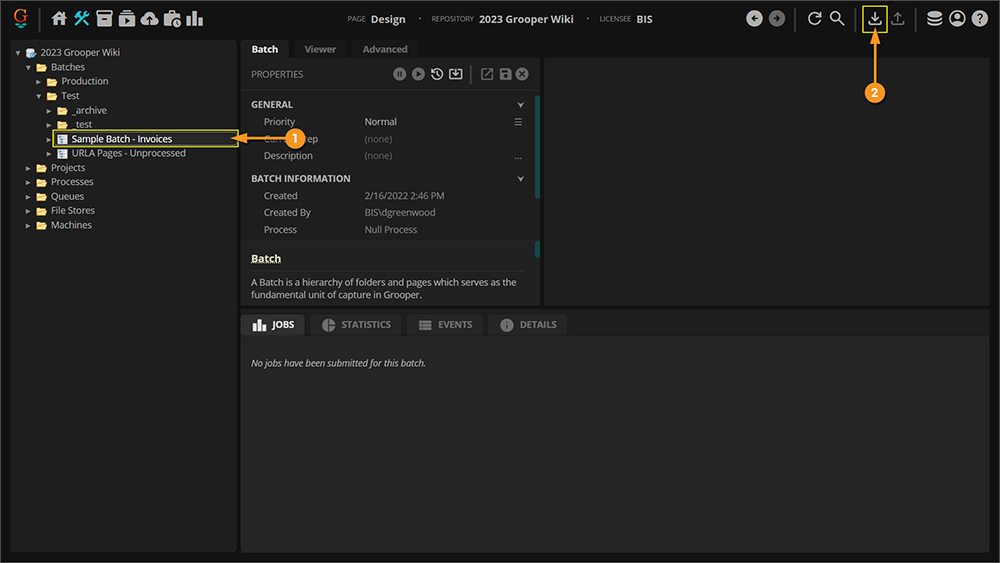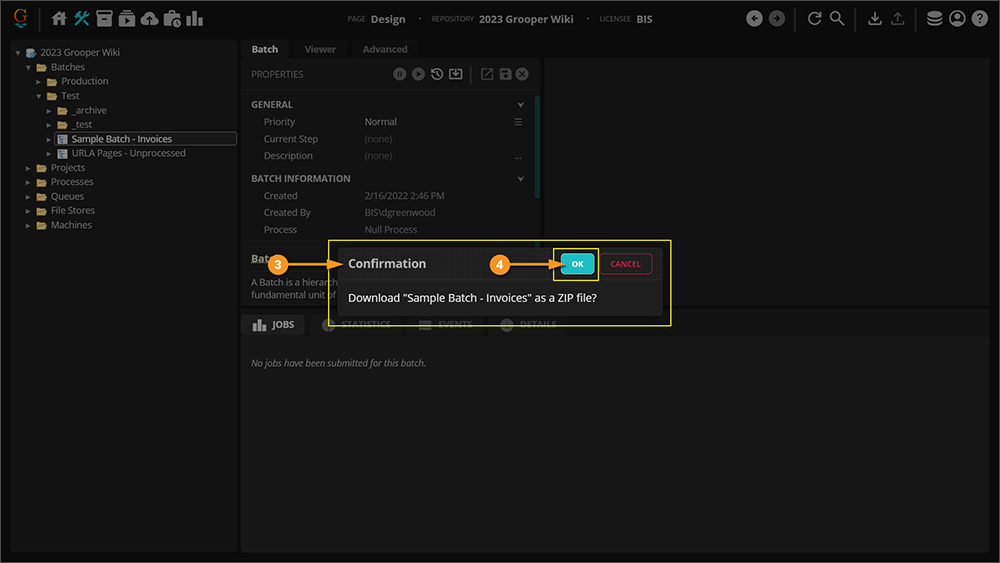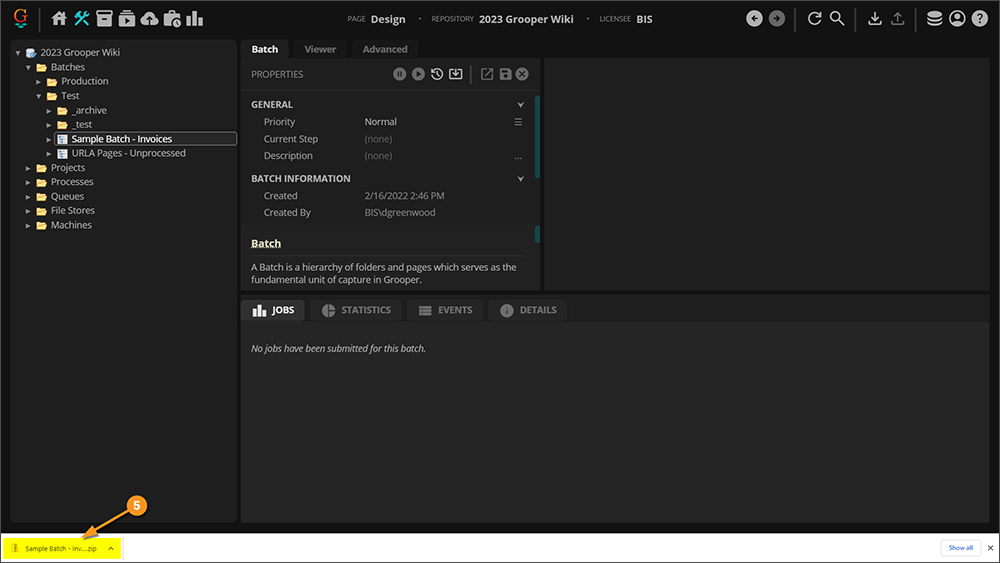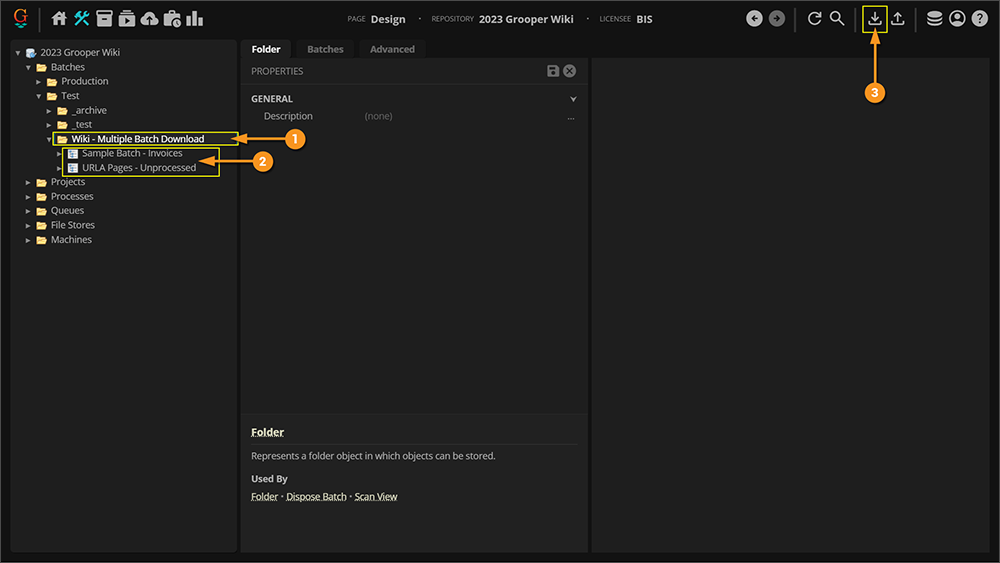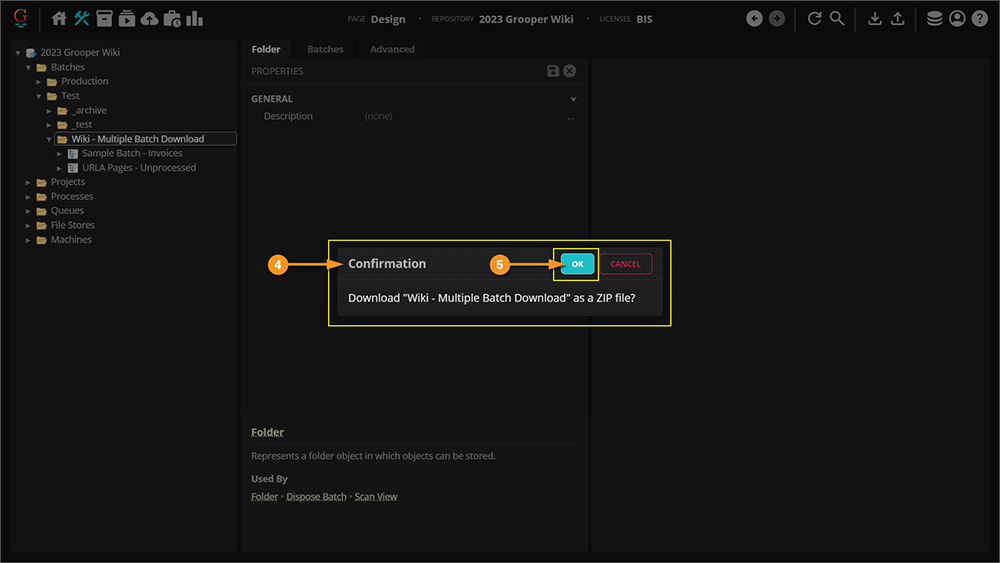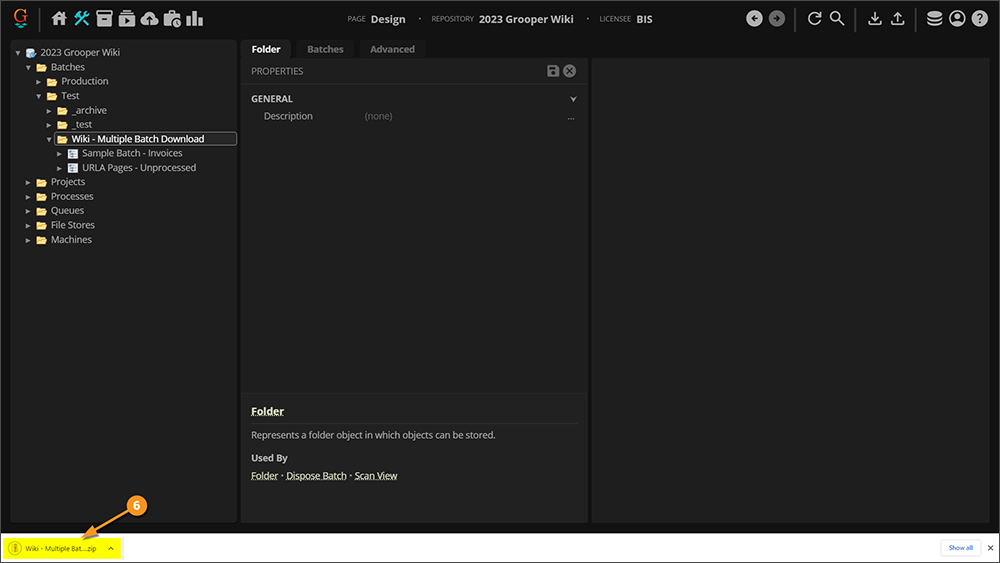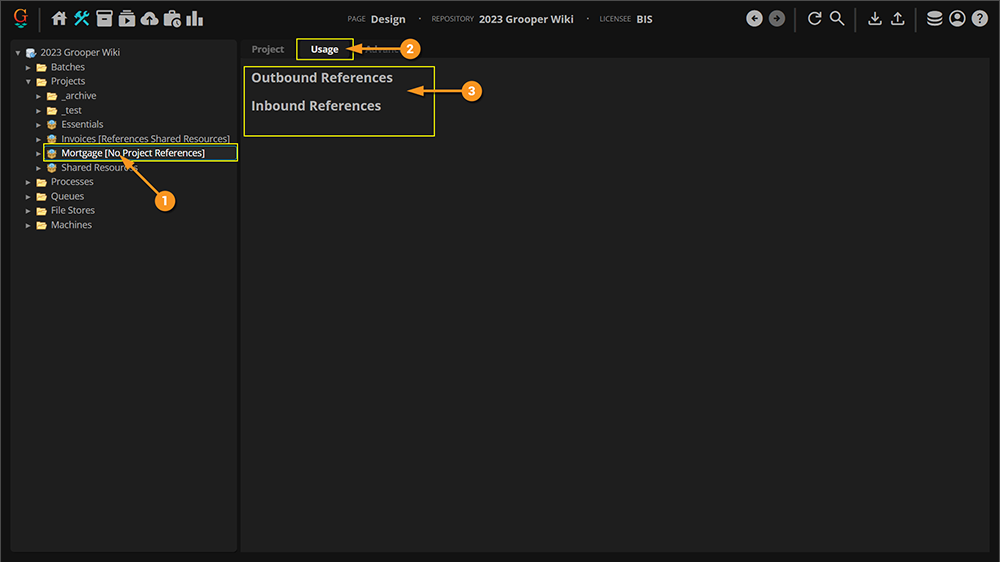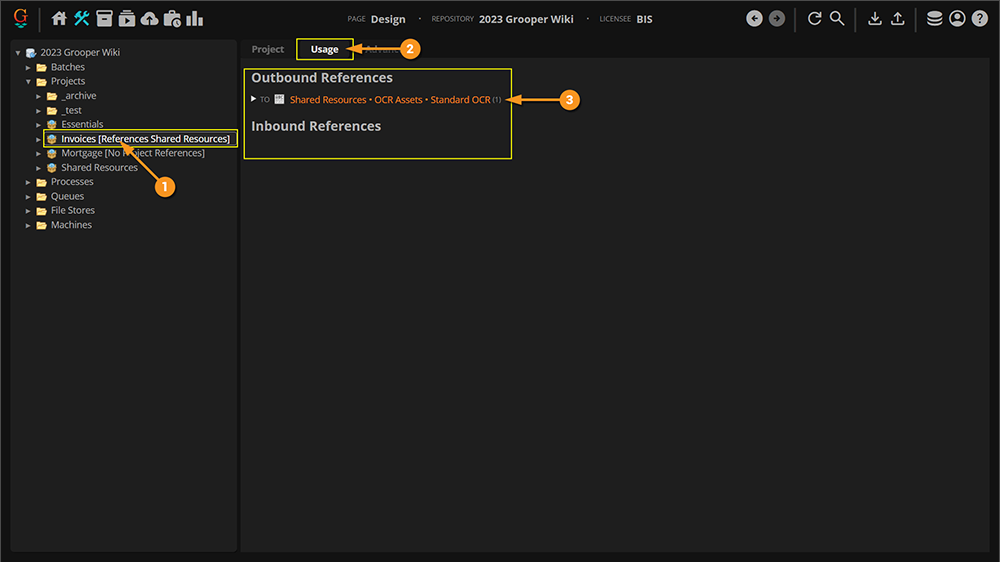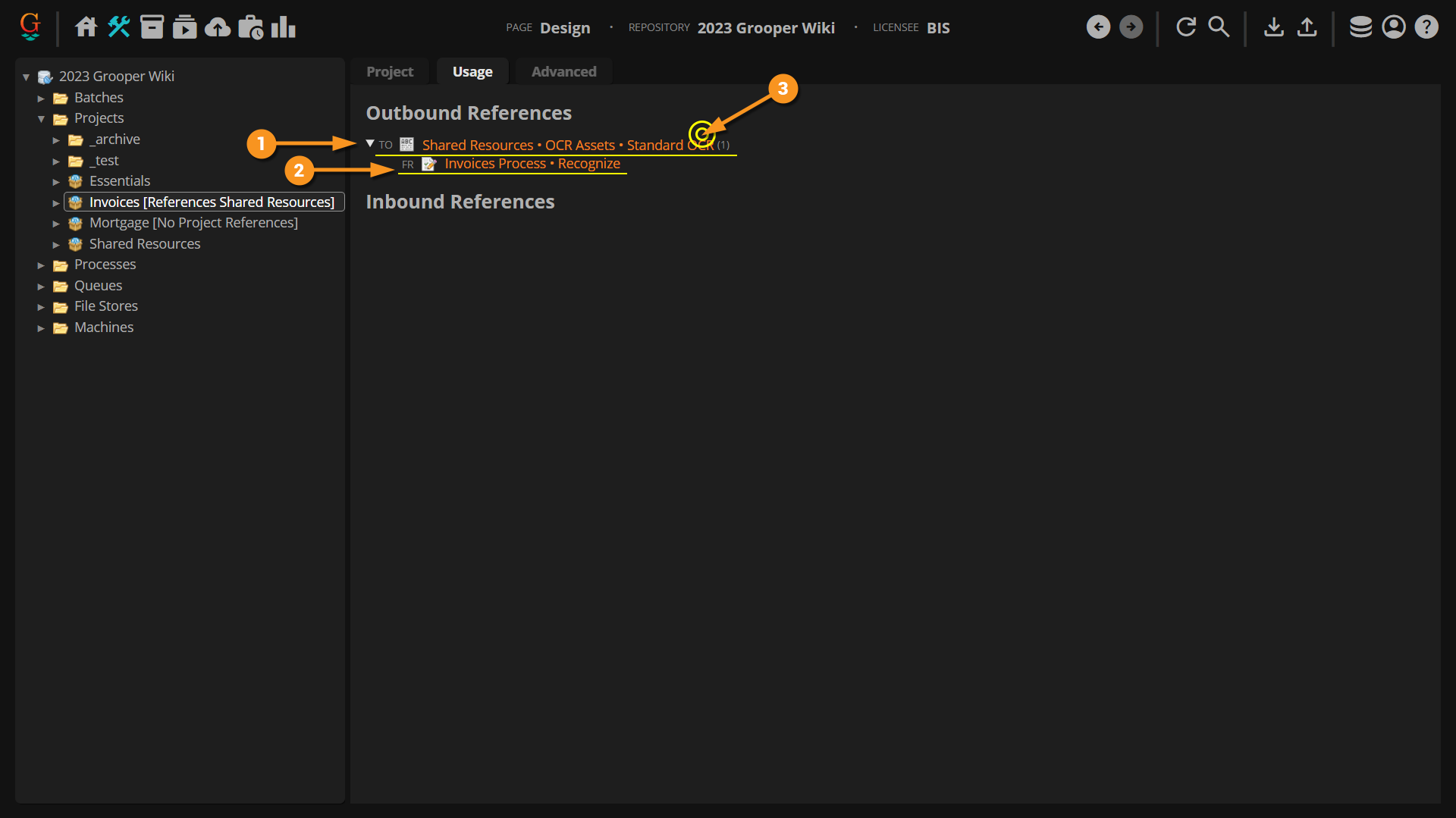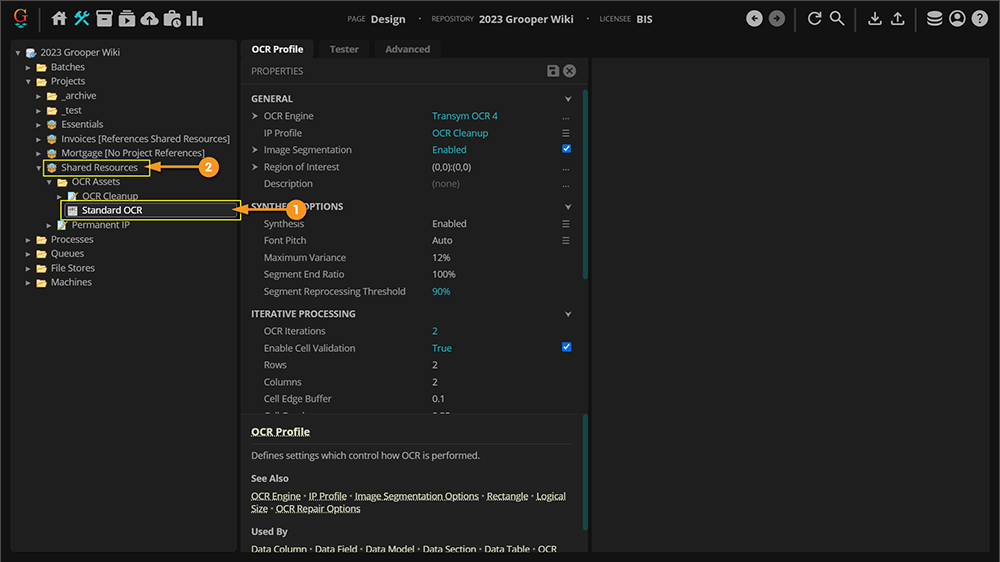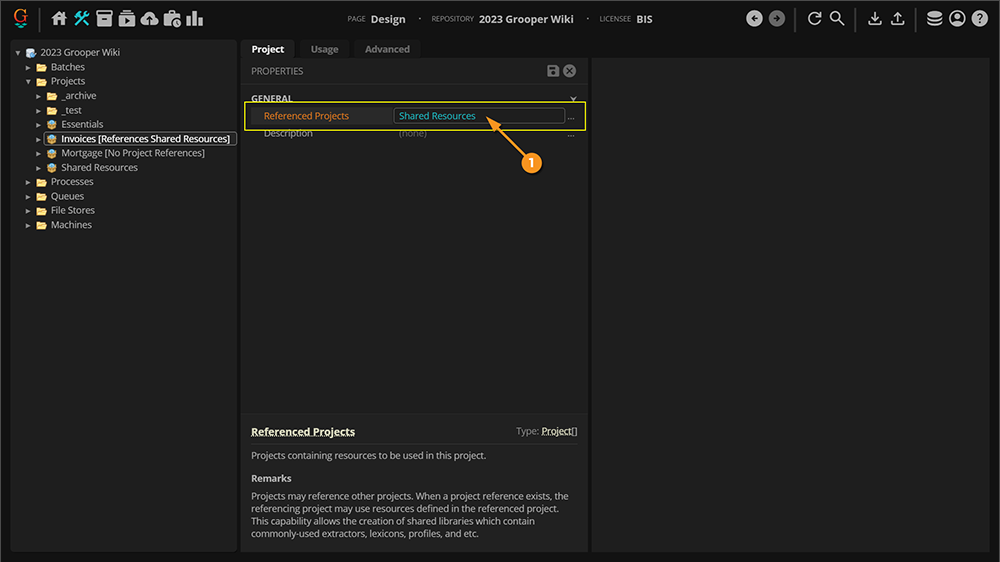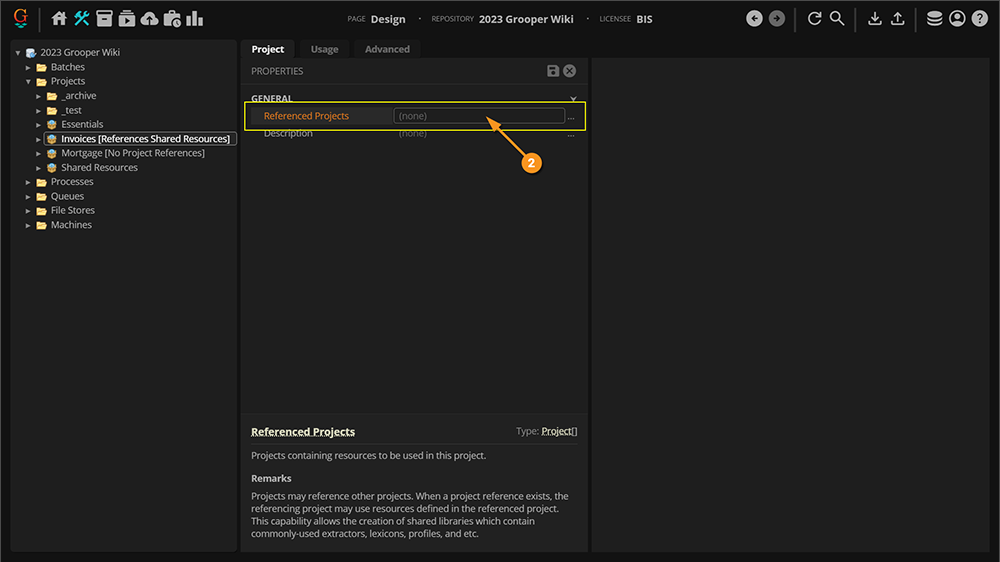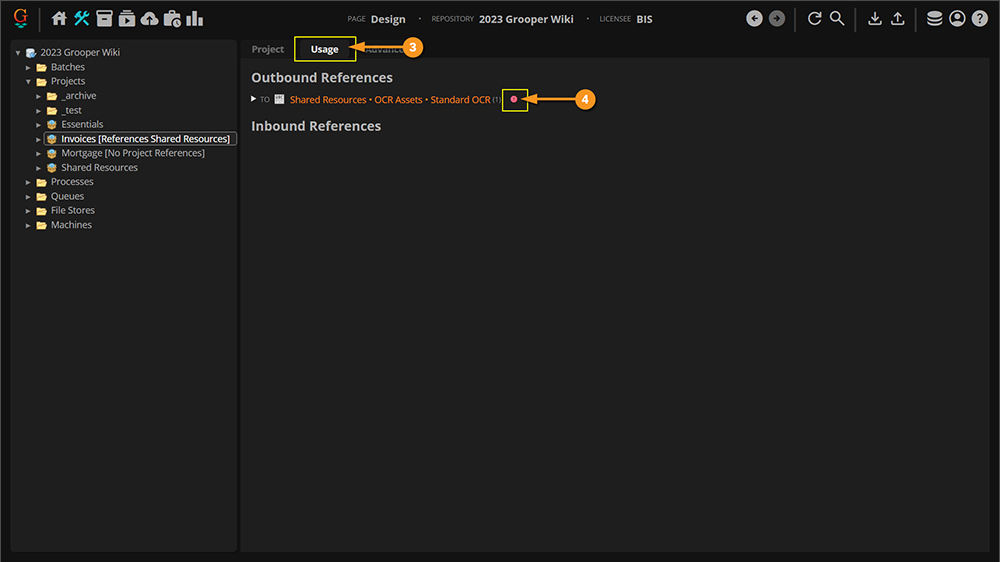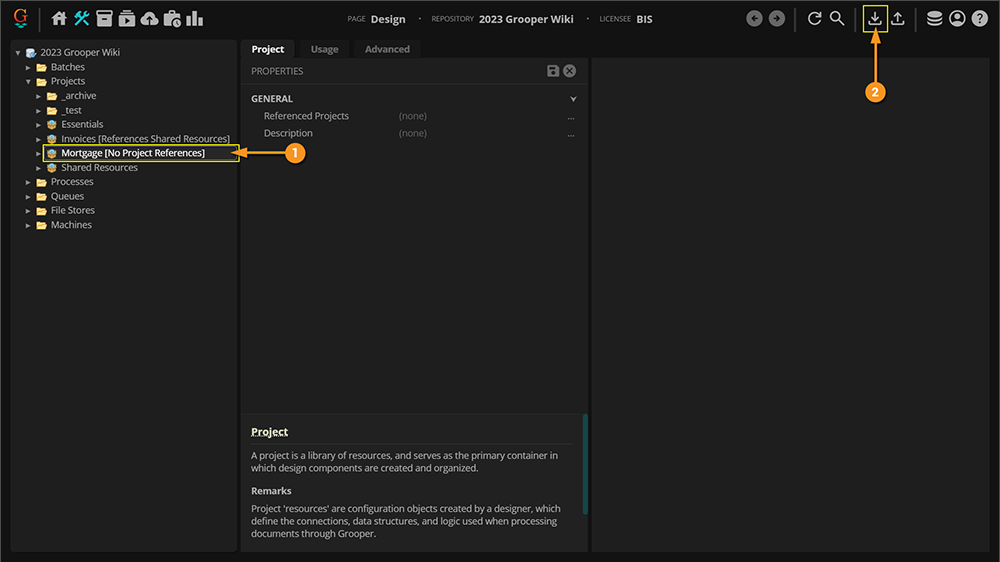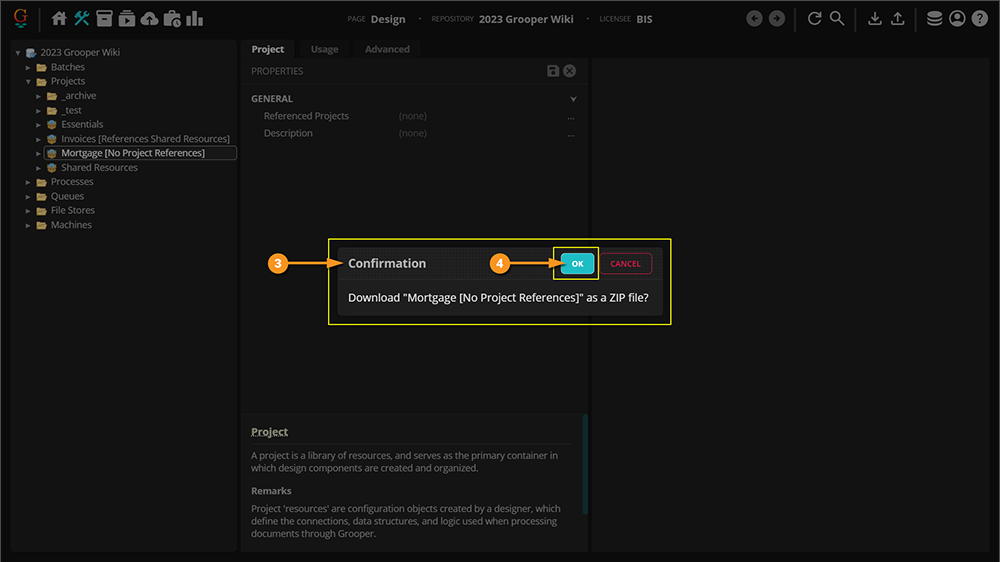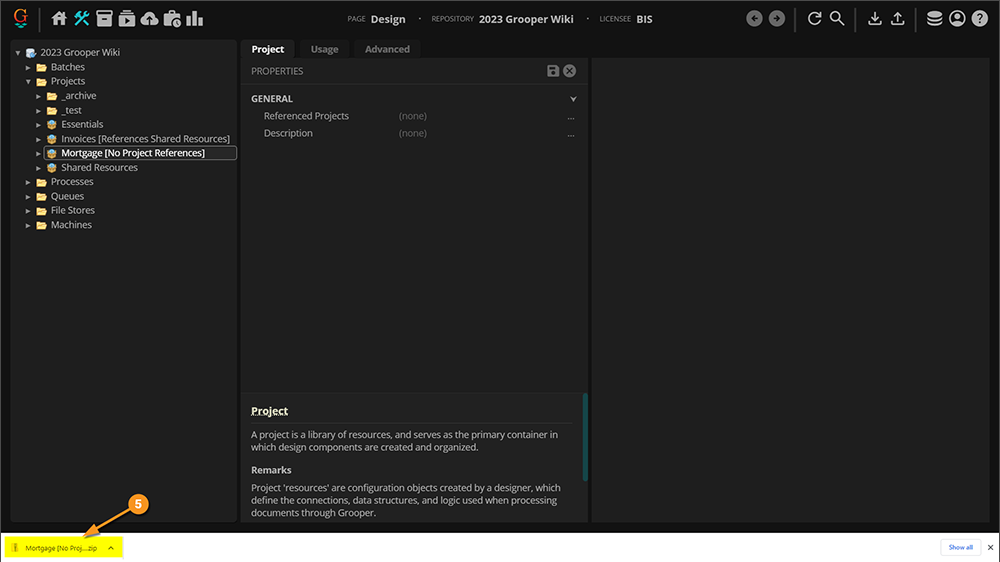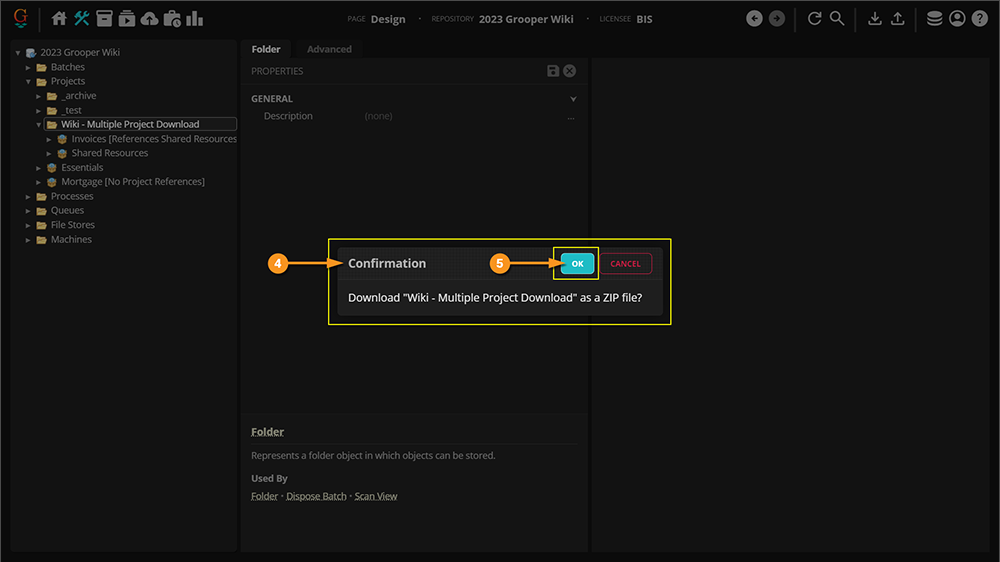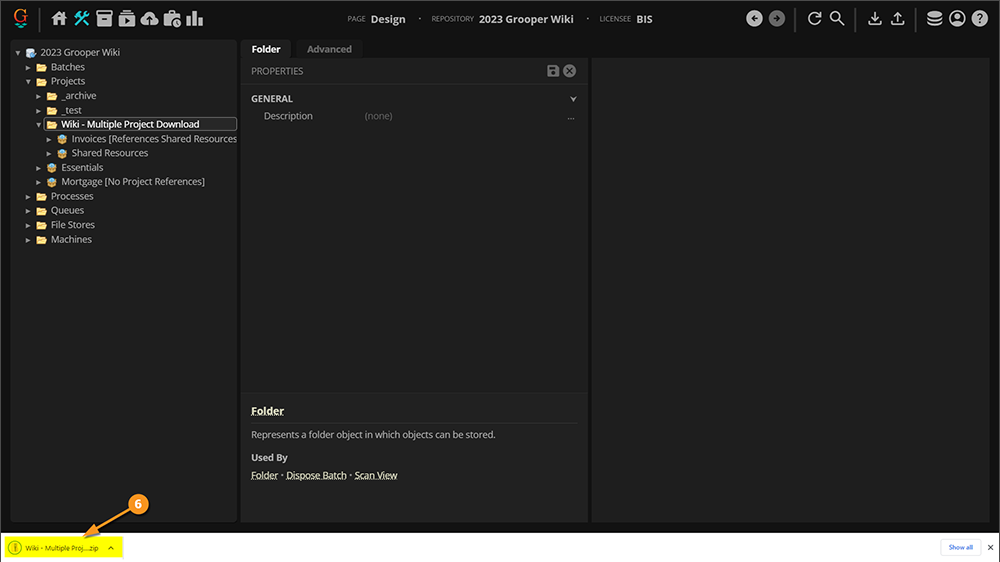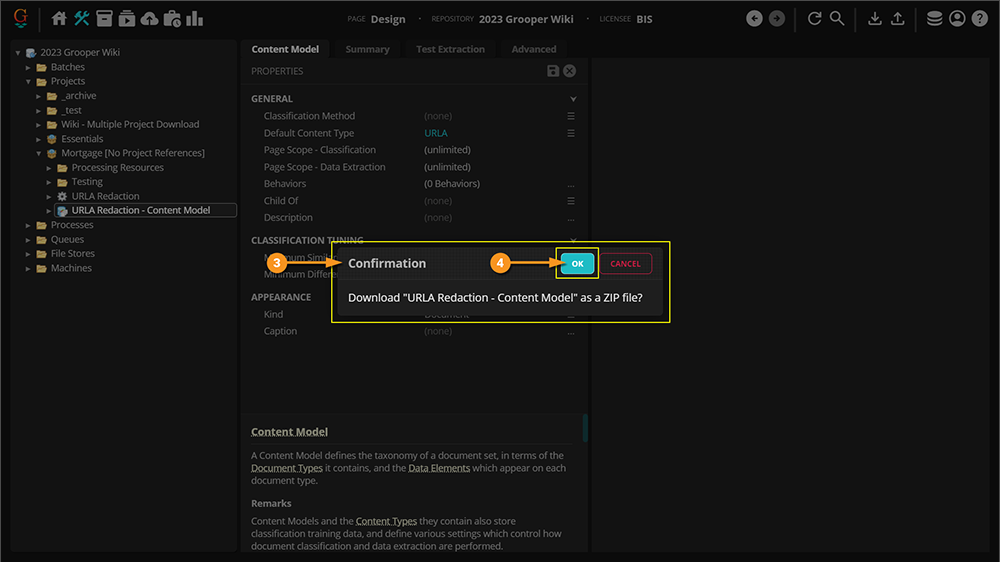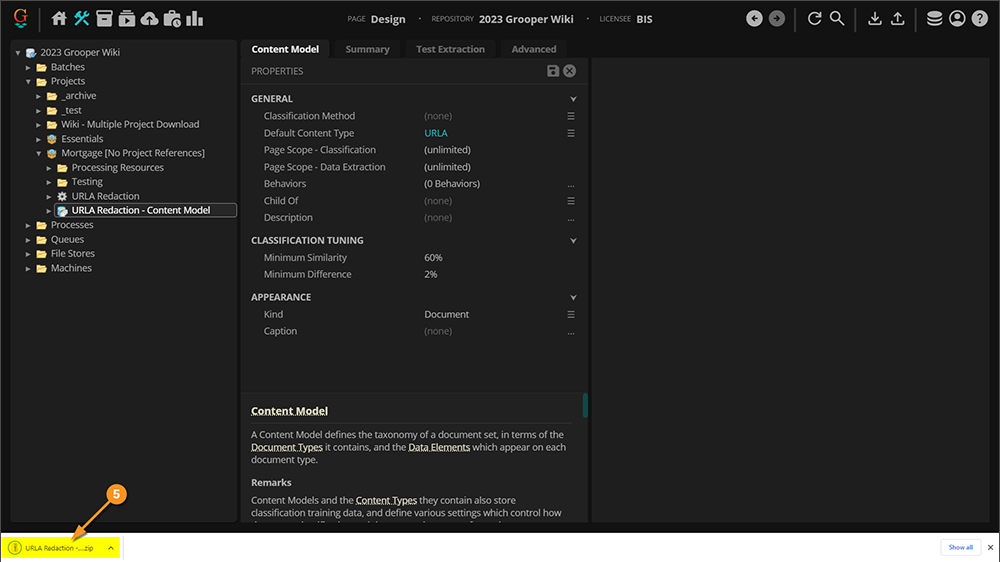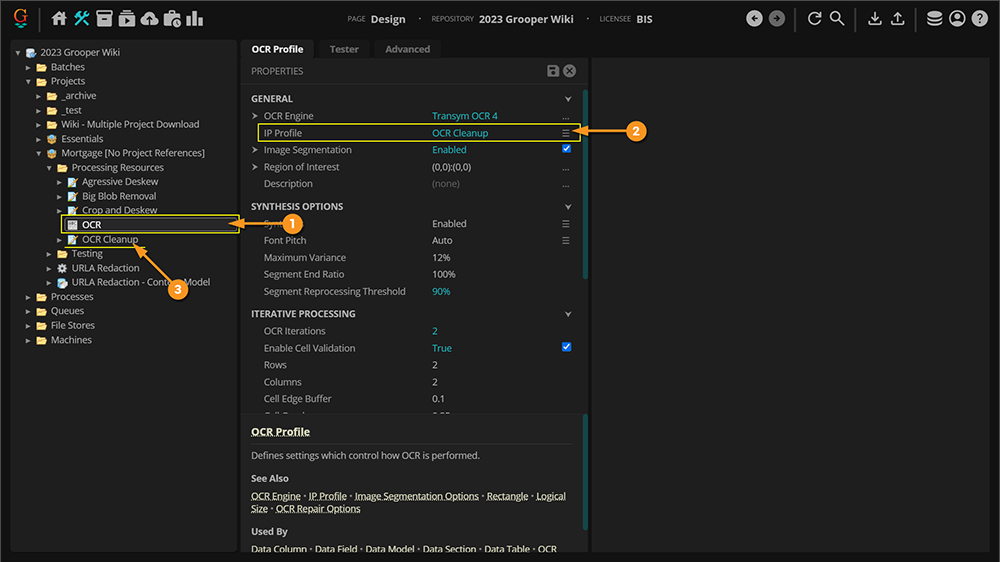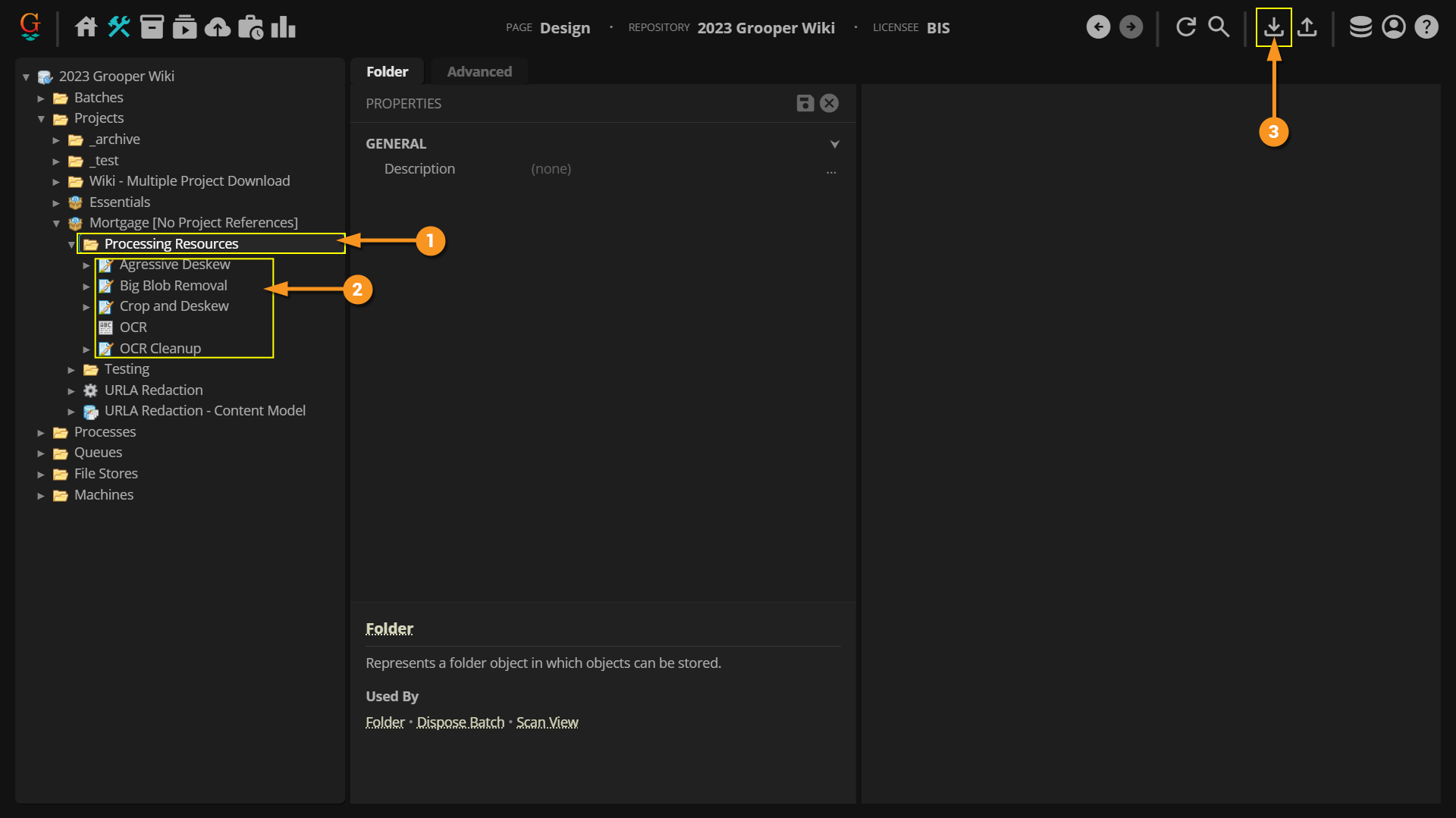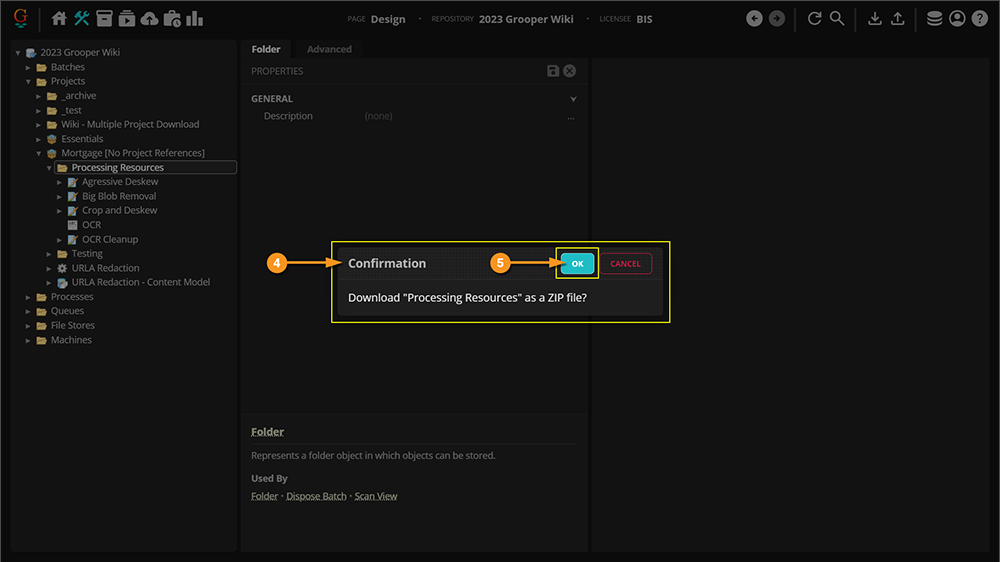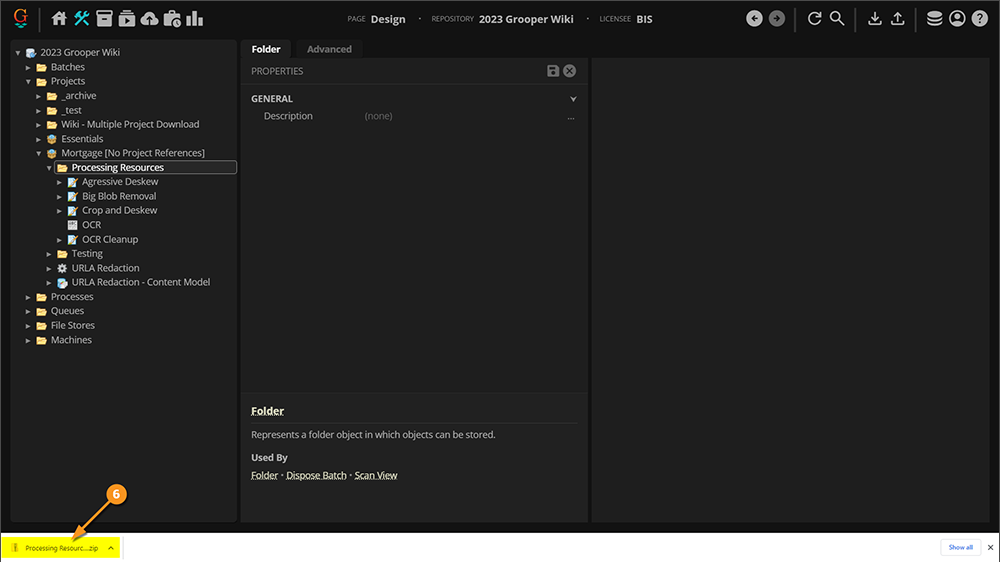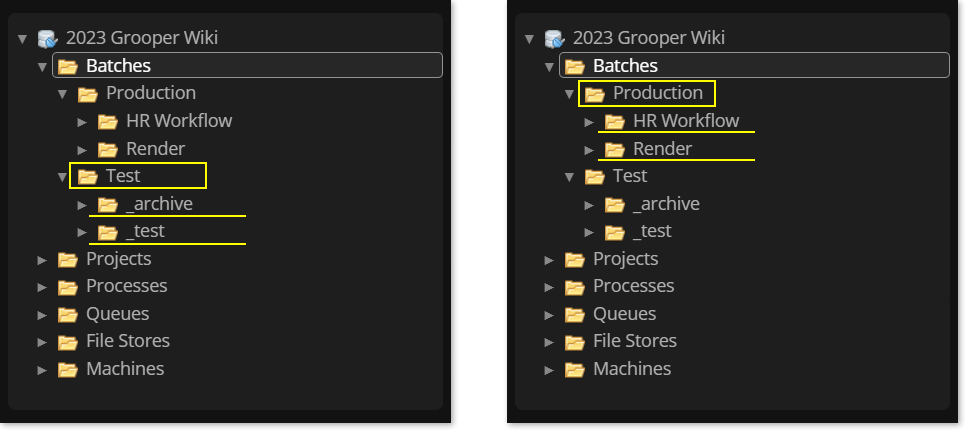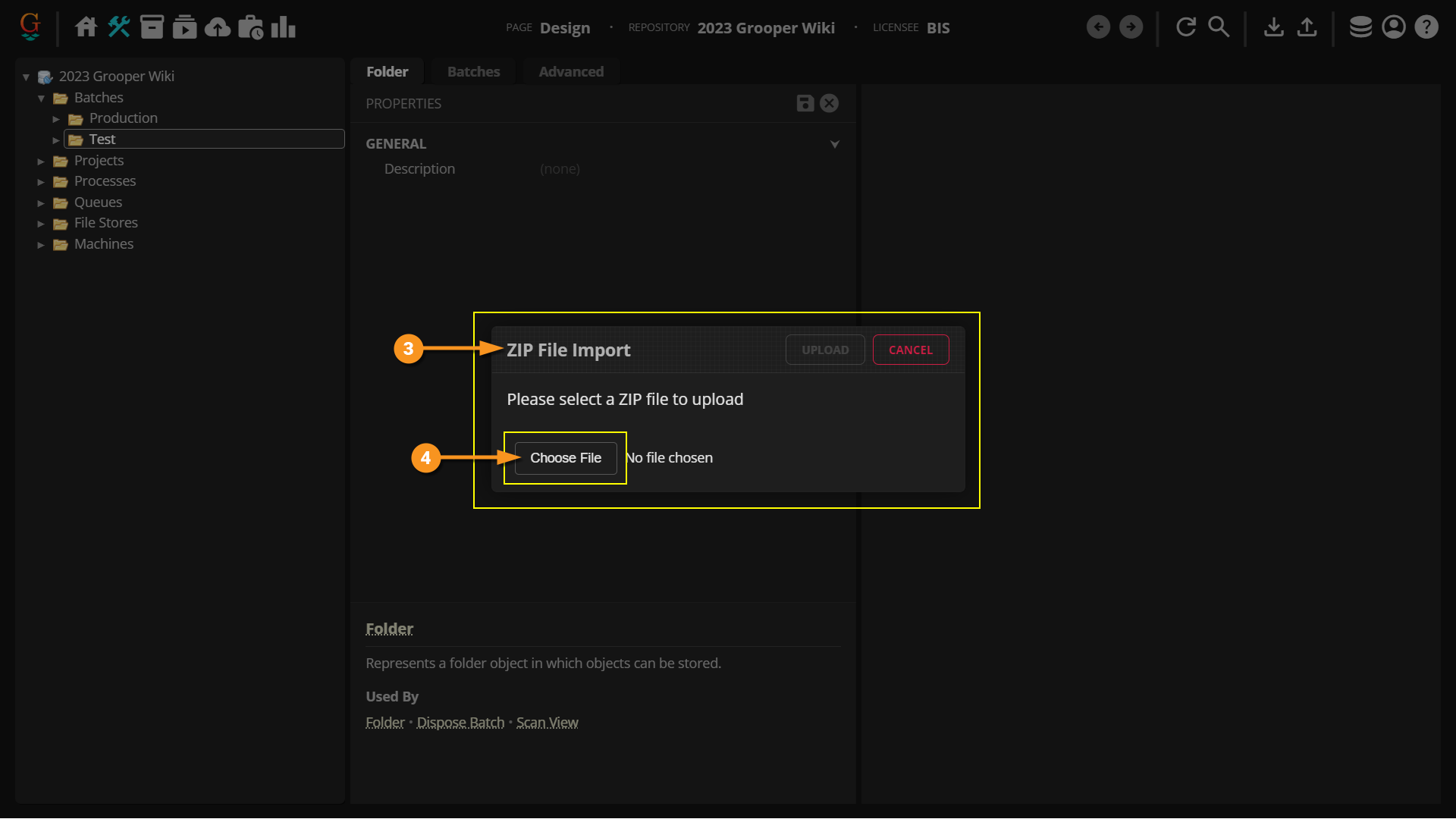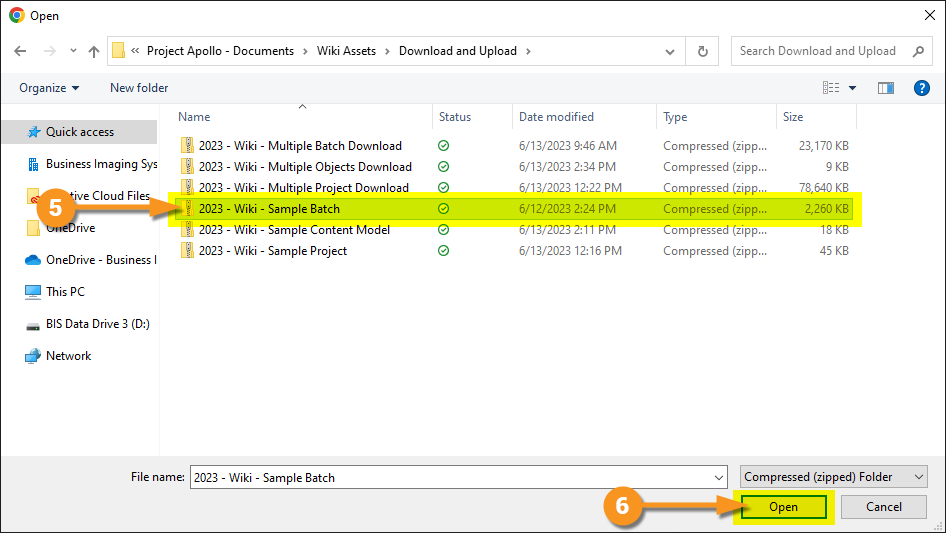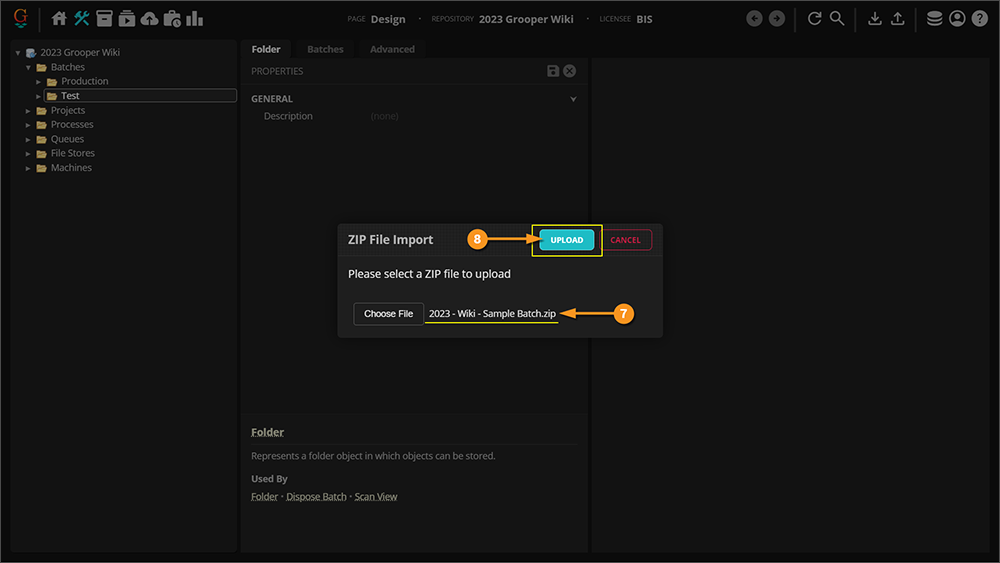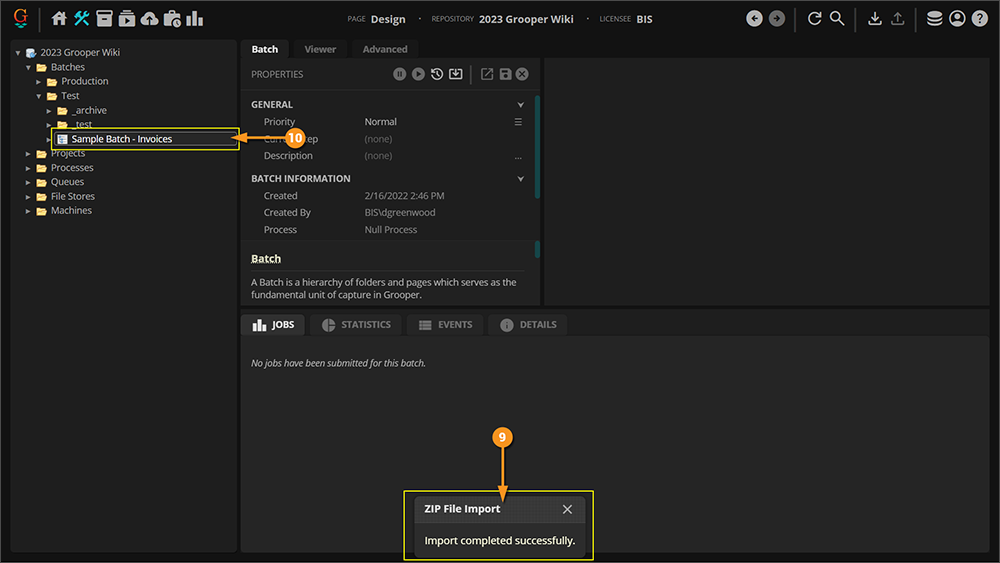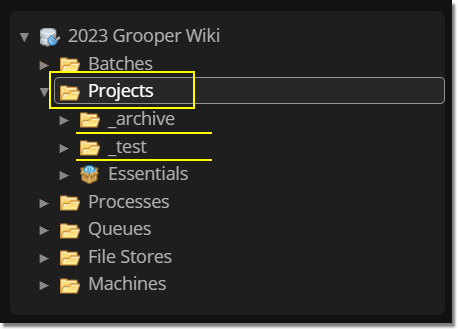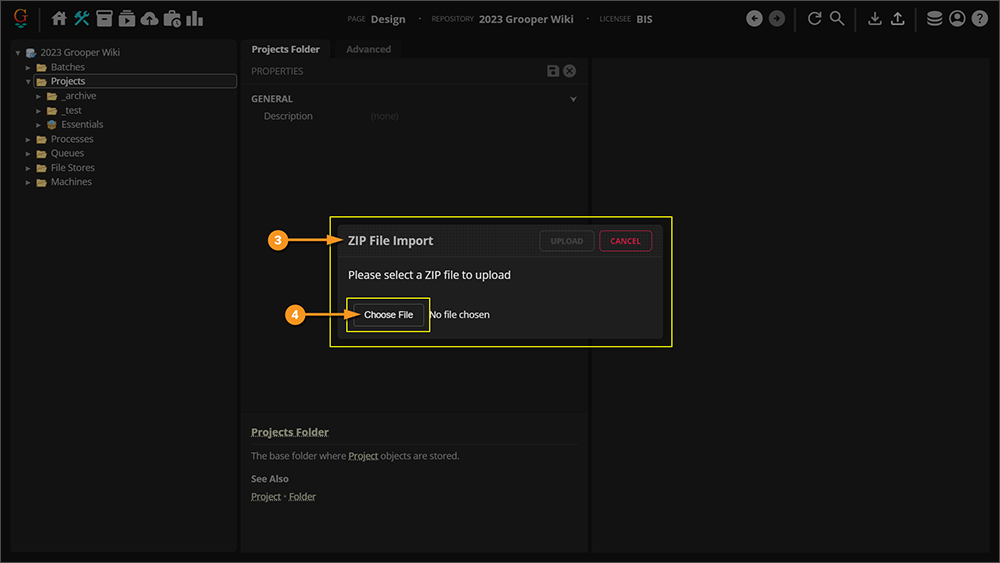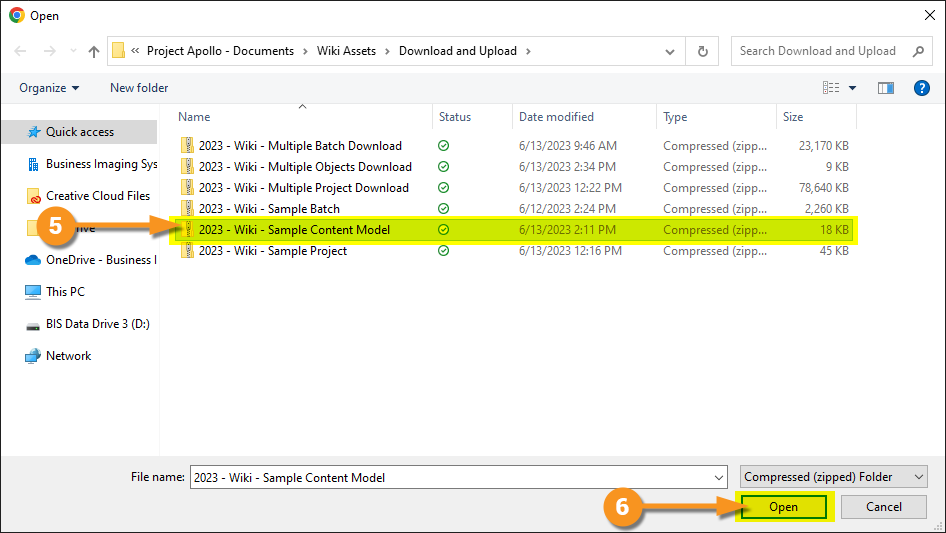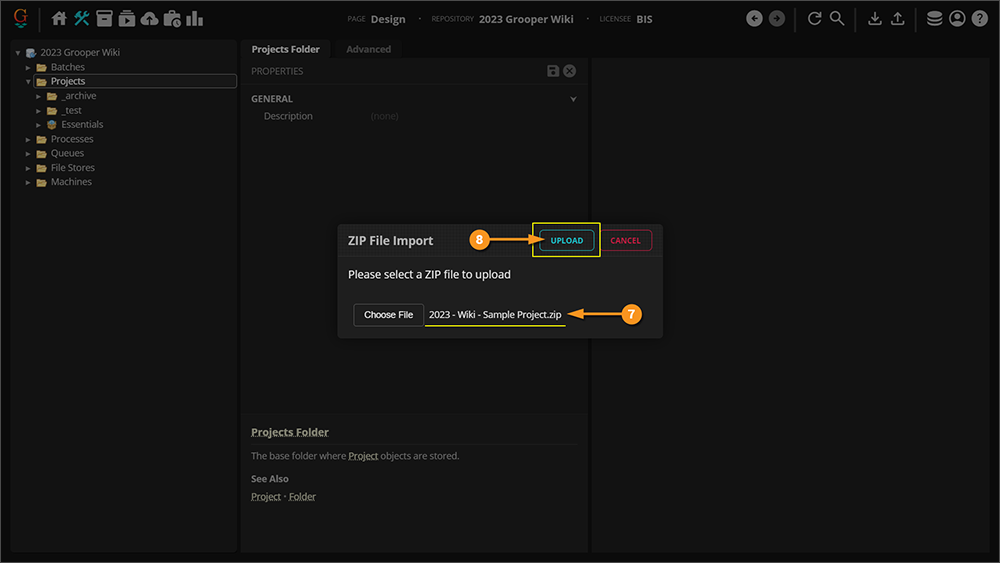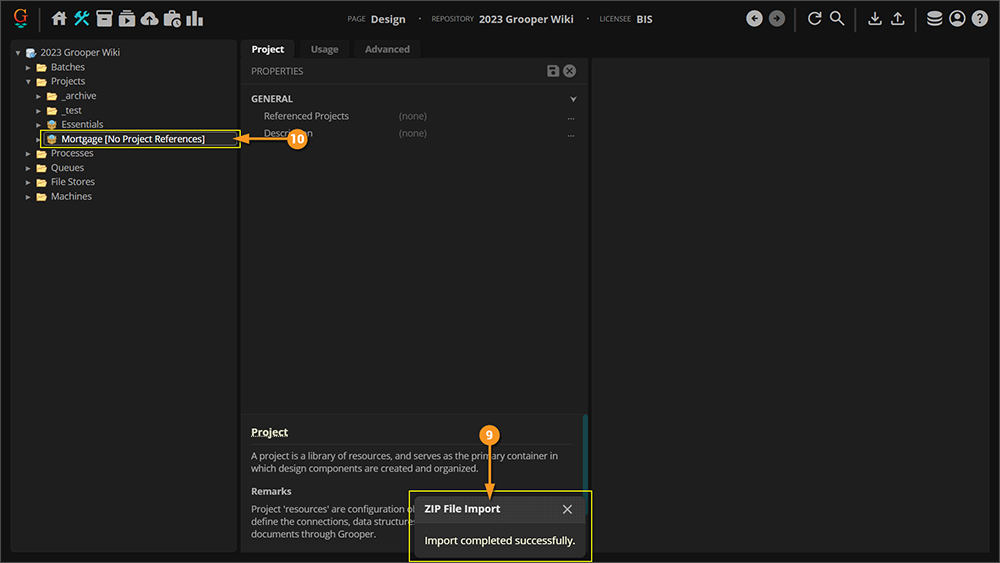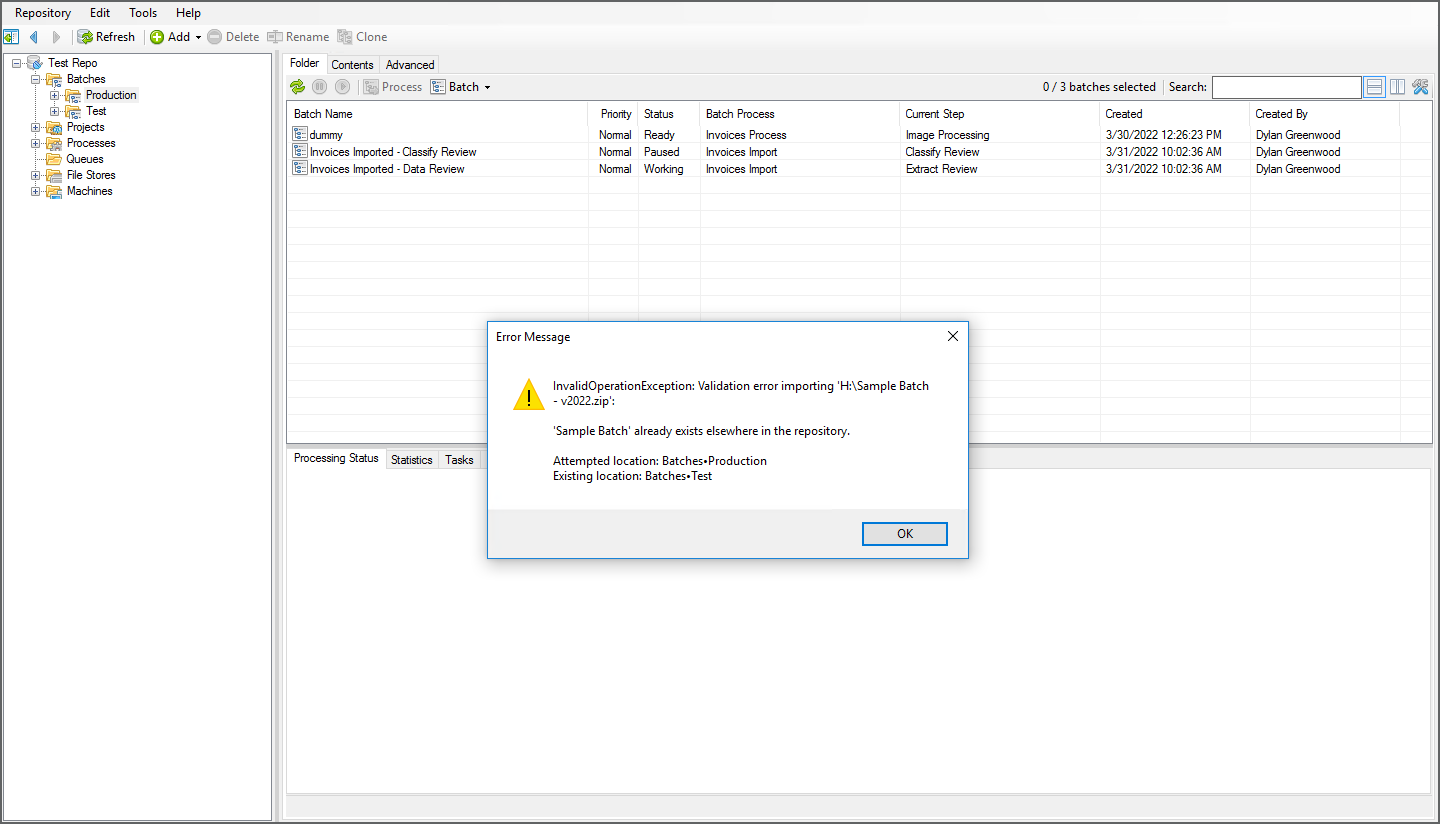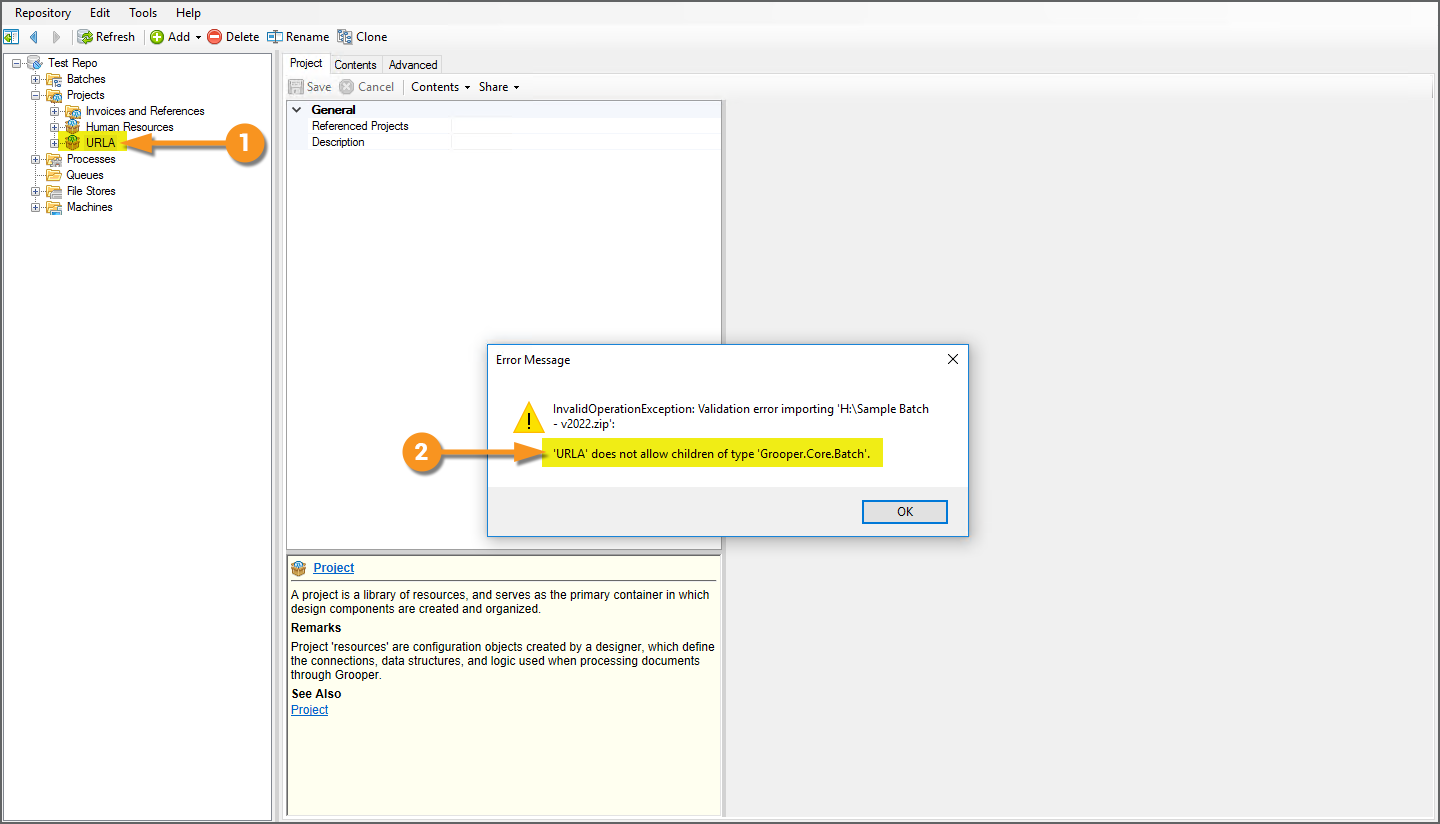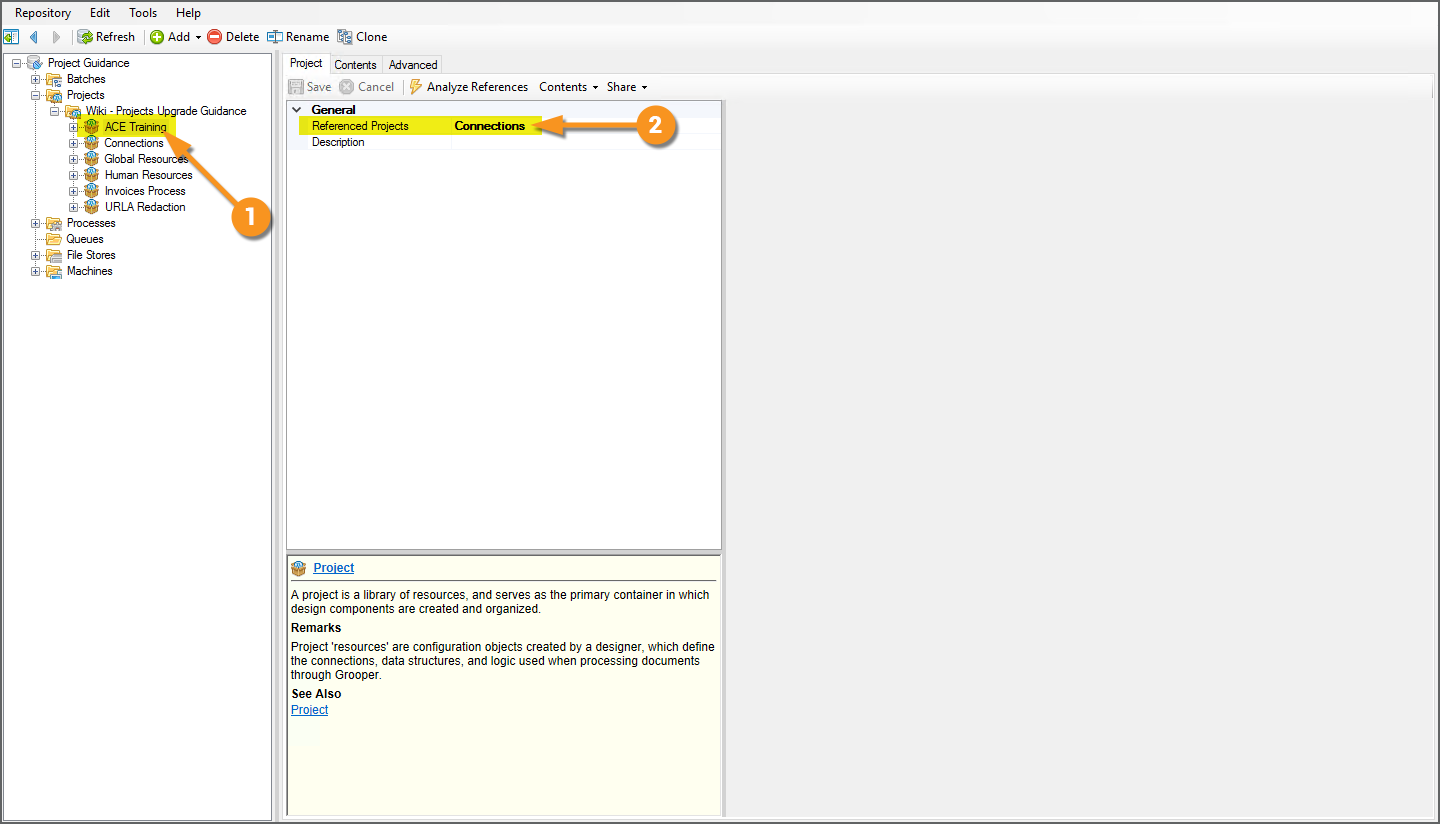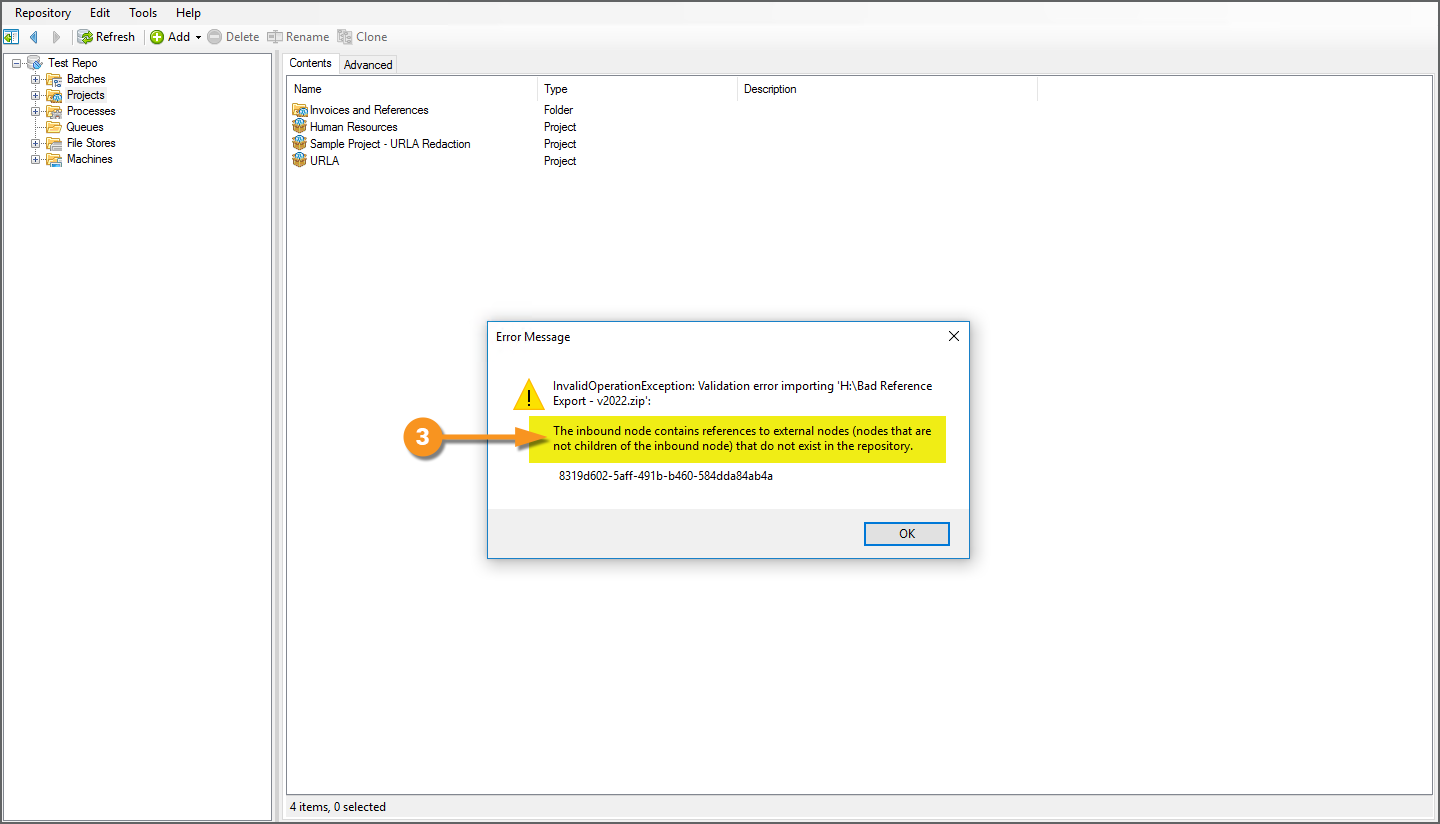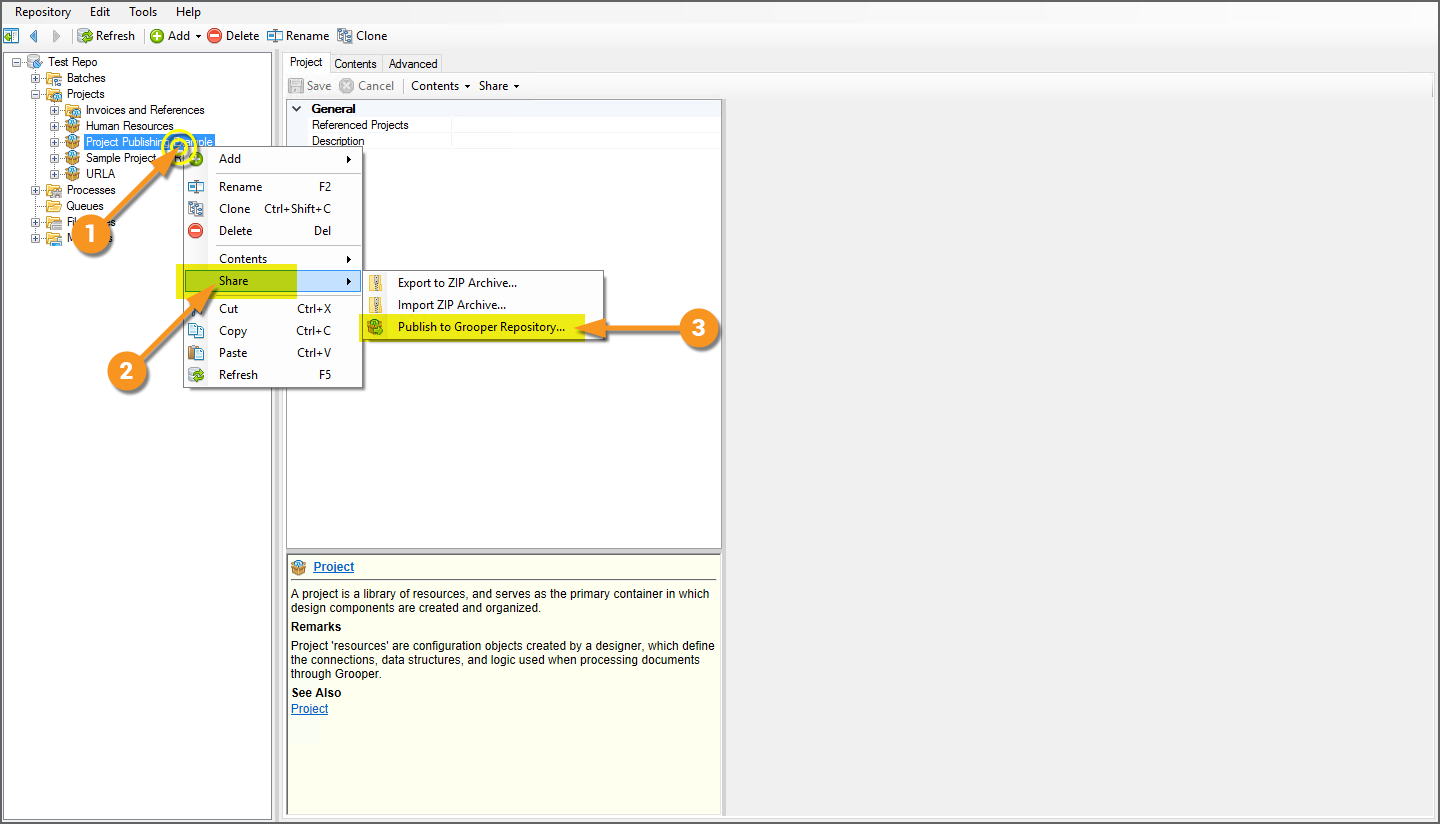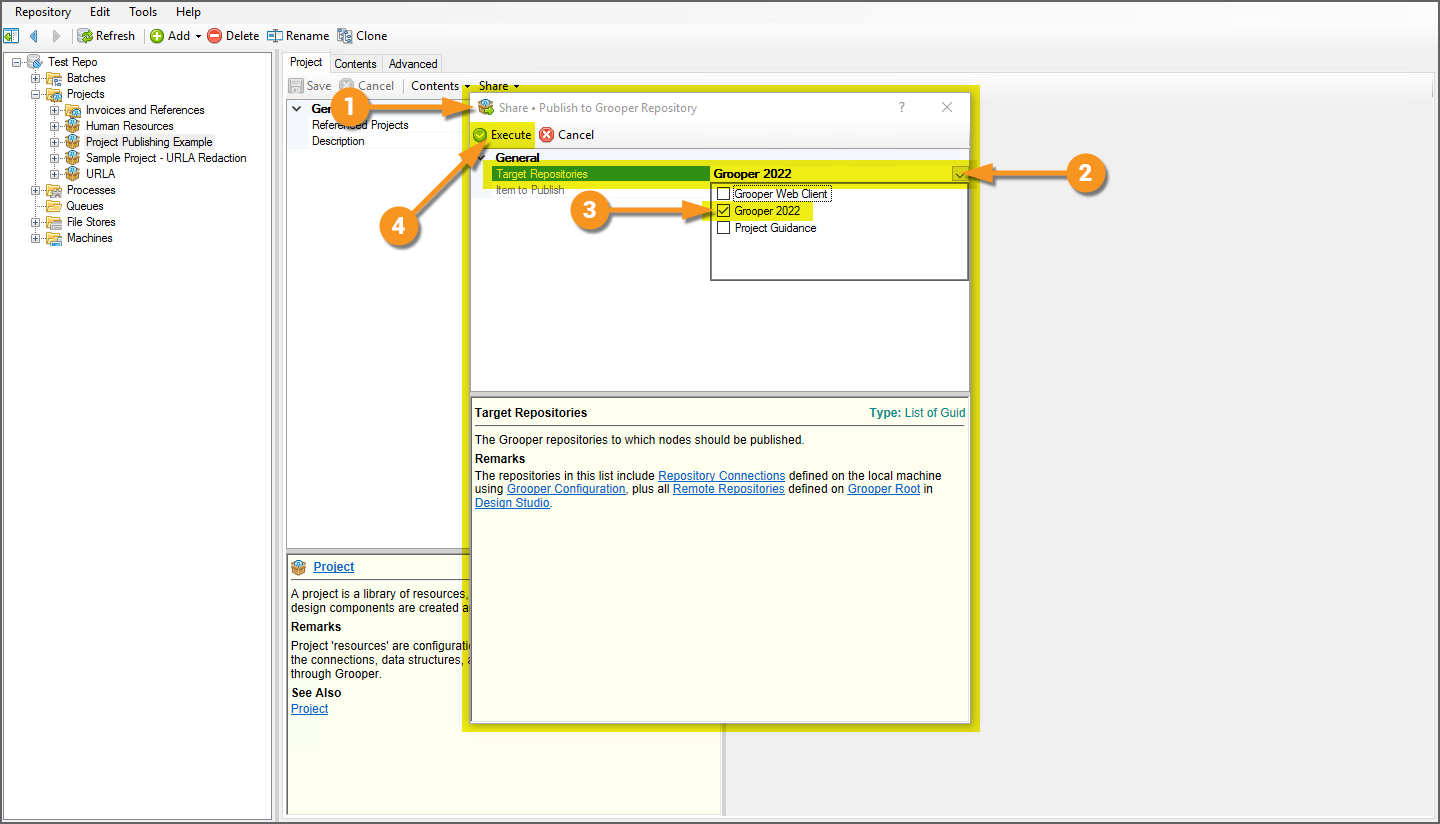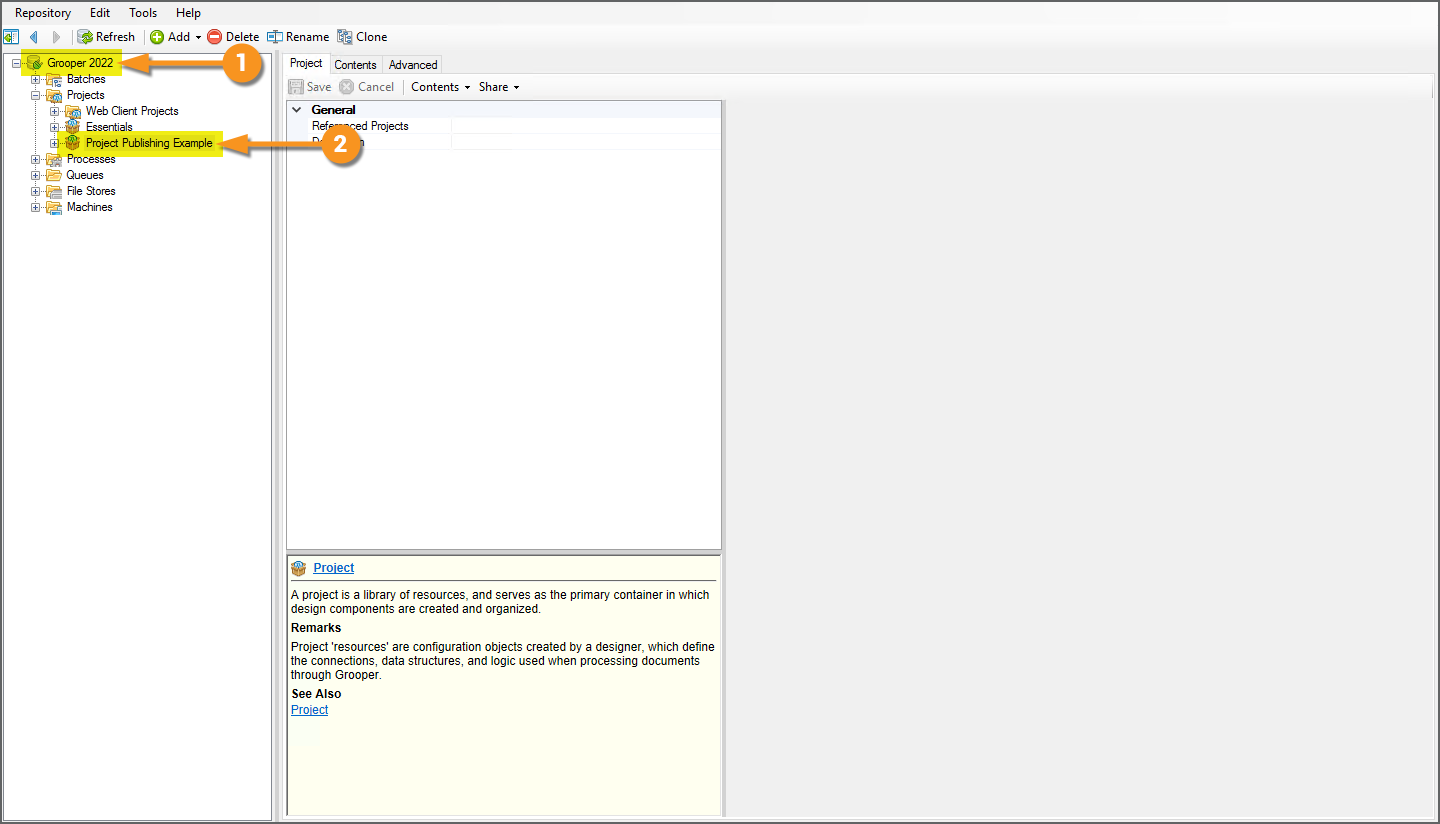2023:Download or Upload Grooper Nodes: Difference between revisions
Dgreenwood (talk | contribs) |
Dgreenwood (talk | contribs) |
||
| Line 423: | Line 423: | ||
=== Upload Grooper Objects from a ZIP File === | === Upload Grooper Objects from a ZIP File === | ||
If you wish to follow along with this tutorial, you may import the ZIP archive files linked below into your Grooper Repository. | If you wish to follow along with this tutorial, you may import the ZIP archive files linked below into your Grooper Repository. | ||
| Line 628: | Line 619: | ||
</tab> | </tab> | ||
<tab name=" | <tab name="Uploading Objects to a Project" style="margin:20px"> | ||
=== | === Uploading Objects to a Project === | ||
You can also upload a variety of other Grooper resources to a '''Project'''. This includes: | |||
* '''Content Models''' | |||
* Profiles (such as '''OCR Profiles''' and '''IP Profiles''') | |||
* Extractors (such as '''Data Types''' and '''Value Readers''' | |||
* Any other Grooper object that can live in a '''Project''' | |||
If it can live in a '''Project''', you can upload it to a '''Project''' or a subfolder within a '''Project'''. | |||
{|class="attn-box" | |||
|- | |||
|⚠ | |||
| | |||
You '''''CANNOT''''' upload ZIP files containing '''Batches''' or '''Projects''' to a '''Project'''. | |||
If you attempt to upload '''Batches''' or '''Projects''' to a '''Project''', your upload will fail. | |||
|} | |||
{|class="attn-box" | |||
{| | |||
|- | |- | ||
| | |⚠ | ||
| | |||
BE AWARE!! | |||
What happens if you upload a Grooper object that already exists somewhere in your Grooper Repository? One of two things will happen: | |||
# If the object exists at the same level in the '''Project''' you're uploading to, the node will be '''''overwritten'''''. | |||
# If the '''Project''' exists elsewhere in the node tree, at a ''different'' level, the upload will '''''fail'''''. | |||
This issue will be discussed further in the [[#Common Upload Issues]] section. | |||
[[ | |||
|} | |} | ||
</tab> | </tab> | ||
:[[#Upload Grooper Objects from a ZIP File|Click here to return to the top]] | |||
</tabs> | |||
==== Common Upload Issues ==== | |||
<tabs> | |||
<tab name="Uploading Objects That Already Exist"> | |||
=== Uploading Objects That Already Exist === | |||
The upload will behave differently depending on if the object exists at the same level of the branch you're uploading to ''or'' at a different level or in a different branch. | |||
# When uploading to the same level, Grooper will ''overwrite'' the existing node. | |||
# When uploading to a different level, the upload will ''fail''. | |||
{|class="how-to-table" | |||
| | |||
If you try to import an object that is ''already'' present in your Grooper Repository, Grooper will not let you. | If you try to import an object that is ''already'' present in your Grooper Repository, Grooper will not let you. | ||
| Line 688: | Line 691: | ||
|valign=top| | |valign=top| | ||
[[File:2022-import-export-objects-import-05.png]] | [[File:2022-import-export-objects-import-05.png]] | ||
| | |} | ||
</tab> | |||
=== | <tab name="Importing Objects With Missing Refrences"> | ||
=== Importing Objects With Missing References === | |||
Grooper will let you download an object that refrences another object. This may be good or bad depending on what you want to do. | |||
* Good: You're downloading the object so that you can re-import it later into your own Grooper Repository. | |||
** This won't be an issue because the referenced object already exists in your Grooper Repo. | |||
** Users typically do this for change management, so they have a version of something they can revert to by uploading the saved ZIP, overwriting the changed/corrupted object. | |||
* Bad: You're downloading the object so that you can share it with another Grooper user. | |||
** This may be an issue because there's no guarantee the other Grooper user has that referenced object in their Grooper Repository. | |||
If a user uploads a ZIP and ''does not'' have the referenced object in their Grooper Repository, the upload will fail. | |||
{|class="how-to-table" | |||
<br> | |||
# For example, this '''Project''' makes a reference to another '''Project'''. | # For example, this '''Project''' makes a reference to another '''Project'''. | ||
#* In this case, the '''Project''' making the reference is named "ACE Training". | #* In this case, the '''Project''' making the reference is named "ACE Training". | ||
| Line 713: | Line 728: | ||
[[File:2022-import-export-objects-import-11.png]] | [[File:2022-import-export-objects-import-11.png]] | ||
|} | |} | ||
=== Publish Projects to a Connected Repository === | === Publish Projects to a Connected Repository === | ||
Revision as of 11:08, 16 June 2023
| WIP | This article is a work-in-progress or created as a placeholder for testing purposes. This article is subject to change and/or expansion. It may be incomplete, inaccurate, or stop abruptly.
This tag will be removed upon draft completion. |
The "Download" and "Upload" buttons allow users to export and import Grooper objects to Grooper Repository.
This gives you the capability to do two things:
- You can save copies of Grooper assets for change management.
- For example, you can save a copy of your Project by downloading it. Then, if you made changes that corrupted the Project, you could upload the copy, replacing the newer version with the older version.
- You can share Grooper objects with other users.
- For example, Grooper University users will download Projects to share with the Grooper Education team. The Grooper Education team then uploads the Projects in their own Grooper Repositories to review them and give feedback.
| Previous Versions |
|---|
About
Grooper allows you to download Grooper objects from a Grooper Repository to a ZIP archive file. You can then bring in those objects into a Grooper Repository by uploading the ZIP file.
When download/upload Grooper objects, you can do one of three things.
You can:
- Download/upload Batches
- Download/upload full Projects
- Download/upload Grooper objects inside a Project
The process is straightforward, but there are a few things to watch out for.
Most notably be aware of the following:
- When downloading a Project, it is best practice to use the "Usage" tab to verify there are no broken references to objects in other Projects.
- You may only upload Batches to the Batches > Test folder, the Batches > Production folder or one of their subfolders.
- You may only upload Projects to the Projects folder or one of its subfolders.
- For other Grooper objects downloaded from a Project, you may only upload them to a Project (or a valid location inside a Project).
- When uploading Batches, Projects and other Grooper objects, if the item exists in the selected branch of the Node Tree, Grooper will overwrite the existing object.
- For example, if you import a Project to a folder named "Grooper" and that folder already contains that Project (i.e. has the same GUID), that Project will be overwritten.
- When uploading folders containing multiple Batches, Projects or other Grooper objects, if the folder exists in the selected branch of the Node Tree, Grooper will overwrite the existing folder and all its contents.
- For example, if you import a folder named "Grooper" to the Projects node, and that folder already exists (i.e has the same GUID), that folder and everything inside it will be overwritten.
- When uploading Batches, Projects and other Grooper objects, if an object in the ZIP already exists in the Grooper Repository at a different level, the upload will fail.
- Grooper will check each node's GUID. If any GUID in the ZIP matches any GUID in the Grooper Repository, Grooper will throw an error.
- When uploading a folder, Grooper will also check all objects inside the folder. If any of its contents exist in the Grooper Repository, the upload will fail.
|
FYI |
Additionally you can "publish" full Projects from one Grooper Repository to another. This allows Grooper users connected to multiple Grooper environments to copy objects directly from one environment to another without the need to export and import a zip file. This will be covered in the #Publish Projects to a Connected Repository section of this article. |
How To
Download Grooper Objects to a ZIP File
Downloading Batches
One or more Batches can be downloaded from a Grooper Repository.
- Both "Production" and "Test" Batches can be downloaded.
- "Production" Batches are downloaded from the "Batches > Production" folder or one of its subfolders in the Node Tree.
- "Test" Batches are downloaded from the "Batches > Test" folder or one of its subfolders in the Node Tree.
- To download multiple Batches, they must be placed in the same folder first. See the "Downloading Multiple Batches" tab below for more information.
Downloading Single Batches
|
|
|
|
|
|
|
|
Downloading Multiple Batches
What if you want to download more than one Batch?
To download multiple Batches, first put all the Batches you want to download in a folder. Then, select and download the folder.
- When you export a folder to a ZIP file, all its contents are exported as well.
|
After moving the Batches you want to download to a subfolder in the "Production" or "Test" folder:
|
|
|
|
|
|
|
Downloading Projects
You can also download full Projects as ZIP files.
- All the Project's contents will be exported as well.
- To download multiple Projects, they must be placed in the same folder first. See the "Downloading Multiple Projects" tab below for more information.
Before Downloading: Check References
Generally speaking, a Project contains all the processing resources necessary to execute a Batch Process and process a particular document set. This may include:
- A Content Model
- A Batch Process
- Other Grooper objects like OCR Profiles and IP Profiles
However, sometimes a Project will reference resources in other Projects using one or more Referenced Projects.
- If you are downloading a Project ZIP so another Grooper user can upload it to their own environment, you will need to ensure both the Project and any referenced Project will need to be downloaded together. This will ensure the user uploading the ZIP has all the resources necessary to upload the ZIP into their Grooper Repository.
For this reason, it is best practice to analyze your Project references prior to downloading to ensure you are not missing a referenced resource.
- Use a Project's "Usage" tab to give you information about references to any object in other Projects.
- BE AWARE!! Uploading a ZIP will fail if an referenced object is not present in the destination Grooper Repository.
Example 1: A Project With No External Project References
|
In this example, we will use the "Usage" tab to verify a Project has no external references.
|
Example 2: A Project With External Project References
|
In this example, we will use the "Usage" tab to inspect a Project that does have external references.
This Project is dependent on resources in another Project to work. In situations like this, you need to be aware if the destination Grooper Repository has all the resources it needs to upload the ZIP you download. This Project makes reference to a "Shared Resources" Project.
|
Additional Tips and Best Practices
For "Outbound References":
|
|||
|
We clicked the following reference path:
This can be a quick way to navigate to referenced objects and track down what Projects contain them. |
|||
|
|||
|
However, there are circumstances where Project references are inadvertently removed. This is NOT best practice, but it can happen.
|
|||
|
Removing the Project reference DOES NOT remove the reference to the object in the external Project. However, Grooper will tell you something is wrong if you use the "Usage" tab.
|
Downloading Single Projects
|
|
|
|
|
|
|
|
Downloading Multiple Projects
What if you want to download more than one Project? For example, you may want to download multiple Projects if one Project references resources in another one.
To download multiple Projects, first put all the Projects you want to download in a folder. Then, select and download the folder.
- When you export a folder to a ZIP file, all its contents are exported as well.
|
After moving the Projects you want to download to a subfolder in "Projects" folder:
|
|
|
|
|
|
|
Downloading Objects in a Project
You may also download individual objects within a Project.
- For example, you may want to share a particular profile you've created with another Grooper user or repository.
- For example, you may want to save a copy of your Content Model so that you can revert to a previous version if you plan on making changes to that Content Model.
Downloading Objects in a Project
To demonstrate downloading a single Grooper object, we're going to download the Content Model in our "Mortgage" Project.
|
|
|||
|
|
|||
|
|
|||
You can download multiple objects by placing them in a folder and downloading the folder.
|
Downloading Multiple Objects in a Project
If you need to download multiple Grooper objects, you can put them in a folder and download the folder (just as we've seen with downloading multiple Batches and multiple Projects).
|
|
|
|
|
|
|
|
Upload Grooper Objects from a ZIP File
If you wish to follow along with this tutorial, you may import the ZIP archive files linked below into your Grooper Repository.
- Media:2023 - Wiki - Sample Batch.zip
- Media:2023 - Wiki - Sample Project.zip
- Media:2023 - Wiki - Sample Content Model.zip
Uploading Batches
|
|
|||
|
|
|||
|
|
|||
|
|
|||
|
|
|||
|
|
Uploading Projects
|
|
|||
|
|
|||
|
|
|||
|
|
|||
|
|
|||
|
|
Uploading Objects to a Project
You can also upload a variety of other Grooper resources to a Project. This includes:
- Content Models
- Profiles (such as OCR Profiles and IP Profiles)
- Extractors (such as Data Types and Value Readers
- Any other Grooper object that can live in a Project
If it can live in a Project, you can upload it to a Project or a subfolder within a Project.
| ⚠ |
You CANNOT upload ZIP files containing Batches or Projects to a Project. If you attempt to upload Batches or Projects to a Project, your upload will fail. |
| ⚠ |
BE AWARE!! What happens if you upload a Grooper object that already exists somewhere in your Grooper Repository? One of two things will happen:
This issue will be discussed further in the #Common Upload Issues section. |
Common Upload Issues
<tabs>
Uploading Objects That Already Exist
The upload will behave differently depending on if the object exists at the same level of the branch you're uploading to or at a different level or in a different branch.
- When uploading to the same level, Grooper will overwrite the existing node.
- When uploading to a different level, the upload will fail.
|
If you try to import an object that is already present in your Grooper Repository, Grooper will not let you. If the GUIDs of the items match, you will be presented with the following error:
|
|
Issue #2: Importing Objects To the Wrong LocationRemember, you can only import objects to a node location designed to hold that type of object.
|
<tab name="Importing Objects With Missing Refrences">
Importing Objects With Missing References
Grooper will let you download an object that refrences another object. This may be good or bad depending on what you want to do.
- Good: You're downloading the object so that you can re-import it later into your own Grooper Repository.
- This won't be an issue because the referenced object already exists in your Grooper Repo.
- Users typically do this for change management, so they have a version of something they can revert to by uploading the saved ZIP, overwriting the changed/corrupted object.
- Bad: You're downloading the object so that you can share it with another Grooper user.
- This may be an issue because there's no guarantee the other Grooper user has that referenced object in their Grooper Repository.
If a user uploads a ZIP and does not have the referenced object in their Grooper Repository, the upload will fail.
- For example, this Project makes a reference to another Project.
- In this case, the Project making the reference is named "ACE Training".
- The referenced Project should also be exported.
- In this case, the referenced Project is named "Connection".
|
|
Publish Projects to a Connected Repository
If you're connected to multiple Grooper Repositories and need to get a Project from one Repository to another, there's no need to export a ZIP file from one Repository, then import the ZIP in another Repository. You can save yourself some steps by "publishing". This allows you to copy Projects and their contents from one Grooper Repository to another.
Publishing Projects is like exporting and importing all at once from one Grooper Repository to another. The same guidance detailed above when exporting and importing objects applies to publishing Projects as well.
- The biggest difference is you can only publish full Projects, not Batches or individual objects contained within a Project.
- You can also only publish one Project at a time. This means if you are attempting to publish a Project that references another Project, you will need to publish the referenced Project first.
| ⚠ |
Be aware "Publishing" is a essentially a "copy and paste" operation. The Project is "copied" from the source Grooper Repository and "pasted" to the destination Grooper Repository. You will need to ensure you have enough disk space to make the copy and paste. This means:
|
|
Aside from that, the process is straightforward.
|
|
|
|
|
|
|