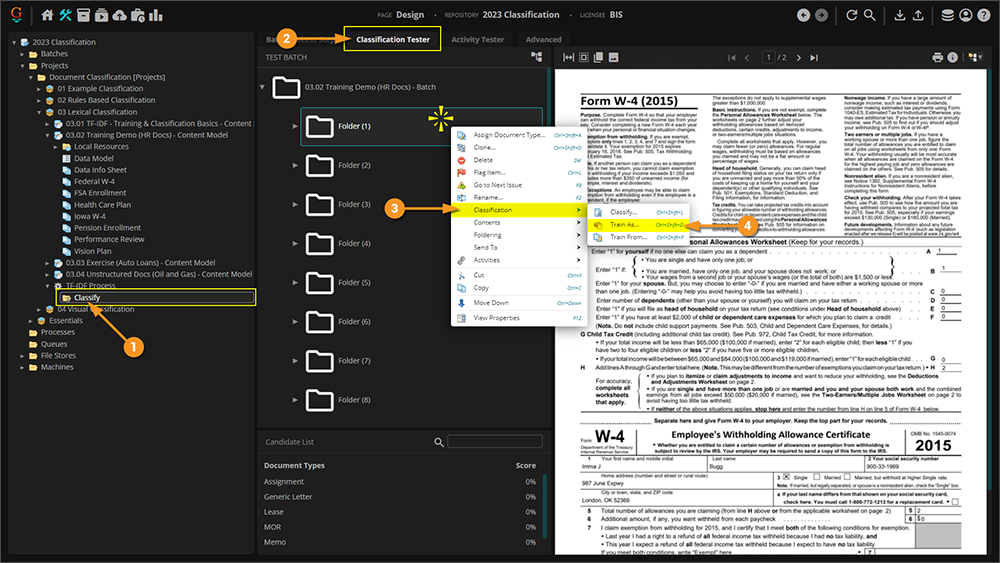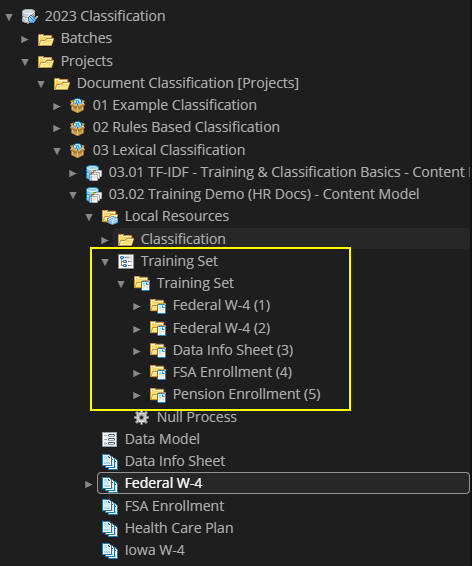2023:Training Batch (Concept): Difference between revisions
No edit summary |
No edit summary |
||
| Line 52: | Line 52: | ||
|valign=top style="width:40%"| | |valign=top style="width:40%"| | ||
As you train your content types you will see a '''Training Set''' batch begin to populate under the '''Local Resources''' folder.<br/> | As you train your content types you will see a '''Training Set''' batch begin to populate under the '''Local Resources''' folder.<br/> | ||
A Grooper Designer can review and keep track off all of the documents that have been used for | A Grooper Designer can review and keep track off all of the documents that have been used for ''TF-IDF'' Classification training. As the development cycle of Classification continues and more content types are training, the Grooper Designer now has a single place to review, test and perform regression testing for Classification | ||
|| [[File:2023 Training Batch 04.png]] | || [[File:2023 Training Batch 04.png]] | ||
Revision as of 07:51, 18 October 2023
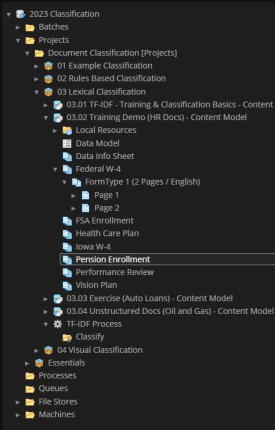
The Training Set batch is more convenient way to work with all of the samples a Content Model has been trained against. You can also still look at the Form Types underneath each Content Type, but the Training Set can show you all the samples in one place.
About
During the development and training of TF-IDF Classification in a Grooper Content Model, it can be challenging to keep track of all of the samples that are used during training. In previous versions, each trained sample was stored under each content type in the Grooper Design Studio node tree. In 2.9, the trained samples are stored both under each content type and in the Training Set batch.
How To
|
Following is an example of how to perform TF-IDF classification that creates the Training Set batch. In the example content model, there are five different content types from three different batches. |
| ! | Some of the tabs in this tutorial are longer than the others. Please scroll to the bottom of each step's tab before going to the step. |
Prerequisites
Train Content Types
Repeat these steps for remaining Content Types. In the example Content Model provided, train all five Content Types from all three example batches |
Review the Training Set batch
It is important to understand that the Training Set is not tied to the actual TF-IDF Weightings that is associated with the Content Type or Content Category. Purging the training from a Content Model does not delete any or all of the documents in the Training Set. Conversely, deleting a document from the Training Set does not remove or purge anyTF-IDF Weightings from a Content Type or Content Category.