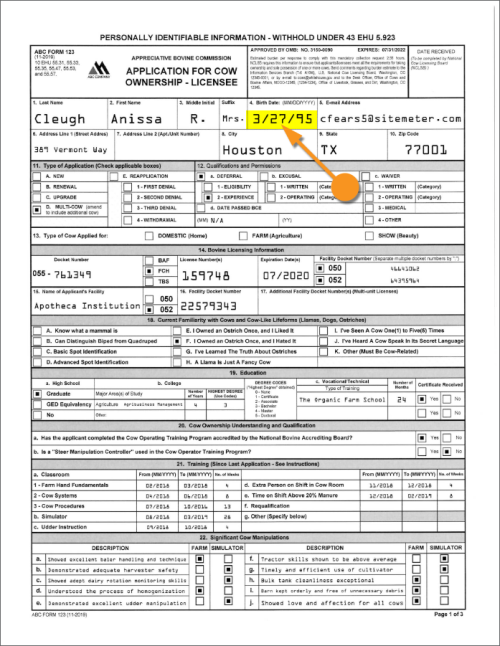2023:Read Zone (Value Extractor): Difference between revisions
No edit summary |
No edit summary |
||
| Line 18: | Line 18: | ||
''Read Zone'' is useful for extracting data from highly structured documents. If a document's structure is fixed, it's going to have the same fields in the same physical location from one document to the next. | ''Read Zone'' is useful for extracting data from highly structured documents. If a document's structure is fixed, it's going to have the same fields in the same physical location from one document to the next. | ||
For instance, the | For instance, the Application for Cow Ownership form to the right seems to be a fairly fixed form. We expect the "Birth Date" listed on the first page to be more or less in the same spot for every single Cow Ownership document. The value itself may change, but there's only so much room that this value can take up on the document. | ||
If you can draw a rectangle around the value you want to extract, and the value falls within the boundaries of that rectangle for every single document, extraction may be as simple as just extracting the text in the rectangle's location. This is referred to as "zonal extraction". You draw a zone where the value exists on the page and return the text data falling in the zone. | If you can draw a rectangle around the value you want to extract, and the value falls within the boundaries of that rectangle for every single document, extraction may be as simple as just extracting the text in the rectangle's location. This is referred to as "zonal extraction". You draw a zone where the value exists on the page and return the text data falling in the zone. | ||
| Line 39: | Line 39: | ||
== How To == | == How To == | ||
=== Fixed Region === | === The Location Property === | ||
==== Fixed Region ==== | |||
This option is the simplest to set up. As the name implies, the extraction zone will be fixed on the page. It will stay in the same coordinates for every document. All you need to do is draw the box where you want to extract data. | This option is the simplest to set up. As the name implies, the extraction zone will be fixed on the page. It will stay in the same coordinates for every document. All you need to do is draw the box where you want to extract data. | ||
=== Relative Region === | ==== Relative Region ==== | ||
Instead of setting the extraction zone in a fixed location for every document, the ''Relative Region'' mode will anchor the zone to a text label on the document. The extraction zone's position will change relative to the label's position on the document, but will still have the same drawn dimensions. | Instead of setting the extraction zone in a fixed location for every document, the ''Relative Region'' mode will anchor the zone to a text label on the document. The extraction zone's position will change relative to the label's position on the document, but will still have the same drawn dimensions. | ||
| Line 50: | Line 52: | ||
This option is useful to overcome issues arising during scanning printed documents. Slight variations can occur as to where a value is when printing or scanning a document, even for very structured documents. This can cause problems when drawing a single fixed region for the extraction zone. However, if you can anchor the zone off an extractable text value, the zone's position will shift according to that anchor's position. | This option is useful to overcome issues arising during scanning printed documents. Slight variations can occur as to where a value is when printing or scanning a document, even for very structured documents. This can cause problems when drawing a single fixed region for the extraction zone. However, if you can anchor the zone off an extractable text value, the zone's position will shift according to that anchor's position. | ||
=== Text Region === | |||
==== Text Region ==== | |||
The ''Text Region'' option creates an extraction zone using the logical boundaries of an extraction result. This can return all the text falling within the boundaries of the rectangle around the extractor's result. | The ''Text Region'' option creates an extraction zone using the logical boundaries of an extraction result. This can return all the text falling within the boundaries of the rectangle around the extractor's result. | ||
| Line 57: | Line 60: | ||
=== Shape Region === | ==== Shape Region ==== | ||
The Shape Region option is extremely similar to the ''Text Region'' option. However, instead of using text to anchor the extraction zone, it uses a shape detected from a '''Shape Detection''' or '''Shape Removal''' '''IP Command'''. | The Shape Region option is extremely similar to the ''Text Region'' option. However, instead of using text to anchor the extraction zone, it uses a shape detected from a '''Shape Detection''' or '''Shape Removal''' '''IP Command'''. | ||
Revision as of 14:54, 6 December 2023
|
WIP |
This article is a work-in-progress or created as a placeholder for testing purposes. This article is subject to change and/or expansion. It may be incomplete, inaccurate, or stop abruptly. This tag will be removed upon draft completion. |
The Read Zone extractor allows you to extract text data in a rectangular region (called a "extraction zone" or just "zone") on a document. This can be a fixed zone, extracting text from the same location on a document, or a zone relative to an extracted text anchor or shape location on the document.
About
Read Zone has a few different options for where the box is placed using the Location property. This can be one of four options:
- Fixed Region
- Relative Region
- Text Region
- Shape Region
The Read Zone extractor can optionally re-process the text data with an OCR Profile. This can be used to perform custom OCR on the extracted text.
The text in the zone can also be itself extracted by a Value Extractor. This allows you to break up the document into a smaller portion and run an extractor on just the zone instead of the full document. Essentially, you use the Read Zone extractor to create a smaller data instance (from the larger document data instance) and use its Value Extractor property to return data from the smaller data instance.
How To
The Location Property
Fixed Region
This option is the simplest to set up. As the name implies, the extraction zone will be fixed on the page. It will stay in the same coordinates for every document. All you need to do is draw the box where you want to extract data.
Relative Region
Instead of setting the extraction zone in a fixed location for every document, the Relative Region mode will anchor the zone to a text label on the document. The extraction zone's position will change relative to the label's position on the document, but will still have the same drawn dimensions.
This option is useful to overcome issues arising during scanning printed documents. Slight variations can occur as to where a value is when printing or scanning a document, even for very structured documents. This can cause problems when drawing a single fixed region for the extraction zone. However, if you can anchor the zone off an extractable text value, the zone's position will shift according to that anchor's position.
Text Region
The Text Region option creates an extraction zone using the logical boundaries of an extraction result. This can return all the text falling within the boundaries of the rectangle around the extractor's result.
This can also be configured to provide results in a similar way the Relative Region option does, using text anchors located by an extractor to position the extraction zone's location. This means both methods can be used to position the zone relative to a point from document to document. The main difference is in how the zone is drawn.
Shape Region
The Shape Region option is extremely similar to the Text Region option. However, instead of using text to anchor the extraction zone, it uses a shape detected from a Shape Detection or Shape Removal IP Command.
This is the least common method used.