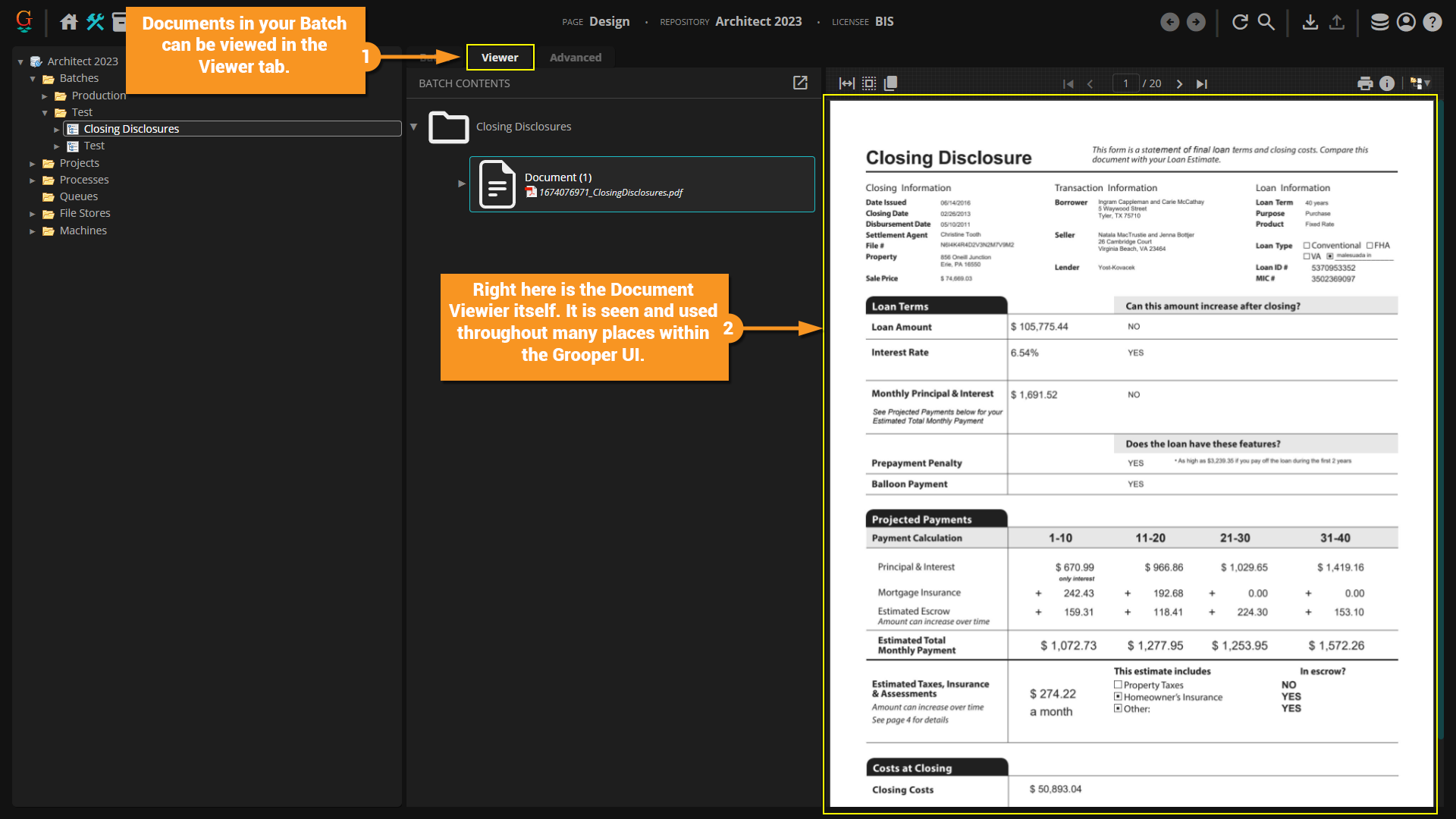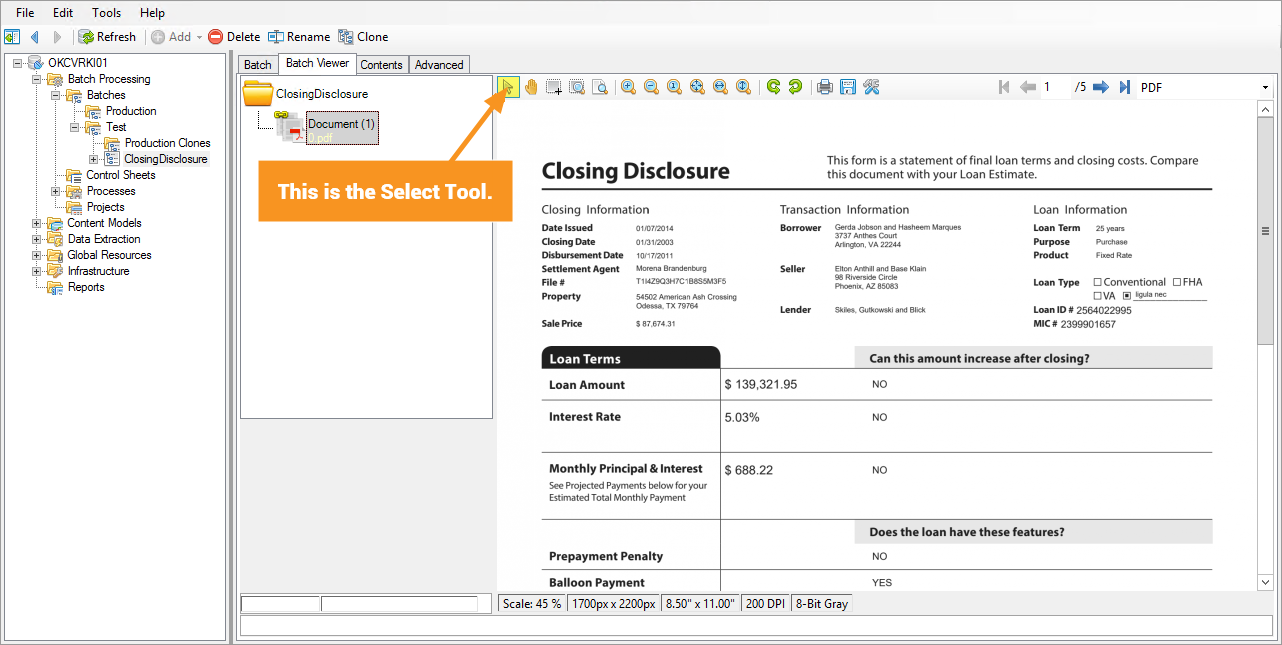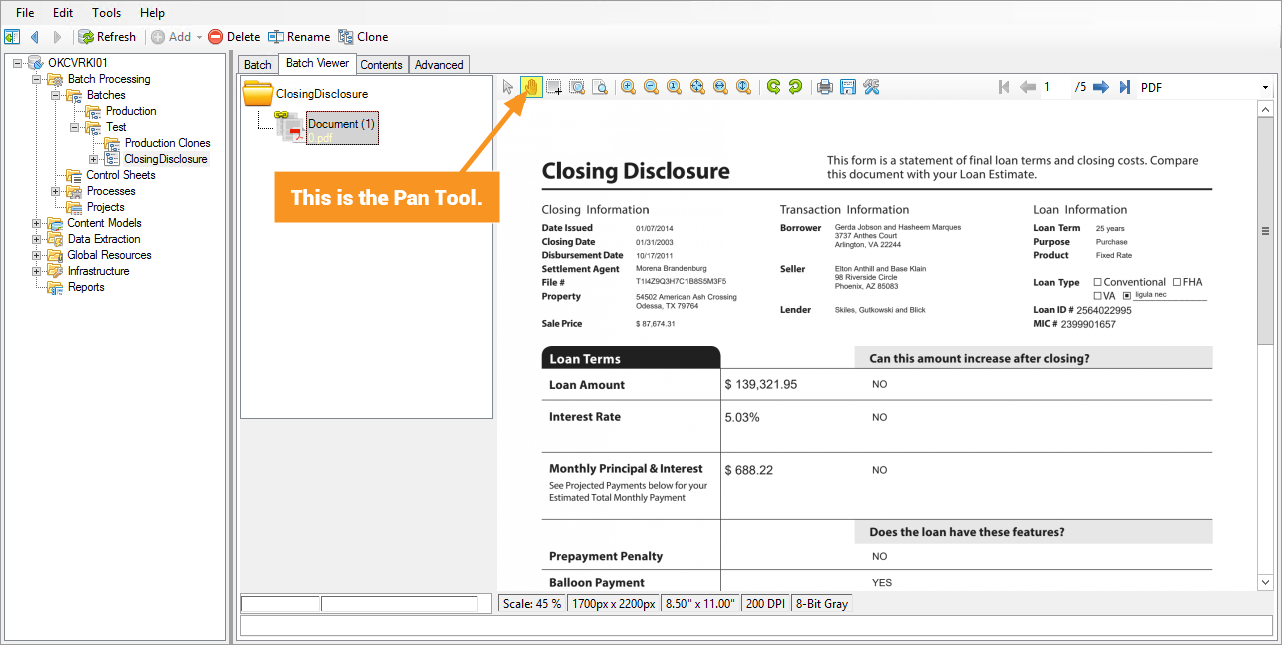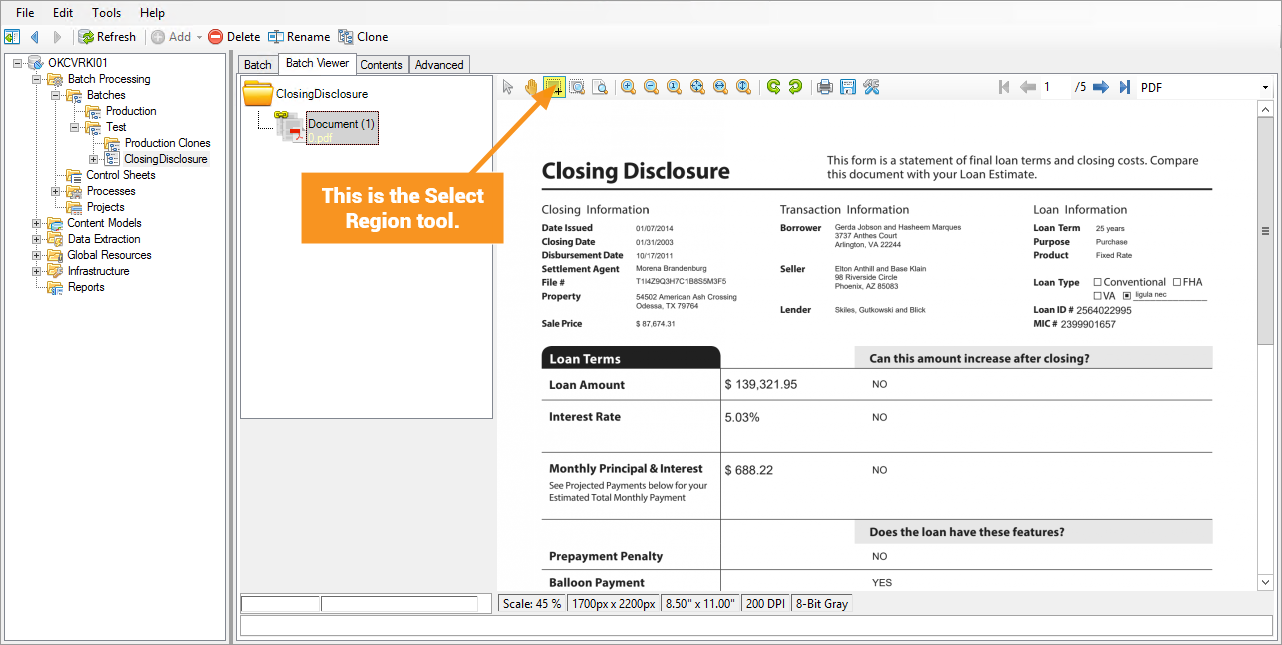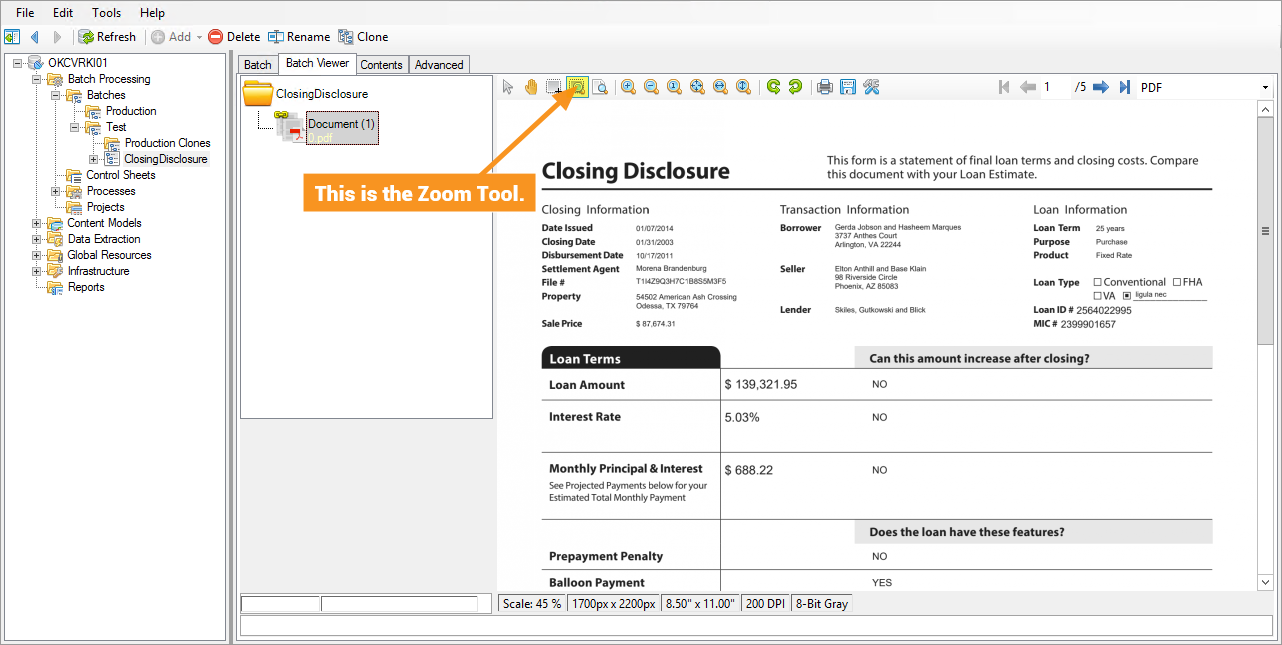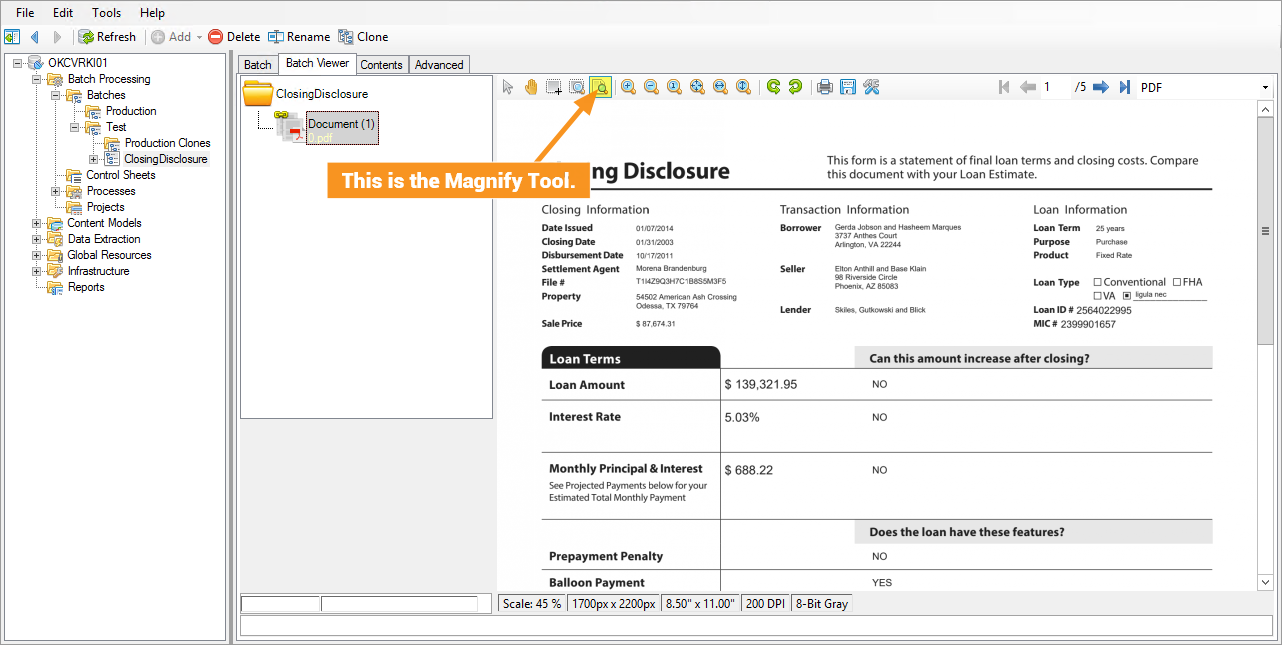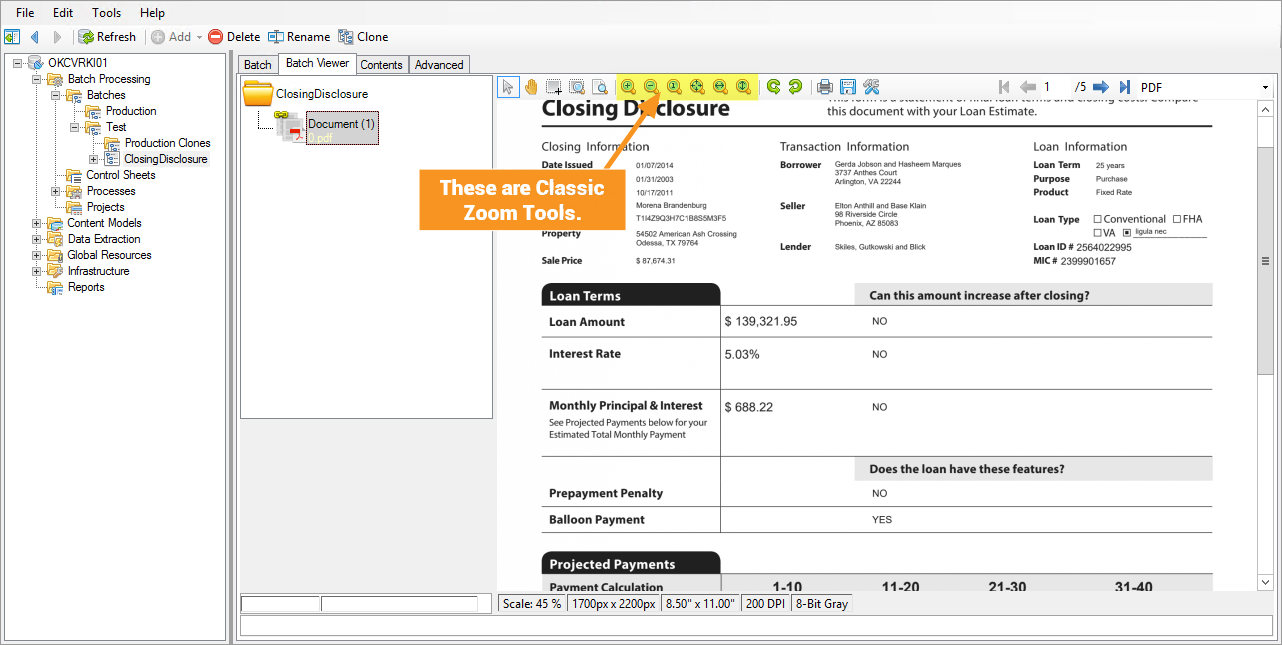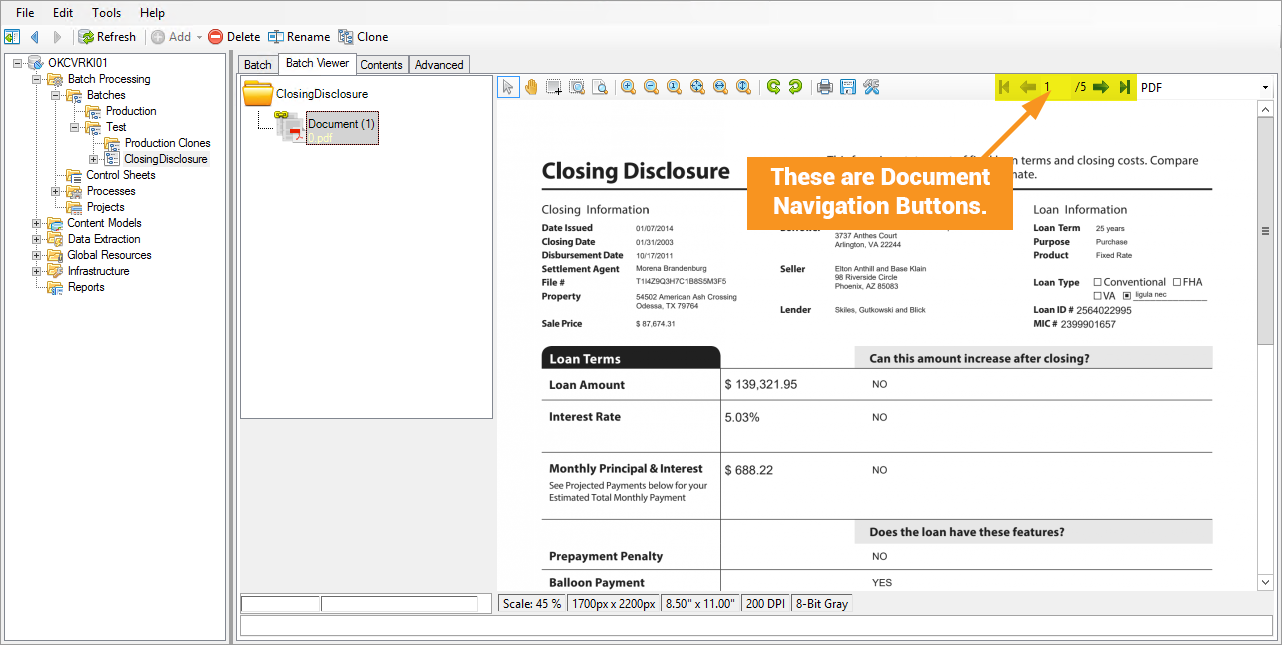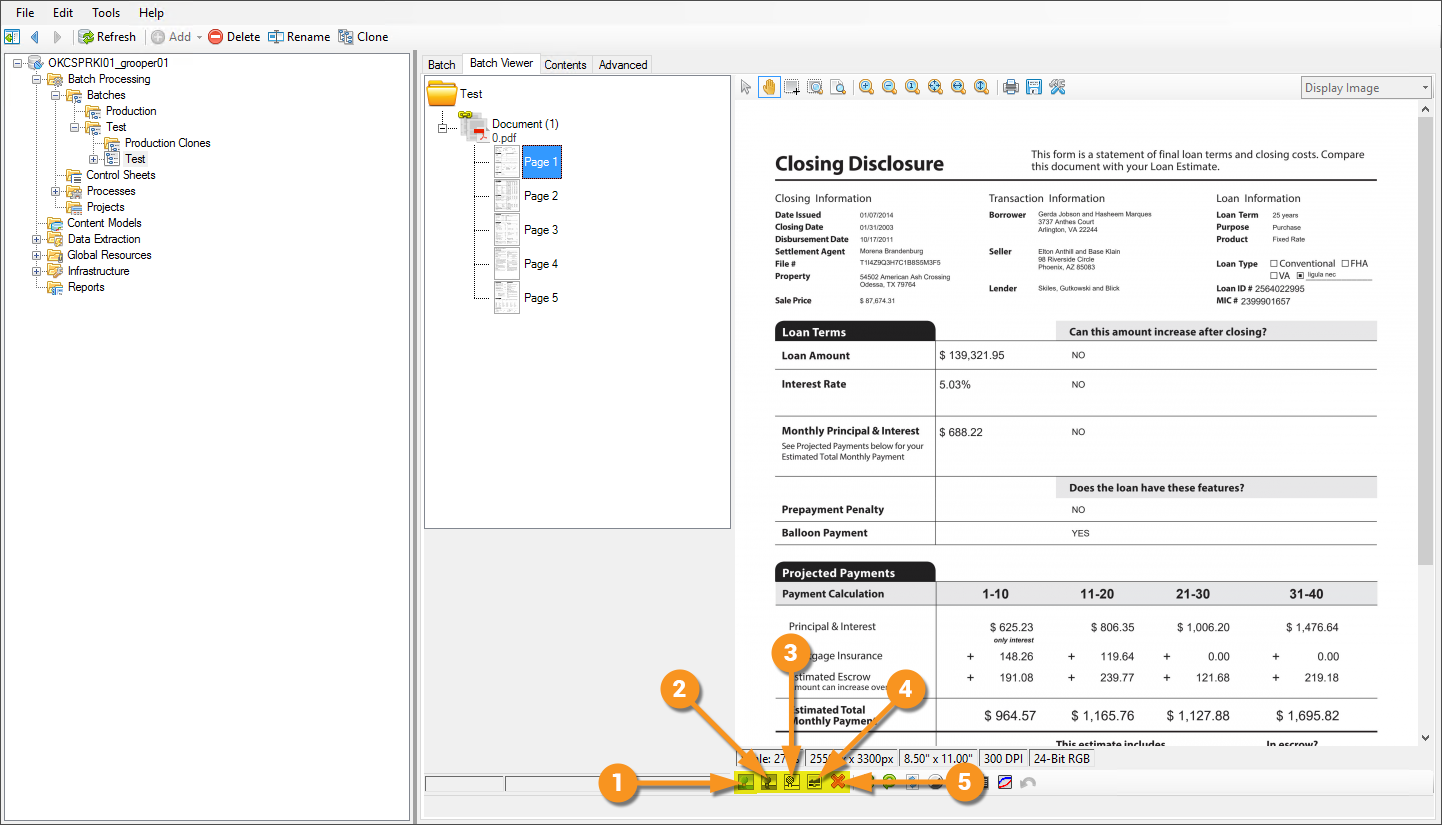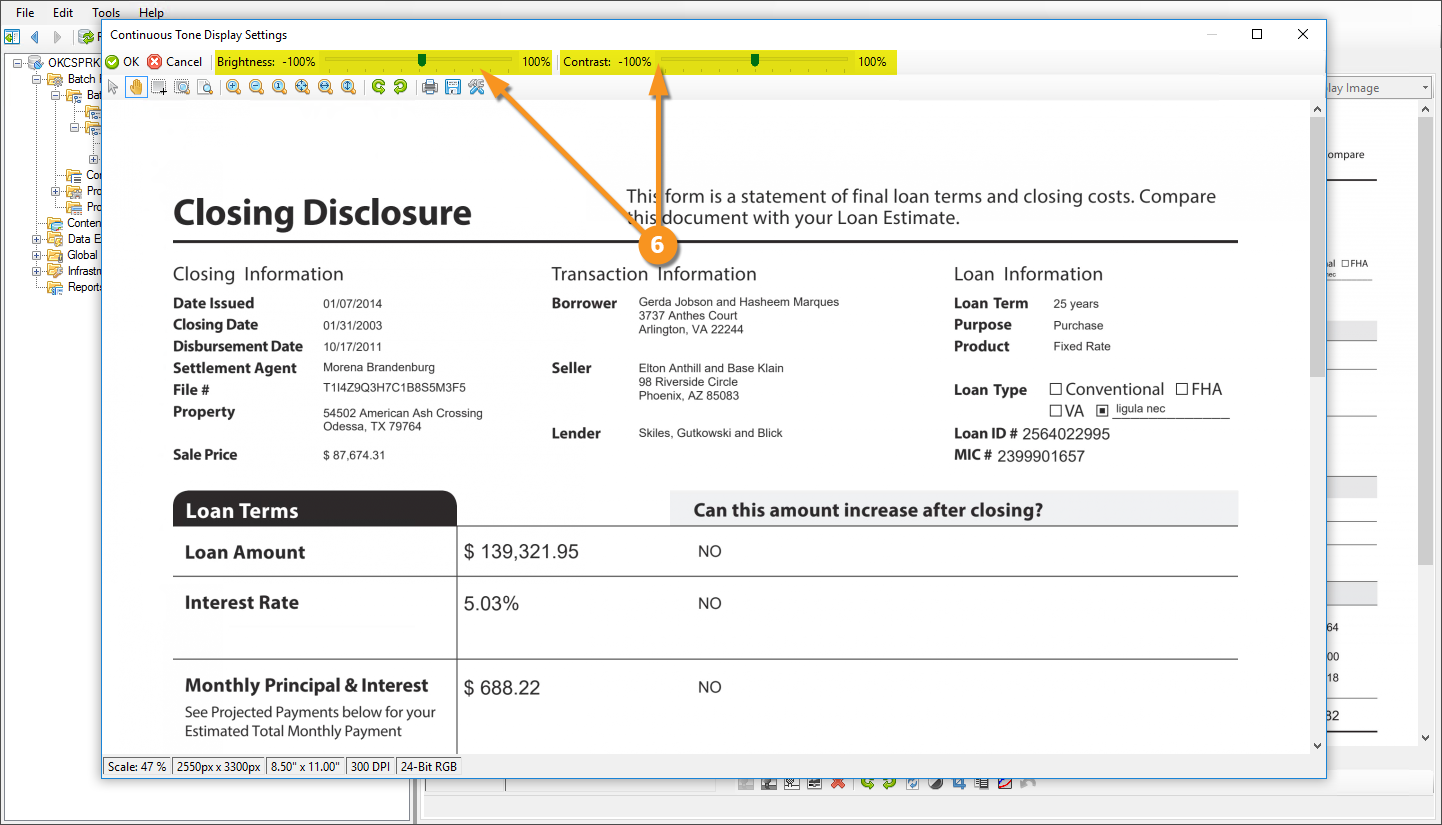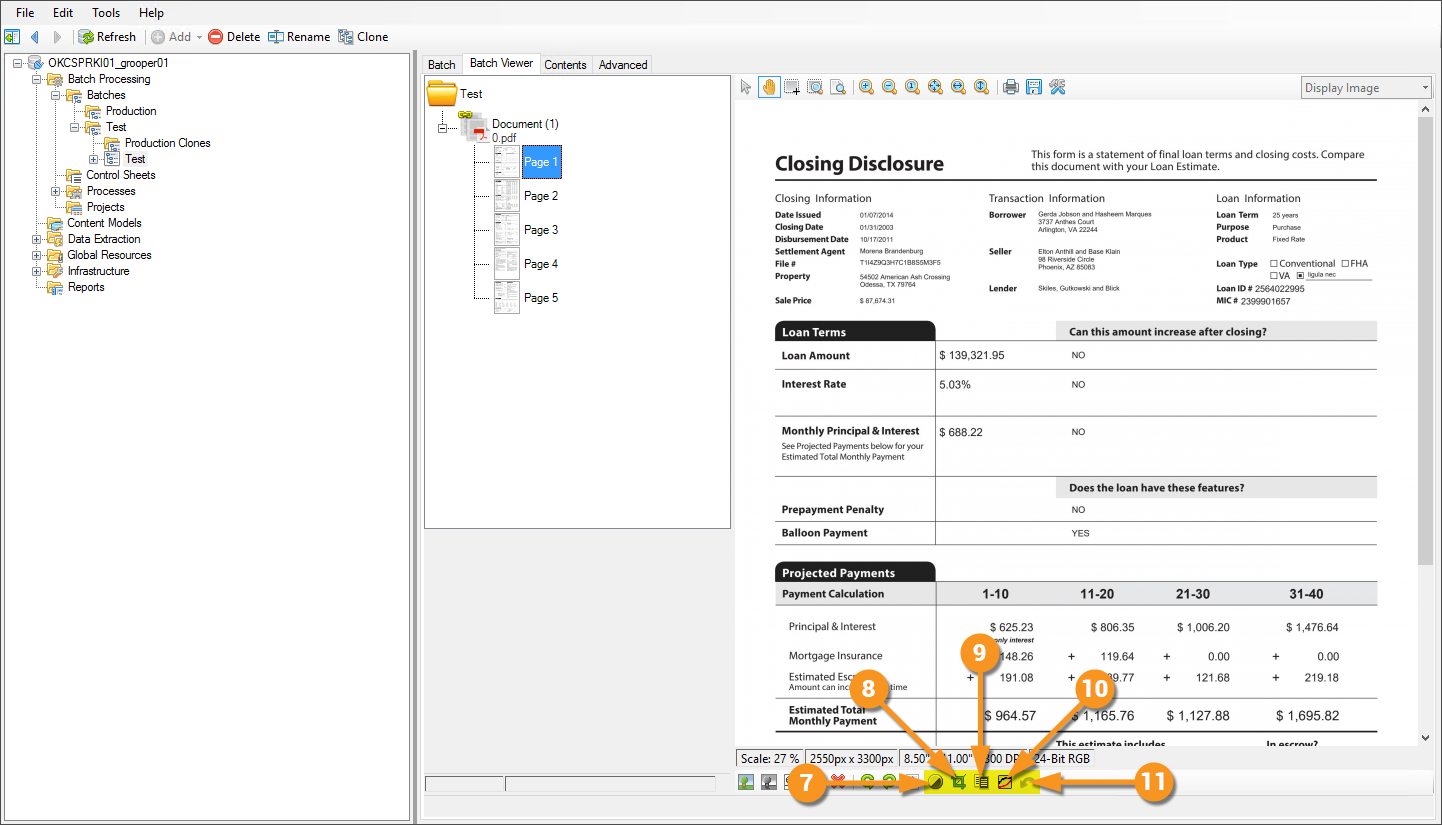2023:Document Viewer (UI Element): Difference between revisions
Created page with "right|thumb|200px|Graphic depicting the Grooper Document Viewer. <blockquote style="font-size:14pt">The Grooper Document viewer is the portal to your documents.</blockquote> ==About== {| | style="vertical-align: top; padding: 25px; width:35%" | The '''Document Viewer''' allows users to view documents! It comes equipped with several different tools and settings that let you see what you need to see the way you need to see it. Like the B..." |
|||
| Line 14: | Line 14: | ||
* when testing extraction on any extractor, or even a full Data Model | * when testing extraction on any extractor, or even a full Data Model | ||
* when reviewing information like Classification, or Extraction | * when reviewing information like Classification, or Extraction | ||
|[[file: | |[[file:2023_Document_Viewer_About_01.png| | ||
This is an example image of the Document Viewer in Grooper.]] | This is an example image of the Document Viewer in Grooper.]] | ||
|} | |} | ||
Revision as of 15:29, 12 December 2023

The Grooper Document viewer is the portal to your documents.
About
How To
Understanding the Document Viewer means knowing the functionality of its main toolset.
Interface Tools
Document Viewer Toolbar
The Document Viewer Toolbar runs along the top of the pane on the right of the screen, just above the document you are viewing. (Some buttons do not apply to certain file types and will be hidden in those contexts.)
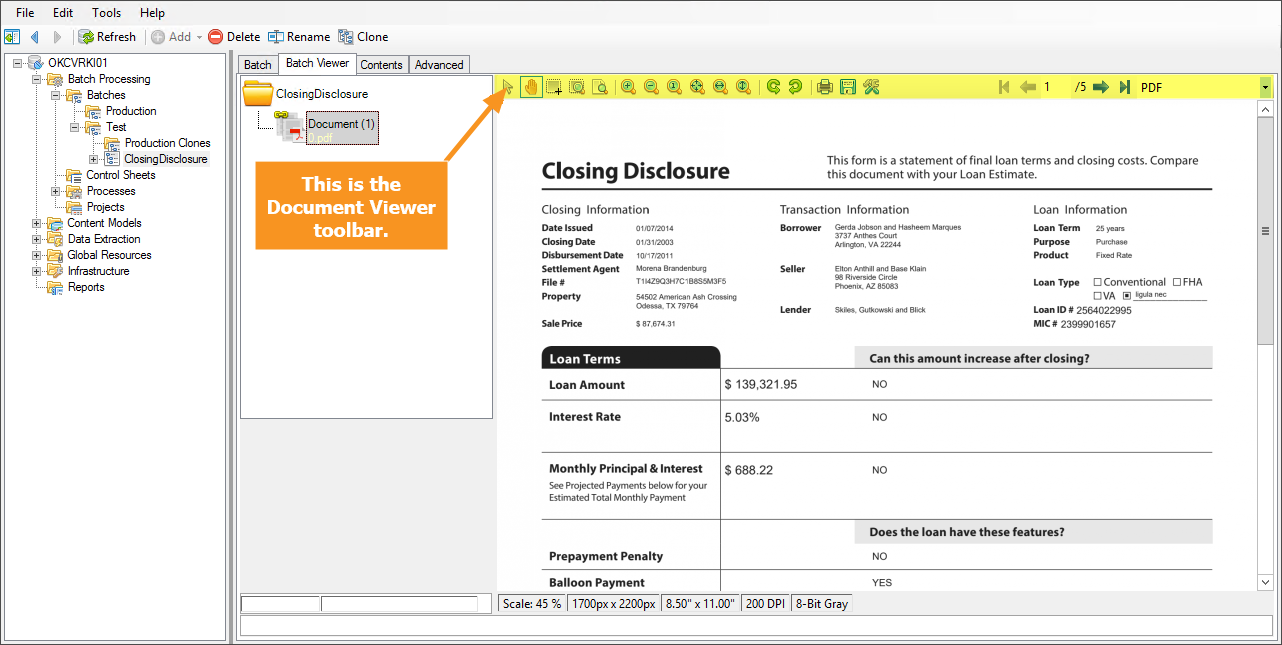
Zoom Tools
Transform and File System Tools
Rotate Tools
These tools allow the user to rotate the document in 90° in either a clockwise or counter-clockwise fashion.
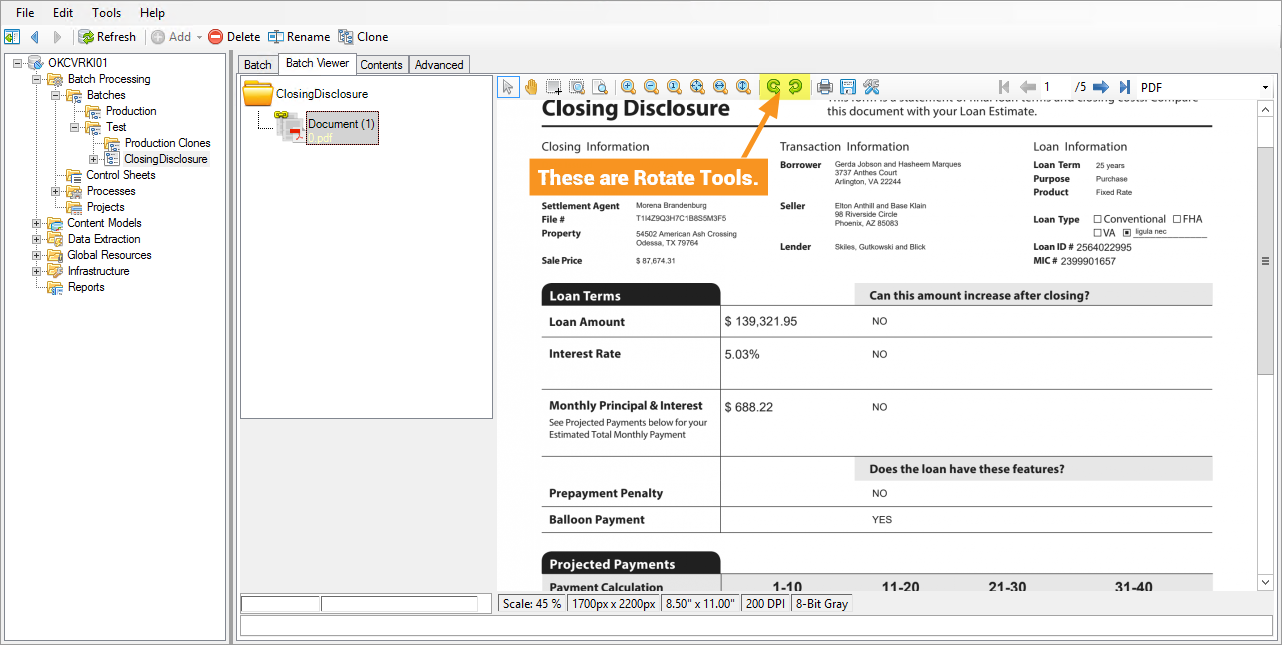
Print and Save Page Tools
These tools allow a user to either print or save (as a PDF, among other image formats) the currently displayed page.
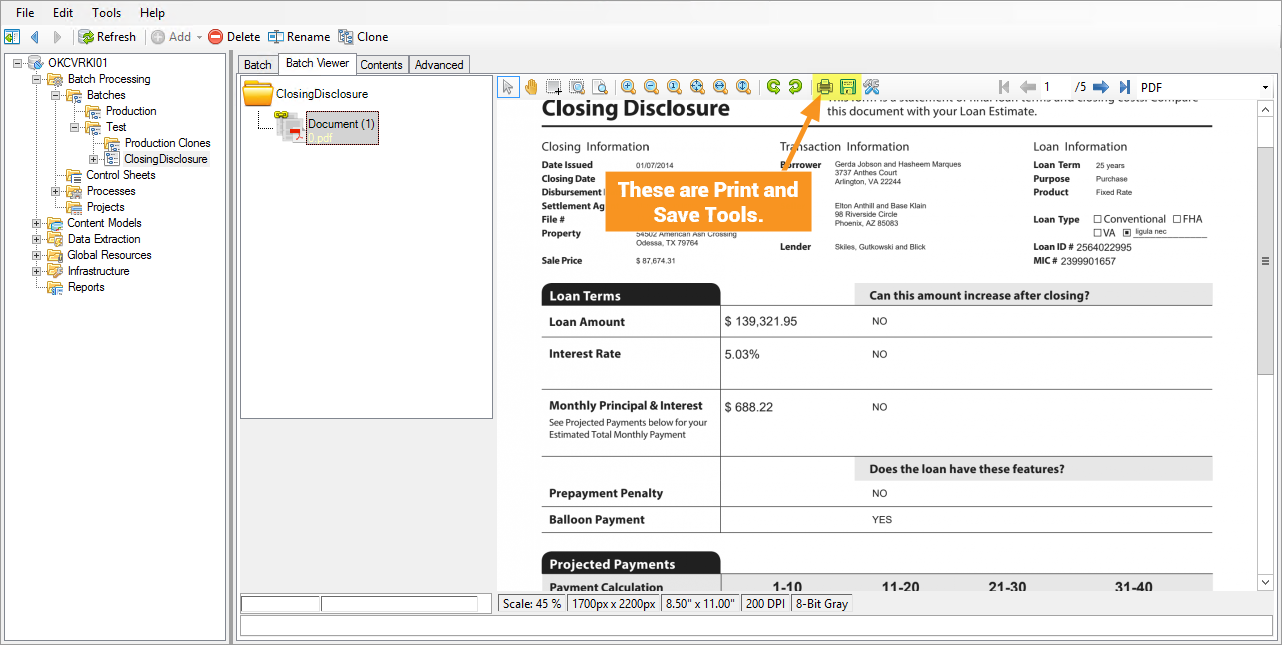
Document Viewer Options
The Document Viewer Options allow a user to adjust Anti-Aliasing/font smoothing settings, as well as allows users to show/hide Tooltips and Annotations.
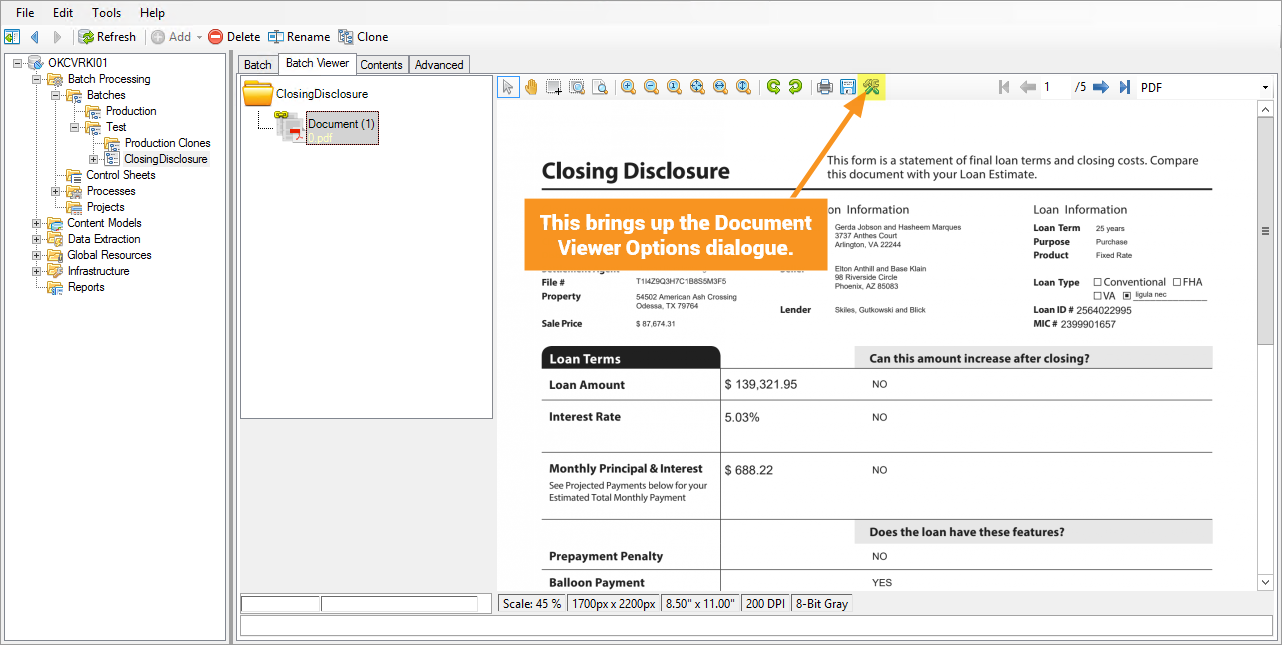
Rendition Selector
This drop-down lets the user select which rendition of the file to display. For OCR’ed documents, you can choose between the image or the OCR text. For PDF documents that have been Recognized, you can view the PDF in its Native Format or its Character Data renditions. XML-Based Word and Excel Documents (.docx and .xslx files from Office 2007 onward) can be viewed their component XML files, where users can see versioning, formatting, style, application, workbook, sheet, and other information within the document.
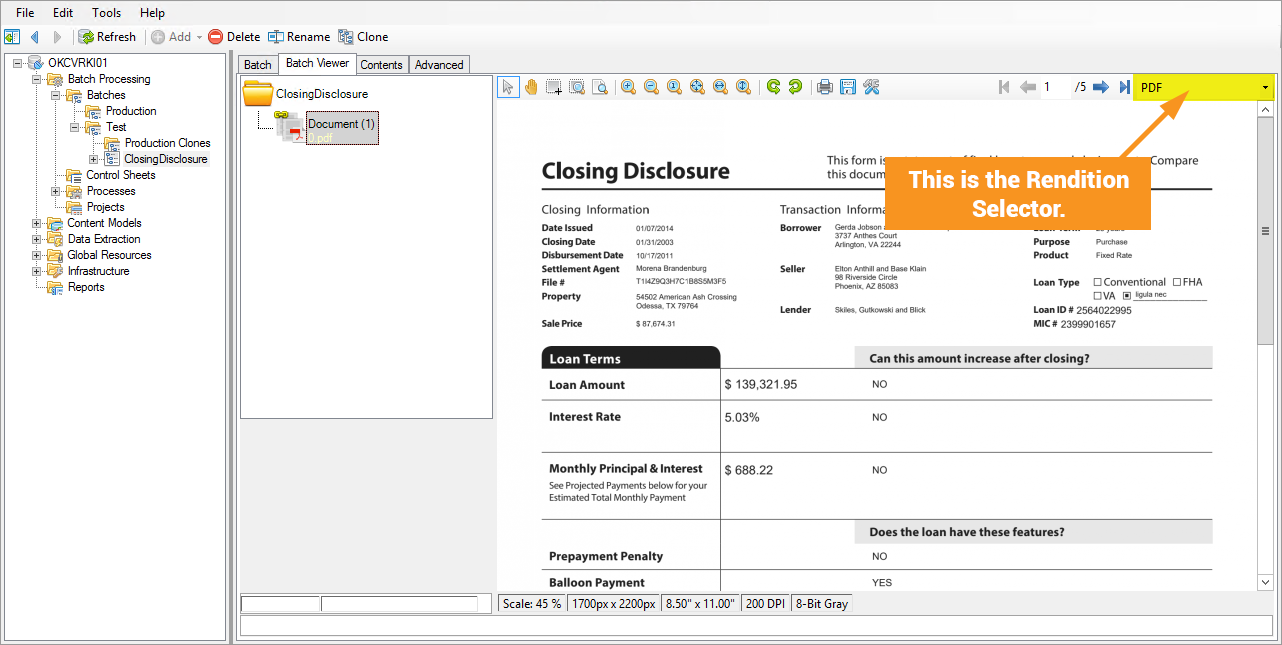
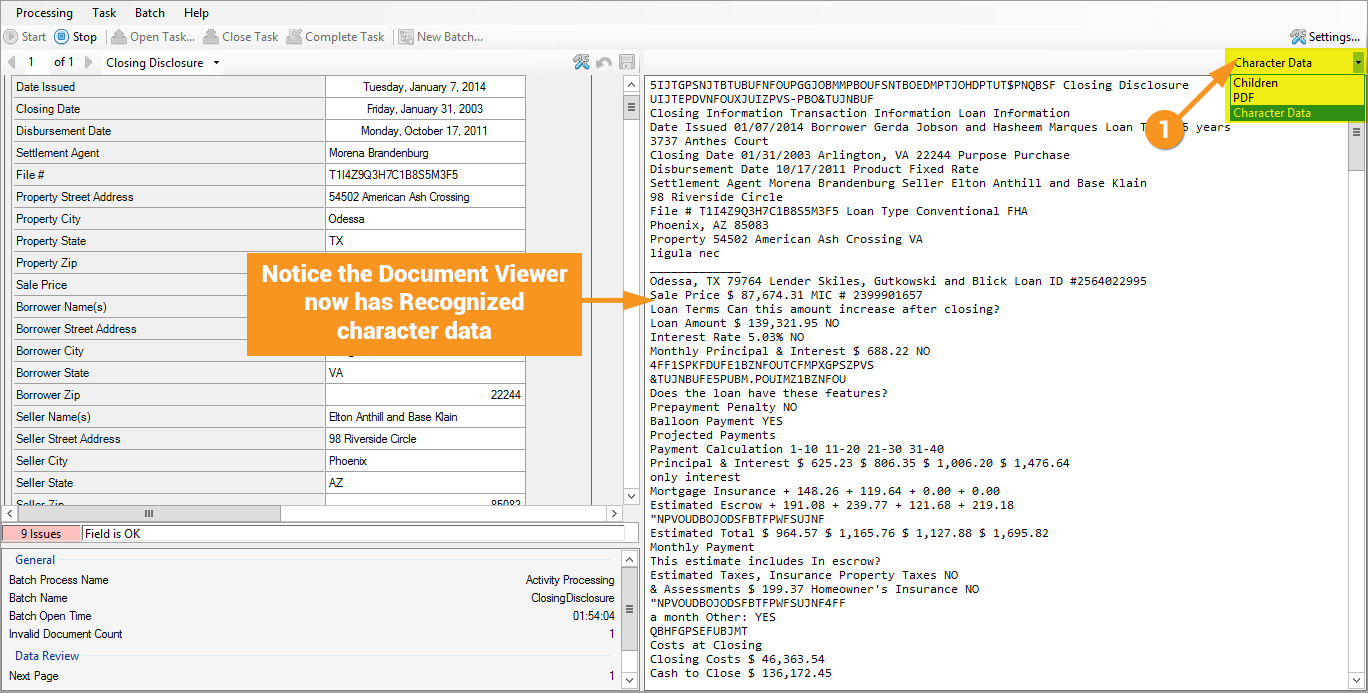
Page View Tools
ScanOnce Adjustments
Version Differences
Prior to Grooper 2.9 the Rendition Selector, and most of the image adjustment tools on pages did not exist.