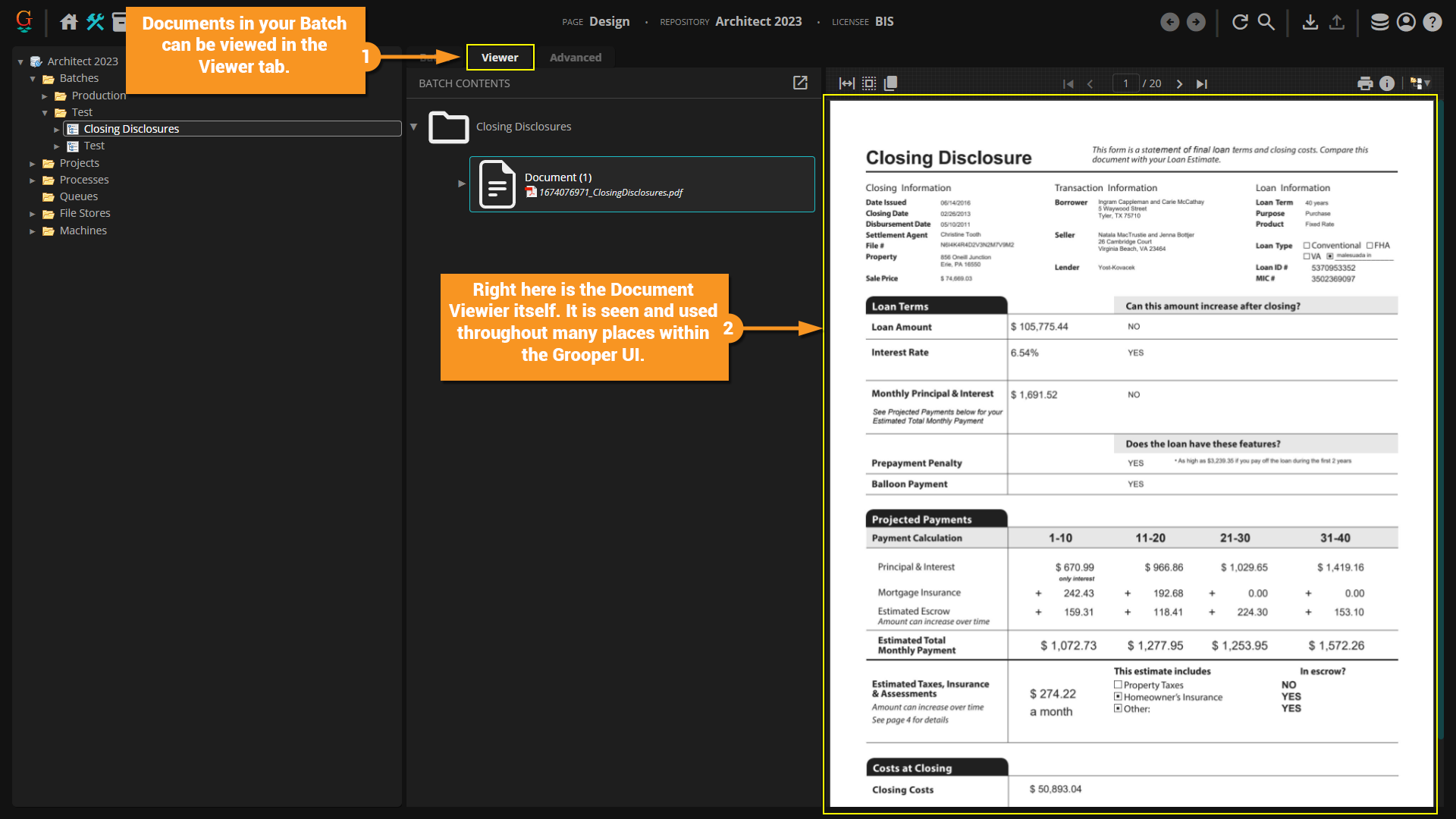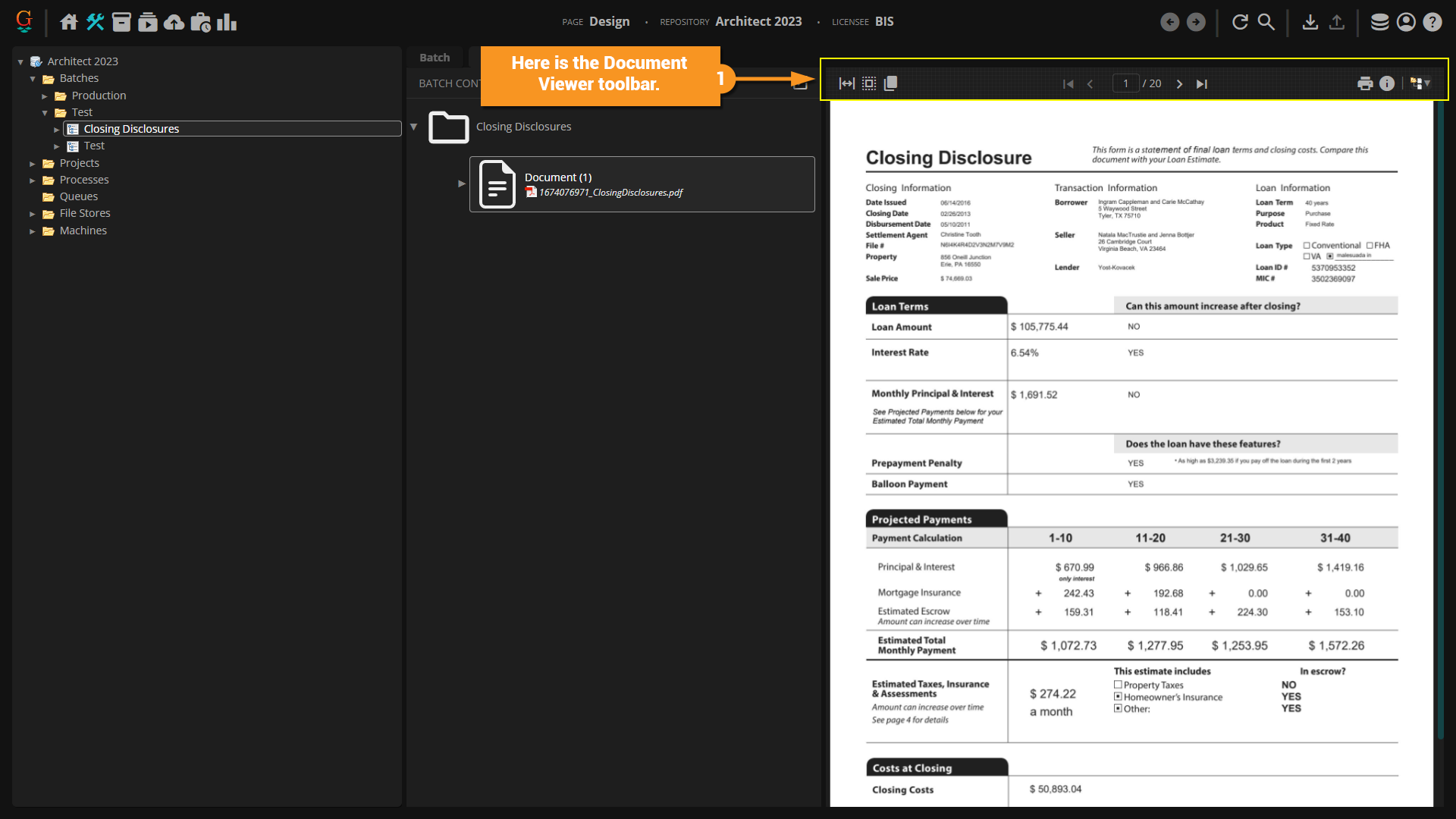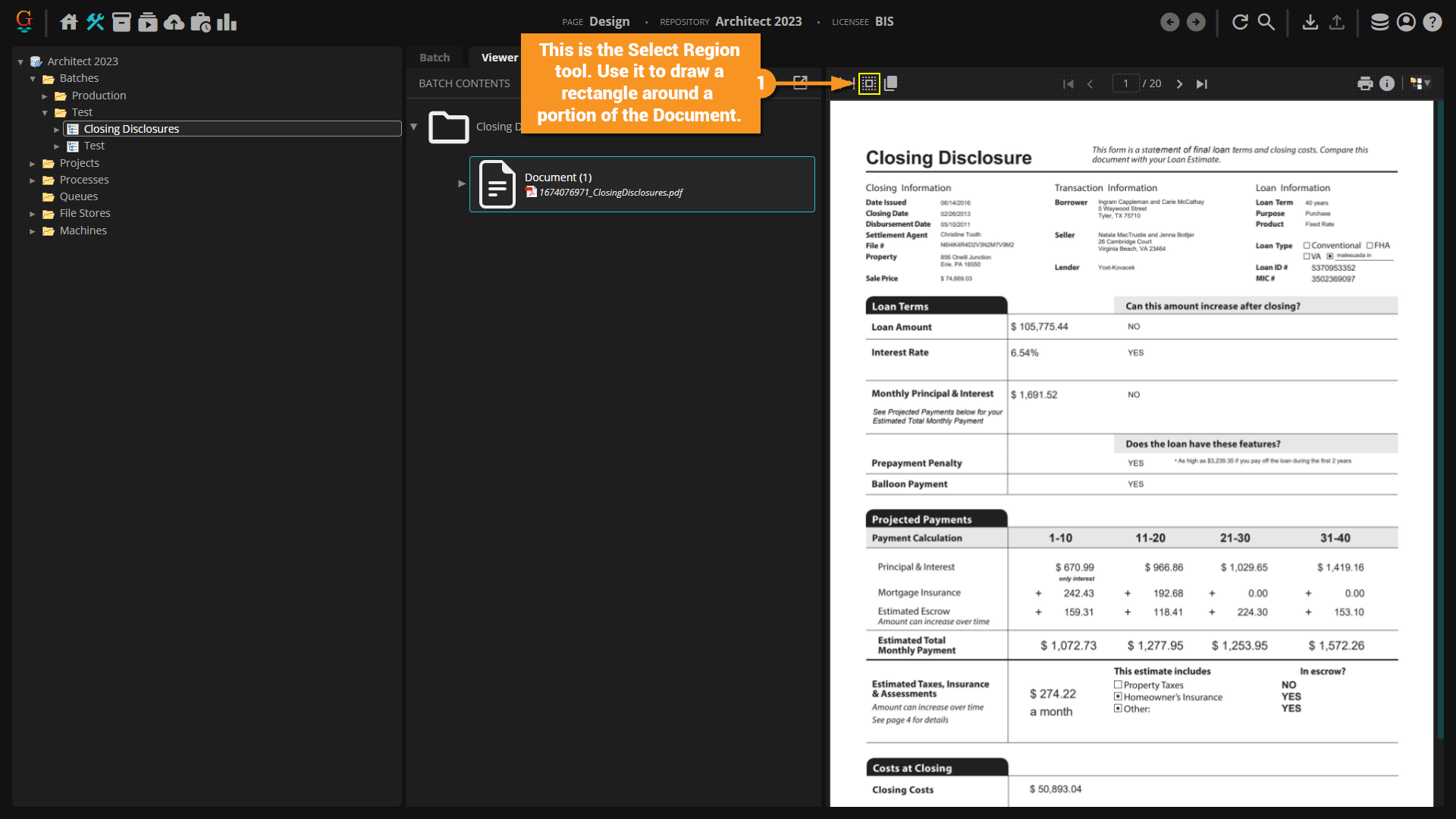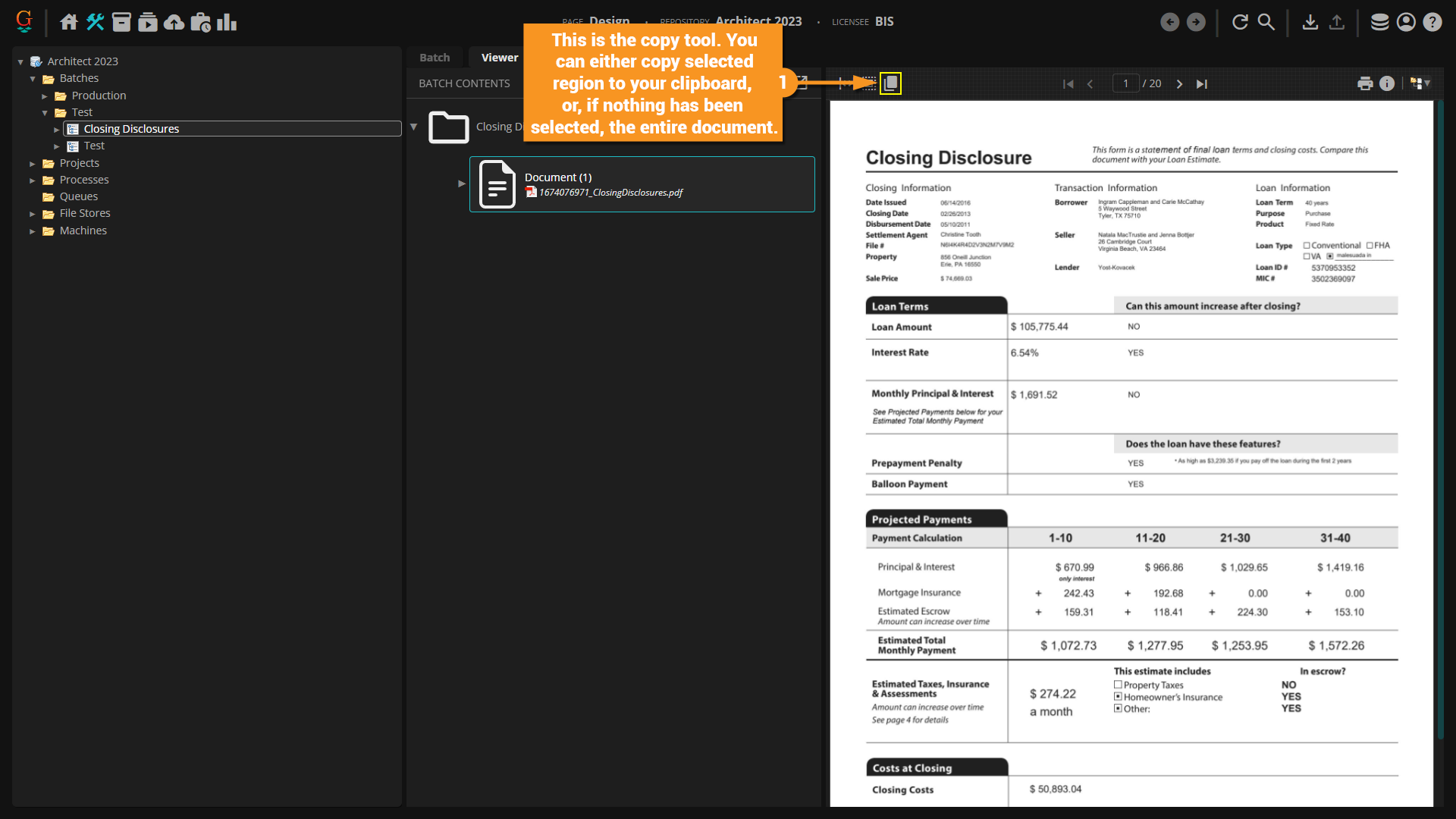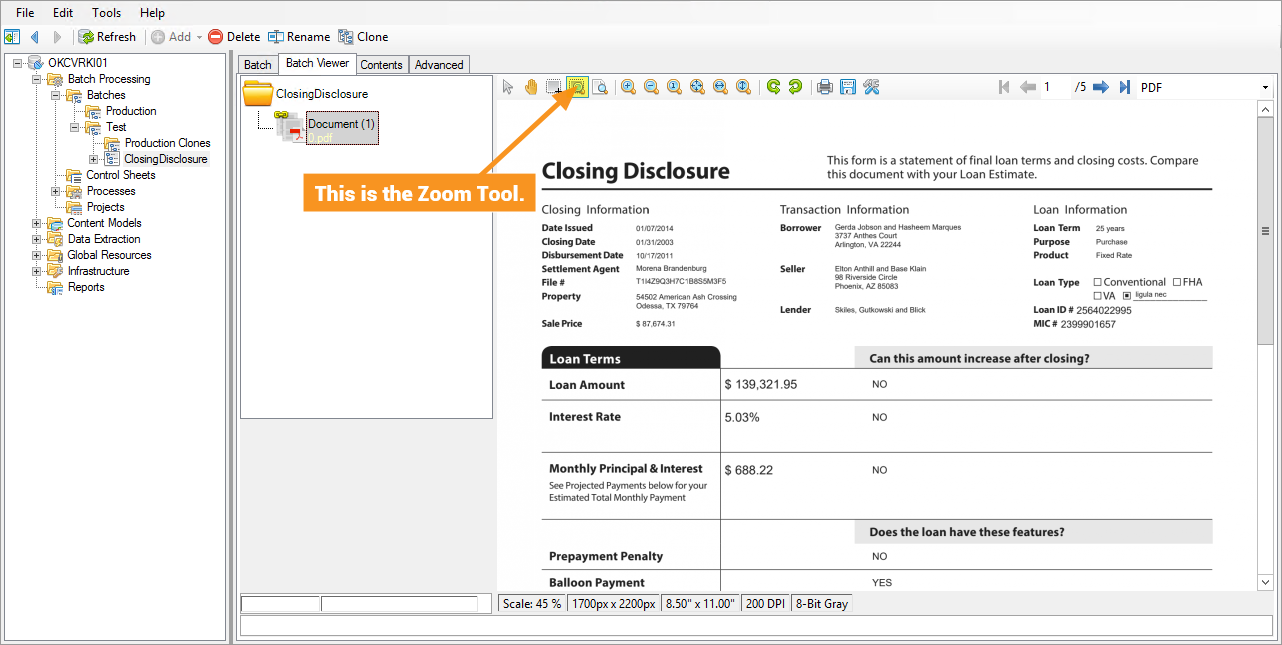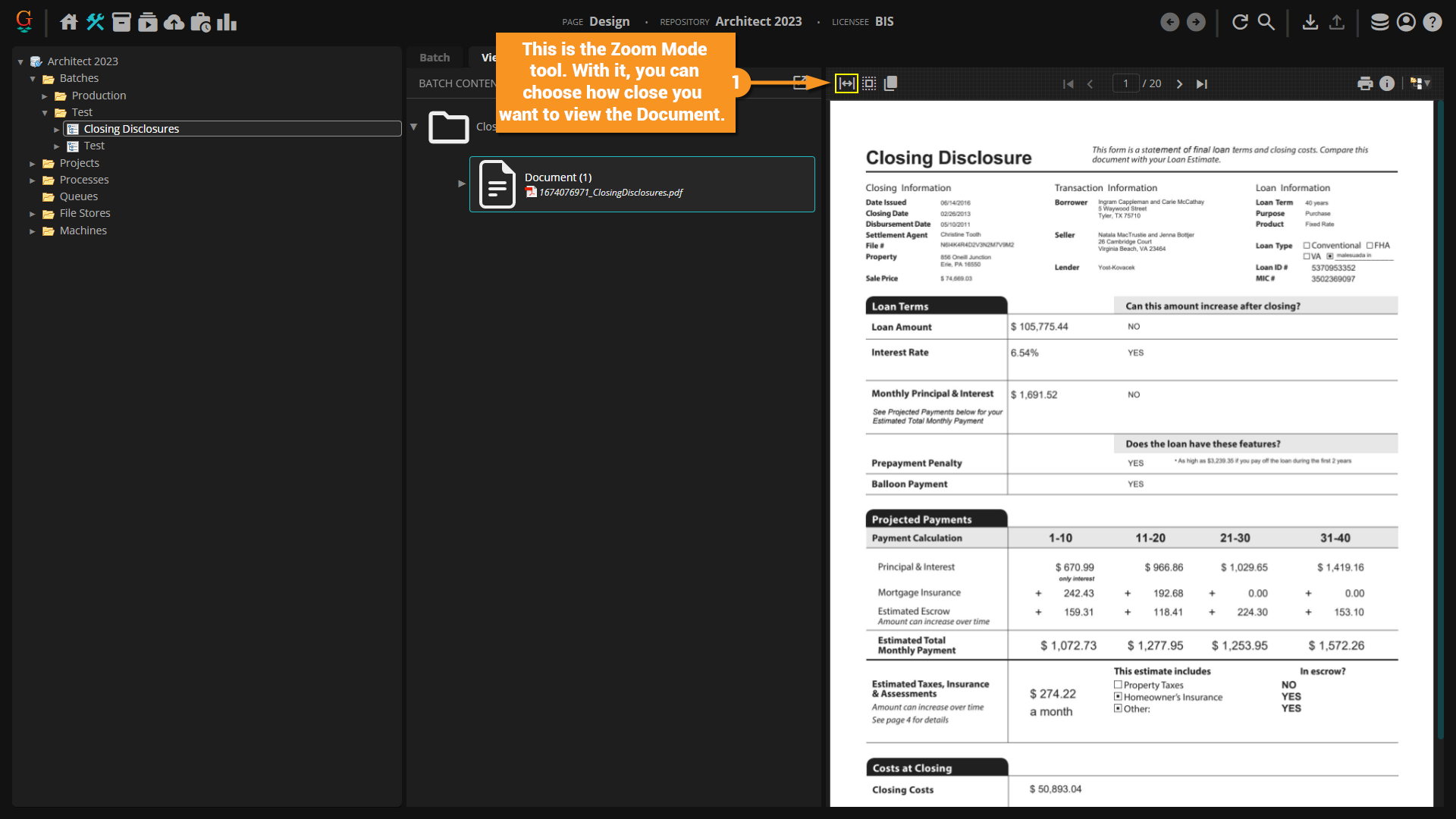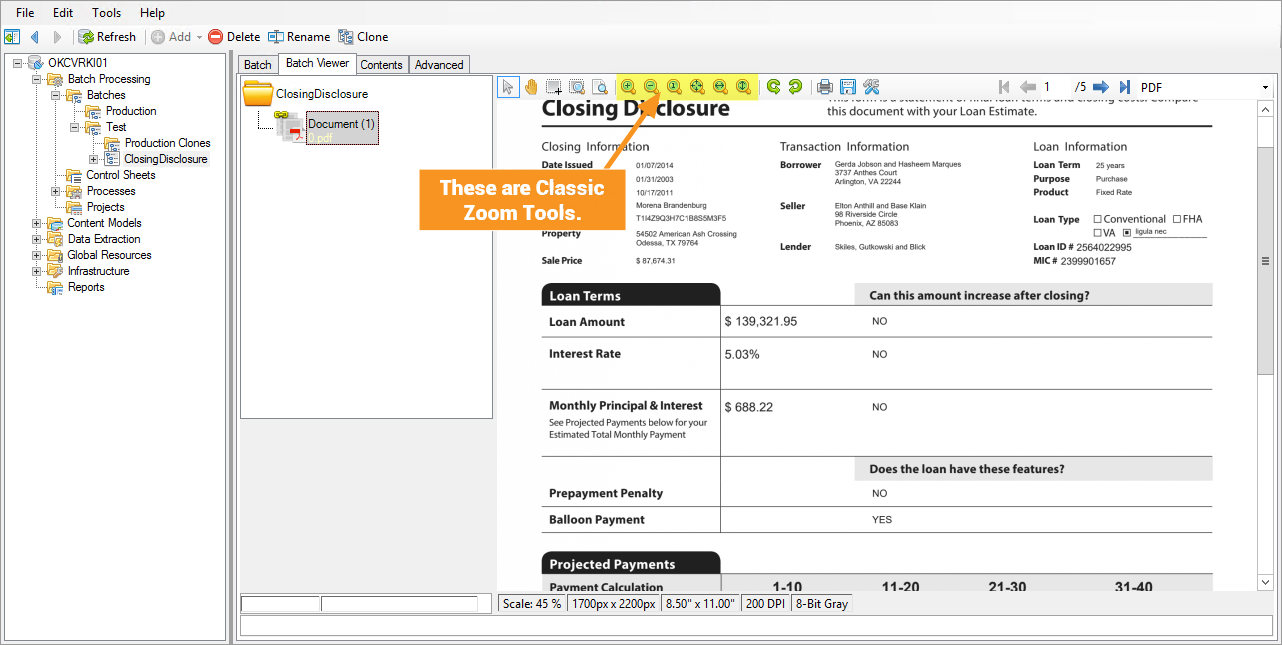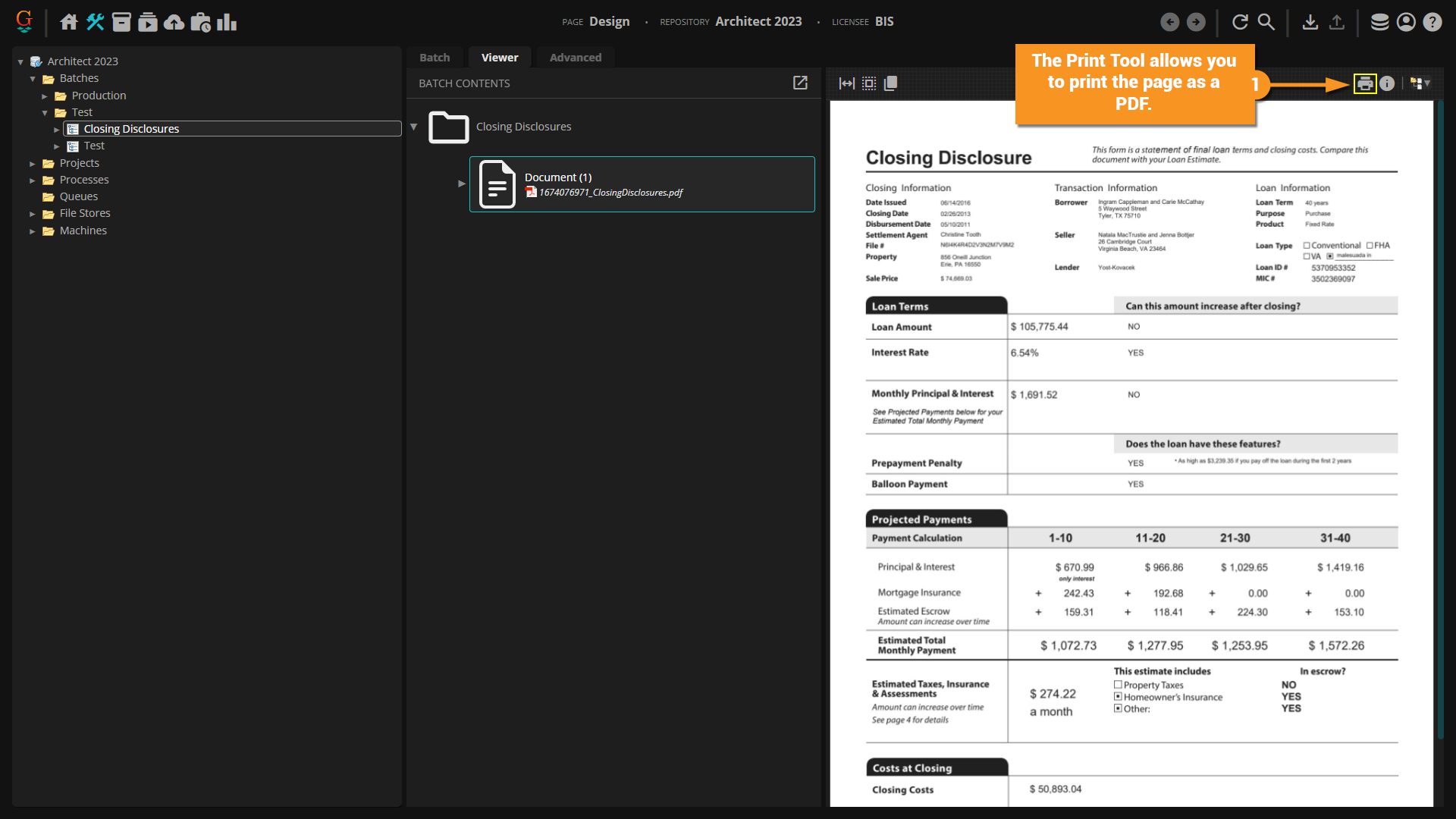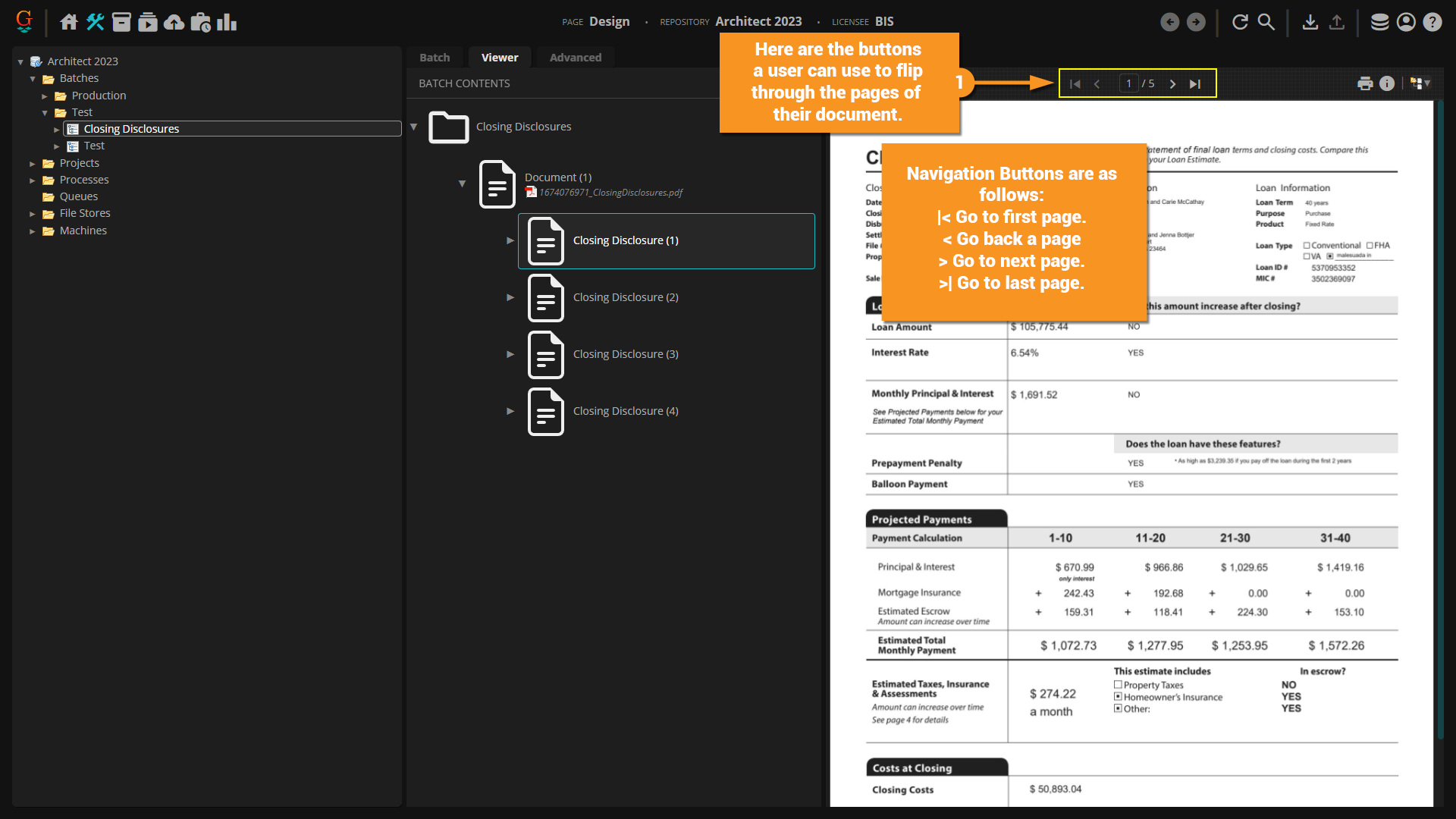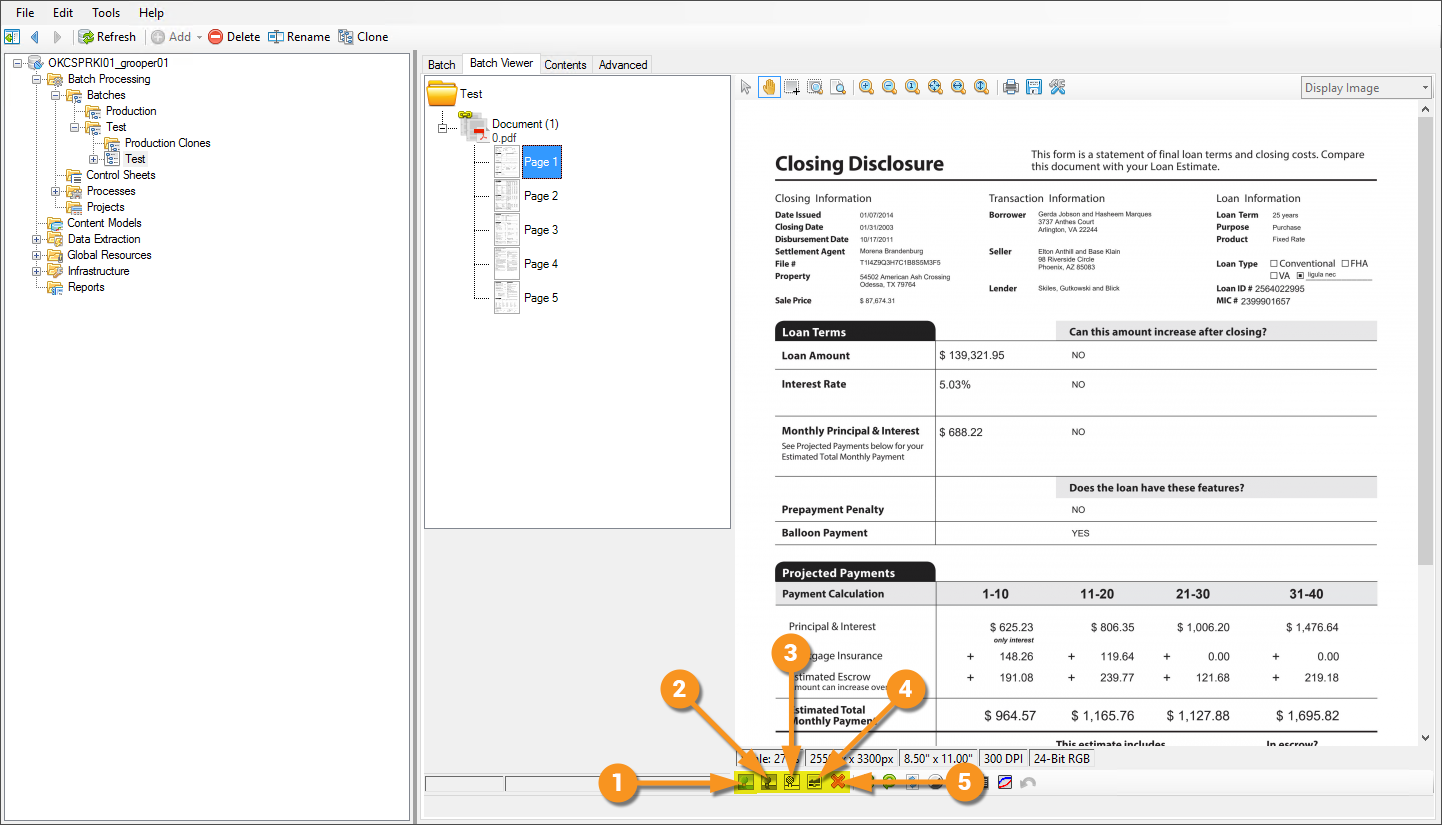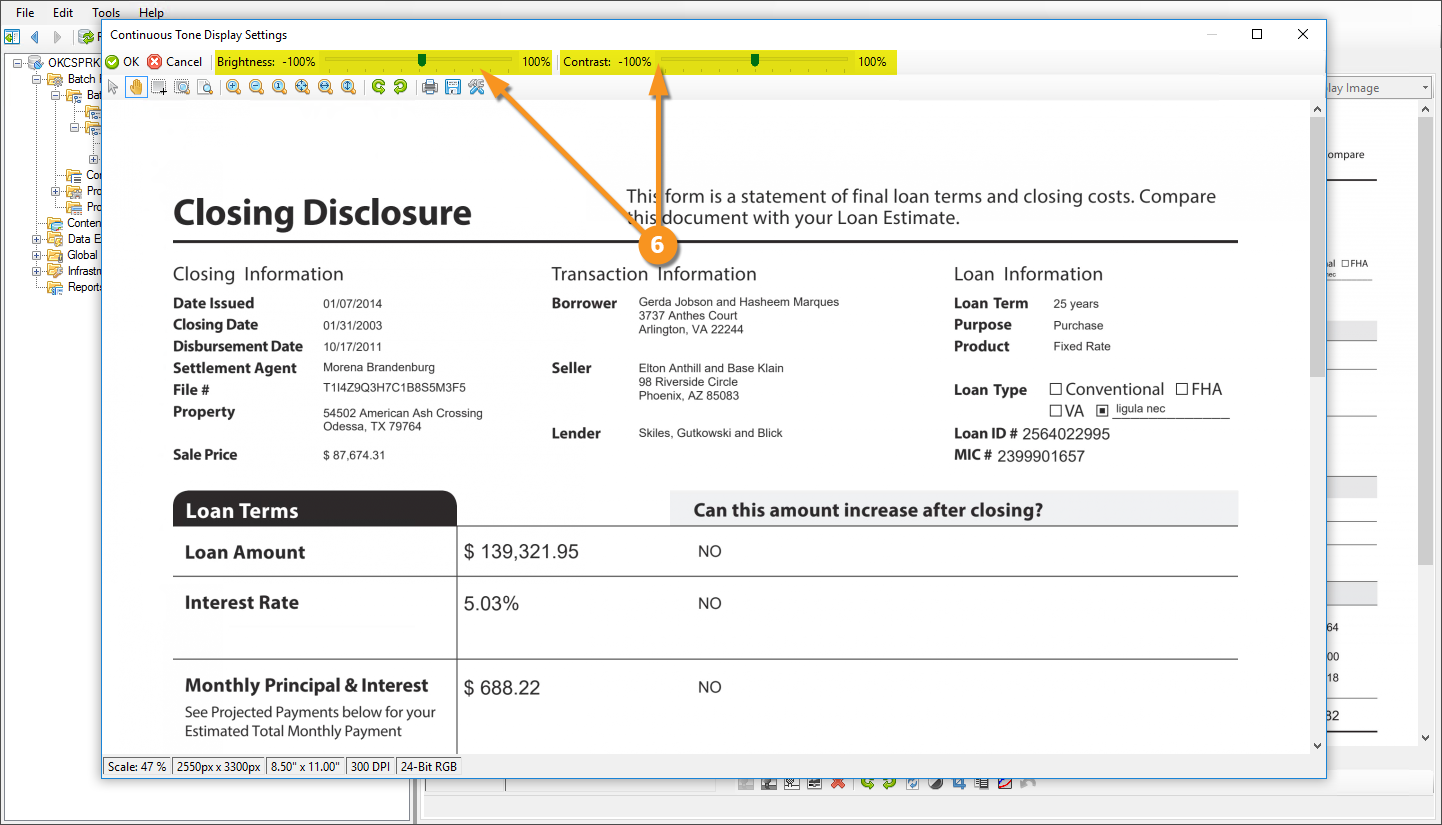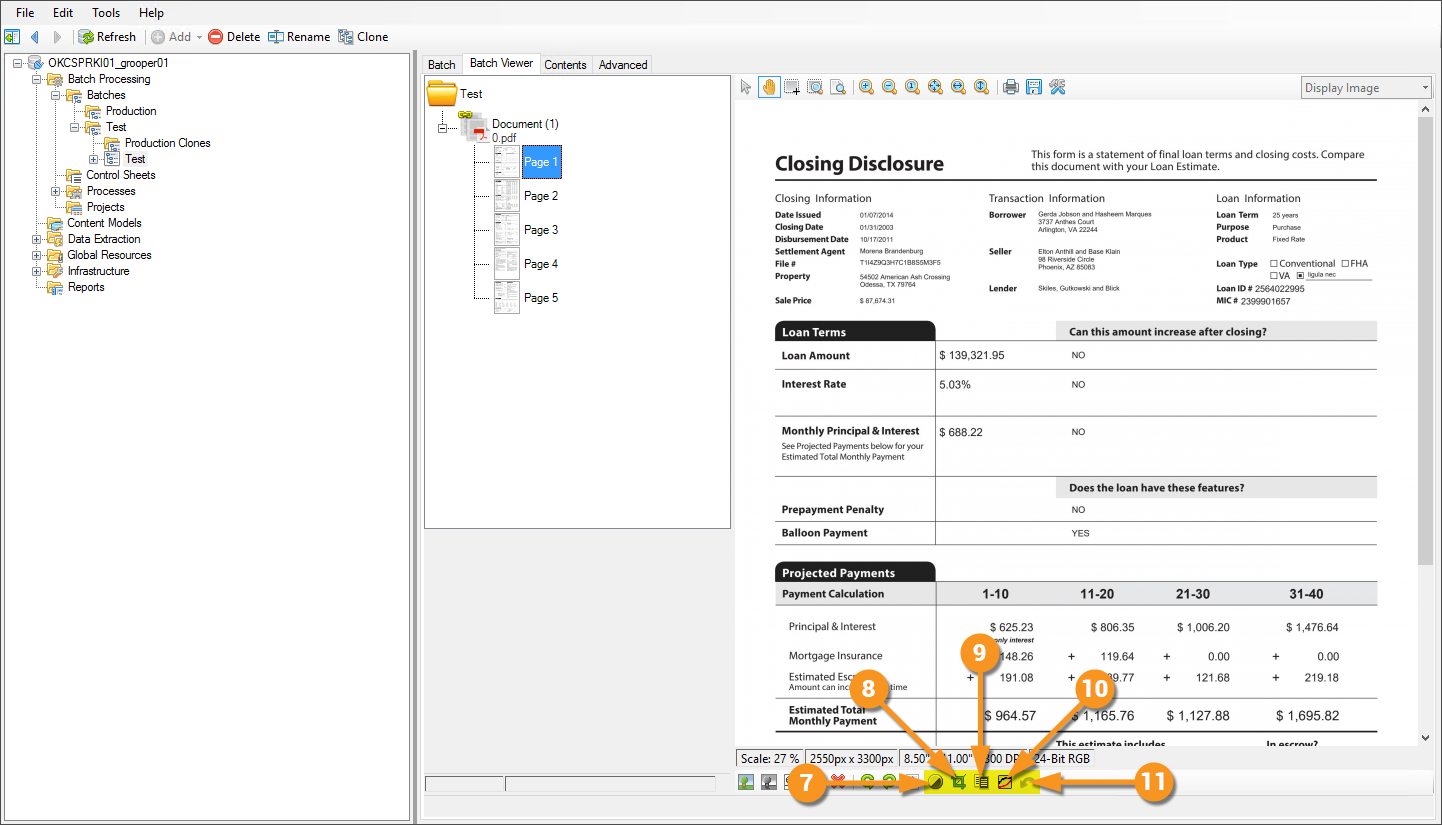2023:Document Viewer (UI Element): Difference between revisions
| Line 92: | Line 92: | ||
<tab name="Navigation Buttons" style="margin:25px"> | <tab name="Navigation Buttons" style="margin:25px"> | ||
====Navigation Buttons==== | ====Navigation Buttons==== | ||
{| | |||
[[file:2023_Document_Viewer_How_To_Document_Navigation_and_Rendition_01.png]] | |||
|} | |||
[[file: | |||
</tab> | </tab> | ||
<tab name="Rendition Selector" style="margin:25px"> | <tab name="Rendition Selector" style="margin:25px"> | ||
Revision as of 16:11, 12 December 2023

The Grooper Document viewer is the portal to your documents.
About
How To
Understanding the Document Viewer means knowing the functionality of its main toolset.
Interface Tools
Zoom Tools
Transform and File System Tools
Rotate Tools
These tools allow the user to rotate the document in 90° in either a clockwise or counter-clockwise fashion.
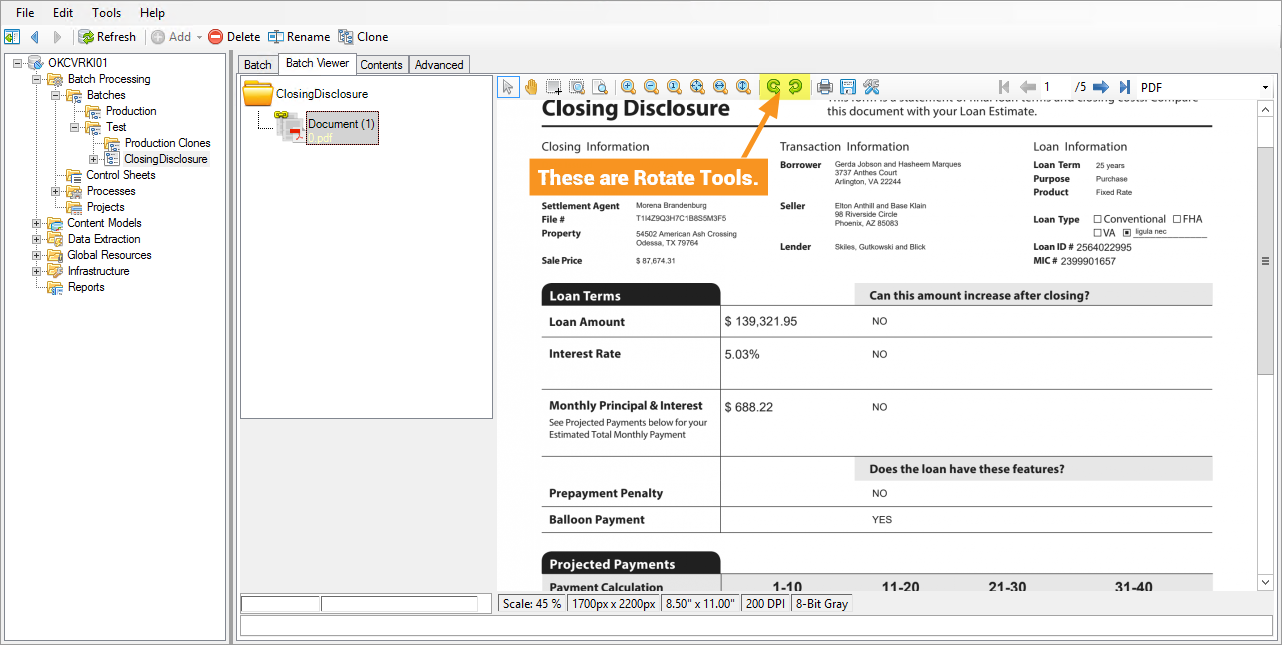
Document Viewer Options
The Document Viewer Options allow a user to adjust Anti-Aliasing/font smoothing settings, as well as allows users to show/hide Tooltips and Annotations.
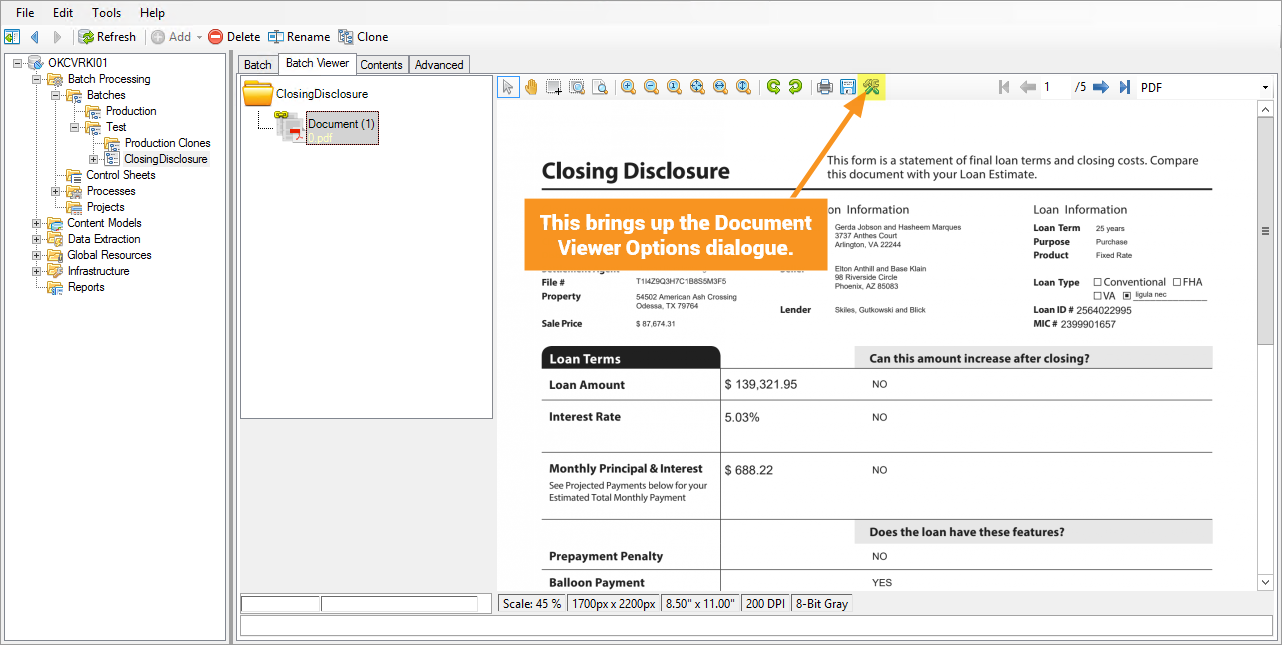
Rendition Selector
This drop-down lets the user select which rendition of the file to display. For OCR’ed documents, you can choose between the image or the OCR text. For PDF documents that have been Recognized, you can view the PDF in its Native Format or its Character Data renditions. XML-Based Word and Excel Documents (.docx and .xslx files from Office 2007 onward) can be viewed their component XML files, where users can see versioning, formatting, style, application, workbook, sheet, and other information within the document.
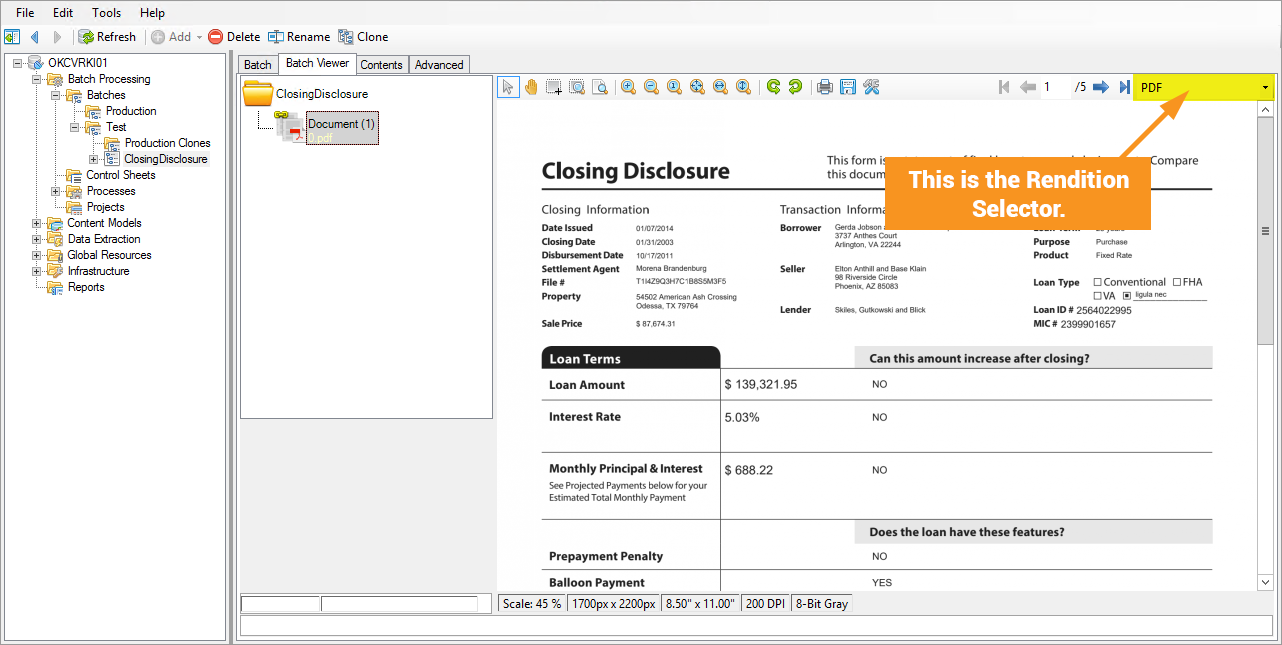
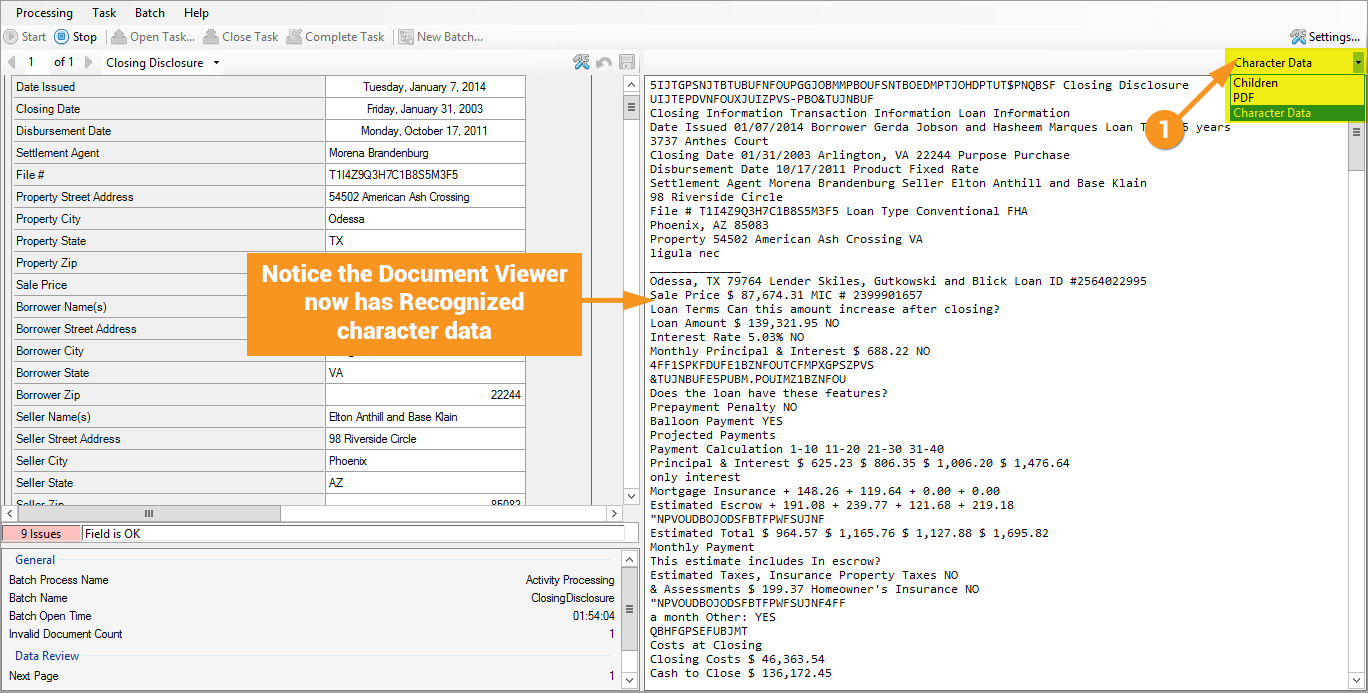
Page View Tools
ScanOnce Adjustments
Version Differences
Prior to Grooper 2.9 the Rendition Selector, and most of the image adjustment tools on pages did not exist.