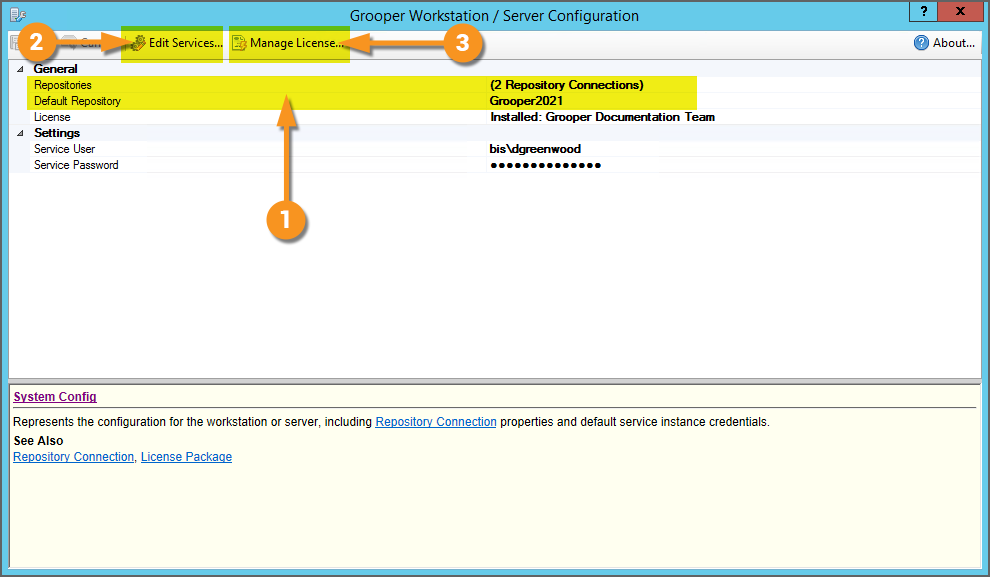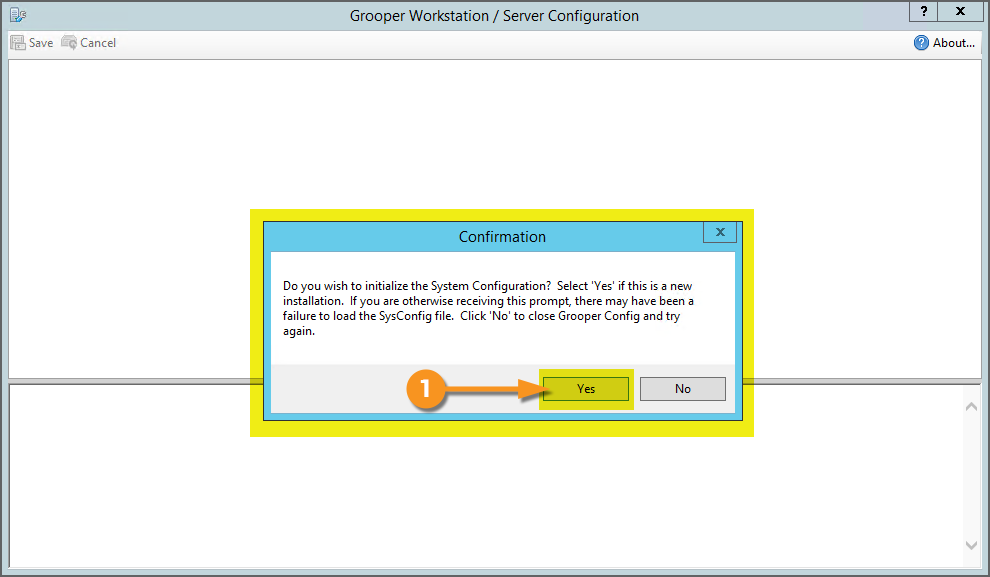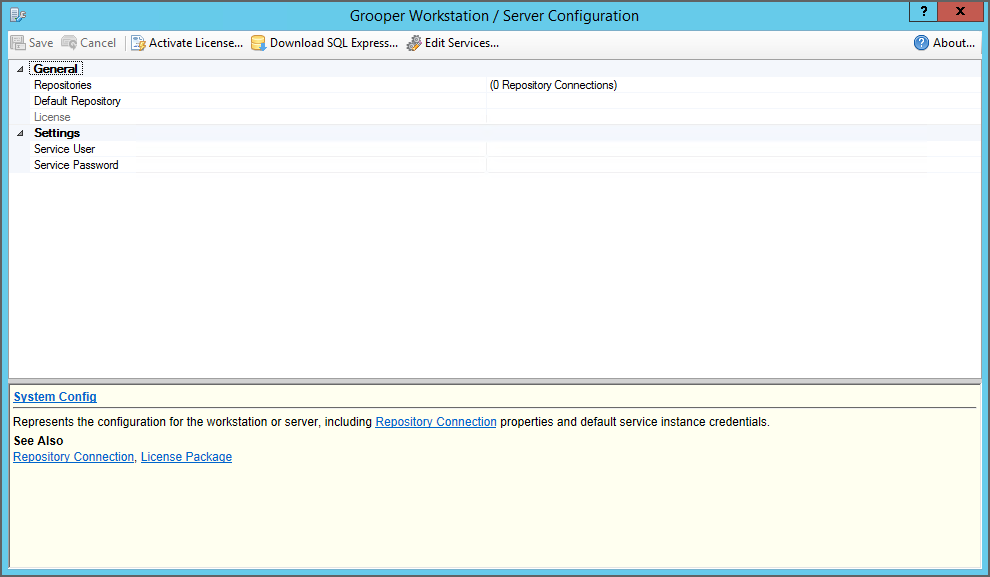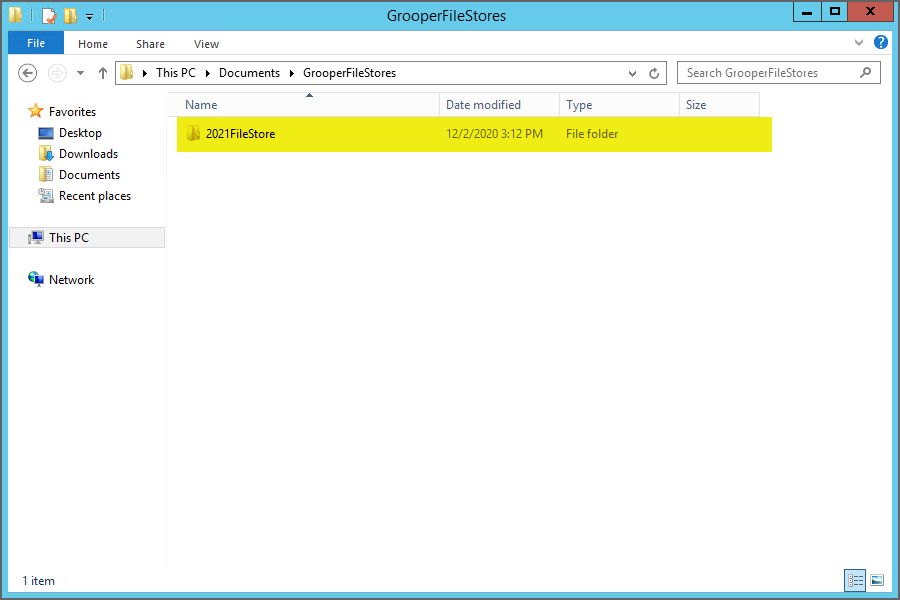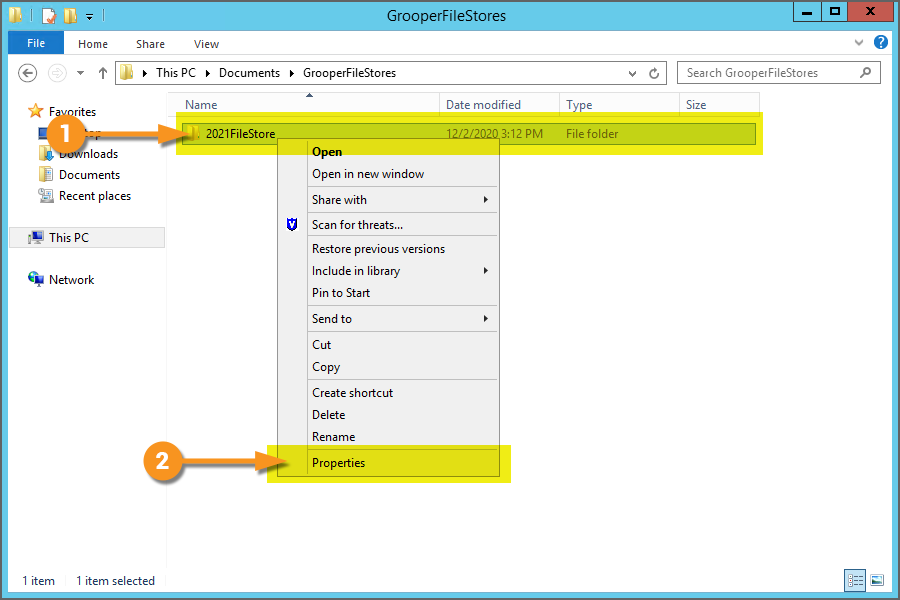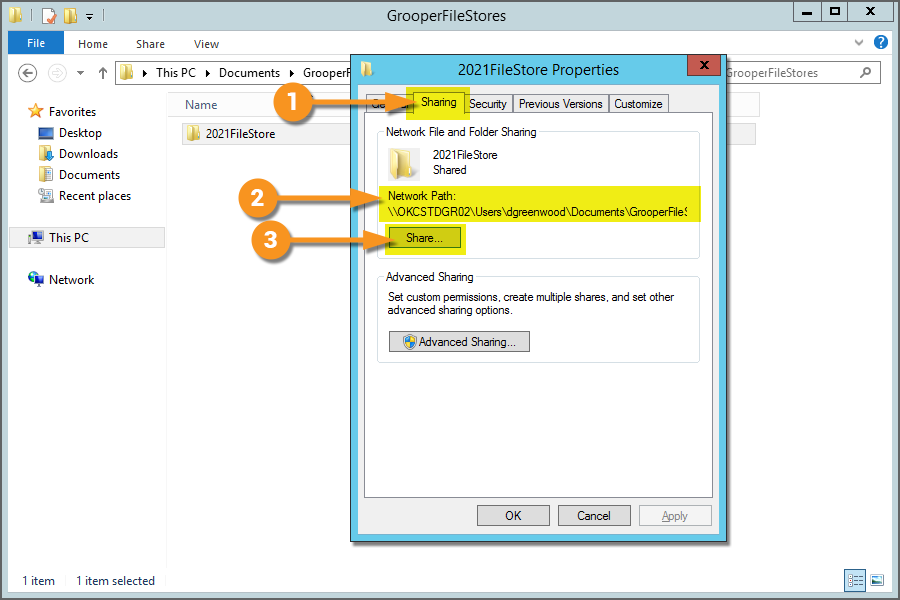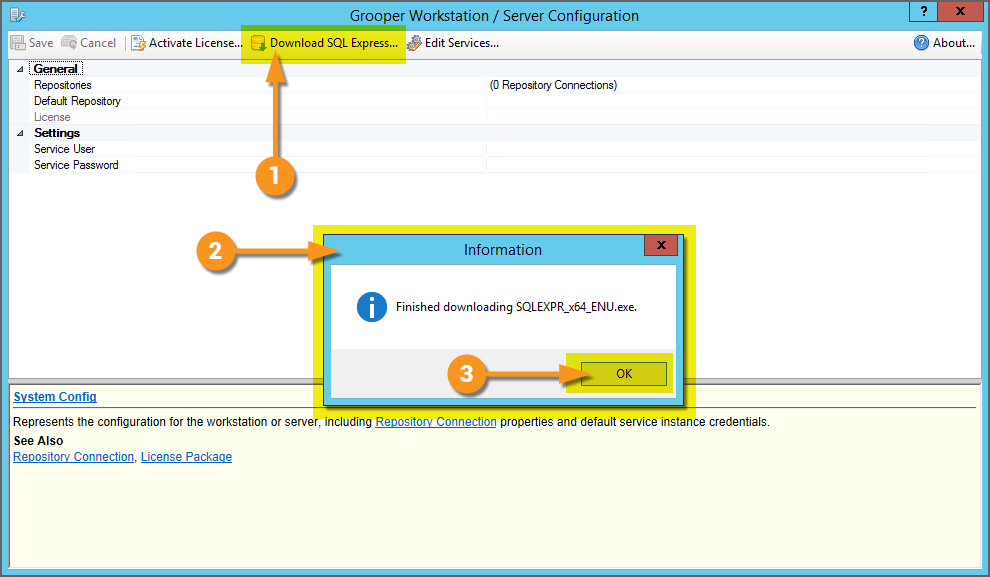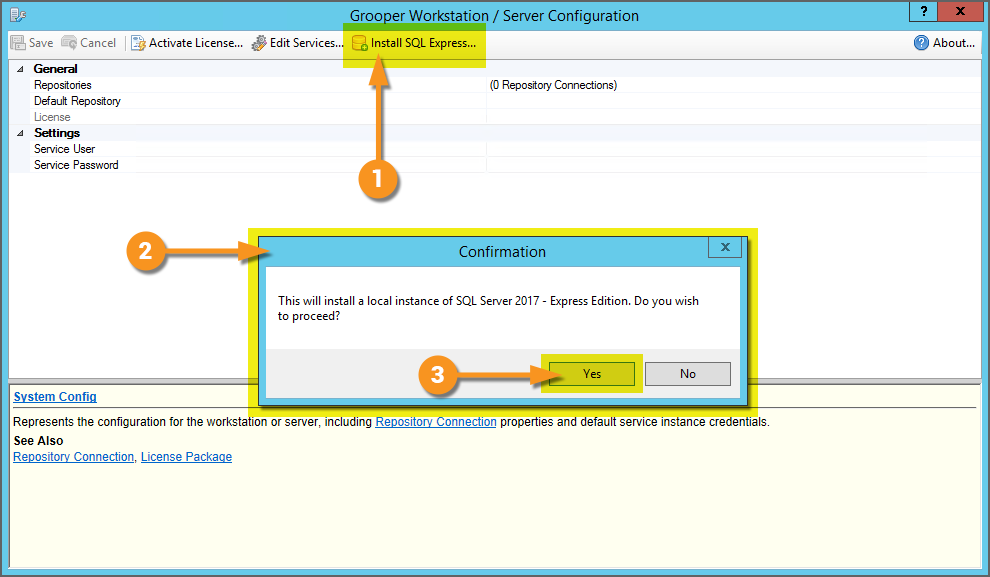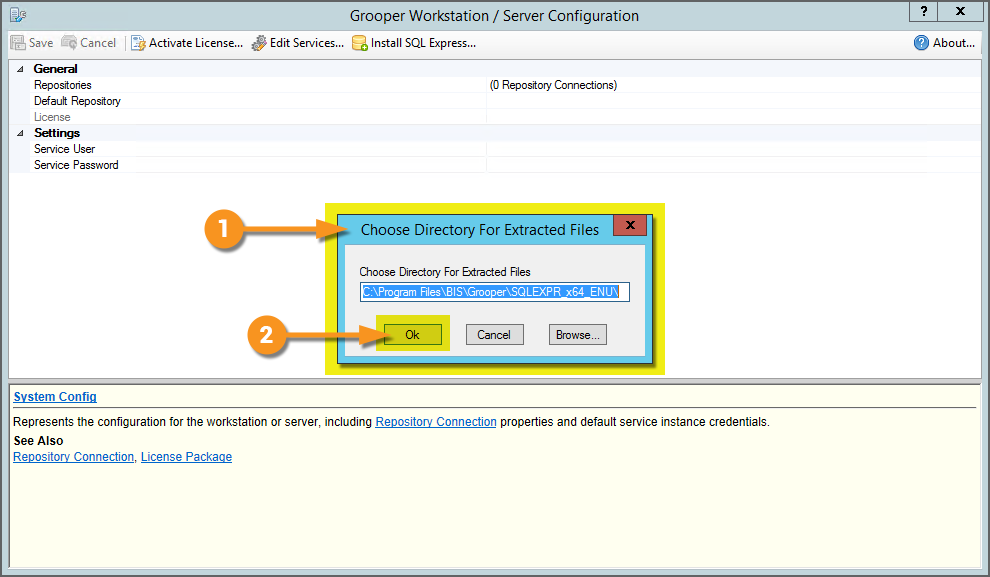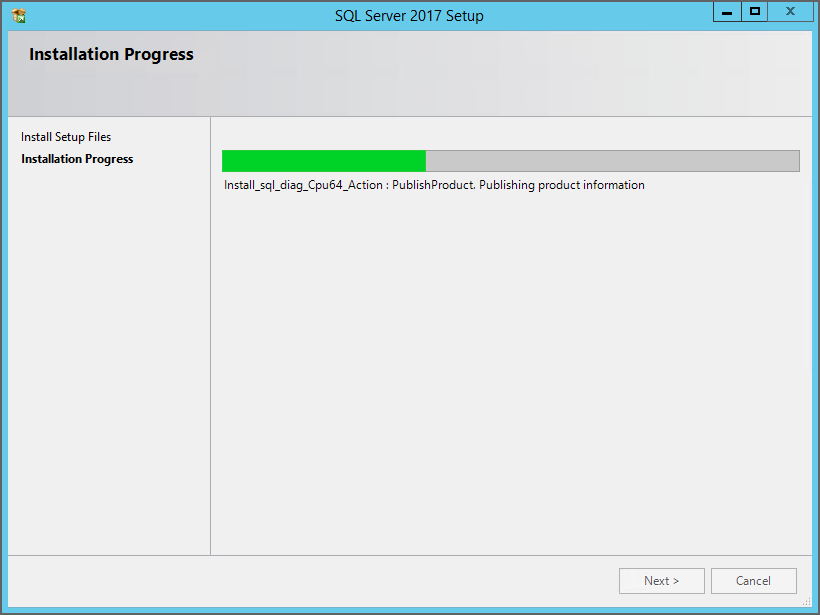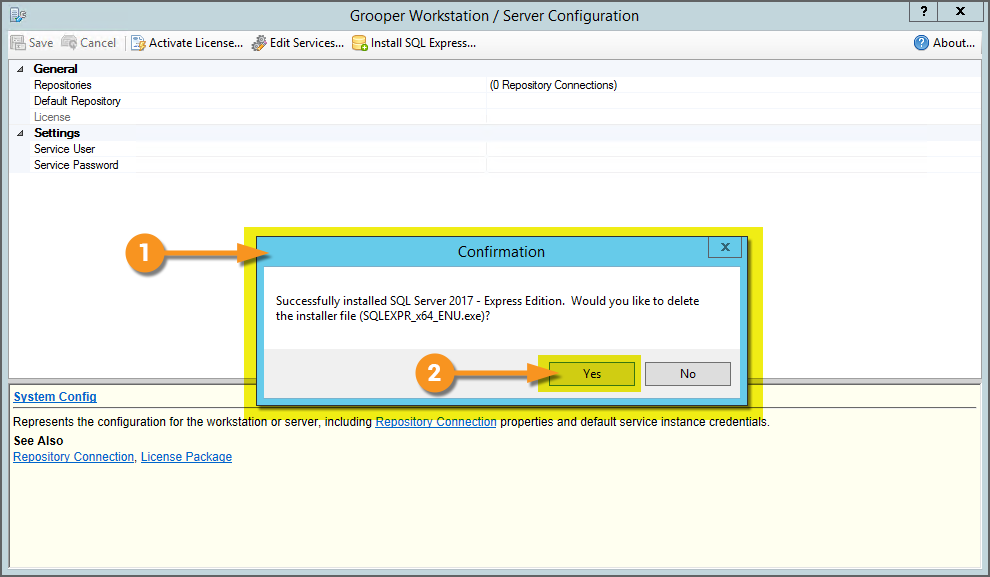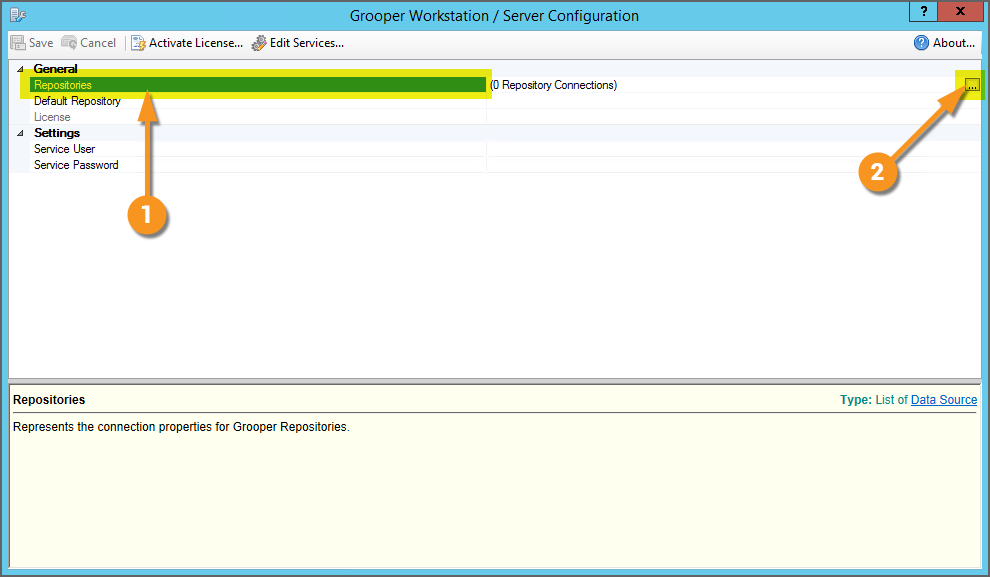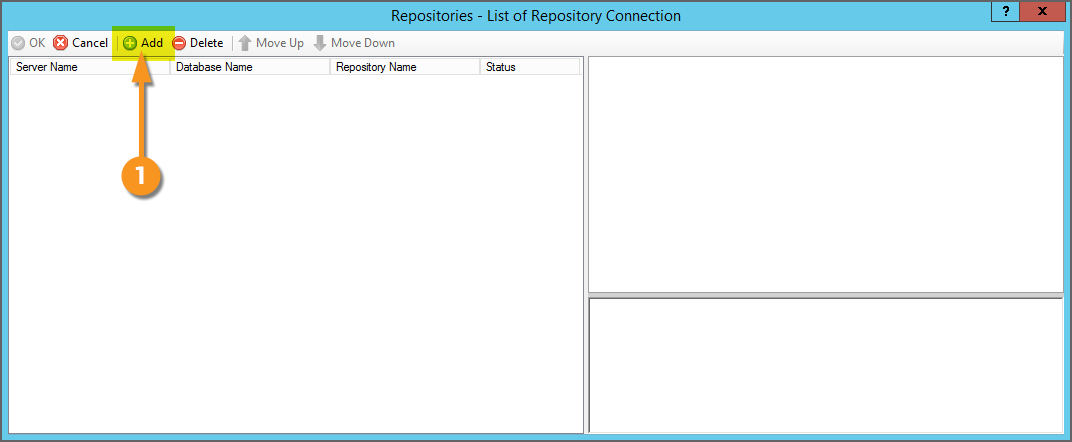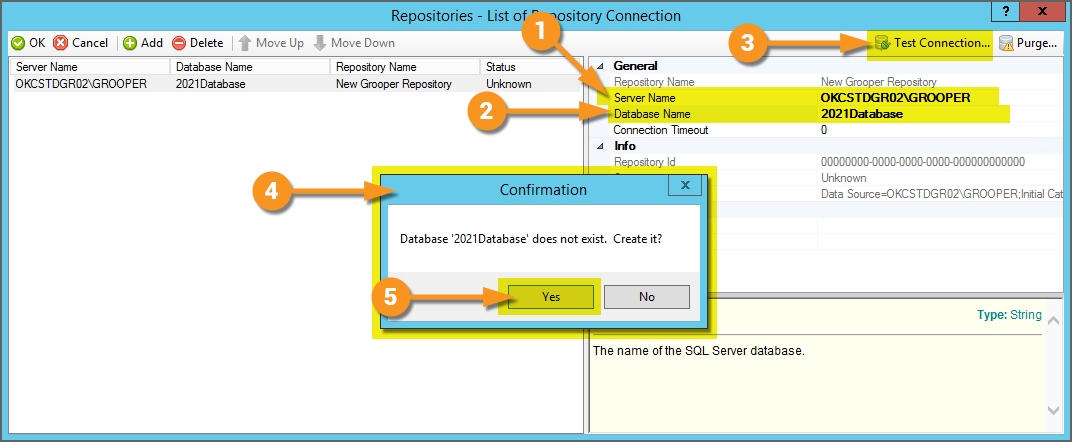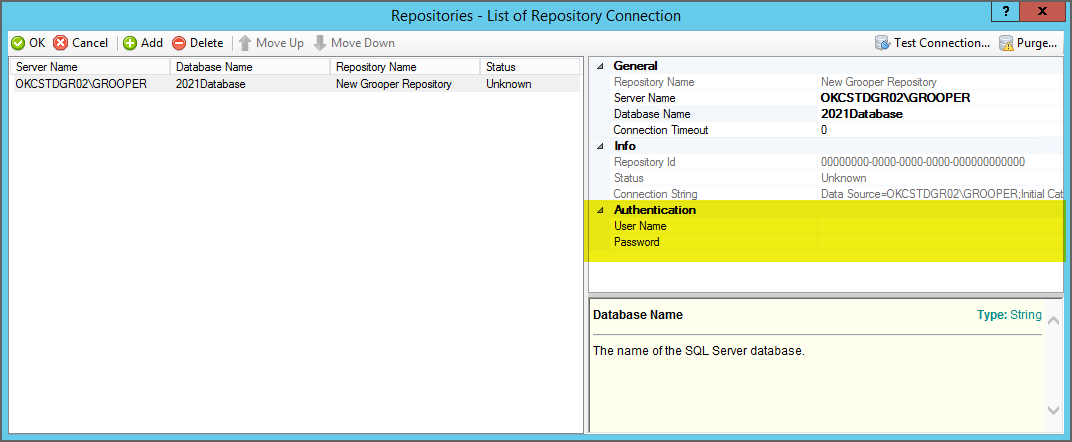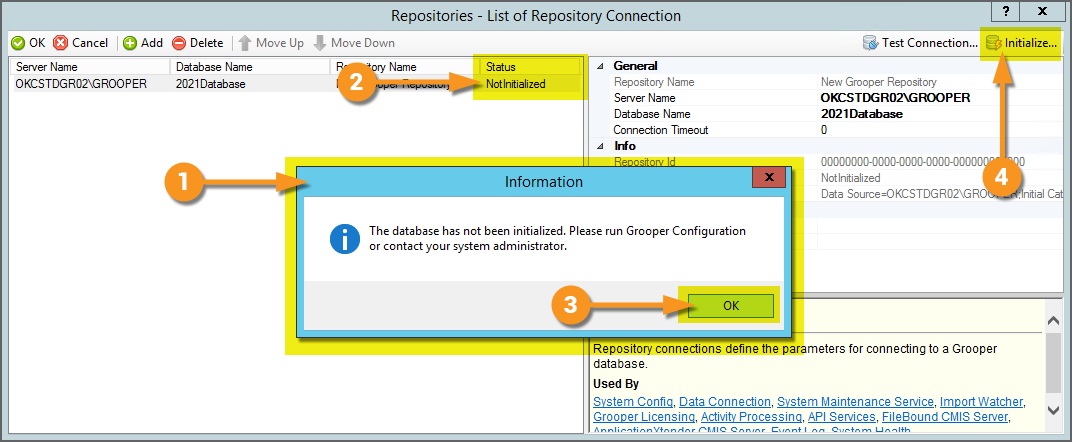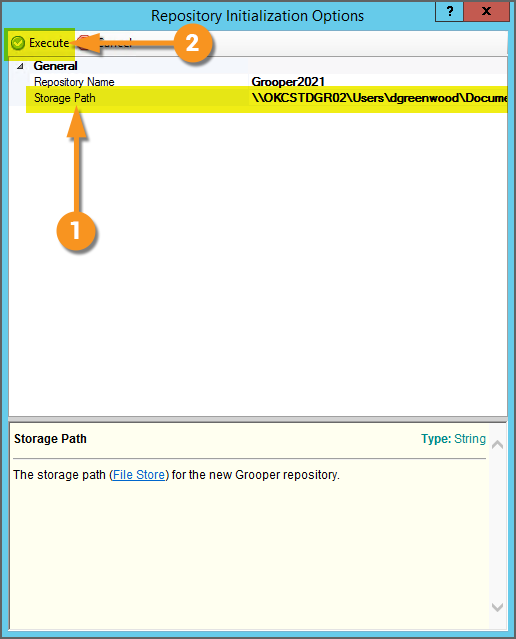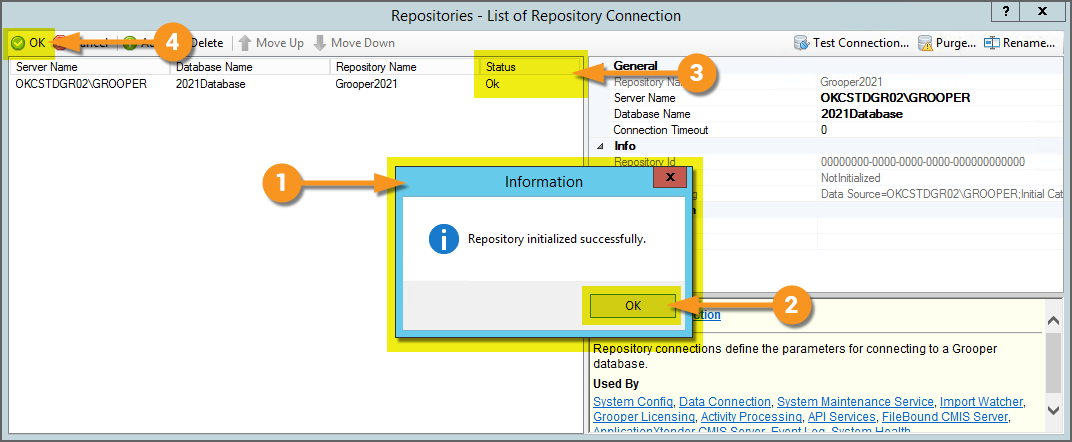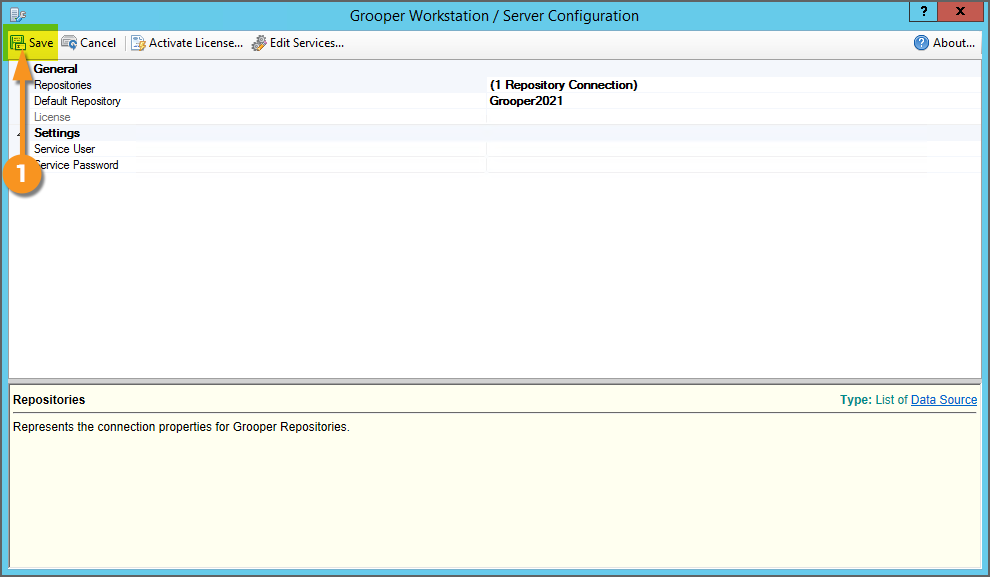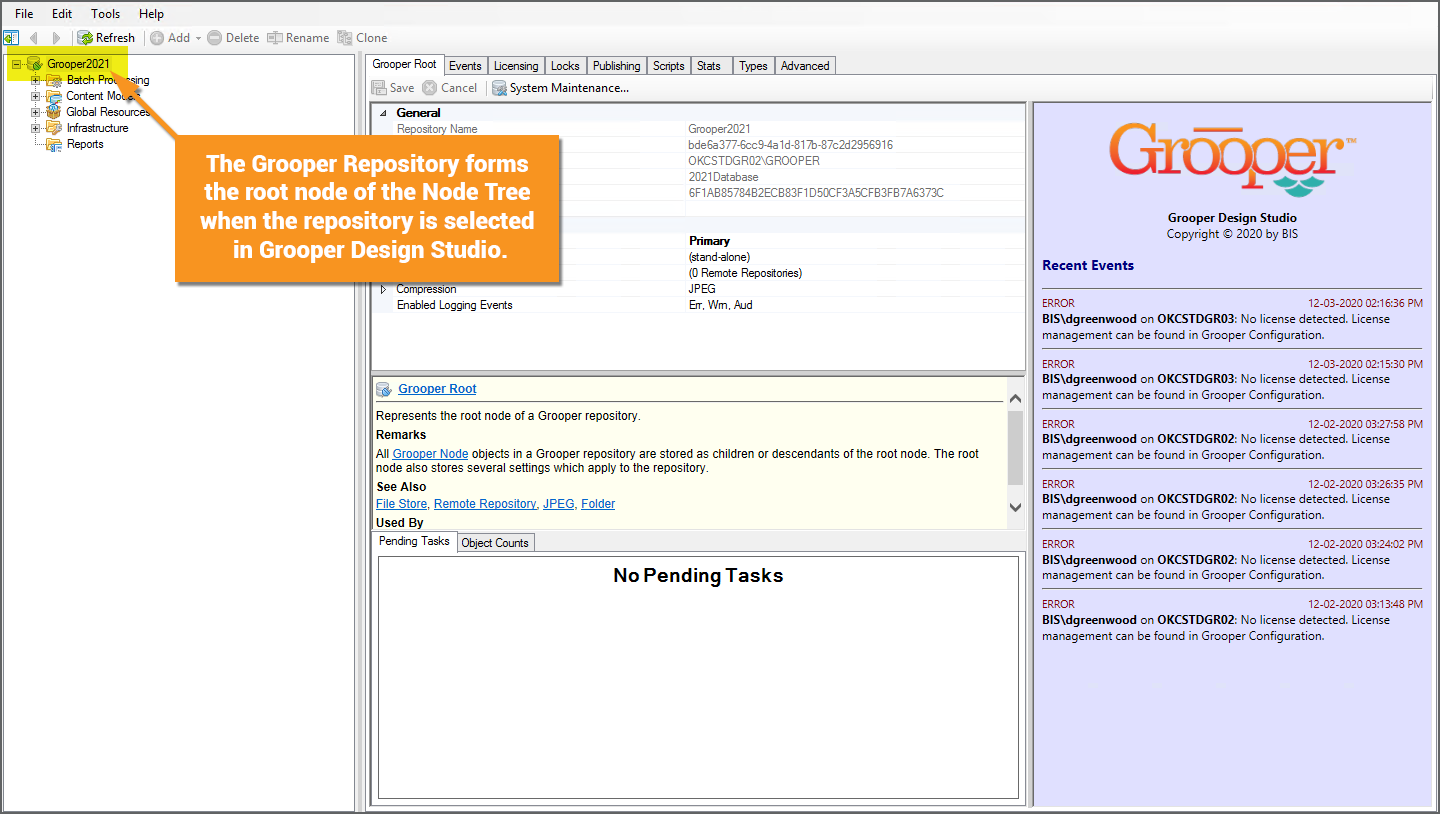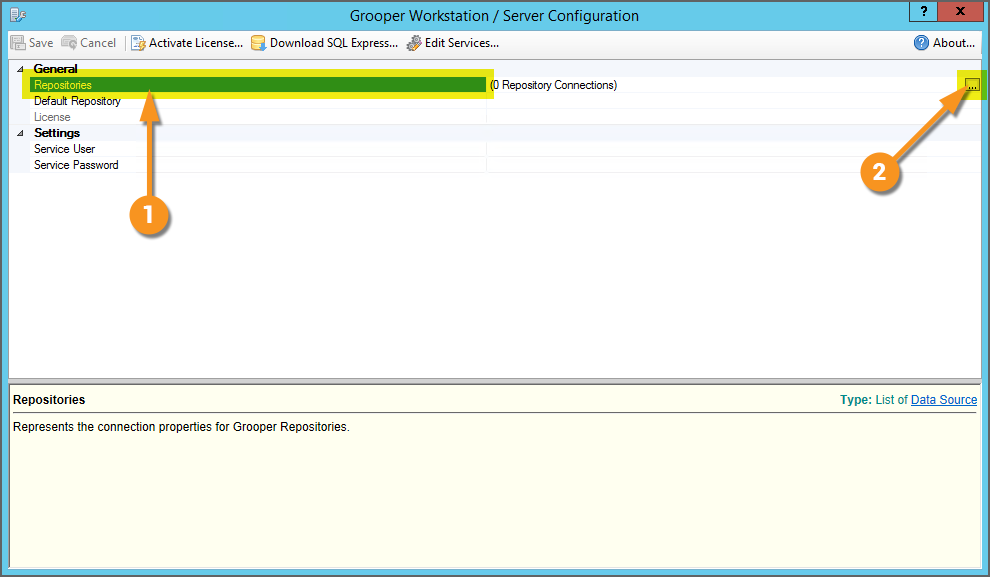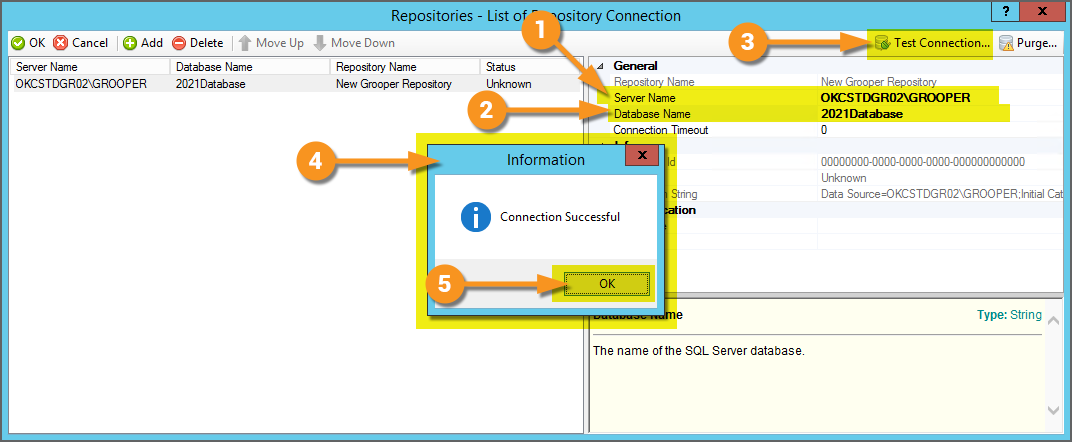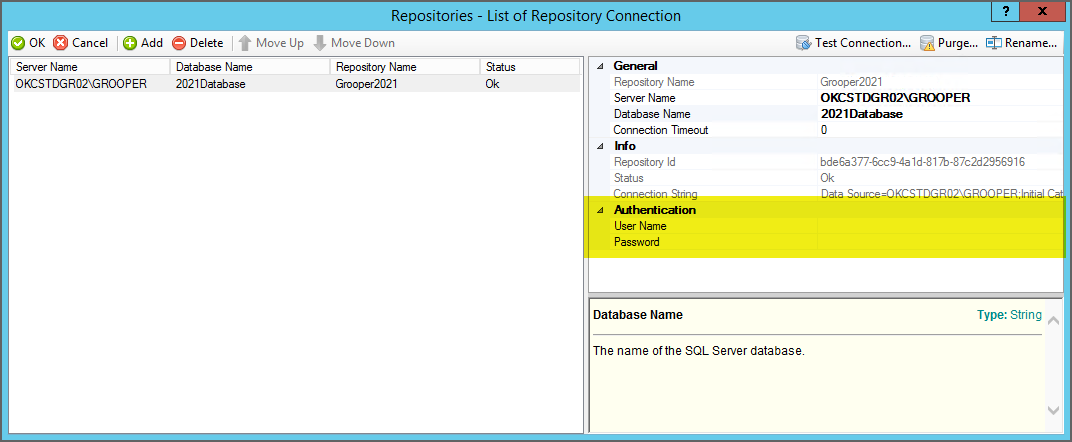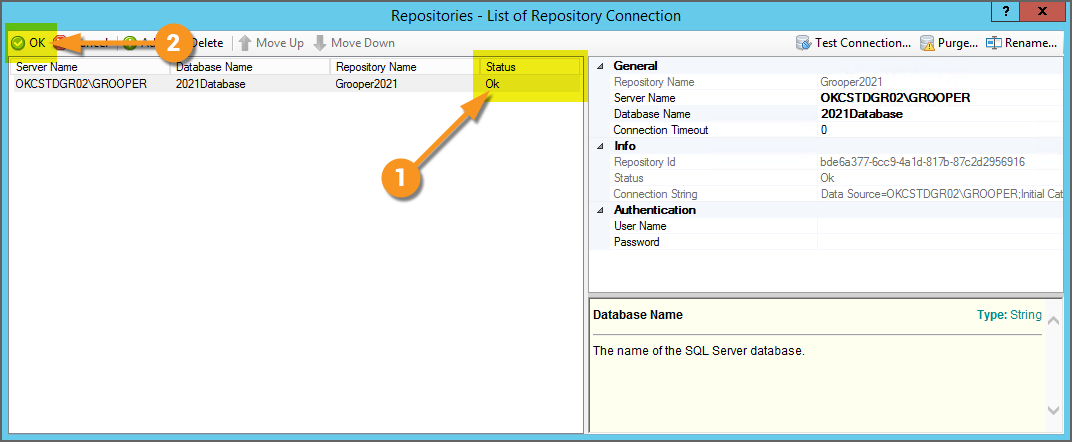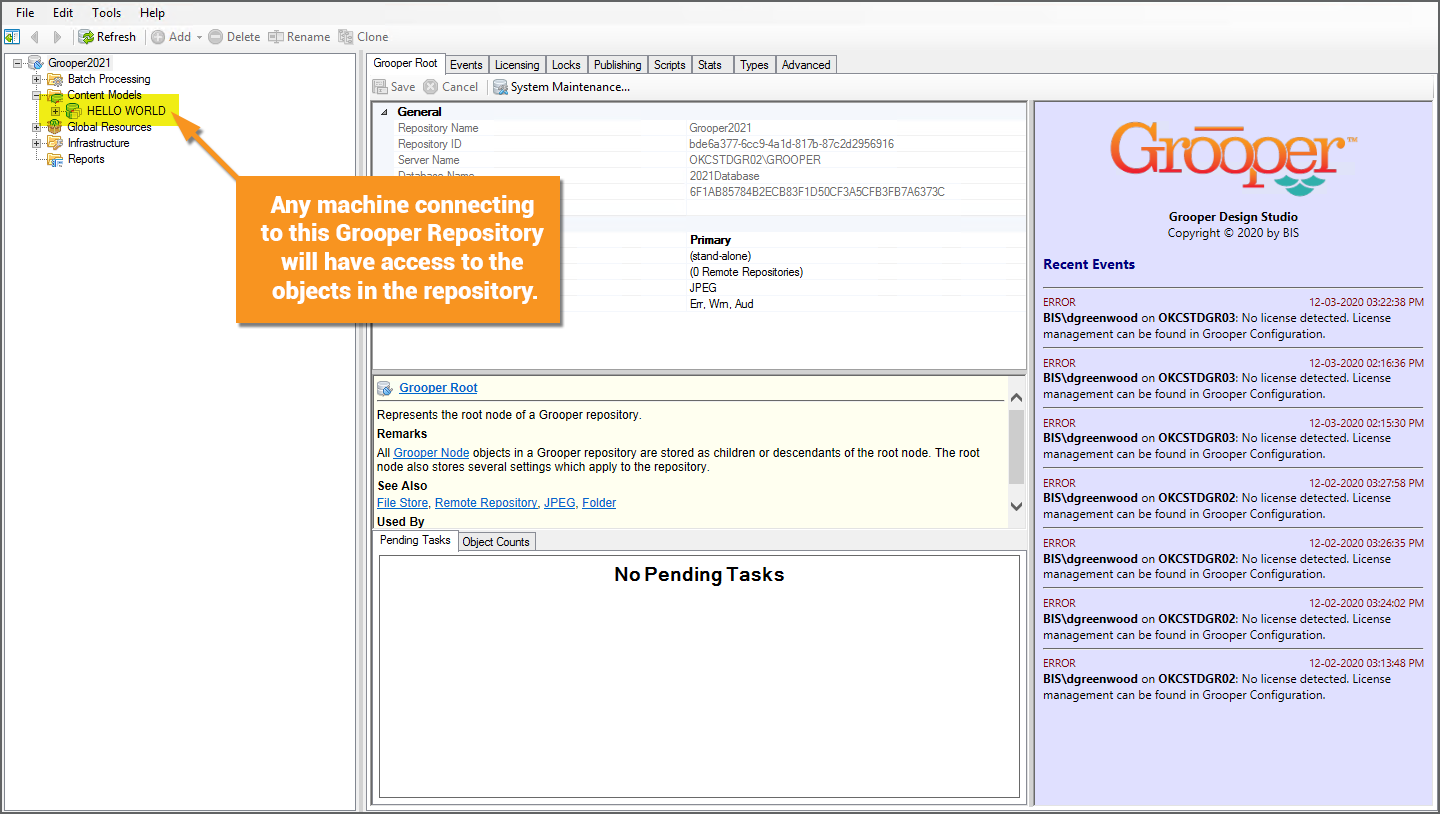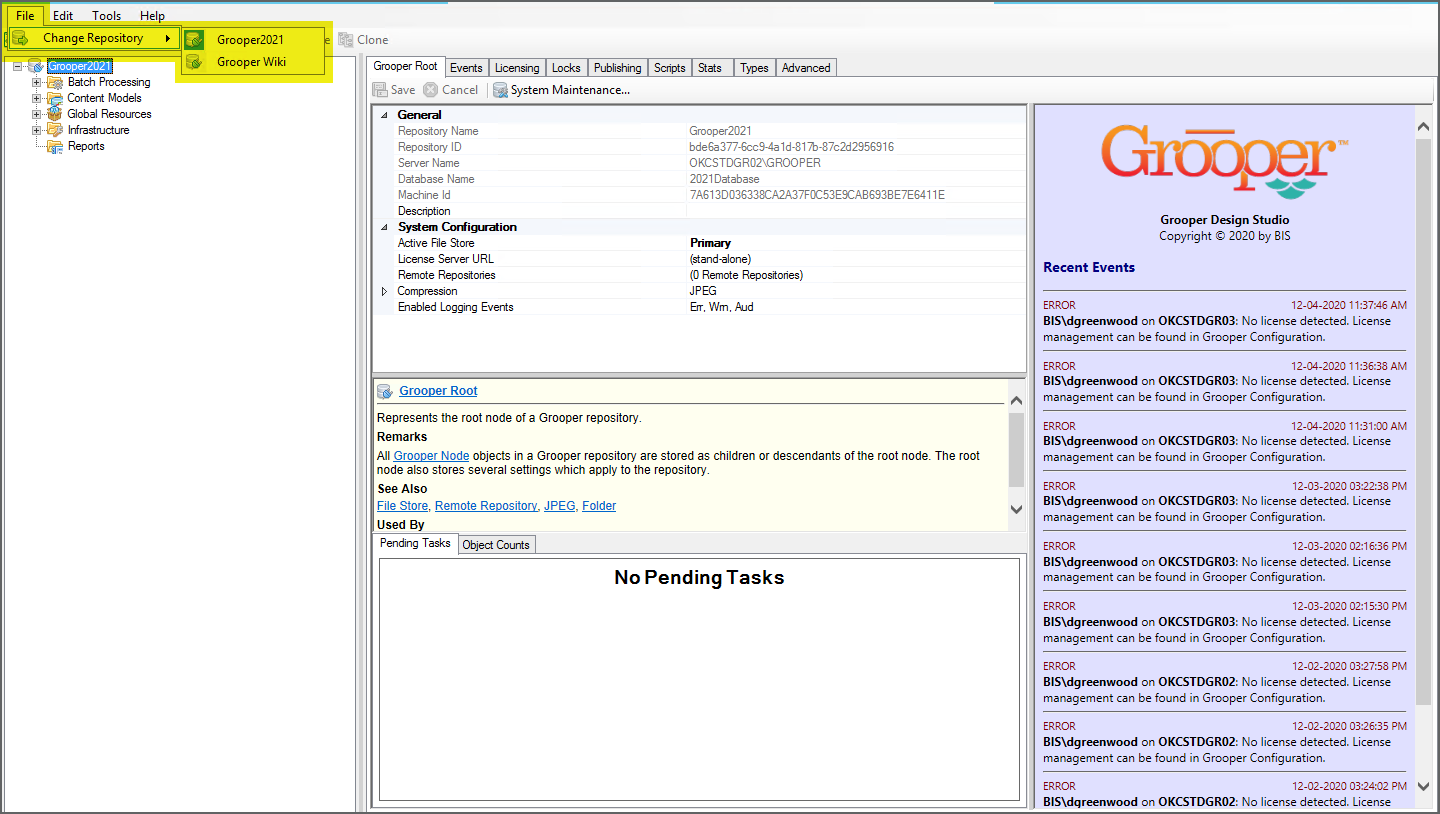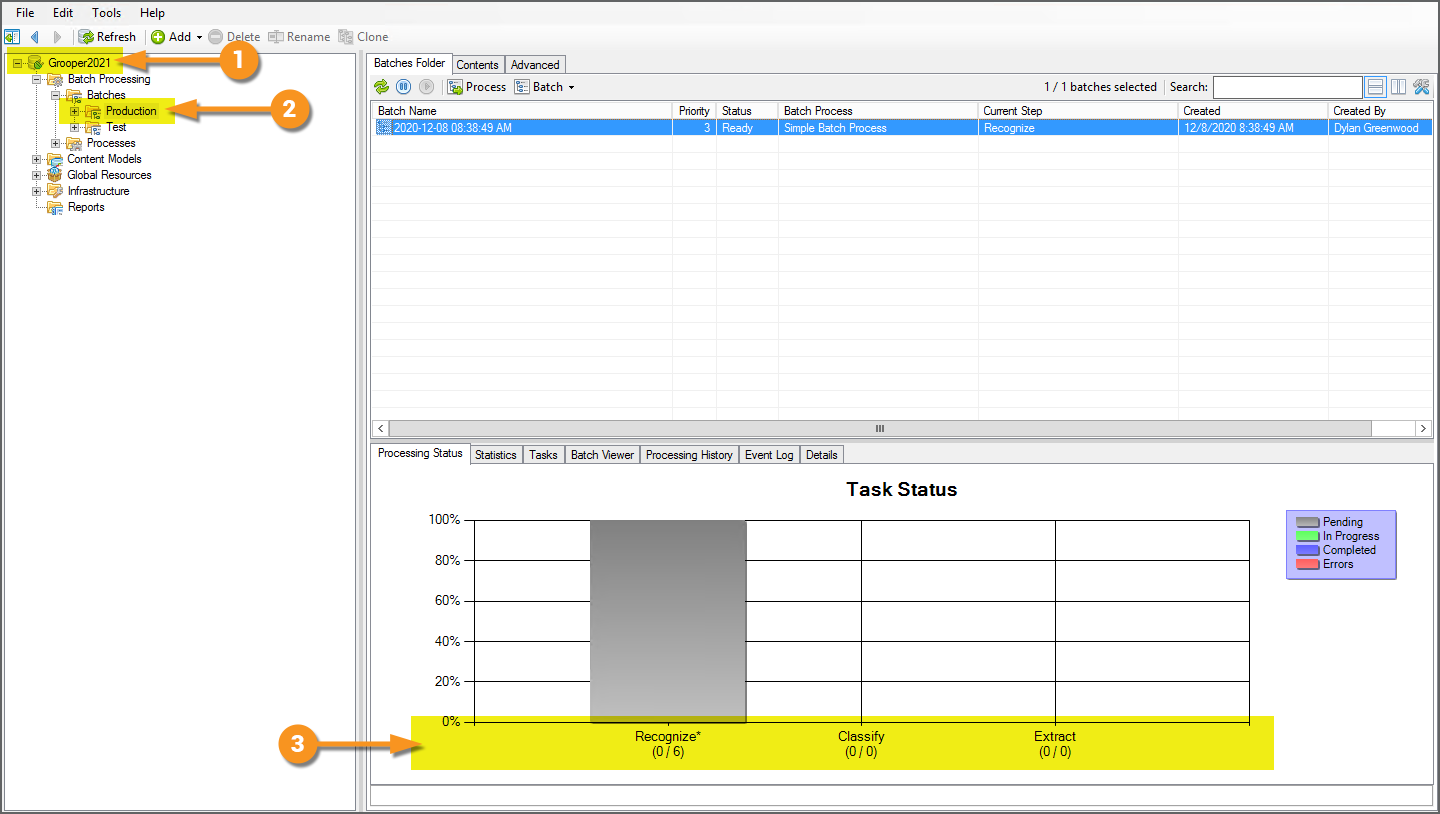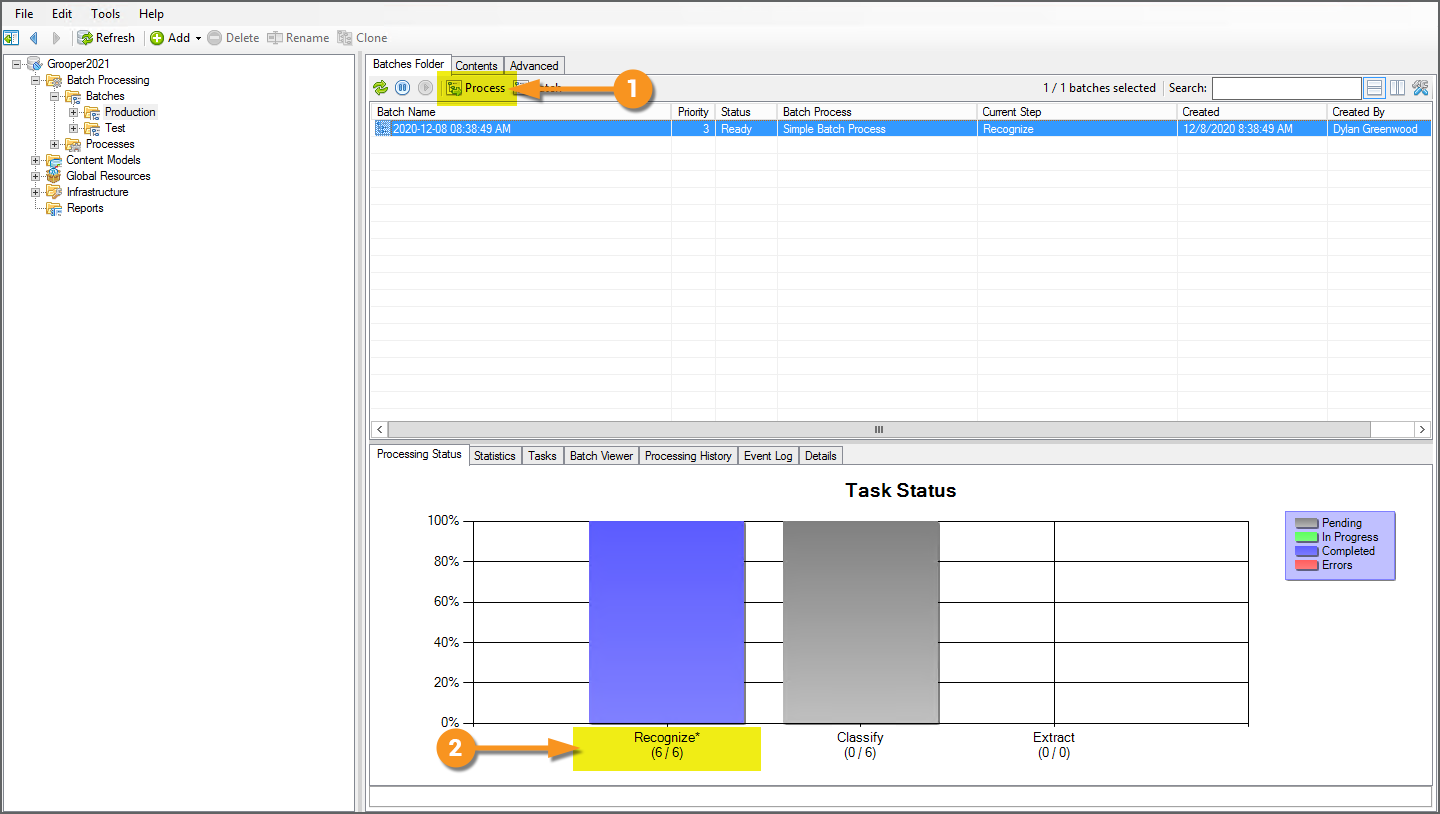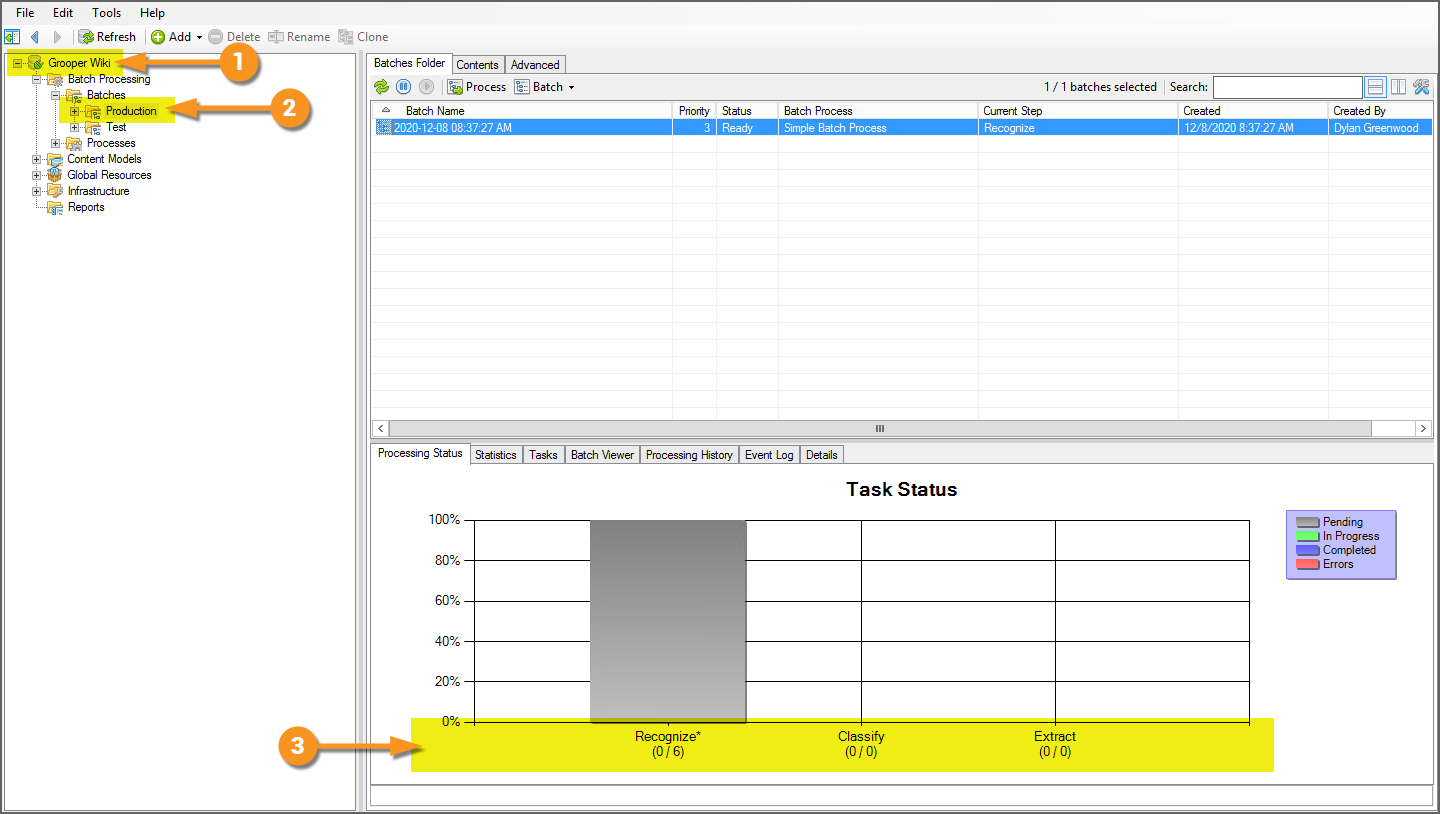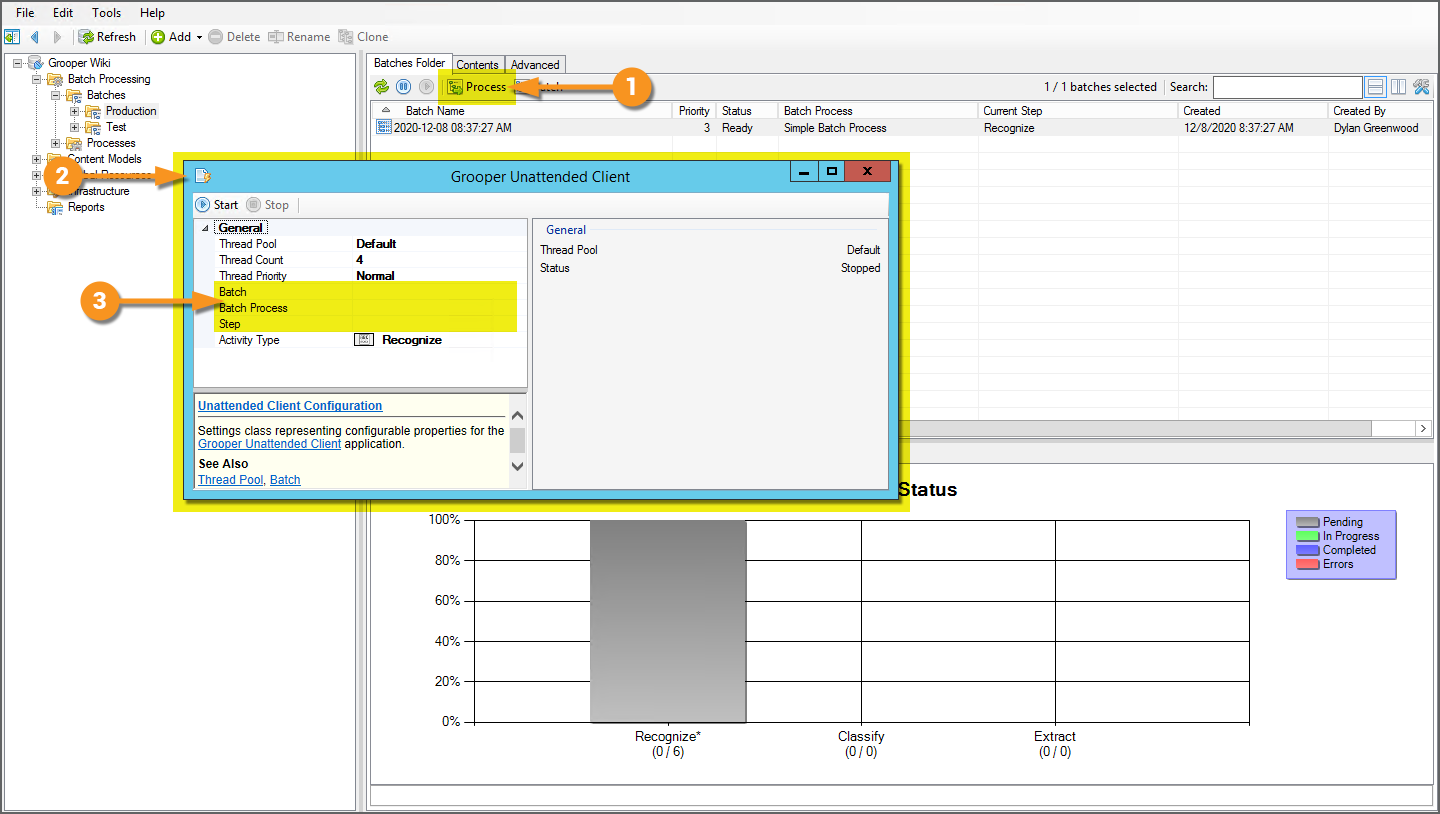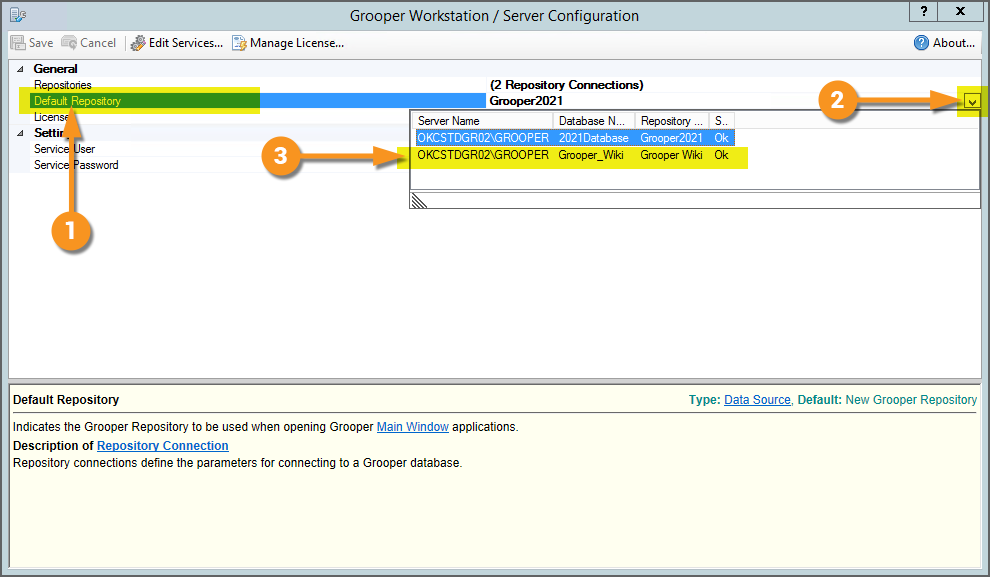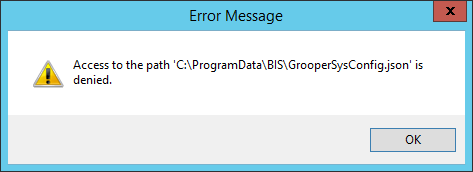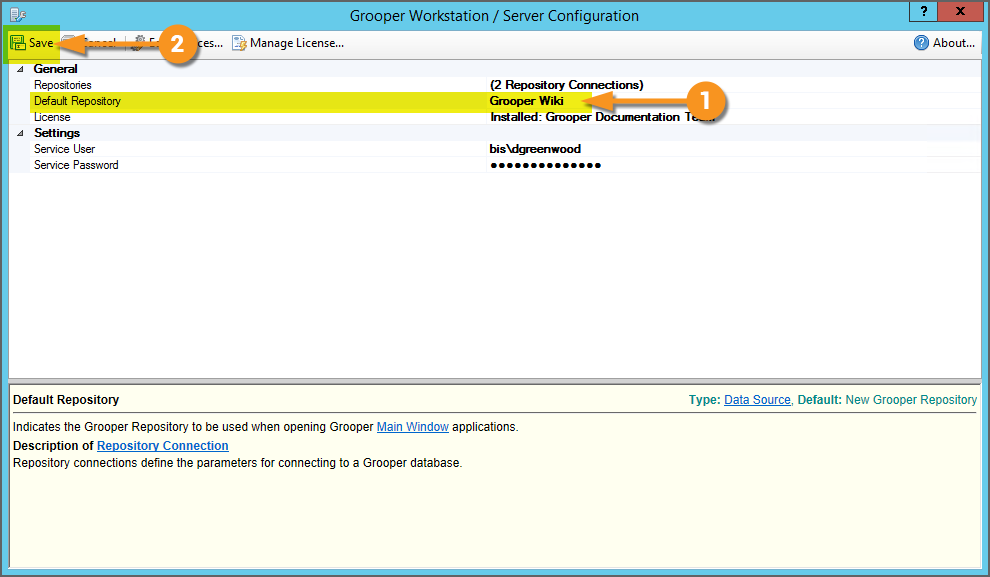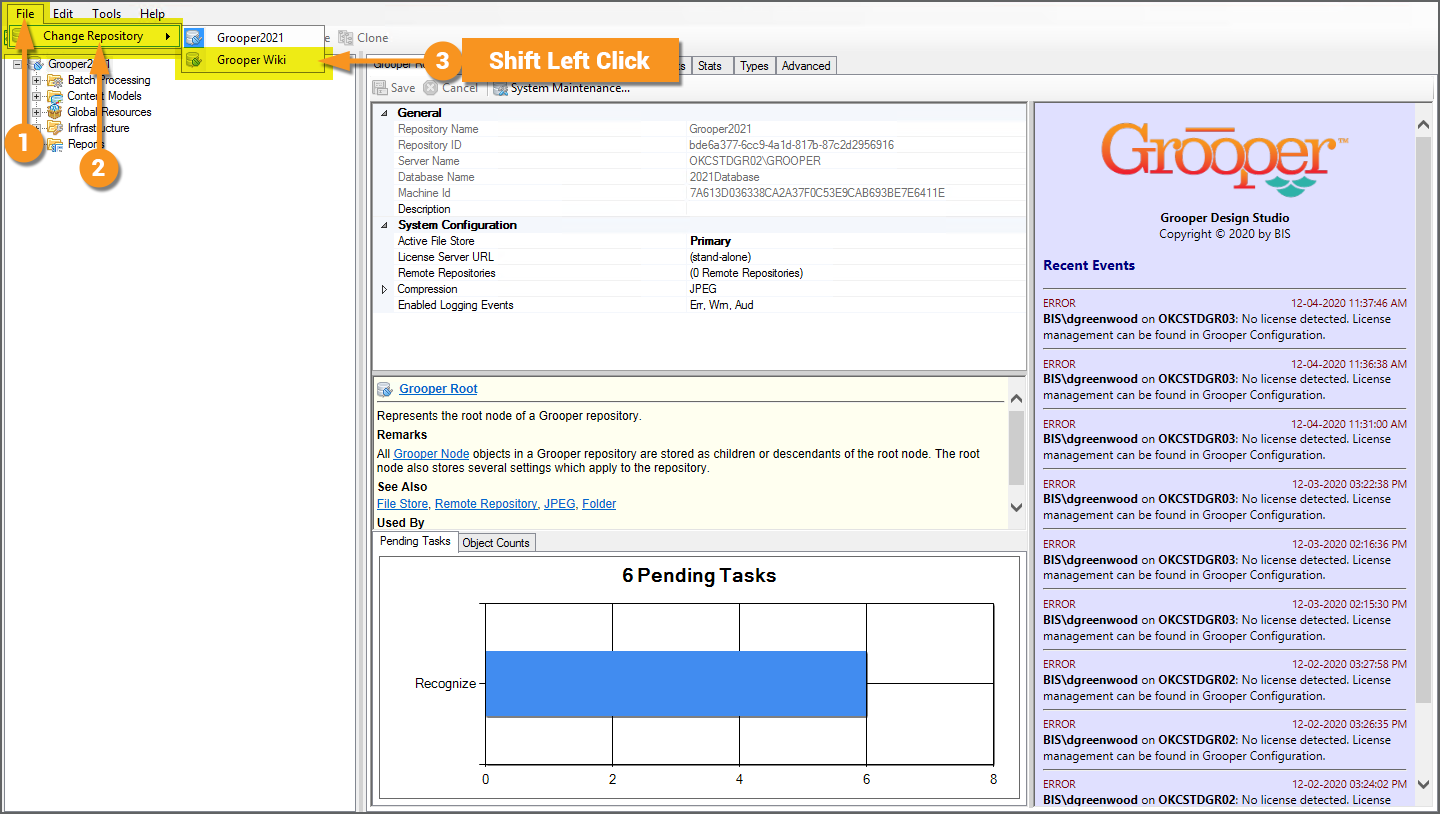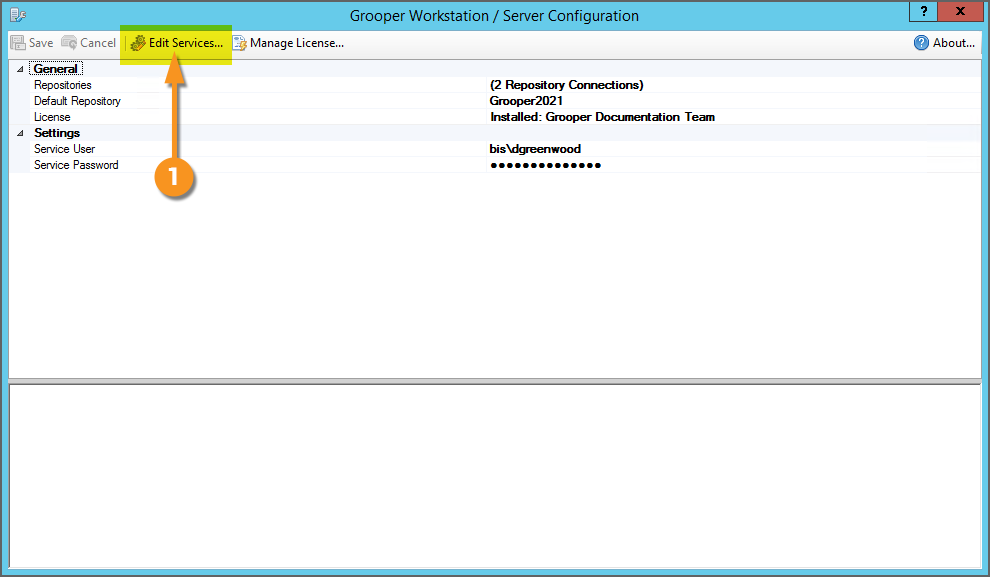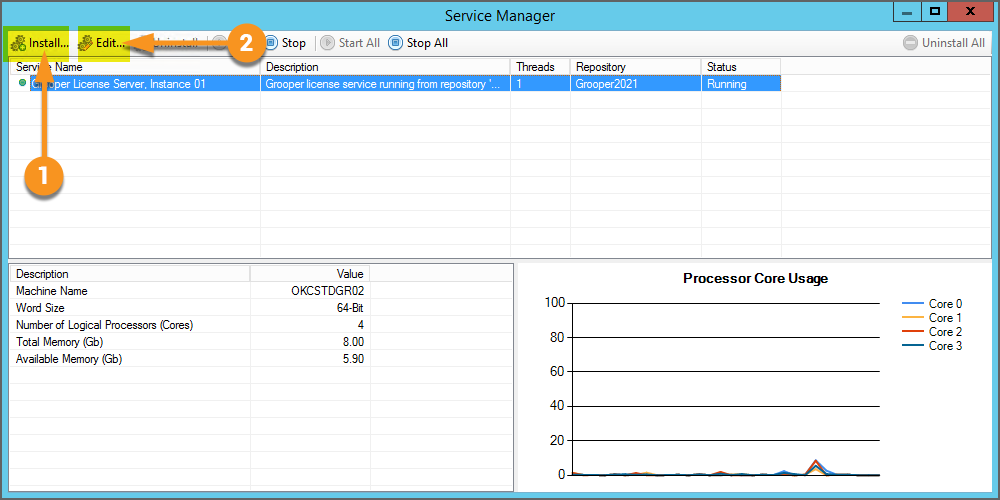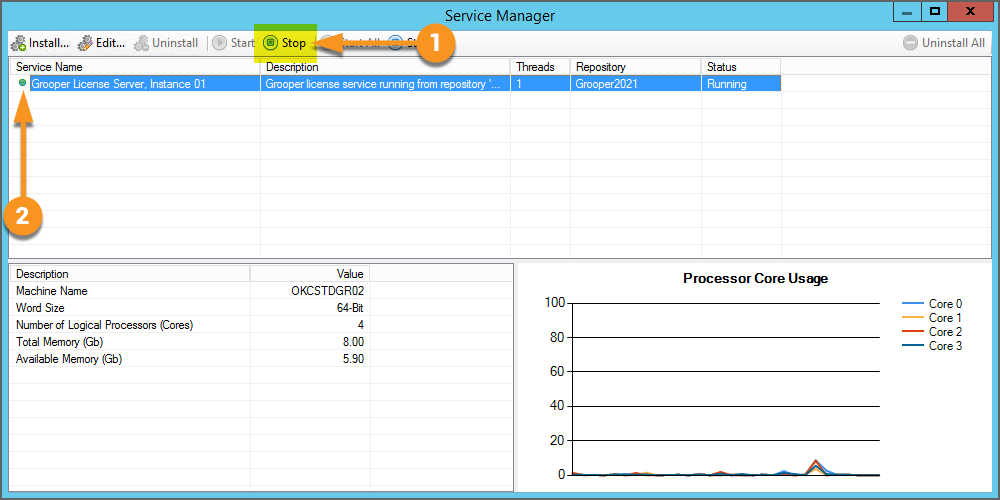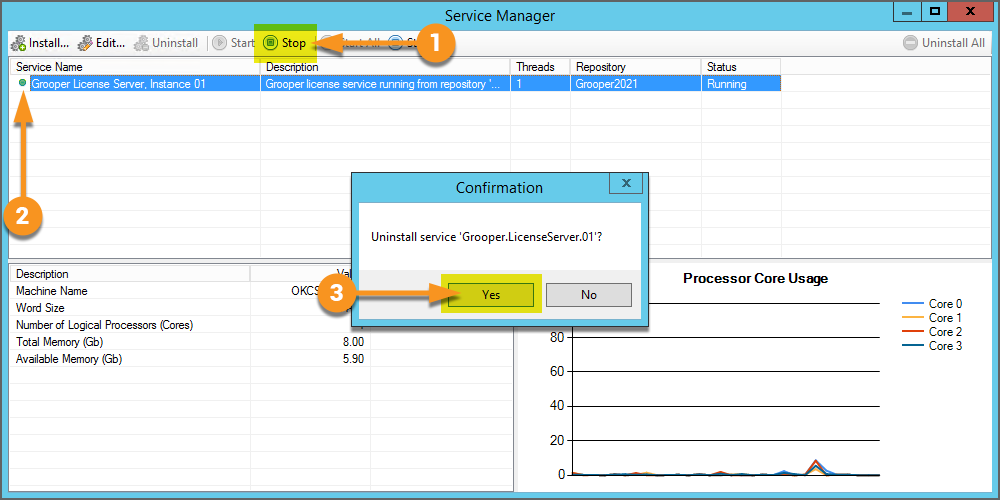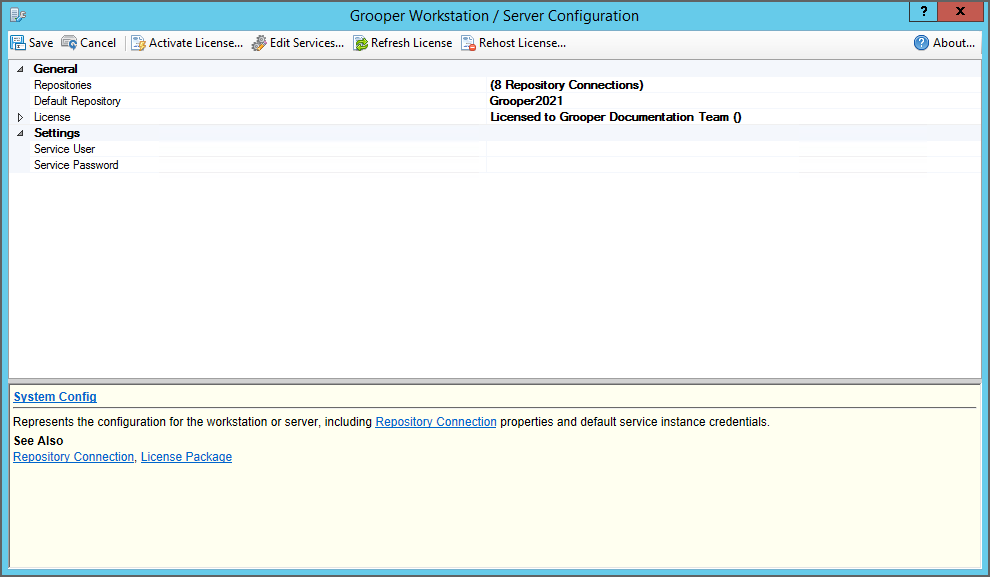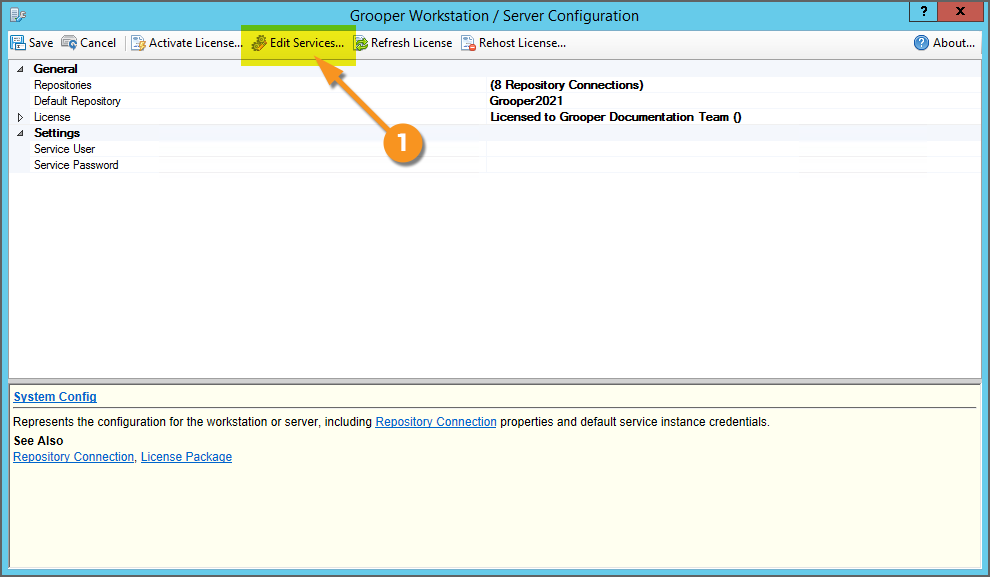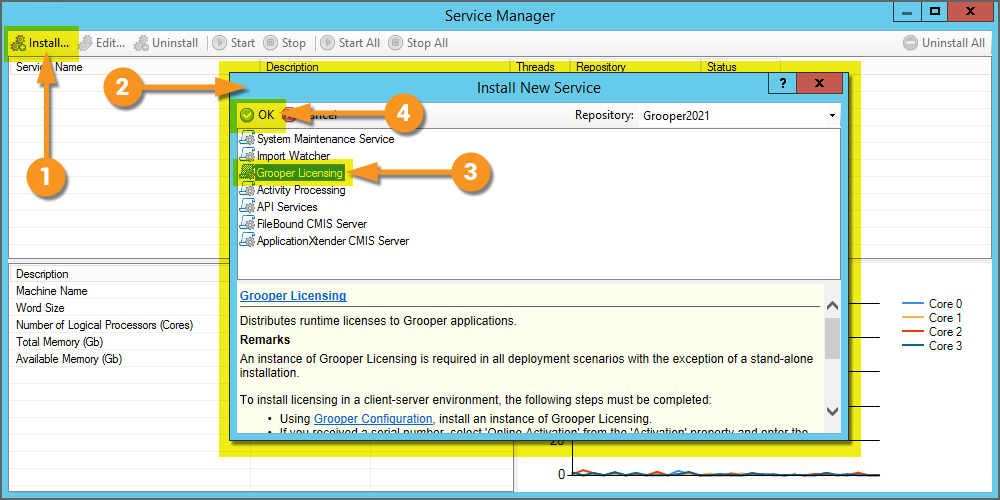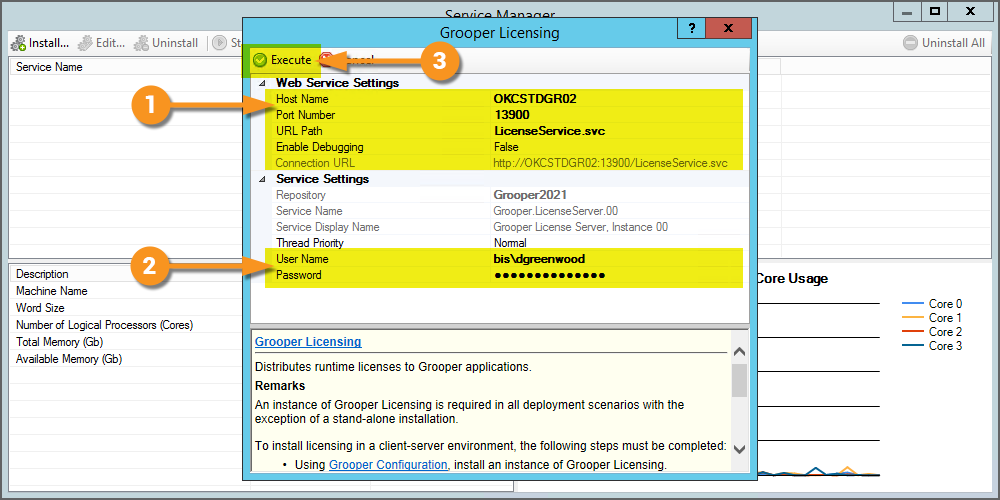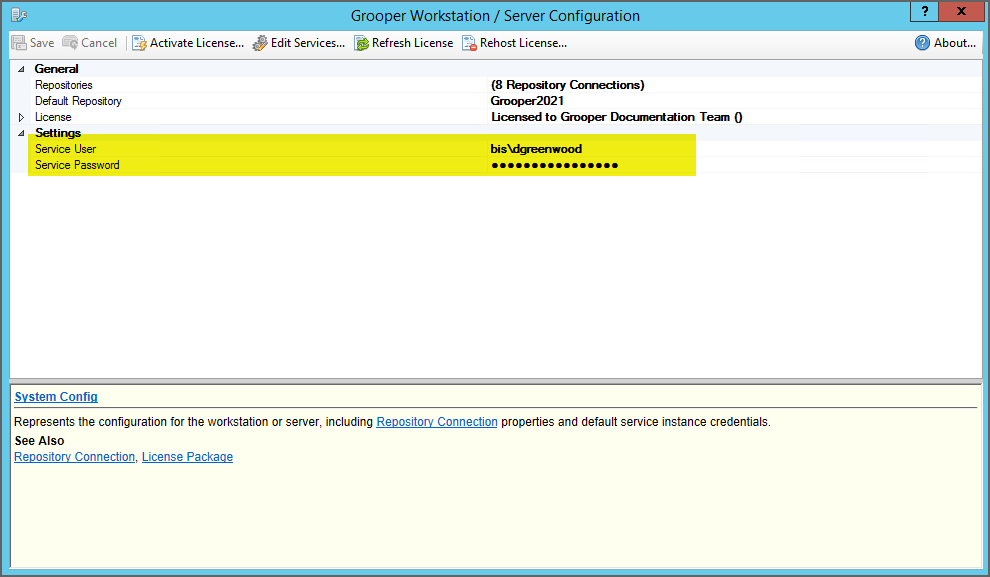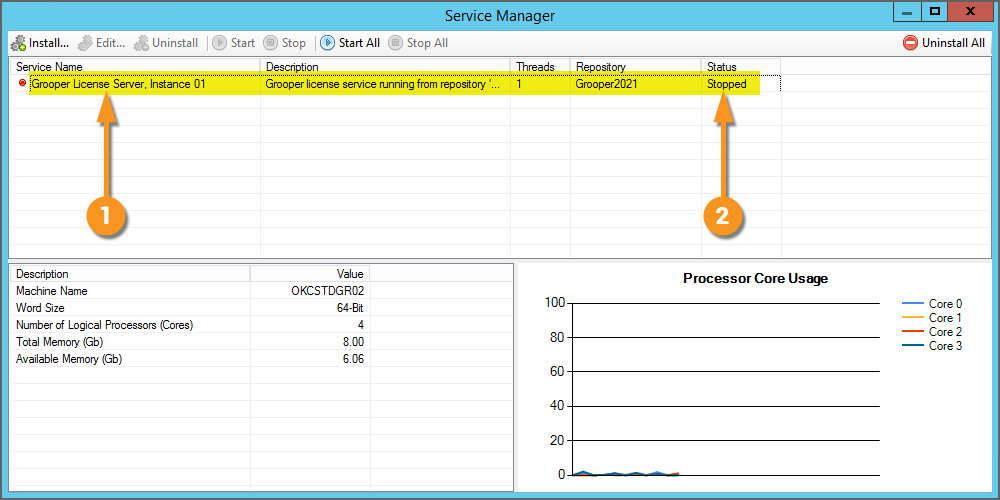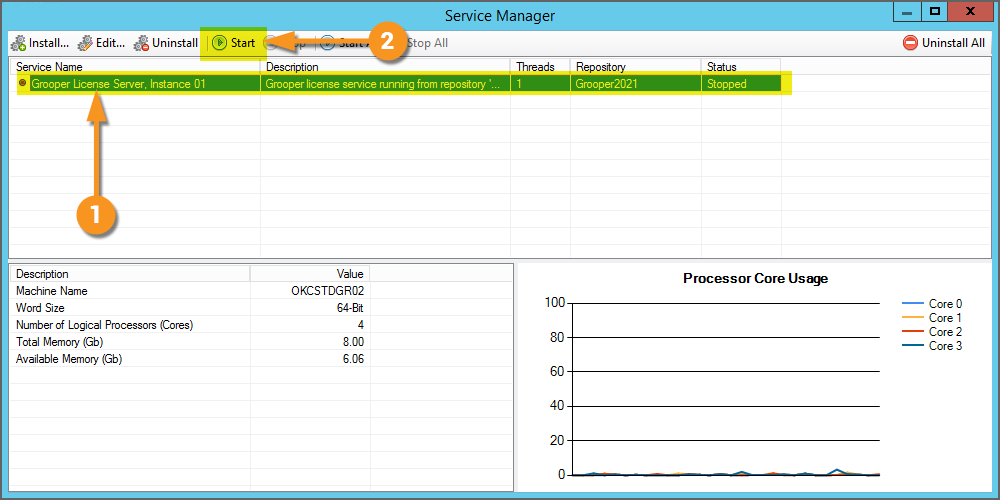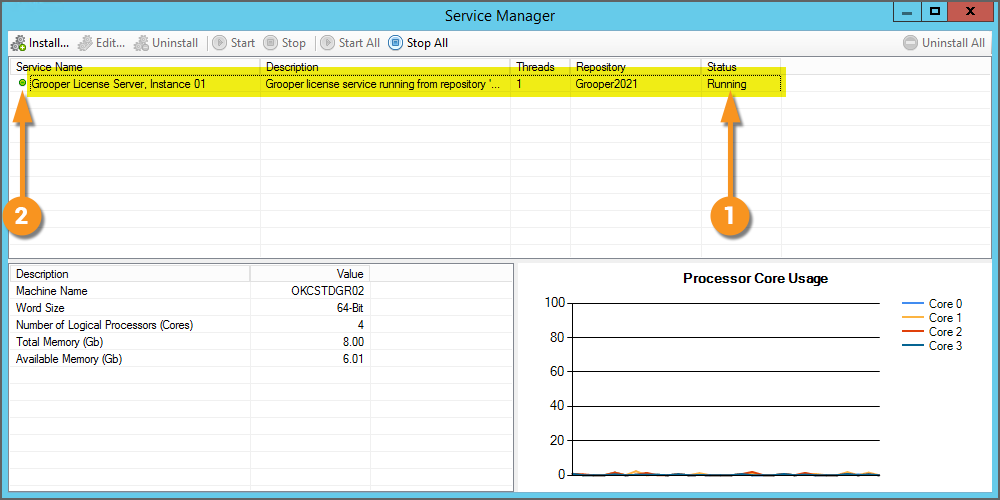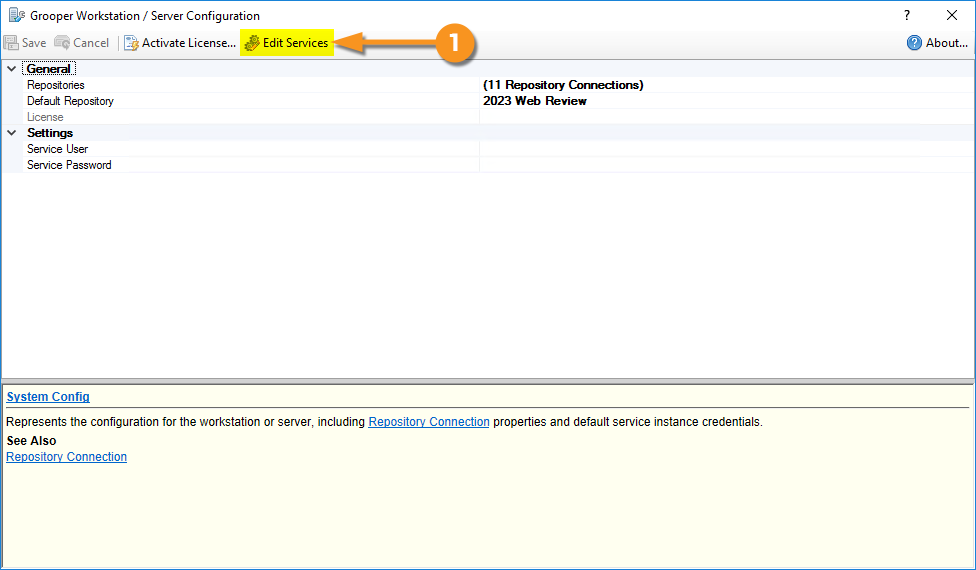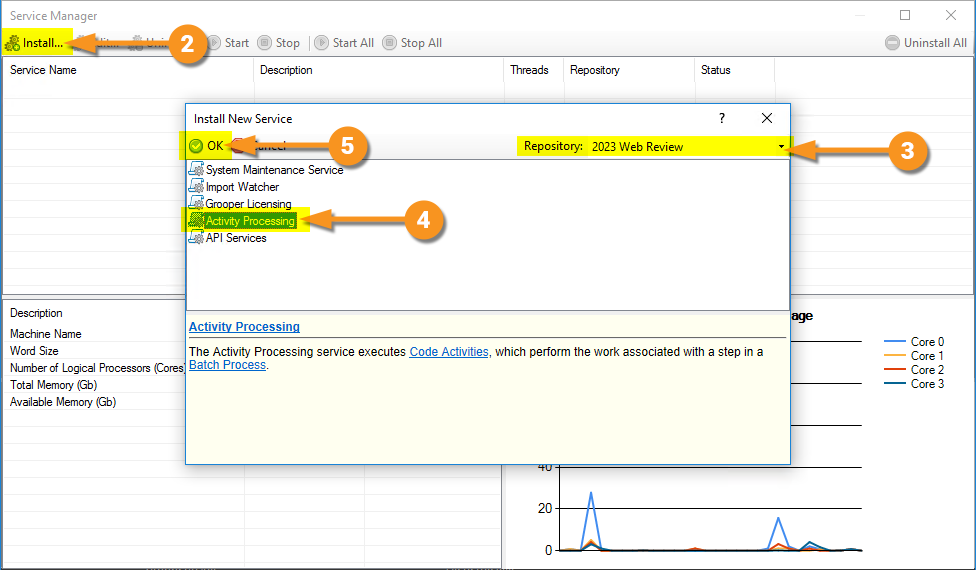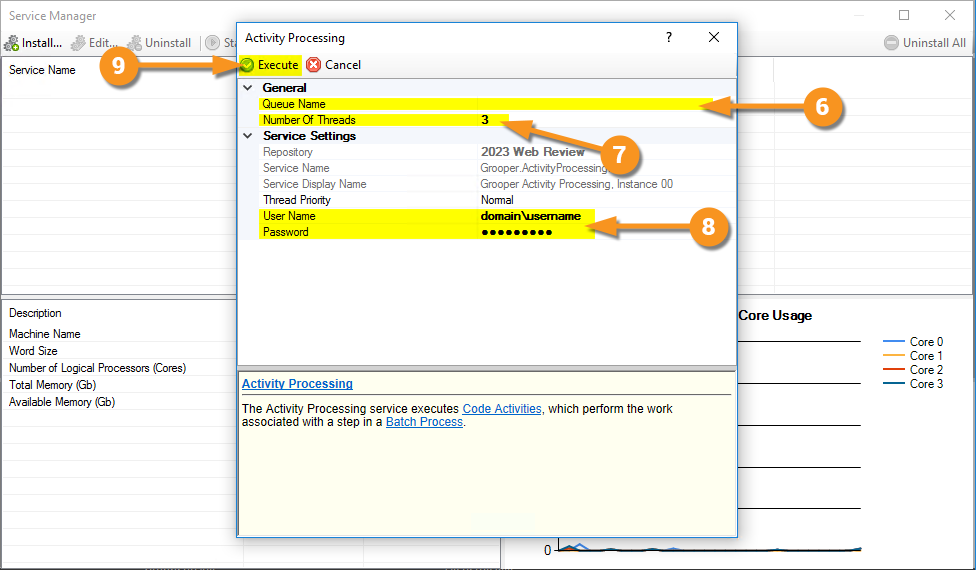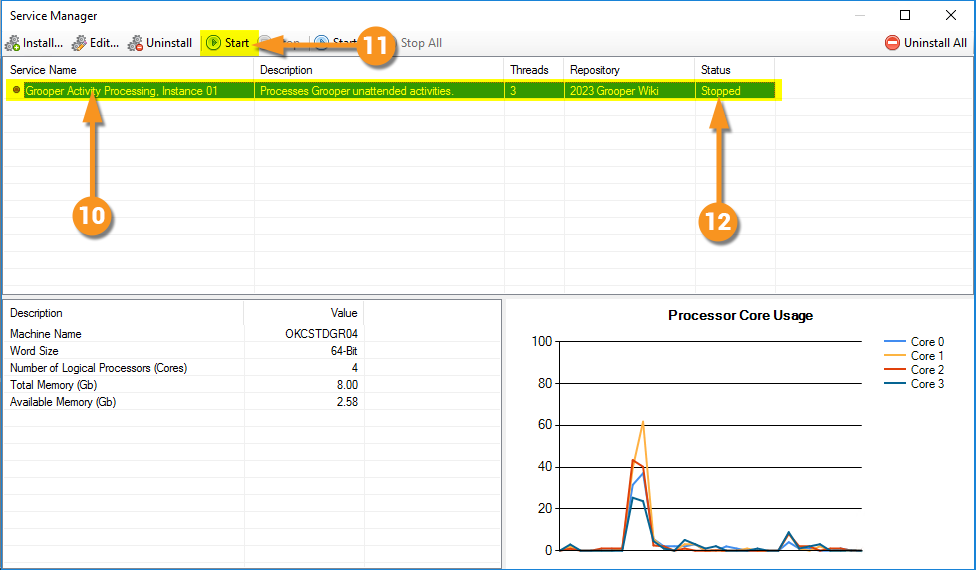2023:Grooper Config (Application): Difference between revisions
Dgreenwood (talk | contribs) |
Dgreenwood (talk | contribs) No edit summary |
||
| Line 31: | Line 31: | ||
{| | {|class="fyi-box" | ||
|- | |- | ||
| | | | ||
|Older Grooper users will notice Grooper Config's UI screen has changed somewhat in version 2021. These changes are detailed briefly below. | '''FYI''' | ||
| | |||
Older Grooper users will notice Grooper Config's UI screen has changed somewhat in version 2021. These changes are detailed briefly below. | |||
'''Grooper Repository Connections''' | '''Grooper Repository Connections''' | ||
| Line 229: | Line 231: | ||
|- | |- | ||
|valign=top| | |valign=top| | ||
{| | {|class="fyi-box" | ||
|- | |- | ||
| | | | ||
'''FYI''' | |||
| | |||
By default, Grooper will use your Windows login authentication to access the SQL environment. However, if you need to access the SQL environment with different rights (for example a SQL admin login), you can do so using the '''''Authentication''''' properties. | |||
|} | |} | ||
| | | | ||
| Line 262: | Line 267: | ||
|} | |} | ||
{| | {|class="fyi-box" | ||
|- | |- | ||
| | | | ||
'''FYI''' | |||
| | |||
You may also name the Grooper Repository using the '''''Repository Name''''' property. We named ours ''Grooper2021''. However, you may rename your Grooper Repository at any time after it is initialized. Once initialized, you can select the Grooper Repository from the Repositories list and press the "Rename..." button to rename it. | |||
|} | |} | ||
| | | | ||
| Line 328: | Line 336: | ||
|- | |- | ||
|valign=top| | |valign=top| | ||
{| | {|class="fyi-box" | ||
|- | |- | ||
| | | | ||
'''FYI''' | |||
| | |||
By default, Grooper will use your Windows login authentication to access the SQL server and database. However, if you need to access the SQL environment with different rights (for example a SQL admin login), you can do so using the '''''Authentication''''' properties. | |||
|} | |} | ||
| | | | ||
| Line 436: | Line 447: | ||
{| | {|class="fyi-box" | ||
|- | |- | ||
| | |||
'''FYI''' | '''FYI''' | ||
| | | | ||
| Line 468: | Line 479: | ||
{| | {|class="fyi-box" | ||
|- | |- | ||
| | |||
'''FYI''' | '''FYI''' | ||
| | | | ||
Revision as of 11:47, 29 December 2023
Grooper Config is part of the Grooper Product Suite. This program is used to configure settings specific to a server or workstation (whereas Grooper Design Studio is used to architect objects such as Content Models and Batch Processes used by all servers and workstations).
Grooper Config has three main purposes:
- Setting up new and connecting to existing Grooper Repositories.
- Installing product licensing
- Setting up and configuring Grooper Services, such as a Grooper Licensing service for a server to hand out Grooper licenses to client workstations.
About
|
Grooper Config is a system configuration application. This program allows for required system maintenance functions in order to get your Grooper installation up and running. Grooper Config is in charge of managing three things.
|
|
FYI |
Older Grooper users will notice Grooper Config's UI screen has changed somewhat in version 2021. These changes are detailed briefly below. Grooper Repository Connections
Grooper Services
Licensing Activation
|
How To: Grooper Repository Connections
A Grooper Repository is the environment used to create, configure and execute objects in Grooper. It provides the framework to "do work" in Grooper.
This environment consists of two things:
- A database connection
- A file store connection
The database stores Grooper nodes and their property settings (such as a Content Model or a Data Type or any other Grooper object). The file store location houses content associated with these nodes (such as the image file for a Batch Page object). Grooper is the application layer that sits on top of this two parts of the environment. It allows readable and writable access and the UI to create, configure, test and process the information stored there.
Connecting to a Grooper Repository is one of the first things you will do after installing Grooper to start designing (or implementing already architected) document processing solutions. This is done with the Grooper Config application.
| ⚠ |
Grooper Config must be run as an administrator to perform most of its functionality. It performs functions that require elevated access in Windows. |
Creating a New Grooper Repository
Initialize Grooper Config
|
If this is your first time opening Grooper Config after installation, you will need to initialize the System Configuration. You will see the following dialog box appear.
|
|
|
Upon initializing the system for the first time, you will see this screen. This is a totally unconfigured Grooper Config! From here, we can create new Grooper Repositories and connect to existing Grooper Repositories accessible on your network. If starting totally from scratch, you will need to create at least one Grooper Repository. |
Establish the File Store Location
|
Remember, a Grooper Repository is two things:
The file store simply needs to be a Windows folder you have readable and writable access to. In this case, it is a folder named "2021FileStore" in a parent folder named "GrooperFileStores" in the "Documents" folder of this server.
|
|||
The file store can be any folder you have writeable access to. However, using a fully qualified UNC path is always regarded as best practice. UNC paths can be established using the "Sharing" properties of a folder.
|
|||
|
Install SQL Express
| ⚠ |
This step is only applicable to stand-alone Grooper installations on a local machine. If you are using the full version of Microsoft SQL Server and it is already installed and running, you can skip this step and continue to the next tab. |
|
Remember, a Grooper Repository is two things:
For Grooper Repositories, nodes and their property values are stored in tables in a SQL database. Node objects created in Grooper Design Studio are stored as rows in a table, with their property values in the row's columns. This can be anything from a Batch of documents, to a Batch Process used to process that Batch, to a Content Model referenced by the Batch Process to classify the documents in the Batch or any object used to execute document processing in Grooper. If you do not have a SQL environment already available, you can download and install Microsoft SQL Express directly from Grooper Config.
|
|
|
Next, you can install SQL Express directly from Grooper Config.
|
|
|
|
|
You will then be prompted through the SQL Express installation process. |
|
|
Create a New Grooper Repository
|
Now that Grooper is initialized, we have a file store location, and we have an available SQL environment (either a full install of SQL Server or SQL Express) we can create a new Grooper Repository. Connecting to a Grooper Repository is the first thing you will do in Grooper Config. If you're not connecting to an existing Grooper Repository set up on someone else's Grooper installation, you'll need to create one.
|
|||||
|
This will open up a new window to add Grooper Repository connections.
|
|||||
|
Remember, a Grooper Repository is two things:
The first part of creating a new Grooper Repository is establishing the database connection.
|
|||||
|
|||||
|
|||||
|
Remember, a Grooper Repository is two things:
Initializing the Grooper Repository connects the repository to the file store location and establishes the folder structure Grooper uses to store files.
|
|||||
|
|||||
|
This will return you to the main Grooper Config window.
|
|||||
|
After licensing your Grooper installation, you will be able to access the Grooper Repository in Grooper Design Studio. The Grooper Repository forms the root node of the Node Tree when the repository is selected in Grooper Design Studio. |
Connecting to an Existing Grooper Repository
Add the Repository Connection
|
Connecting to an existing Grooper Repository is very similar to creating a new one. If anything it's the exact same process, just with less steps. For this tutorial, we have a second machine that will connect to the Grooper Repository created in the Creating a New Grooper Repository tutorial. This machine has Grooper installed, but does not have a local SQL environment. However, it doesn't need one. As long as it has networked access to the SQL server where the Grooper Repository's database is created, as well as access to the Grooper Repository's file store location, it can connect to the Grooper Repository. |
|
|
This will open up a new window to add Grooper Repository connections.
|
Configure the Connection
|
|||
|
|||
|
|||
|
This will return you to the main Grooper Config window.
|
|||
|
After licensing your Grooper installation, you will have full access to the Grooper Repository in Grooper Design Studio. The Grooper Repository forms the root node of the Node Tree when the repository is selected in Grooper Design Studio. Any machine connecting to this Grooper Repository will have access to the objects in the repository. Each machine can create new and configure existing objects. Essentially, you have now networked access to the Grooper environment. |
Setting the Default Repository
|
You may have multiple connections to multiple Grooper Repositories on a single workstation. In Grooper Design Studio, you can access any Grooper Repository you're connected to. You can switch to a different Grooper Repository using the "File" menu, selecting "Change Repository" and choosing a Grooper Repository from the list. However, you can only have a single Default Repository. When opening Grooper Design Studio, Grooper always connects to and displays the selected Default Repository. In this case, the Default Repository is set to the repository named "Grooper2021". So, if we want to work in the repository named "Grooper Wiki", we have to switch connections as described above. If you switch to another repository and close Grooper Design Studio, the next time you open the program, it will still connect to the Default Repository first (in this case the "Grooper2021" repository). |
|
|
The Grooper Unattended Client application also will only process Batch Process Steps in the Default Repository. In most cases, this does not really matter for Grooper architects building objects in Grooper Design Studio. Even when connected to a different Grooper Repository than the Default Repository, there are many different ways to apply an Unattended Activity to a Batch, Batch Folder, or Batch Page to test your object configurations. However, this can cause some confusion when attempting to create production level Batches and process their Batch Processes outside of the Default Repository.
|
|
|
|
|
However, we're going to get a different result if we're working outside the Default Repository.
|
|
We can resolve this issue by switching the Default Repository'. |
Change the Default Repository in Grooper Config
Set the Default Repository from Grooper Design Studio
|
You can also change the Default Repository directly from Grooper Design Studio.
|
How To: Grooper Services
Grooper Services are various executable applications that run as a Windows Service to aid Grooper. Service Instances are installed, configured, started and stopped using the "Edit Services..." button of Grooper Config.
For example, Import Watcher is a service that watches an assigned external storage location, like a Windows folder or an email inbox, and will automatically import its contents into Grooper for automated Batch creation.
| ⚠ |
Grooper Config must be run as an administrator to install, edit, start and stop services. |
Install or Edit Grooper Service
Installing or Editing a Grooper Service
|
|
|
This will bring up a new configuration window for Grooper Services, the "Service Manager" window.
|
Stopping and Uninstalling a Grooper Service
|
Grooper Services are also uninstalled from the "Service Manager" window. The key thing to keep in mind is services must be stopped before they can be uninstalled.
|
|
|
Once the service is stopped, you can uninstall it.
|
Example: Installing a Grooper Licensing Service
Once a license has been activated on a machine, you can distribute licensing to client workstations by installing a Grooper Licensing service. This makes the single licensed machine a host, serving licenses to multiple machines. Installing the Grooper Licensing service is the first step in creating a "self hosted" licensing setup.
- Grooper Services are various executable applications that run as a Windows Service to aid Grooper.
- The Grooper Licensing service will allow one licensed machine to hand out licensing information to other workstations.
- To do this, the machine installing the service must have an installed version of Grooper that has been activated with a product key or licensing package.
- Refer to the 2023:License Activation#Stand-Alone Licensing tutorial for more information on how to activate your license.
Open Grooper Config
|
Services are installed and configured in the Grooper Config application.
|
Add a New Service
|
|||
|
This will bring up a Service Manager window to install, configure and otherwise manage Grooper services.
|
|||
|
|||
|
Start the Service
|
|
|
We need to start the service in order for this machine to start hosting license distribution.
|
|
Now, this machine can use this Grooper Licensing service to hand out licensing information to workstations. We will discuss how to configure workstations to do this in the next tutorial. |
Example: Installing an Activity Processing Service to Throttle Step Processing
Activity Processing services allow you to automate Unattended Activity tasks. If you do not assign a Processing Queue to the Activity Processing service, it will pick up tasks in the "default queue", automatically processing any tasks that aren't in a specific Processing Queue. Creating an Activity Processing service without a Processing Queue is generally the easiest way to get started automating steps in a Batch Process.
In this scenario, we will install an Activity Processing service with no associated Processing Queue and give it a certain number of threads to use.
- This service will pick up and process any Unattended Activity tasks for Batch Process Steps with no Processing Queue assigned.
|
⚠ |
Be aware of the "n minus one" rule! Services are assigned a number of CPU threads when you install them. For some services, like Import Watcher, the will always run using a single thread. Activity Processing services can run using multiple threads. Keep in mind, your machine only has a certain number of processing threads available. You will run into errors if you over-allocate your available threads. Remember too, the operating system itself must always have a single thread available to run. So, the absolute maximum number of threads you can assign to all your services should not go beyond the total number of threads available minus one reserved for the operating system. Hence, the "n minus one" rule. The "n minus one" rule is as follows:
Be aware of the "n minus x" rule! Other programs running in the background will need threads to run as well.
THE LONG STORY SHORT HERE IS DO NOT OVER-ALLOCATE YOUR AVAILABLE THREADS! GROOPER CAN BEHAVE ERRATICALLY IF YOU DO! |
Open Grooper Config
- Press the "Edit Services" button.
|
⚠ |
Grooper Config must be run as an administrator to install, edit, start and stop services. |
|
⚠ |
The Grooper Service user account must have the following permissions: File store access
Database access
Logon As Service
|
- In the "Service Manager" window, press the "Install" button.
- This will bring up the "Install New Service" window.
- Using the dropdown list, select the Grooper Repository for which you want to install the service.
- Select Activity Processing.
- Press the "OK" button when finished.
This will bring up the "Activity Processing" configuration window.
- Leave the Queue Name property blank.
- This will create an Activity Processing service that picks up tasks for the "default queue", allowing it to processes tasks for Batch Process Steps with no Processing Queue assigned.
- Adjust the Number of Threads property to the number of threads you wish to run.
- Always follow the "n minus one" rule. The VM used for this tutorial only has 4 threads. I have no other services running. So, I can run a maximum of 3 threads.
- Enter user credentials to run the service.
- Please note, the account specified must:
- Have the "Logon as Service" permission on the machine on which the service is to run.
- Have access to the Grooper database.
- Have access to the Grooper file store location.
- Please note, the account specified must:
- Press the "Execute" button when finished.
This will add the service to your list of services. Last, you will need to start the service.
- Select the service you wish to start.
- Press the "Start" button"
- Upon successfully starting, you will see the Status change from "Stopped" to "Running".
How To: License Activation
License activation is different in version 2023 compared to older versions.
- This prompted us to make a whole article on the topic of license activation.
- For more information, please visit the License Activation article.