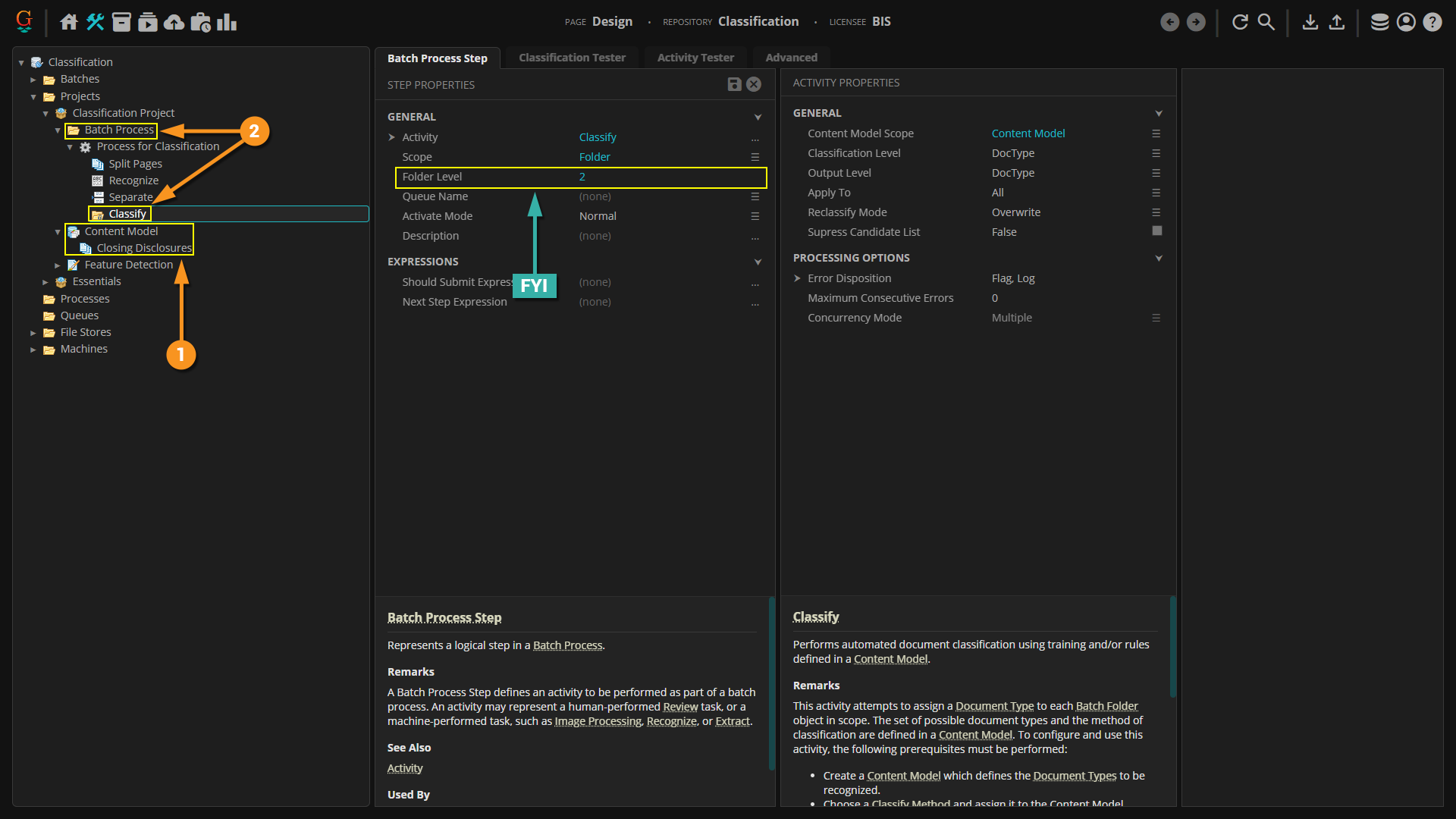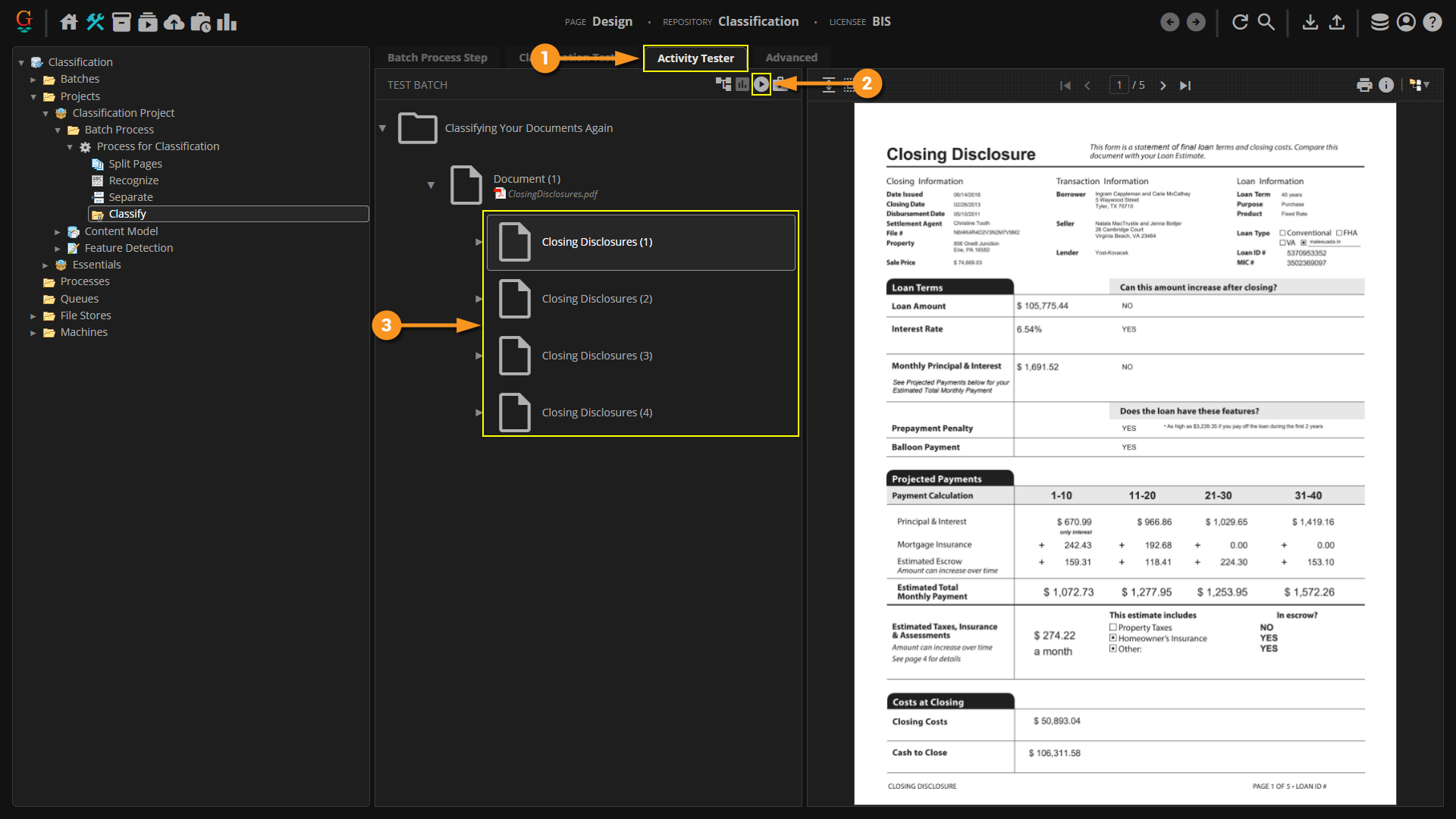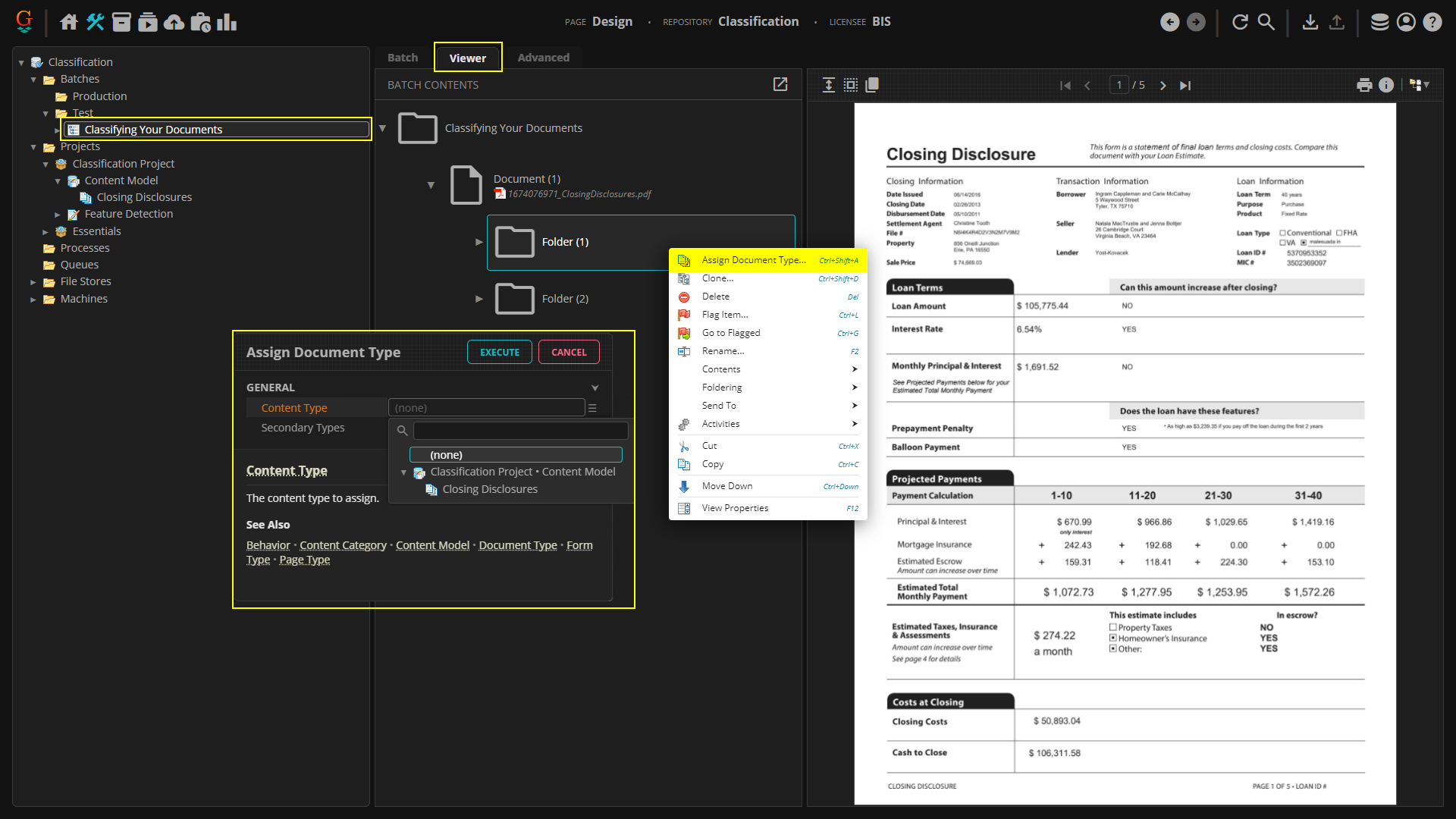2023.1:Classify (Activity): Difference between revisions
No edit summary |
adjusted formatting by setting proper links and removing tables and tabs // via Wikitext Extension for VSCode |
||
| Line 2: | Line 2: | ||
<section begin="glossary" /> | <section begin="glossary" /> | ||
<blockquote> | <blockquote> | ||
Classify is an [[ | Classify is an [[Activity]] that [[Classification|classifies]] documents in a '''[[Batch]]''' according to a '''[[Content Model]]'''. | ||
</blockquote> | </blockquote> | ||
<section end="glossary" /> | <section end="glossary" /> | ||
All the logic and setup to take an unorganized document set and categorize documents within them as [[Document Type]] | All the logic and setup to take an unorganized document set and categorize documents within them as [[Document Type|Document Types]] is created in the '''Content Model'''. The Classify activity uses that information to automatically classify documents in a '''Batch''' as '''Document Types''' in the model. | ||
<br> | <br> | ||
<br> | <br> | ||
| Line 16: | Line 16: | ||
* [[Media:2023.1_Wiki_Classify-(Activity)_Project.zip]] | * [[Media:2023.1_Wiki_Classify-(Activity)_Project.zip]] | ||
|} | |} | ||
== How To == | == How To == | ||
Classification can be performed on a document in two different ways: | Classification can be performed on a document in two different ways: | ||
# Through the ''Classify'' step on an automated '''Batch Process'''. | # Through the ''Classify'' step on an automated '''Batch Process'''. | ||
# Manually, by right-clicking the document and using the "Apply Document Type" command. | # Manually, by right-clicking the document and using the "Apply Document Type" command. | ||
You can also classify documents through '''ESP Auto Separation''', but that is more of a seperation method performing both separation and classification upon the separation step. | You can also classify documents through '''[[ESP Auto Separation]]''', but that is more of a seperation method performing both separation and classification upon the separation step. | ||
Let's go over each method: | Let's go over each method: | ||
=== Automated Classification === | |||
To see how classification works during the activity, let's take a look at classification on the Activity Tester. This is basically what's happening when Grooper runs classification during the '''Batch Process'''. | To see how classification works during the activity, let's take a look at classification on the Activity Tester. This is basically what's happening when Grooper runs classification during the '''Batch Process'''. | ||
# Naturally, you will need to have a '''Content Model''' with the appropriate '''Document Type''' created. | # Naturally, you will need to have a '''Content Model''' with the appropriate '''Document Type''' created. | ||
| Line 43: | Line 39: | ||
* Since we want to classify the folders as Document Types, we running classification at Level 2. | * Since we want to classify the folders as Document Types, we running classification at Level 2. | ||
|} | |} | ||
[[File:2023_Classify_(Activity)_How_To_Automatic_Classification_Within_a_Batch_Process_01(1).png]] | [[File:2023_Classify_(Activity)_How_To_Automatic_Classification_Within_a_Batch_Process_01(1).png]] | ||
# Once the classification step has been properly configured, switch over to the Activity Tester tab. | # Once the classification step has been properly configured, switch over to the Activity Tester tab. | ||
# Press the Play button. | # Press the Play button. | ||
[[File:2023_Classify_(Activity)_How_To_Automatic_Classification_Within_a_Batch_Process_02.png]] | [[File:2023_Classify_(Activity)_How_To_Automatic_Classification_Within_a_Batch_Process_02.png]] | ||
This is the function that Grooper will perform automatically when the '''Batch Process''' is run. It is important to test your ''Classify'' step first to make sure nothing goes awry during actual classification. | This is the function that Grooper will perform automatically when the '''Batch Process''' is run. It is important to test your ''Classify'' step first to make sure nothing goes awry during actual classification. | ||
=== Manual Classification === | |||
* Select the desired Batch. | * Select the desired Batch. | ||
* Go to the Viewer tab. | * Go to the Viewer tab. | ||
| Line 67: | Line 59: | ||
* Select a Document Type from the drop-down menu in the Assign Document Type window that populates. | * Select a Document Type from the drop-down menu in the Assign Document Type window that populates. | ||
** You will need to have a Document Type created before you attempt classification, be it manual or automatic through a Batch Process. | ** You will need to have a Document Type created before you attempt classification, be it manual or automatic through a Batch Process. | ||
[[File:2023_Classify_(Activity)_How_To_Manual_01.png]] | [[File:2023_Classify_(Activity)_How_To_Manual_01.png]] | ||
== For More Information == | == For More Information == | ||
Revision as of 12:39, 19 March 2024
|
STUB |
This article is a stub. It contains minimal information on the topic and should be expanded. |
Classify is an Activity that classifies documents in a Batch according to a Content Model.
All the logic and setup to take an unorganized document set and categorize documents within them as Document Types is created in the Content Model. The Classify activity uses that information to automatically classify documents in a Batch as Document Types in the model.
|
You may download the ZIP(s) below and upload it into your own Grooper environment (version 2023.1). The first contains one or more Batches of sample documents. The second contains one or more Projects with resources used in examples throughout this article. |
How To
Classification can be performed on a document in two different ways:
- Through the Classify step on an automated Batch Process.
- Manually, by right-clicking the document and using the "Apply Document Type" command.
You can also classify documents through ESP Auto Separation, but that is more of a seperation method performing both separation and classification upon the separation step.
Let's go over each method:
Automated Classification
To see how classification works during the activity, let's take a look at classification on the Activity Tester. This is basically what's happening when Grooper runs classification during the Batch Process.
- Naturally, you will need to have a Content Model with the appropriate Document Type created.
- Once that's been done, create a Batch Process and set up the Classify step.
|
FYI |
|
- Once the classification step has been properly configured, switch over to the Activity Tester tab.
- Press the Play button.
This is the function that Grooper will perform automatically when the Batch Process is run. It is important to test your Classify step first to make sure nothing goes awry during actual classification.
Manual Classification
- Select the desired Batch.
- Go to the Viewer tab.
- You should already have your documents separated into individual folders at this point. If not, you will need to do so before classifying.
- Right-click the Document Folder.
- Select the "Assign Document Type" command.
- Select a Document Type from the drop-down menu in the Assign Document Type window that populates.
- You will need to have a Document Type created before you attempt classification, be it manual or automatic through a Batch Process.
For More Information
For more information on Classification as a whole, please see the following articles: