Microsoft Office Integration (Concept): Difference between revisions
No edit summary |
No edit summary |
||
| Line 1: | Line 1: | ||
'''[https://en.wikipedia.org/wiki/Microsoft_Office Microsoft Office]''' integration | [[File:microsoft_office_integration_000.png|right|thumb|375px|Native text for Microsoft Office applications is a powerful data integration tool in Grooper.]] | ||
'''[https://en.wikipedia.org/wiki/Microsoft_Office Microsoft Office]''' integration allows a '''Grooper''' user th leverage the native text of files generated in the Microsoft Office Suite such as '''[https://en.wikipedia.org/wiki/Microsoft_Word Microsoft Word]''' documents and '''[https://en.wikipedia.org/wiki/Microsoft_Excel Microsoft Excel]''' '''[https://en.wikipedia.org/wiki/Personal_Storage_Table spreadsheets]'''. This feature can pull text from and perform type-specific activities on these files. | |||
==Supported File Types== | ==Supported File Types== | ||
| Line 10: | Line 12: | ||
==How to Use== | ==How to Use== | ||
To make use of this feature, ensure that Microsoft Office is installed on the machine running '''[[Grooper Design Studio]]'''. | To make use of this feature, '''<span style="color:#ed2330">ensure that Microsoft Office is installed on the machine running</span>''' '''[[Grooper Design Studio]]'''. | ||
===Getting a Result=== | |||
{| | |||
| style="padding:25px; vertical-align:top" | | |||
# In '''Grooper Design Studio''' select a '''Batch''' that contains the desired documents. | |||
# Select the document you wish to view its native text. | |||
# Use the object command <code>Word Document > Burst...</code>. | |||
#* The '''Burst''' command will add a child document object for each page in the native file. | |||
#* The '''Convert''' command will give you the same native text as '''Burst''', but will not create sub-document objects for each page. Instead, it will leave it as one document, with access to sub-pages view the '''[[Document Viewer]]'''. | |||
#* The '''Open''' command will literally open the file in whatever the native application is. | |||
#* The '''Render''' command will use the legacy "print to [https://en.wikipedia.org/wiki/PDF PDF]" style approach. | |||
#* The '''Save As''' command will simply let you save the file to somewhere in your file system out of '''Grooper'''. | |||
# In the subsequent '''Burst''' (or '''Convert''') window that opens up, pick a style of native text viewing for the '''''Output File Type''''' property. | |||
#* ''PDF'' will present the text in the style of a rendered .pdf. | |||
#* ''Plain Text'' will present the text as if line by line in a [https://en.wikipedia.org/wiki/Text_file .txt] file. | |||
#* ''[https://en.wikipedia.org/wiki/Rich_Text_Format Rich Text]'' will use the Microsoft proprietary text formatting to present the file. | |||
|| [[File:Microsoft_office_integration_001.png|1000px]] | |||
|} | |||
===Viewing the Results=== | |||
In the image below you can see a ''Burst'' version of the document copied a few times showing a result for each ''PDF'', ''Plain Text'', and ''Rich Text''. | |||
[[File:Microsoft_office_integration_002.gif]] | |||
==Version Differences== | ==Version Differences== | ||
Prior to '''Grooper 2.9''' files from the Microsoft Office Suite had to be rendered (essentially a "print...") to PDF in order to view contents and use activities more effectively. | |||
Revision as of 15:38, 4 May 2020
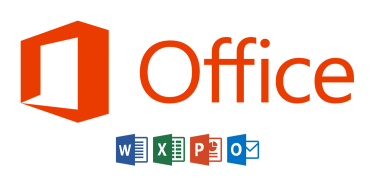
Microsoft Office integration allows a Grooper user th leverage the native text of files generated in the Microsoft Office Suite such as Microsoft Word documents and Microsoft Excel spreadsheets. This feature can pull text from and perform type-specific activities on these files.
Supported File Types
- Microsoft Word documents (.docx)
- Microsoft Excel spreadsheets (.xlsx)
- Microsoft PowerPoint presentations (.pptx)
- Microsoft Outlook Data (.pst)
- Outlook Message (.msg)
Note: This feature does not support older, non-XML file types (.doc, .xls, .ppt, etc.).
How to Use
To make use of this feature, ensure that Microsoft Office is installed on the machine running Grooper Design Studio.
Getting a Result
|
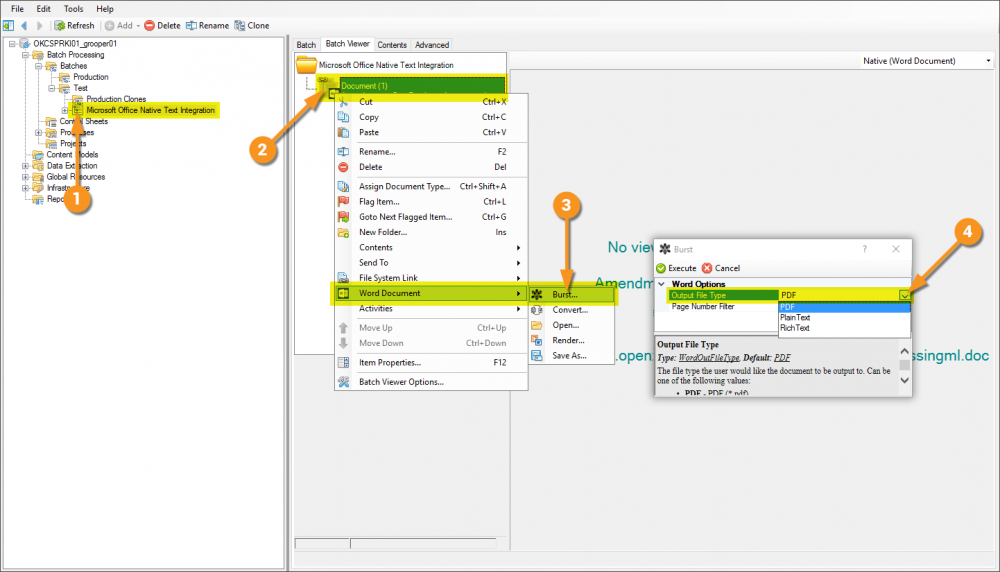
|
Viewing the Results
In the image below you can see a Burst version of the document copied a few times showing a result for each PDF, Plain Text, and Rich Text.
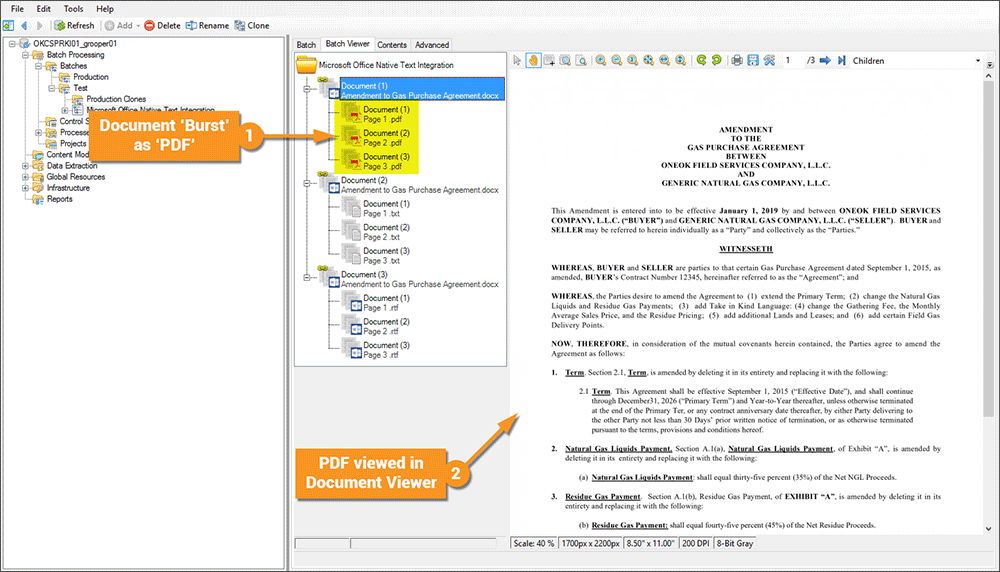
Version Differences
Prior to Grooper 2.9 files from the Microsoft Office Suite had to be rendered (essentially a "print...") to PDF in order to view contents and use activities more effectively.
