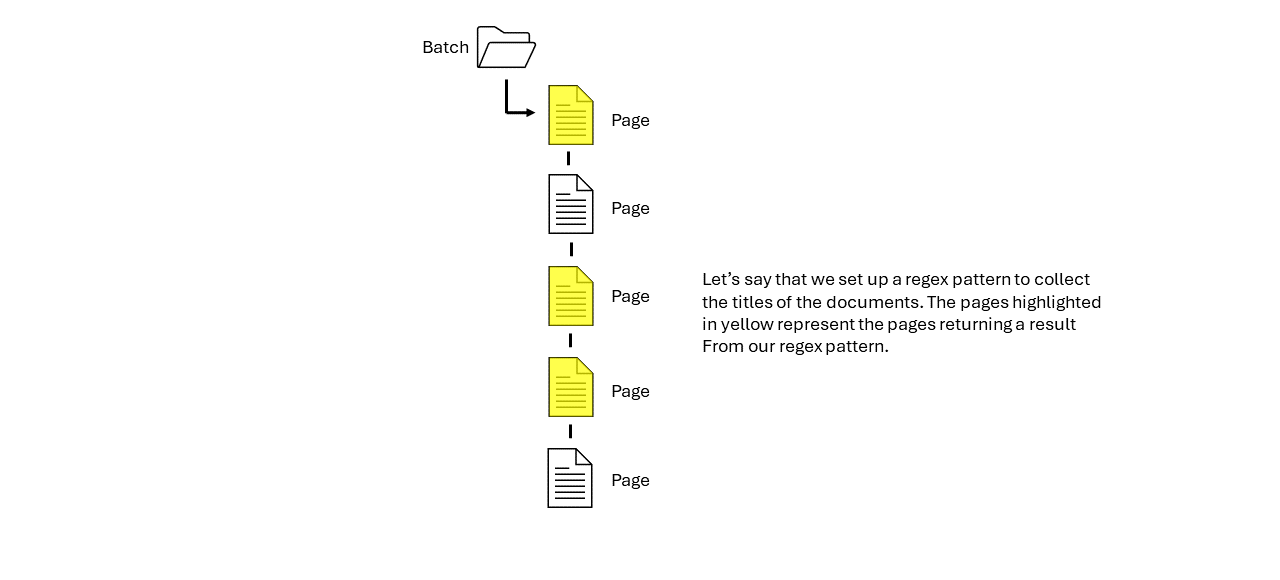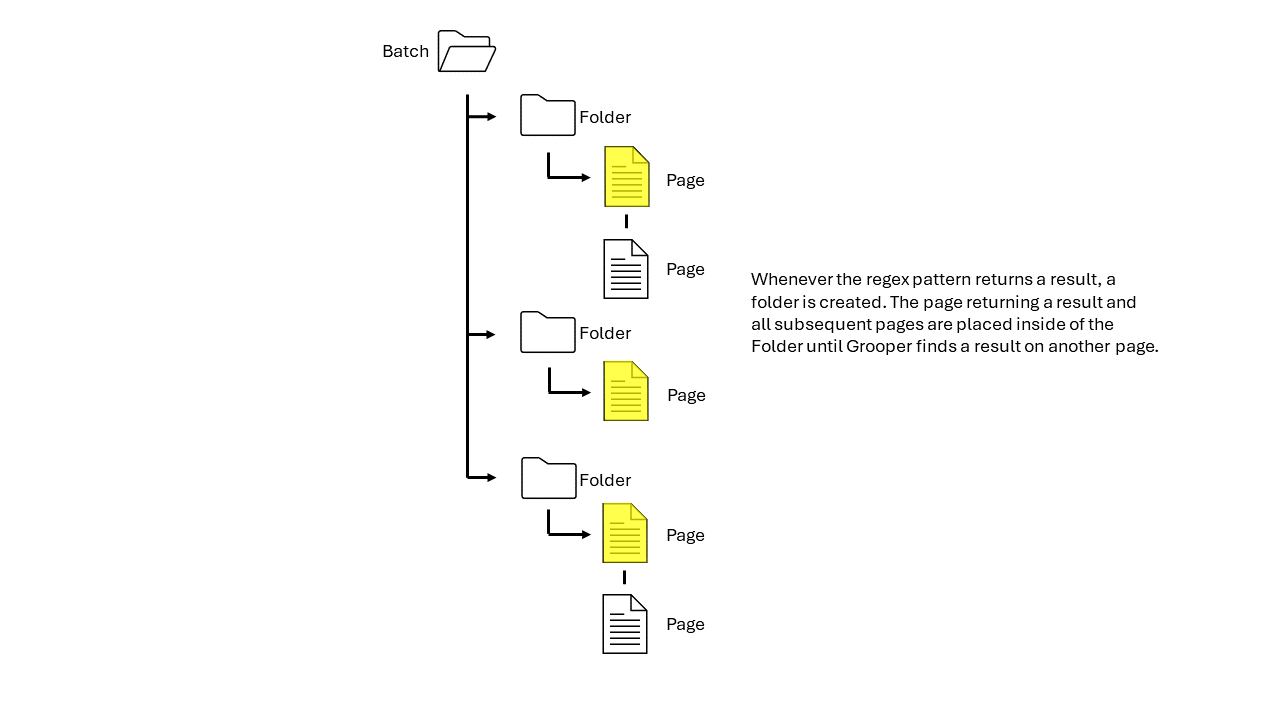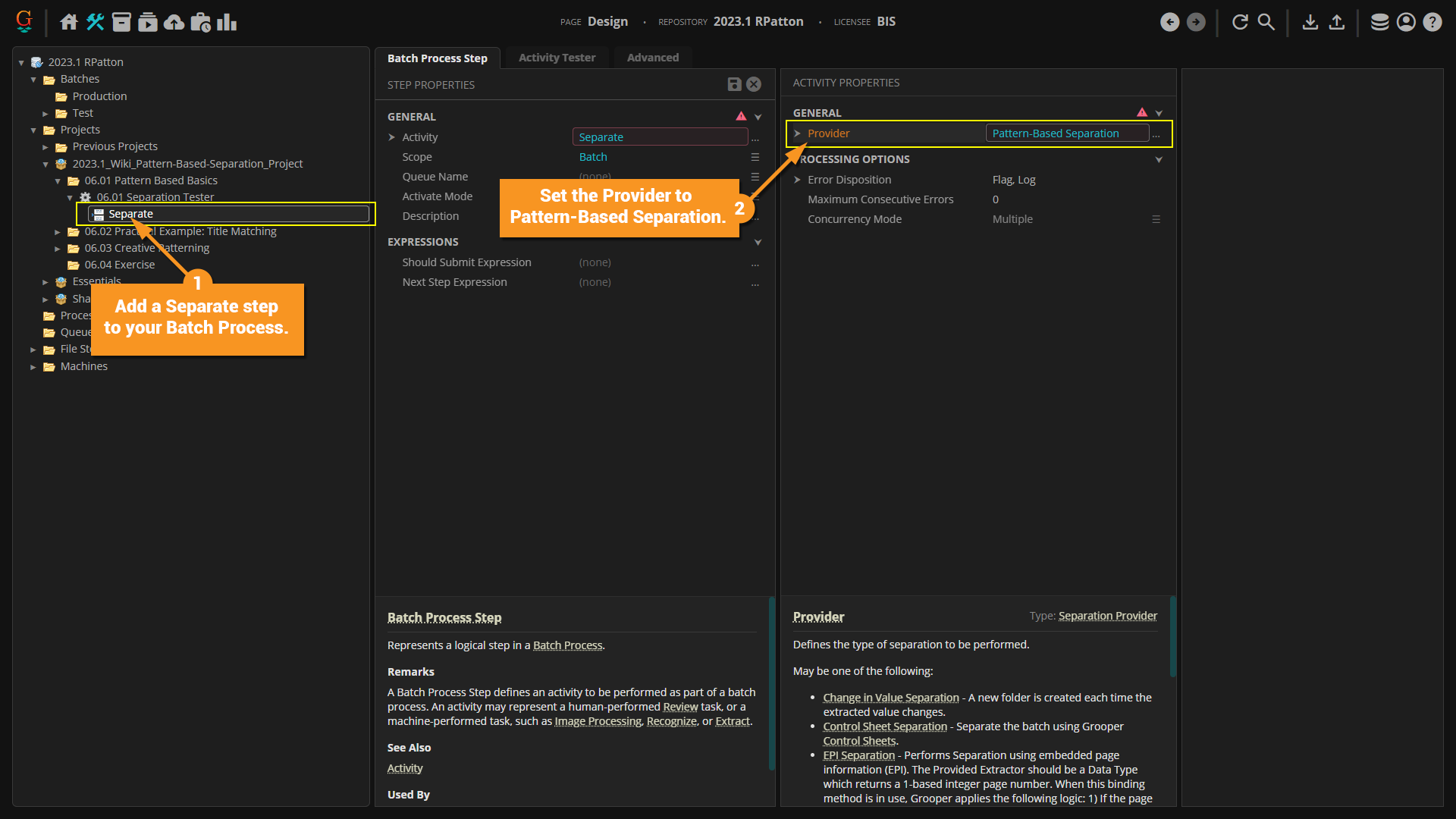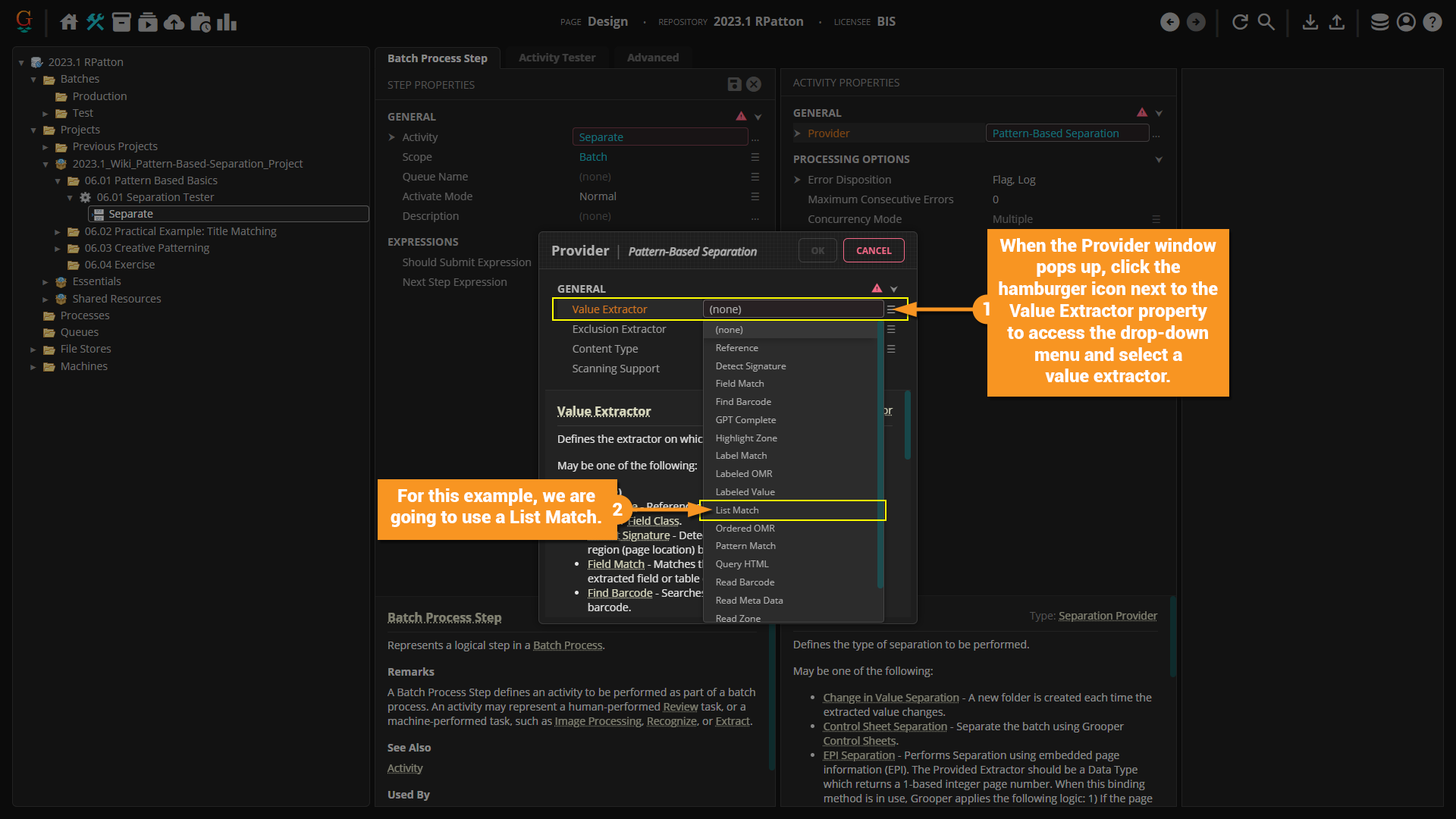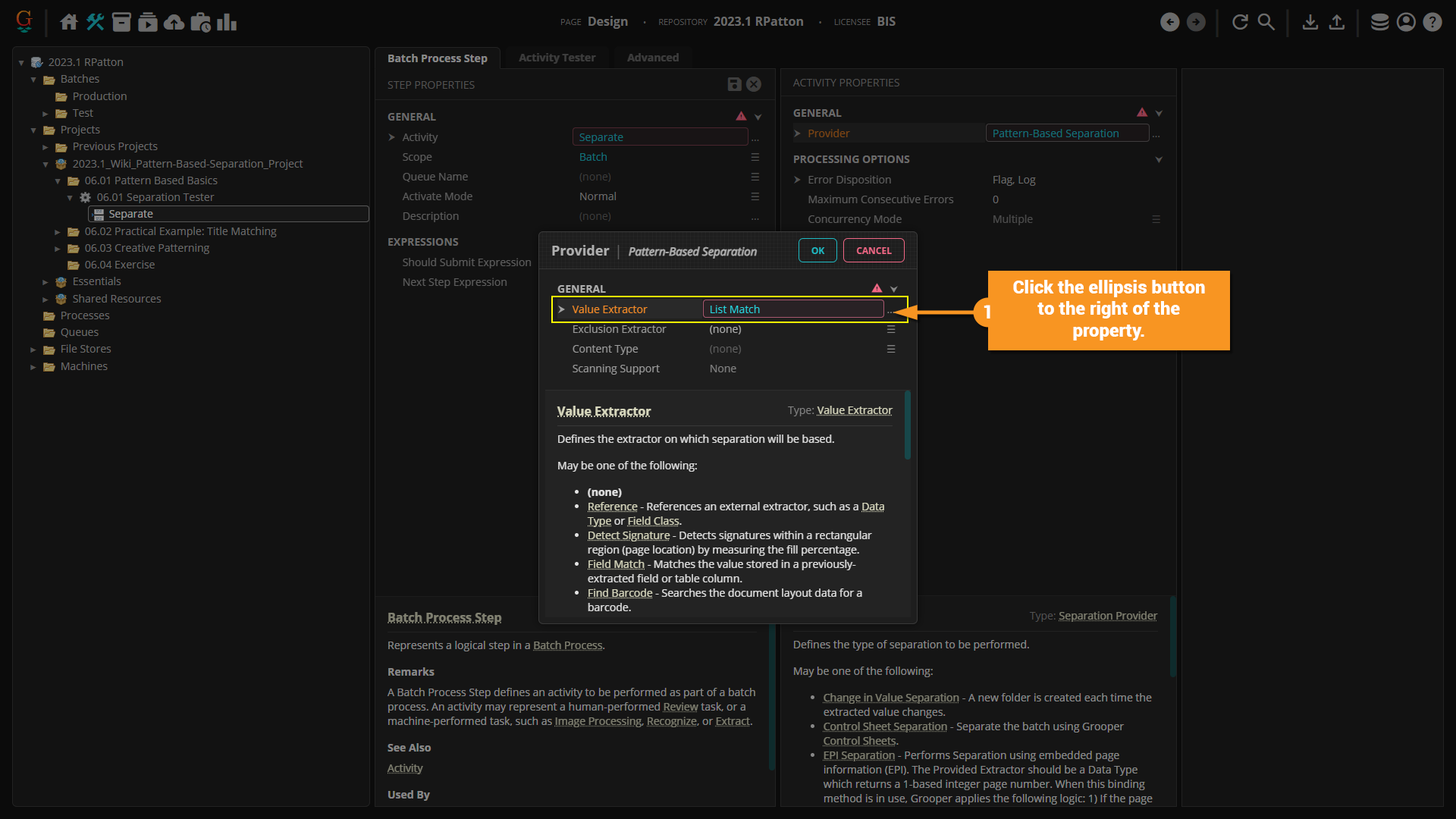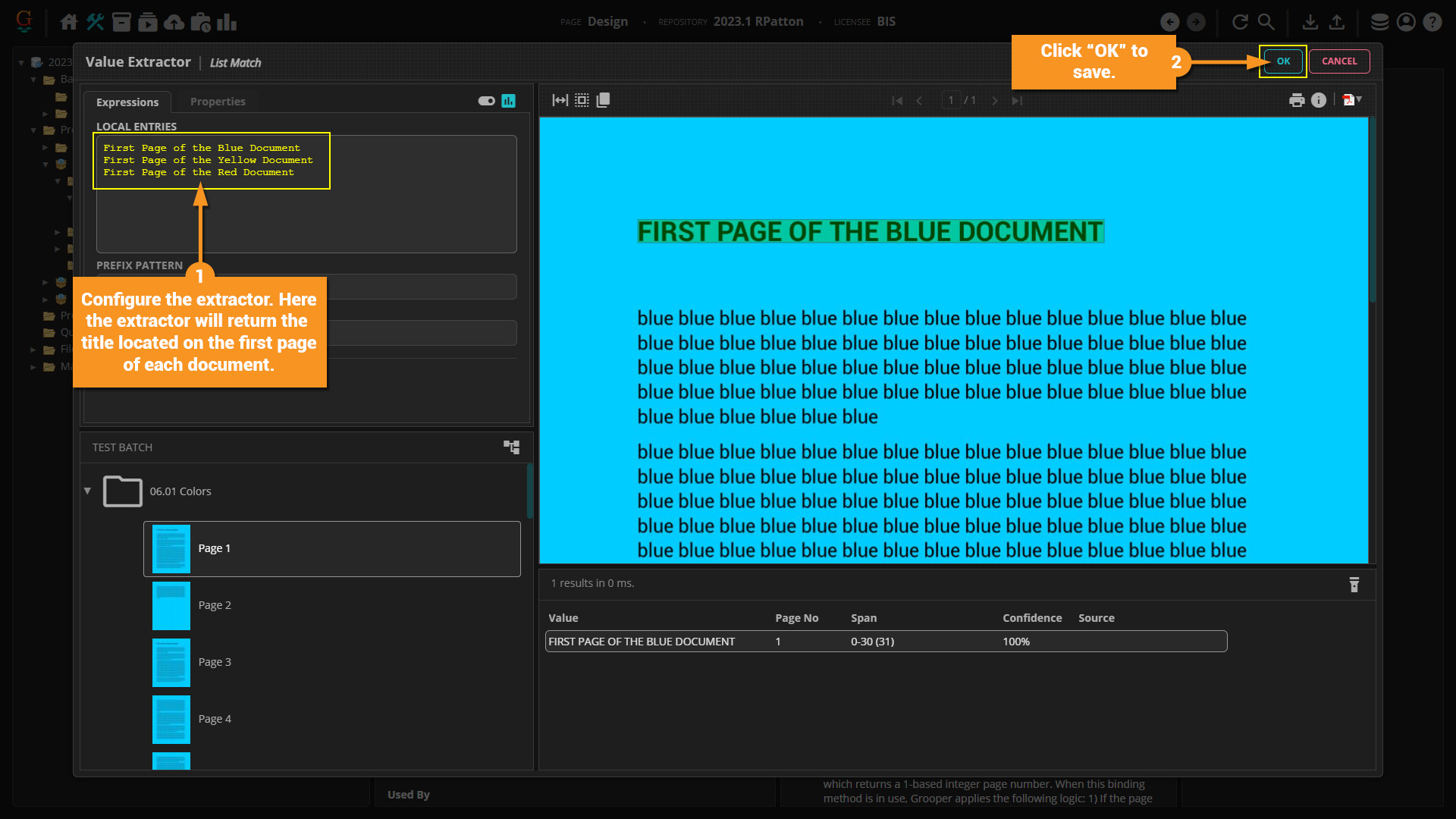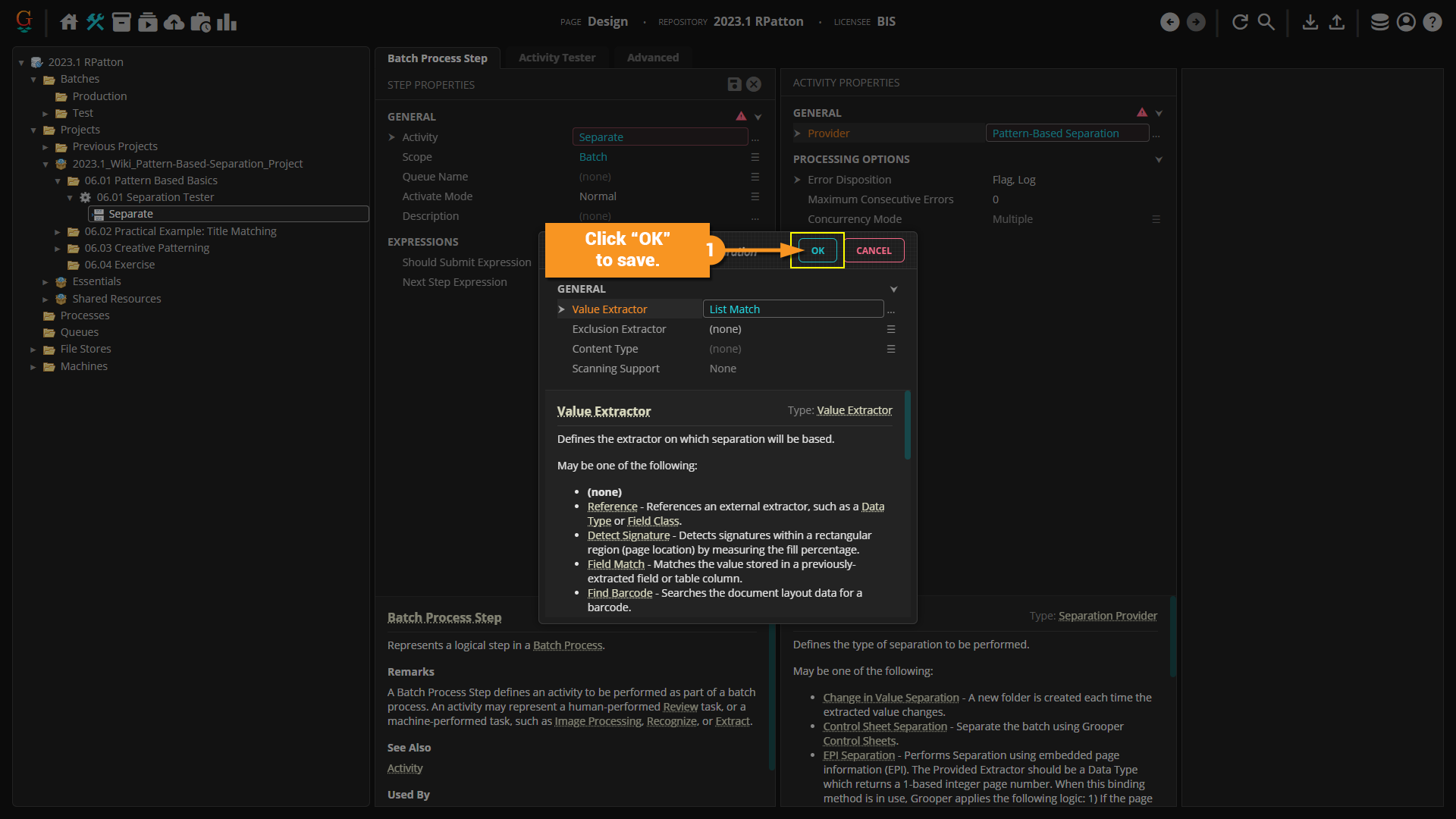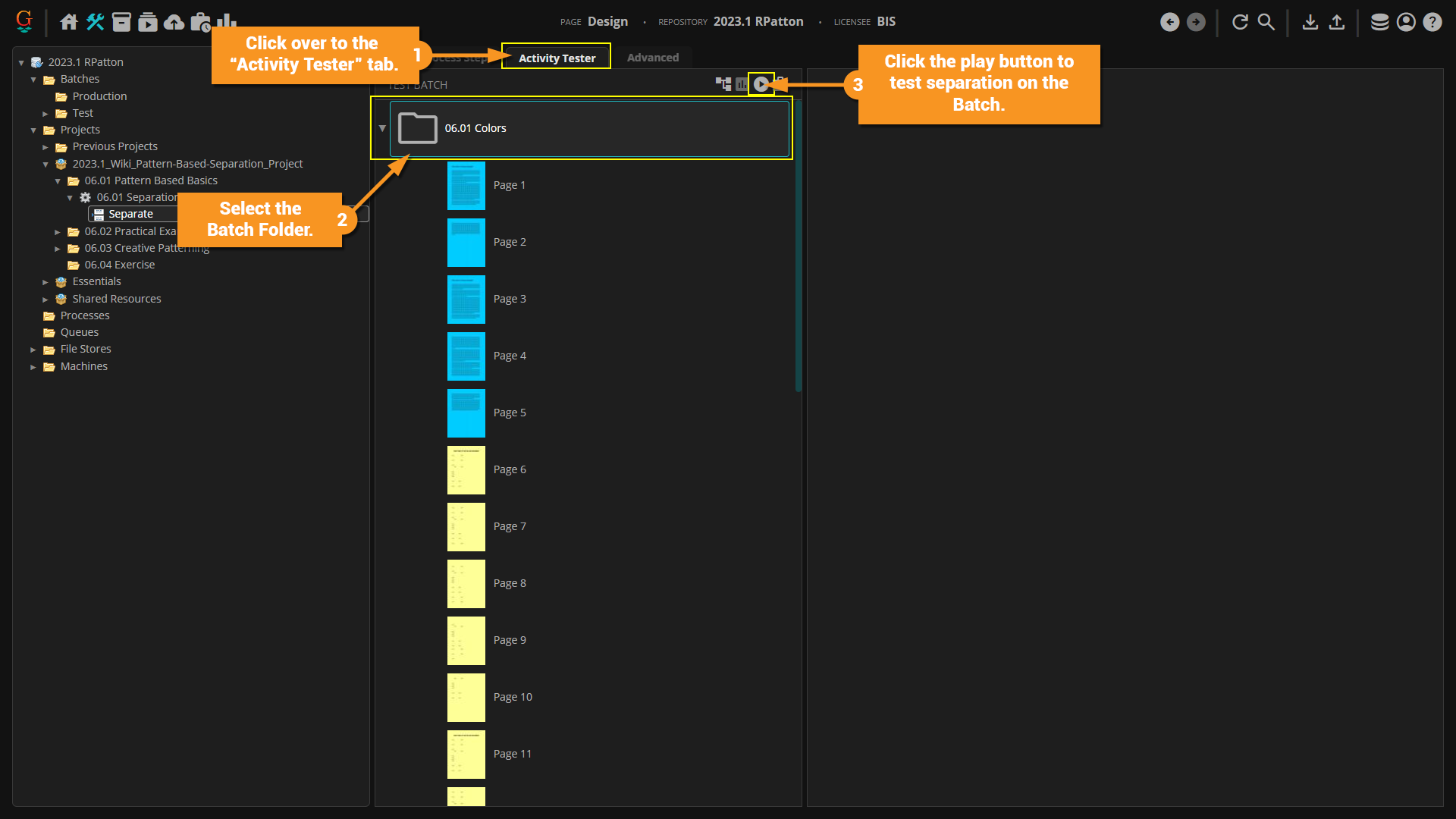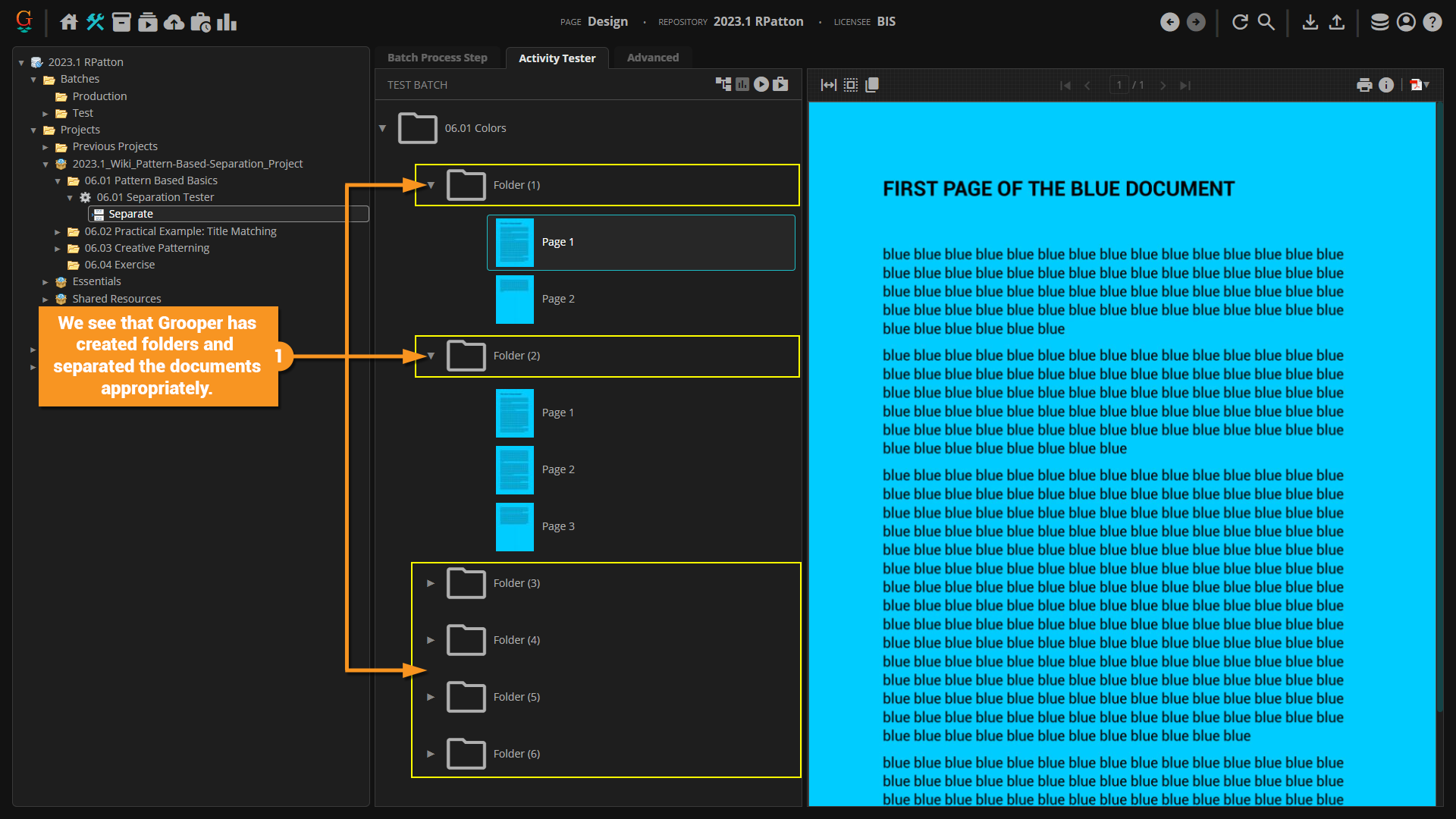2023.1:Pattern-Based Separation (Separation Provider): Difference between revisions
WIP // via Wikitext Extension for VSCode |
draft // via Wikitext Extension for VSCode |
||
| Line 25: | Line 25: | ||
== How To == | == How To == | ||
=== Simple Example === | |||
# Add a Separate '''Batch Process Step''' to your '''Batch Process'''. | |||
# Set the '''''Provider''''' property to ''Pattern-Based Separation''. | |||
[[File:2023.1 Pattern-Based-Separation 02 How-To 01 Basic-Example 01.png]] | |||
# When the "Provider" window pops up, click the hamburger icon next to the '''''Value Extractor''''' property to access the drop-down menu and select a value extractor. | |||
# For this tutorial we are going to use a ''List Match'', but you can use any value extractor you wish. | |||
[[File:2023.1 Pattern-Based-Separation 02 How-To 01 Basic-Example 02.png]] | |||
# Once your extractor is selected, click the ellipsis button to the right of the property. | |||
[[File:2023.1 Pattern-Based-Separation 02 How-To 01 Basic-Example 03.png]] | |||
# When the "Value Extractor" window pops up, configure your extractor. Here we have entered in the titles located on the first page of each document. | |||
# Click "OK" in the top right of the window when you are finished configuring your extractor. | |||
[[File:2023.1 Pattern-Based-Separation 02 How-To 01 Basic-Example 04.png]] | |||
# Click "OK" on the "Provider" window to save your changes. | |||
[[File:2023.1 Pattern-Based-Separation 02 How-To 01 Basic-Example 05.png]] | |||
# Click over to the "Activity Tester" tab to test separation. | |||
# Select the '''Batch Folder''' in the Batch Viewer. | |||
# Click the play button in the top right corner of the Batch Viewer to test. | |||
[[File:2023.1 Pattern-Based-Separation 02 How-To 01 Basic-Example 06.png]] | |||
# In the screenshot below, you can see that Grooper has created folders and separated the documents appropriately. | |||
[[File:2023.1 Pattern-Based-Separation 02 How-To 01 Basic-Example 07.png]] | |||
Revision as of 08:31, 18 March 2024
|
WIP |
This article is a work-in-progress or created as a placeholder for testing purposes. This article is subject to change and/or expansion. It may be incomplete, inaccurate, or stop abruptly. This tag will be removed upon draft completion. |
Pattern-Based Separation is a Separation Provider that creates a new document folder every time a value returned by a defined pattern is encountered on a page.
About
The Pattern-Based Separation Provider separates documents based on whether or not a defined pattern returns a value from a page in your Batch.
A Data Extractor is used to find a value on a page. When the extractor returns a result on a page, the page is placed in a new folder, creating a new document. If the extractor does not return a result on the following page, that page is included behind the previous page in the newly created folder. Once the extractor does produce a result on a subsequent page (even if it is the same result as the previous page) it will be placed in a new folder, creating a new document.
How To
Simple Example
- Add a Separate Batch Process Step to your Batch Process.
- Set the Provider property to Pattern-Based Separation.
- When the "Provider" window pops up, click the hamburger icon next to the Value Extractor property to access the drop-down menu and select a value extractor.
- For this tutorial we are going to use a List Match, but you can use any value extractor you wish.
- Once your extractor is selected, click the ellipsis button to the right of the property.
- When the "Value Extractor" window pops up, configure your extractor. Here we have entered in the titles located on the first page of each document.
- Click "OK" in the top right of the window when you are finished configuring your extractor.
- Click "OK" on the "Provider" window to save your changes.
- Click over to the "Activity Tester" tab to test separation.
- Select the Batch Folder in the Batch Viewer.
- Click the play button in the top right corner of the Batch Viewer to test.
- In the screenshot below, you can see that Grooper has created folders and separated the documents appropriately.