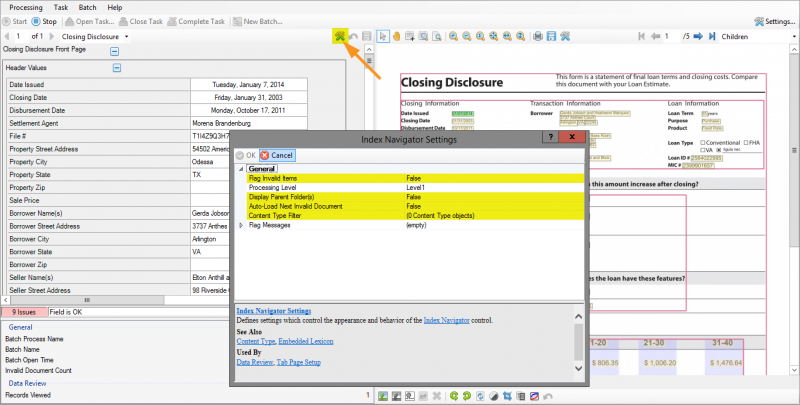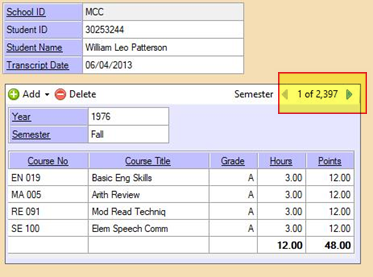2021:Data Review: Difference between revisions
| Line 18: | Line 18: | ||
In the '''Index Navigator Settings''' when configuring a '''Data Review''' activity, a '''Content Type filter''' can be applied to restrict included documents. When left blank (the default setting), all documents in scope will be displayed. If a list of content types is provided, only those document types will be displayed during review. ''This can be useful if only certain '''Document Types''' require manual review, so operators do not have to navigate through irrelevant documents. Alternatively, multiple '''Data Review activities''' could be configured, each set to display certain '''Document Types'''.'' | In the '''Index Navigator Settings''' when configuring a '''Data Review''' activity, a '''Content Type filter''' can be applied to restrict included documents. When left blank (the default setting), all documents in scope will be displayed. If a list of content types is provided, only those document types will be displayed during review. ''This can be useful if only certain '''Document Types''' require manual review, so operators do not have to navigate through irrelevant documents. Alternatively, multiple '''Data Review activities''' could be configured, each set to display certain '''Document Types'''.'' | ||
<br/> | |||
[[image:data_review_01.png|800px|center]] | [[image:data_review_01.png|800px|center]] | ||
Revision as of 10:26, 26 March 2020
Data Review is an attended activity, allowing users to verify the results of an Extract activity.
This review module is used as manual validation of Grooper's automated data extraction. Users can review each document and their extracted fields according to how they are set up in a Content Model's Data Model. If the extracted data does not match the information on the page, the user is able to manually enter the correct information.
Version Differences
2.72 Big Document Support
2.9 Content Type Filter
In the Index Navigator Settings when configuring a Data Review activity, a Content Type filter can be applied to restrict included documents. When left blank (the default setting), all documents in scope will be displayed. If a list of content types is provided, only those document types will be displayed during review. This can be useful if only certain Document Types require manual review, so operators do not have to navigate through irrelevant documents. Alternatively, multiple Data Review activities could be configured, each set to display certain Document Types.
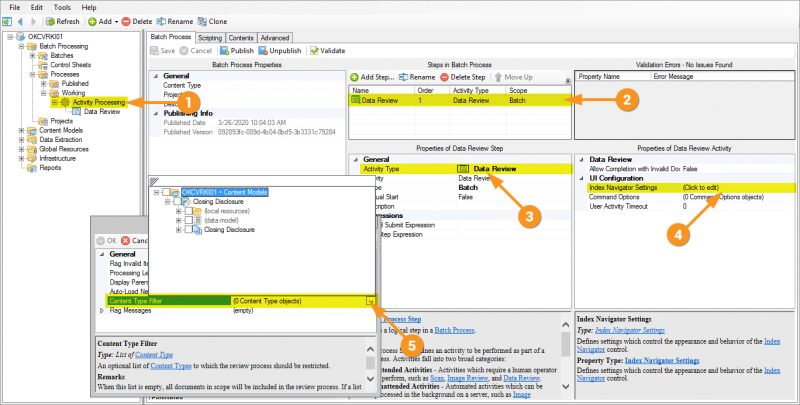
2.9 Review Module
There is now a button in the top right corner of the index panel that will open the Index Navigator Settings.
- Flag Invalid Items will flag any documents with invalid index data. This will add an extra layer of visibility to documents which should be double checked before export.
- Display Parent Folder(s) allows you to view and edit the parent folder of the current document. In some situations, it may be useful for the parent fields to be visible and/or editable.
- Auto-Load Next Invalid Document will allow you to skip over any documents with no invalid fields. If required fields with extracted values do not need to be reviewed by an operator, this will cut down on Review time significantly.
- Content Type Filter allows you to restrict the documents to be reviewed based on content type. Similar to the filter that can be applied to the Data Review activity, this allows individual users to choose the document types they are responsible for reviewing.