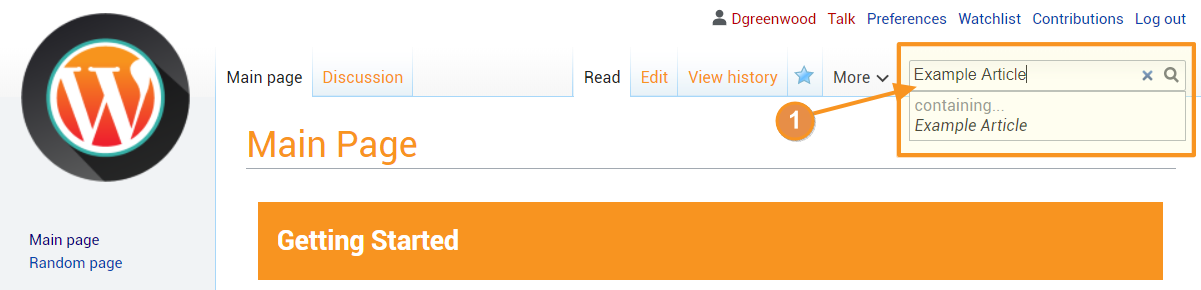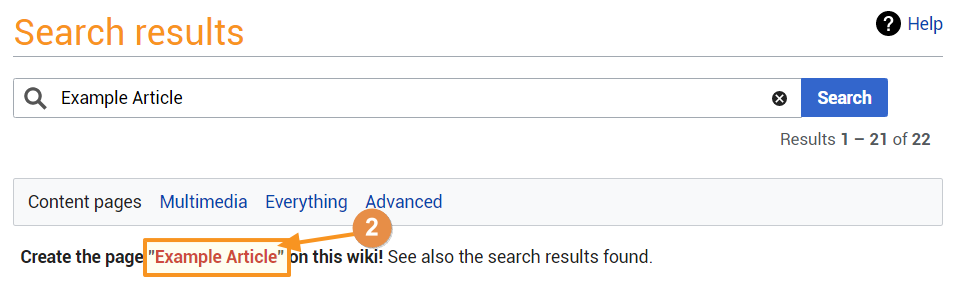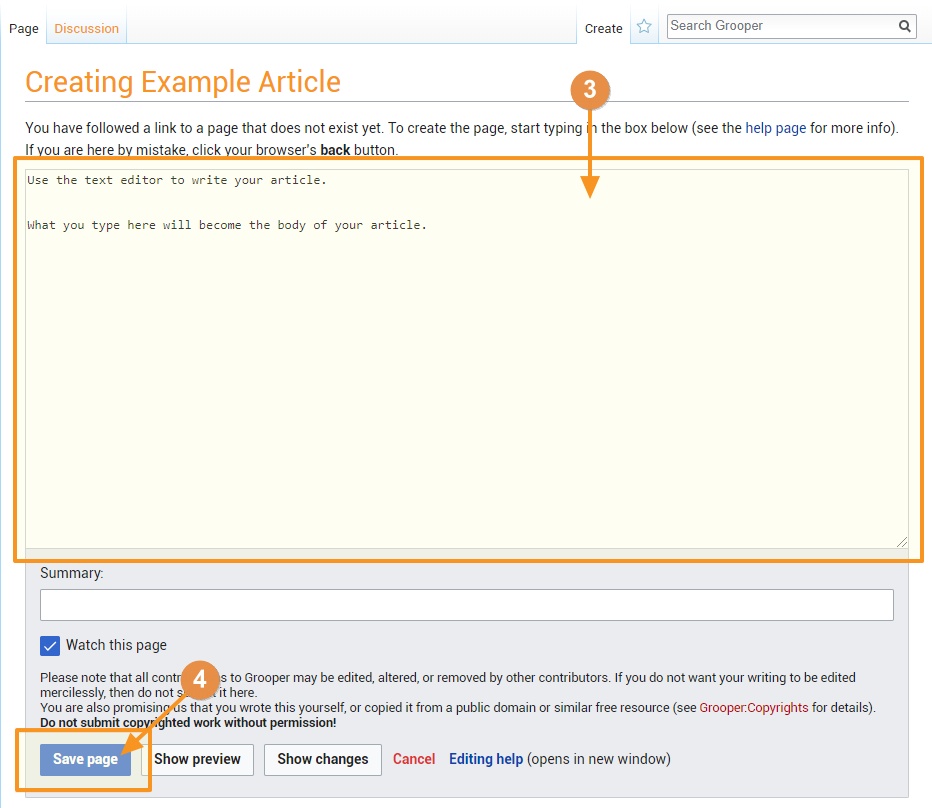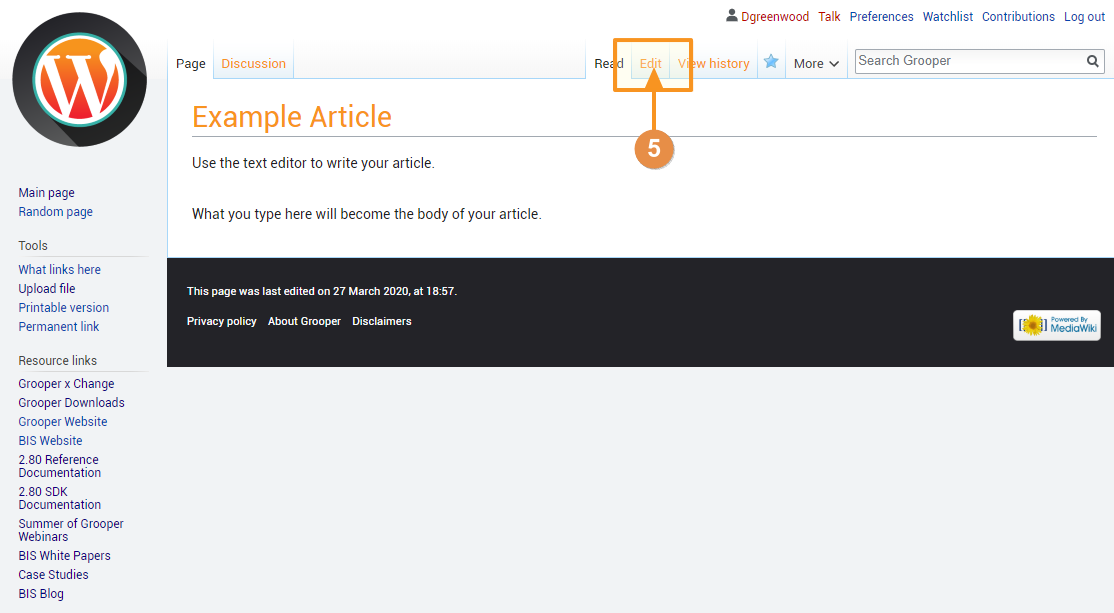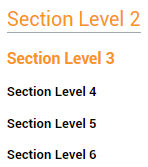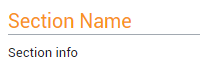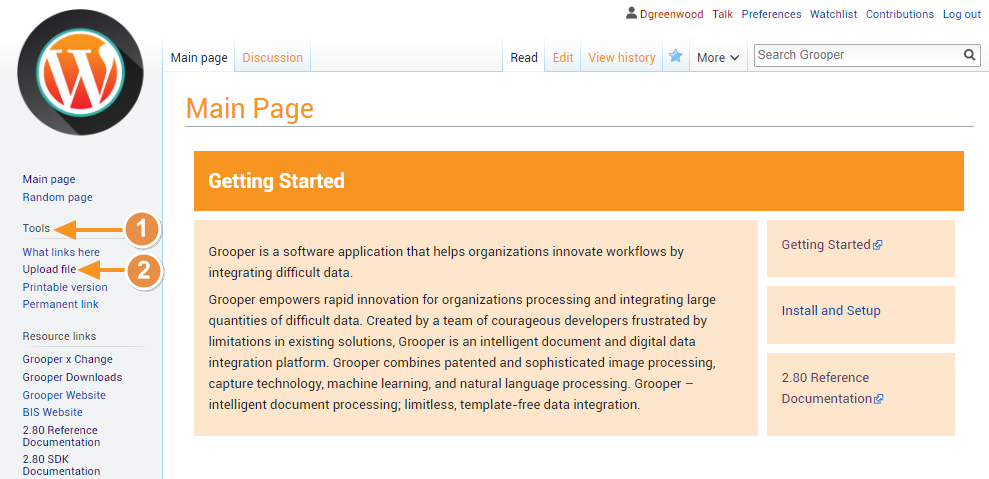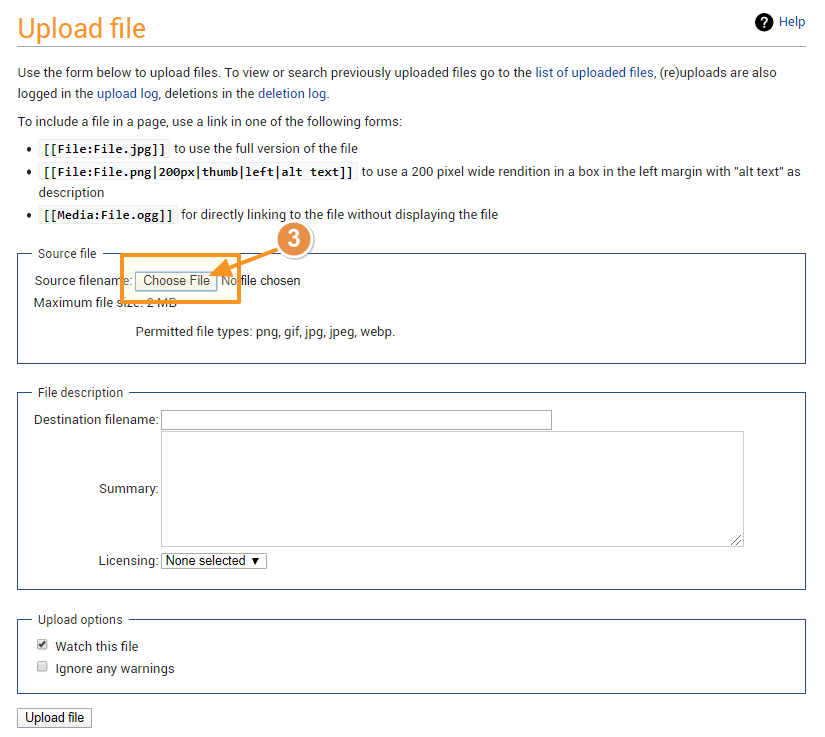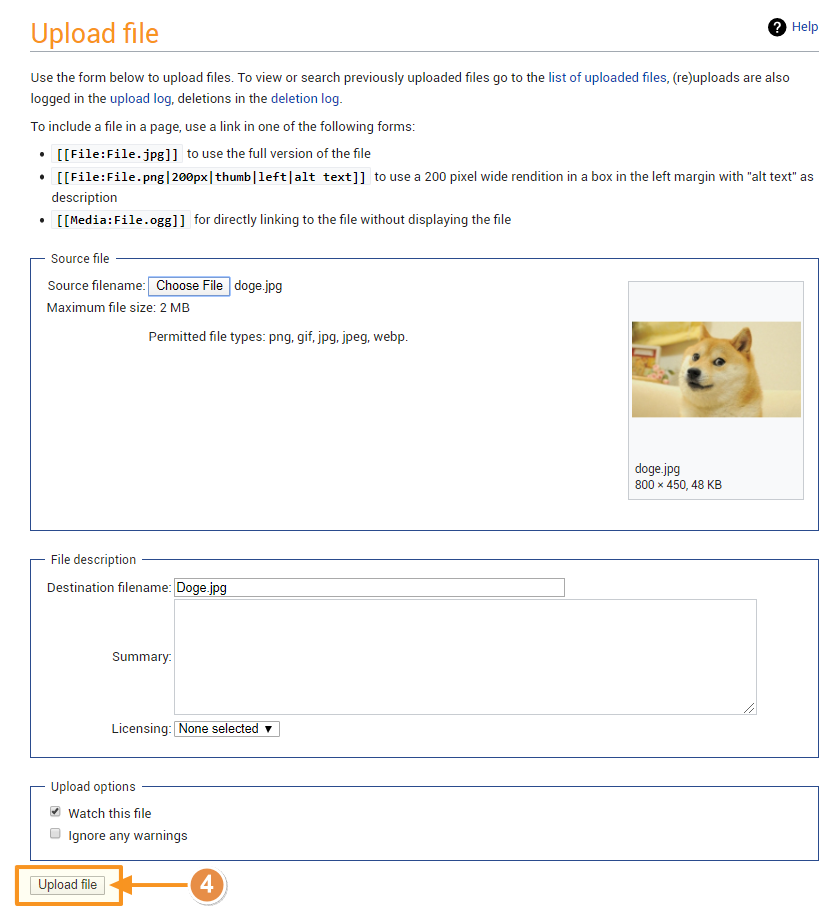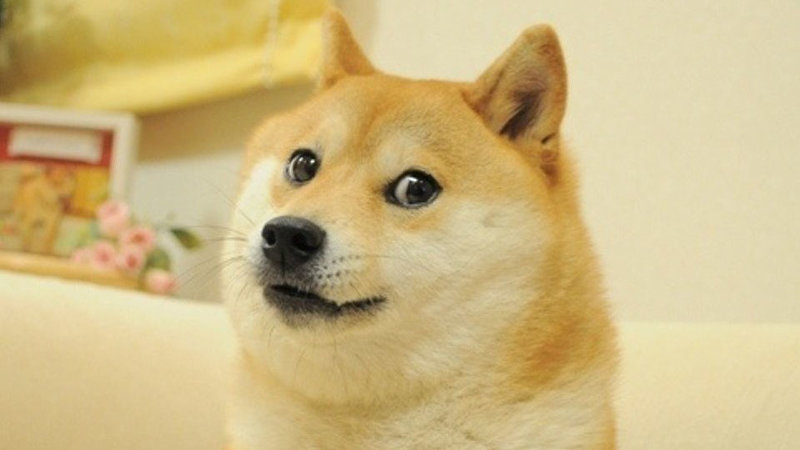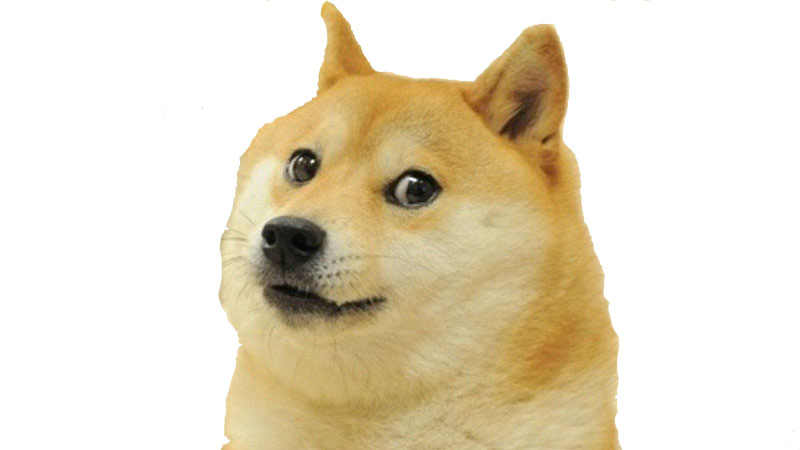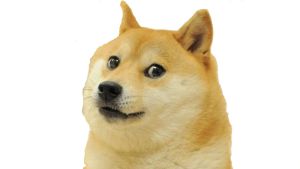Formatting Articles: Difference between revisions
Dgreenwood (talk | contribs) |
Dgreenwood (talk | contribs) No edit summary |
||
| Line 340: | Line 340: | ||
<code><nowiki>[[file:filename.extension|Option1|Option2|Option3]]</nowiki></code> | <code><nowiki>[[file:filename.extension|Option1|Option2|Option3]]</nowiki></code> | ||
===== Format ===== | ===== Format Options ===== | ||
{|cellpadding="10" cellspacing="5" | |||
|-style="background-color:#36b0a7; color:white" | |||
|style="width:25%"|'''Format'''||'''You Type'''||'''You Get''' | |||
|- | |||
|The '''Border''' option adds a thin grey border to the image. | |||
| | |||
<pre> | |||
text text text | |||
[[file:Goodboy.jpg|border]] | |||
text text text | |||
</pre> | |||
| | |||
text text text | |||
[[file:Goodboy.jpg|border]] | [[file:Goodboy.jpg|border]] | ||
text text text | |||
|- | |||
|The '''Frameless''' option creates a frameless thumbnail of the image. | |||
| | |||
<pre> | |||
text text text | |||
[[file:Goodboy.jpg|frameless]] | |||
text text text | |||
</pre> | |||
| | |||
text text text | |||
[[file:Goodboy.jpg|frameless]] | [[file:Goodboy.jpg|frameless]] | ||
text text text | |||
|- | |||
|You can combine both the '''Frameless''' and '''Border''' options. Note the '''Frameless''' and '''Border''' options are rendered inline with the text. Adding a blank line before and after the image will put it on a new line. | |||
| | |||
<pre> | |||
text text text | |||
[[file:Goodboy.jpg|frameless|border]] | [[file:Goodboy.jpg|frameless|border]] | ||
[[file:Goodboy.jpg| | text text text | ||
</pre> | |||
| | |||
text text text | |||
[[file:Goodboy.jpg|frameless|border]] | |||
[[file:Goodboy.jpg|thumb]] | text text text | ||
|- | |||
|The '''Frame''' option adds a frame around the image. A caption can be added to the bottom of the frame as well. Frames are rendered as a right justified floating (rather than inline) block. | |||
| | |||
<pre> | |||
text text text | |||
[[file:Goodboy.jpg|frame|Insert caption here]] | |||
text text text | |||
</pre> | |||
| | |||
text text text | |||
[[file:Goodboy.jpg|frame|Insert caption here]] | |||
text text text | |||
|- | |||
|The '''Thumb''' option creates a framed thumbnail of the image. Captions can also be added to thumbed images, which are also rendered as a right floating block. | |||
| | |||
<pre> | |||
text text text | |||
[[file:Goodboy.jpg|thumb|Who's a good boy?]] | |||
text text text | |||
</pre> | |||
| | |||
text text text | |||
[[file:Goodboy.jpg|thumb|Who's a good boy?]] | |||
text text text | |||
|} | |||
Revision as of 19:54, 29 March 2020
The following article will give you guidance on writing articles in the Grooper Wiki.
Creating a New Article
2) If the article does not exist, you will see a message reading "Create the page "Article Name" on this wiki!" above the search results. Click the searched article's name in quotes to create it.
3) Use the text editor box to write your article. For more information on Mediawiki's markup formatting refer to the Writing Articles#Text Formatting - Markup Syntax section of this article.
4) Press the "Save Page" button at the bottom of the text editor to save the page.
Text Formatting - Markup Syntax
Your article's text can be formatting using MediaWiki's markup. This is a syntax consisting of special characters, like asterisks, apostrophes and equals signs to do special things. For example, you can place a word in italics by placing a pair of apostrophies on both sides of the word, like ''this''.
Character Formatting
This is also referred to as "inline" formatting.
| Format | You Type | You Get |
| Italics | ''This is italic text'' |
This is italic text |
| Bold Text | '''This is bold text''' |
This is bold text |
| Bold and Italics | '''''This is bold and italic text''''' |
This is bold and italic text |
| Escape wiki markup | <nowiki>Don't use '''markup''' syntax</nowiki> |
Don't use '''markup''' syntax |
Sections
Section headers are useful to break up sections of information in your article. Sections and subsections are called out by pairs of equals signs on both sides of the sections name.
| You Type | You Get |
== Section Level 2 == === Section Level 3 === ==== Section Level 4 ==== ===== Section Level 5 ===== ====== Section Level 6 ====== |
Further Guidance
DO NOT use the "Level 1" section by typing a single equals sign on either side of the section name.
- For example:
= Level 1 =- Don't do this! This is bad.
Level 1 is reserved for the page level for the article you are editing. Begin all subsections at Level 2
- For example:
== Level 2 ==- Do this. This is good.
Do not type text on the same line of the section name. It will break the section.
| You Type | You Get |
== Section Name == Section info |
== Section Name == Section info |
== Section Name == Section info |
Bullets and Indents
Bulleted lists can be created using the asterisk *.
| You Type | You Get |
Normal line of text. * First bullet * Second bullet * Third bullet ** First sub-bullet ** Second sub-bullet * Fourth bullet ** First sub-bullet *** First sub-sub bullet |
Normal line of text.
|
Numbered bulleted lists can be created using the pound sign #.
| You Type | You Get |
Normal line of text. # First bullet # Second bullet # Third bullet ## First sub-bullet ## Second sub-bullet # Fourth bullet ## First sub-bullet ### First sub-sub bullet |
Normal line of text.
|
Lines can be indented using the colon character :
| You Type | You Get |
Normal line of text. : First indented line : Second indented line : Third indented line :: First twice indented line :: Second twice indented line : Fourth indented line :: First twice indented line ::: First thrice indented line |
Normal line of text.
|
Bullets and indents can be mixed as well.
| You Type | You Get |
Normal line of text. # First numbered line # Second numbered line # Third numbered line #* Bullet under third numbered line #: Indent under third numbered line # Fourth numbered line ## Numbered bullet under fourth numbered line ##* First bullet under numbered bullet under the fourth numbered line |
Normal line of text.
|
Notice the leftmost character of each line is always a pound sign #. If you break this pattern, you will start a new sequence of numbers.
| You Type | You Get |
Normal line of text. # First numbered line # Second numbered line # Third numbered line #* Bullet under third numbered line * NEW SINGLE BULLET # New numbered sequence line. ## Numbered bullet under new numbered line ##* First bullet under numbered bullet under the new numbered line |
Normal line of text.
|
HTML Tags
Some HTML tags are allowed in MediaWiki.
| Format | You Type | You Get |
| Fixed Width Text |
Fixed width text is useful for calling out regular expressions, such as <code>[^\r\n\t\f]+</code>. |
Fixed width text is useful for calling out regular expressions, such as [^\r\n\t\f]+.
|
| Underlines | <u>This text is underlined.</u> |
This text is underlined. |
| Strike-through | I want to <s>strike-through</s> a word. |
I want to |
| Blockquotes | Text before <blockquote>Blockquote</blockquote> Text after |
Text before
Text after |
Adding Images
There are two parts to inserting images into an article.
- Uploading the file.
- Using markup syntax to insert the image into an article.
Uploading Images
1) On any page, find the "Tools" section in the left hand tool-bar.
2) Press the "Upload File" button.
3) On the following page, press the "Choose File" button and choose the image you wish to upload from the file browser.
Adding the Image to an Article
The basic syntax for adding an image once it is uploaded is [[file:filename.extension]]
| You Type | You Get |
[[file:doge.jpg]] |
Options
There are several options you can add to further format the image. Options are called out within the square brackets after the filename and extension, separated by a vertical bar character |. A single image can be modified using multiple options, each separated by a vertical bar. The syntax is as follows:
[[file:filename.extension|Option1|Option2|Option3]]