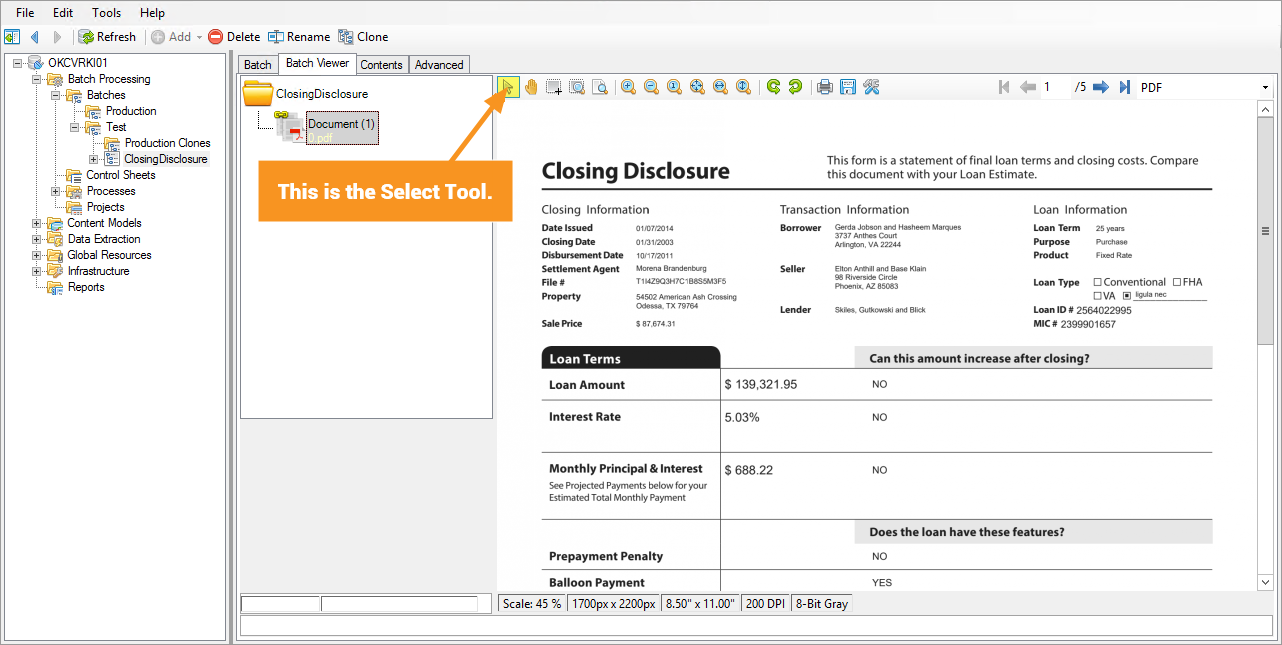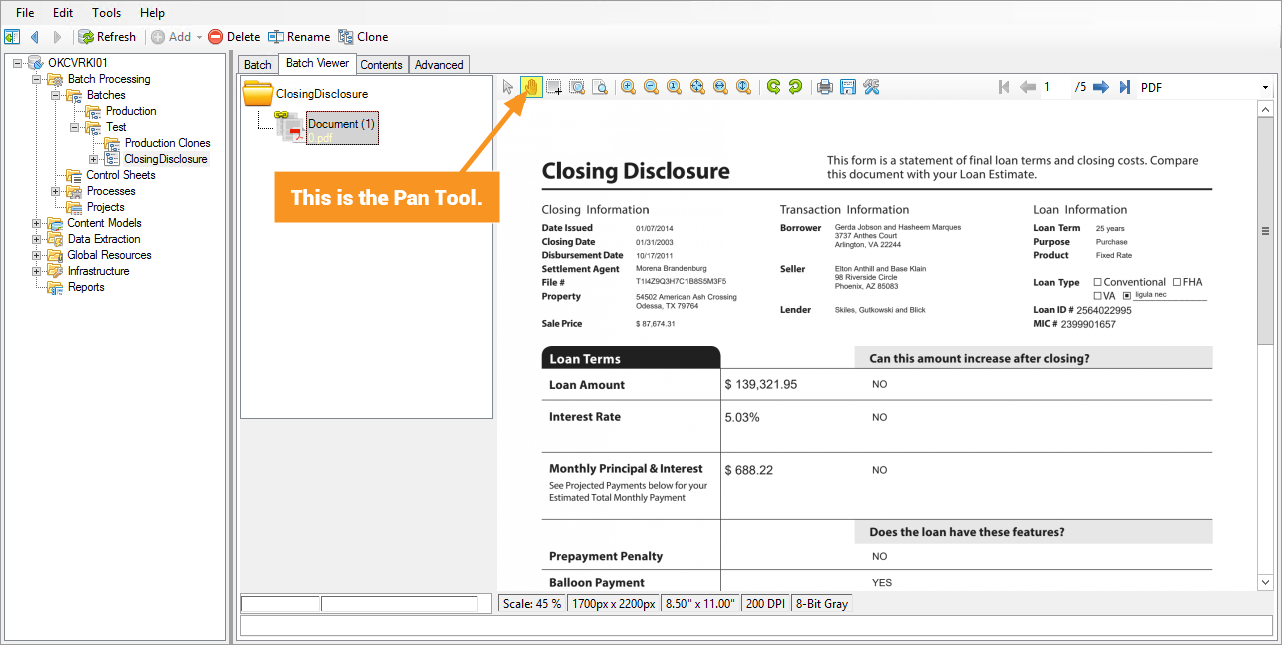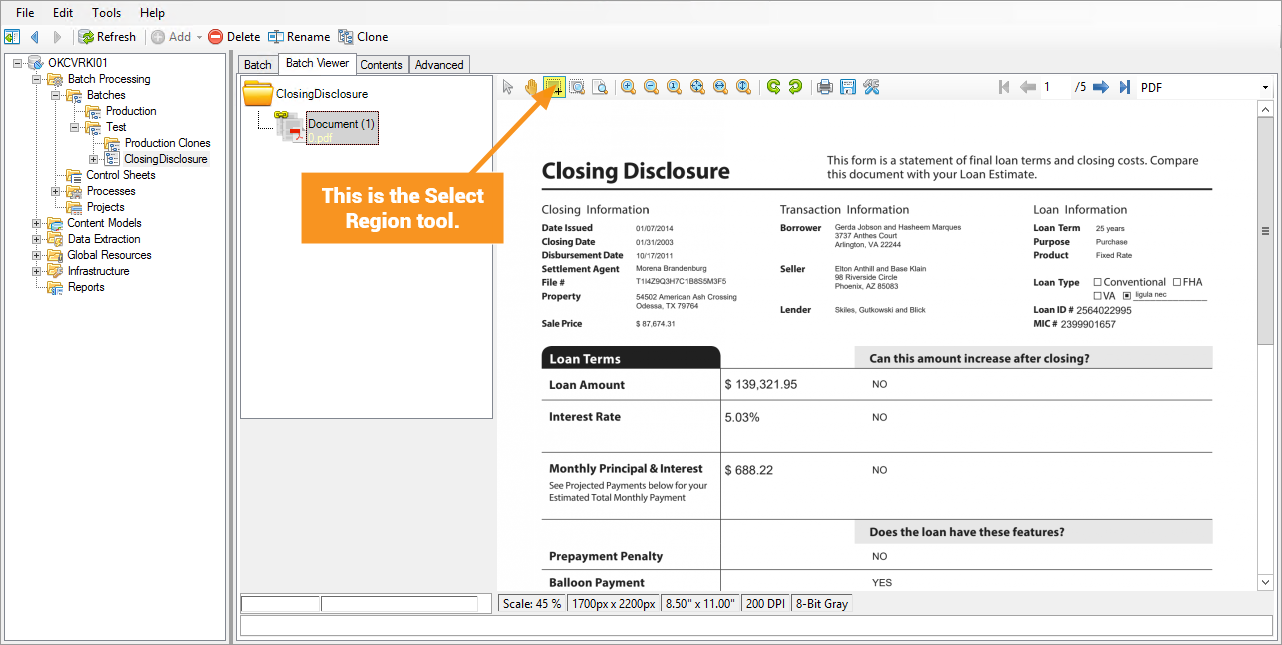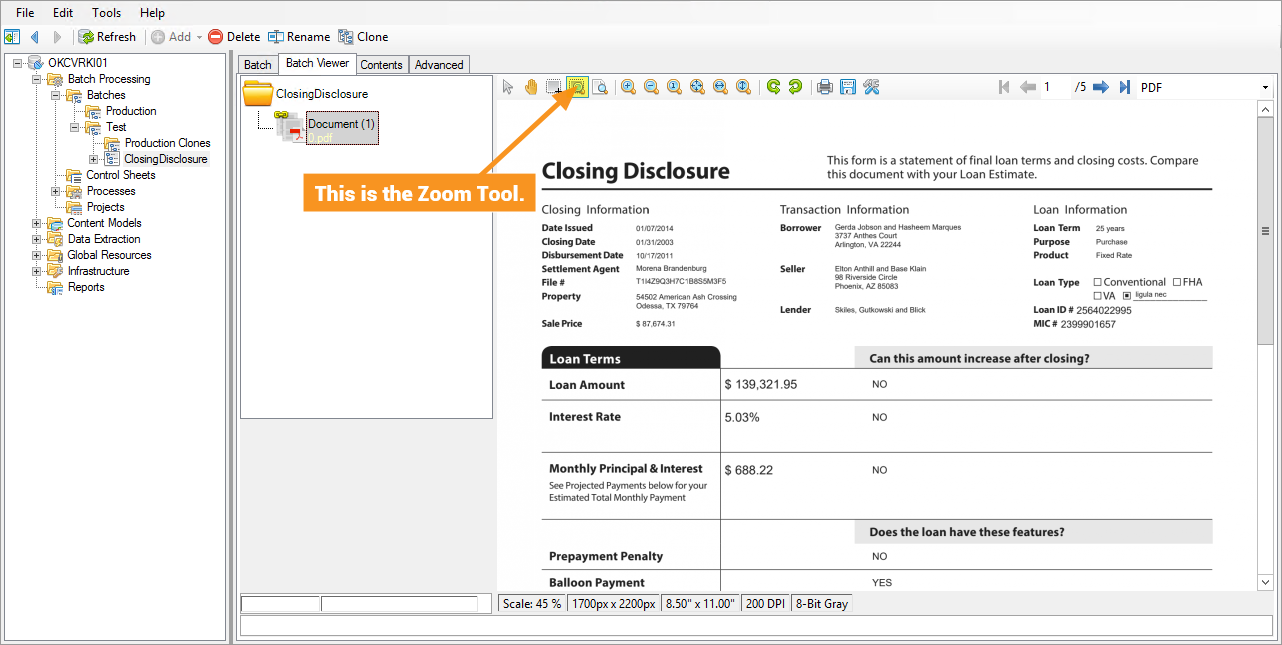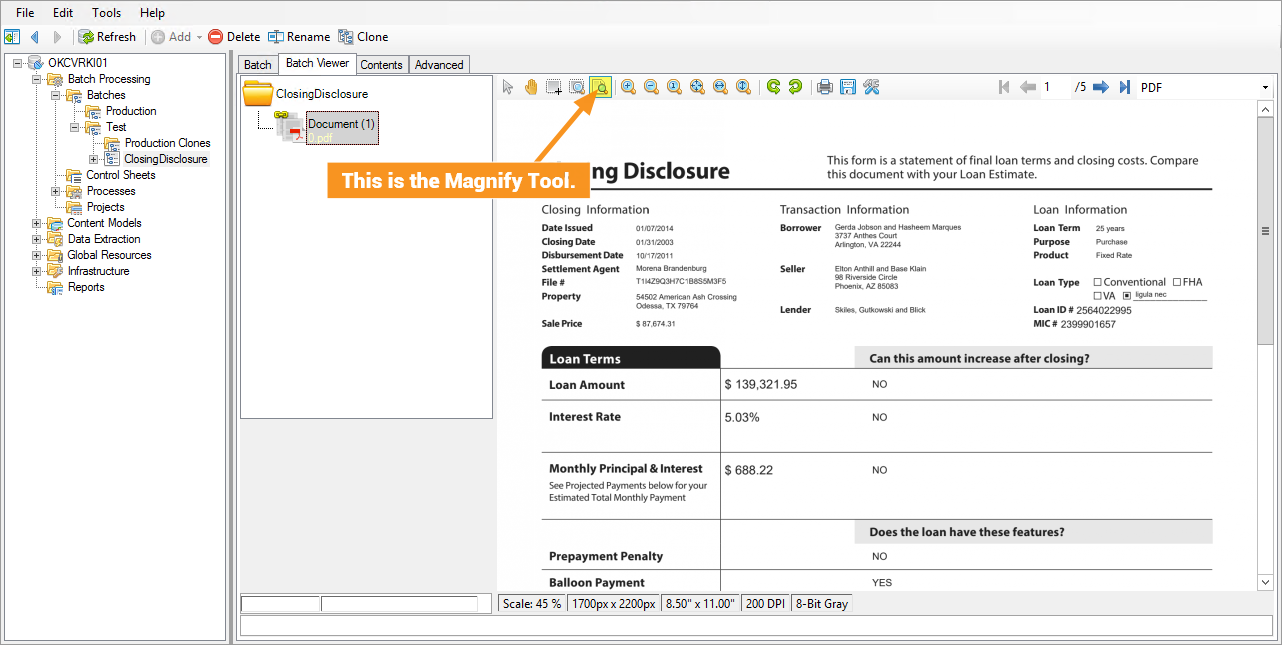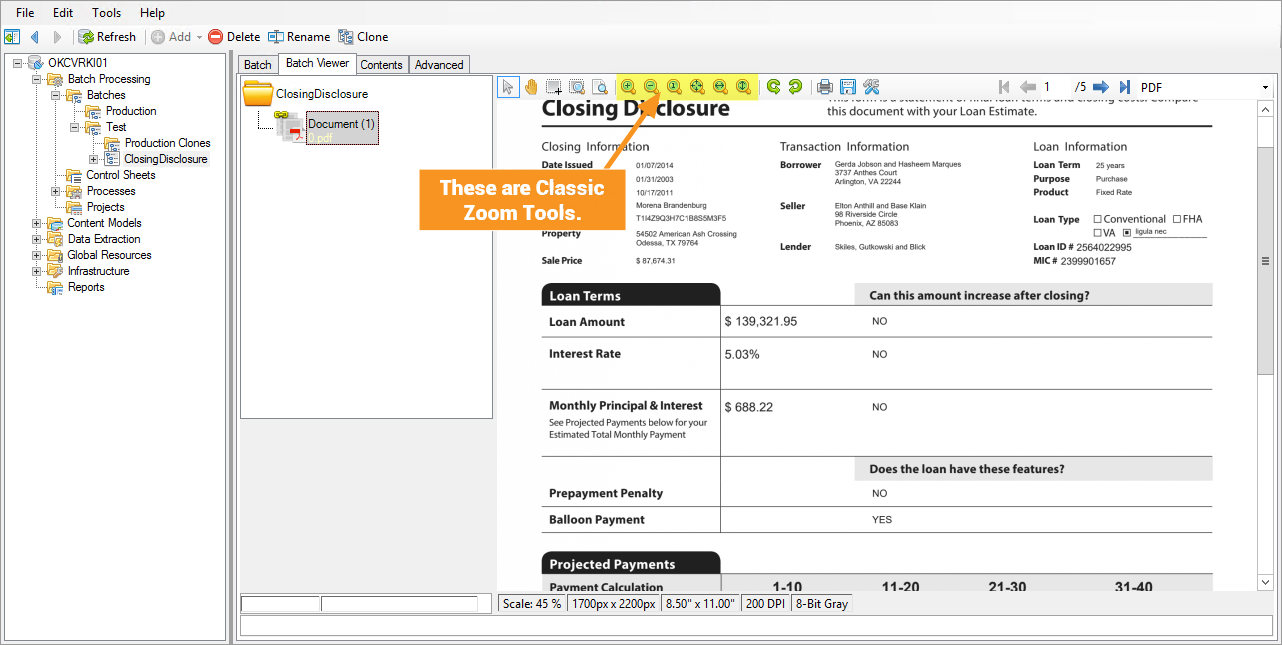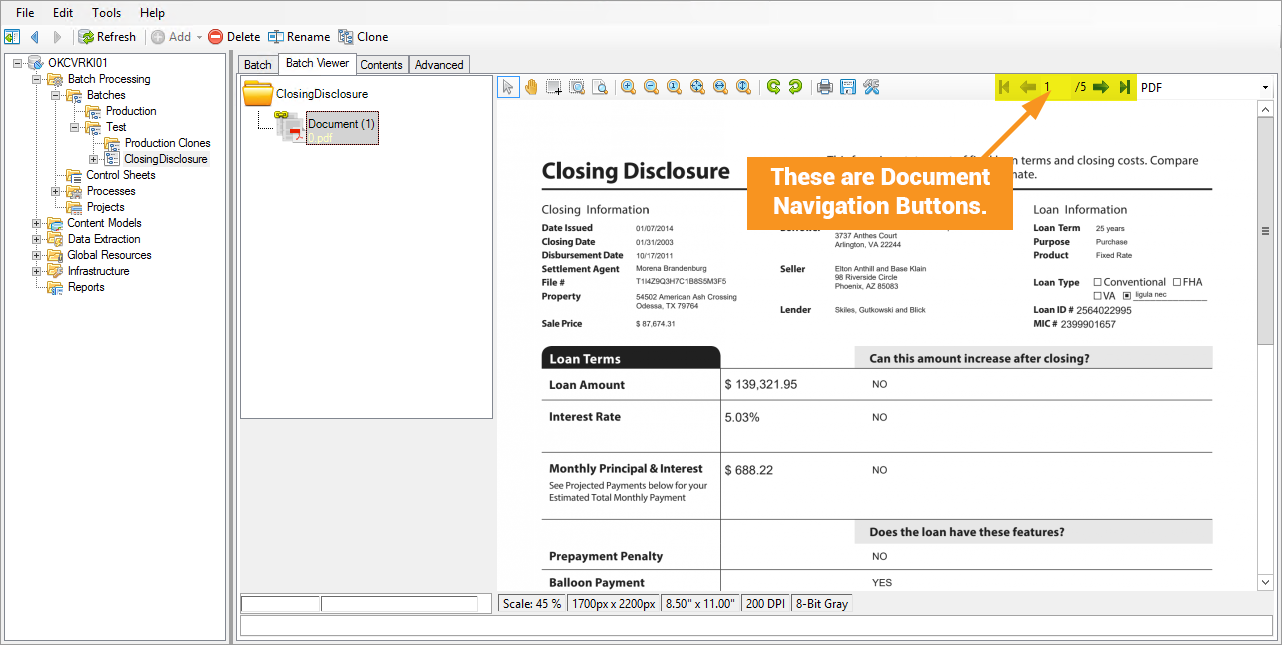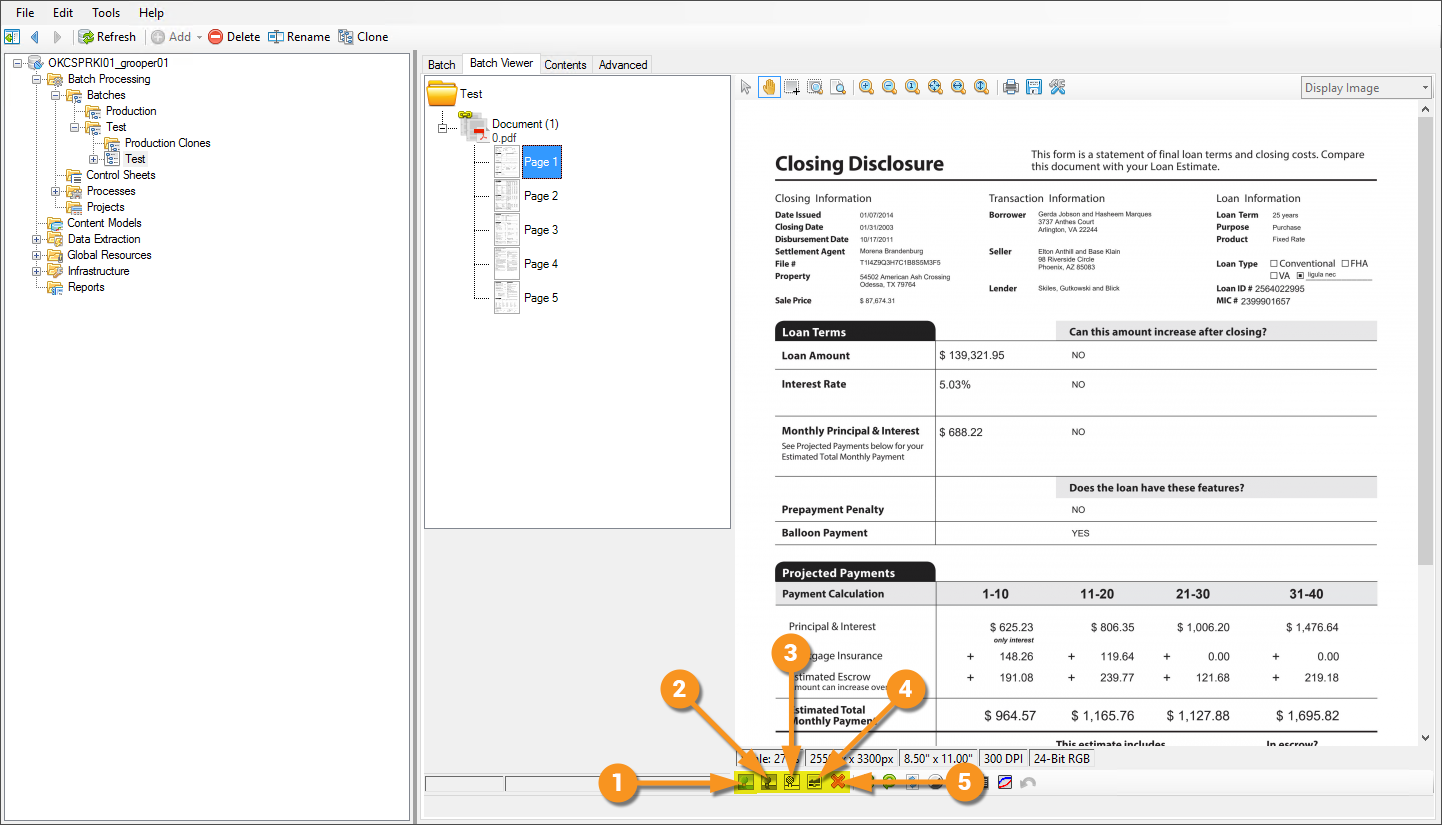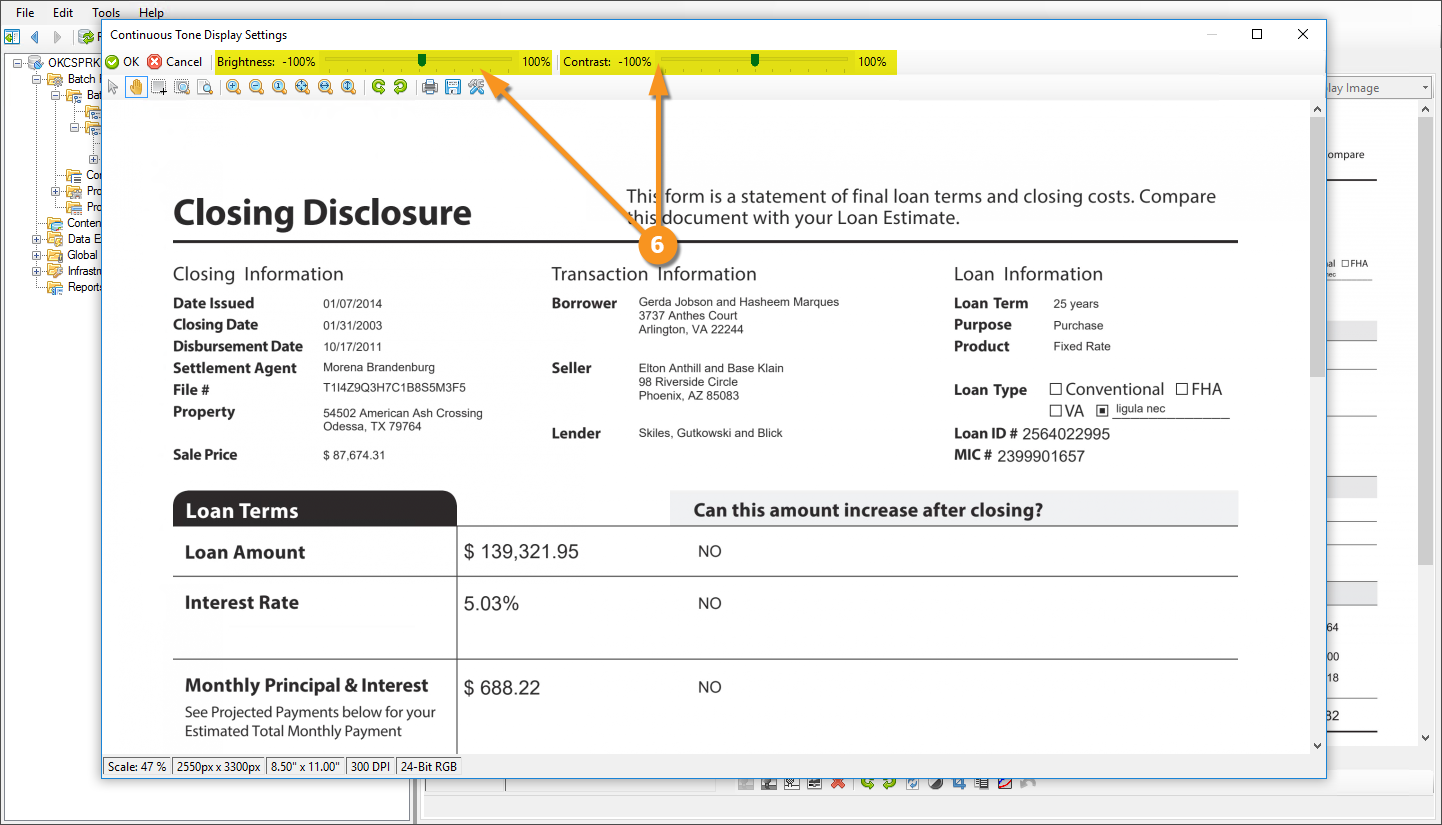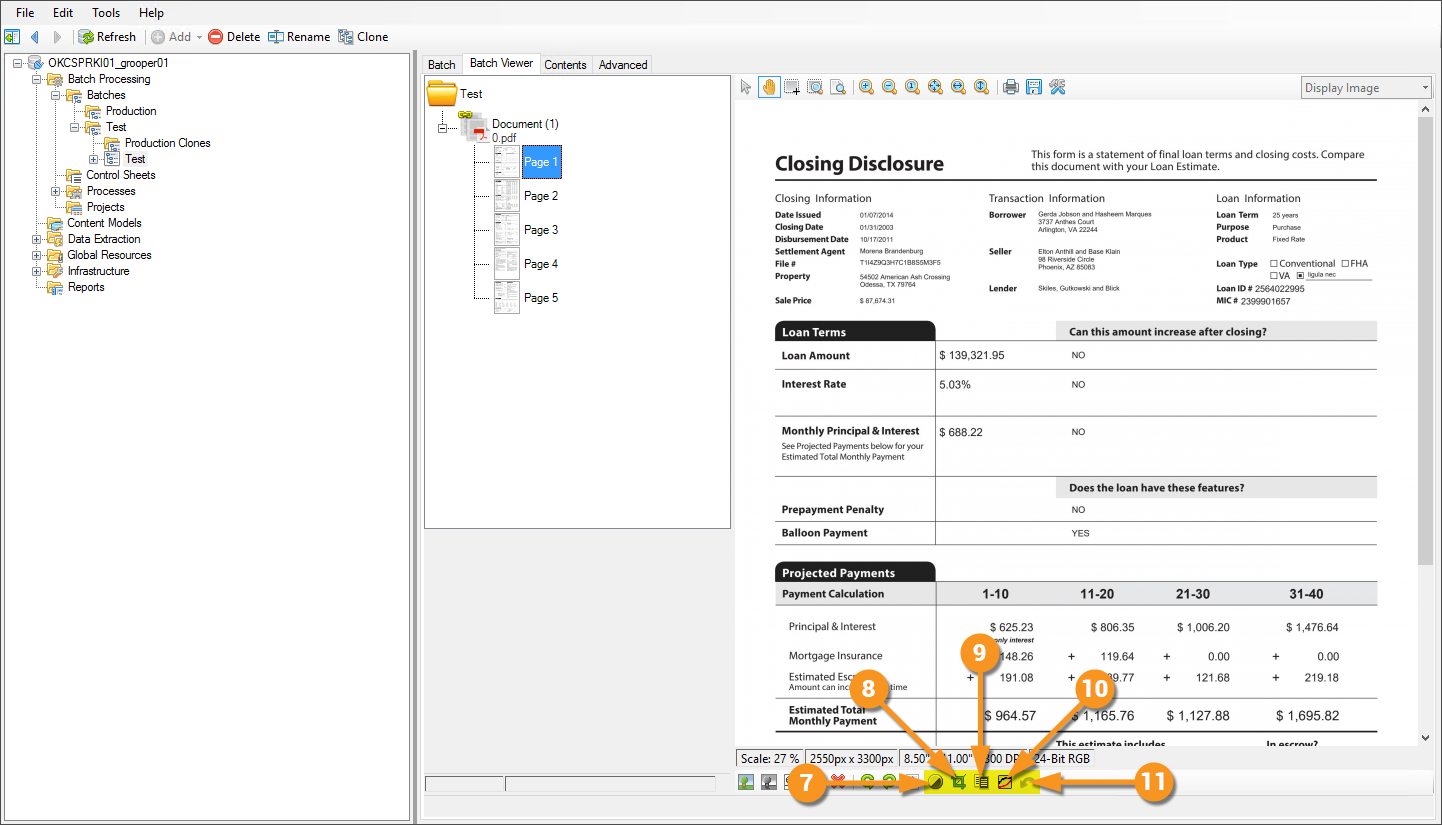2.90:Document Viewer (UI Element): Difference between revisions
No edit summary |
No edit summary |
||
| Line 5: | Line 5: | ||
==About== | ==About== | ||
{| | {| | ||
| style="vertical-align: top; padding: 25px" | The '''Document Viewer''' allows users to view documents! It comes equipped with several different tools and settings that let you see what you need to see the way you need to see it. | | style="vertical-align: top; padding: 25px; width:35%" | | ||
|[[file:document_viewer_01.png| | The '''Document Viewer''' allows users to view documents! It comes equipped with several different tools and settings that let you see what you need to see the way you need to see it. | ||
|[[file:document_viewer_01.png| | |||
This is an example image of the Document Viewer in Grooper.]] | |||
|} | |} | ||
| Line 17: | Line 19: | ||
====Document Viewer Toolbar==== | ====Document Viewer Toolbar==== | ||
The '''Document Viewer Toolbar''' runs along the top of the pane on the right of the screen, just above the document you are viewing. (Some buttons do not apply to certain file types and will be hidden in those contexts.) | The '''Document Viewer Toolbar''' runs along the top of the pane on the right of the screen, just above the document you are viewing. (Some buttons do not apply to certain file types and will be hidden in those contexts.) | ||
[[file:document_viewer_02.png | [[file:document_viewer_02.png|center]] | ||
</tab> | </tab> | ||
<tab name="Select Tool (pointer icon)" style="margin:25px"> | <tab name="Select Tool (pointer icon)" style="margin:25px"> | ||
====Select Tool==== | ====Select Tool==== | ||
This lets the user make a text based selection | This lets the user make a text based selection | ||
[[file:document_viewer_03.png | [[file:document_viewer_03.png|center]] | ||
</tab> | </tab> | ||
<tab name="Pan Tool (hand icon)" style="margin:25px"> | <tab name="Pan Tool (hand icon)" style="margin:25px"> | ||
====Pan Tool==== | ====Pan Tool==== | ||
This lets the user re-position the document in the viewer typically as a result of it being at some level of zoom. | This lets the user re-position the document in the viewer typically as a result of it being at some level of zoom. | ||
[[file:document_viewer_04.png | [[file:document_viewer_04.png|center]] | ||
</tab> | </tab> | ||
<tab name="Select Region Tool" style="margin:25px"> | <tab name="Select Region Tool" style="margin:25px"> | ||
====Select Region Tool==== | ====Select Region Tool==== | ||
This lets the user draw a rectangular marquee for selection purposes. | This lets the user draw a rectangular marquee for selection purposes. | ||
[[file:document_viewer_05.png | [[file:document_viewer_05.png|center]] | ||
</tab> | </tab> | ||
</tabs> | </tabs> | ||
| Line 41: | Line 43: | ||
====Zoom Tool==== | ====Zoom Tool==== | ||
This lets users make a rectangular zoom selection and fits that selection to the display window. | This lets users make a rectangular zoom selection and fits that selection to the display window. | ||
[[file:document_viewer_06.png | [[file:document_viewer_06.png|center]] | ||
</tab> | </tab> | ||
<tab name="Magnify Tool (page + magnifying glass icon)" style="margin:25px"> | <tab name="Magnify Tool (page + magnifying glass icon)" style="margin:25px"> | ||
====Magnify Tool==== | ====Magnify Tool==== | ||
This lets users click & drag to see a magnified overlay window, great for viewing character or image quality details close-up. | This lets users click & drag to see a magnified overlay window, great for viewing character or image quality details close-up. | ||
[[file:document_viewer_07.png | [[file:document_viewer_07.png|center]] | ||
</tab> | </tab> | ||
<tab name="Classic Zoom Tools" style="margin:25px"> | <tab name="Classic Zoom Tools" style="margin:25px"> | ||
| Line 56: | Line 58: | ||
* Fit to width | * Fit to width | ||
* Fit to height | * Fit to height | ||
[[file:document_viewer_08.png | [[file:document_viewer_08.png|center]] | ||
</tab> | </tab> | ||
</tabs> | </tabs> | ||
| Line 65: | Line 67: | ||
====Rotate Tools==== | ====Rotate Tools==== | ||
These tools allow the user to rotate the document in 90° in either a clockwise or counter-clockwise fashion. | These tools allow the user to rotate the document in 90° in either a clockwise or counter-clockwise fashion. | ||
[[file:document_viewer_09.png | [[file:document_viewer_09.png|center]] | ||
</tab> | </tab> | ||
<tab name="Print and Save Page Tools" style="margin:25px"> | <tab name="Print and Save Page Tools" style="margin:25px"> | ||
====Print and Save Page Tools==== | ====Print and Save Page Tools==== | ||
These tools allow a user to either print or save (as a '''[https://en.wikipedia.org/wiki/PDF PDF]''', among other image formats) the currently displayed page. | These tools allow a user to either print or save (as a '''[https://en.wikipedia.org/wiki/PDF PDF]''', among other image formats) the currently displayed page. | ||
[[file:document_viewer_10.png | [[file:document_viewer_10.png|center]] | ||
</tab> | </tab> | ||
<tab name="Document Viewer Options" style="margin:25px"> | <tab name="Document Viewer Options" style="margin:25px"> | ||
===Document Viewer Options=== | ===Document Viewer Options=== | ||
The '''Document Viewer Options''' allow a user to adjust '''[https://en.wikipedia.org/wiki/Anti-aliasing Anti-Aliasing]'''/'''[https://en.wikipedia.org/wiki/Font_rasterization font]''' smoothing settings, as well as allows users to show/hide Tooltips and '''[https://en.wikipedia.org/wiki/Annotation Annotations]'''. | The '''Document Viewer Options''' allow a user to adjust '''[https://en.wikipedia.org/wiki/Anti-aliasing Anti-Aliasing]'''/'''[https://en.wikipedia.org/wiki/Font_rasterization font]''' smoothing settings, as well as allows users to show/hide Tooltips and '''[https://en.wikipedia.org/wiki/Annotation Annotations]'''. | ||
[[file:document_viewer_11.png | [[file:document_viewer_11.png|center]] | ||
</tab> | </tab> | ||
</tabs> | </tabs> | ||
| Line 88: | Line 90: | ||
* -> Go forward a page | * -> Go forward a page | ||
* >| Go to Last Page | * >| Go to Last Page | ||
[[file:document_viewer_12.png | [[file:document_viewer_12.png|center]] | ||
</tab> | </tab> | ||
<tab name="Rendition Selector" style="margin:25px"> | <tab name="Rendition Selector" style="margin:25px"> | ||
| Line 94: | Line 96: | ||
This drop-down lets the user select which rendition of the file to display. For '''[https://en.wikipedia.org/wiki/Optical_character_recognition OCR’ed]''' documents, you can choose between the image or the OCR text. For PDF documents that have been '''Recognized''', you can view the PDF in its Native Format or its Character Data renditions. '''[https://en.wikipedia.org/wiki/Office_Open_XML XML-Based Word and Excel Documents (.docx and .xslx files from Office 2007 onward)]''' can be viewed their component '''[https://en.wikipedia.org/wiki/XML XML]''' files, where users can see versioning, formatting, style, application, workbook, sheet, and other information within the document. | This drop-down lets the user select which rendition of the file to display. For '''[https://en.wikipedia.org/wiki/Optical_character_recognition OCR’ed]''' documents, you can choose between the image or the OCR text. For PDF documents that have been '''Recognized''', you can view the PDF in its Native Format or its Character Data renditions. '''[https://en.wikipedia.org/wiki/Office_Open_XML XML-Based Word and Excel Documents (.docx and .xslx files from Office 2007 onward)]''' can be viewed their component '''[https://en.wikipedia.org/wiki/XML XML]''' files, where users can see versioning, formatting, style, application, workbook, sheet, and other information within the document. | ||
<br/> | <br/> | ||
[[file:document_viewer_13.png | [[file:document_viewer_13.png|center]] | ||
<br/> | <br/> | ||
[[file:document_viewer_14.png | [[file:document_viewer_14.png|center]] | ||
</tab> | </tab> | ||
</tabs> | </tabs> | ||
| Line 103: | Line 105: | ||
====ScanOnce Adjustments==== | ====ScanOnce Adjustments==== | ||
{| class="wikitable" | {| class="wikitable" | ||
| style="padding:25px; vertical-align:center" | | | style="padding:25px; vertical-align:center; width:35%" | | ||
# Changes the display format of the current page to color. | # Changes the display format of the current page to color. | ||
# Changes the display format of the current page to grayscale. | # Changes the display format of the current page to grayscale. | ||
| Line 109: | Line 111: | ||
# After applying one of the previous color space adjustments, this button will highlight and allow you to open a menu specific to that color adjustment to fine tune the change. | # After applying one of the previous color space adjustments, this button will highlight and allow you to open a menu specific to that color adjustment to fine tune the change. | ||
# This will remove any of the changes made from the previous buttons and revert the page back to its original state. | # This will remove any of the changes made from the previous buttons and revert the page back to its original state. | ||
|| [[ | || [[Image:document_viewer_15.png]] | ||
|- | |- | ||
| style="padding:25px; vertical-align:center" | | | style="padding:25px; vertical-align:center; width:35%" | | ||
# <li value="6"> This is the menu mentioned in Step 4. This is an example of the tools available for the color and grayscale options. The black and white menu is slightly different in that it doesn | # <li value="6"> This is the menu mentioned in Step 4. This is an example of the tools available for the color and grayscale options. The black and white menu is slightly different in that it doesn’t provide sliders for adjustment, but instead a drop-down of choices for what style of thresholding you wish to apply.</li> | ||
|| [[ | || [[Image:document_viewer_15a.png|document_viewer_15a.png]] | ||
|- | |- | ||
| style="padding:25px; vertical-align:center" | | | style="padding:25px; vertical-align:center; width:35%" | | ||
# <li value="7"> Adjust the brightness and contrast of the image.</li> | # <li value="7"> Adjust the brightness and contrast of the image.</li> | ||
# Crop the image to a rectangular region. | # Crop the image to a rectangular region. | ||
| Line 122: | Line 124: | ||
# Undo image adjustments. | # Undo image adjustments. | ||
#* These adjustments have interface windows like the one seen in step 6. | #* These adjustments have interface windows like the one seen in step 6. | ||
|| [[File:document_viewer_15b.png | || [[File:document_viewer_15b.png]] | ||
|} | |} | ||
==Version Differences== | ==Version Differences== | ||
Prior to '''Grooper 2.9''' the '''Rendition Selector''', and most of the image adjustment tools on pages did not exist. | Prior to '''Grooper 2.9''' the '''Rendition Selector''', and most of the image adjustment tools on pages did not exist. | ||
Revision as of 14:38, 8 June 2020
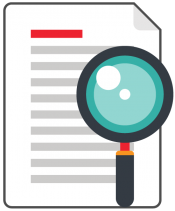
The Grooper Document viewer is the portal to your documents.
About
|
The Document Viewer allows users to view documents! It comes equipped with several different tools and settings that let you see what you need to see the way you need to see it. |
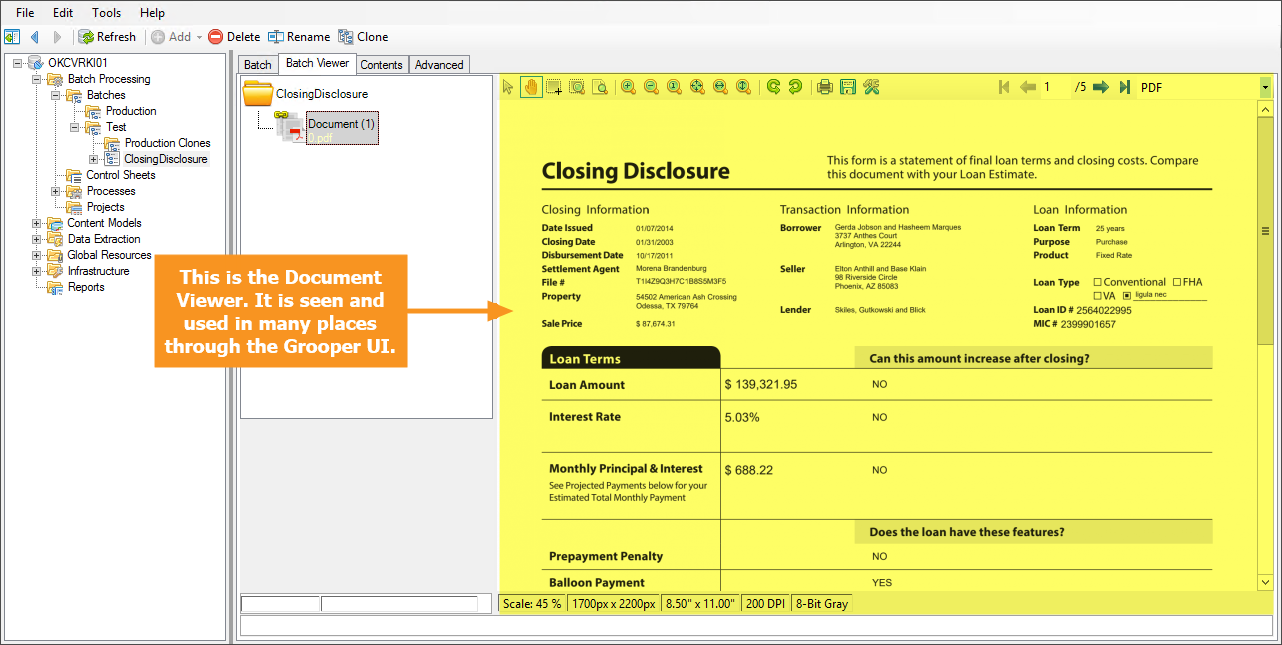
|
How To
Understanding the Document Viewer means knowing the functionality of its main toolset.
Interface Tools
Document Viewer Toolbar
The Document Viewer Toolbar runs along the top of the pane on the right of the screen, just above the document you are viewing. (Some buttons do not apply to certain file types and will be hidden in those contexts.)
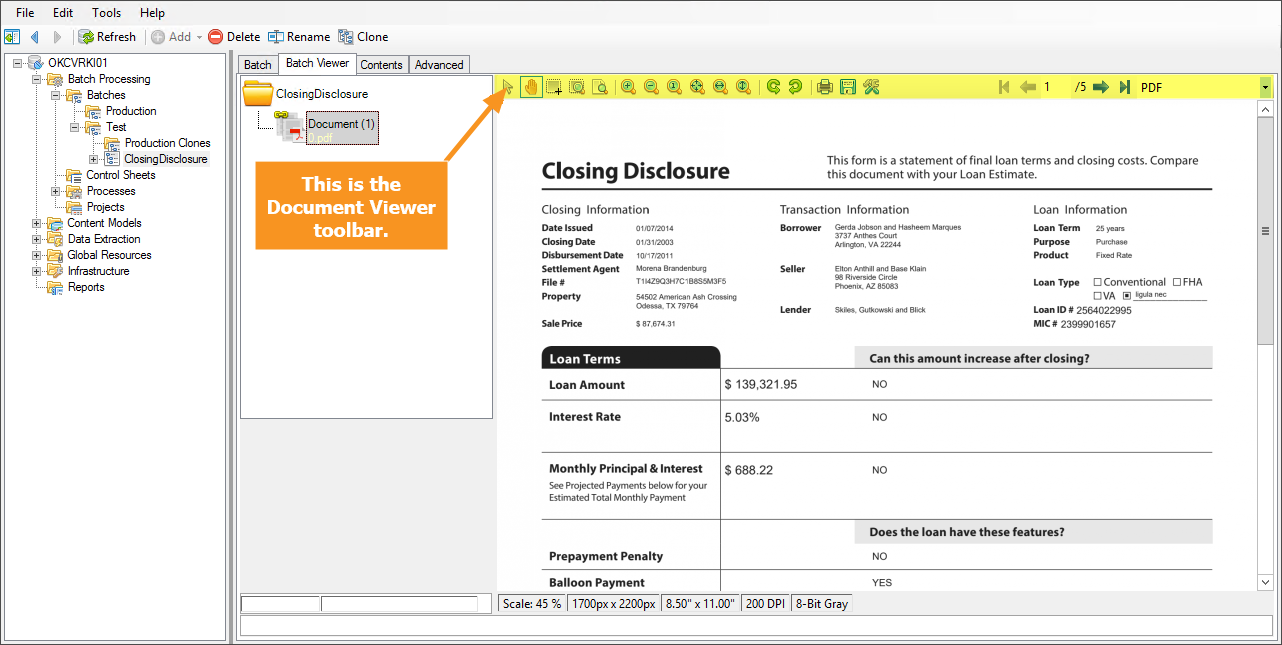
Zoom Tools
Transform and File System Tools
Rotate Tools
These tools allow the user to rotate the document in 90° in either a clockwise or counter-clockwise fashion.
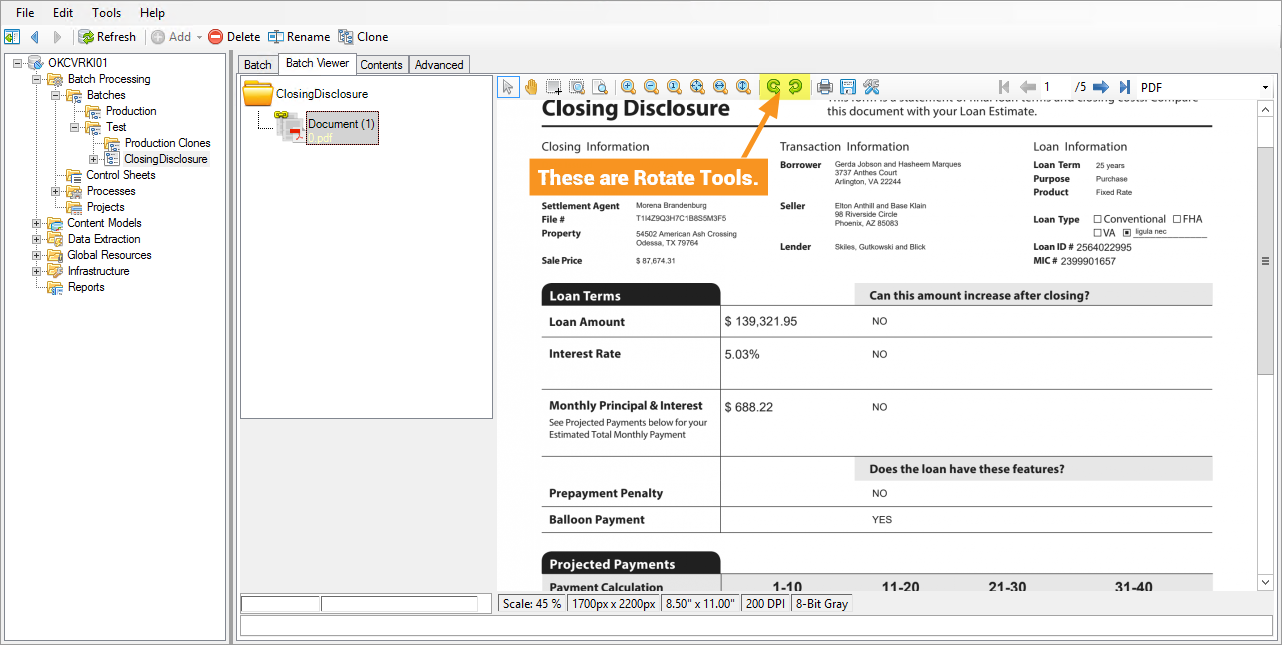
Print and Save Page Tools
These tools allow a user to either print or save (as a PDF, among other image formats) the currently displayed page.
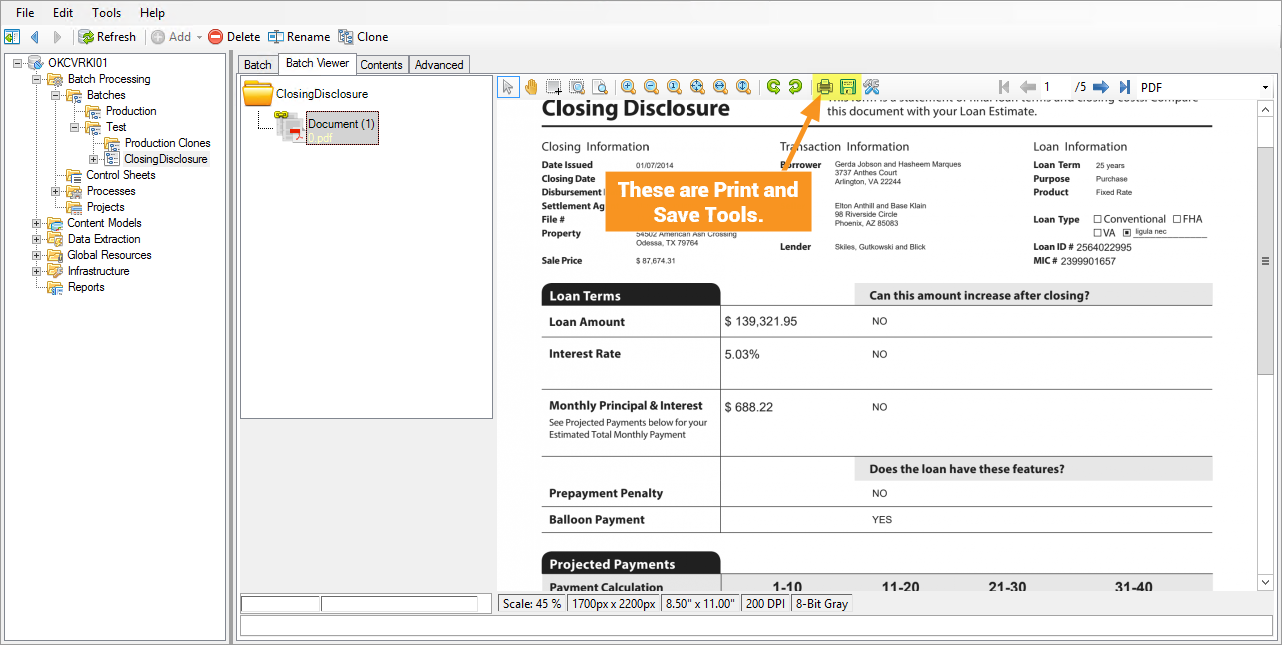
Document Viewer Options
The Document Viewer Options allow a user to adjust Anti-Aliasing/font smoothing settings, as well as allows users to show/hide Tooltips and Annotations.
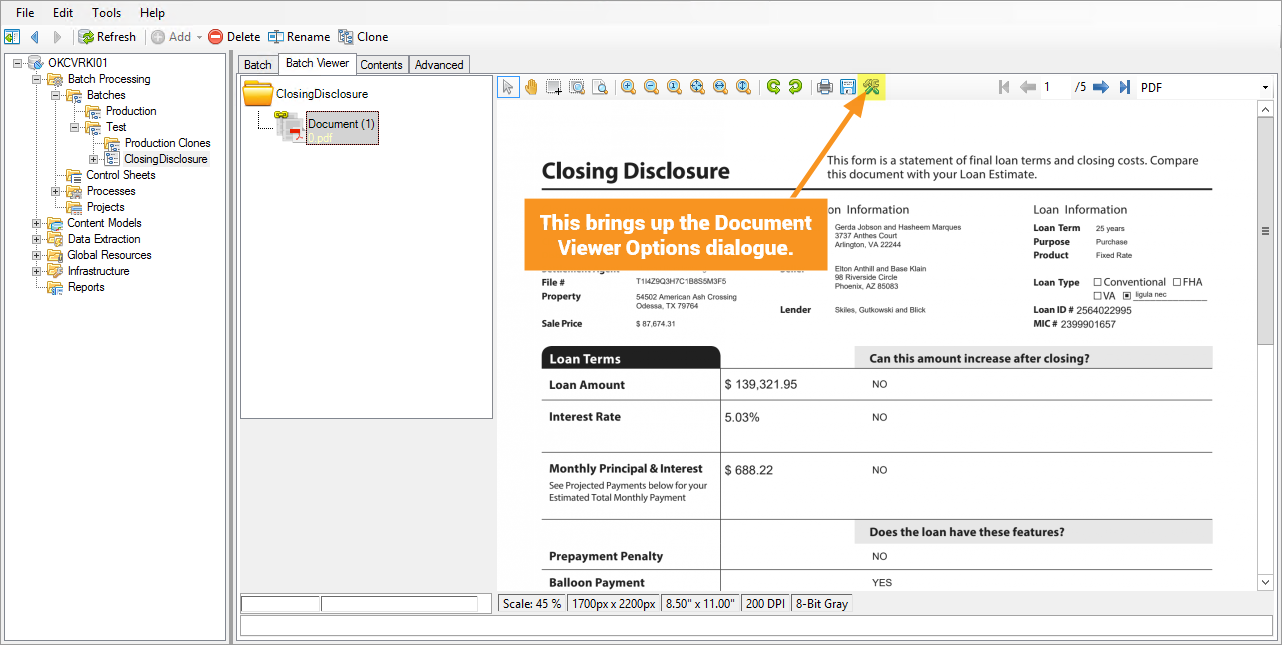
Rendition Selector
This drop-down lets the user select which rendition of the file to display. For OCR’ed documents, you can choose between the image or the OCR text. For PDF documents that have been Recognized, you can view the PDF in its Native Format or its Character Data renditions. XML-Based Word and Excel Documents (.docx and .xslx files from Office 2007 onward) can be viewed their component XML files, where users can see versioning, formatting, style, application, workbook, sheet, and other information within the document.
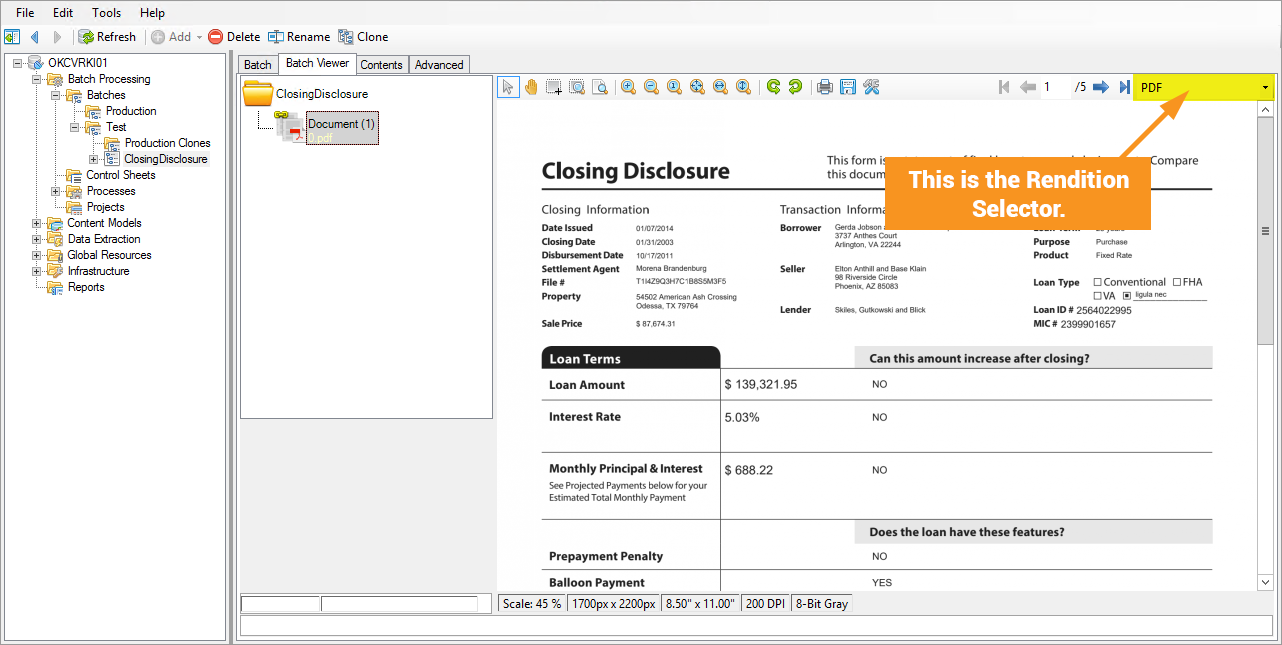
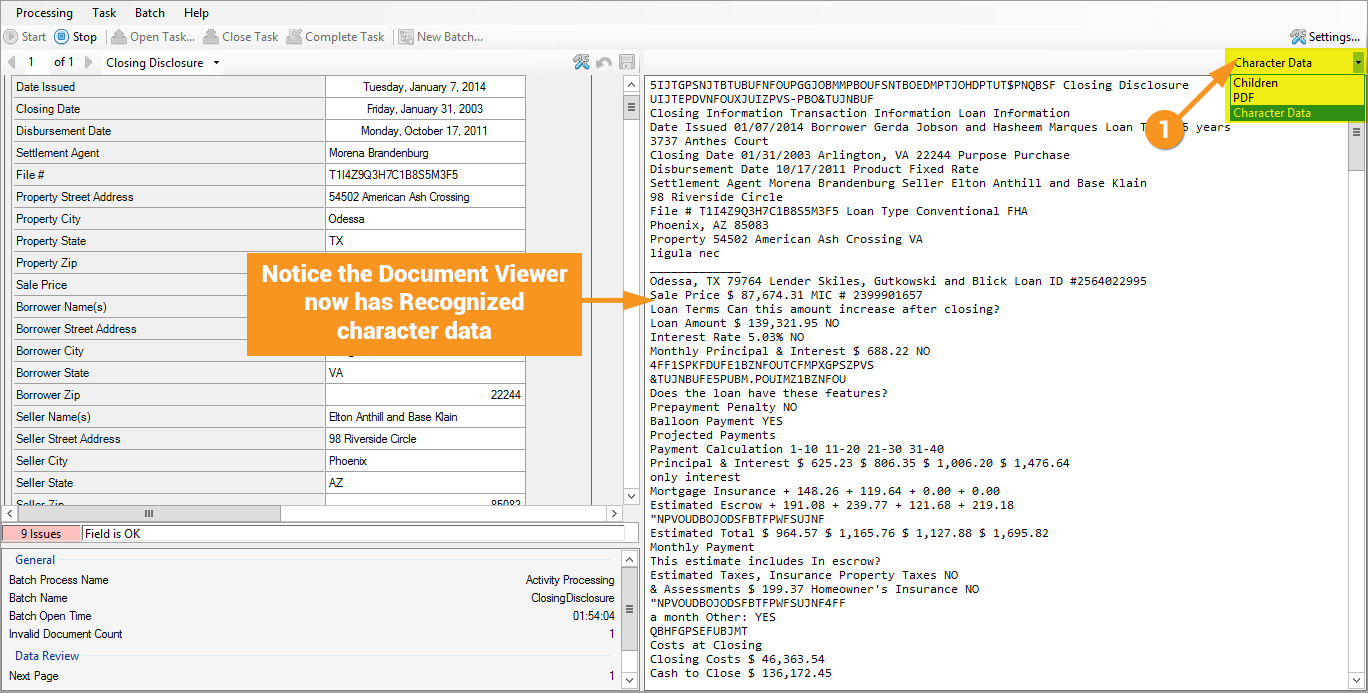
Page View Tools
ScanOnce Adjustments
Version Differences
Prior to Grooper 2.9 the Rendition Selector, and most of the image adjustment tools on pages did not exist.