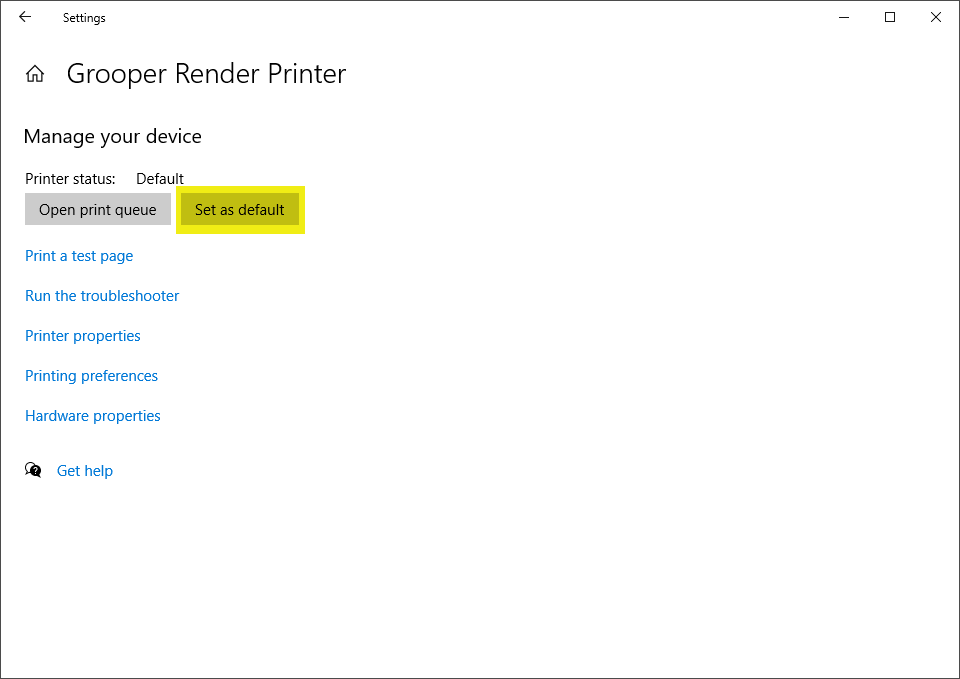2.80:Render (Activity): Difference between revisions
Dgreenwood (talk | contribs) No edit summary |
Dgreenwood (talk | contribs) |
||
| Line 7: | Line 7: | ||
'''Render''' effectively "prints" the document as a PDF file, outputing a PDF document containing a scanned image of that document and any native text data. This is done using the Grooper Render Printer. In order to do this, four conditions must be met: | '''Render''' effectively "prints" the document as a PDF file, outputing a PDF document containing a scanned image of that document and any native text data. This is done using the Grooper Render Printer. In order to do this, four conditions must be met: | ||
# The Grooper Render Printer must be installed on the machine running the Render activity. | # The Grooper Render Printer must be installed on the machine running the Render activity. For information on how to install the Grooper Render Printer visit the [[Render (Activity)#Install the Grooper Render Printer|How To]] section of this article. | ||
# The Grooper Render Printer must be set as the default printer under for the user account running the Render activity. | # The Grooper Render Printer must be set as the default printer under for the user account running the Render activity. | ||
# The native application for the file type must be installed on the machine running the Render activity. For example, Word must be installed in order for Render to render .docx files as PDFs. | # The native application for the file type must be installed on the machine running the Render activity. For example, Word must be installed in order for Render to render .docx files as PDFs. | ||
Revision as of 14:18, 29 May 2020
The Render activity normalizes electronic document content from file formats Grooper cannot read innately (such as .docx Word documents and .xlsx Excel documents) to a PDF format. This allows Grooper to extract the text via the Recognize activity.
About
Render effectively "prints" the document as a PDF file, outputing a PDF document containing a scanned image of that document and any native text data. This is done using the Grooper Render Printer. In order to do this, four conditions must be met:
- The Grooper Render Printer must be installed on the machine running the Render activity. For information on how to install the Grooper Render Printer visit the How To section of this article.
- The Grooper Render Printer must be set as the default printer under for the user account running the Render activity.
- The native application for the file type must be installed on the machine running the Render activity. For example, Word must be installed in order for Render to render .docx files as PDFs.
- The native application must provide a shell print verb. In other words, when you right click the file in Windows File Explorer, a "Print" option is present.
How To
Install the Grooper Render Printer
Download the Grooper Render Printer Installer
First, download the Grooper Render Printer Installer from Grooper xChange. Click on the link below to download the installer files.
https://xchange.grooper.com/discussion/118/grooper-render-printer-installation
Extract the Installer Files and Run the Installer
Locate the downloaded zip file in Windows File Explorer. Right click the zip file and select "Extract All..." In the next window, choose the location to extract the installer files and press the "Extract" button.

Navigate through the extracted folders until you locate the "Setup.exe" file, seen below. Right click the "Setup.exe" file and select "Run as administrator"
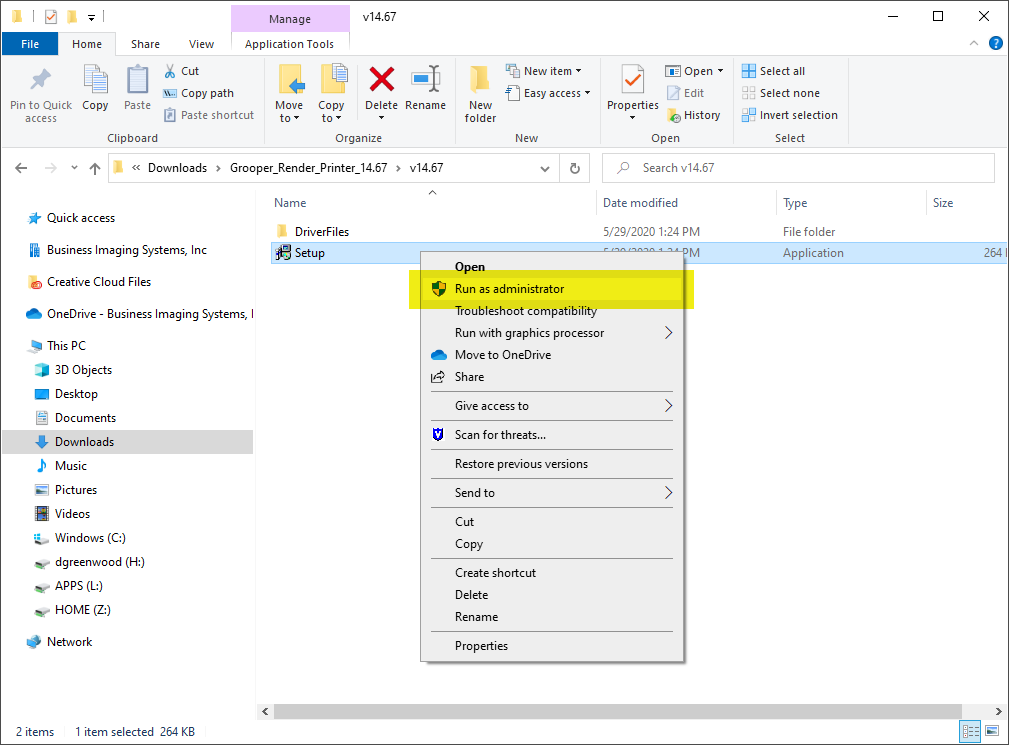
Step Through the Installer Prompts
Upon opening the "Setup.exe" file, the Grooper Render Printer Installer will run. Click the "Next" button to continue through the installer's prompts.
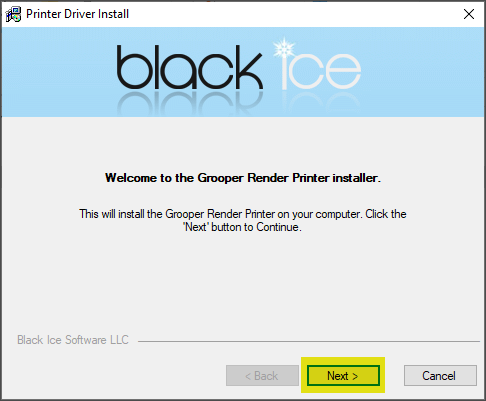
Press the "Finish" button to finish installing the Grooper Render Printer.
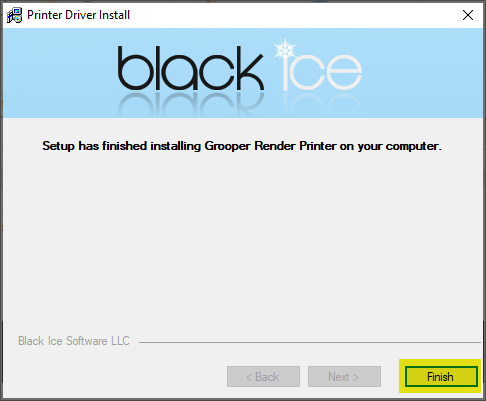
Set the Grooper Render Printer as the Default Printer
Open the Devices panel in your machine's Windows Settings. You will see the Grooper Render Printer listed in the "Printers & scanners" tab.
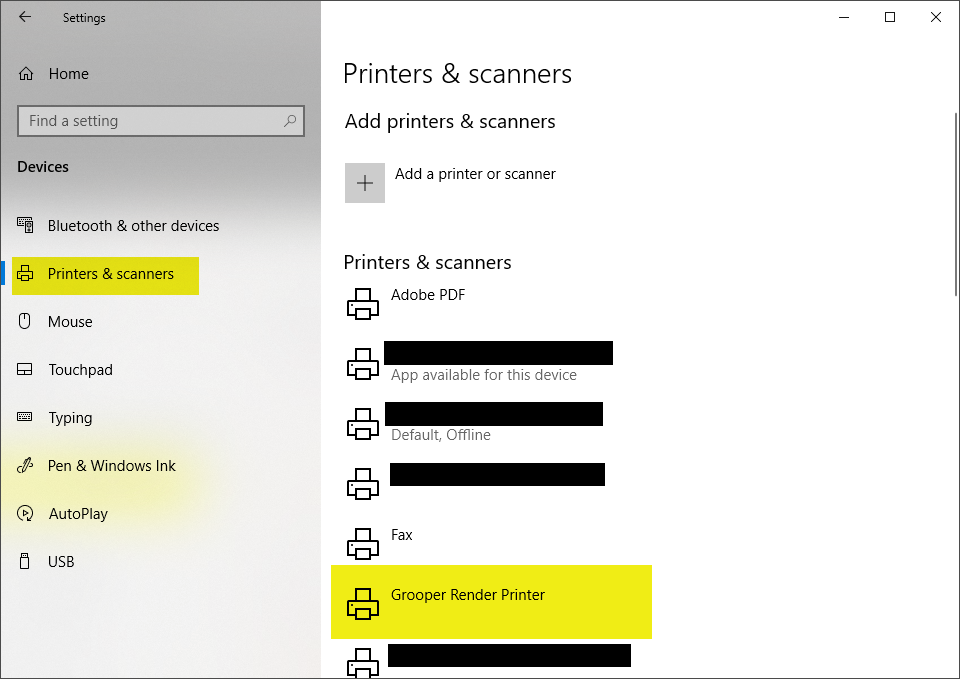
To make the Grooper Render Printer your default printer, select the Grooper Render Printer from the list of printers and scanners and press the "Manage" button.
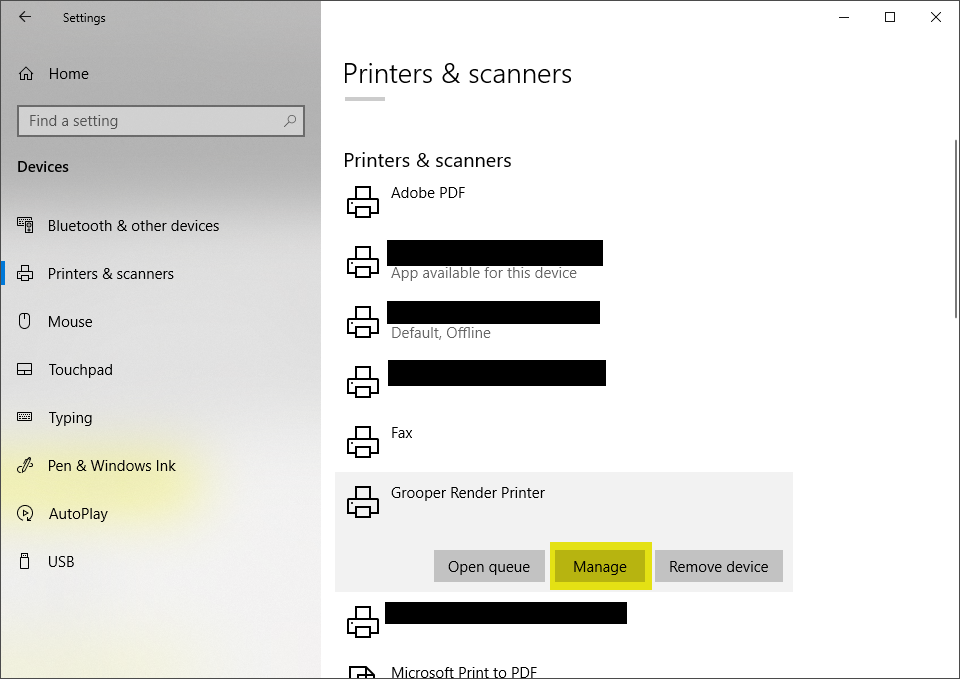
On the following screen, press the "Set as default" button. Ensure that the "Printer status:" is listed as "Default"