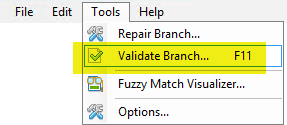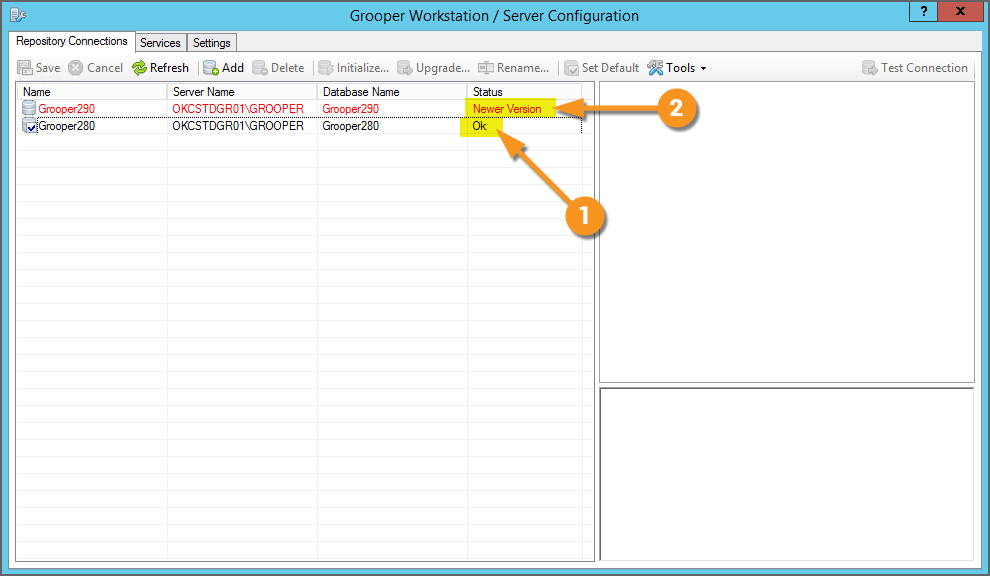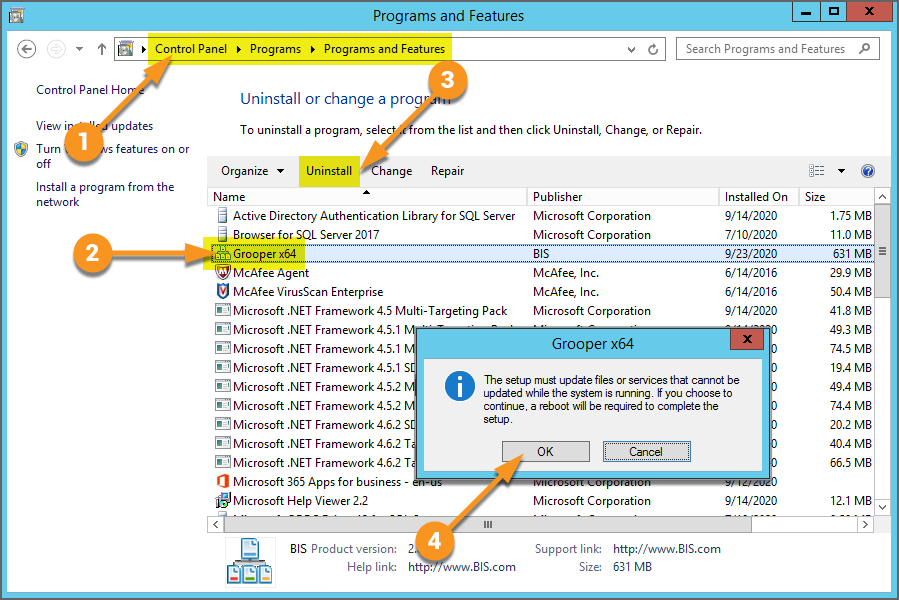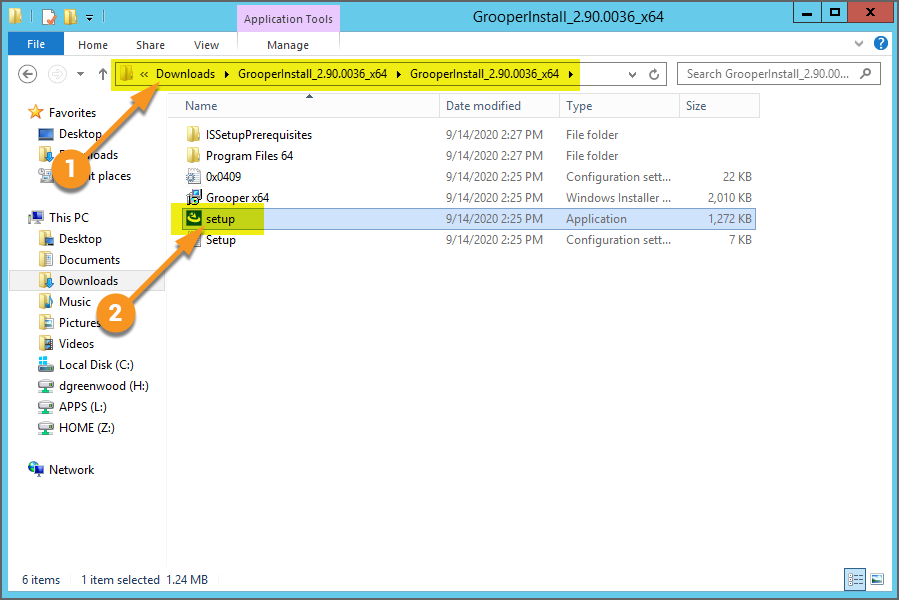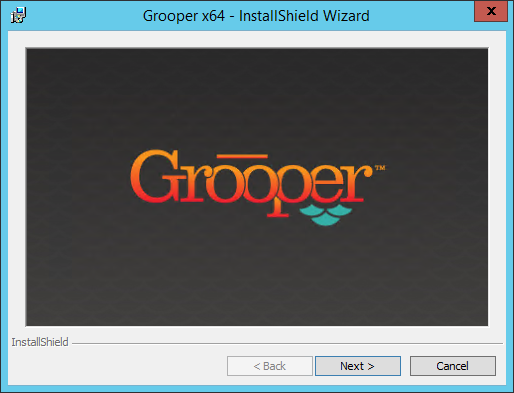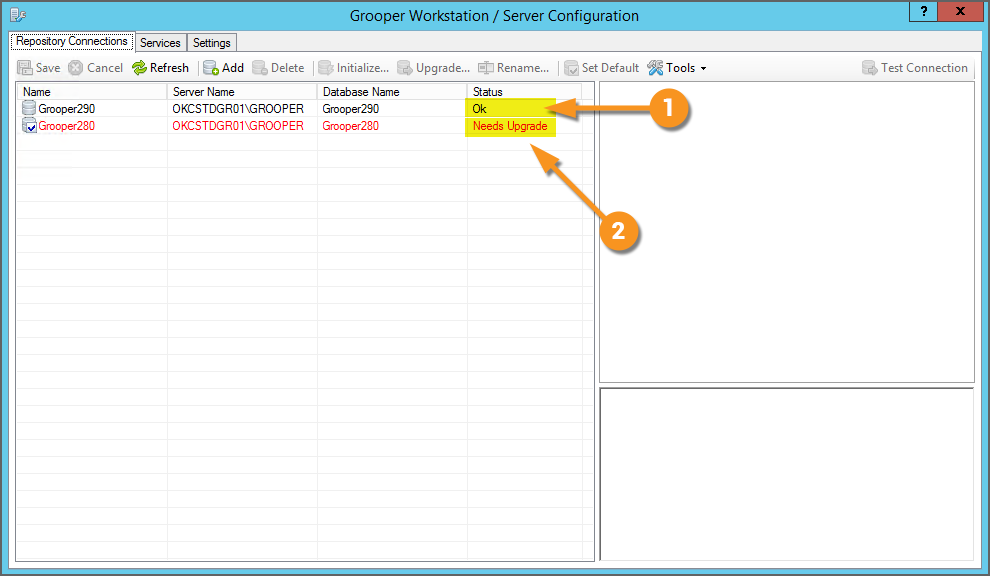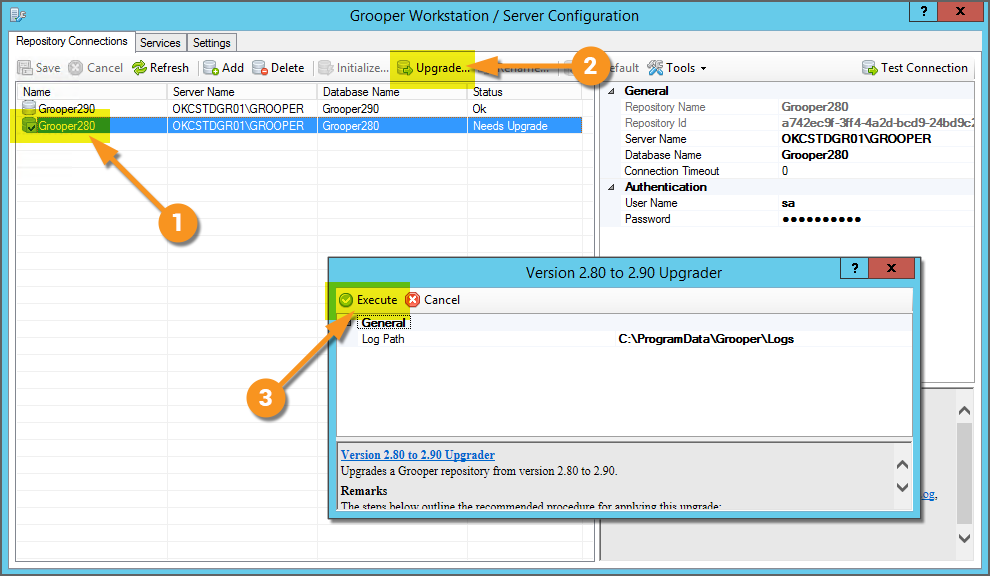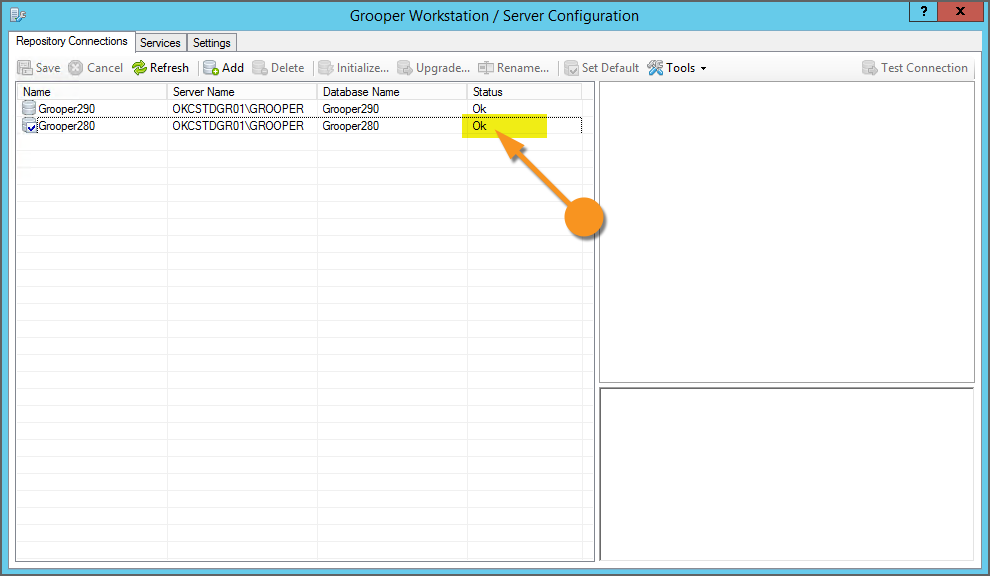2.90:Upgrading Grooper to a New Version: Difference between revisions
Dgreenwood (talk | contribs) |
Dgreenwood (talk | contribs) No edit summary |
||
| Line 47: | Line 47: | ||
|-style="background-color:#36b0a7; color:white" | |-style="background-color:#36b0a7; color:white" | ||
|style="font-size:14pt"|'''FYI'''||If you are upgrading from version 2.72 to 2.90, you may upgrade directly to version 2.90. However, if you are upgrading from version 2.60 to 2.90, you must first upgrade to version 2.72, and then upgrade to version 2.90. | |style="font-size:14pt"|'''FYI'''||If you are upgrading from version 2.72 to 2.90, you may upgrade directly to version 2.90. However, if you are upgrading from version 2.60 to 2.90, you must first upgrade to version 2.72, and then upgrade to version 2.90. | ||
If you are upgrading from version 2.60 to 2.72, you may upgrade directly to 2.72. You do ''not'' need to install version 2.70 before installing 2.72. | |||
|} | |} | ||
Revision as of 09:49, 28 September 2020
So you're ready to upgrade?
About
The basics of upgrading Grooper can be broken down into three steps.
- Uninstall the old version of Grooper.
- Install the new version of Grooper.
- Upgrade your existing Grooper Repositories in Grooper Config.
Depending on your Grooper install, your upgrade process may be slightly more involved (For example, if you are running scripts in your environment to customize Grooper's functionality, you may need to update the associated Object Libraries). However, these three basic steps will apply to all upgrades.
How To
Perform a Simple Upgrade
Starting Point
| FYI | If you are upgrading from version 2.72 to 2.90, you may upgrade directly to version 2.90. However, if you are upgrading from version 2.60 to 2.90, you must first upgrade to version 2.72, and then upgrade to version 2.90.
If you are upgrading from version 2.60 to 2.72, you may upgrade directly to 2.72. You do not need to install version 2.70 before installing 2.72. |
Uninstall the Current Version
|
The first thing you need to do is uninstall the current version of Grooper before installing the new version. This can be done in a number of ways, such as uninstalling from the Windows Control Panel.
|
Install the New Version
|
If you have not done so, you will need to download the current installer file from Grooper xChange. Zip archives containing the installer files can be found in the "Downloads and Resources" section, linked bellow https://https://xchange.grooper.com/categories/downloads-and-resources Once downloaded, unzip the zip archive. For this tutorial, we downloaded and unzipped the installer files for version 2.90.0036.
|
|
|
You should see the Grooper Installer window pop up next. Step through the installer's prompts to install the new version of Grooper.
|
Upgrade Grooper Repositories from Grooper Config
After the installer has finished running, open Grooper Config to upgrade the older versioned Grooper Repositories to the newly installed version.
| FYI |
Major versions of Grooper change the Grooper Database in meaningful ways. These changes to the database must be reflected by upgrading the Grooper Repository. For major version upgrades (For example, 2.80 to 2.90), all repositories configured on an older version must be upgraded. For minor version upgrades (For example, 2.90.0001 to 2.90.0002) you do not need to upgrade each Grooper Repository. No major changes are made to the Grooper Database, and you can skip this step. However, you should still always uninstall the old version of Grooper before installing the new version, even when upgrading to a new minor version. |
|
Notice two things about our Grooper Repositories here:
|
|
|
|
|
After the upgrade is complete, you will see the upgraded Grooper Repository's Status change from "Needs Upgrade" to "Ok". Congratulations! You've upgraded Grooper. |