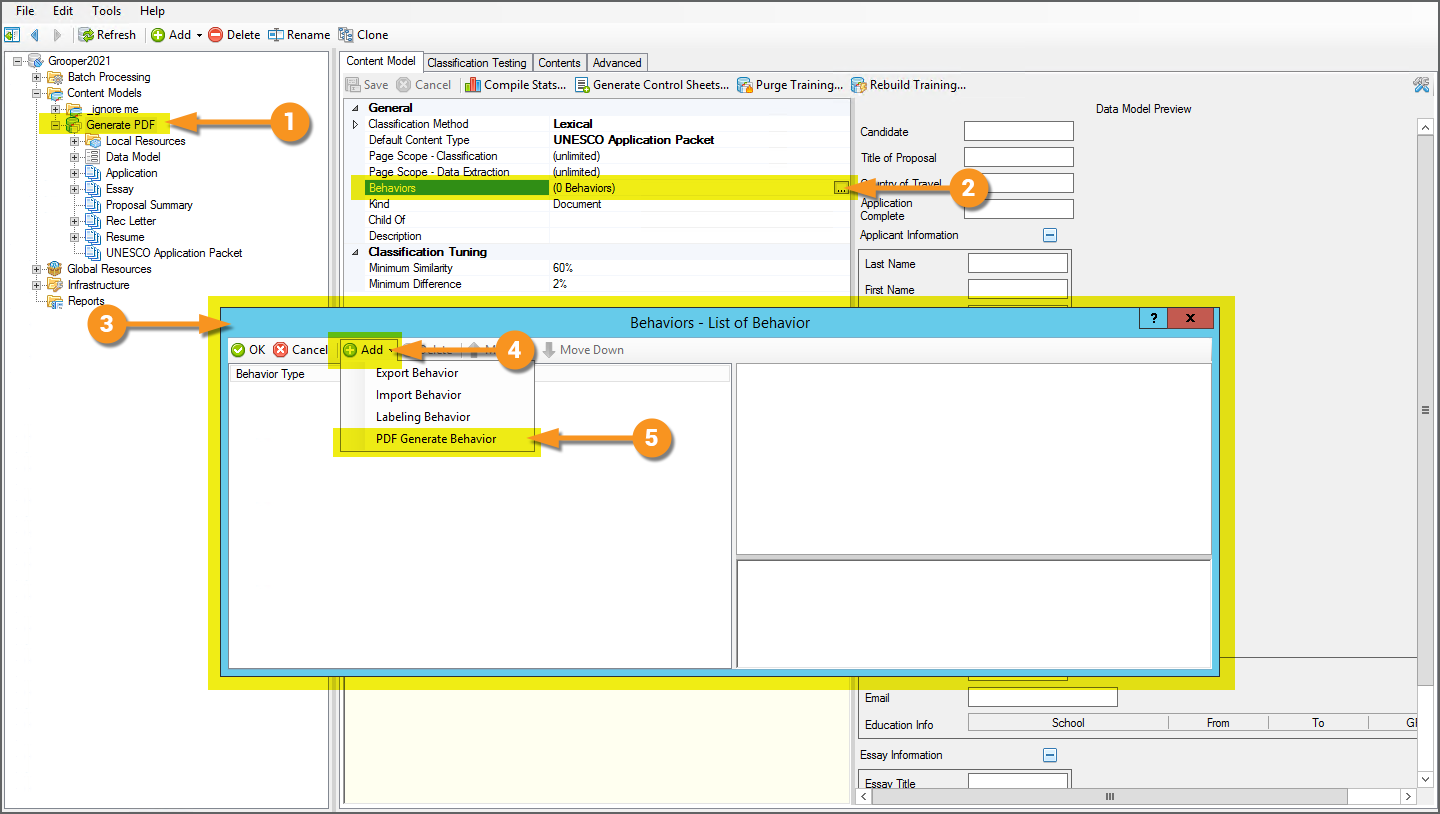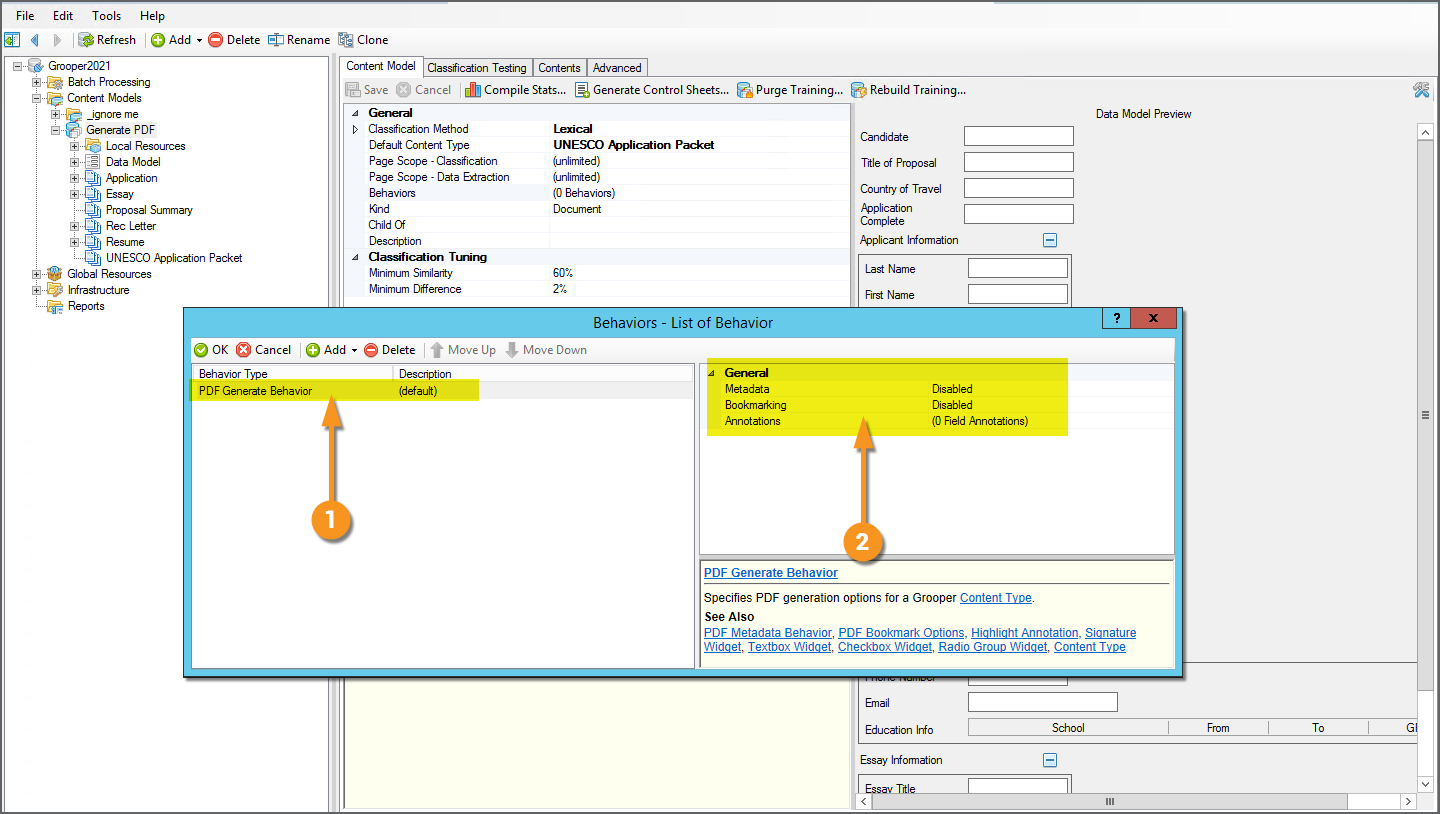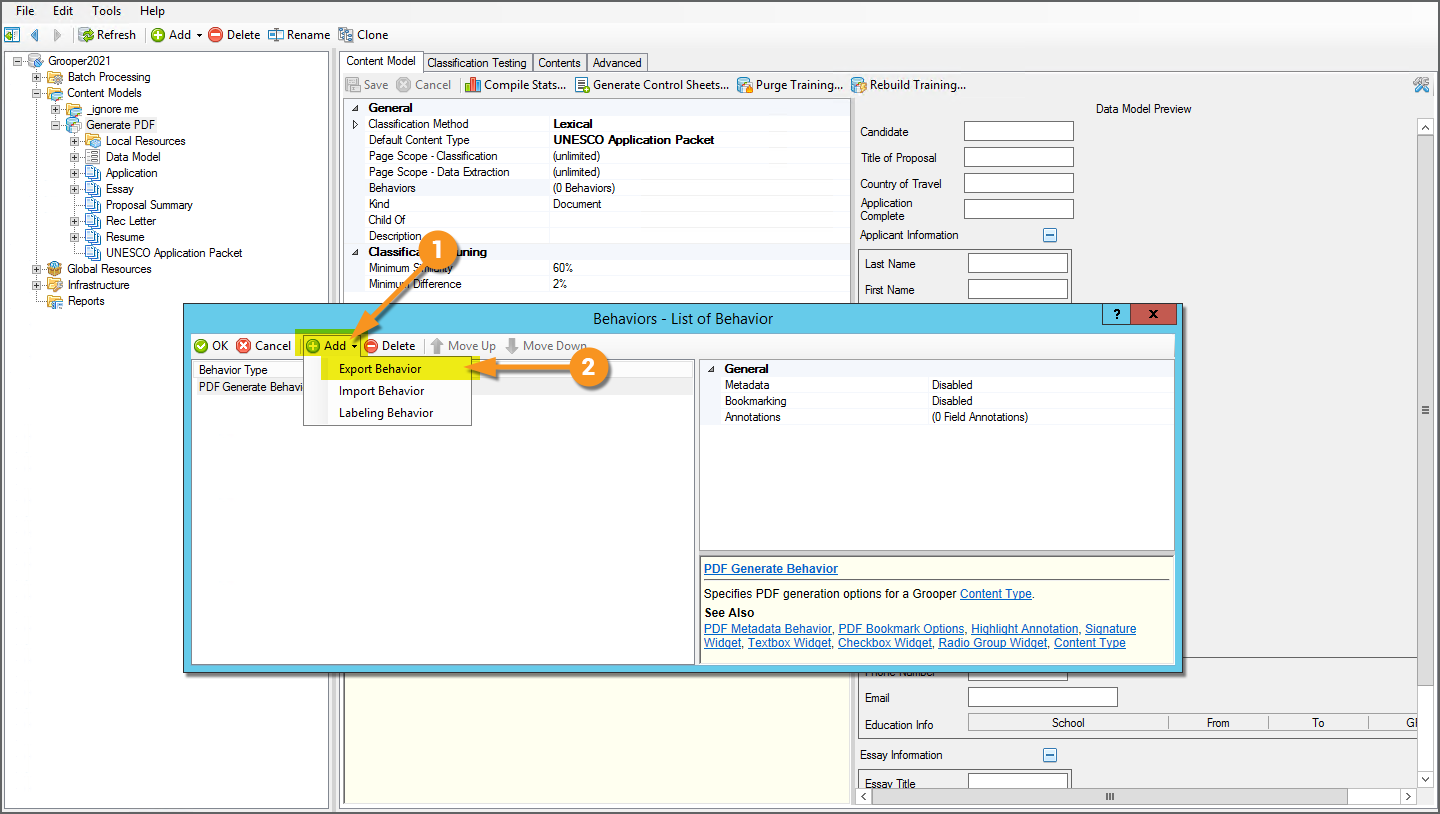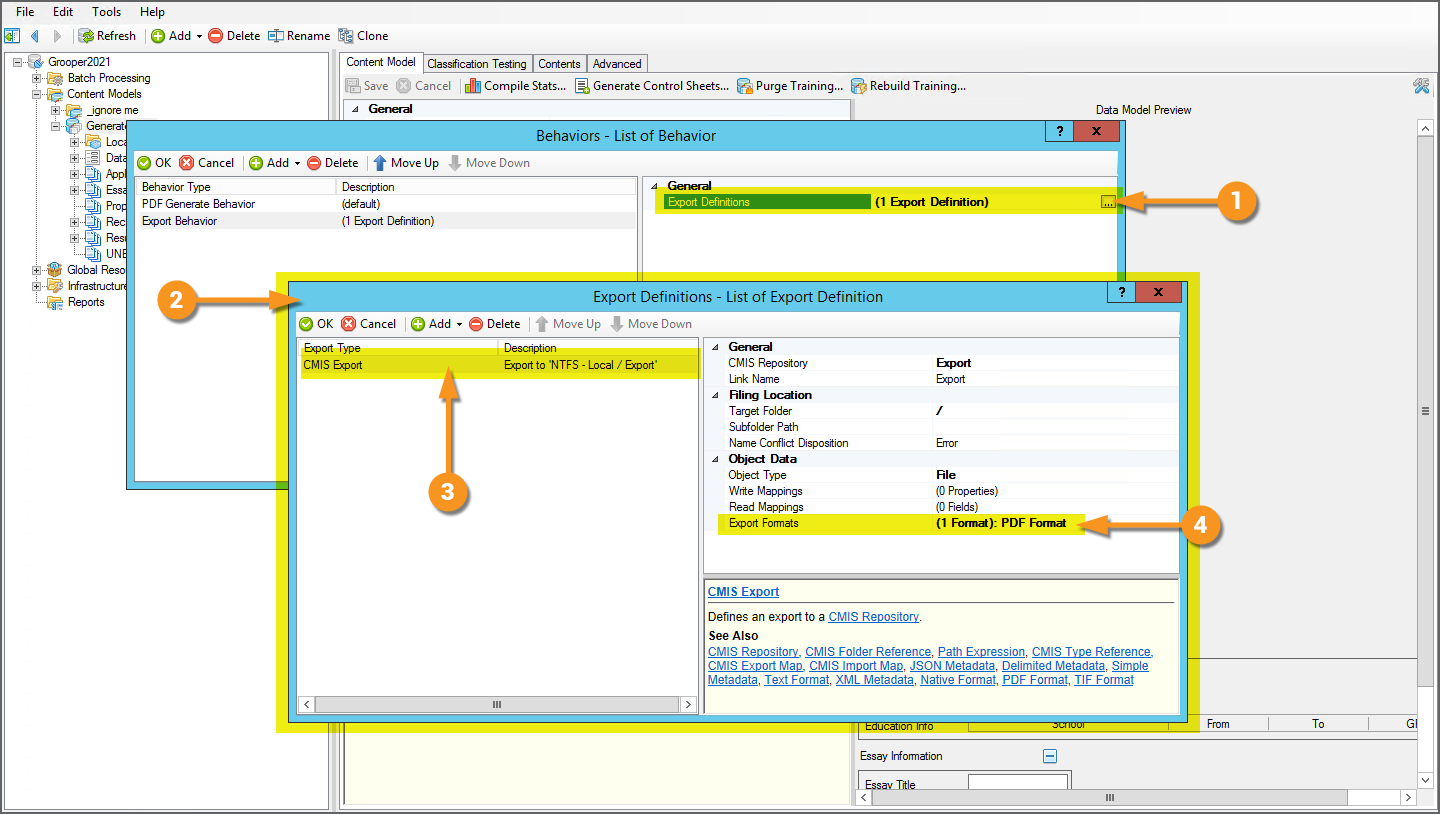2023.1:PDF Data Mapping (Behavior): Difference between revisions
Dgreenwood (talk | contribs) |
Dgreenwood (talk | contribs) No edit summary |
||
| Line 15: | Line 15: | ||
''PDF Generate'' creates an exportable PDF file that includes some of this additional content available to the PDF format. This is part of Grooper's evolving "Smart PDF Architecture". This is a design philosophy, striving to more fully utilize the capabilities of the PDF file type and merge them with Grooper's own document processing capabilities. | ''PDF Generate'' creates an exportable PDF file that includes some of this additional content available to the PDF format. This is part of Grooper's evolving "Smart PDF Architecture". This is a design philosophy, striving to more fully utilize the capabilities of the PDF file type and merge them with Grooper's own document processing capabilities. | ||
The expanded ''PDF Generate Behavior'' functionality can be divided into three categories: | |||
* '''''Metadata''''' | |||
* '''''Bookmarks''''' | |||
* '''''Annotations''''' | |||
<tabs style="margin:20px"> | |||
<tab name="Annotations" style="margin:20px"> | |||
=== Annotations === | |||
</tab> | |||
<tab name="Bookmarks" style="margin:20px"> | |||
=== Bookmarks === | |||
</tab> | |||
<tab name="Metadata" style="margin:20px"> | |||
=== Metadata === | |||
</tab> | |||
</tabs> | |||
{|cellpadding=10 cellspacing=5 | {|cellpadding=10 cellspacing=5 | ||
| Line 62: | Line 82: | ||
| | | | ||
[[File:Pdf-generate-about-03.png]] | [[File:Pdf-generate-about-03.png]] | ||
|- | |||
|valign=top| | |||
Once the ''Export Behavior is added'', you will need to add an '''''Export Definition'''''. This will control how the file is exported, most notably where the file is exported. Whether exporting to a Windows file system, or an IMAP email mailbox, or a CMIS content management system, Grooper needs to know where to put the file. An '''''Export Definition''''' is how Grooper knows where the file goes. | |||
'''Importantly for the ''PDF Generate Behavior''''', you will also use an '''''Export Definition''''' to define what type(s) of file you want to export. For whichever '''''Export Definition''''' you choose, you will need to ensure you've configured an '''''Export Format''''' for a PDF formatted file in order to export the generated PDF. | |||
# To add an '''''Export Definition''''', select the property and press the ellipsis button at the end. | |||
# This will bring up an '''''Export Definitions''''' list collector window. | |||
# Here, we've added a ''CMIS Export'' definition, using a '''CMIS Connection''' to a local NTFS folder. | |||
#* The '''''Export Definition''''' is up to you and your needs. There are many different external storage platforms Grooper can export to. | |||
# Note, we've added a ''PDF Format'' configuration to the '''''Export Formats''''' property. | |||
We will review some specifics of the ''PDF Format'' option's configuration later. For now, just be aware adding a PDF '''''Export Format''''' is a ''necessary'' step to export the PDF file generated by the ''PDF Generate Behavior''. | |||
| | |||
[[File:Pdf-generate-about-04.png]] | |||
|} | |} | ||
=== Metadata === | === Metadata === | ||
Revision as of 12:20, 26 February 2021
|
2021 |
This article is in development for the upcoming version of Grooper, Grooper 2021. PDF Generate is a new Content Type Behavior option in 2021. This information is incomplete and/or may change by the time of release. |
PDF Generate' is a Content Type 'Behavior' designed to create an exportable PDF file using the classification and extraction content of a Batch Folder. This includes capabilities to export extracted data as PDF metadata, inserting bookmarks, and creating PDF annotations, such as highlighting, checkbox and signature widgets.
About
The PDF Generate Behavior allows Grooper users to more fully leverage the capabilities of the PDF file type. The standard PDF Export Format in Grooper will use the page image files and their text data to create a multipage PDF file for each document folder upon Export. However, this is just the "display information" required to open and read the document. There's a lot more to what a PDF can be than just a multipage document with page images and machine readable text. PDF content can also include metadata, keywords, bookmarks, annotations, and more!
PDF Generate creates an exportable PDF file that includes some of this additional content available to the PDF format. This is part of Grooper's evolving "Smart PDF Architecture". This is a design philosophy, striving to more fully utilize the capabilities of the PDF file type and merge them with Grooper's own document processing capabilities.
The expanded PDF Generate Behavior functionality can be divided into three categories:
- Metadata
- Bookmarks
- Annotations
Annotations
Bookmarks
Metadata
|
As a Behavior, PDF Generate is configured on a Content Type object, commonly a Content Model or a Document Type.
|
|||
|
|||
|
Along with the PDF Generate Behavior, you will also need an Export Behavior configured to export a PDF formatted file. The PDF Generate Behavior does the job of configuring all the extra content (metadata, bookmarks and/or annotations) you want to add to the exported PDF. The Export Behavior does the job of actually creating the PDF (with the content configuration information supplied by the PDF Generate Behavior) and sending it off to an external storage platform. Export Behaviors can be added to Content Types, such as the Content Model here.
|
|||
|
Once the Export Behavior is added, you will need to add an Export Definition. This will control how the file is exported, most notably where the file is exported. Whether exporting to a Windows file system, or an IMAP email mailbox, or a CMIS content management system, Grooper needs to know where to put the file. An Export Definition is how Grooper knows where the file goes. Importantly for the PDF Generate Behavior, you will also use an Export Definition to define what type(s) of file you want to export. For whichever Export Definition you choose, you will need to ensure you've configured an Export Format for a PDF formatted file in order to export the generated PDF.
We will review some specifics of the PDF Format option's configuration later. For now, just be aware adding a PDF Export Format is a necessary step to export the PDF file generated by the PDF Generate Behavior. |