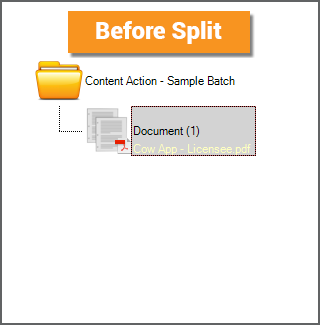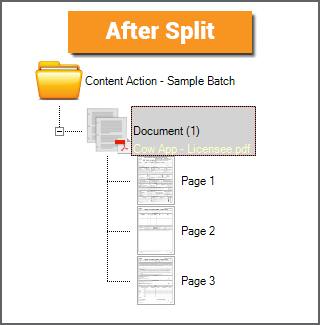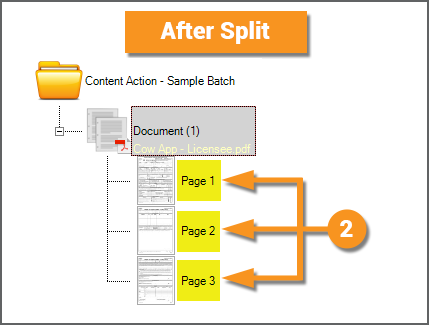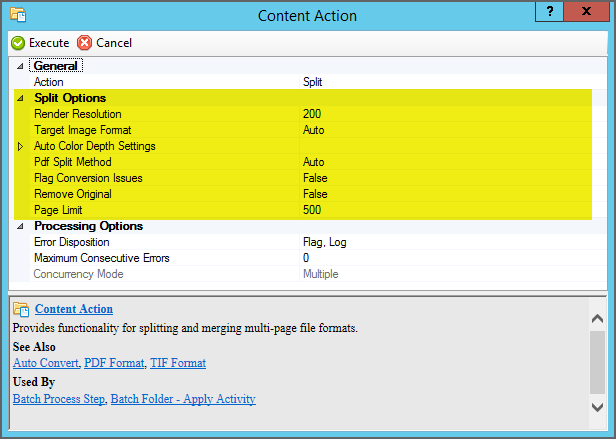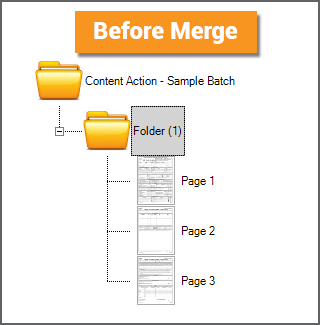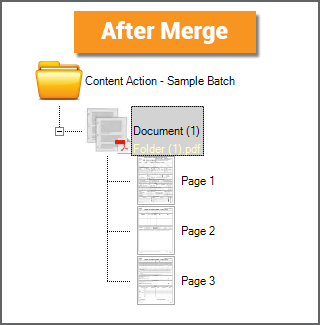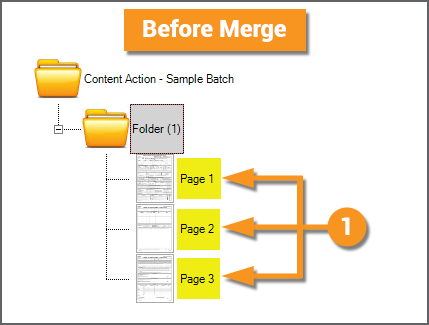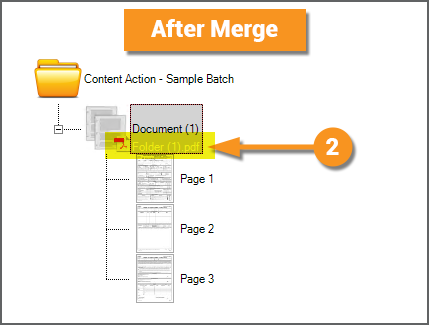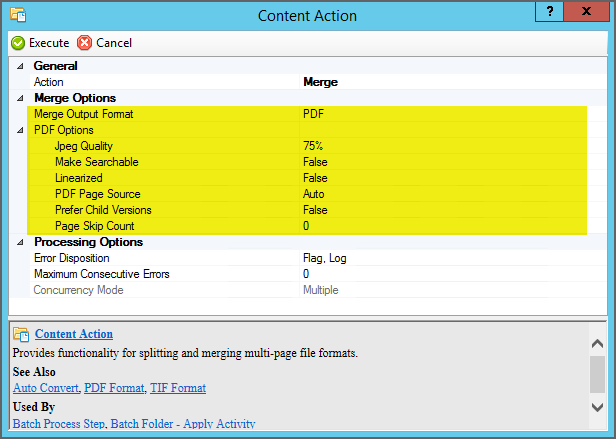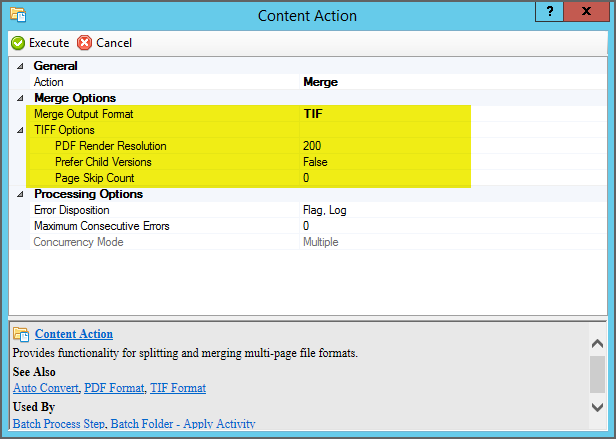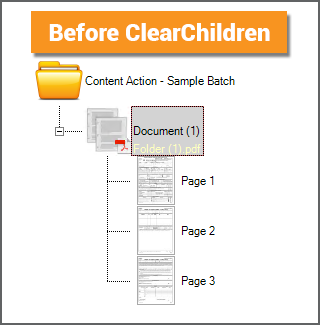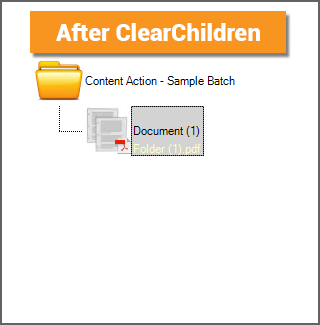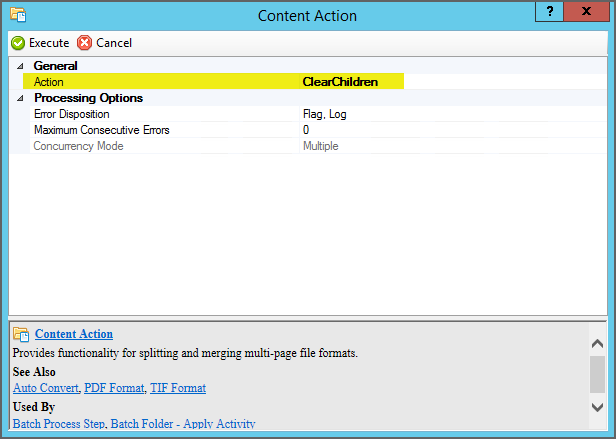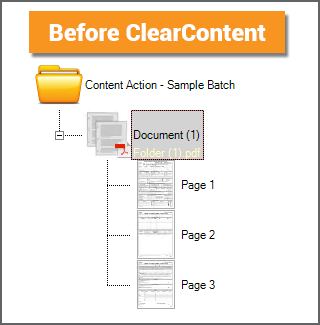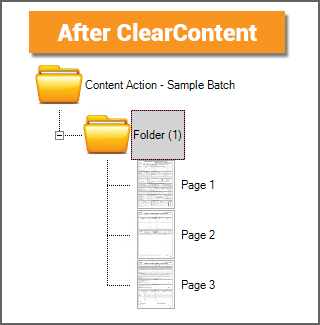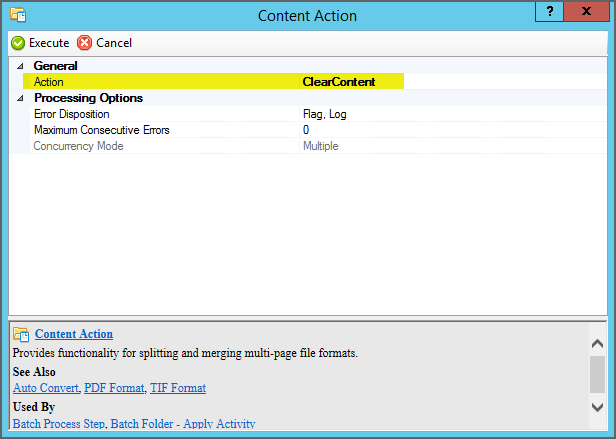2.90:Content Action: Difference between revisions
Dgreenwood (talk | contribs) No edit summary |
Dgreenwood (talk | contribs) No edit summary |
||
| Line 38: | Line 38: | ||
| | | | ||
[[File:Content-action-about-split-02.png]] | [[File:Content-action-about-split-02.png]] | ||
|- | |||
|valign=top style="width:50%"| | |||
For this '''Batch''', a single PDF was imported when the '''Batch''' was created. | |||
# For each imported PDF, a new '''Batch Folder''' object is created. The PDF file is stored as the "native version" of this object. | |||
#* It is the original content file for the document folder, the content foundation for all future document processing. | |||
#* This is a three page PDF file. But notice this '''Batch Folder''' object is a single object in the '''Batch'''. There are no '''Batch Page''' objects for the document folder. | |||
# After the '''Content Action''' activity runs, with the ''Split'' '''''Action''''' selected, one child '''Batch Page''' object is created for each page in the native PDF. | |||
#* The native PDF file was three pages long. So, we get three '''Batch Page''' child objects. | |||
#* Each page is split from the PDF file in numerical order. The first child '''Batch Page''' object is the first in the PDF, the second the second, and so on. | |||
| | |||
[[File:Content-action-about-split-03.png]] | |||
| | |||
[[File:Content-action-about-split-04.png]] | |||
|- | |||
|valign=top| | |||
You may further configure the ''Split'' '''''Action''''' with the '''''Split Options''''' properties. These properties control how the child page objects are created, including their resolution, file format, and color depth settings. | |||
|colspan=2| | |||
[[File:Content-action-about-split-05.png]] | |||
|} | |} | ||
| Line 43: | Line 62: | ||
<tab name = "Merge" style="margin:20px"> | <tab name = "Merge" style="margin:20px"> | ||
=== Merge === | === Merge === | ||
{|cellpadding=10 cellspacing=5 | |||
|valign=top style="width:50%"| | |||
The ''Merge'' '''''Action''''' will create a multipage PDF or TIF file, stored on the '''Batch Folder''', created from the '''Batch Folder's''' child objects. | |||
Some people think of the ''Merge'' '''''Action''''' as ''Split'' in reverse. Whereas ''Split'' creates child '''Batch Page''' objects out of a PDF or TIF file on the parent document folder, ''Merge'' does the opposite. ''Merge'' creates a PDF or TIF file, stored on the parent document folder, out of child '''Batch Page''' objects. | |||
Note: A PDF or TIF file will be merged from ''all'' child content for a '''Batch Folder'''. A single file will be created even if the the '''Batch Folder''' has its own subfolders with their own child pages. One common use of the ''Merge'' action is to create a single PDF from an email, merging the email message text file with an attachment document (often itself a PDF file). | |||
| | |||
[[File:Content-action-about-split-06.png]] | |||
| | |||
[[File:Content-action-about-split-07.png]] | |||
|- | |||
|valign=top style="width:50%"| | |||
In this case, the '''Batch Folder''' in this '''Batch''' is just a generic folder with three child '''Batch Page''' objects. | |||
# The ''Merge'' '''''Action''''' will use the child content of the '''Batch Folder''' to form the PDF (or TIF) file. | |||
#* In this case these three '''Batch Page''' objects will be merged into a single PDF file. | |||
# After the '''Content Action''' activity runs, with the ''Merge'' '''''Action''''' selected, a multipage PDF (or TIF) is created and stored on the '''Batch Folder'''. | |||
#* There are three child '''Batch Pages'''. So, we get a PDF file three pages long. | |||
#* Each child page is merged in numerical order. The first child '''Batch Page''' object is the first in the PDF, the second the second, and so on. | |||
#* Again, if you want to be technical about it, the PDF is stored in the file store location associated with the '''Batch Folder''' object (much like the image file for a '''Batch Page''' is stored in the file store location associated with that '''Batch Page''' object). | |||
| | |||
[[File:Content-action-about-split-08.png]] | |||
| | |||
[[File:Content-action-about-split-09.png]] | |||
|- | |||
|valign=top| | |||
The child content can be merged into a PDF or TIF file. | |||
Depending on which format you choose, there are additional options for creating the merged file. For example, the PDF format includes an option to include the OCR text data for each page in the merged PDF via the '''''Make Searchable''''' property. | |||
| | |||
[[File:Content-action-about-split-10.png]] | |||
| | |||
[[File:Content-action-about-split-11.png]] | |||
|} | |||
</tab> | </tab> | ||
<tab name = "ClearChildren" style="margin:20px"> | <tab name = "ClearChildren" style="margin:20px"> | ||
=== ClearChildren === | === ClearChildren === | ||
{|cellpadding=10 cellspacing=5 | |||
|valign=top style="width:50%"| | |||
The ''ClearChildren'' '''''Action''''' is a ''destructive'' action. Whereas the ''Split'' action ''creates'' objects, the ''ClearChildren'' action ''deletes'' them. When applied to a '''Batch Folder''', ''ClearChildren'' will delete all child pages and folders below it. | |||
Furthermore, it deletes ''all'' child objects. If you have a hierarchy of '''Batch Folder''' and '''Batch Pages''' with their own child '''Batch Folders''' and '''Batch Pages''', all of them are deleted. Not just the '''Batch Pages'''. Not just the '''Batch Pages''' at the first child level. ''ClearChildren'' clears ''all'' children. | |||
| | |||
[[File:Content-action-about-split-12.png]] | |||
| | |||
[[File:Content-action-about-split-13.png]] | |||
|- | |||
|valign=top| | |||
The ''ClearChildren'' '''''Action''''' has no further configuration options. | |||
|colspan=2| | |||
[[File:Content-action-about-split-14.png]] | |||
|} | |||
</tab> | </tab> | ||
<tab name = "ClearContent" style="margin:20px"> | <tab name = "ClearContent" style="margin:20px"> | ||
=== ClearContent === | === ClearContent === | ||
{|cellpadding=10 cellspacing=5 | |||
|valign=top style="width:50%"| | |||
The ''ClearContent'' '''''Action''''' is a ''destructive'' action. Whereas the ''Merge'' action ''creates'' a file stored on a document folder, the ''ClearContent'' action ''deletes'' it. When applied to a '''Batch Folder''', ''ClearContent'' will delete a native PDF (or TIF) version, if present. | |||
| | |||
[[File:Content-action-about-split-15.png]] | |||
| | |||
[[File:Content-action-about-split-16.png]] | |||
|- | |||
|valign=top| | |||
The ''ClearContent'' '''''Action''''' has no further configuration options. | |||
|colspan=2| | |||
[[File:Content-action-about-split-17.png]] | |||
|} | |||
</tab> | </tab> | ||
<tab name = "RepairPDF" style="margin:20px"> | <tab name = "RepairPDF" style="margin:20px"> | ||
Revision as of 11:17, 11 March 2021
Content Action is an Activity providing additional functionality for multi-page file formats (PDF and TIF files) through one of five actions: Split, Merge, ClearChildren, ClearContent, and RepairPDF.
Most commonly, this Activity is used to split multipage documents in a Batch, creating child Batch Page objects for each page in the file (using the Split action). This Activity is also used to merge child Batch Pages and Batch Folders into a multipage file, stored on the parent Batch Folder (using the Merge action). Though less common, there is additional functionality to delete child objects (using the ClearChildren action), remove a PDF file from a Batch Folder (using the ClearContent action), and repair a PDF file (using the RepairPDF action).
About
|
The Content Action activity manipulates the content files of a Batch Folder in a Batch, either a native file stored on the Batch Folder (typically a multipage PDF or TIF file) or the Batch Folder's child folder and page objects. What happens is determined by its Action property. This can be one of five choices:
Each Action option has its own property configuration options (with ClearChildren, ClearContent, and RepairPDF having no further configuration required). |
Split
|
The Split Action is the most commonly used functionality for the Content Action activity. It will split out the pages of an imported multipage PDF or TIF file. When PDF files are imported into a new Batch, a Batch Folder object is created for each multipage PDF file imported. The PDF file is stored as the "native file version" of the Batch Folder. It lives in the file store location associated with the Batch Folder (or in layman's terms it lives "on the document folder"). However, what if Grooper needs to process each page instead of the full document? It needs a page-level object to do page-level processing. This is what the Split Action accomplishes. It takes that native file living on the Batch Folder and creates child Batch Page objects from it, one Batch Page object for each page in the native multipage file. |
||
|
For this Batch, a single PDF was imported when the Batch was created.
|
||
|
You may further configure the Split Action with the Split Options properties. These properties control how the child page objects are created, including their resolution, file format, and color depth settings. |
||
Merge
|
The Merge Action will create a multipage PDF or TIF file, stored on the Batch Folder, created from the Batch Folder's child objects. Some people think of the Merge Action as Split in reverse. Whereas Split creates child Batch Page objects out of a PDF or TIF file on the parent document folder, Merge does the opposite. Merge creates a PDF or TIF file, stored on the parent document folder, out of child Batch Page objects. Note: A PDF or TIF file will be merged from all child content for a Batch Folder. A single file will be created even if the the Batch Folder has its own subfolders with their own child pages. One common use of the Merge action is to create a single PDF from an email, merging the email message text file with an attachment document (often itself a PDF file). |
||
|
In this case, the Batch Folder in this Batch is just a generic folder with three child Batch Page objects.
|
||
|
The child content can be merged into a PDF or TIF file. Depending on which format you choose, there are additional options for creating the merged file. For example, the PDF format includes an option to include the OCR text data for each page in the merged PDF via the Make Searchable property. |
ClearChildren
|
The ClearChildren Action is a destructive action. Whereas the Split action creates objects, the ClearChildren action deletes them. When applied to a Batch Folder, ClearChildren will delete all child pages and folders below it. Furthermore, it deletes all child objects. If you have a hierarchy of Batch Folder and Batch Pages with their own child Batch Folders and Batch Pages, all of them are deleted. Not just the Batch Pages. Not just the Batch Pages at the first child level. ClearChildren clears all children. |
||
|
The ClearChildren Action has no further configuration options. |
||
ClearContent
|
The ClearContent Action is a destructive action. Whereas the Merge action creates a file stored on a document folder, the ClearContent action deletes it. When applied to a Batch Folder, ClearContent will delete a native PDF (or TIF) version, if present. |
||
|
The ClearContent Action has no further configuration options. |
||