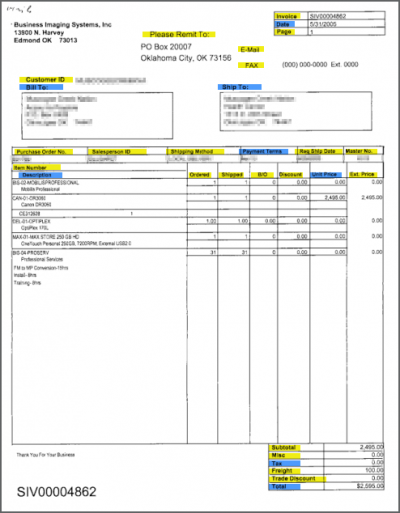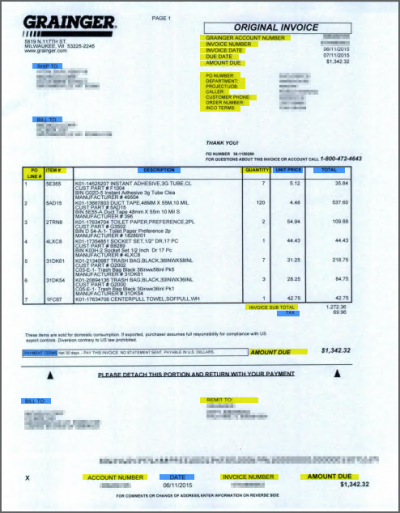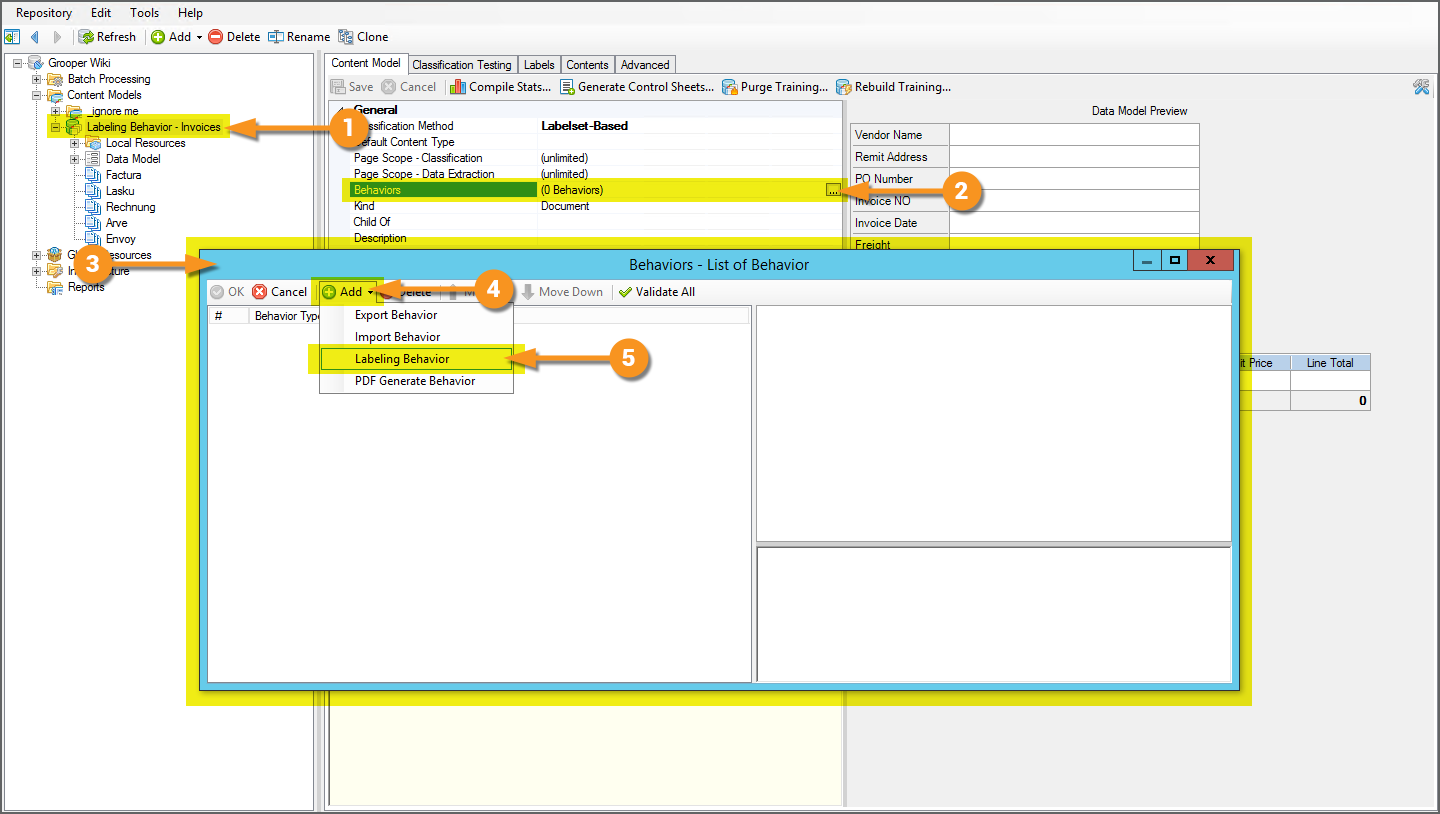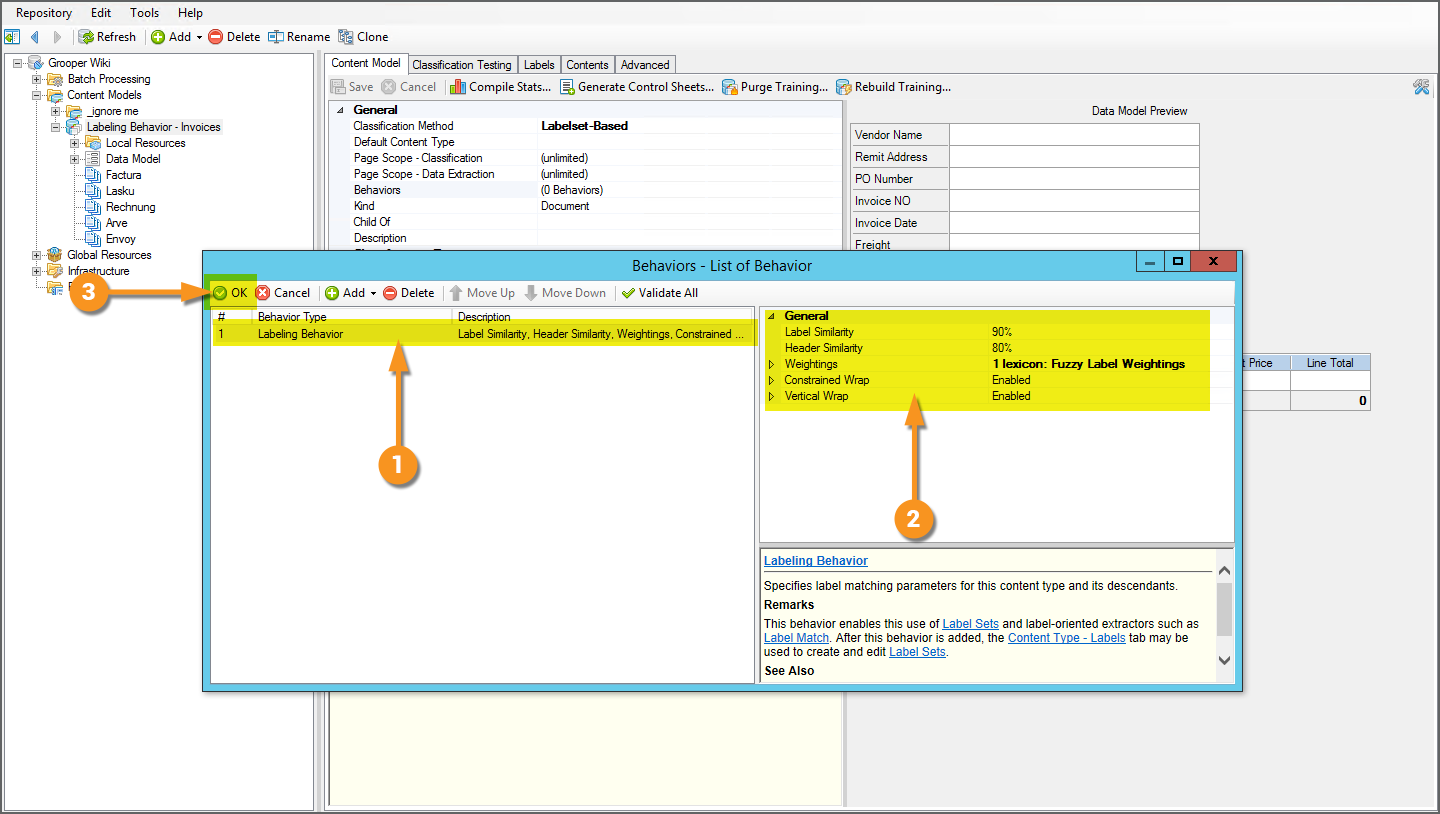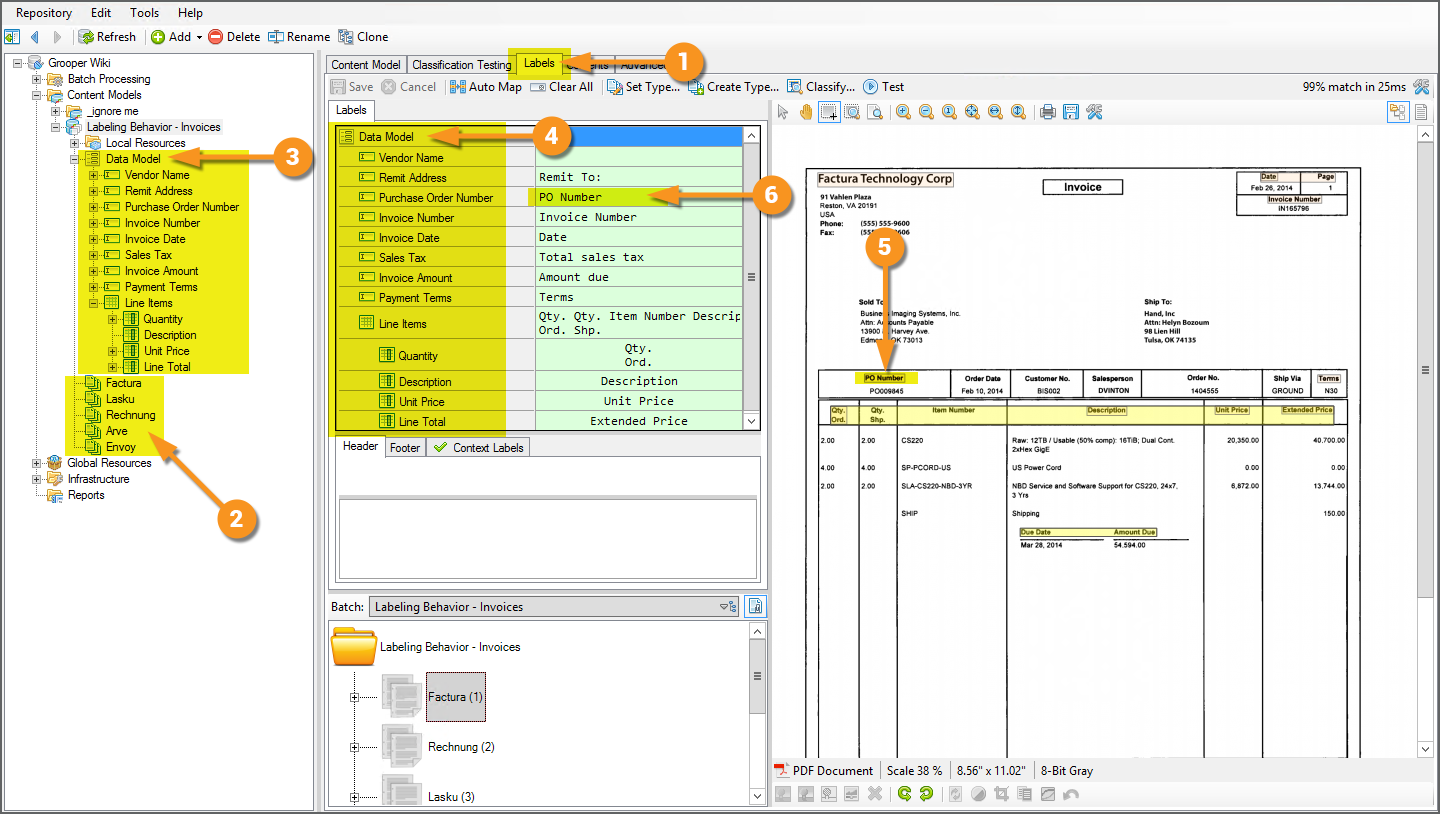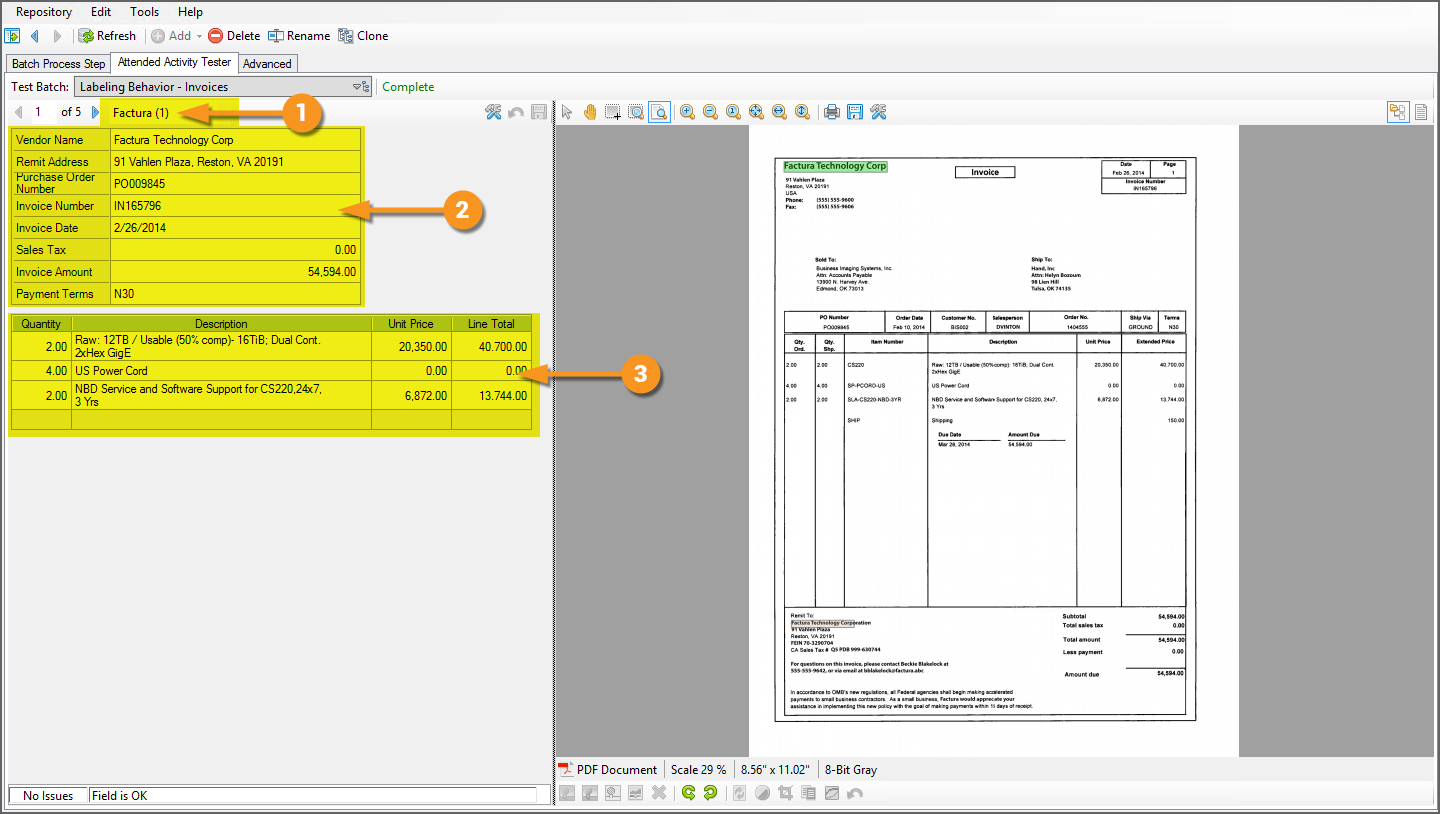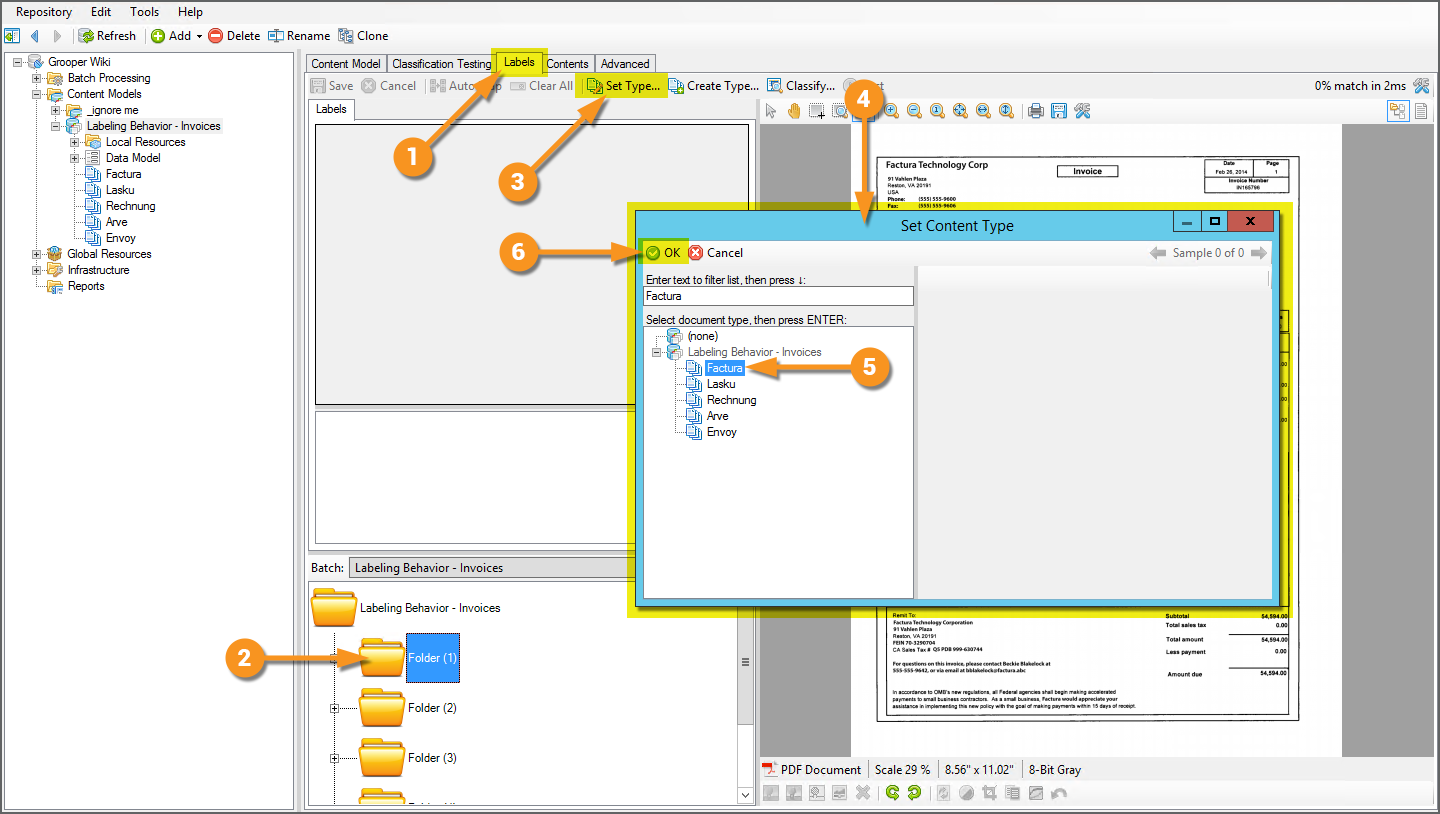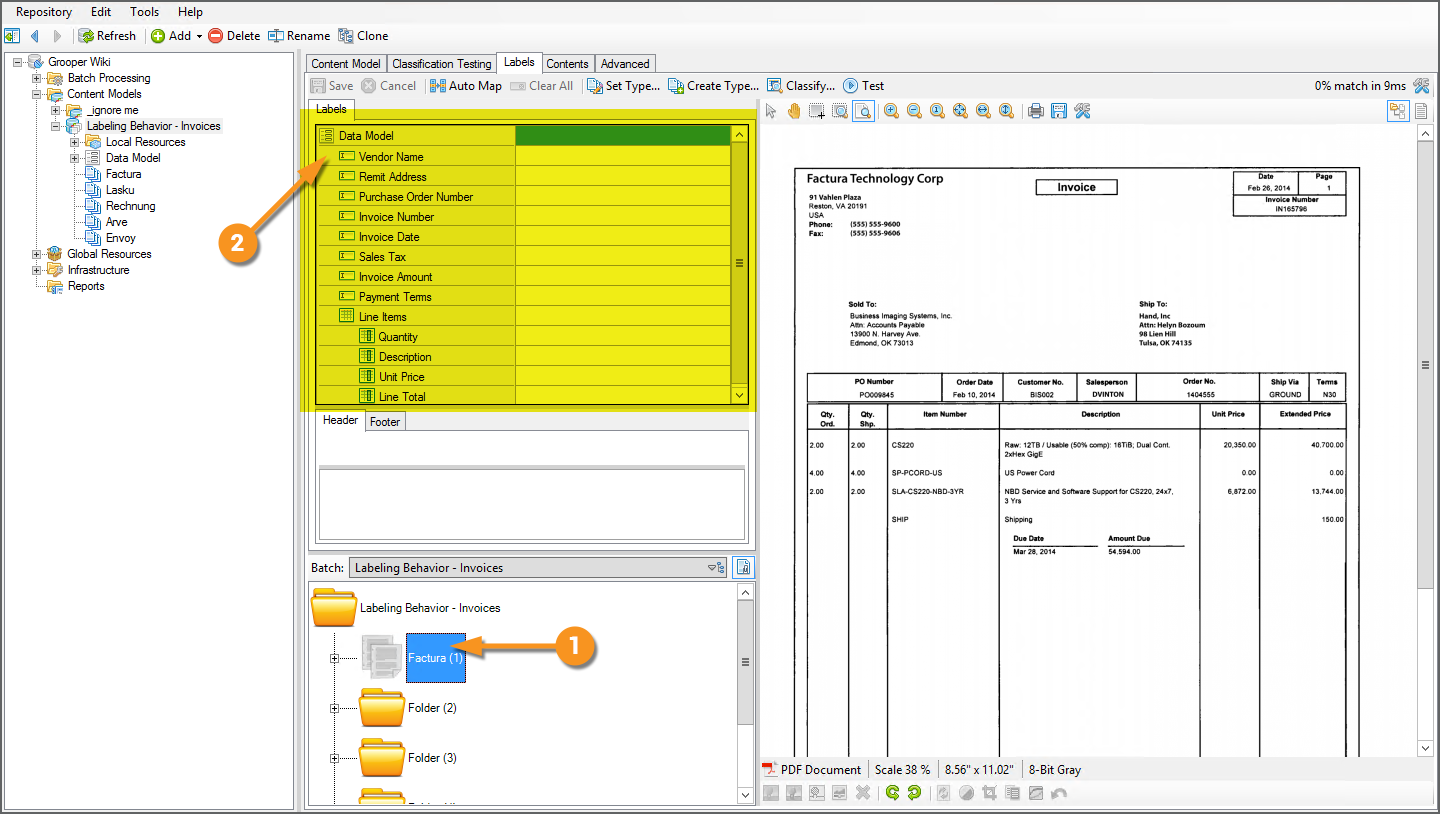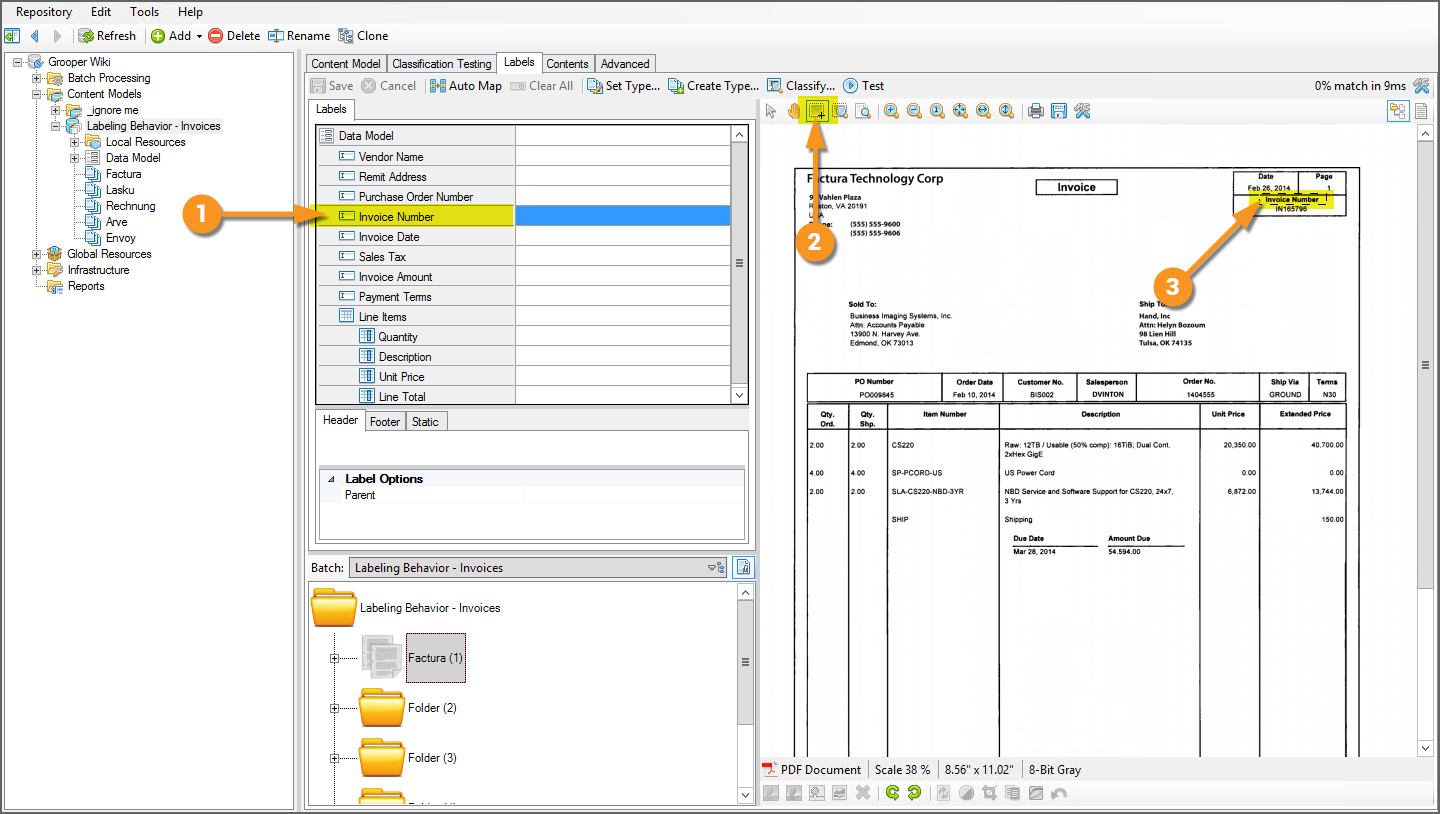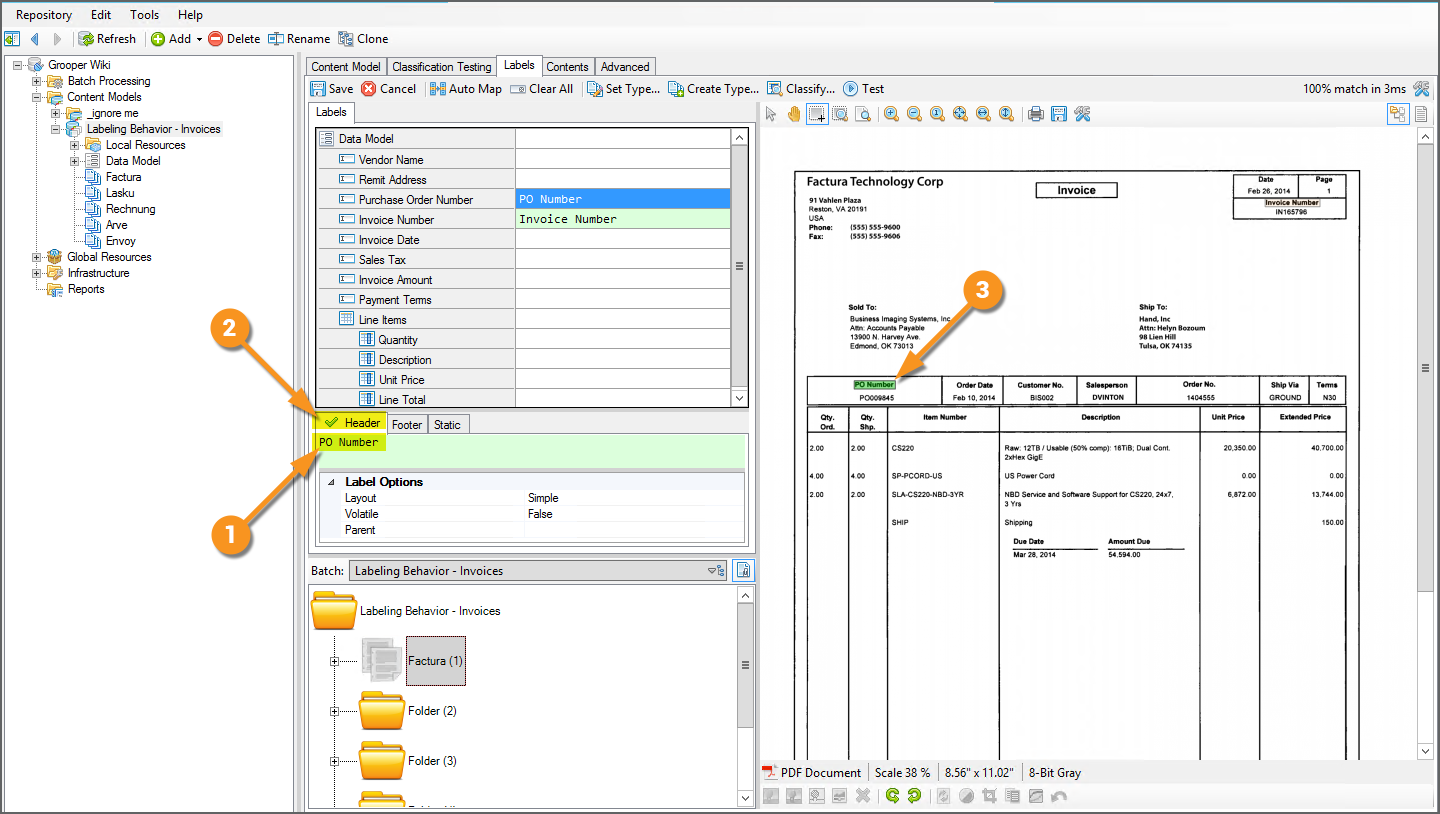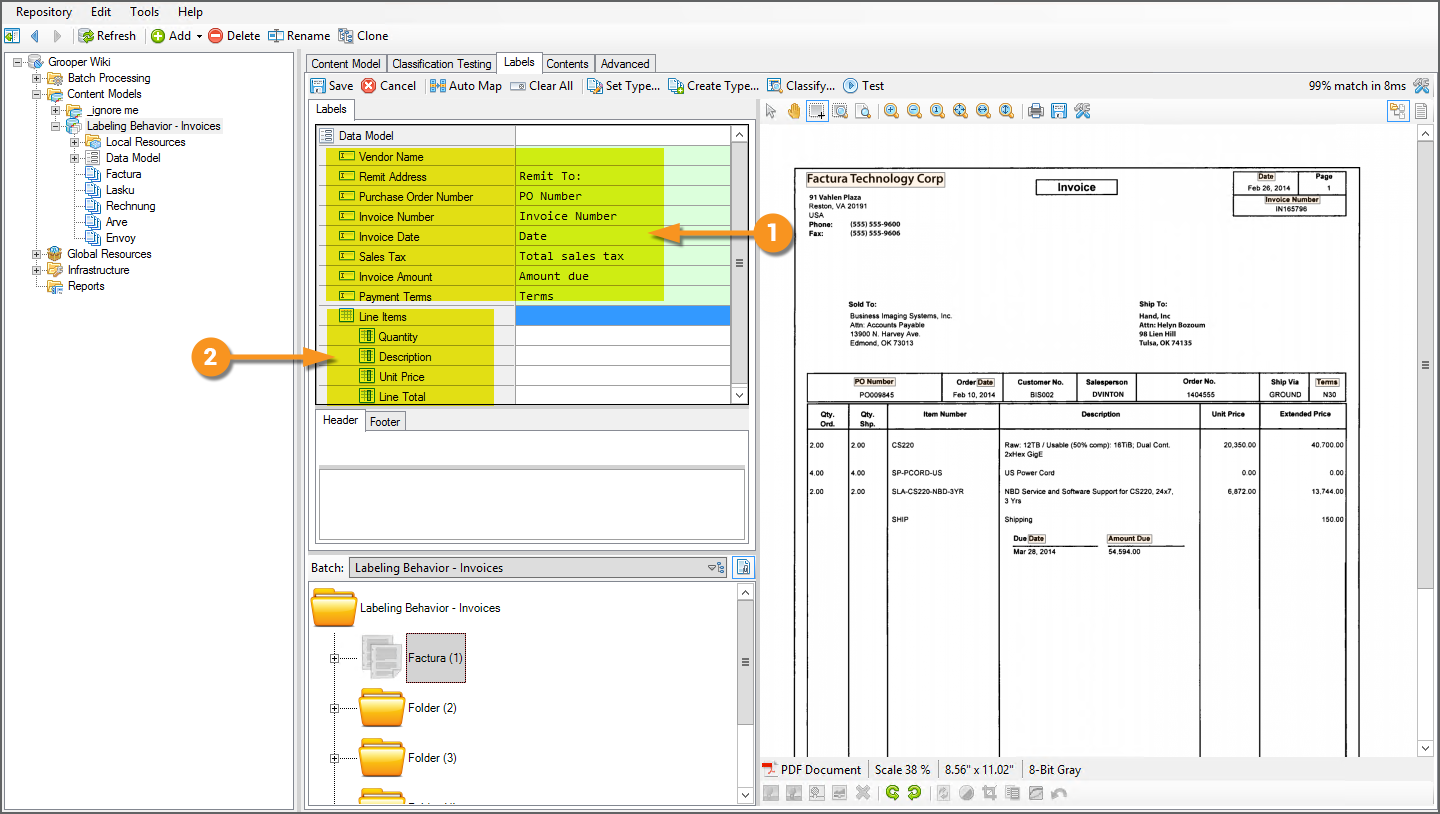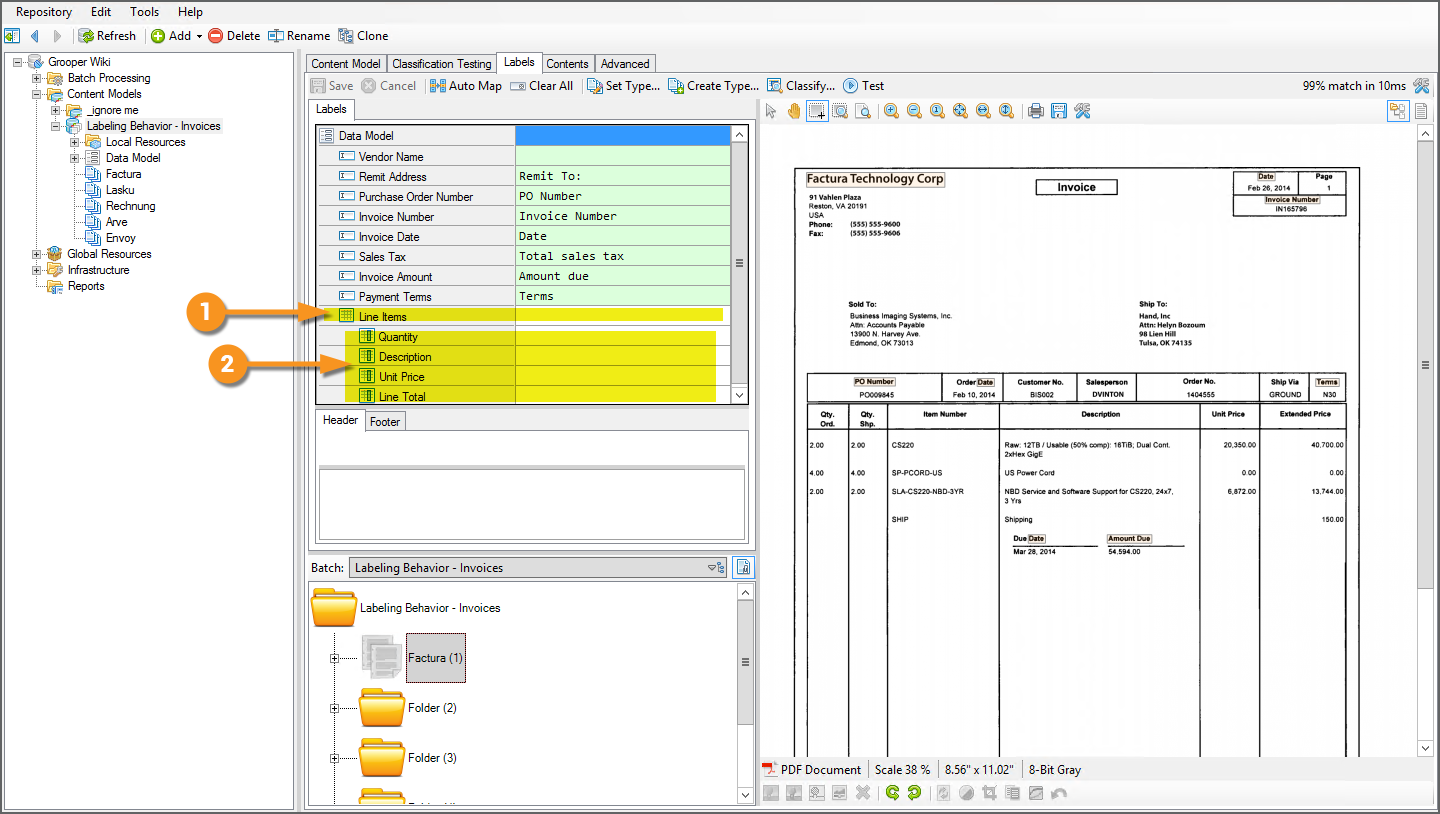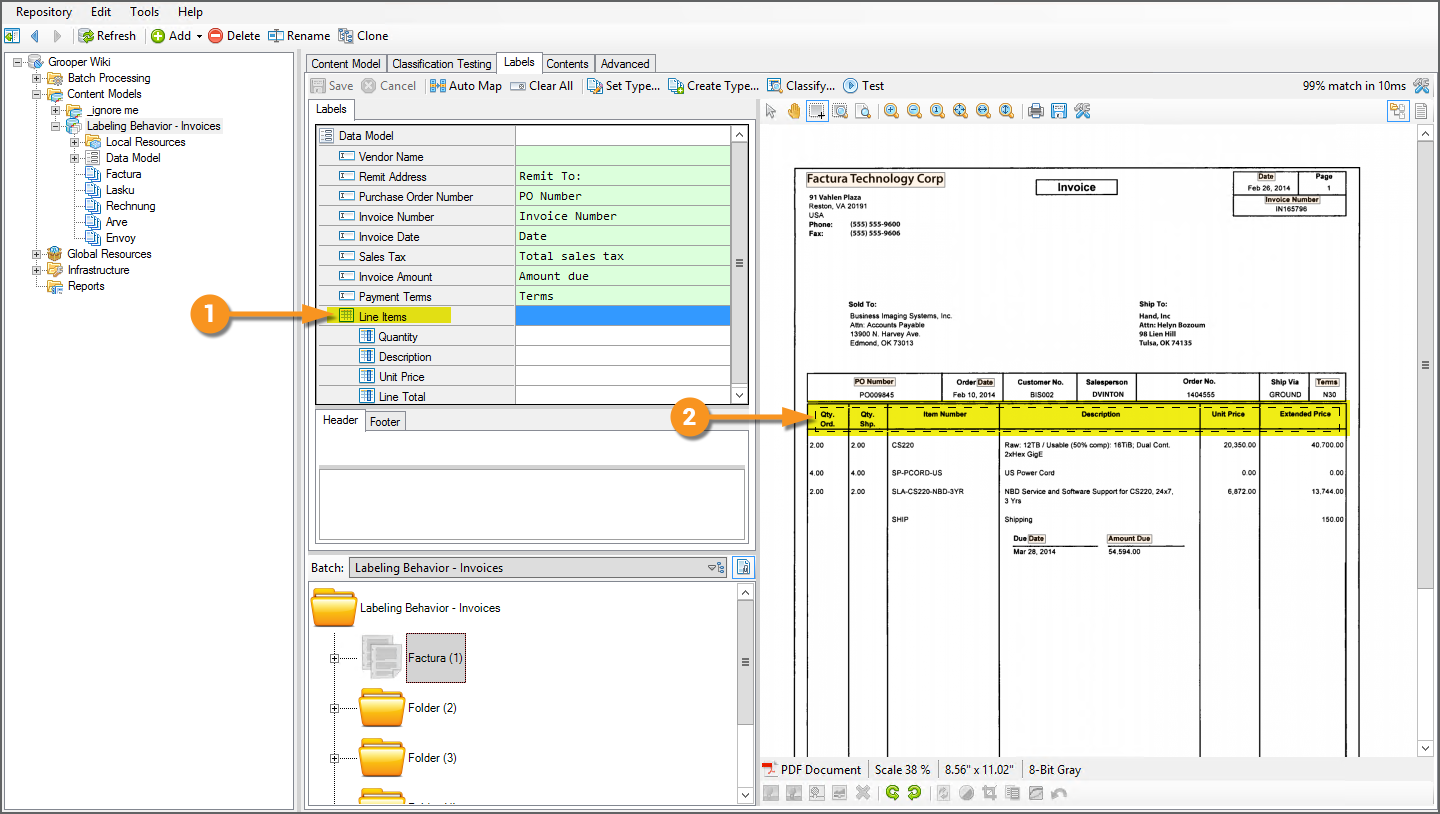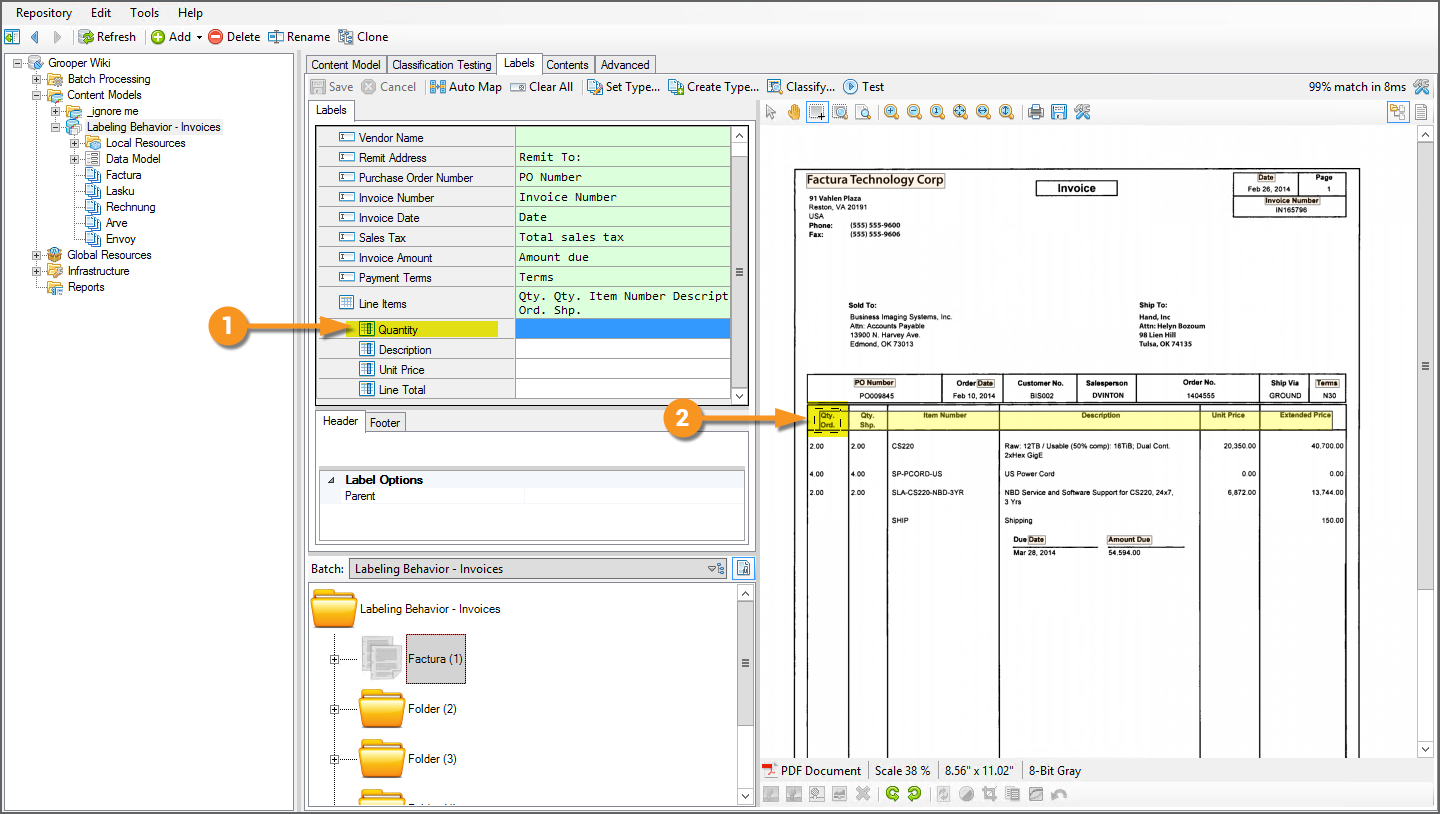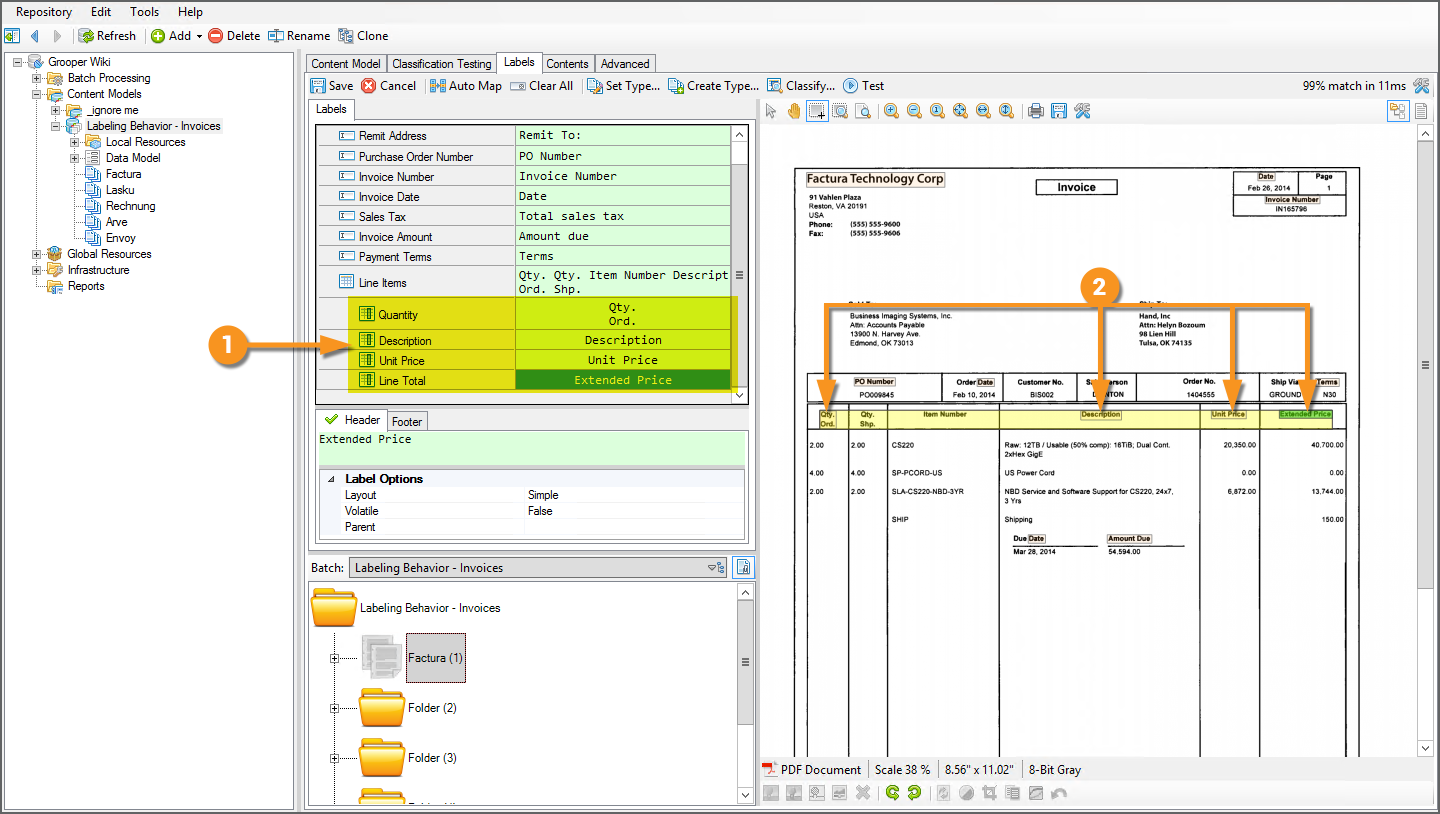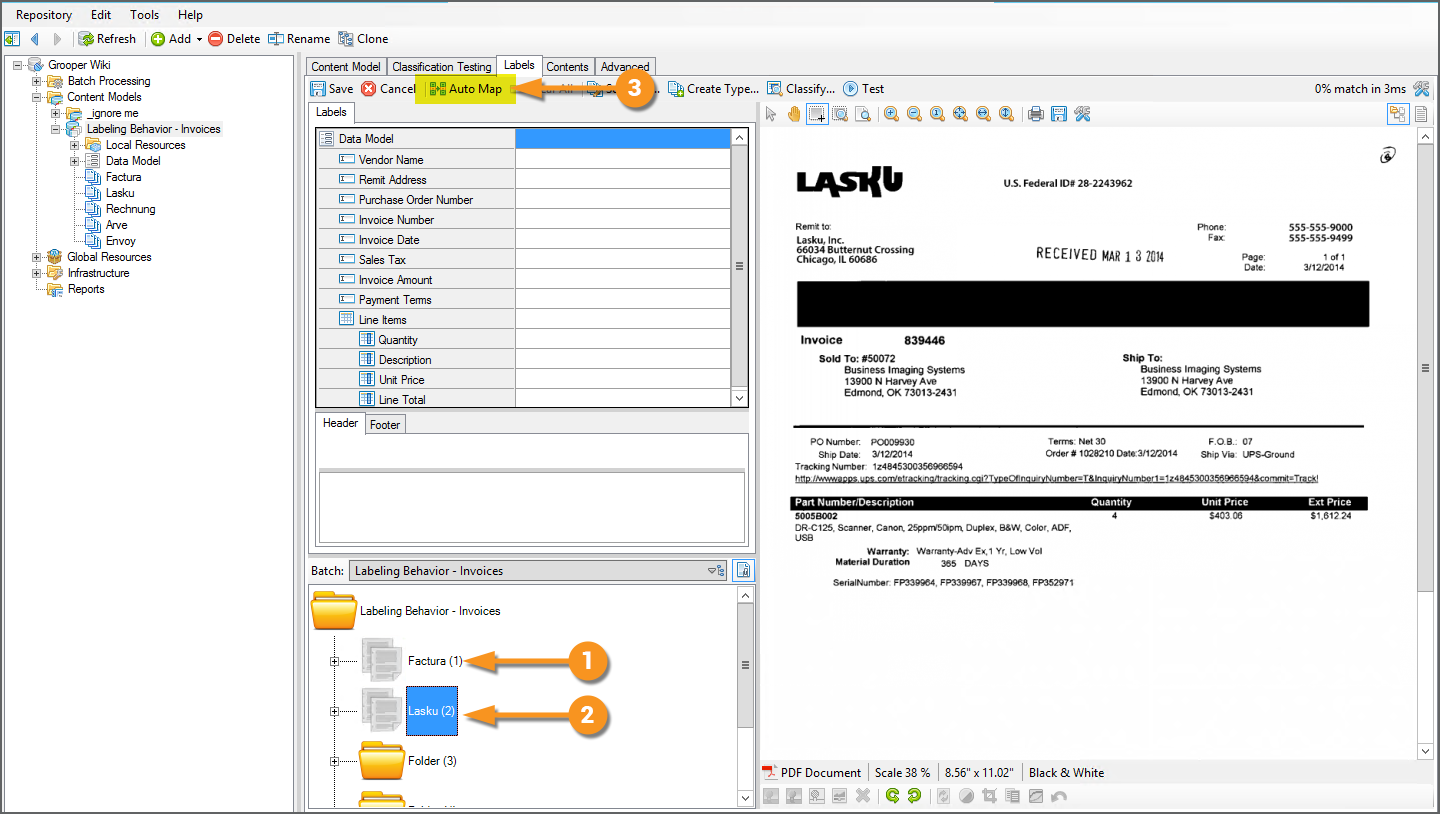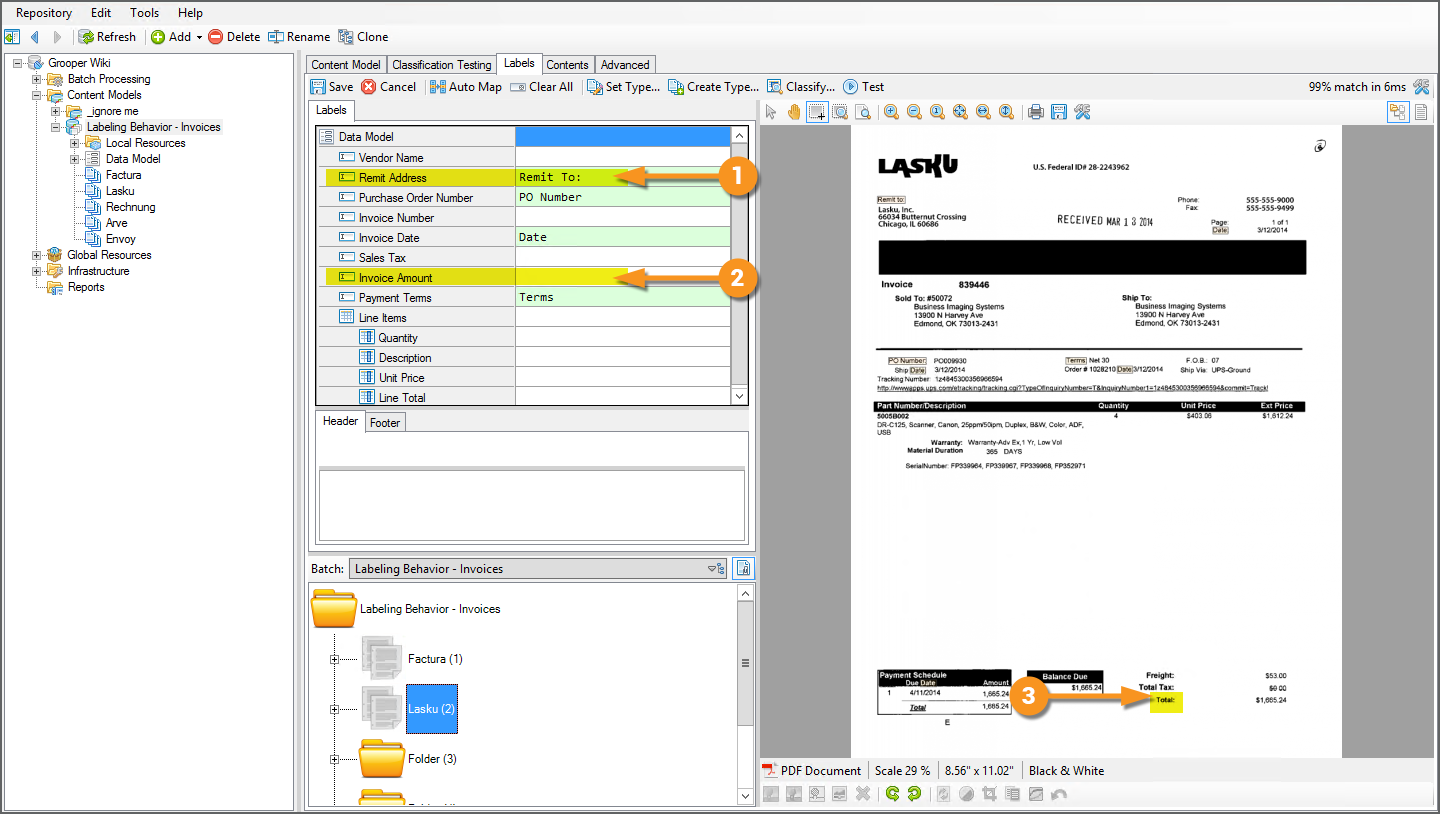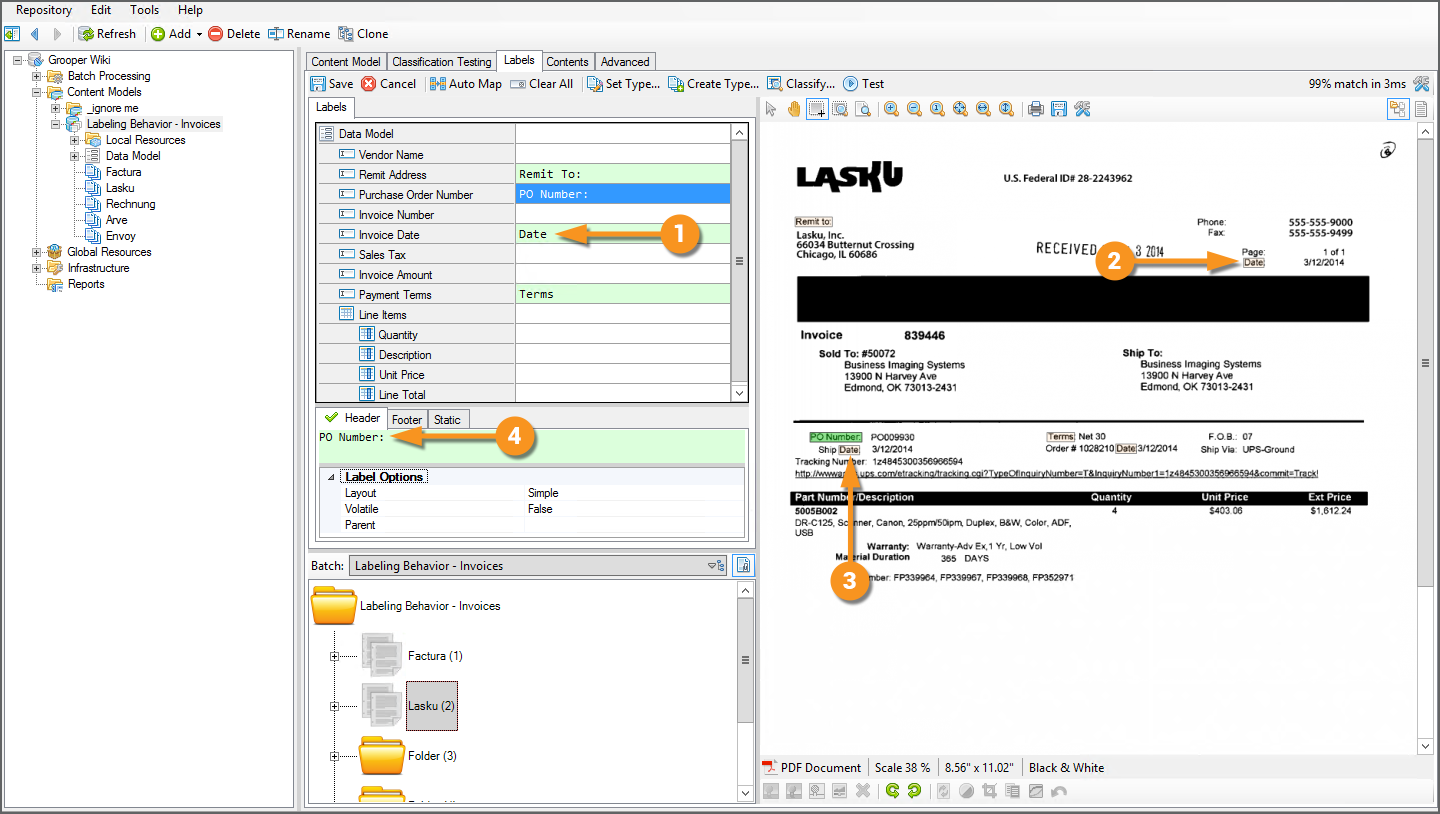2021:Labeling Behavior (Behavior): Difference between revisions
Dgreenwood (talk | contribs) |
Dgreenwood (talk | contribs) |
||
| Line 234: | Line 234: | ||
<tab name = "Auto Map Labels" style="margin:20px"> | <tab name = "Auto Map Labels" style="margin:20px"> | ||
=== Auto Map Labels === | === Auto Map Labels === | ||
{|cellpadding=10 cellspacing=5 | |||
|valign=top style="width:40%"| | |||
As you add labels for each '''Document Type''', you may find some documents have labels in common. For example, there are only so many ways to label an invoice number. It might be "Invoice Number", "Invoice No", "Invoice #" or even just "Invoice". Some invoices are going to use one label, others another. | |||
When collecting labels for multiple '''Document Types''' you can use the "Auto Map" feature to automatically add labels you've previously collected on another '''Document Type'''. | |||
# So far, we've only collected labels for one '''Document Type''', the "Factura" '''Document Type'''. | |||
# Now, we're collecting labels for the "Lasku" '''Document Type'''. | |||
# Press the "Auto Map" button to automatically assign previously collected labels, | |||
| | |||
[[File:Labeling-behavior-about-19.png]] | |||
|- | |||
|valign=top| | |||
Grooper will search the document's text for labels matching those previously collected on other '''Document Types'''. | |||
# For example, we collected the label "Remit To:" for the "Remit Address" '''Data Field''' for the "Factura" '''Document Type'''. The "Auto Map" feature found a match for this label on the document and assigned the "Lasku" '''Document Type's''' "Remit Address" '''Data Field''' the same label. | |||
If a match is not found, the '''Data Element's''' label is left blank. | |||
#<li value=2> For example, the label for the "Invoice Amount" '''Data Field''' for the "Factura" '''Document Type''' was "Amount due". | |||
# This label was nowhere to be found on this document. The invoice amount is labeled "Total" on the "Lasku" documents. So, the label is left blank for you to collect. | |||
As you keep collecting labels for more and more '''Document Types''', the Auto Map feature will pick up more and more labels, allowing you to quickly onboard new '''Document Types'''. | |||
| | |||
[[File:Labeling-behavior-about-20.png]] | |||
|- | |||
|valign=top| | |||
Be aware, you may still need to validate the auto mapped values and make adjustments. | |||
# For example, the label "Date" is very generic. | |||
# This label does actually correspond to the invoice date on the "Lasku" '''Document Type''' in this case. | |||
# However, that could label some other date on another '''Document Type'''. Even on this document, the label "Date" is returning the "Date" portion of "Ship Date" and other instances where "Date" is found in the text. | |||
#* As a side note, there are ways to make simple labels like "Date" more specific to the data they pertain to using "Custom Labels". More on that in the next tab. | |||
# You can also make minor adjustments to the mapped labels. | |||
#* The mapped label for the "Purchase Order Number" '''Data Field''' was "PO Number" (as it was collected for the "Factura" '''Document Type'''), but it is more specifically "PO Number:" on the "Lasku" documents. We can just add the colon at the end of the label manually. | |||
| | |||
[[File:Labeling-behavior-about-21.png]] | |||
|} | |||
</tab> | </tab> | ||
Revision as of 15:32, 25 March 2021
|
2021 |
This article is in development for the upcoming version of Grooper, Grooper 2021. Labeling Behavior is a new Content Type Behavior option in 2021. This information is incomplete and/or may change by the time of release. |
The Labeling Behavior is a Content Type Behavior designed to collect and utilize a document's field labels in a variety of ways. This includes functionality for classification and data extraction.
The Labeling Behavior functionality allows Grooper users to quickly onboard new Document Types for structured and semi-structured forms, utilizing labels as a thumbprint for classification and data extraction purposes. Once the Labeling Behavior is enabled, labels are identified and collected using the "Labels" tab of Document Types. These "Label Sets" can then be used for the following purposes:
- Document classification - Using the Labelset-Based Classification Method
- Field based data extraction - Using the Labeled Value Extractor Type
- Tabular data extraction - Using a Data Table object's Tabular Layout Extract Method
- Sectional data extraction - Using a Data Section object's Transaction Detection Extract Method
About
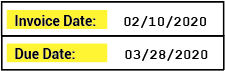
Labels serve an important function on documents. They give the reader critical context to understand where data is located and what it means. How do you know the difference between the date on an invoice document indicating when the invoice was sent and the date indicating when you should pay the invoice? It's the labels. The labels are what distinguishes one type of date from another. For example, "Invoice Date" for the date the invoice was sent and "Due Date" for the date you need to pay by.
Labels can be a way of classifying documents as well. What does one individual label tell you about a document? Well, maybe not much. However, if you take them all together, they can tell you quite a bit about the kind of document you're looking at. For example, a W-4 employee withholding form is going to use different labels than an employee healthcare enrollment form. These are two very different documents collecting very different information. The labels used to collect this information are thus different as well.
Furthermore, you can even tell the difference between two very closely related documents using labels as well. For example, two different invoices from two different vendors may share some similarity in the labels they use to detail information. But there will be some differences as well. These differences can be useful identifiers to distinguish one from the other. Put all together, labels can act as a thumbprint Grooper can use to classify a document as one Document Type or another.
The Labeling Behavior is built on these concepts, collecting and utilizing labels for Document Types in a Content Model for classification and data extraction purposes.
|
As a Behavior, the Labeling Behavior is enabled on a Content Type object in Grooper.
|
|||
|
|||
|
Once the Labeling Behavior is enabled, the next big step is collecting label sets for the various Document Types in your Content Model.
Each Document Type has its own set of labels used to define information on the document. For example, the "Factura" Document Type in this Content Model uses the label "PO Number" to call out the purchase order number on this invoice document. A different Document Type, corresponding to a different invoice format, might use a different label such as "Purchase Order Number" or "PO #".
For more information on collecting label sets for the Document Types in your Content Model see the How To section of this article. |
|||
|
Once label sets are collected for each Document Type, they can be used for classification and data extraction purposes. For example, labels were used in this case to:
For more information on how to use labels for these purposes, see the how to section of this article. |
How To
Collect Label Sets
|
Collecting labels for the Document Types in your Content Model will be the first thing you want to do after enabling the Labeling Behavior. Labels for each Data Element in the Document Type's Data Model are defined using the "Labels" tab of the Content Model.
|
|||
|
Collect Field Labels
Now that this document has been classified (assigned a Document Type from our Content Model), we can collect labels for its Document Type. This can be done in one of two ways:
- Lassoing text in the "Document Viewer"
- Typing them in manually.
| ❕ | Going forward, this tutorial presumes you have obtained machine readable text from these documents, either OCR'd text or native text, via the Recognize activity. |
|
Generally the quickest way is by simply lassoing the label in the "Document Viewer".
|
|
|
|
|
If you choose, you may also manually enter a label for a Data Element by simply typing it into the text box.
|
|
|
|
|
Collect Table and Column Labels
|
Table and column labels can be used for tabular data extraction as well, setting a Data Table object to use the Tabular Layout Extract Method. When collecting labels for this method of table extraction, keep in mind you need to collect both the full row of column header labels and each individual column header label as well.
This may seem like you are duplicating your efforts but it is critical to do both in order for the Tabular Layout Extract Method to map the table's structure and ultimately collect the table's data. |
|
|
|
|
|
|
Auto Map Labels
|
As you add labels for each Document Type, you may find some documents have labels in common. For example, there are only so many ways to label an invoice number. It might be "Invoice Number", "Invoice No", "Invoice #" or even just "Invoice". Some invoices are going to use one label, others another. When collecting labels for multiple Document Types you can use the "Auto Map" feature to automatically add labels you've previously collected on another Document Type.
|
|
|
Grooper will search the document's text for labels matching those previously collected on other Document Types.
If a match is not found, the Data Element's label is left blank.
As you keep collecting labels for more and more Document Types, the Auto Map feature will pick up more and more labels, allowing you to quickly onboard new Document Types. |
|
|
Be aware, you may still need to validate the auto mapped values and make adjustments.
|
Collect Custom Labels
Use Label Sets for Classification
Use Label Sets for Field Based Extraction
Use Label Sets for Tabular Extraction
Use Label Sets for Sectional Extraction
Additional Information
Include information in this section on the following topics if not able to flesh it out in the About or How To sections. And probably this section will be helpful even if you do talk about it earlier. There's space in Design Studio to detail this information in a help panel.
Custom Labels
Layout Options
Version Differences
2021
The Labeling Behavior is brand new functionality in Grooper version 2021. Prior to this version, its functionality may have been able to be approximated by other objects and their properties (For example, a Data Type using the Key-Value Pair collation is at least in some ways similar to how the Labeled Value Extractor Type works). However, creation of label sets using Document Types and their implementation described above was not available prior to version 2021.