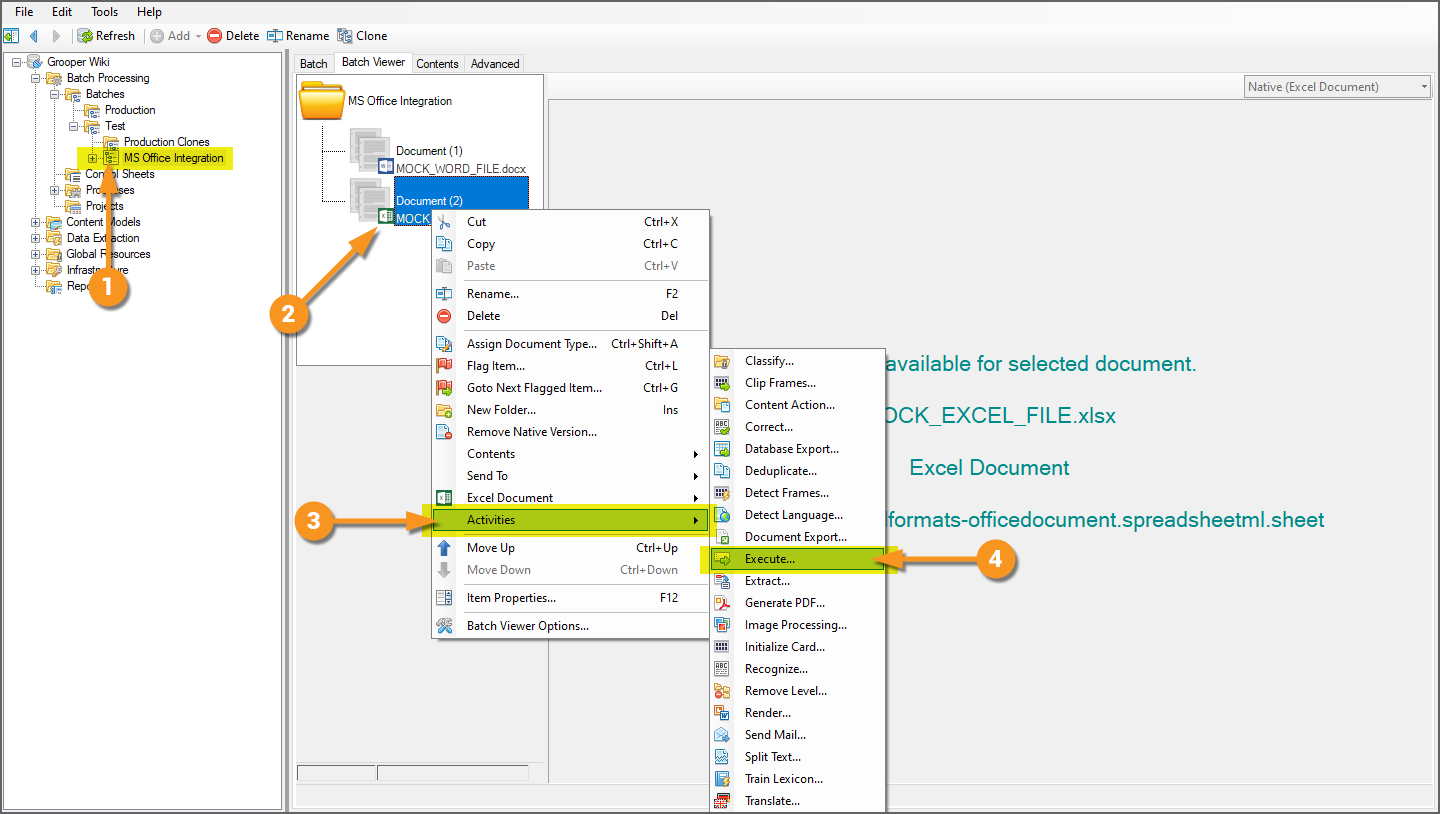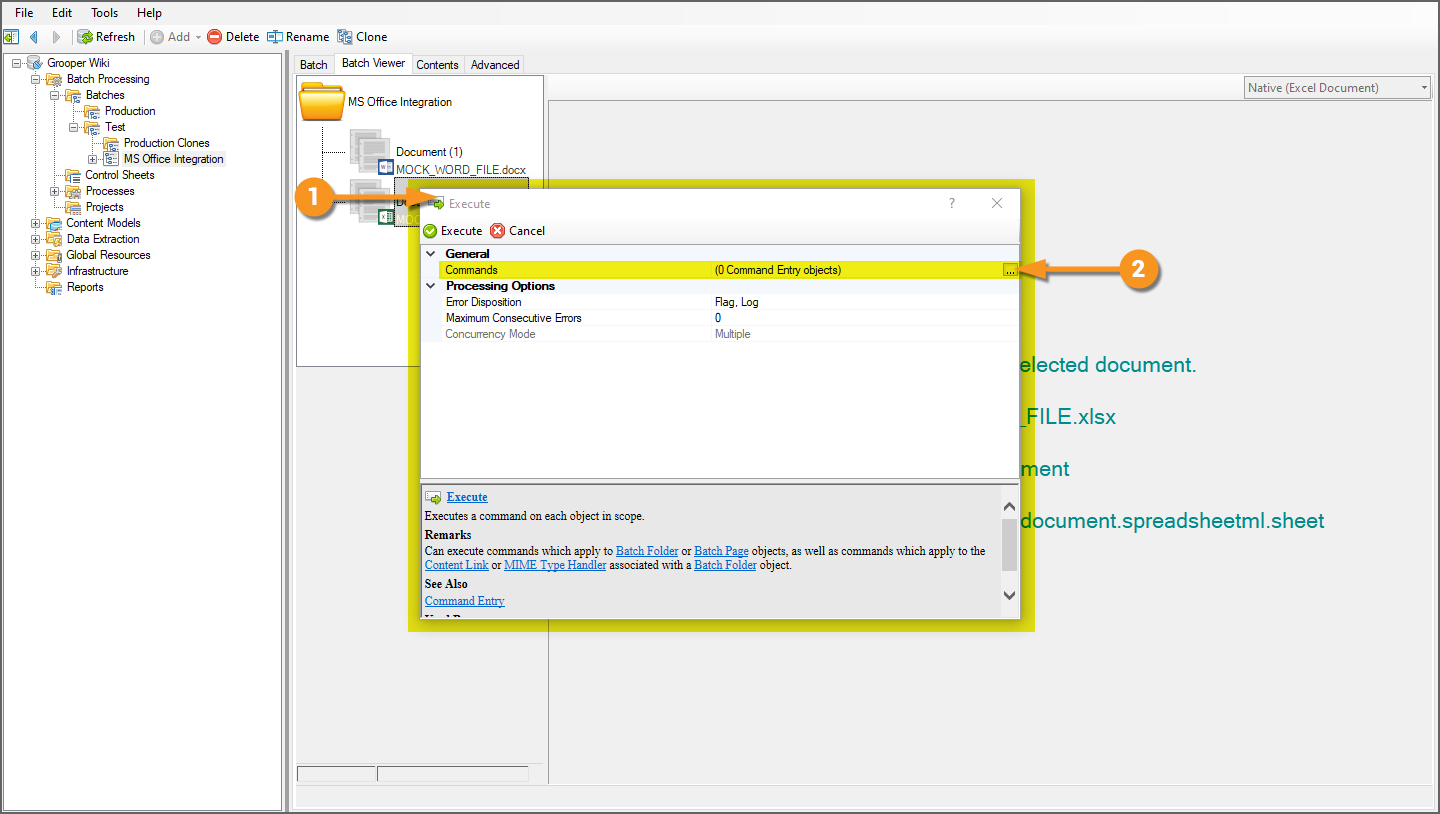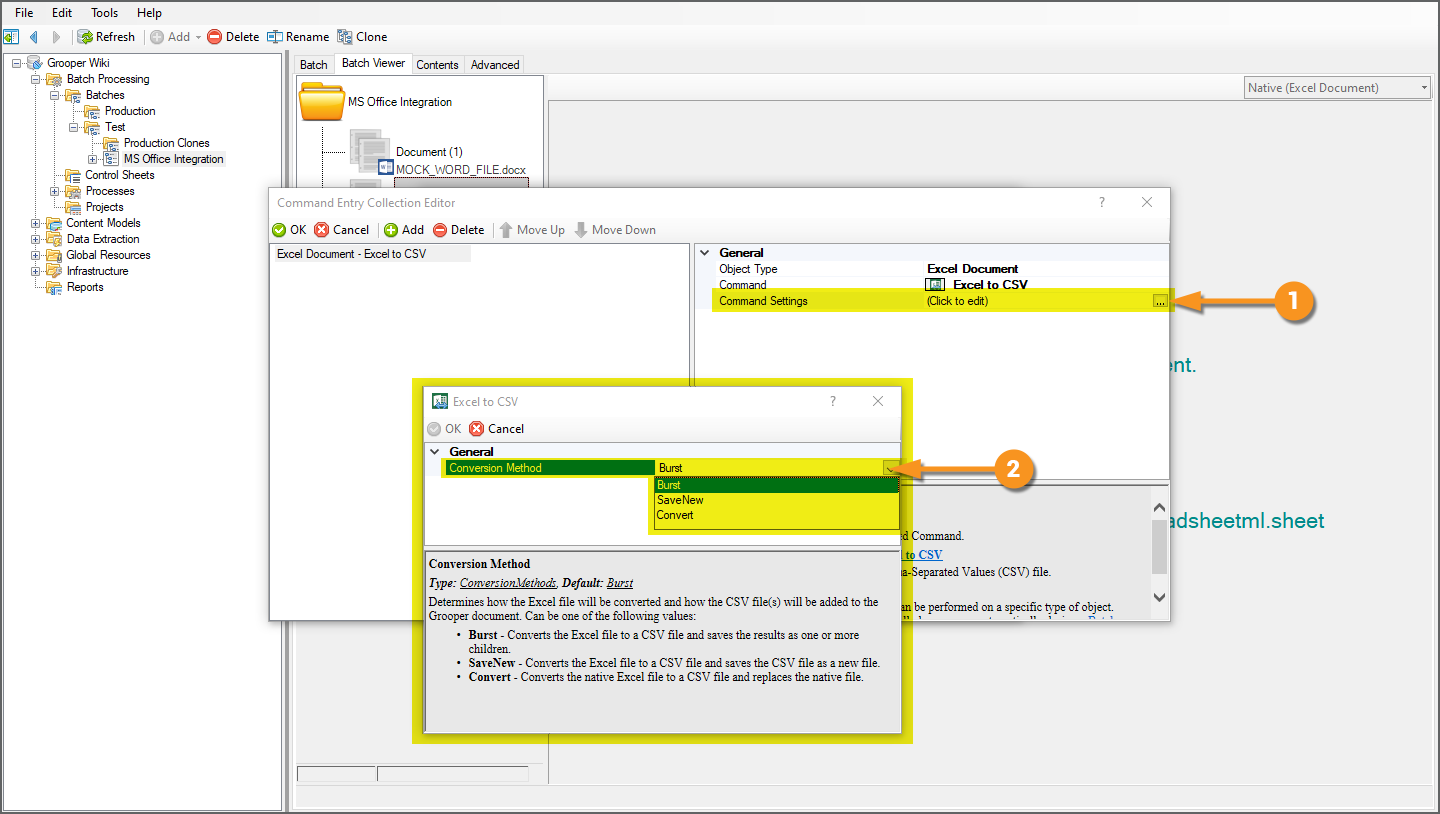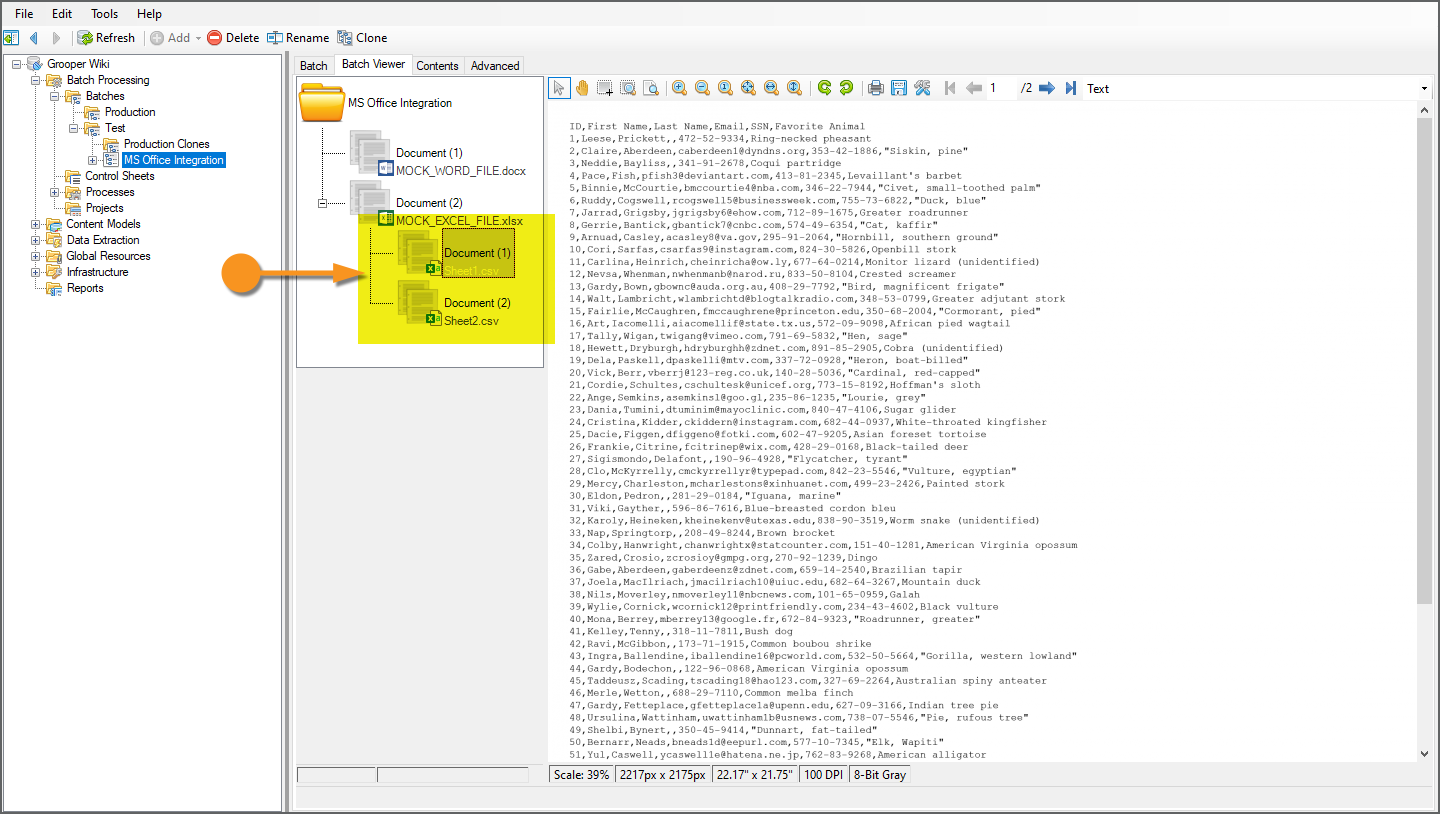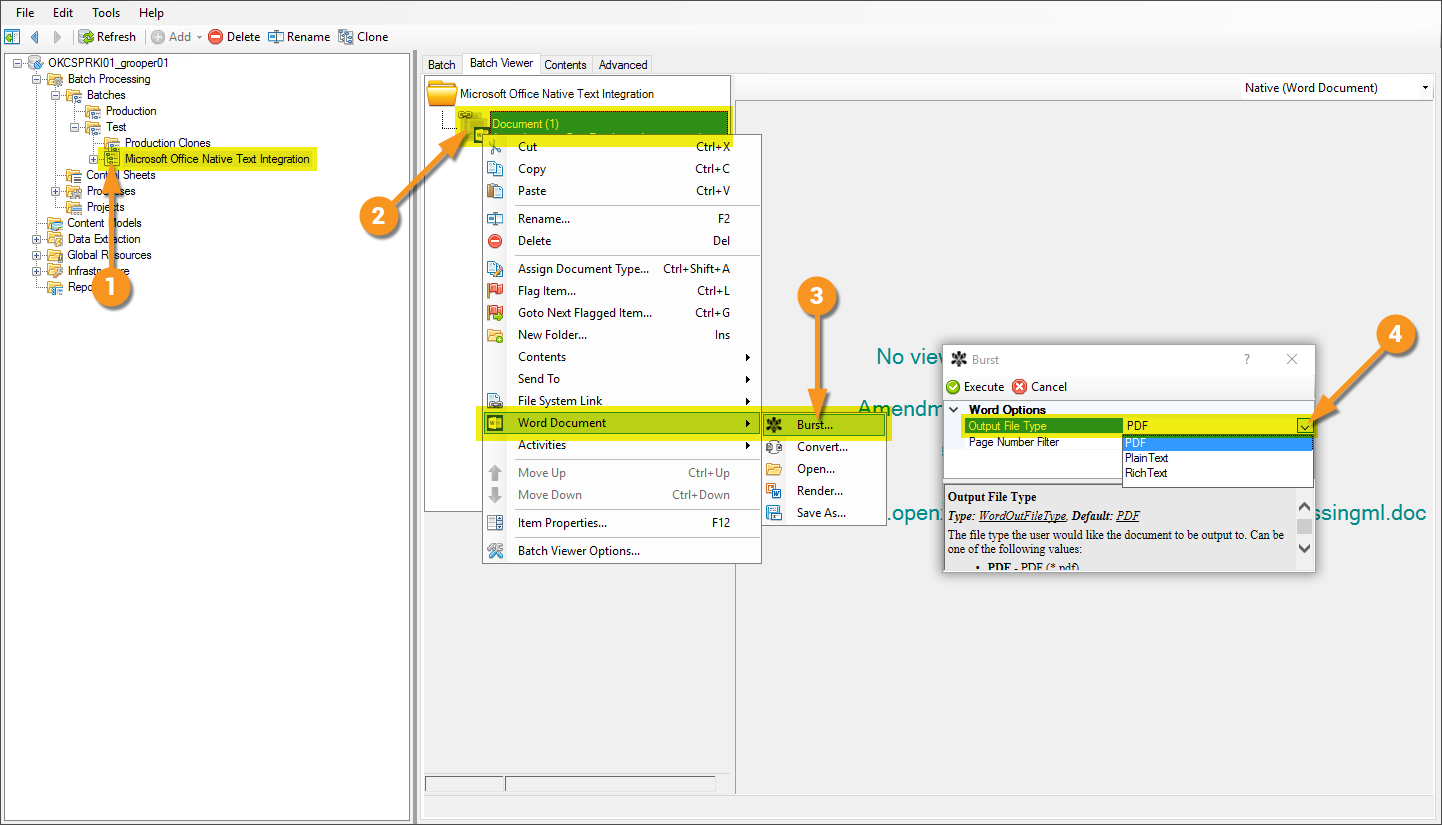Microsoft Office Integration (Concept): Difference between revisions
Dgreenwood (talk | contribs) No edit summary |
Dgreenwood (talk | contribs) No edit summary |
||
| Line 15: | Line 15: | ||
===Supported File Types=== | ===Supported File Types=== | ||
* Microsoft Word documents (.doc and'''[https://en.wikipedia.org/wiki/Office_Open_XML .docx]''') | * Microsoft Word documents (.doc and'''[https://en.wikipedia.org/wiki/Office_Open_XML .docx]''') | ||
** For Word documents, you can generate a usable document with the '''Execute''' activity, using the ''Word to PDF'' command for the '''Word Document''' object type. The PDF will contain all the native text from the Word document, obtainable for further Grooper processing using the '''Recognize''' activity. | ** For Word documents, you can generate a Grooper-usable document with the '''Execute''' activity, using the ''Word to PDF'' command for the '''Word Document''' object type. The PDF will contain all the native text from the Word document, obtainable for further Grooper processing using the '''Recognize''' activity. | ||
* Microsoft Excel spreadsheets (xls and xlsx) | * Microsoft Excel spreadsheets (xls and xlsx) | ||
** For Excel documents, you can generate a usable document with the '''Execute''' activity, using the ''Excel to CSV'' command for the '''Excel Document''' object type. | ** For Excel documents, you can generate a Grooper-usable document with the '''Execute''' activity, using the ''Excel to CSV'' command for the '''Excel Document''' object type. | ||
==How to Use== | ==How to Use== | ||
| Line 32: | Line 32: | ||
|} | |} | ||
=== Ad Hoc Execution: Testing in Grooper Design Studio === | |||
Like any '''Activity''', the '''Execute''' activity can be applied to a document in an "ad hoc" manner in '''Grooper Design Studio'''. This is typical for Grooper architects testing and designing solutions before building a '''Batch Process'''. | |||
=== | <tabs style="margin:20px"> | ||
{| | <tab name="Excel Spreadsheets" style="margin:20px"> | ||
| style=" | |||
=== Excel Spreadsheets === | |||
{|cellpadding=10 cellspacing=5 | |||
| style="vertical-align:top; width:45%" | | |||
# In '''Grooper Design Studio''' select a '''Batch''' that contains the desired documents. | # In '''Grooper Design Studio''' select a '''Batch''' that contains the desired documents. | ||
# Right click the document whose native text you wish to view. | # Right click the document whose native text you wish to view. | ||
# | #* Notice imported Excel documents will have the Excel icon next to the native file's file name on the '''Batch Folder'''. This lets you know the document folder's native file (the one imported into '''Grooper''') is an Excel file. | ||
# Click the Add button to add a new command. | # Select "Activities". | ||
# Under Object Type, choose '''Excel Document'''. | # Select "Execute". | ||
| | |||
[[File:Ms-office-integration-01.png]] | |||
|- | |||
|valign=top| | |||
The '''Execute''' activity applies simple processing commands to a specified object type. To turn the imported Excel file into a CSV file for further '''Grooper''' processing, you will indicate you want to process the ''Excel Document'' object type and execute the ''Excel to CSV'' command. | |||
# From this window, you will configure the '''Execute''' activity. | |||
# Select the '''''Commands''''' property and press the ellipsis button at the end to add a new command. | |||
| | |||
[[File:Ms-office-integration-02.png]] | |||
|- | |||
|valign=top| | |||
# The following window allows you to collect various commands for the '''Execute''' activity. | |||
# Click the "Add" button to add a new command. | |||
# Under '''''Object Type'''', choose '''Excel Document'''. | |||
# Under Command, choose '''Excel to CSV'''. | # Under Command, choose '''Excel to CSV'''. | ||
# | | | ||
#* ''Burst'' | [[File:Ms-office-integration-03.png]] | ||
#* ''SaveNew'' | |- | ||
#* ''Convert'' | |valign=top| | ||
|| [[File: | # The '''''Command Settings''''' property gives you some additional options for how the CSV file is converted from the native Excel file. | ||
#* Press the ellipsis button at the end to select a conversion method. | |||
# In the following window, select the '''''Conversion Method''''' property, using the dropdown menu to select one of the following three options: | |||
#* ''Burst'' - To convert the Excel file to a CSV and saves the results as child object(s). | |||
#* ''SaveNew'' - To convert the Excel file to a CSV and save the result as a new file. | |||
#* ''Convert'' - To convert the native Excel file to a CSV and replace the native file. | |||
| | |||
[[File:Ms-office-integration-04.png]] | |||
|- | |||
|valign=top| | |||
=== Burst Conversion === | |||
The ''Burst'' option will convert the Excel file to a CSV file and saves the results as child object(s). | |||
This is the default, and most typical, configuration option. As seen in this image, if there are multiple sheets, they will be saved as multiple child objects of the document folder. The native Excel file had two sheets. So we get two child CSV files. | |||
| | |||
[[File:Ms-office-integration-05.png]] | |||
|- | |||
|valign=top| | |||
=== SaveNew Conversion === | |||
The ''SaveNew'' option will convert the Excel file to a CSV file and save the result as a new file. The new file is stored on the '''Batch Folder''' with the native file (More specifically, it is stored in the file store location associated with the '''Batch Folder'''.) | |||
When choosing this option, you will name the generated file using the ''' | |||
As you can see in this image, the document folder has not one, but two files associated with it, as seen in the "Advanced > Files" tab. | |||
# The file named "MOCK_EXCEL_FILE.xlsx" is the original file | |||
|} | |} | ||
</tab> | |||
</tabs> | |||
===Getting a Result with Microsoft Word Documents=== | |||
{| | {| | ||
| style="padding:25px; vertical-align:top; width:35%" | | | style="padding:25px; vertical-align:top; width:35%" | | ||
Revision as of 10:39, 29 March 2021
|
2.9 |
This piece of functionality has undergone drastic changes since writing this article and the information may be outdated or inaccurate as of now. |
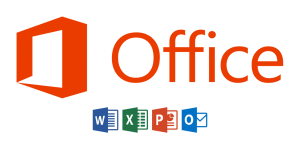
Easier access to the contents of files from the worlds most used business application suite.
About
Microsoft Office integration allows a Grooper user to leverage the native text of files generated in the Microsoft Office Suite such as Microsoft Word documents and Microsoft Excel spreadsheets. This feature can pull the native text from and perform type-specific activities on these files.
Supported File Types
- Microsoft Word documents (.doc and.docx)
- For Word documents, you can generate a Grooper-usable document with the Execute activity, using the Word to PDF command for the Word Document object type. The PDF will contain all the native text from the Word document, obtainable for further Grooper processing using the Recognize activity.
- Microsoft Excel spreadsheets (xls and xlsx)
- For Excel documents, you can generate a Grooper-usable document with the Execute activity, using the Excel to CSV command for the Excel Document object type.
How to Use
| ⚠ |
To make use of this feature, ensure that Microsoft Office is installed on the machine running Grooper Design Studio. Furthermore, the bit version of Grooper and Microsoft Office must match. |
Ad Hoc Execution: Testing in Grooper Design Studio
Like any Activity, the Execute activity can be applied to a document in an "ad hoc" manner in Grooper Design Studio. This is typical for Grooper architects testing and designing solutions before building a Batch Process.
Excel Spreadsheets
|
|
|
The Execute activity applies simple processing commands to a specified object type. To turn the imported Excel file into a CSV file for further Grooper processing, you will indicate you want to process the Excel Document object type and execute the Excel to CSV command.
|
|
|
|
|
|
Burst ConversionThe Burst option will convert the Excel file to a CSV file and saves the results as child object(s). This is the default, and most typical, configuration option. As seen in this image, if there are multiple sheets, they will be saved as multiple child objects of the document folder. The native Excel file had two sheets. So we get two child CSV files. |
|
SaveNew ConversionThe SaveNew option will convert the Excel file to a CSV file and save the result as a new file. The new file is stored on the Batch Folder with the native file (More specifically, it is stored in the file store location associated with the Batch Folder.) When choosing this option, you will name the generated file using the As you can see in this image, the document folder has not one, but two files associated with it, as seen in the "Advanced > Files" tab.
|
Getting a Result with Microsoft Word Documents
Both Excel to CSV and Word to PDF can be run with the "Excel Document" or "Word Document" object commands, or added to a batch process via the Execute activity.
Version Differences
Prior to Grooper 2.9 files from the Microsoft Office Suite had to be rendered (essentially a "print...") to PDF in order to view contents and use activities more effectively.