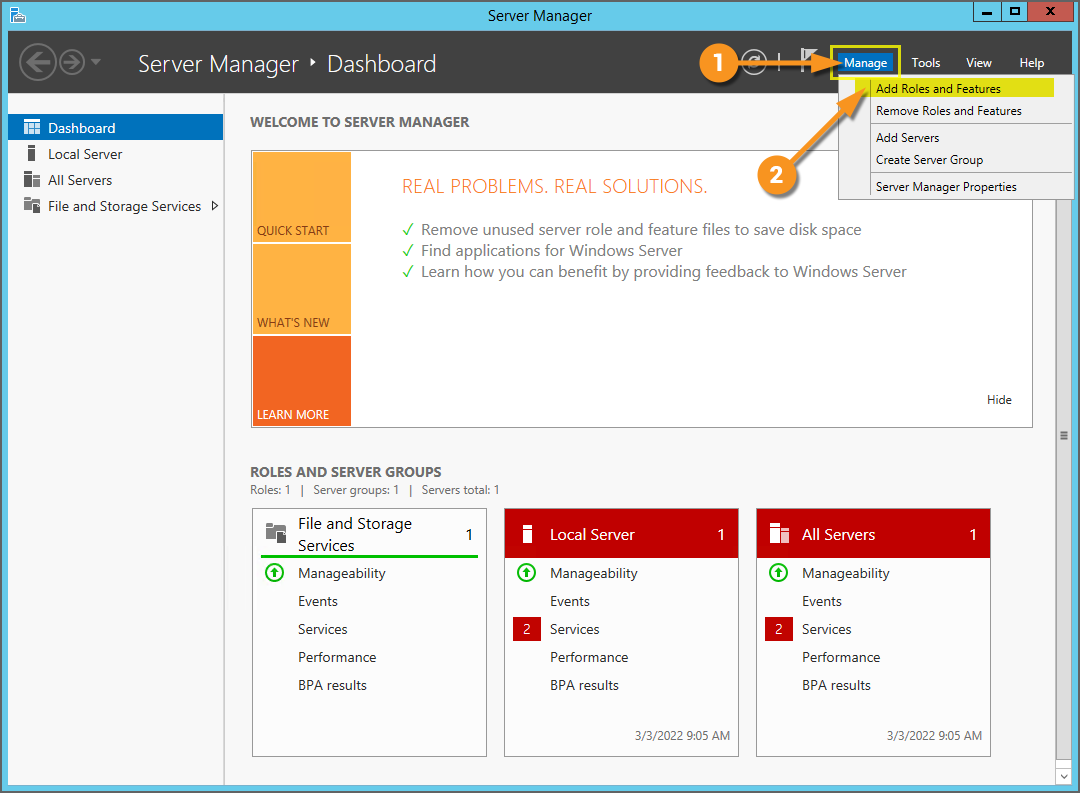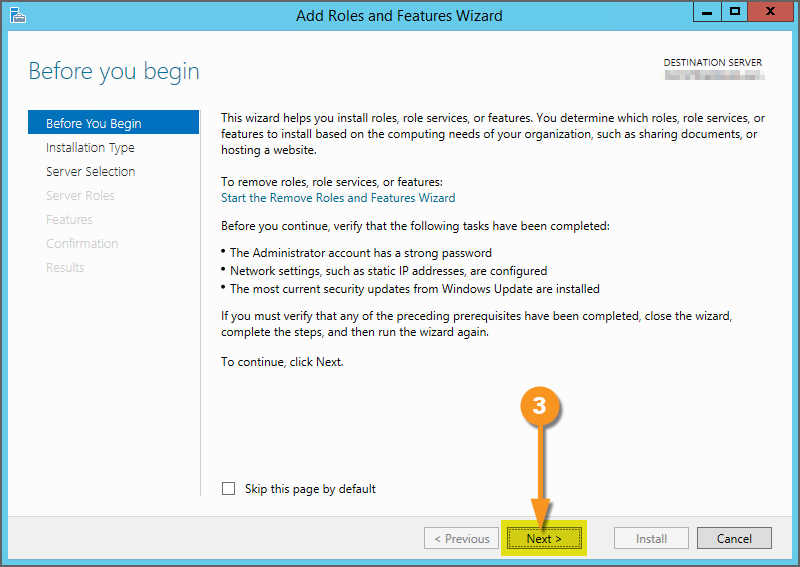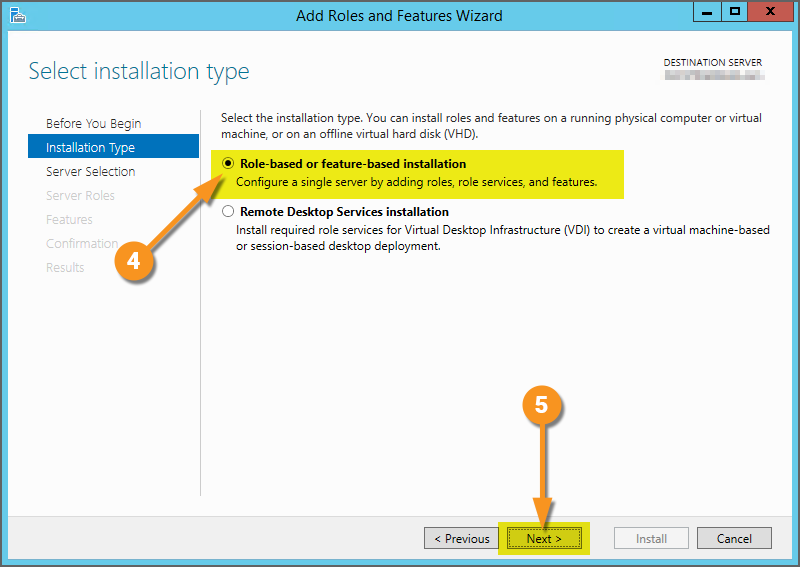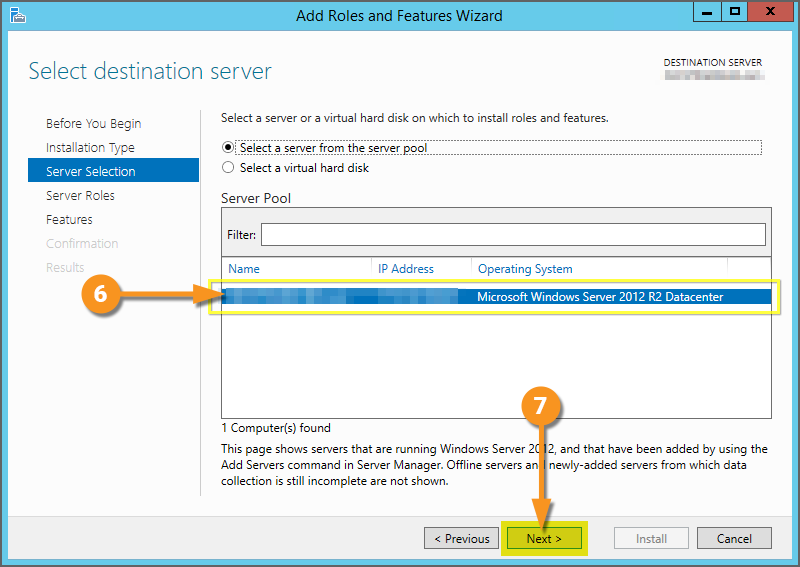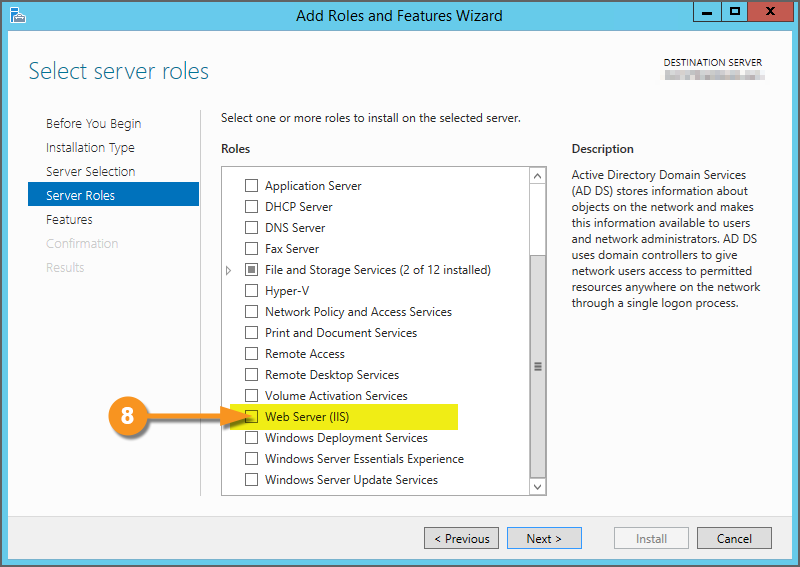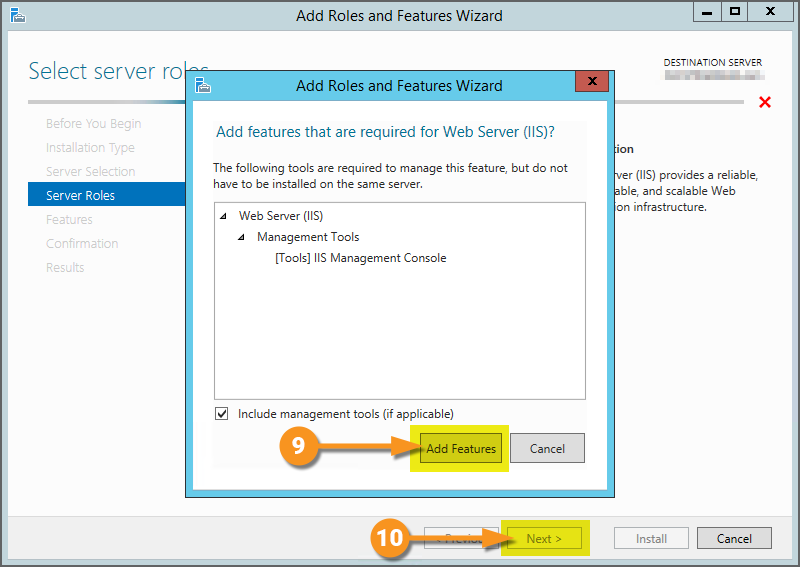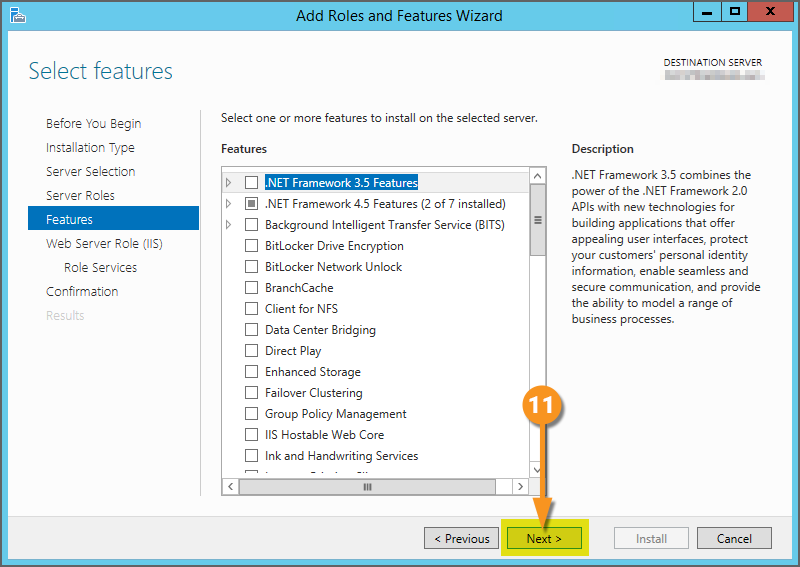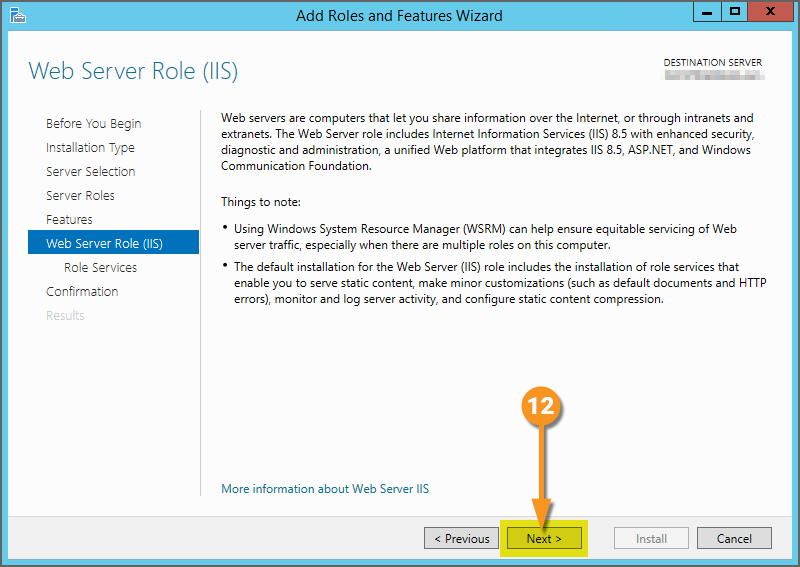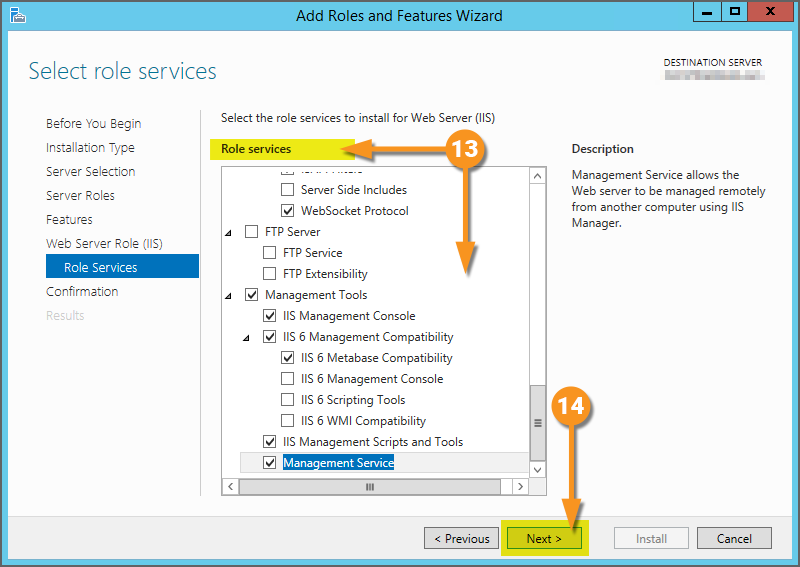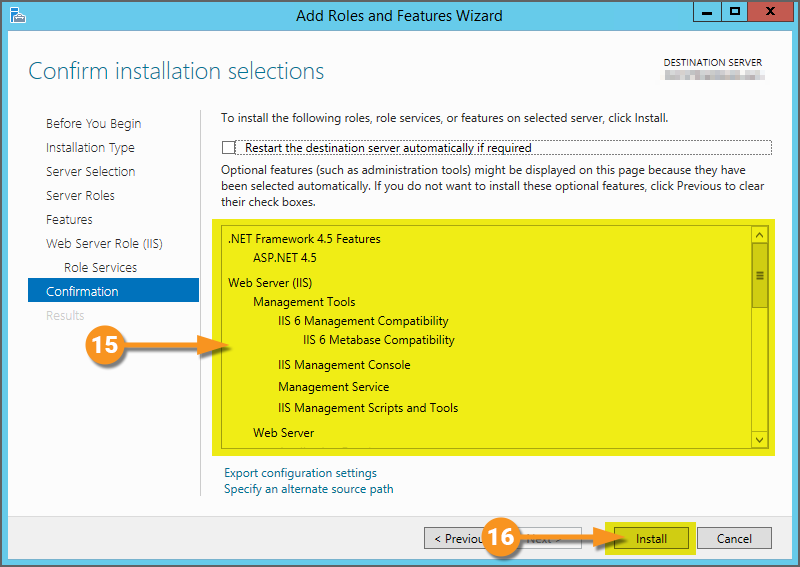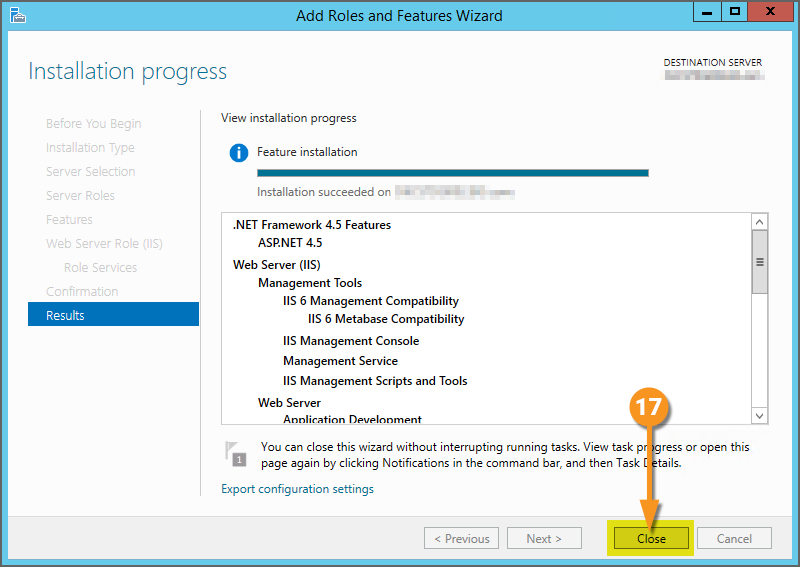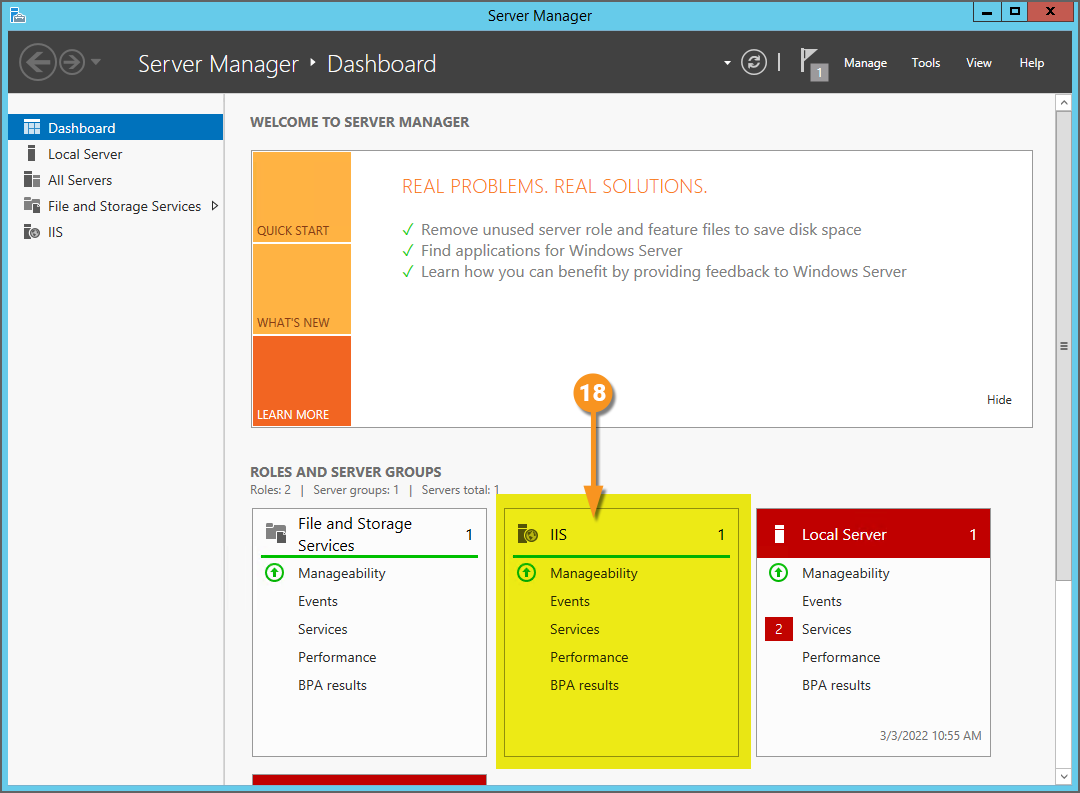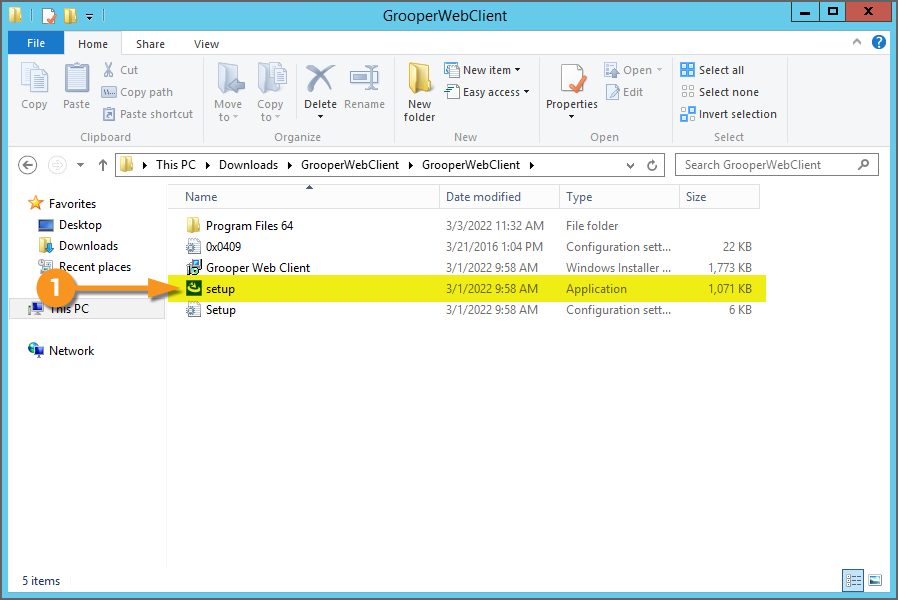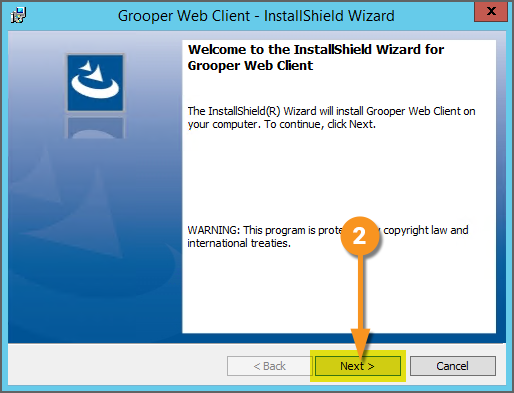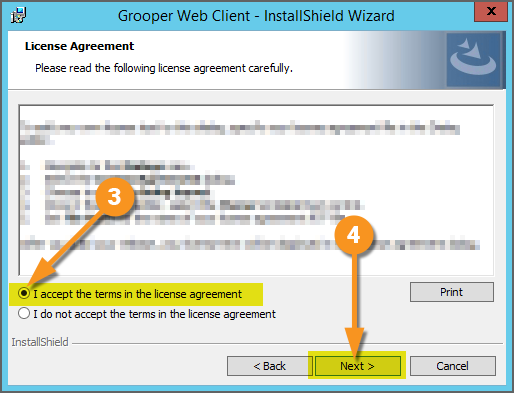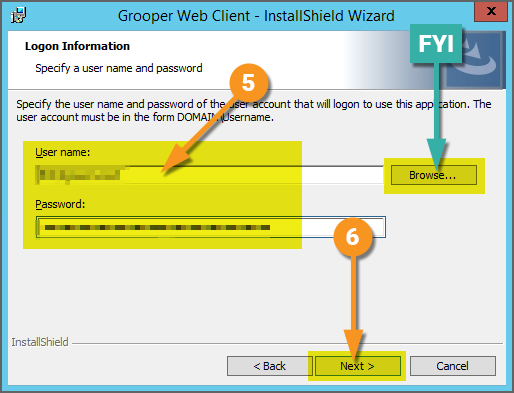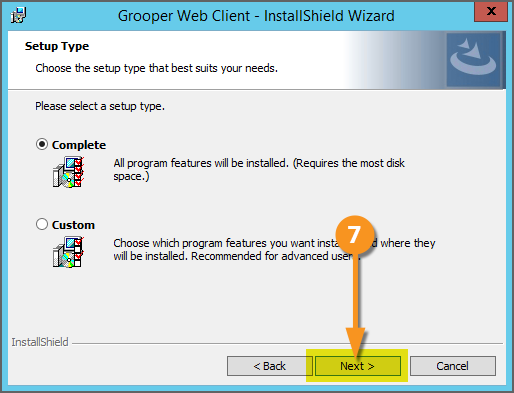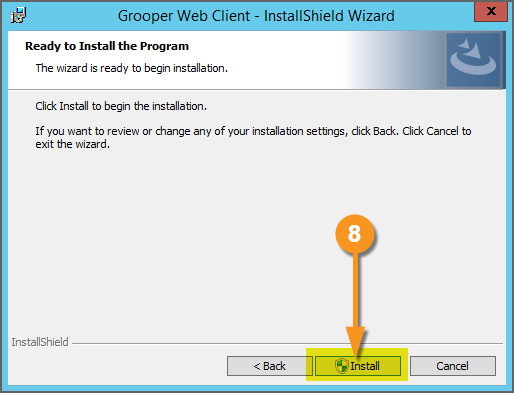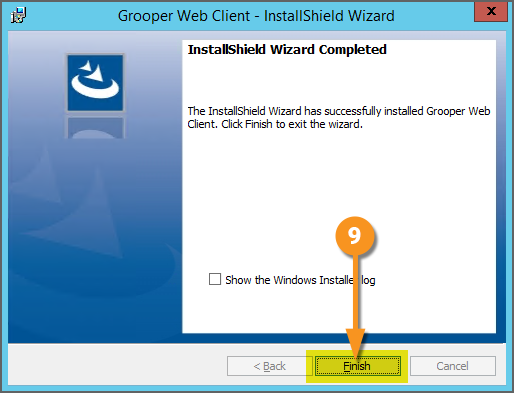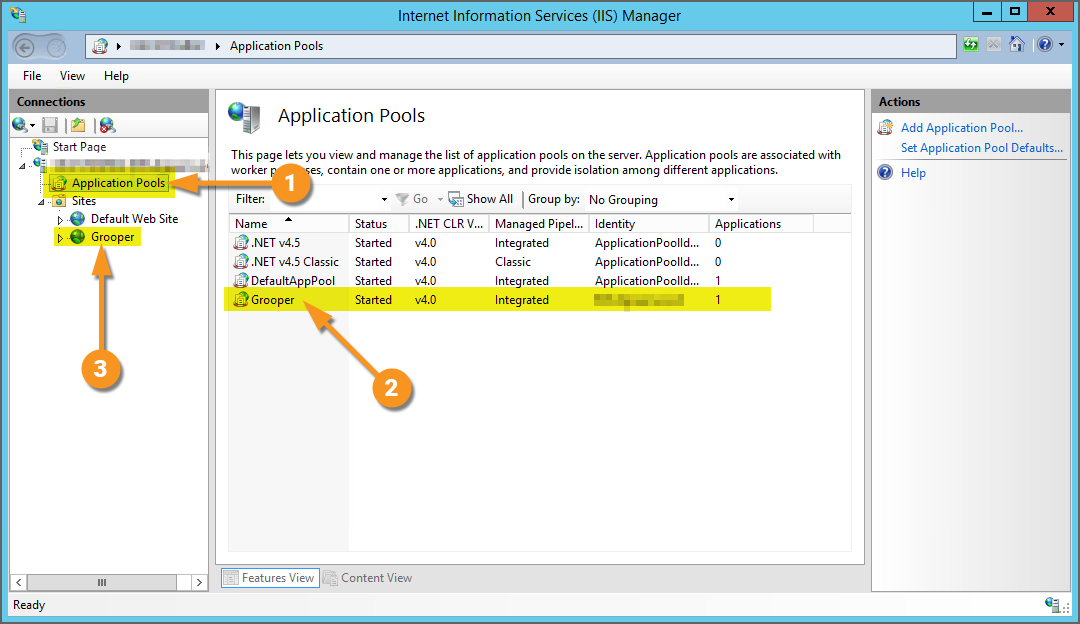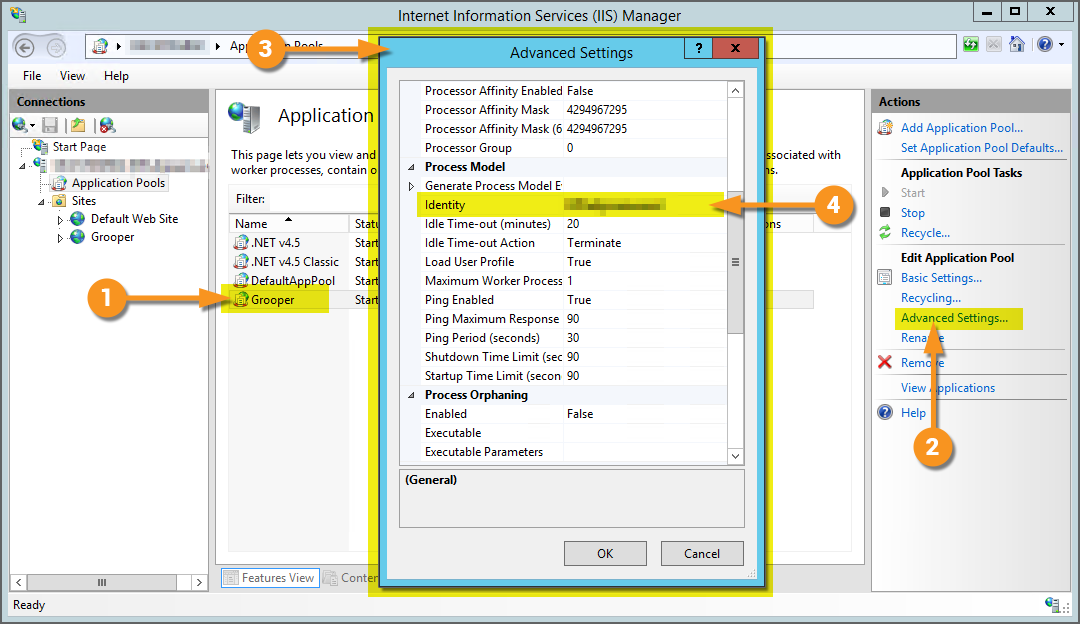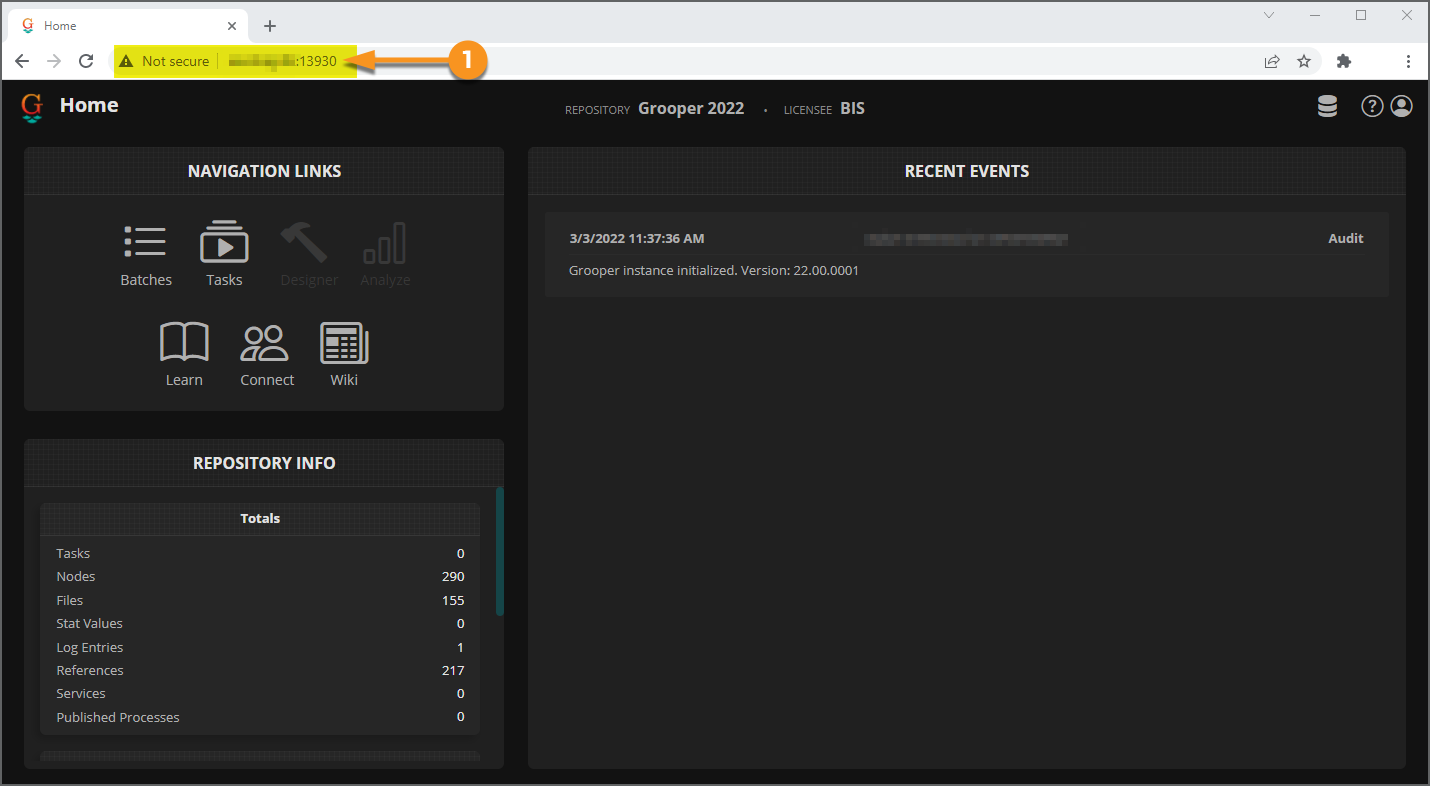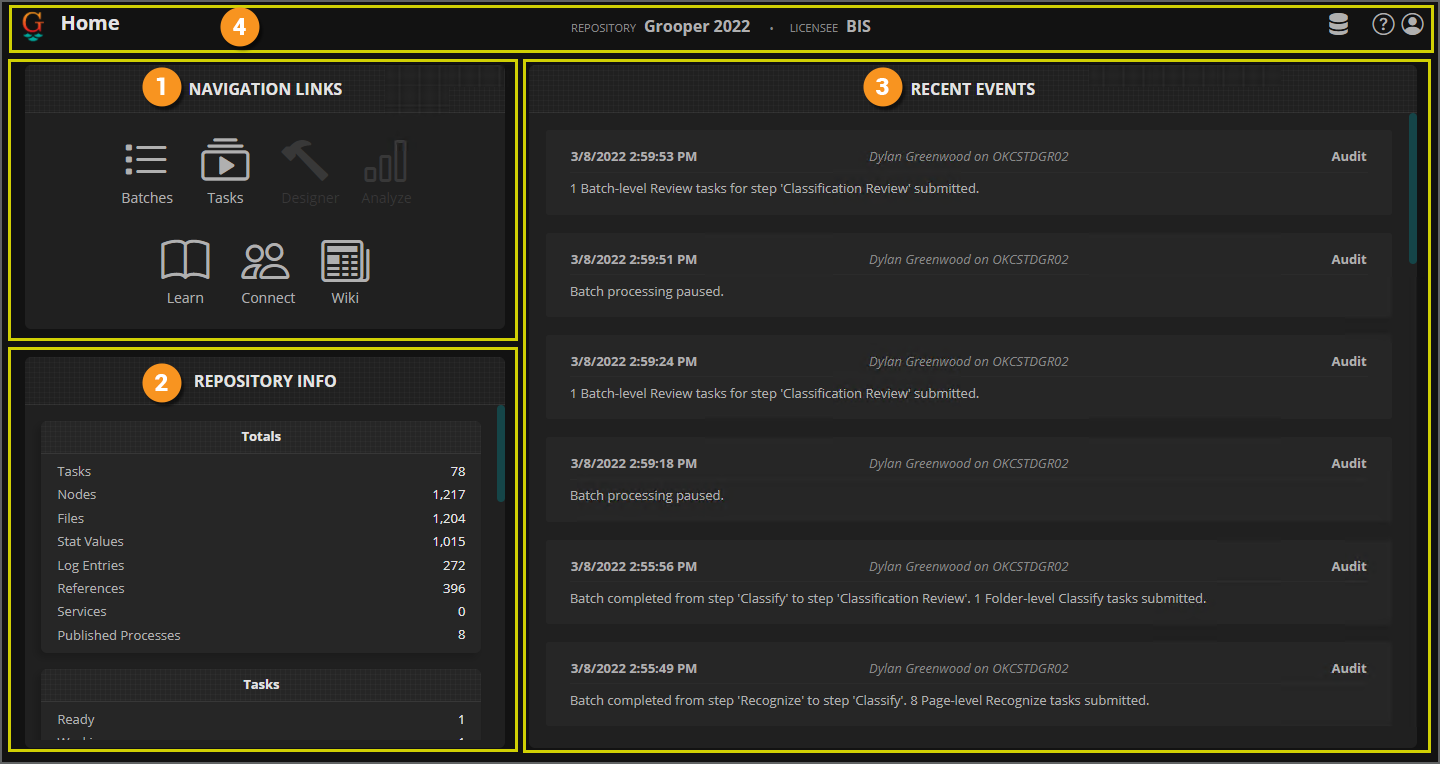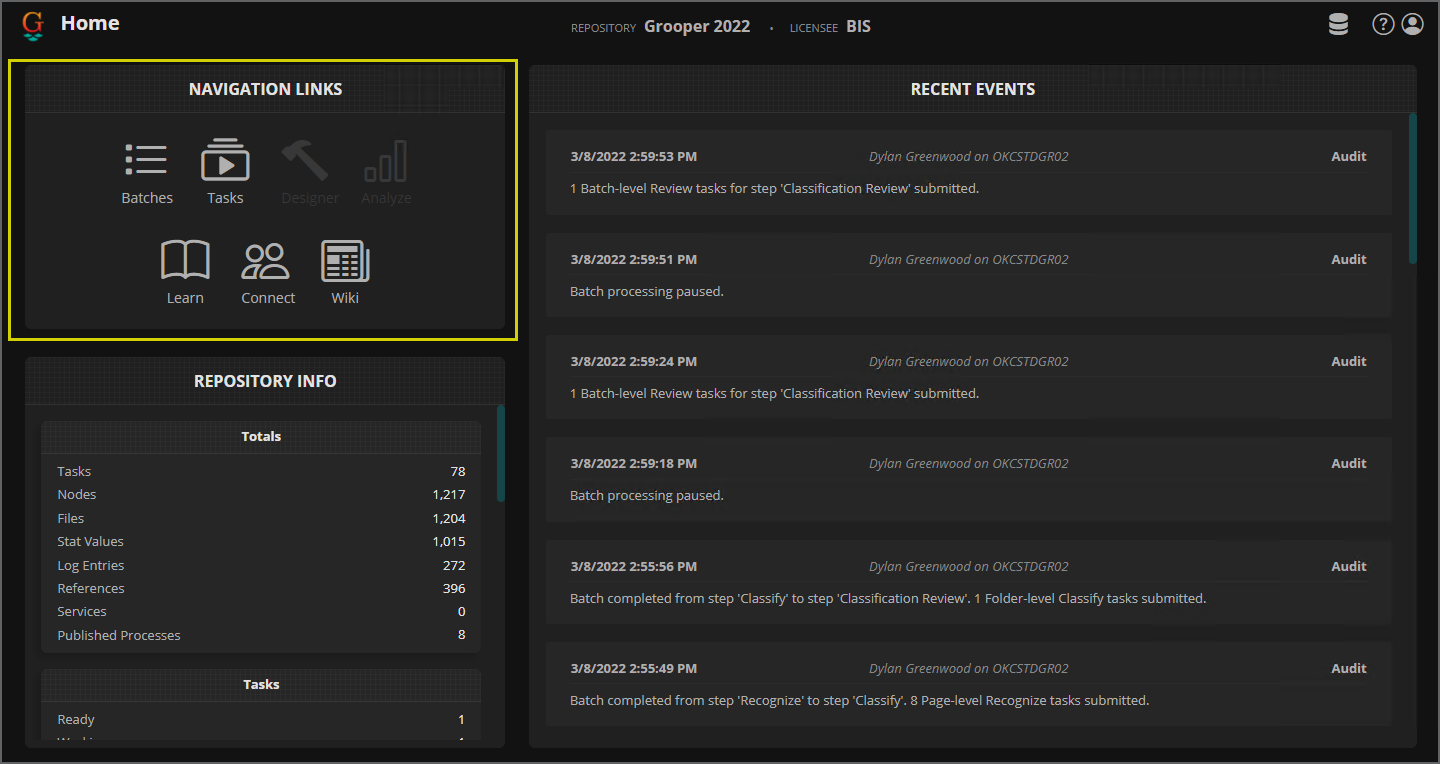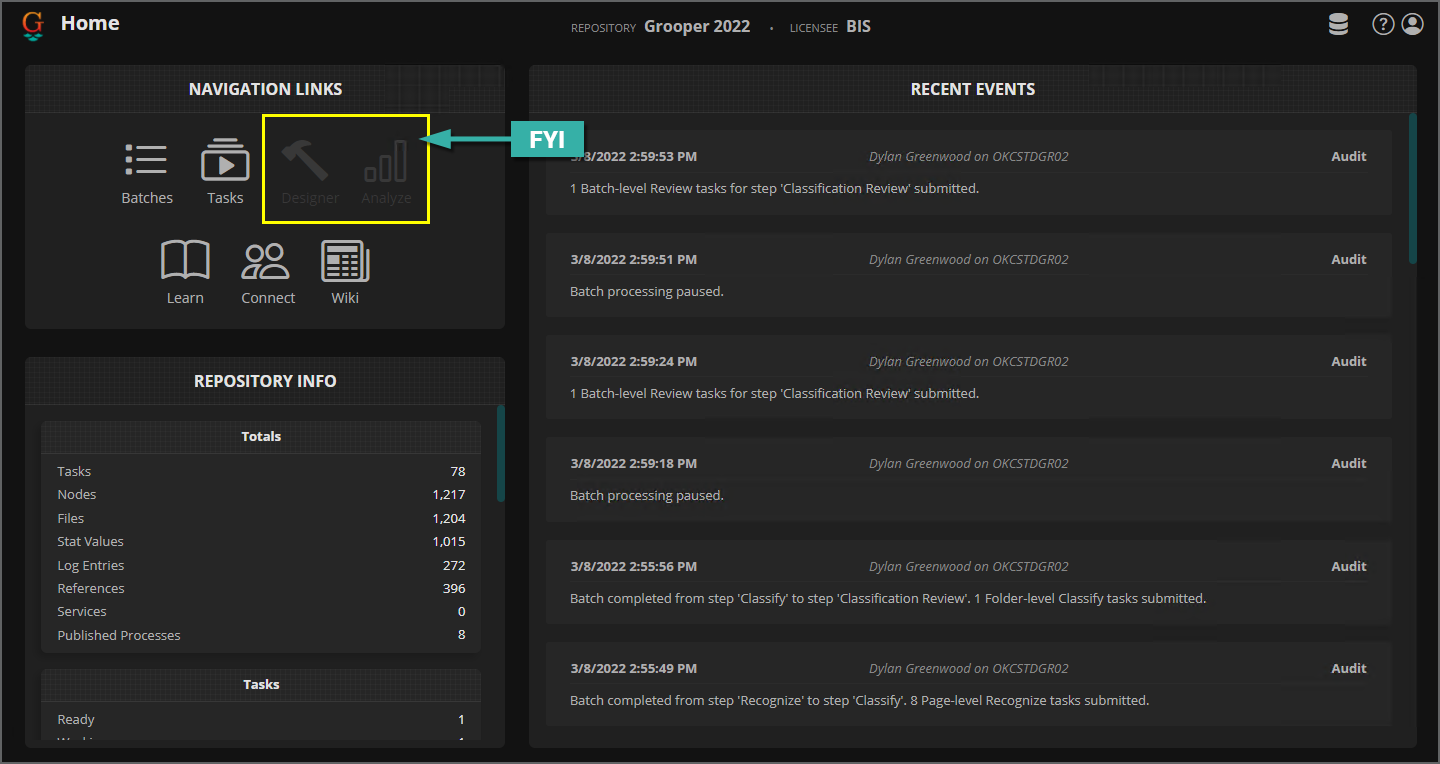2022:Web Client: Difference between revisions
Dgreenwood (talk | contribs) |
Dgreenwood (talk | contribs) |
||
| Line 269: | Line 269: | ||
=== Web Client UI === | === Web Client UI === | ||
{|cellpadding=10 cellspacing=5 | |||
|valign=top style="width:40%"| | |||
<br> | |||
The first thing you're going to want to know is how to get around the '''Web Client''' interface. | The first thing you're going to want to know is how to get around the '''Web Client''' interface. | ||
When you open the '''Grooper Web Client''' in a browser for the first time, you'll see four main sections: | When you open the '''Grooper Web Client''' in a browser for the first time, you'll see four main sections: | ||
| Line 277: | Line 281: | ||
# Recent Events | # Recent Events | ||
# Context Toolbar | # Context Toolbar | ||
|valign=top| | |||
[[File:Web-review-ui-01.png]] | |||
|} | |||
<tabs style="margin:20px"> | |||
<tab name="Navigation Links" style="margin:20px"> | |||
=== Navigation Links === | |||
The '''Navigation Links''' section is the main way you'll get around in the Web Client. It contains a variety of links for Grooper users, including: | |||
{|cellpadding=10 cellspacing=5 | |||
|valign=top style="width:40%"| | |||
<br> | |||
'''Batches''' - Used to access a list of all current '''Batches''' in production. | |||
* From here, users can see and select '''Batches''' in process. They can also filter '''Batches''' by a variety of search criteria, use a search function to search for '''Batches''' by keyword, and process user attended review activities. | |||
'''Tasks''' - Used to access a list of review tasks ready for users. | |||
* This is another way for end-users to select and start review based work via the Web Client. Only review tasks ready for processing will be presented to the user. Users can also filter review tasks by '''Batch''', '''Batch Process''', '''Step''' or '''Queue'''. | |||
'''Learn''' - Used to access Grooper University courses at [https://learn.grooper.com learn.grooper.com]. | |||
* This is an external resource for Grooper designers who have an active training subscription. | |||
'''Connect''' - Used to access our Grooper x Change web forums at [https://xchange.grooper.com xchange.grooper.com]. | |||
* This is an external resource for Grooper users to interact with each other. Users can post questions to the Grooper community, including other users and our own internal team. We also post news, links to installer files, information about about our beta programs and more using Grooper x Change. | |||
'''Wiki''' - Used to access our wiki site at [https://wiki.grooper.com wiki.grooper.com] | |||
* If you're reading this you've already found our Grooper wiki! This is an external resource containing articles about a variety of Grooper topics. | |||
|valign=top| | |||
[[File:Web-review-ui-02.png]] | |||
|- | |||
|valign=top| | |||
{|cellpadding="10" cellspacing="5" | |||
<br> | |||
|-style="background-color:#36b0a7; color:white" | |||
|style="font-size:14pt"|'''FYI'''||The '''Designer''' and '''Analyze''' links are currently greyed out and unclickable. | |||
These are placeholders for future content coming soon. | |||
|} | |||
|valign=top| | |||
[[File:Web-review-ui-03.png]] | |||
|} | |||
</tab> | |||
</tabs> | |||
==== Switching Grooper Repositories ==== | ==== Switching Grooper Repositories ==== | ||
Revision as of 16:04, 8 March 2022
| WIP | This article is a work-in-progress. It was written using a beta version of 2022. This article is subject to change and/or expansion as it is updated to the release version of 2022.
This tag will be removed upon draft completion. |
The Grooper Web Client allows users to connect to a Grooper dashboard over the internet via a web server. This allows end-users to process review based steps in a Batch Process in a web browser, without the need to install Grooper on their own machine.
About
THIS SECTION TO BE COMPLETED AT A LATER DATE
Installation
Setting up the Grooper Web Client is done in three simple steps:
- Install the IIS components on your server.
- Install the Grooper Web Client application.
- Open the Web Client URL in a browser and start using it.
As a side note, there are some additional requirements for users scanning paper documents into Grooper with a physical scanner. These requirements will be detailed in the #Scanning with Web Review section of this article.
1. Install IIS
The first step to setting up your server for Grooper Web Review is installing the IIS (Internet Information Services) components.
| ⚠ | It's important to do this step first. Installing and setting up IIS first is required before installing the Grooper Web Client. |
|
Open the Server Manager application.
|
|||
|
|||
|
Next, you will be asked to select the Installation Type.
|
|||
|
Next, you will be asked to select a server on which to install the IIS.
|
|||
|
|||
|
|||
|
No additional Features are necessary.
|
|||
|
|||
|
|||
|
The last step is to confirm your IIS installation.
|
|||
|
|||
With IIS installed, our next step is to install the Grooper Web Server.
|
2. Install Grooper Web Client
Next, we will install the Grooper Web Client application.
| ⚠ | If you have not done so already, install Grooper and add repository connections before continuing.
If you need instructions on installing Grooper, please visit the Install and Setup article. |
|
First, you will need to download the Grooper Web Client Installer from the Downloads and Resources section of Grooper x Change
|
|||
|
|||
|
|||
|
In the following screen, you will enter the user name and password of the account that will logon to use the application.
|
|||
|
|||
|
|||
|
You will see the following screen upon successfully installing the Grooper Web Client.
|
|||
|
You can verify the Grooper Web Client was installed by opening Microsoft's Internet Information Services (IIS) Manager.
|
|||
|
3. Access Web Review
|
At this point, users are ready and able to access Grooper's Web Review using a URL. By default, Web Review URL will be the following:
You can now start using the Web Review client. In the next section, we will detail the UI navigation. |
User Guide
Welcome to the Grooper Web Client! The Grooper Web Client allows users to process documents using a web browser. As long as the machine you're using has domain access to the server running the Grooper Web Client, you're good to go!
In the following sections, we will give end-users guidance on how to navigate the Web Client user interface and use it to process Batches and review their documents. We will discuss the following topics:
- #Web Client UI - How to navigate Grooper using a web browser
- #Performing Review Tasks - How to process human-attended document review activities
- #Review Applications - How to use the various review-based activities in Grooper
- #Batch Management - How to maintain document Batches in production (pausing work, updating processing instructions, and more)
- #Event Log - How to access Grooper's log of processing events and other statistics
Web Client UI
|
|
The Navigation Links section is the main way you'll get around in the Web Client. It contains a variety of links for Grooper users, including:
|
Tasks - Used to access a list of review tasks ready for users.
Learn - Used to access Grooper University courses at learn.grooper.com.
Connect - Used to access our Grooper x Change web forums at xchange.grooper.com.
Wiki - Used to access our wiki site at wiki.grooper.com
|
|||
|
Switching Grooper Repositories
Performing Review Tasks
Documents come into Grooper either by scanning pages or importing files into a Batch. A Batch is the fundamental container of work in Grooper. It holds your documents as they are processed through Grooper. Along with the container comes a list of processing instructions called a Batch Process.
So a Batch is really two things:
- A container of documents in various states of processing.
- These are represented as Batch Folders and Batch Pages contained in the Batch Root Folder.
- A step by step list of instructions of what to do with those documents.
- This is the Batch Process.
A Batch Process will consist of automated tasks called Unattended Activities, as well as review-based activities requiring user intervention called Attended Activities. For end-users, most of your work will be centered around document review tasks (or Attended Activates). In these activities, you will review the automated work Grooper has done in previously in the Batch Process. For example, you may be reviewing the classification decisions Grooper made or reviewing Grooper's data extraction to ensure all data was captured accurately.
Different organizations will utilize human review to varying degrees. Depending on the use case, Grooper may be able to automate more work without the need for human intervention.
NOTES TO SELF
From "Batches" and "Tasks"
- Saving the business about pausing/resuming Batches, updating Batch Processes, etc for the Batch Management section
Review Applications
In this section, we will demonstrate the various document review applications in Grooper and how to use them.
NOTES TO SELF
Explanations for how to navigate each Review view with a specific use case example.
Shortcuts list included for each view
Classification View - Reviewing Grooper's Document Classification
Data View - Reviewing Grooper's Data Extraction
NOTES TO SELF
Will need info on all Data Elements -Data Fields -Data Sections (adding sections included) -Data Tables (adding rows included)
Need info on expressions and database lookups
Rubberband OCR
Rubberband Zone - Redaction use case and/or elevation use case example
Thumbnail View - Reviewing Grooper's Image Processing
Folder View - A Generic Batch Viewer
NOTES TO SELF
This is probably as good a time as any to talk about switching back and forth between views, if so enabled.
Batch Management
Event Log
Designer Guide
Setting Up Review Views
Best practice to include a Content Scope (even if it seems redundant)