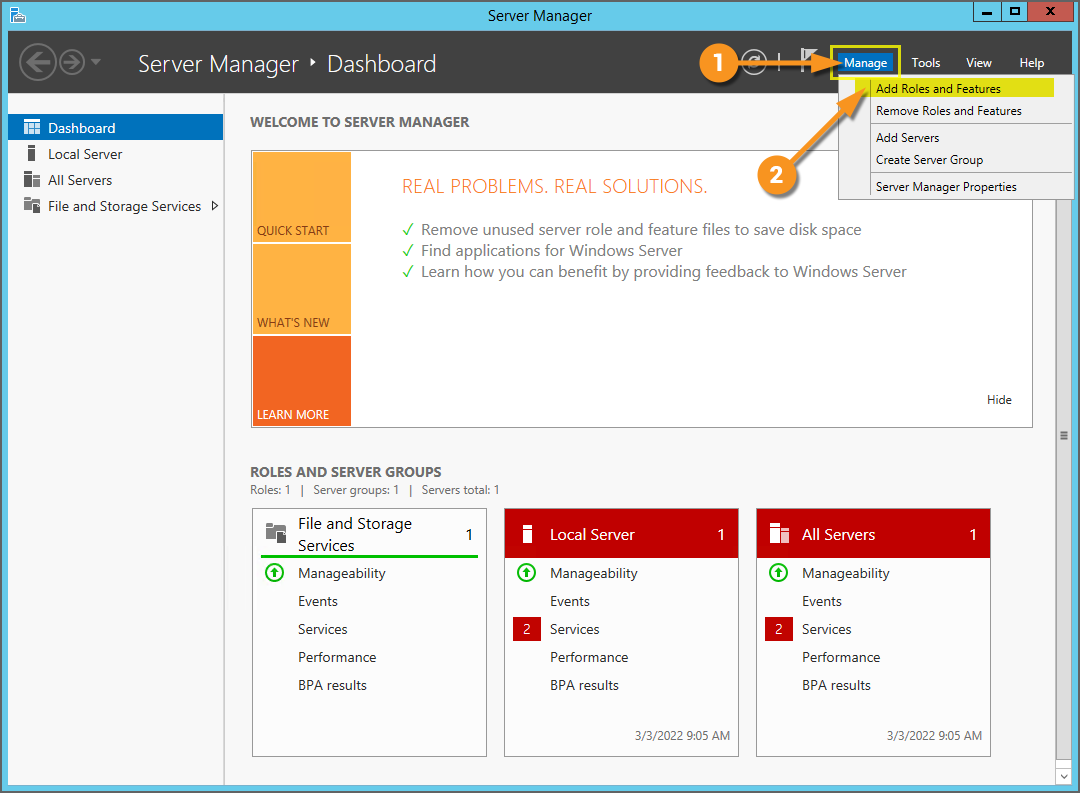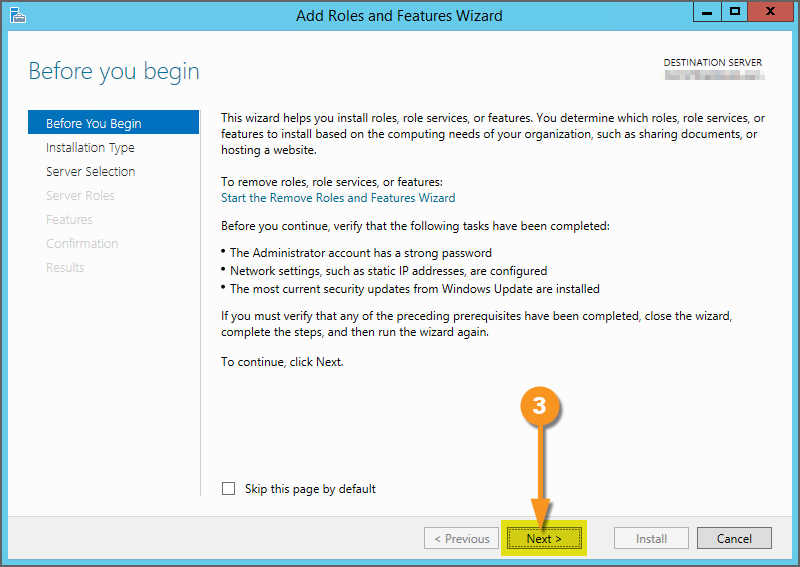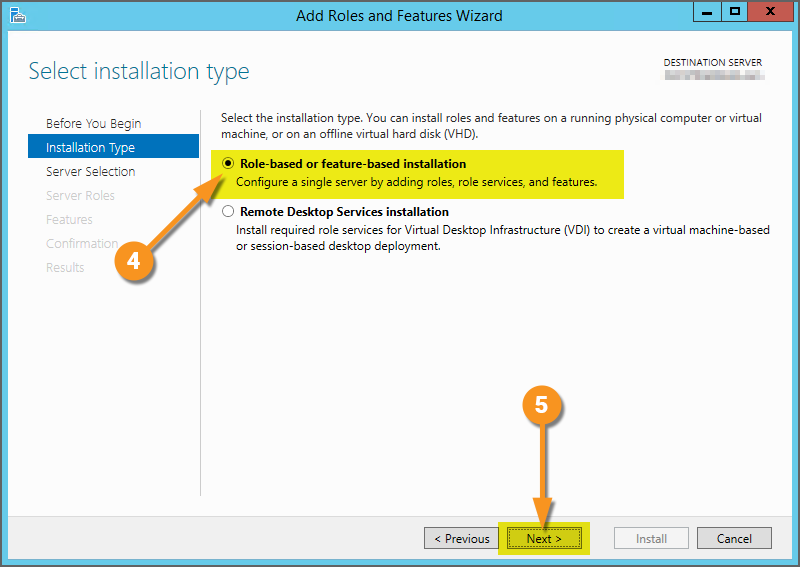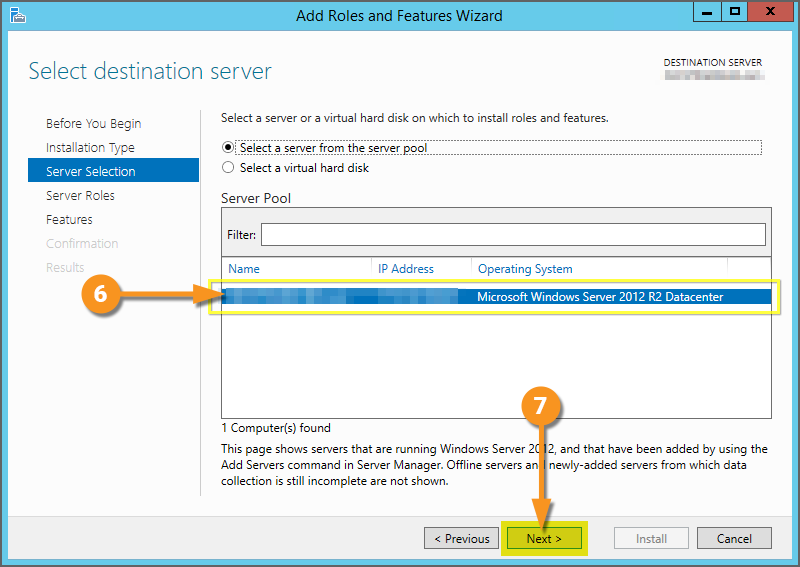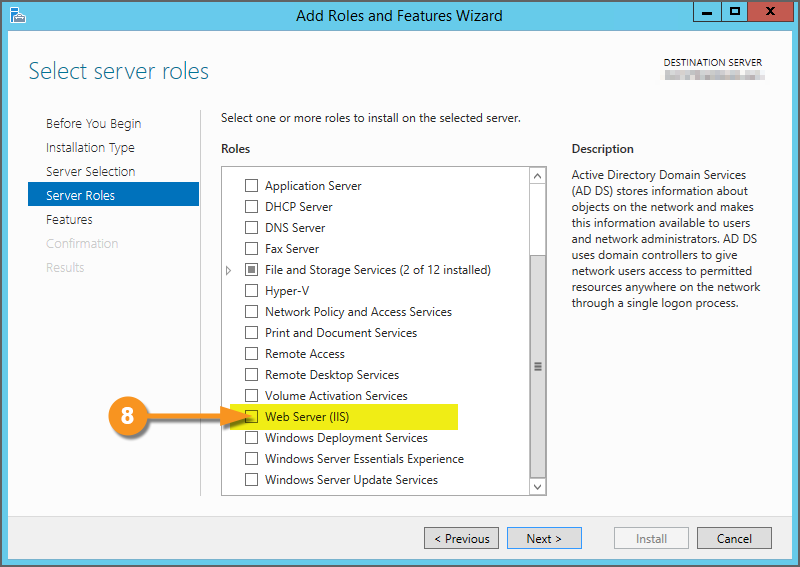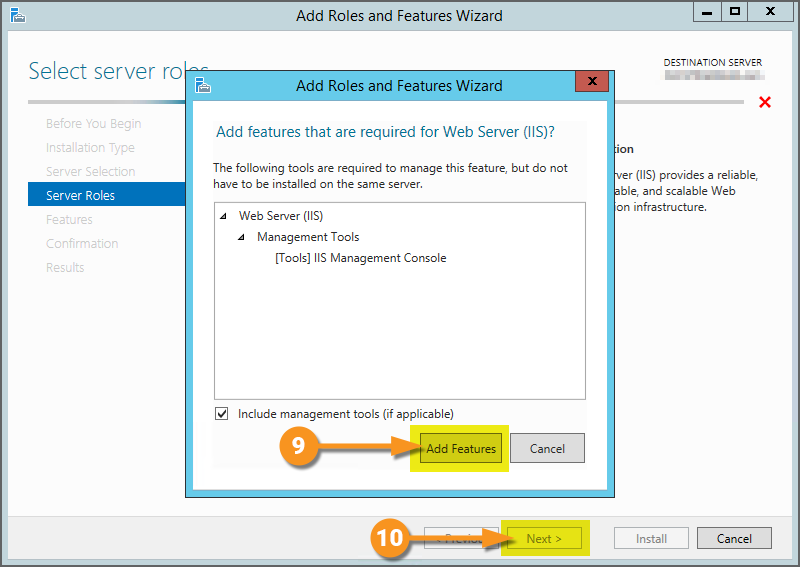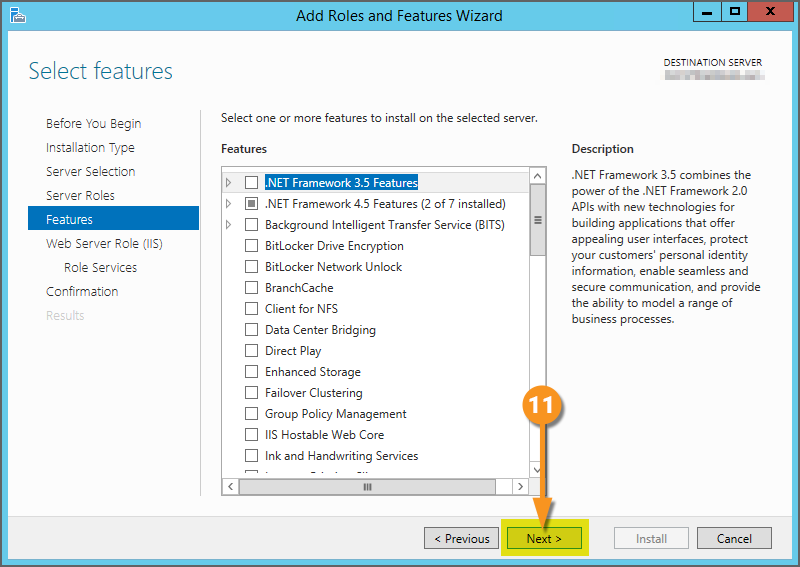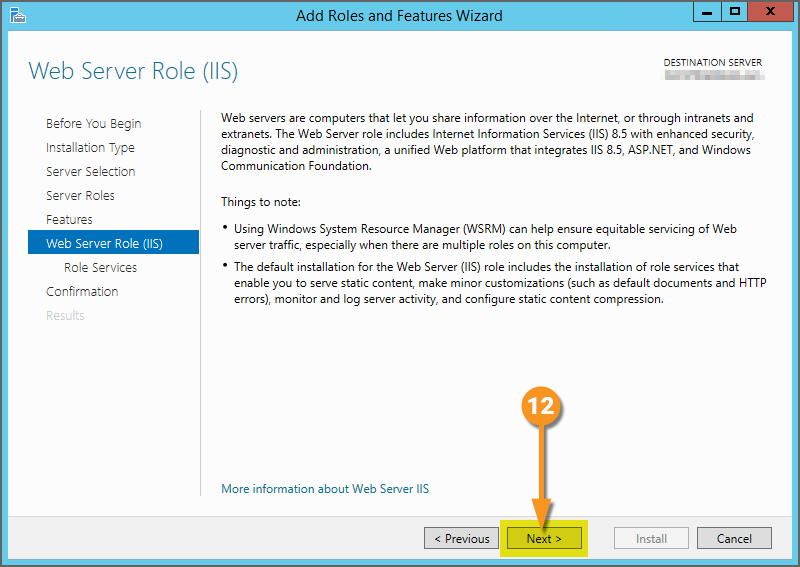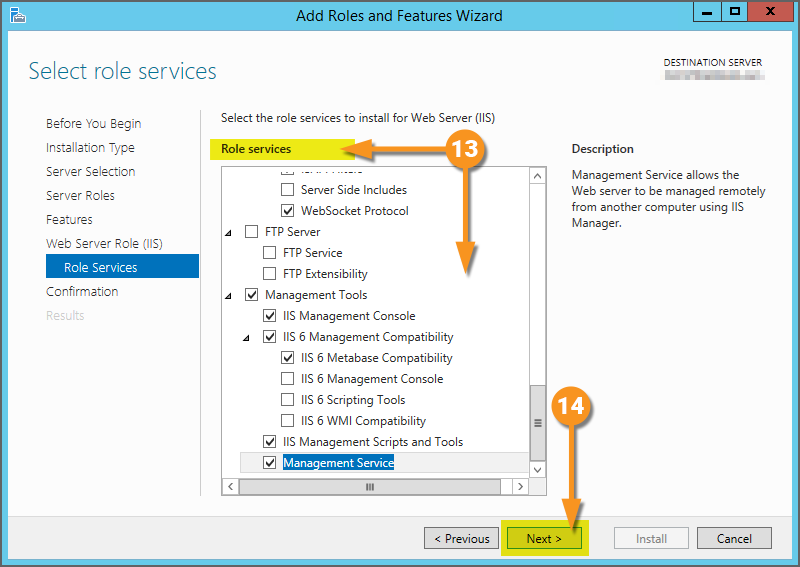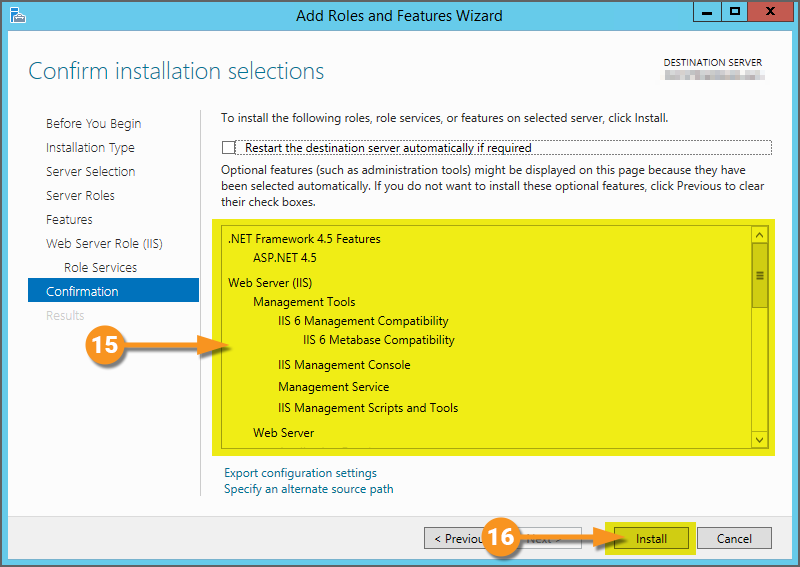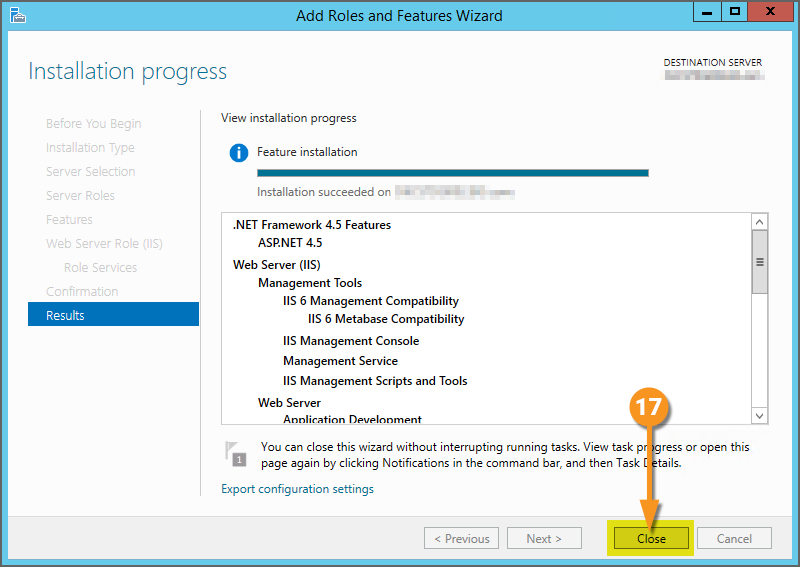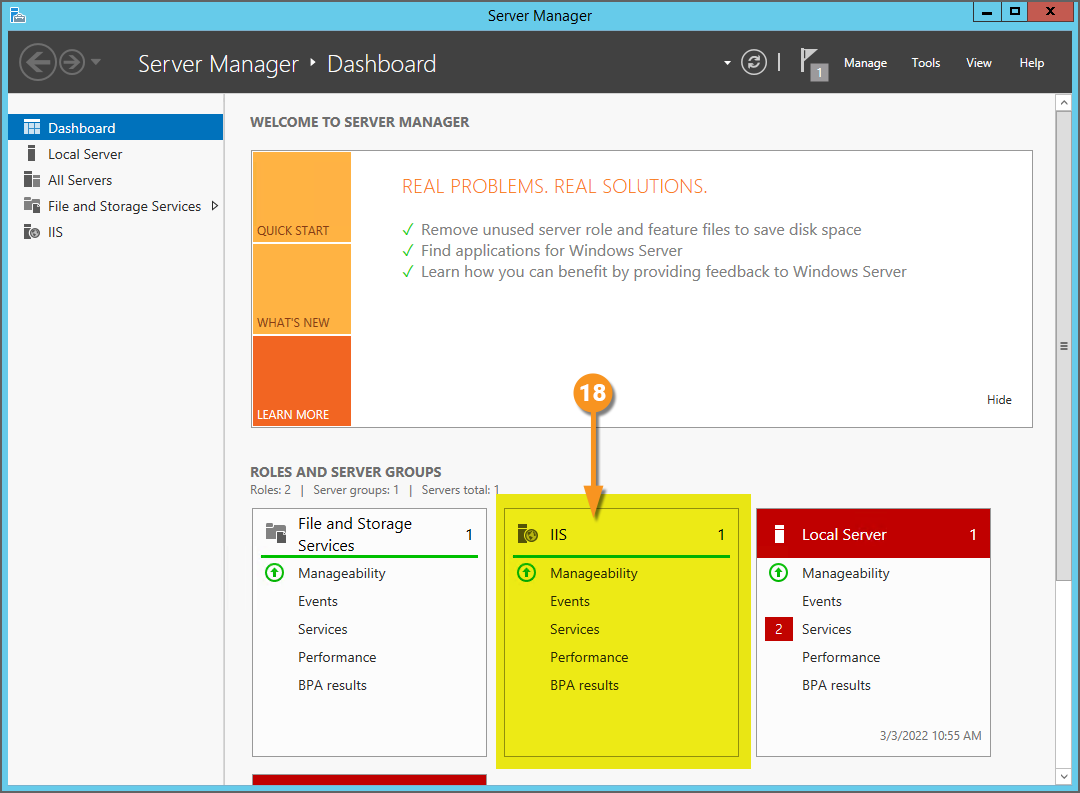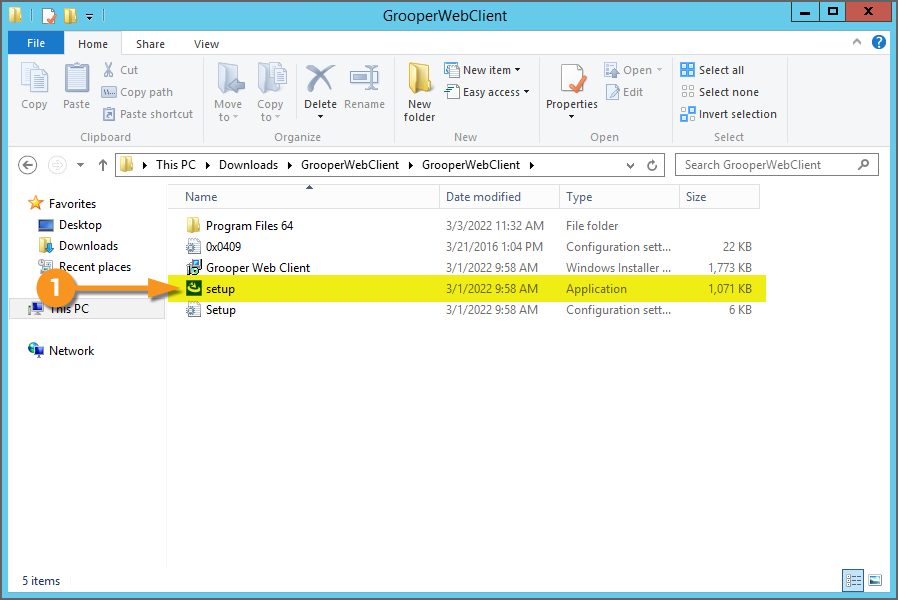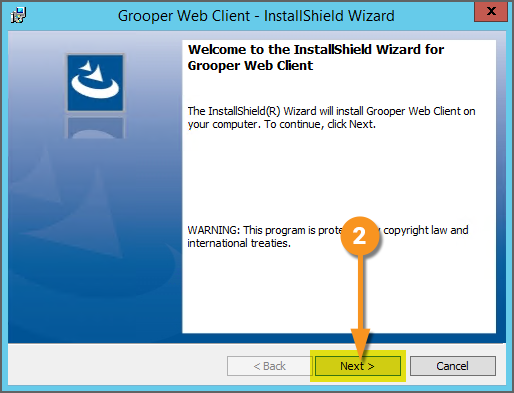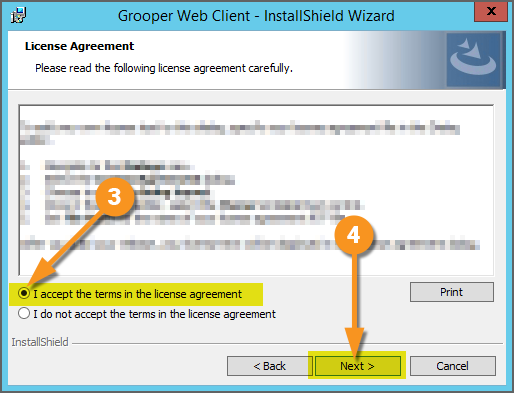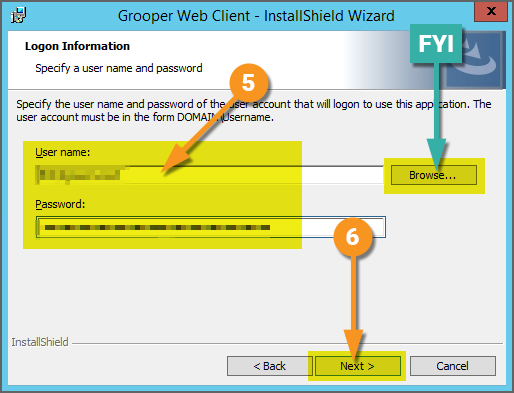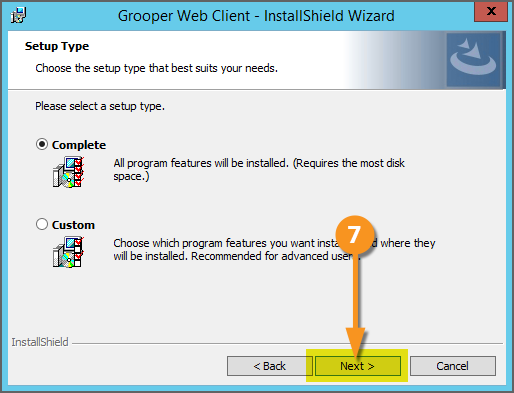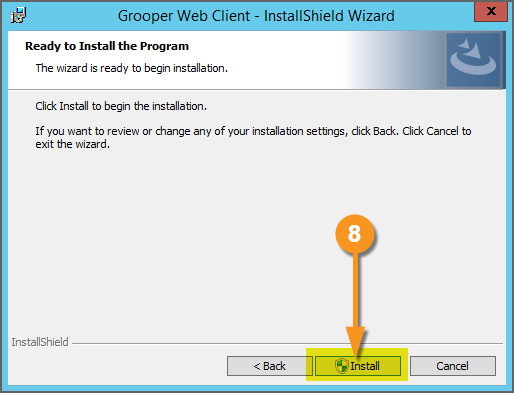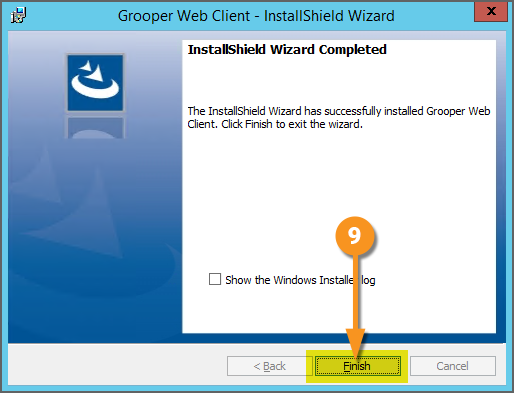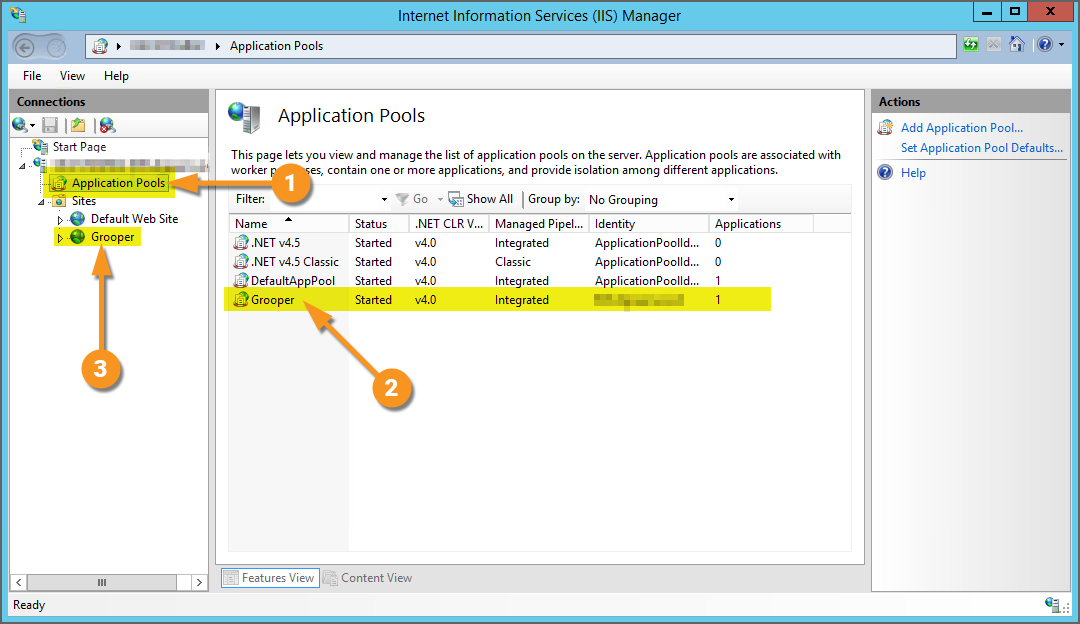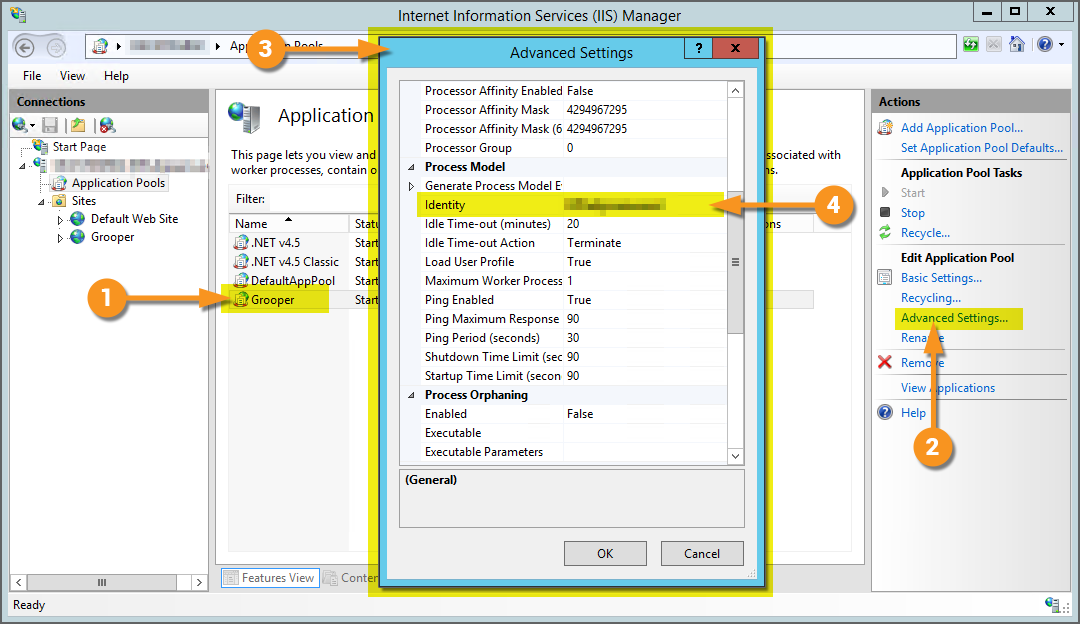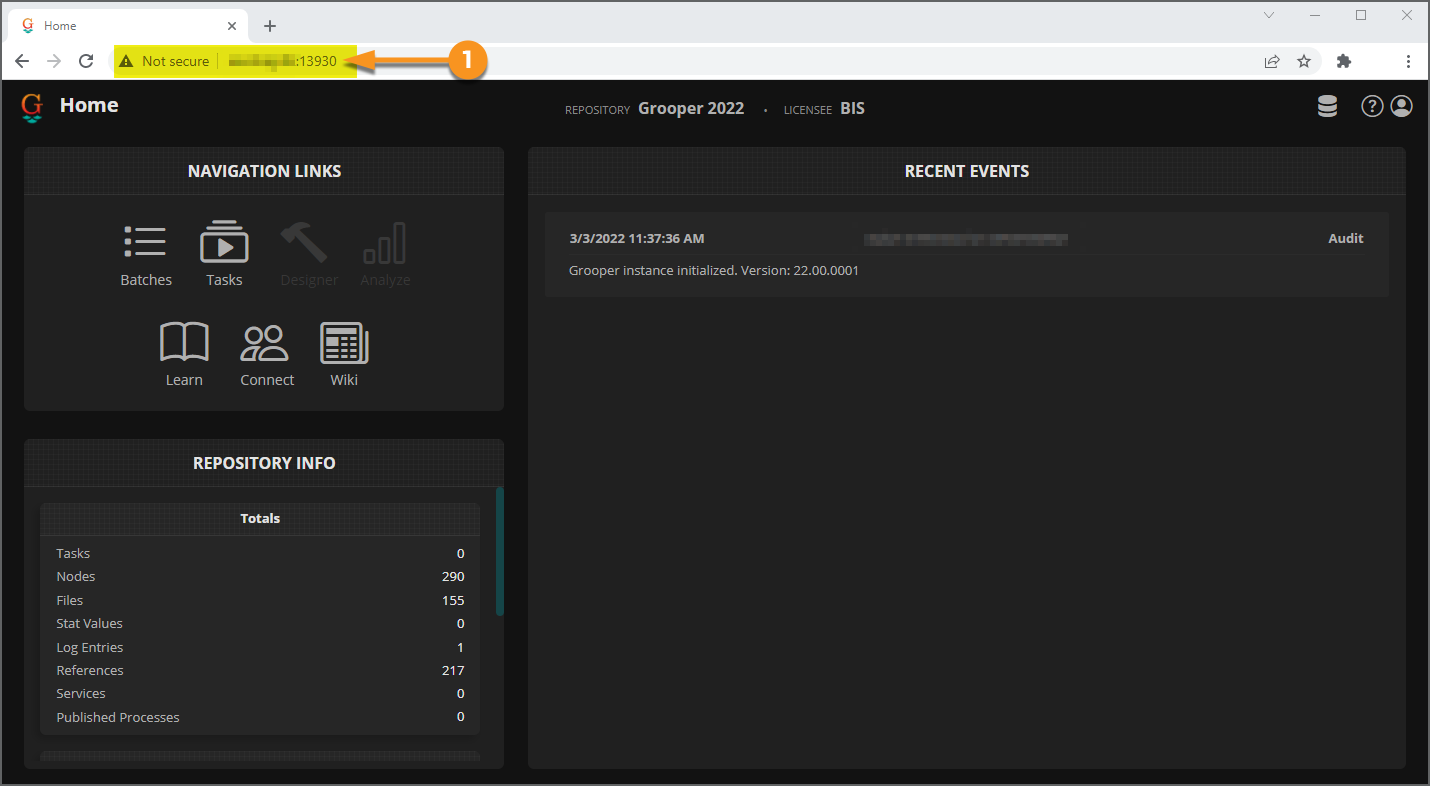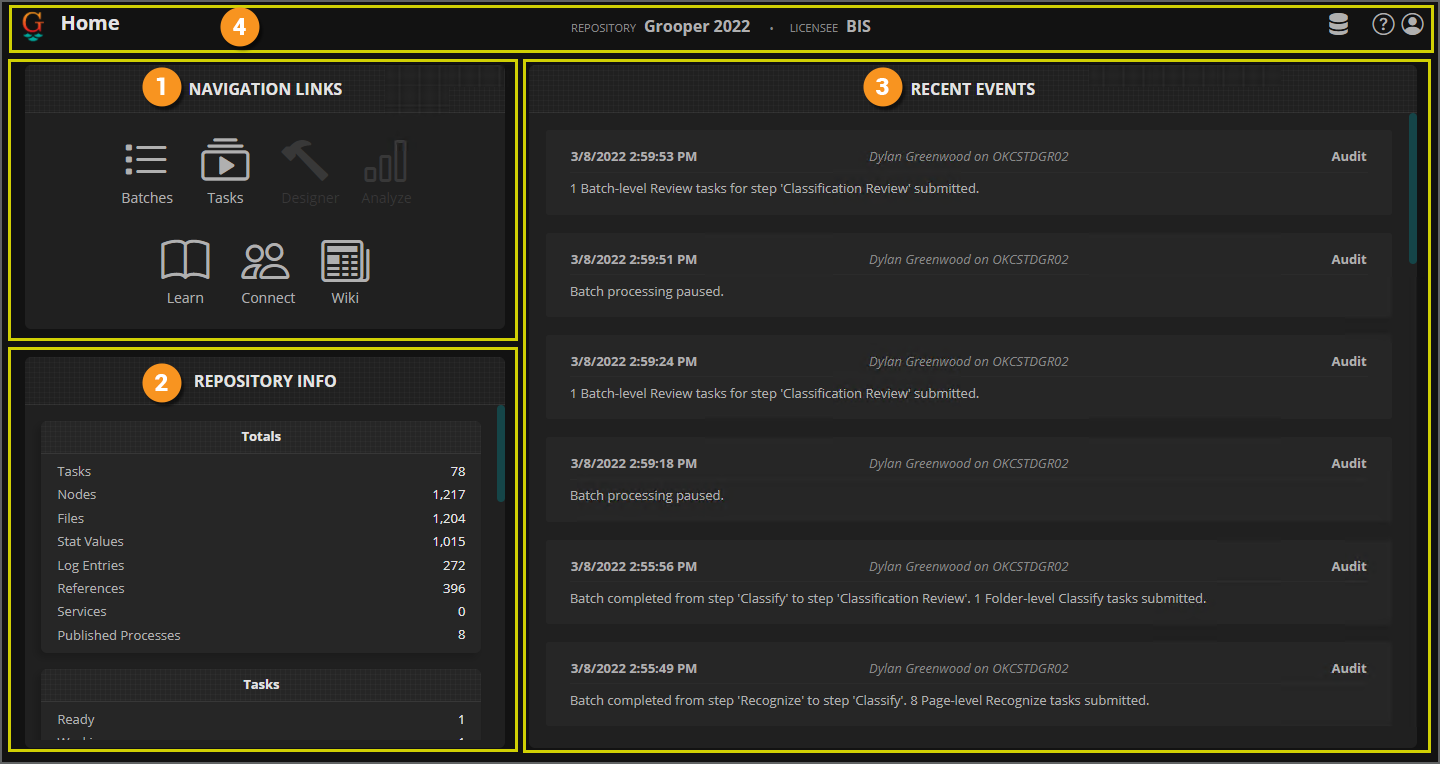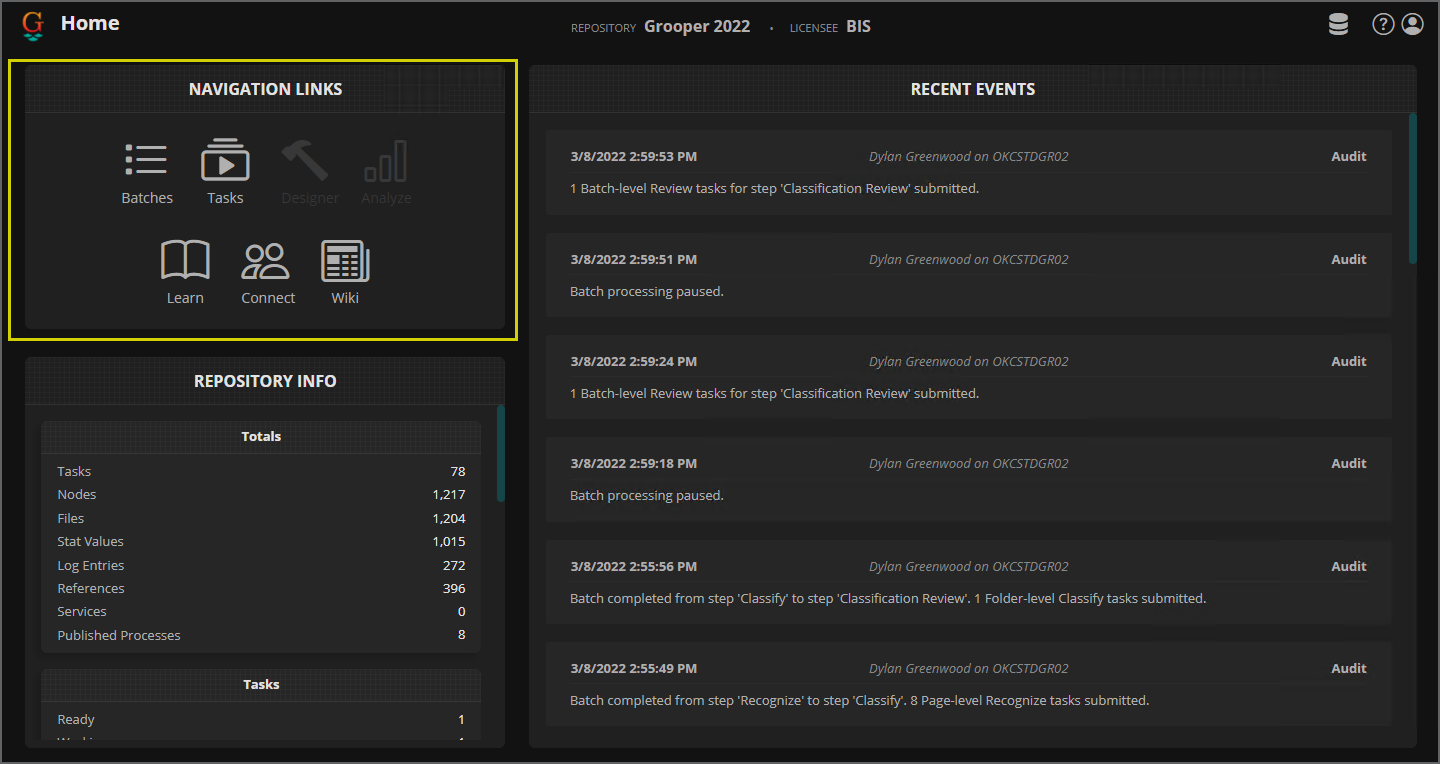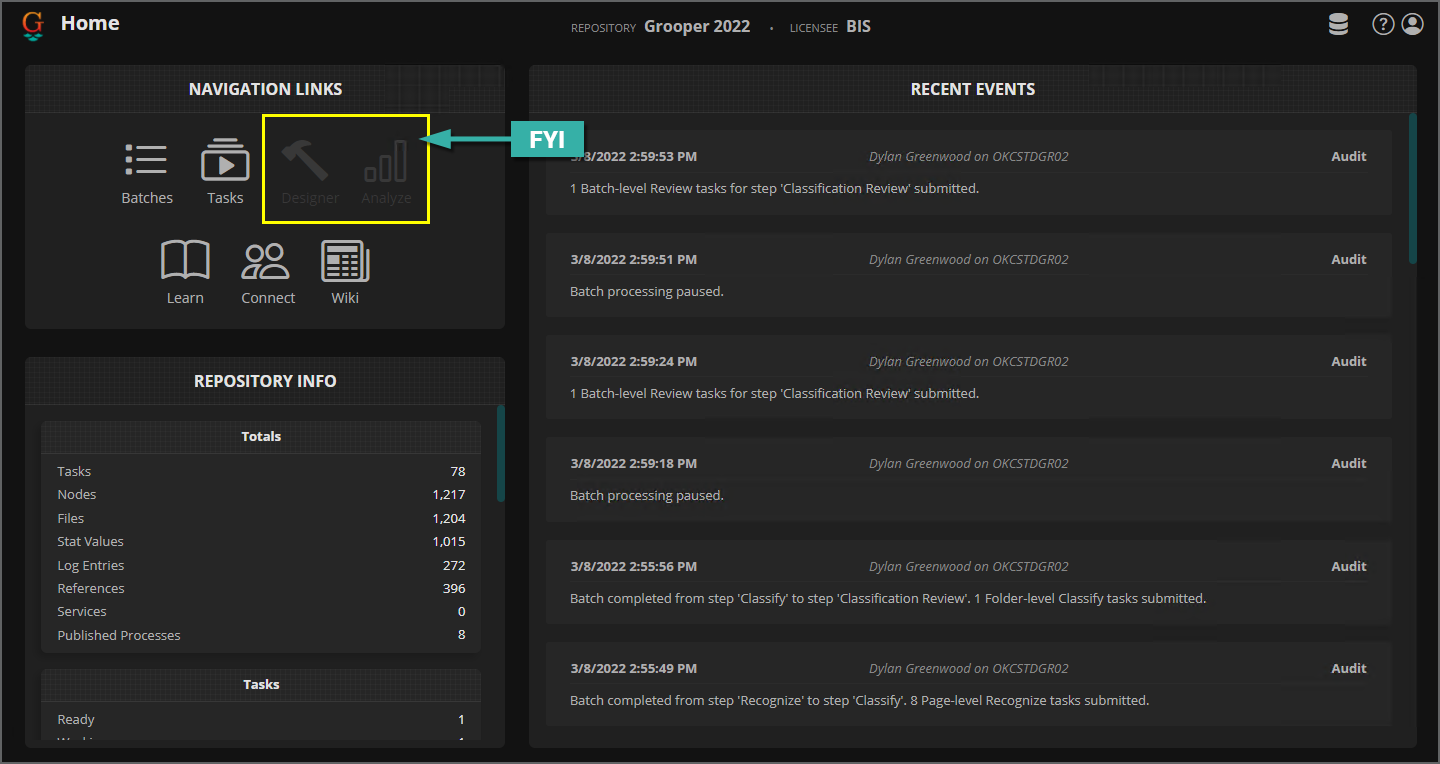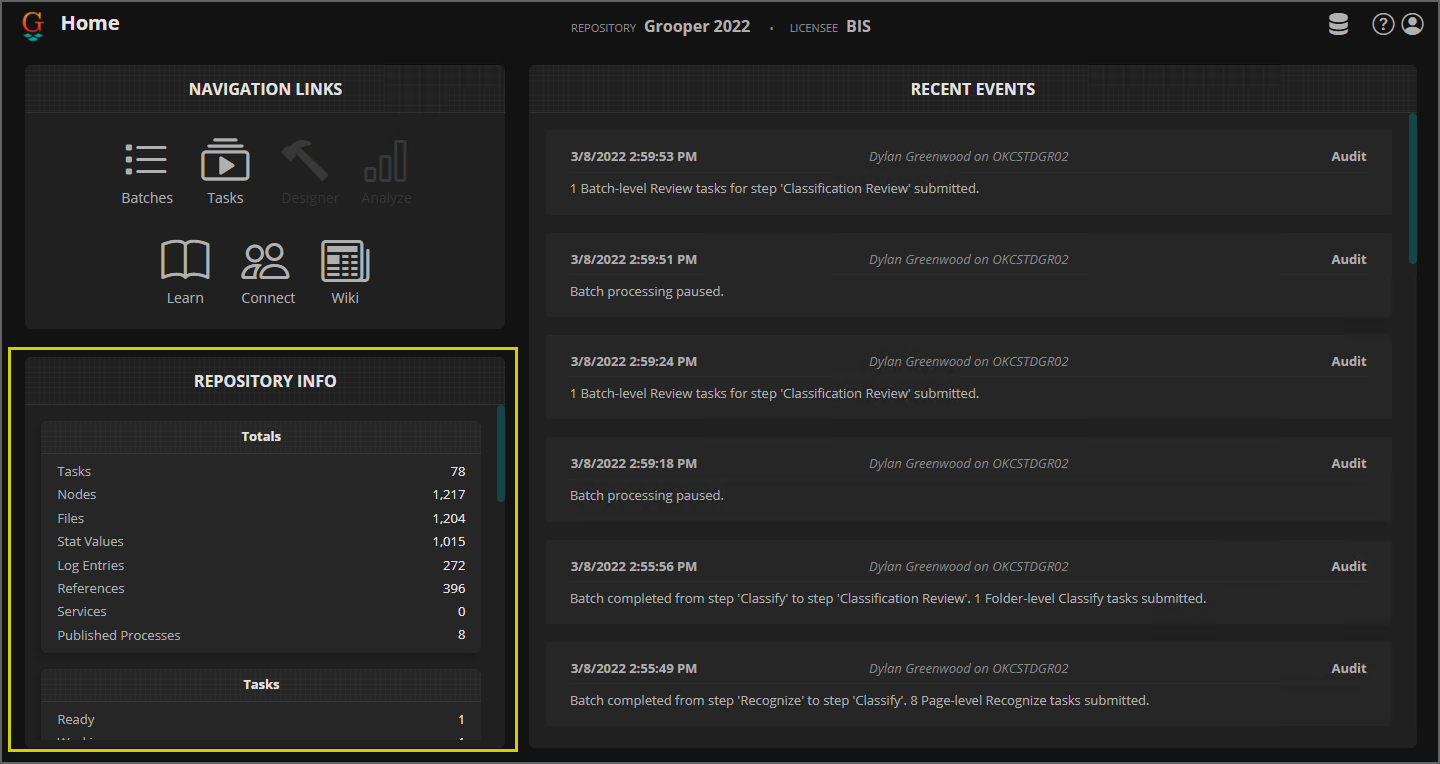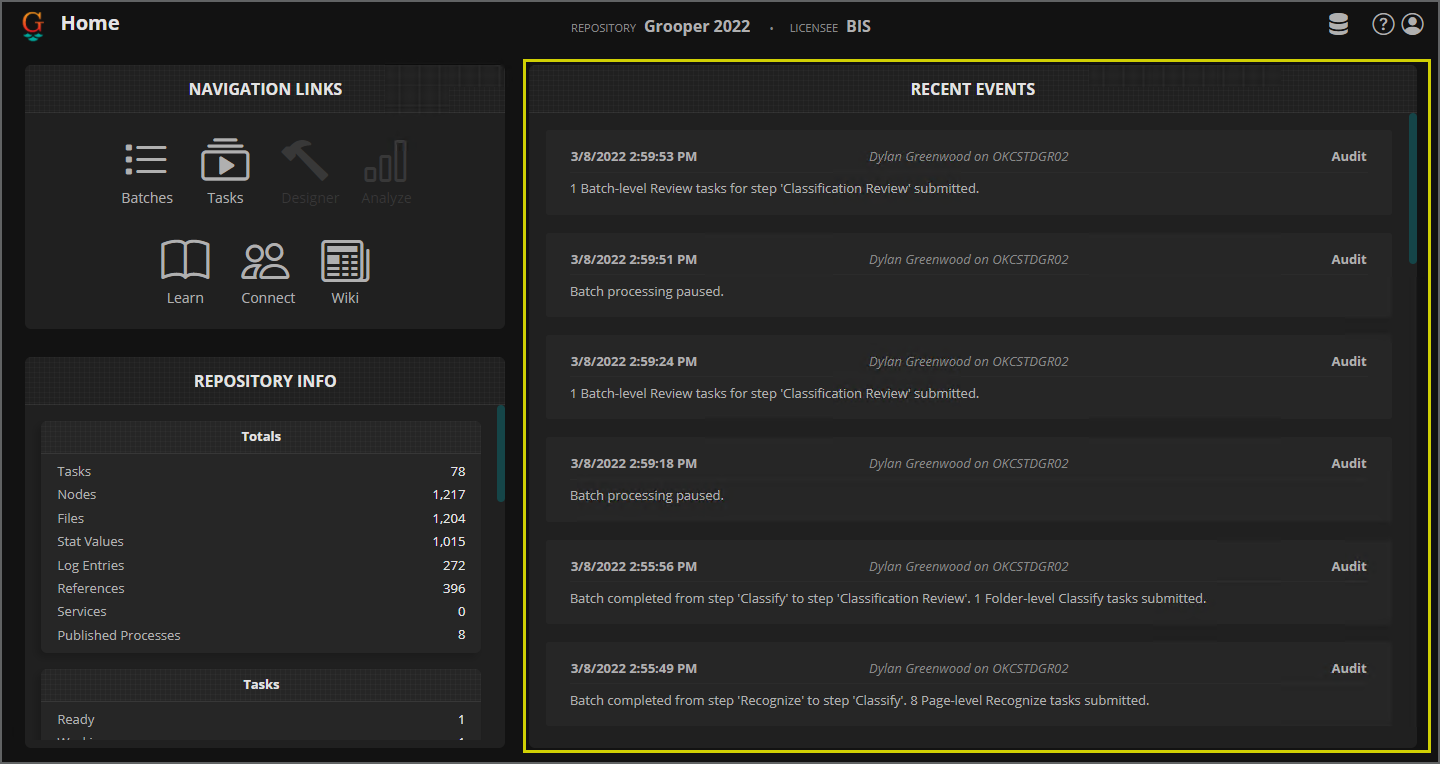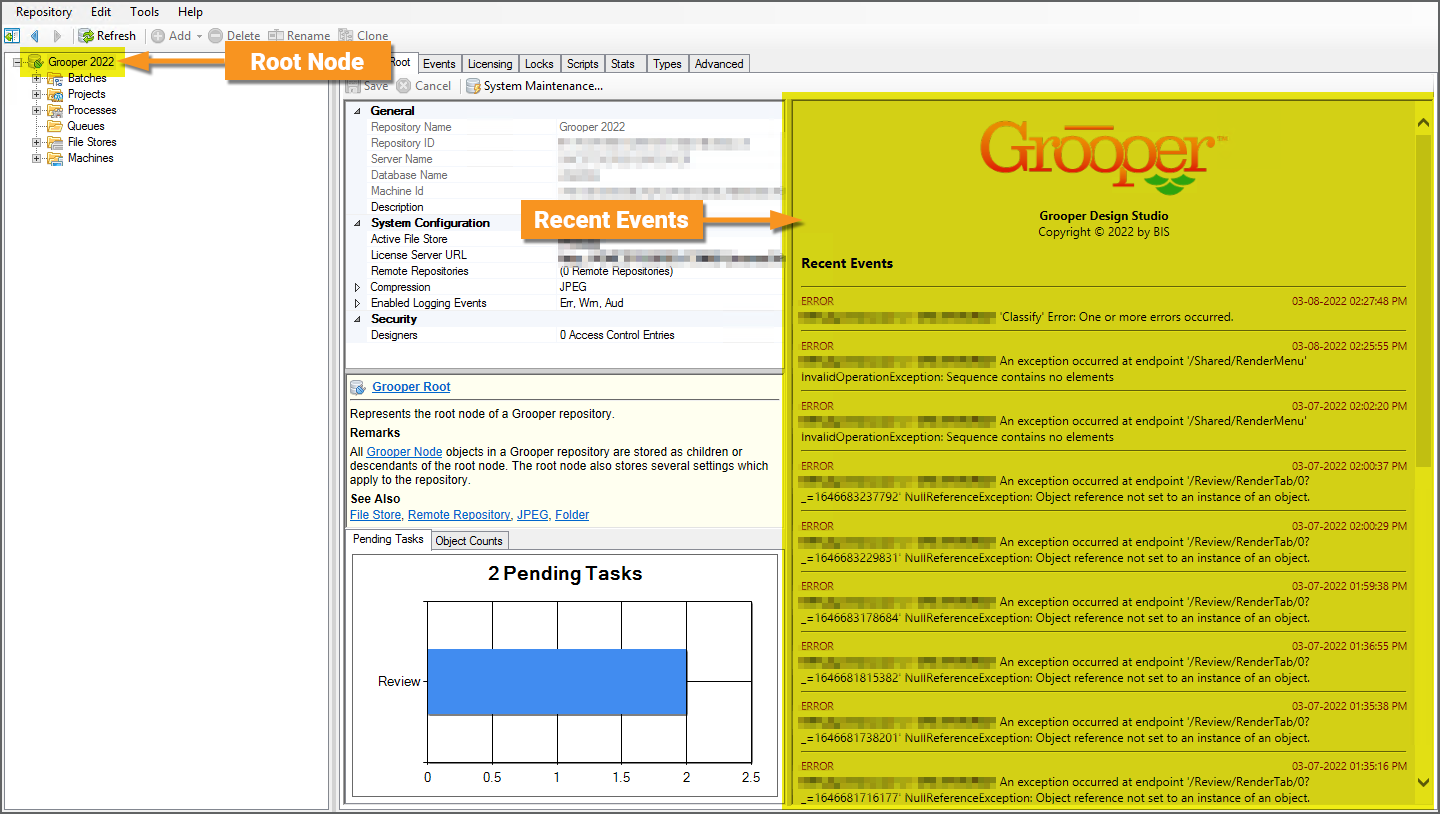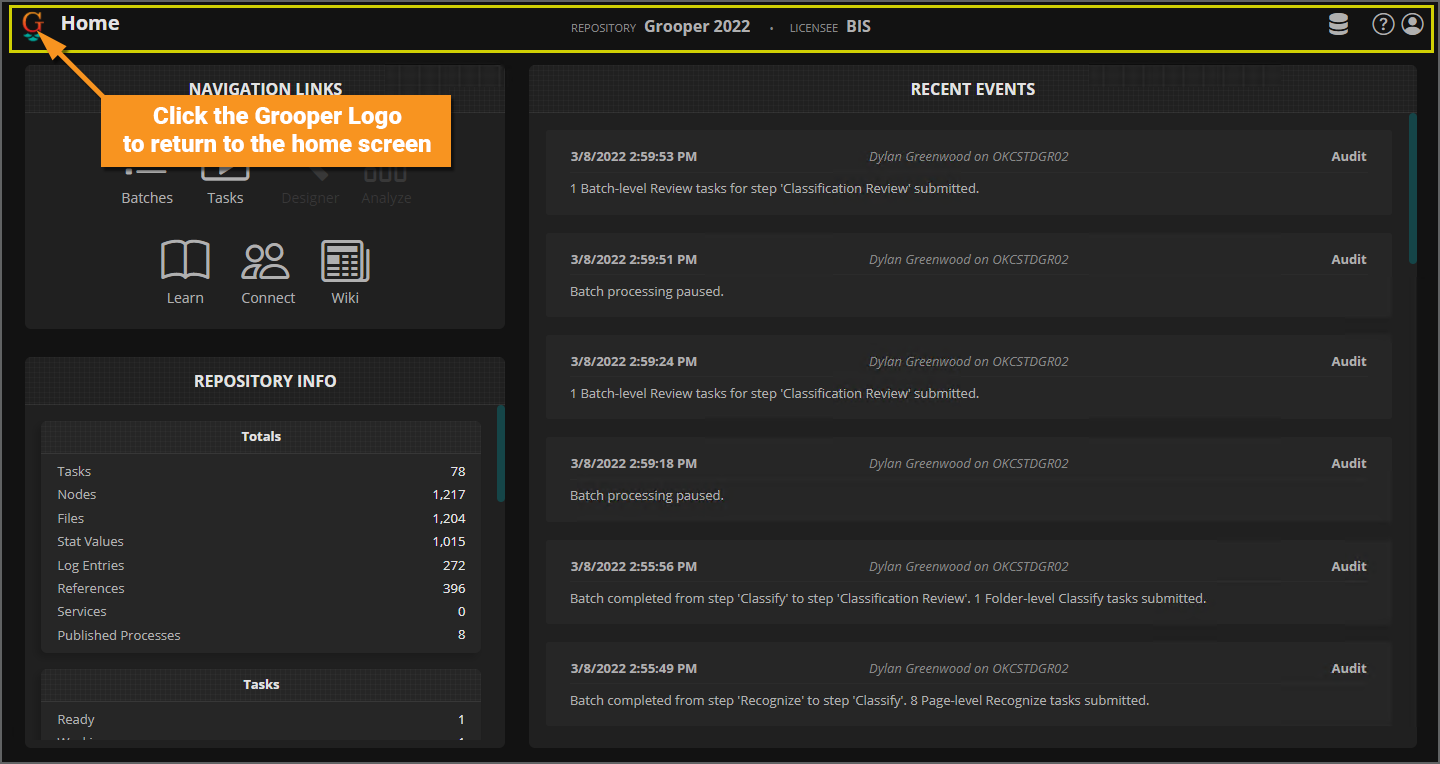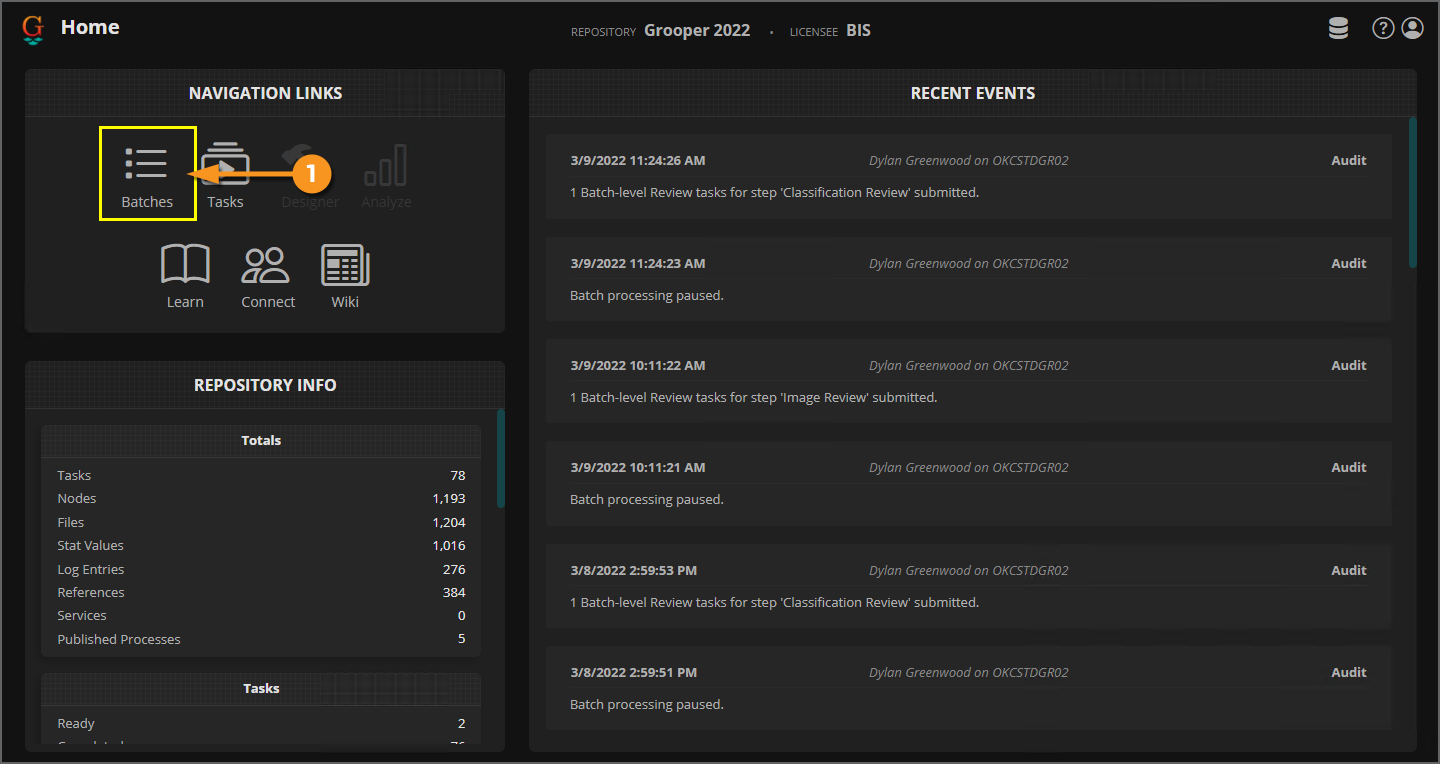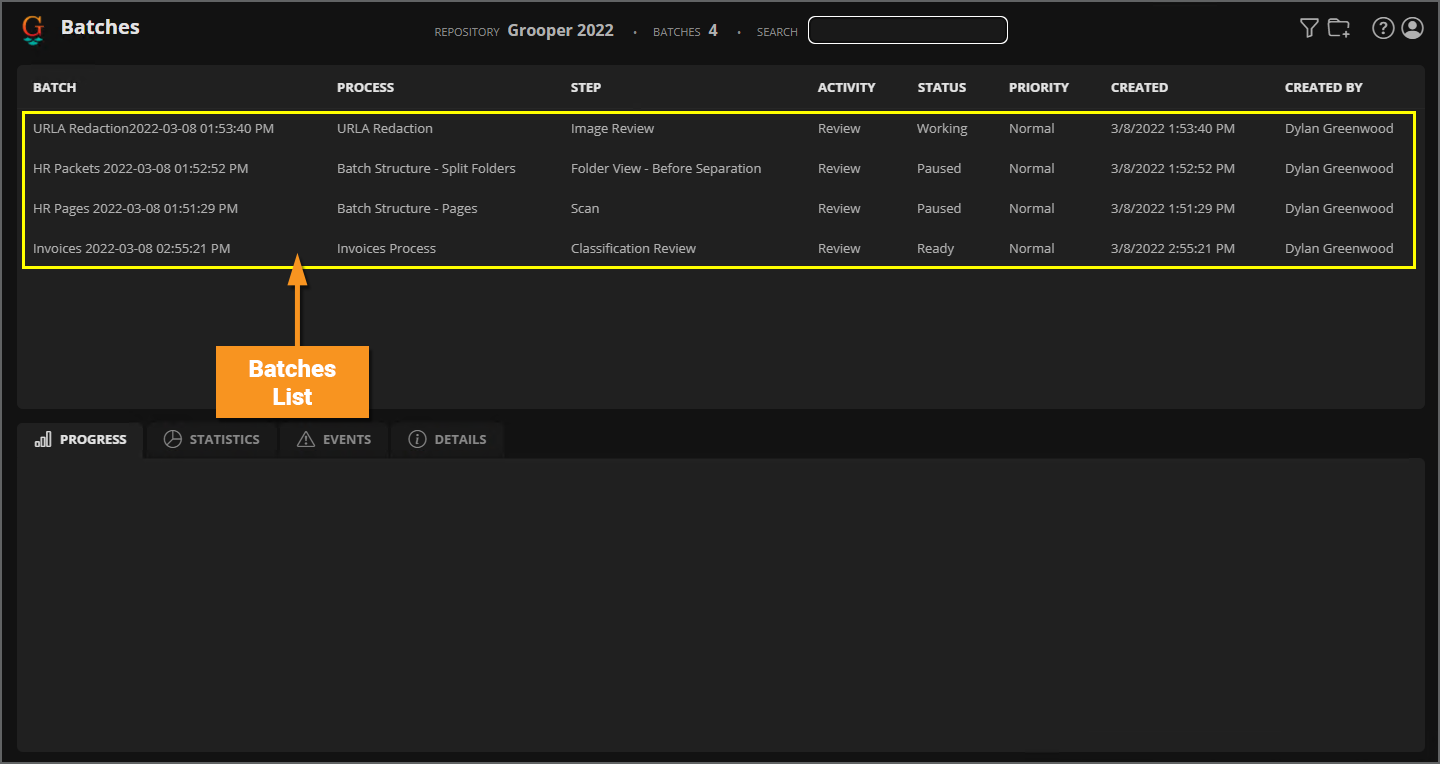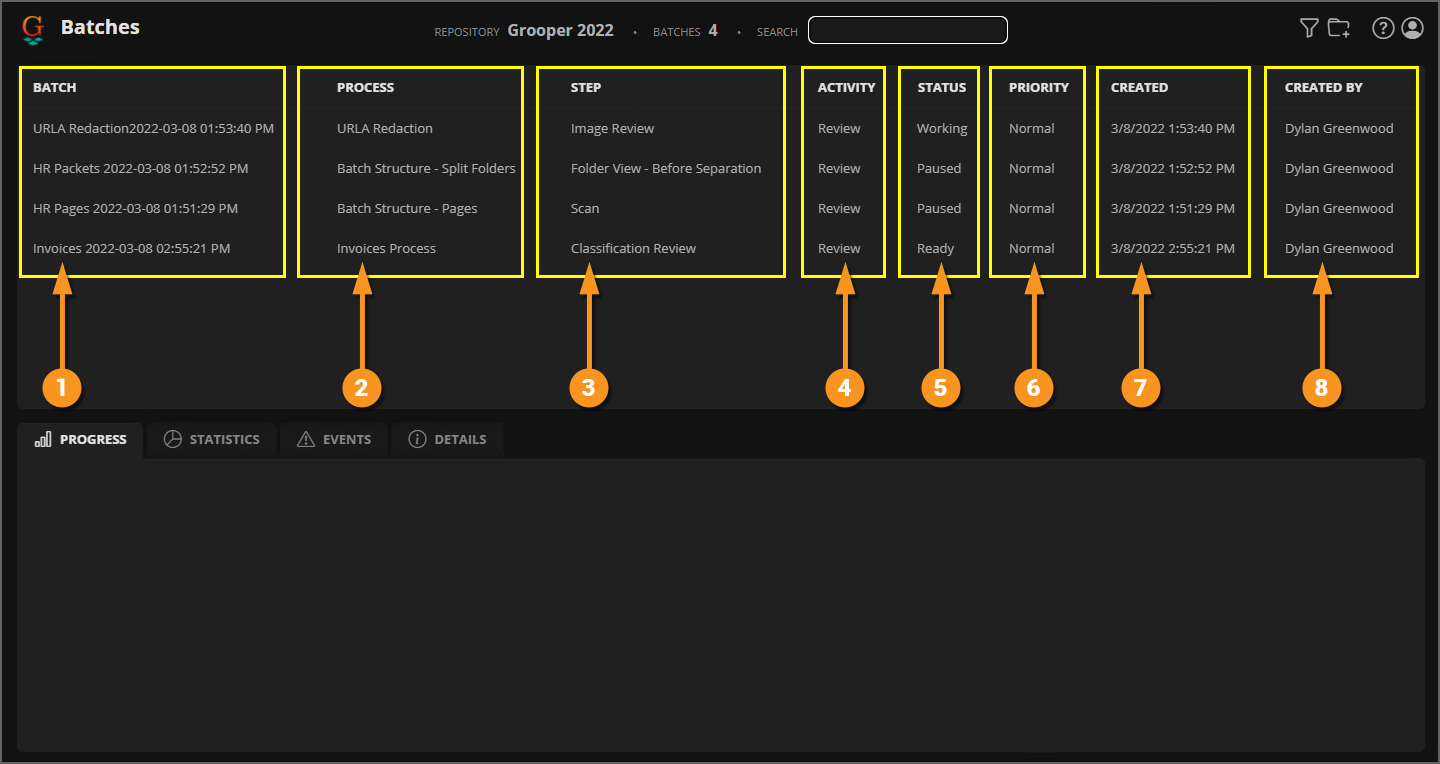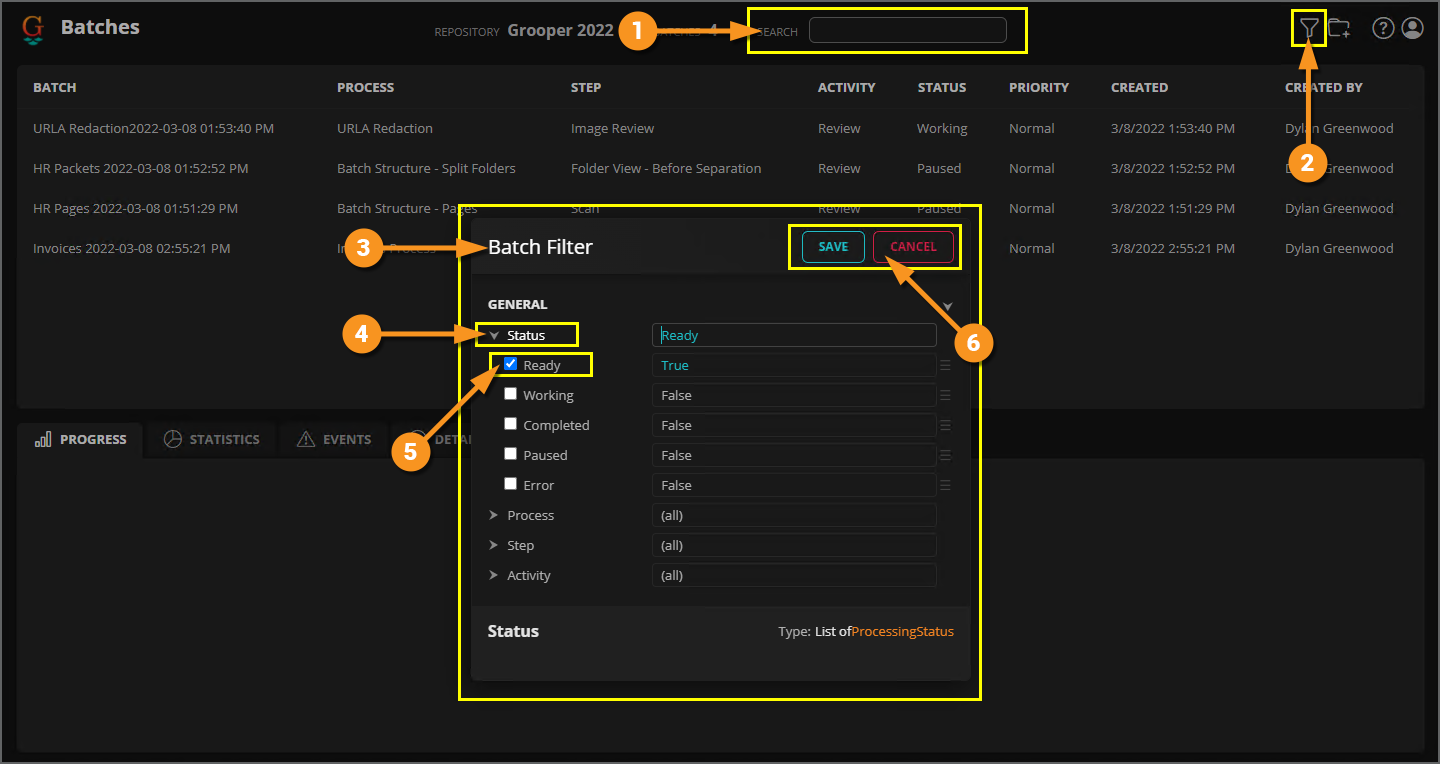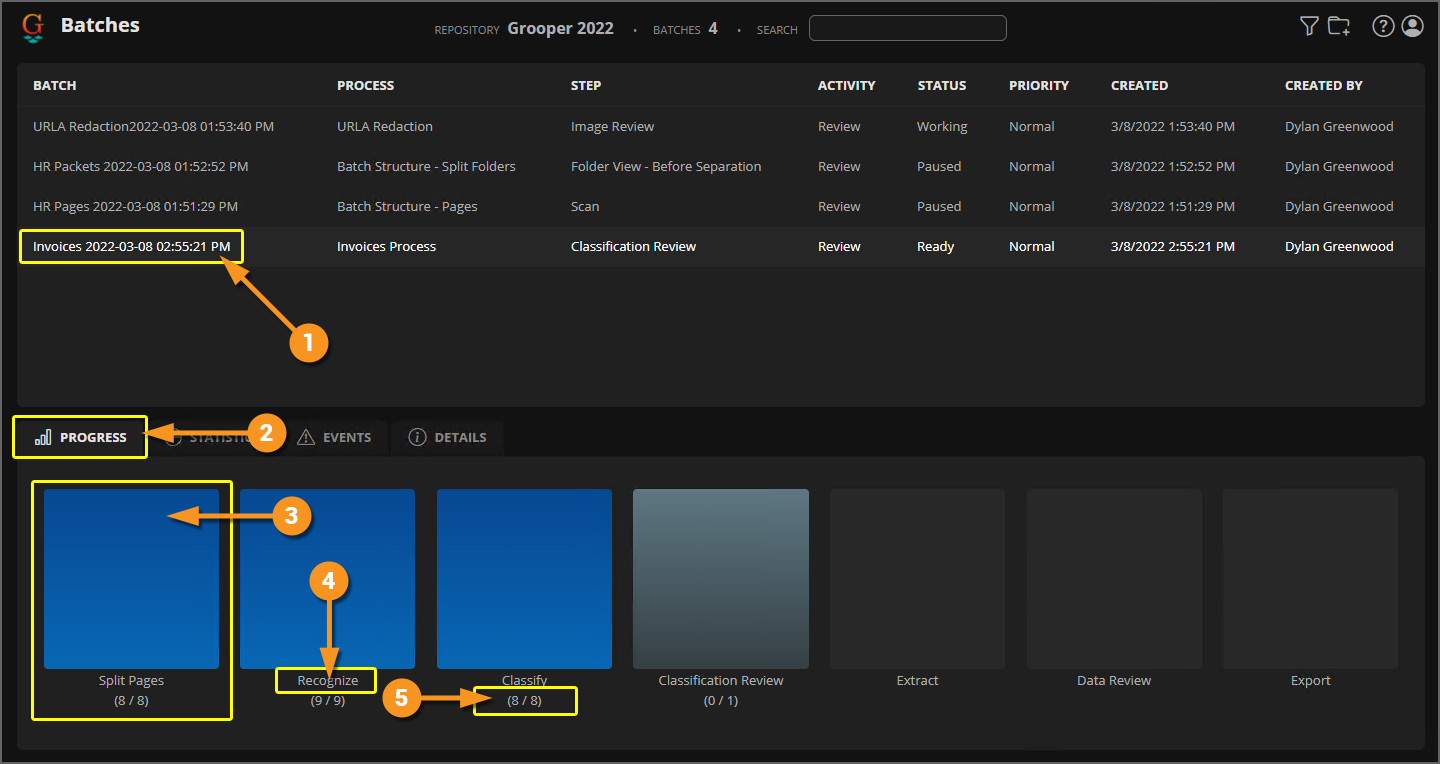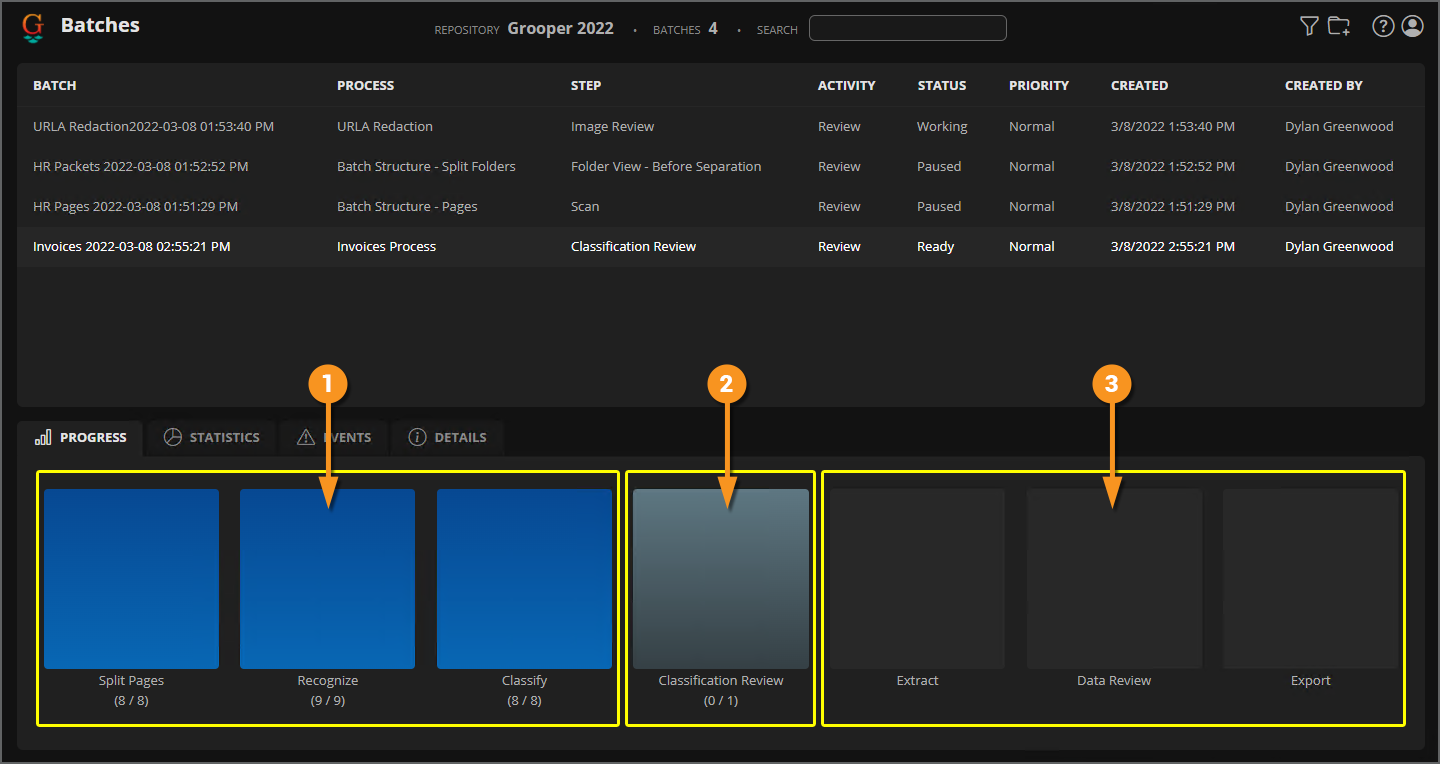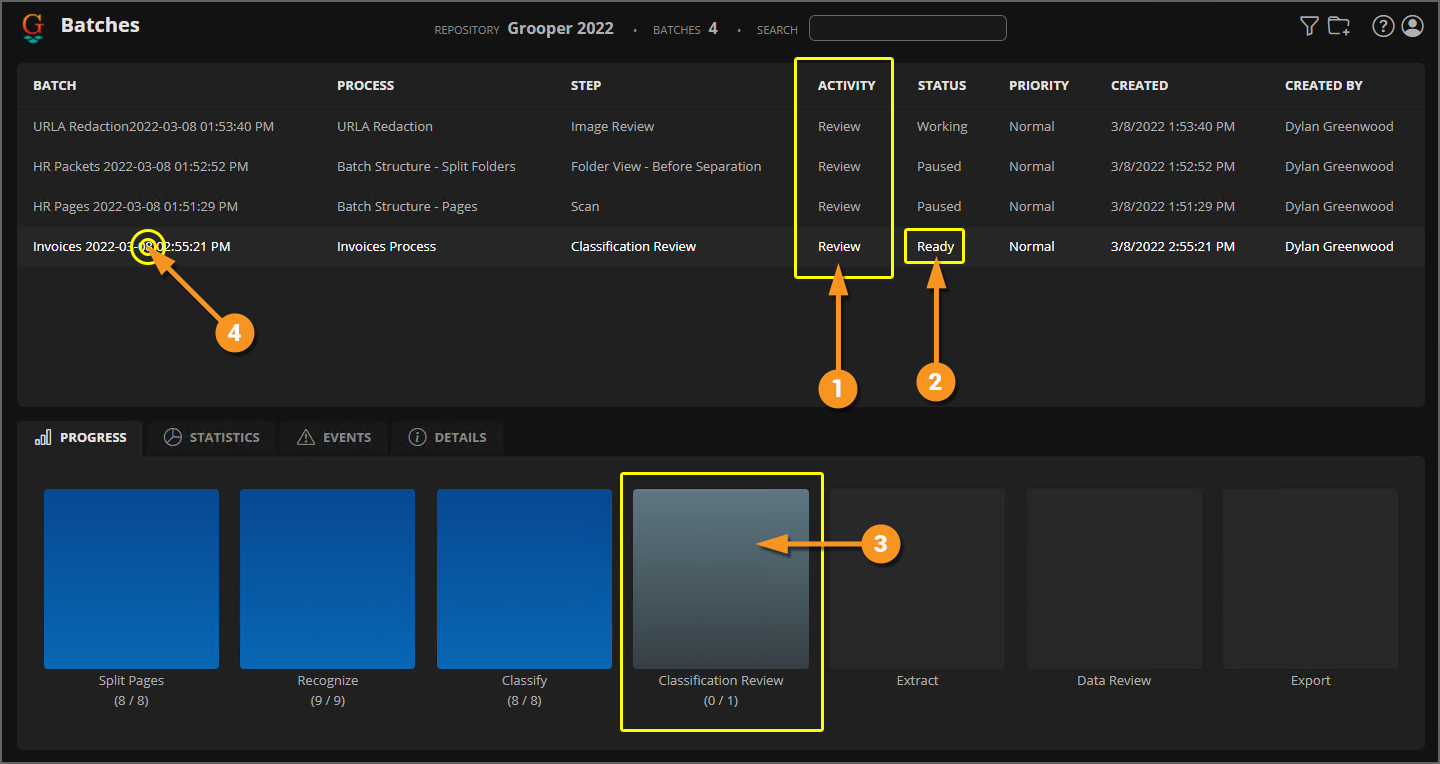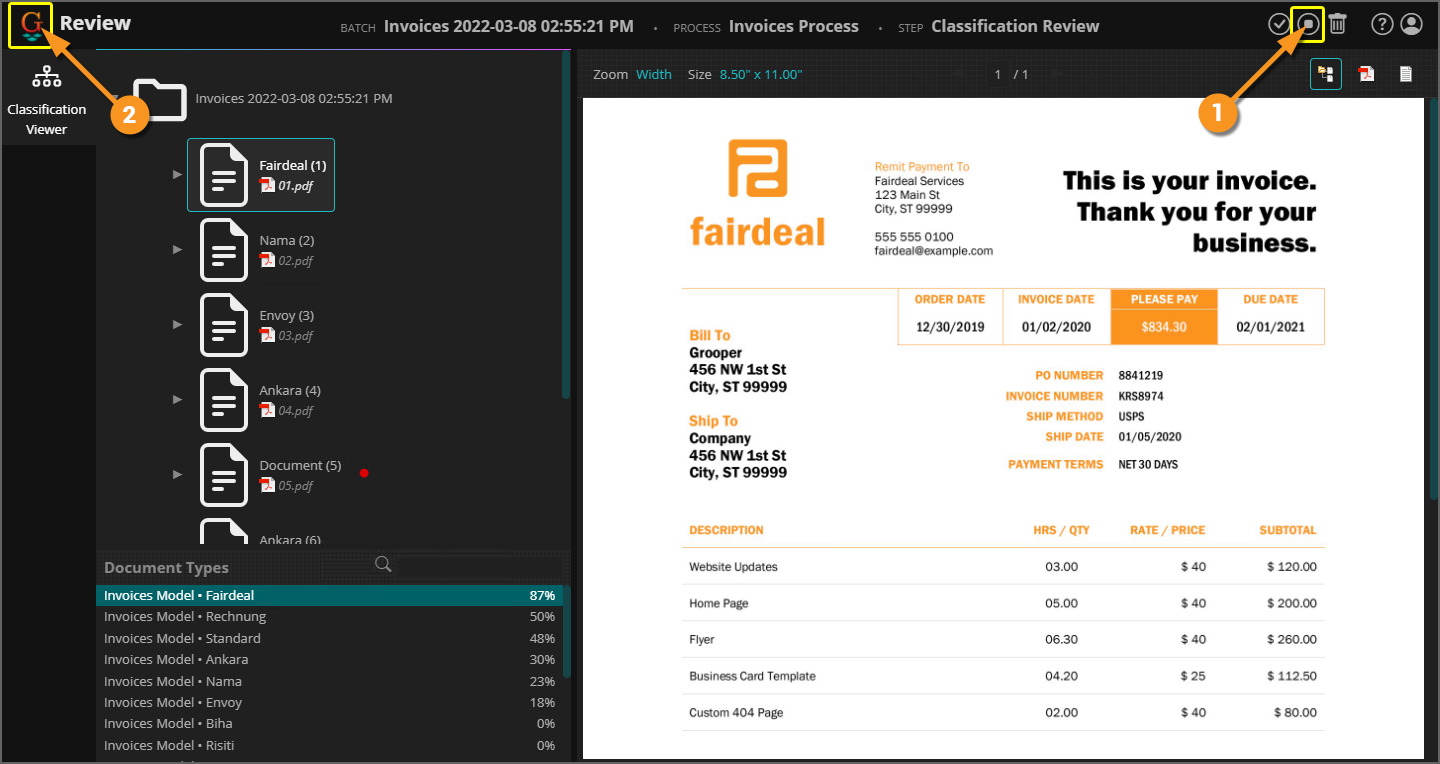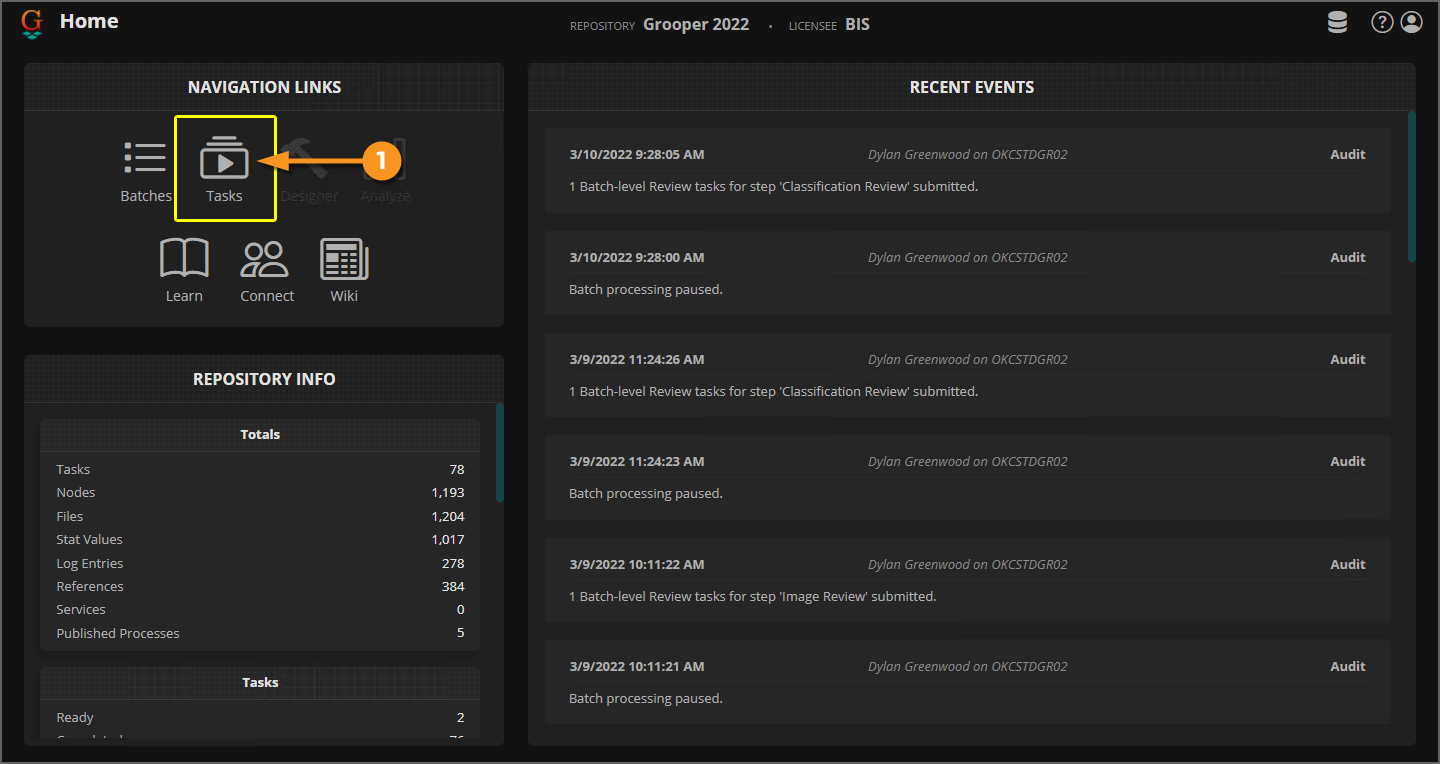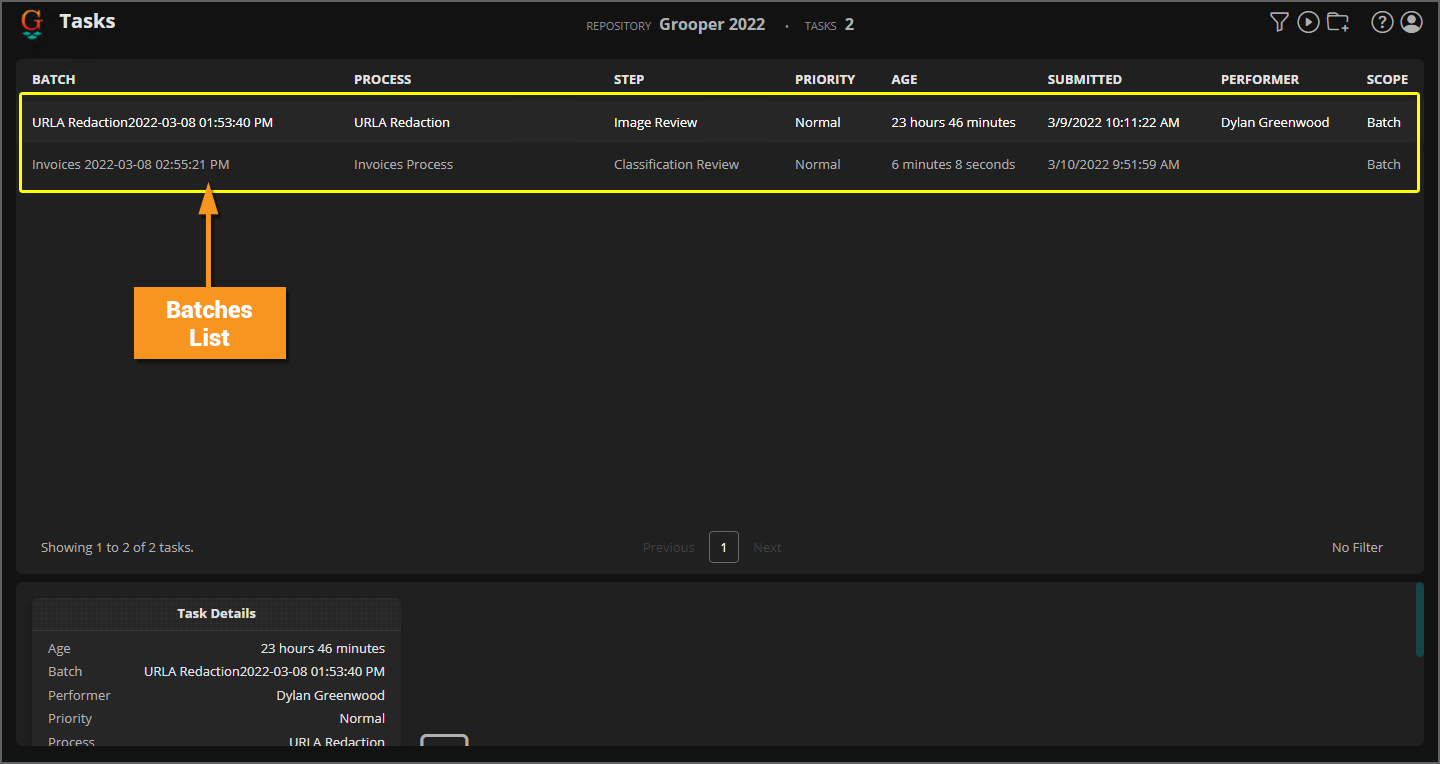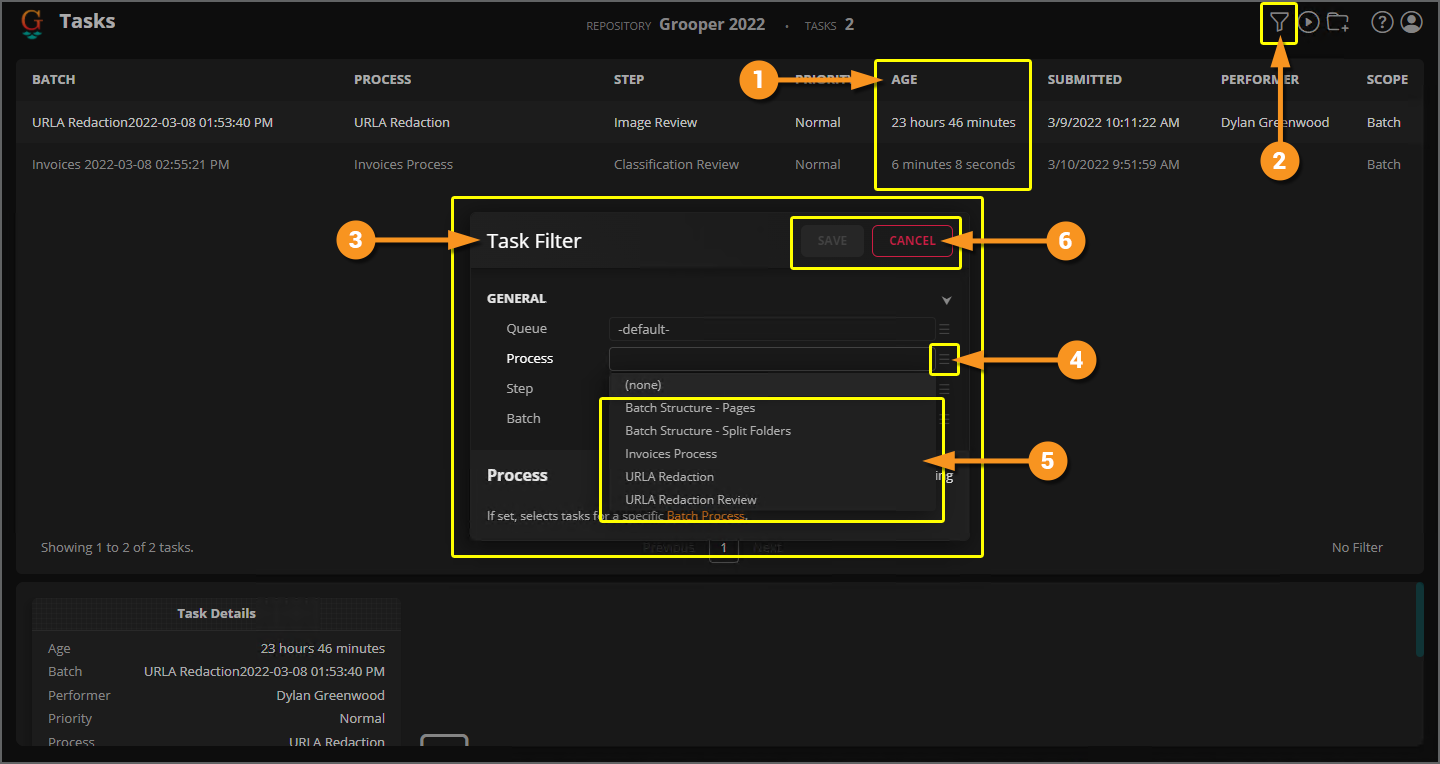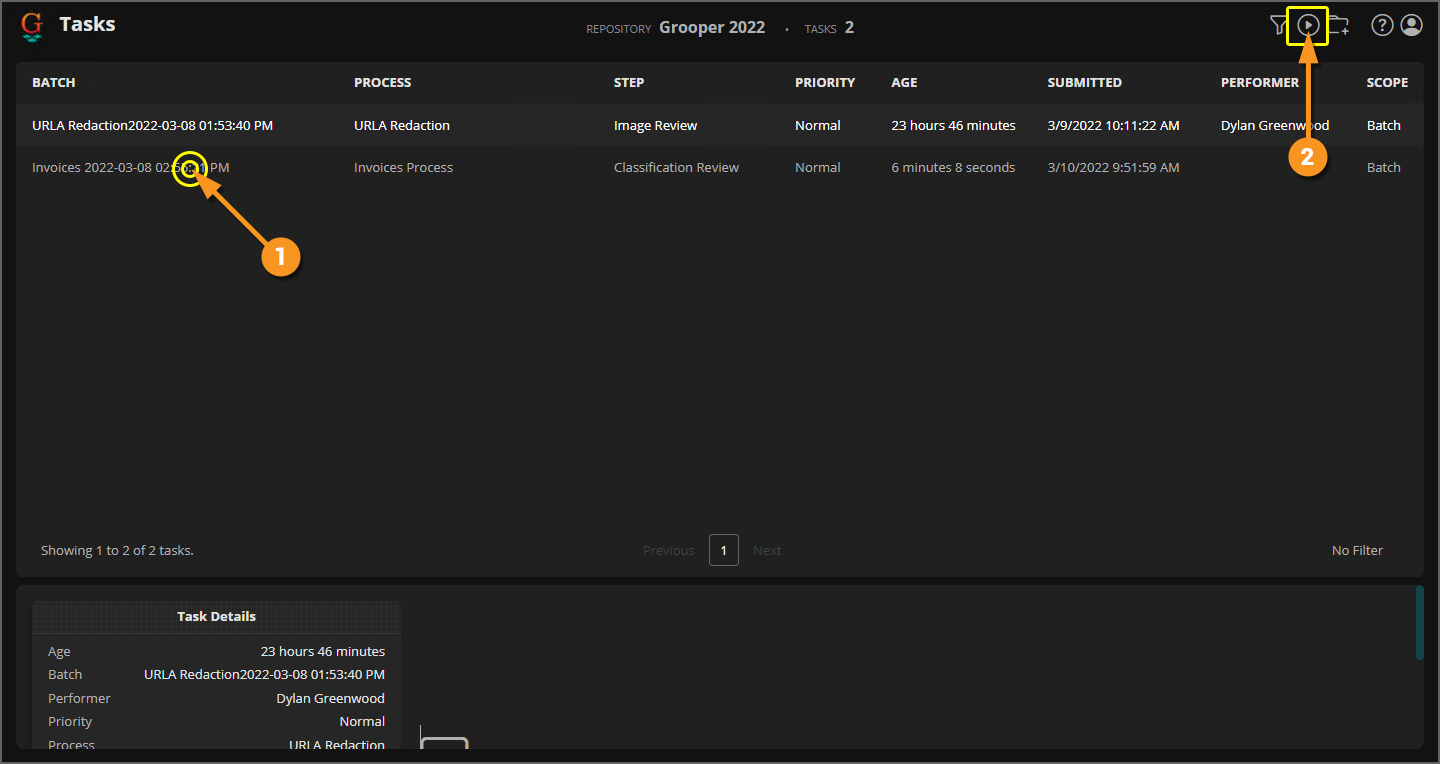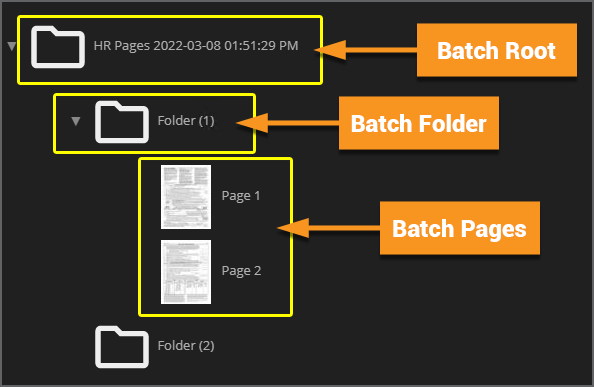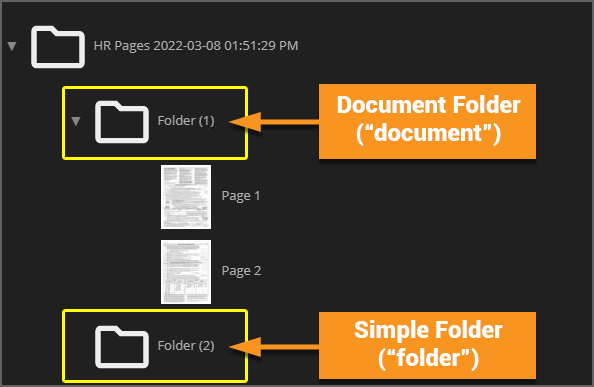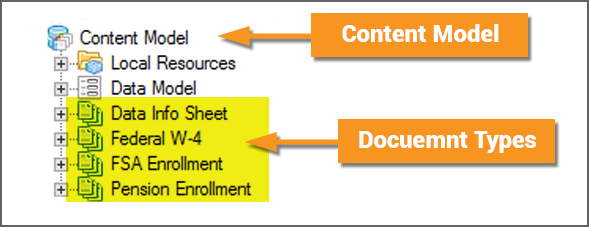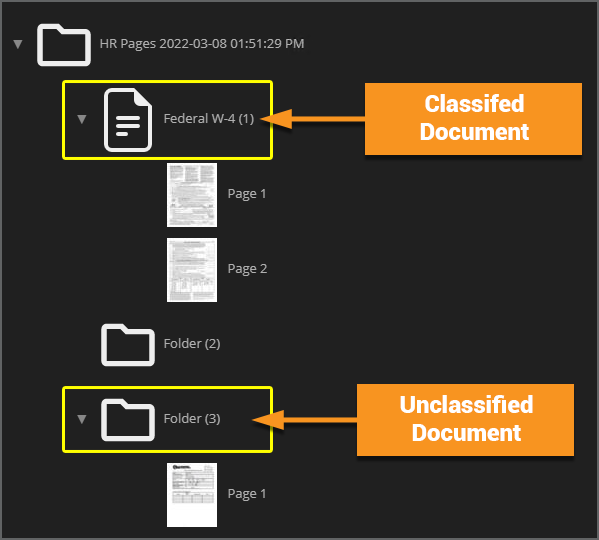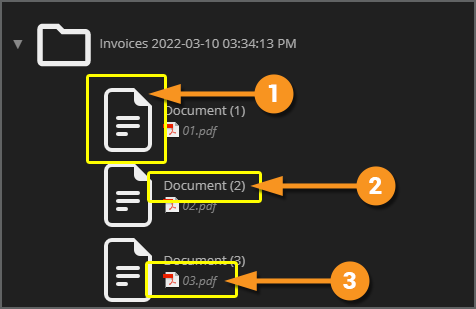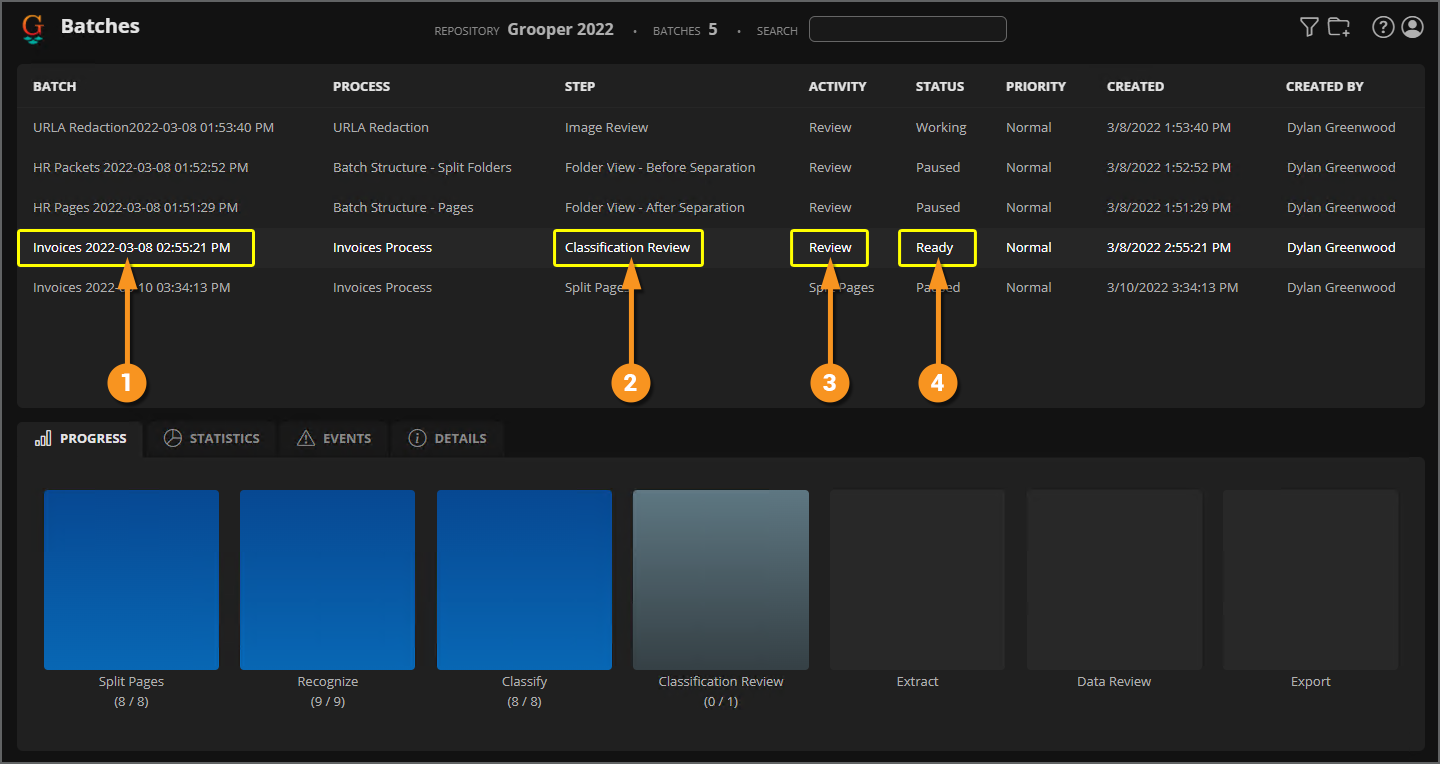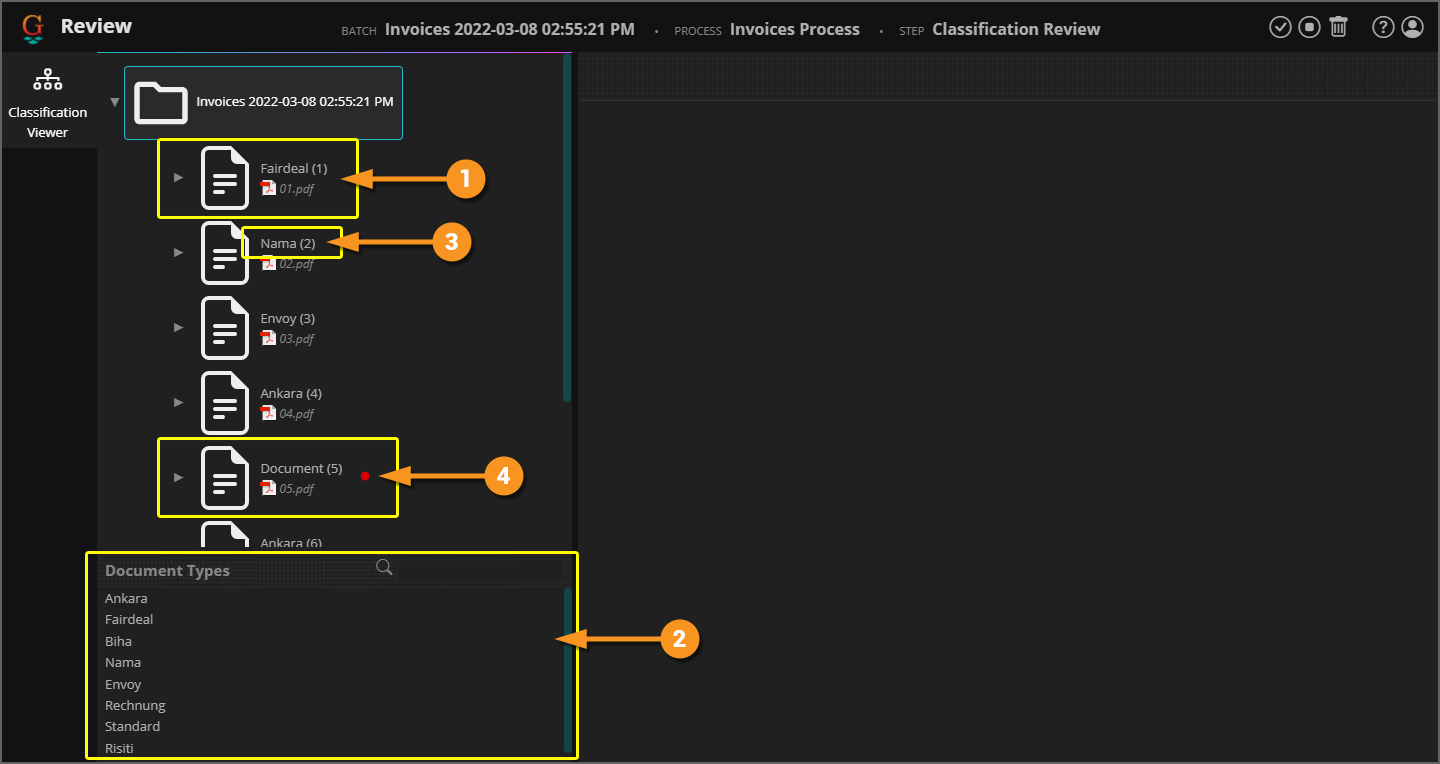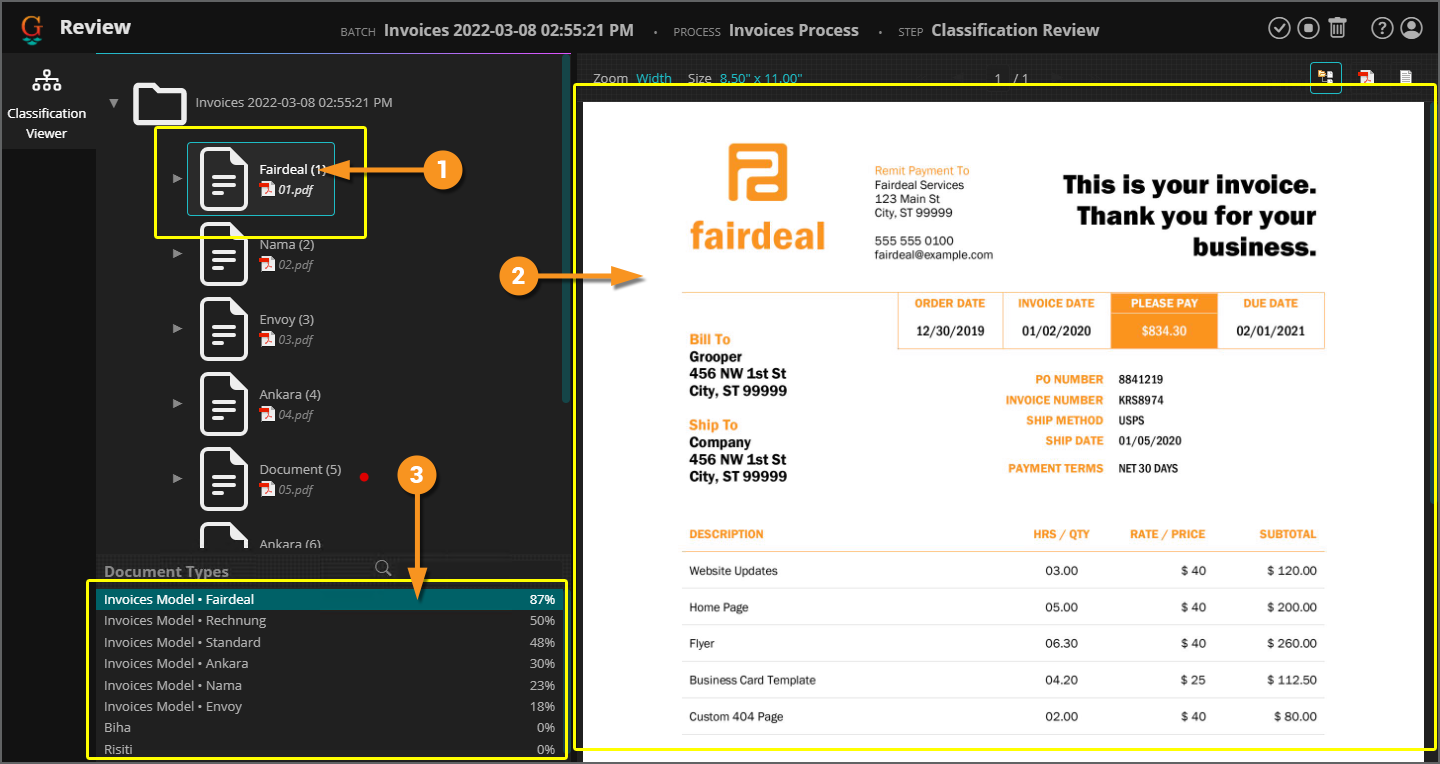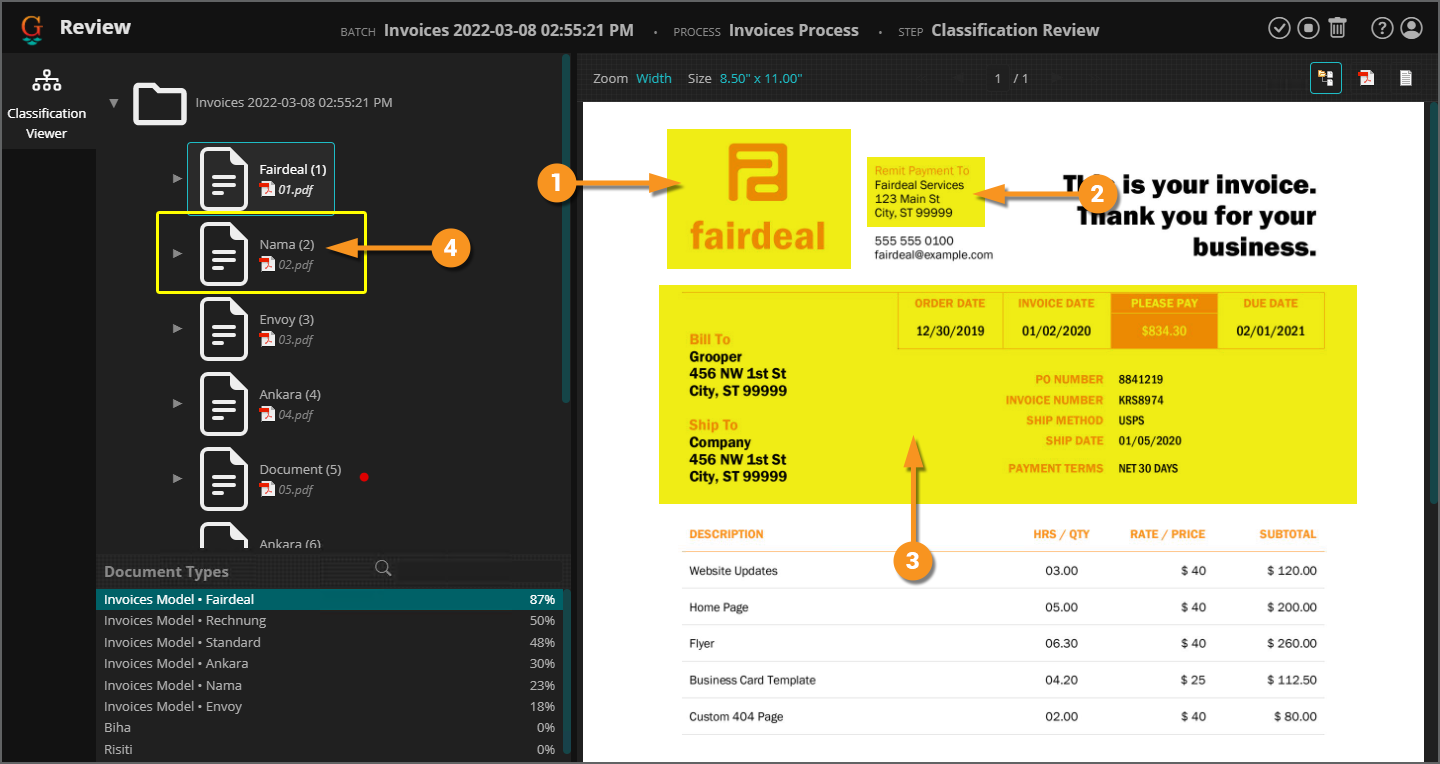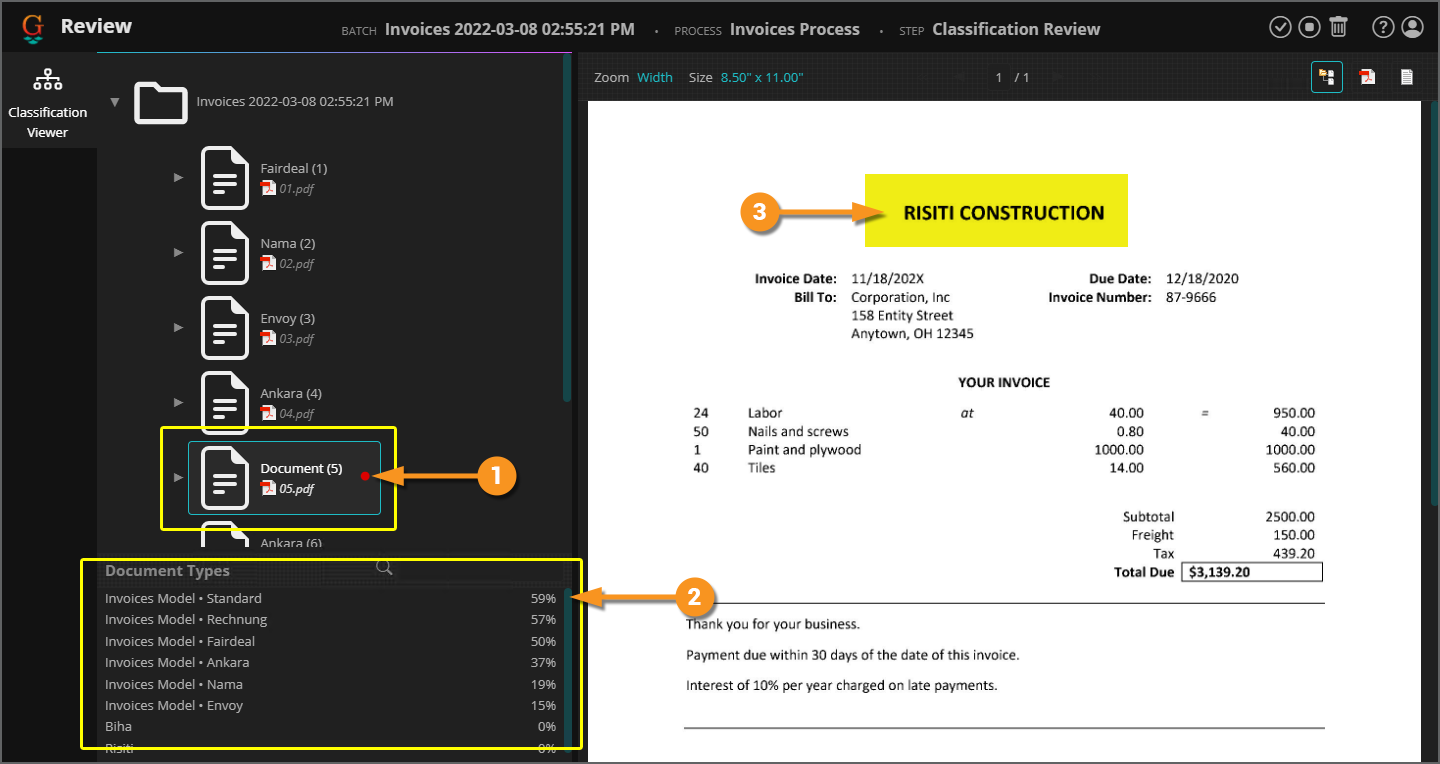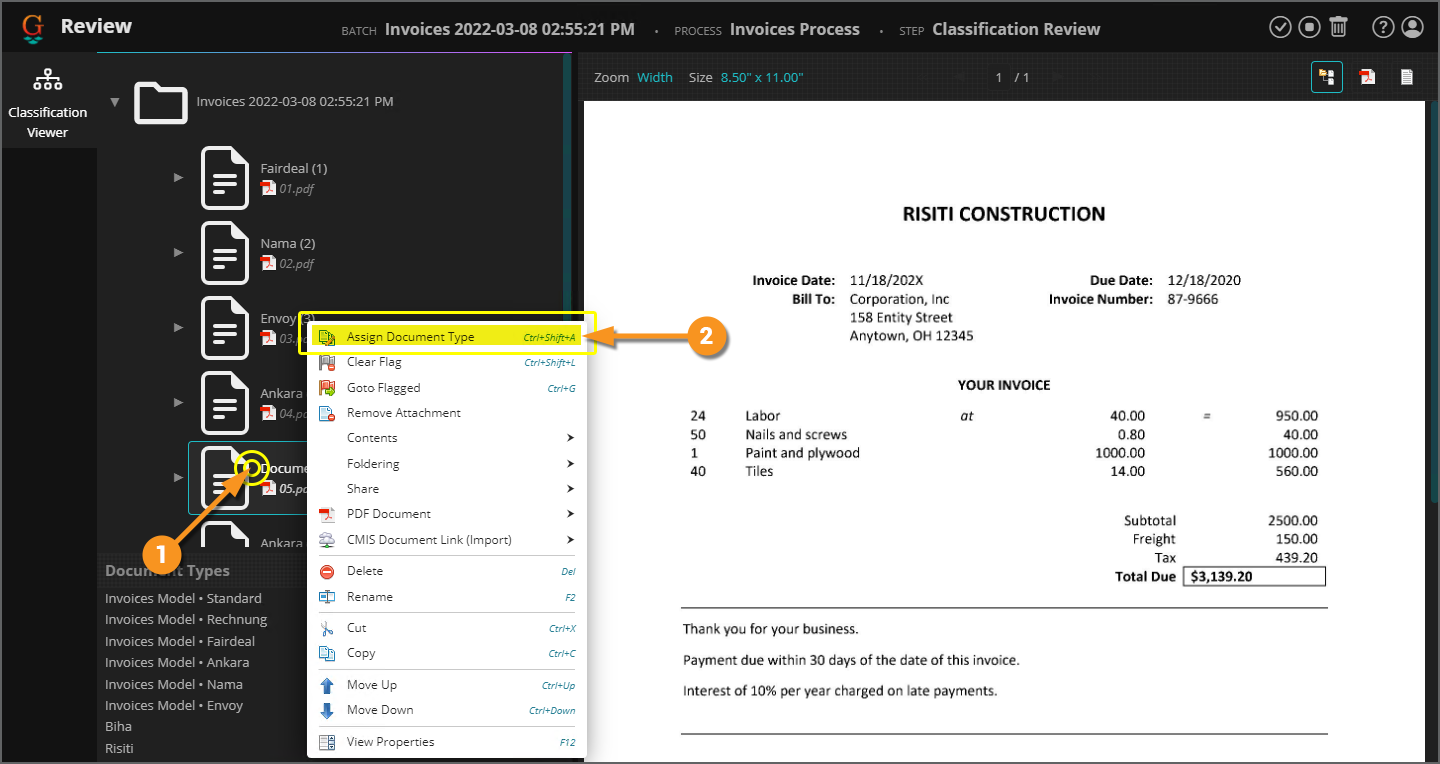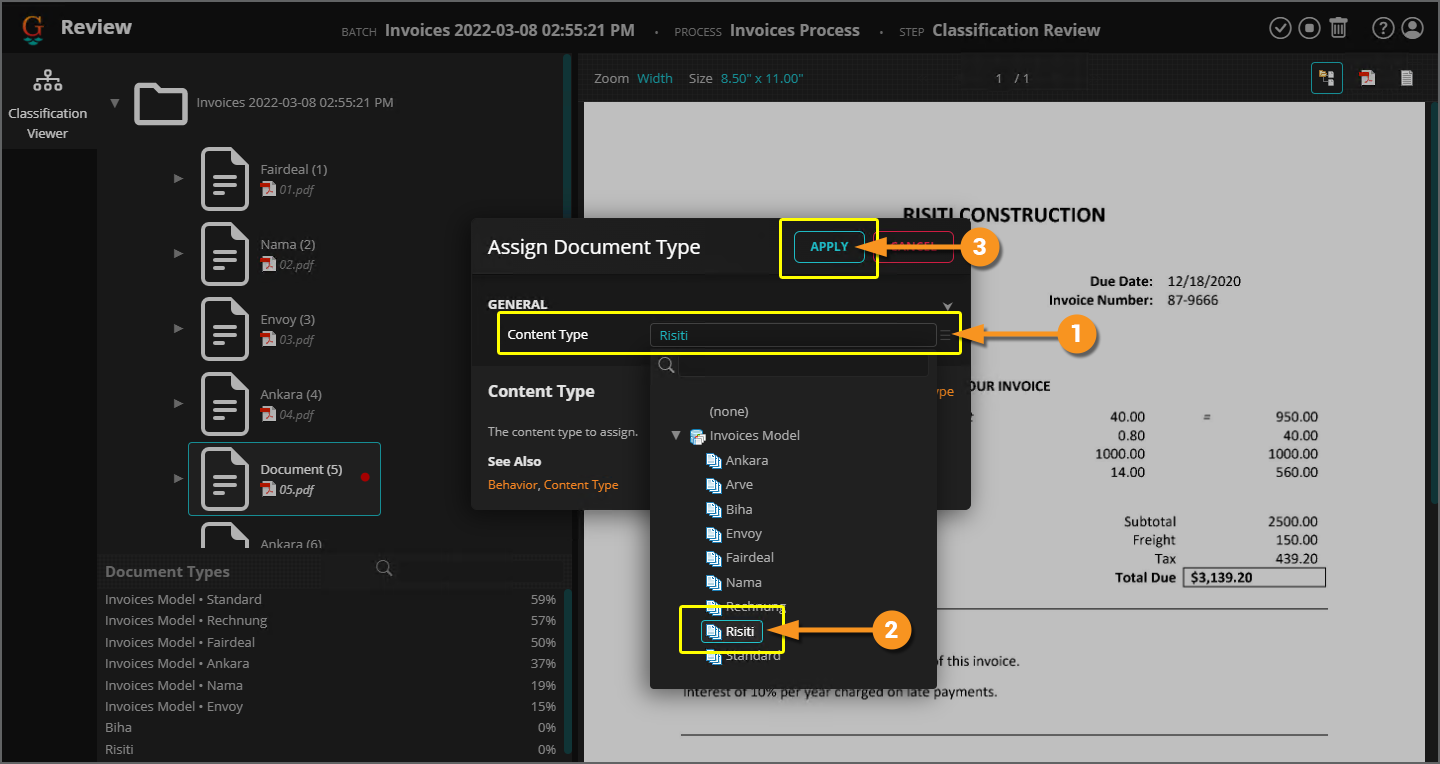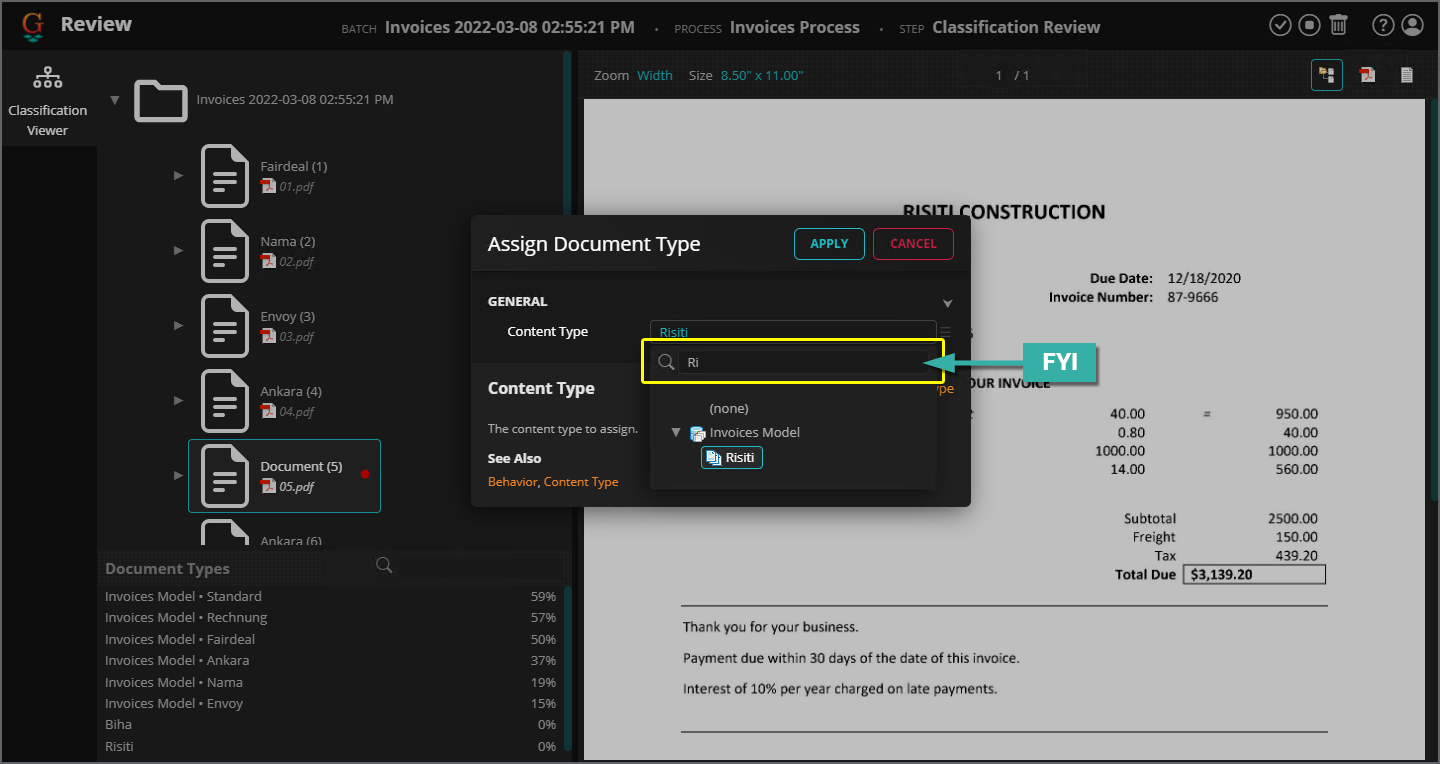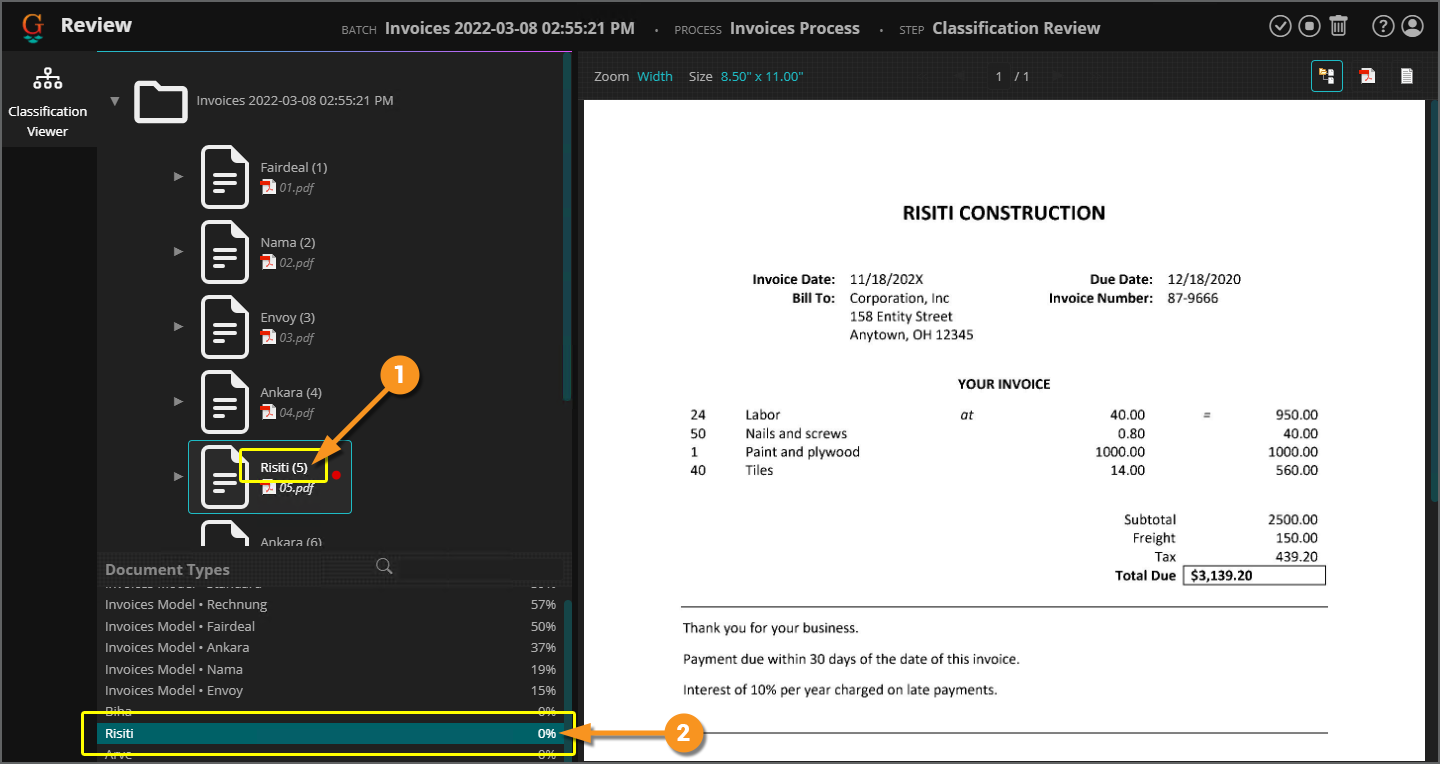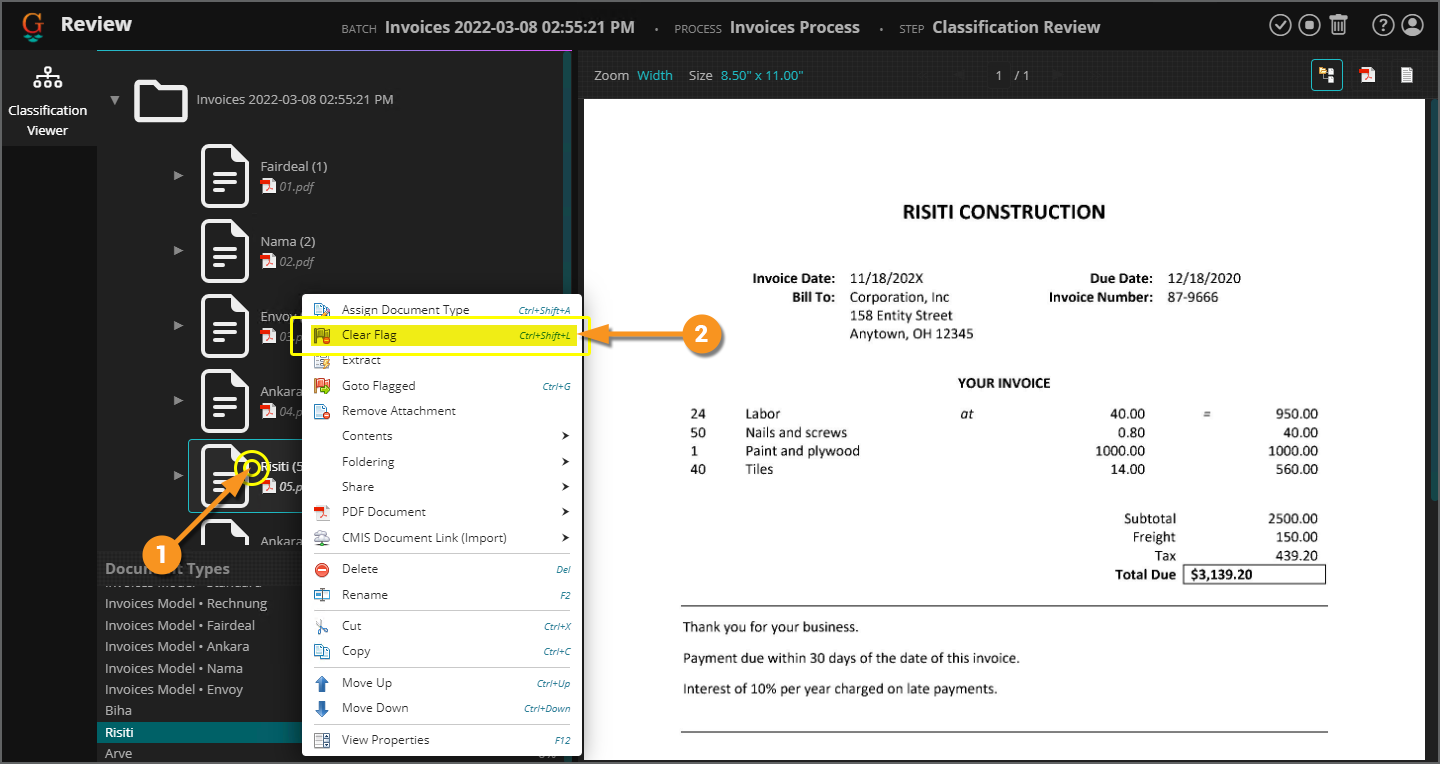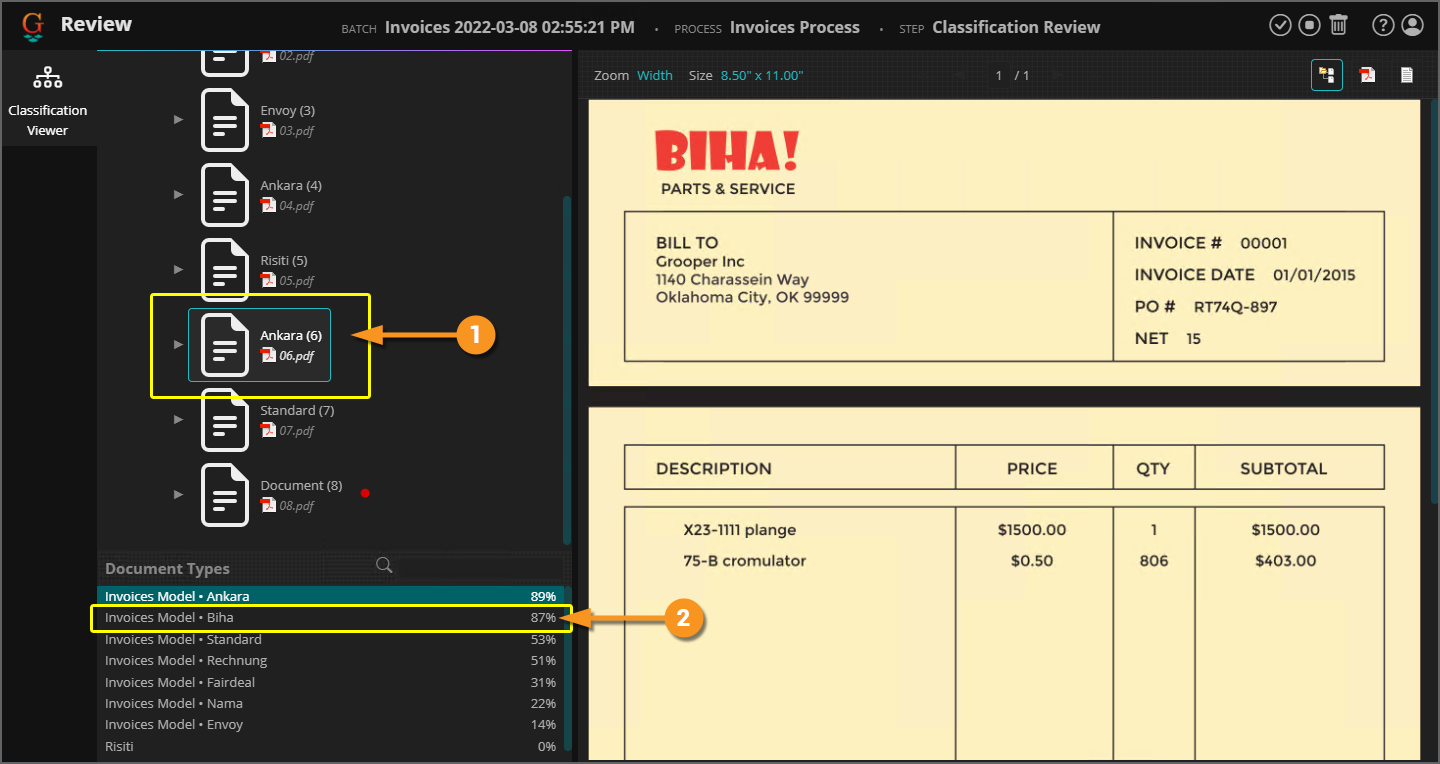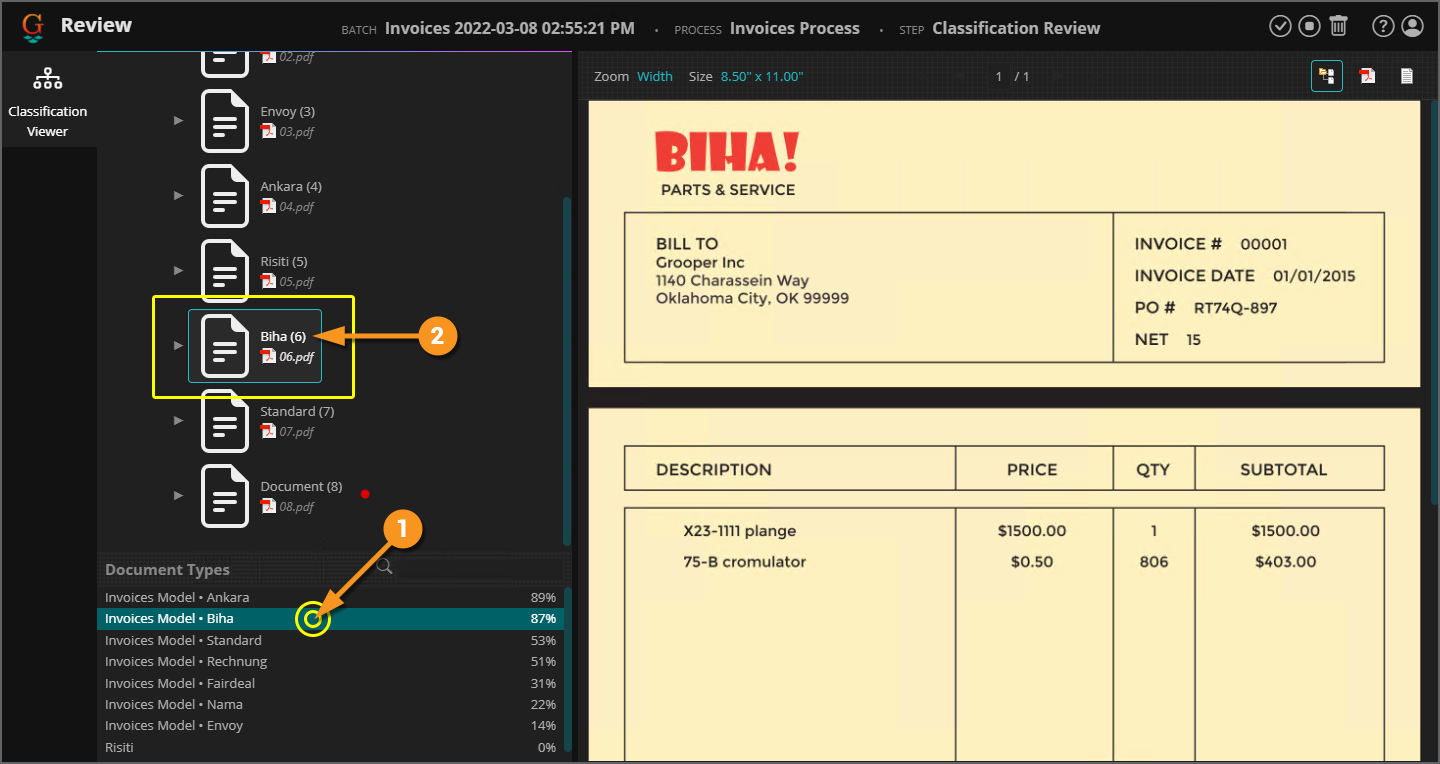2022:Web Client: Difference between revisions
Dgreenwood (talk | contribs) |
Dgreenwood (talk | contribs) |
||
| Line 751: | Line 751: | ||
==== <span style="color:#662d91">Classification View - Reviewing Grooper's Document Classification</span> ==== | ==== <span style="color:#662d91">Classification View - Reviewing Grooper's Document Classification</span> ==== | ||
'''Classification View''' allows Grooper users to review document classification. Grooper classifies documents using logic defined on a '''Content Model'''. '''Document Types''' are added to the '''Content Model''' to distinguish one type of document from another. Grooper is able to tell one '''Document Type''' from another by using trained examples of the documents, assigning rules for classification, or some combination of the two. Most typically, a document is assigned a '''Document Type''' during the '''Classify''' step of a '''Batch Process''' (although there are other ways depending on the '''Batch Process''' and how documents are ingested to a '''Batch'''). | |||
{|cellpadding=10 cellspacing=5| | |||
|valign=top style="width:40%"| | |||
<br> | |||
In the '''Classification View''' you will visually verify the '''Document Type''' Grooper was assigned correctly. You will either manually assign documents a '''Document Type''' if Grooper was unable to classify the document or change the document's '''Document Type''' if Grooper misclassified the document. | |||
# We will select this this '''Batch''' to review Grooper's document classification during the '''Classify''' step. | |||
# As you can see the step's name is "Classification Review" | |||
# The steps activity type is "Review" | |||
# And most importantly, its status is "Ready", indicating it's ready to be processed. | |||
|valign=top| | |||
[[File:Web-review-classification-view-01.png]] | |||
|- | |||
|valign=top| | |||
<br> | |||
When you open the '''Classification View''' module, this is what you'll see. The '''Batch's''' documents are presented in the typical folder hierarchy viewer. | |||
# Your job will be to select document folders and ensure the correct '''Document Type''' was assigned. | |||
# '''Document Types''' are listed in the Document Types Viewer panel below the Batch Viewer panel. | |||
#* In this example, we will be reviewing invoices. We've created a '''Document Type''' for each invoice's vendor. | |||
# The document type will be listed in the folder's name. | |||
#* For example, this document's name is "Nama (2)". It was assigned a '''Document Type''' named "Nama" (or the "Nama" '''Document Type'''). | |||
# If a document was ''not'' classified, it will be flagged. | |||
#* This is indicated by the red dot next to the folder. | |||
#* Furthermore, the folder's name will remain the generic "Document". | |||
|valign=top| | |||
[[File:Web-review-classification-view-02.png]] | |||
|- | |||
|valign=top| | |||
<br> | |||
# To start reviewing, select a document folder. | |||
# This will bring up the document in the Document Viewer panel. | |||
# The document's classification results will be displayed in the Document Types Viewer. | |||
|valign=top| | |||
[[File:Web-review-classification-view-03.png]] | |||
|- | |||
|valign=top| | |||
<br> | |||
# This document as assigned the "Fairdeal" '''Document Type'''. | |||
# Why? Grooper determined it to be ''most similar'' to the "Fairdeal" '''Document Type''' based on the '''Content Model's''' classification logic. | |||
#* In this case it scored an 87% similarity rating. | |||
#* Put another way, Grooper is 87% confident this is a "Fairdeal" document. | |||
# While there is some similarity to other '''Document Types''', they are less than the "Fairdeal" '''Document Type's''' similarity. | |||
#* Grooper will always assign the document the '''Document Type''' whose similarity is highest. | |||
|valign=top| | |||
[[File:Web-review-classification-view-03.png]] | |||
|- | |||
|valign=top colspan=2| | |||
Grooper's calculation of these similarity scores are based on a variety of things, such as training algorithms and extraction rules. While Grooper tries to emulate what a human does when it looks at a document and makes a decision as to what it is, it's purely mathematical in nature. If the score is highest, its that '''Document Type''' from Grooper's perspective. | |||
You, as a human being, are intuitive. You can make cognitive connections a computer simply can't. So, you're job is to look at the document and make sure Grooper got it right. | |||
|- | |||
|valign=top| | |||
<br> | |||
Is this an invoice from Fairdeal Services? | |||
# Yes. Grooper got it right. You can see the company's logo. | |||
# You can see the invoices remittance address is addressed to Fairdeal Services. | |||
# If you're familiar with invoices from this company, you will notice patterns in how the document is structured, how information is visually laid out on the page. | |||
#* Whatever the use case is, you will use your knowledge of the document set to decide what the document is, and therefore what '''Document Type''' should be assigned, often within a split-second for each document. | |||
Your job for the document is done. You've verified its '''Document Type''' is correct. | |||
#<li value=4> You can move on to check the next document. | |||
#* You may use your mouse and click on the next document. | |||
#* You can also use the <code>Up</code> and <code>Down</code> arrow keys on your keyboard to navigate from one document to the next. | |||
|valign=top| | |||
[[File:Web-review-classification-view-05.png]] | |||
|- | |||
|valign=top| | |||
<br> | |||
So what happens when things go wrong? | |||
# Notice "Document (5)" has a flag next to it. | |||
#* It has not been assigned a '''Document Type'''. | |||
#* Also, the folder's name being "Document" is another indication it hasn't been classified. | |||
# Why? It's not similar enough to any '''Document Type''' for Grooper to confidently classify the document. | |||
#* FYI: By default, a document must score a similarity rating of ''60%'' for a '''Document Type''' to be assigned. However, this can be adjusted. In your environment, your Grooper designer may have lowered that to allow a document to be classified below that threshold. | |||
# This document should have been assigned the "Risiti" '''Document Type''' as it is an invoice from Risiti Construction. | |||
So, we need to fix this and manually assign the '''Document Type'''. There are two ways to do this. | |||
| | |||
[[File:Web-review-classification-view-06.png]] | |||
|- | |||
|valgin=top| | |||
====Option 1: Right Click and Assign Document Type==== | |||
# Right click the document you want to classify. | |||
# Select ''Assign Document Type''. | |||
#* Or, you can use a keyboard shortcut by selecting the document and pressing <code>Ctrl</code> + <code>Shift</code> + <code>A</code> on your keyboard. | |||
| | |||
[[File:Web-review-classification-view-07.png]] | |||
|- | |||
|valign=top| | |||
<br> | |||
This will bring up the "Assign Document Type" window. | |||
# Press the hamburger button at the end of the '''''Content Type''''' property. | |||
# Select the appropriate '''Document Type''' from the '''Content Model'''. | |||
#* In our case, we've selected "Risiti" | |||
# Click the ''Apply'' button to assign the '''Document Type'''. | |||
|valign=top| | |||
[[File:Web-review-classification-view-08.png]] | |||
|- | |||
|valign=top| | |||
{|cellpadding="10" cellspacing="5" | |||
|-style="background-color:#36b0a7; color:white" | |||
|style="font-size:14pt"|'''FYI'''||You can also use the search box to search for a '''Document Type''' by name. Simply start typing in the search box | |||
|} | |||
|valign=top| | |||
[[File:Web-review-classification-view-09.png]] | |||
|- | |||
|valign=top| | |||
<br> | |||
Upon applying your selection, the '''Document Type''' will be assigned to the document. | |||
# The document's name has changed to "Risiti" | |||
# The "Risiti" '''Document Type''' is now selected in the Document Types Viewer. | |||
|valign=top| | |||
[[File:Web-review-classification-view-10.png]] | |||
|- | |||
|valign=top| | |||
{|cellpadding="10" cellspacing="5" | |||
|-style="background-color:#36b0a7; color:white" | |||
|style="font-size:14pt"|'''FYI'''||You may have noticed the flag remains on the document after manually assigning it a '''Document Type'''. | |||
Depending on how the '''Classification View''' is configured, you will either be allowed to complete your review with flagged documents or you will not be able to complete the task until all flags are resolved. | |||
If you can't complete review until flags are resolved, you will need to remove the flag. | |||
|} | |||
To remove a flag from the document: | |||
# Right click the document. | |||
# Select ''Clear Flag''. | |||
#* Or, you can use a keyboard shortcut by selecting the document and pressing <code>Ctrl</code> + <code>Shift</code> + <code>L</code> on your keyboard. | |||
|valign=top| | |||
[[File:Web-review-classification-view-11.png]] | |||
|- | |||
|valign=top| | |||
====Option 2: Use the Document Types Panel ==== | |||
A quicker method of manually classifying a document may be to simply select the right '''Document Type''' from the Document Types Panel. We will use the next document in our '''Batch''' to illustrate this. | |||
Another common problem that can arise is Grooper ''misclassifying'' a document. | |||
# This document was classified as an "Ankara" '''Document Type'''. | |||
# It should have been classified as a "Biha" '''Document Type''', but its similarity score was too low. | |||
#* "Ankara" scored an 89%. "Biha" scored an 87%. 89 is greater than 87. So, "Ankara" won out. | |||
|valign=top| | |||
[[File:Web-review-classification-view-12.png]] | |||
|- | |||
|valign=top| | |||
<br> | |||
Rather than right clicking the document in the '''Batch''' and selecting a '''Document Type''' from a dropdown list, you can also simply double click the right '''Document Type''' in the Document Types Panel. | |||
# Double click the '''Document Type''' in the Document Types Panel. | |||
# The document will be assigned that '''Document Type'''. | |||
#* So, our document changed from "Ankara" to "Biha". | |||
| | |||
[[File:Web-review-classification-view-13.png]] | |||
|- | |||
|valign=top| | |||
|} | |||
===== Document Viewer Tips ===== | |||
===== Shortcuts ===== | ===== Shortcuts ===== | ||
Revision as of 13:15, 11 March 2022
| WIP | This article is a work-in-progress. It was written using a beta version of 2022. This article is subject to change and/or expansion as it is updated to the release version of 2022.
This tag will be removed upon draft completion. |
The Grooper Web Client allows users to connect to a Grooper dashboard over the internet via a web server. This allows end-users to process review based steps in a Batch Process in a web browser, without the need to install Grooper on their own machine.
About
THIS SECTION TO BE COMPLETED AT A LATER DATE
Installation
Setting up the Grooper Web Client is done in three simple steps:
- Install the IIS components on your server.
- Install the Grooper Web Client application.
- Open the Web Client URL in a browser and start using it.
As a side note, there are some additional requirements for users scanning paper documents into Grooper with a physical scanner. These requirements will be detailed in the #Scanning with Web Review section of this article.
1. Install IIS
The first step to setting up your server for Grooper Web Review is installing the IIS (Internet Information Services) components.
| ⚠ | It's important to do this step first. Installing and setting up IIS first is required before installing the Grooper Web Client. |
|
Open the Server Manager application.
|
|||
|
|||
|
Next, you will be asked to select the Installation Type.
|
|||
|
Next, you will be asked to select a server on which to install the IIS.
|
|||
|
|||
|
|||
|
No additional Features are necessary.
|
|||
|
|||
|
|||
|
The last step is to confirm your IIS installation.
|
|||
|
|||
With IIS installed, our next step is to install the Grooper Web Server.
|
2. Install Grooper Web Client
Next, we will install the Grooper Web Client application.
| ⚠ | If you have not done so already, install Grooper and add repository connections before continuing.
If you need instructions on installing Grooper, please visit the Install and Setup article. |
|
First, you will need to download the Grooper Web Client Installer from the Downloads and Resources section of Grooper x Change
|
|||
|
|||
|
|||
|
In the following screen, you will enter the user name and password of the account that will logon to use the application.
|
|||
|
|||
|
|||
|
You will see the following screen upon successfully installing the Grooper Web Client.
|
|||
|
You can verify the Grooper Web Client was installed by opening Microsoft's Internet Information Services (IIS) Manager.
|
|||
|
3. Access Web Review
|
At this point, users are ready and able to access Grooper's Web Review using a URL. By default, Web Review URL will be the following:
You can now start using the Web Review client. In the next section, we will detail the UI navigation. |
User Guide
Welcome to the Grooper Web Client! The Grooper Web Client allows users to process documents using a web browser. As long as the machine you're using has domain access to the server running the Grooper Web Client, you're good to go!
In the following sections, we will give end-users guidance on how to navigate the Web Client user interface and use it to process Batches and review their documents. We will discuss the following topics:
- #Web Client UI - How to navigate Grooper using a web browser
- #Performing Review Tasks - How to process human-attended document review activities
- #Review Applications - How to use the various review-based activities in Grooper
- #Batch Management - How to maintain document Batches in production (pausing work, updating processing instructions, and more)
- #Event Log - How to access Grooper's log of processing events and other statistics
Web Client UI
|
|
The Navigation Links section is the main way you'll get around in the Web Client. It contains a variety of links for Grooper users, including:
|
Tasks - Used to access a list of review tasks ready for users.
Learn - Used to access Grooper University courses at learn.grooper.com.
Connect - Used to access our Grooper x Change web forums at xchange.grooper.com.
Wiki - Used to access our wiki site at wiki.grooper.com
|
|||
|
|
Repository Info
The Repository Info window provides some "at a glance" processing statistics and information about your Grooper Repository.
|
This data displayed in the Repository Info window subdivided into three sections: Totals
Tasks
Nodes
|
Recent Events
The Recent Events window is Grooper's event log.
|
This panel can be useful to track down information or a sequence of events if you're troubleshooting a problem. |
|||
|
|
Context Toolbar
The Context Toolbar is a navigation bar providing various utility in the Web Client.
|
|
Switching Grooper Repositories
Depending on the size and scope of your operation, you may be working out of multiple Grooper Repositories. If you are, you may need to switch between Grooper Repositories to accesses documents ready for processing in one or the other.
|
A dropdown menu will appear listing available Grooper Repositories you're connected to.
|
|
|
|
Performing Review Tasks
Documents come into Grooper either by scanning pages or importing files into a Batch. A Batch is the fundamental container of work in Grooper. It holds your documents as they are processed through Grooper. Along with the container comes a list of processing instructions called a Batch Process.
So a Batch is really two things:
- A container of documents in various states of processing.
- These are represented as Batch Folders and Batch Pages contained in the Batch Root Folder.
- A step by step list of instructions of what to do with those documents.
- This is the Batch Process.
A Batch Process will consist of automated tasks called Unattended Activities, as well as review-based activities requiring user intervention called Attended Activities. For end-users, most of your work will be centered around document review tasks (or Attended Activates). In these activities, you will review the automated work Grooper has done in previously in the Batch Process. For example, you may be reviewing the classification decisions Grooper made or reviewing Grooper's data extraction to ensure all data was captured accurately.
Different organizations will utilize human review to varying degrees. Depending on the use case, Grooper may be able to automate more work without the need for human intervention. However, as good as Grooper can be at making document processing decisions, no computer software can beat the human brain. Review tasks are well suited for situations where you need to ensure the accuracy of Grooper's results in one way or another. You play a critical role in verifying Batches are processed accurately through the steps of a Batch Process.
So, how do you get started?
There are two ways users can start processing review tasks in a Grooper Repository, either using the Batches or Tasks pages. Either is acceptable. These present two different ways of displaying available work in Grooper. We will start by reviewing the Batches page.
Batches Page
|
To get to the Batch page, click the Batches icon on the Grooper Web Client homepage.
|
|||
|
|
|||
|
You can sort the Batch List by the following properties:
|
|||
|
|
|||
|
|
|||
|
Red will indicate one or more tasks in the step have failed to process for one reason or another. Green will indicate one or more tasks in the steps are actively being processed. |
|||
|
|
|||
|
We will discuss how to use this "Classification View" and the other "Review Views" later in the #Review Applications section of this article. For now, we're going to simply exit the review module.
|
Tasks Page
|
To get to the Tasks page, click the Tasks icon on the Grooper Web Client homepage.
|
|||
|
|
|||
|
|
|||
|
|
|||
|
The individual "Review Views" will be discussed in the #Review Applications section of this article. For now, we're going to simply exit the review module.
|
What is a Document?
Before continuing, lets take some time to cement some Grooper terminology we've been using as well as some of the icons you'll be seeing through the rest of this article.
As we've mentioned previously, a Batch is the fundamental collection of work in Grooper's document processing. It is essentially two things:
- A container of documents in various states of processing.
- A step by step list of instructions of what to do with those documents, or its Batch Process.
We often use the term "document" loosely. It can be an overly generic term for the stuff in the Batch that Grooper is doing stuff to. However, from Grooper's perspective a "document" is a very specific thing represented in a specific way in a Batch. So what is a document really?
Grooper has two objects to represent items in a Batch:
- Batch Folders
- Batch Pages
So, anything in a Batch is either a folder or a page.
A "document" is just a special kind of folder. In the most basic sense, a "document" is a folder with content. That content can be child Batch Pages or a digital file (like a PDF) attached to the folder.
|
|
|||
|
Why? "Folder (1)" has content. It contains two Batch Pages, "Page 1" and "Page 2". We can expand the folder's contents using the arrow button to the left of the folder icon. "Folder (2)" has no content, making it a regular old folder.
|
|||
|
Simple enough, right? Next, let's talk about classification. A classified document is a document folder who has been assigned a Document Type from a Content Model. Grooper architects design Content Models to determine what makes one kind of document distinct from another and how to get information from them. These "different types of documents" are distinguished as Document Types created in the Content Model. By assigning a document folder a Document Type, Grooper then can use the logic defined in the Content Model to extract data from it. Proper document classification is often critical to the process downstream. So, it's paramount to make sure Grooper assigned a document the right Document Type. One of the things you may be doing in Grooper is executing a classification review module to do just that. |
|||
|
Here, "Folder (1)" has been classified. It's folder name has changed to "Federal W-4 (1)". Why? It was assigned a Document Type named "Federal W-4".
|
|||
The two main ways to get content into Grooper is by scanning pages directly into a Batch or importing files (such as PDF or TIF documents) from a file system. If you are importing document files, Grooper will create a Batch Folder for every file imported, and attach that file to the folder. Things will look a little different than what we've described so far. | |||
|
Here we have three Batch Folders created for three PDF files imported into a new Batch. Absolutely no processing steps have been executed for this Batch. However, for each folder...
Are these folders documents? Yes
Are these documents classified? No
|
|||
To sum up:
- All documents are folders. Not all folders are documents.
- Documents are folders with content.
- Content can be child pages (or documents).
- Content can be files attached to the folder.
- Classified documents are documents who have been assigned a Document Type.
Review Applications
In this section, we will demonstrate the various document review applications in Grooper and how to use them.
When you start processing Review steps in a Batch, you're going to see different "Views", depending on the type of review work your doing. These Views present the Batch in different ways, best suited for the type of work you're doing. In these Views, you will verify Grooper's work during automated steps of a Batch Process and use the review modules to manually edit a document if Grooper made a mistake.
There are currently four Review Views available in Grooper:
- Classification View
- You will use this to verify how Grooper classified a document during the Classify step. You may also use this view to verify how pages were separated into document folders during the Separate step.
- Data View
- You will use this to verify how Grooper extracted data from a document during the Extract step.
- Thumbnail View
- You will use this to verify how pages were processed by an IP Profile (for example, during the Image Processing step) or otherwise ensure the pages are ready for OCR during the Recognize step.
- Folder View
- This is a fairly generic Batch viewer. This is most often added as a secondary Review View so that the user has an option to navigate to folders using the standard folder/page hierarchy view.
Classification View - Reviewing Grooper's Document Classification
Classification View allows Grooper users to review document classification. Grooper classifies documents using logic defined on a Content Model. Document Types are added to the Content Model to distinguish one type of document from another. Grooper is able to tell one Document Type from another by using trained examples of the documents, assigning rules for classification, or some combination of the two. Most typically, a document is assigned a Document Type during the Classify step of a Batch Process (although there are other ways depending on the Batch Process and how documents are ingested to a Batch).
|
|
|||
|
|
|||
|
|
|||
|
|
|||
|
Grooper's calculation of these similarity scores are based on a variety of things, such as training algorithms and extraction rules. While Grooper tries to emulate what a human does when it looks at a document and makes a decision as to what it is, it's purely mathematical in nature. If the score is highest, its that Document Type from Grooper's perspective. You, as a human being, are intuitive. You can make cognitive connections a computer simply can't. So, you're job is to look at the document and make sure Grooper got it right. | |||
|
Your job for the document is done. You've verified its Document Type is correct.
|
|||
|
So, we need to fix this and manually assign the Document Type. There are two ways to do this. |
|||
Option 1: Right Click and Assign Document Type
|
|||
|
|
|||
|
|||
|
|
|||
To remove a flag from the document:
|
|||
Option 2: Use the Document Types PanelA quicker method of manually classifying a document may be to simply select the right Document Type from the Document Types Panel. We will use the next document in our Batch to illustrate this. Another common problem that can arise is Grooper misclassifying a document.
|
|||
|
|
|||
|
| |||
Document Viewer Tips
Shortcuts
Data View - Reviewing Grooper's Data Extraction
NOTES TO SELF
Will need info on all Data Elements -Data Fields -Data Sections (adding sections included) -Data Tables (adding rows included)
Need info on expressions and database lookups
Rubberband OCR
Rubberband Zone - Redaction use case and/or elevation use case example
Shortcuts
Thumbnail View - Reviewing Grooper's Image Processing
Shortcuts
Folder View - A Generic Batch Viewer
NOTES TO SELF
This is probably as good a time as any to talk about switching back and forth between views, if so enabled.
Shortcuts
Batch Management
Event Log
Designer Guide
Setting Up Review Views
Best practice to include a Content Scope (even if it seems redundant)