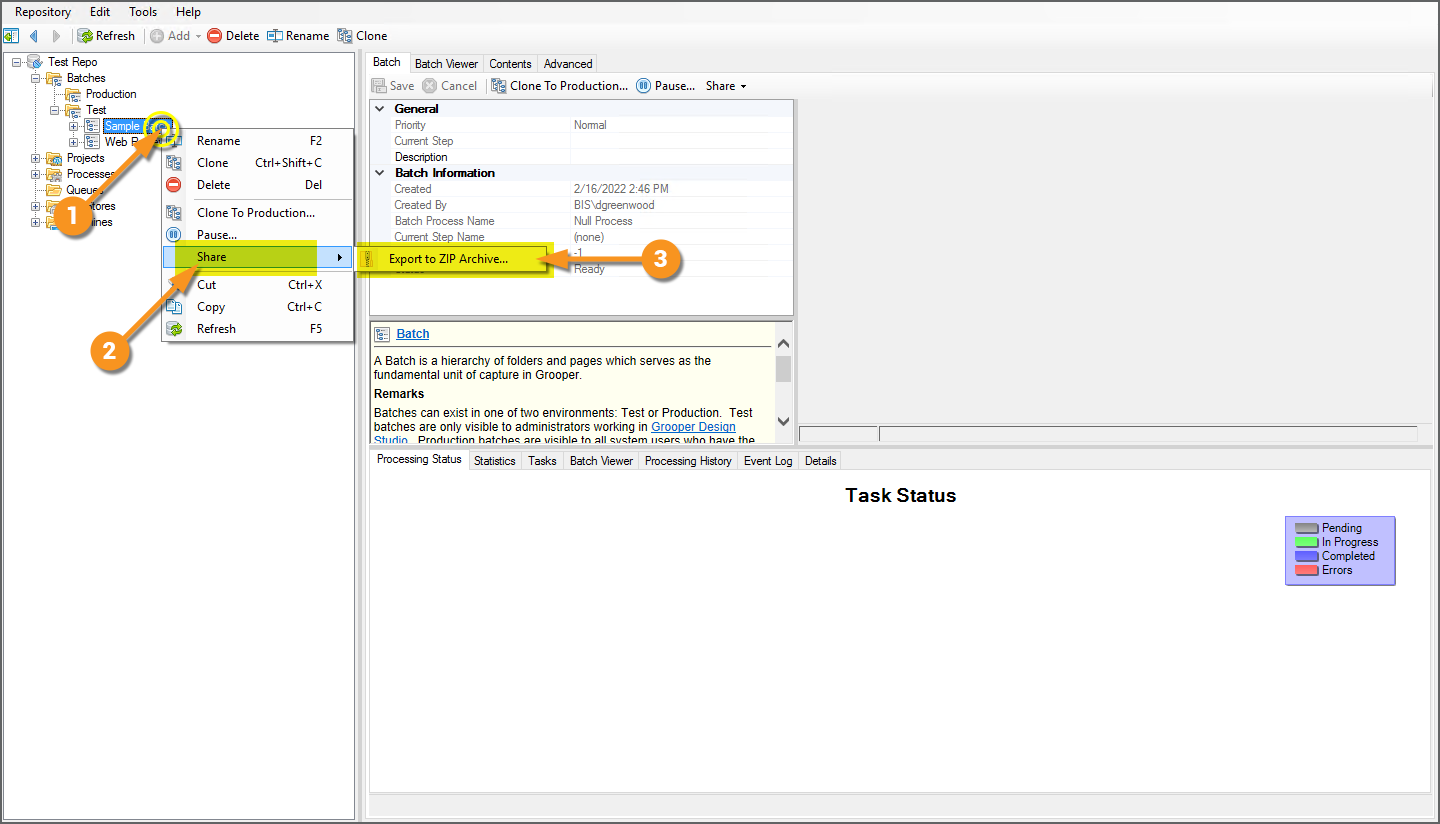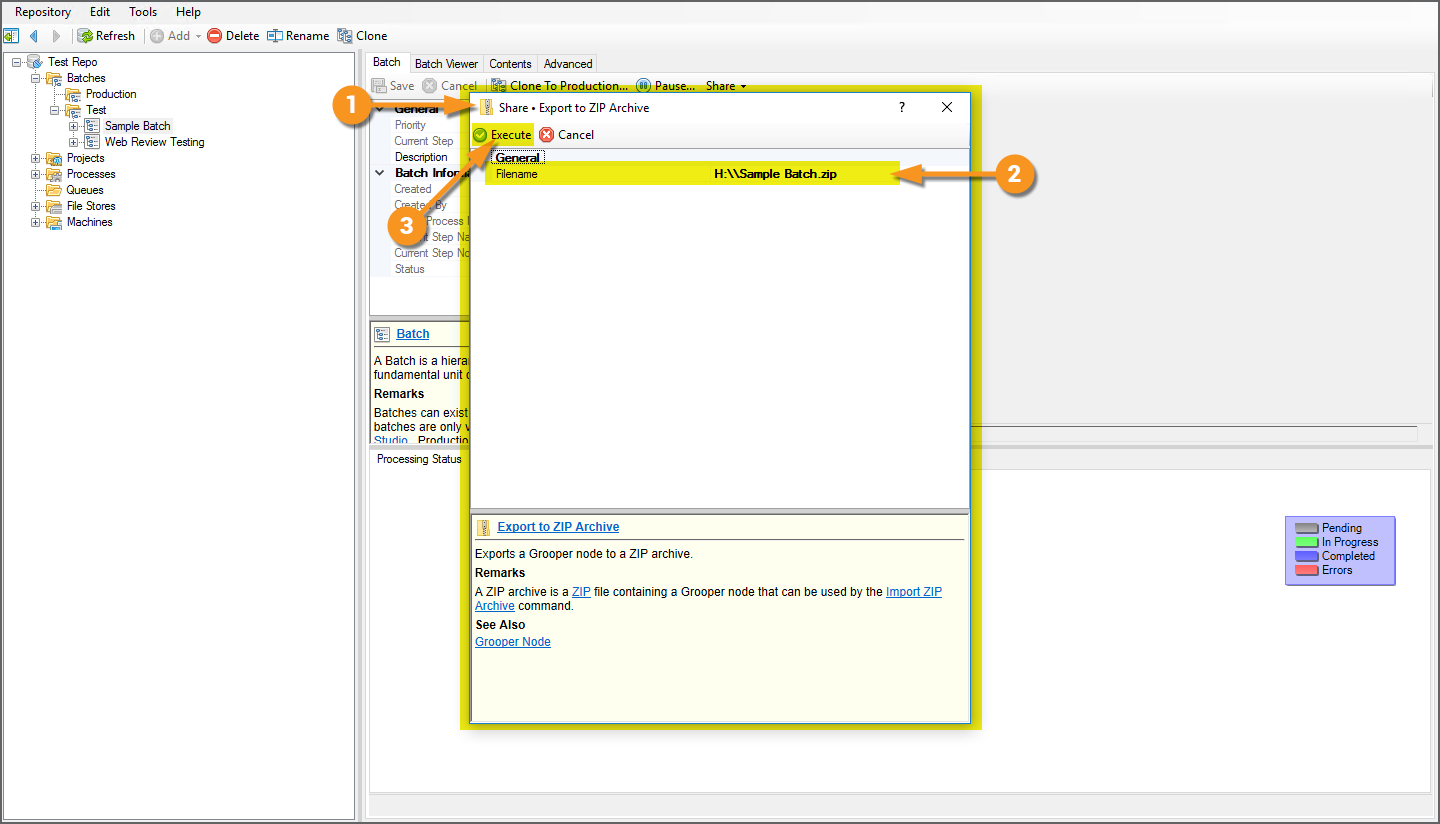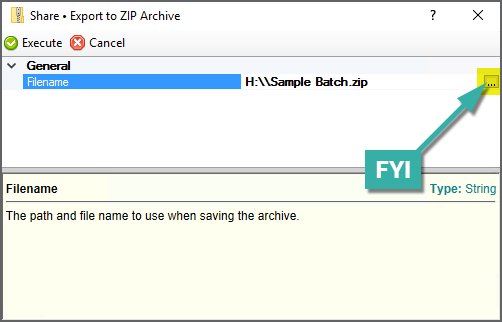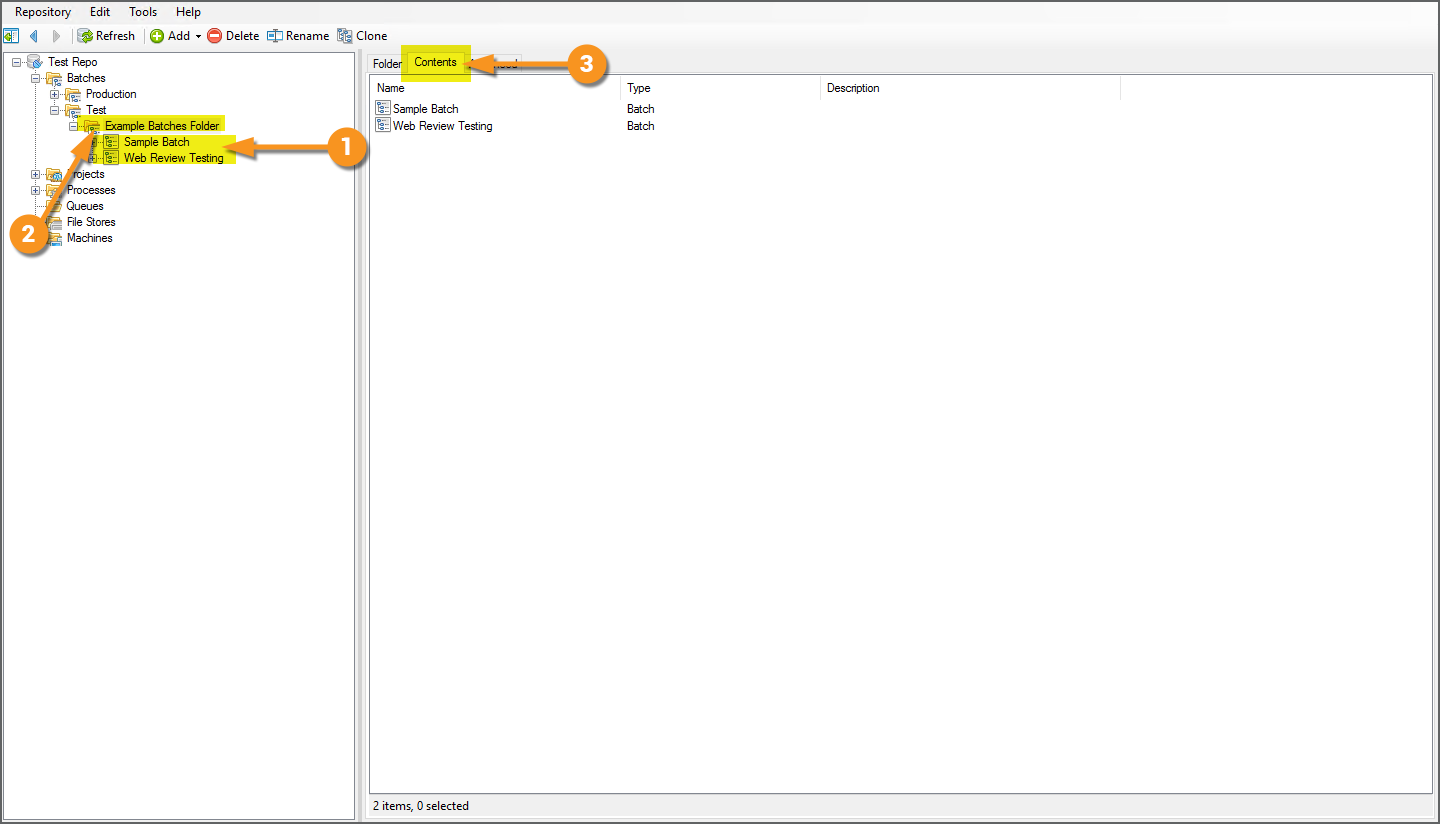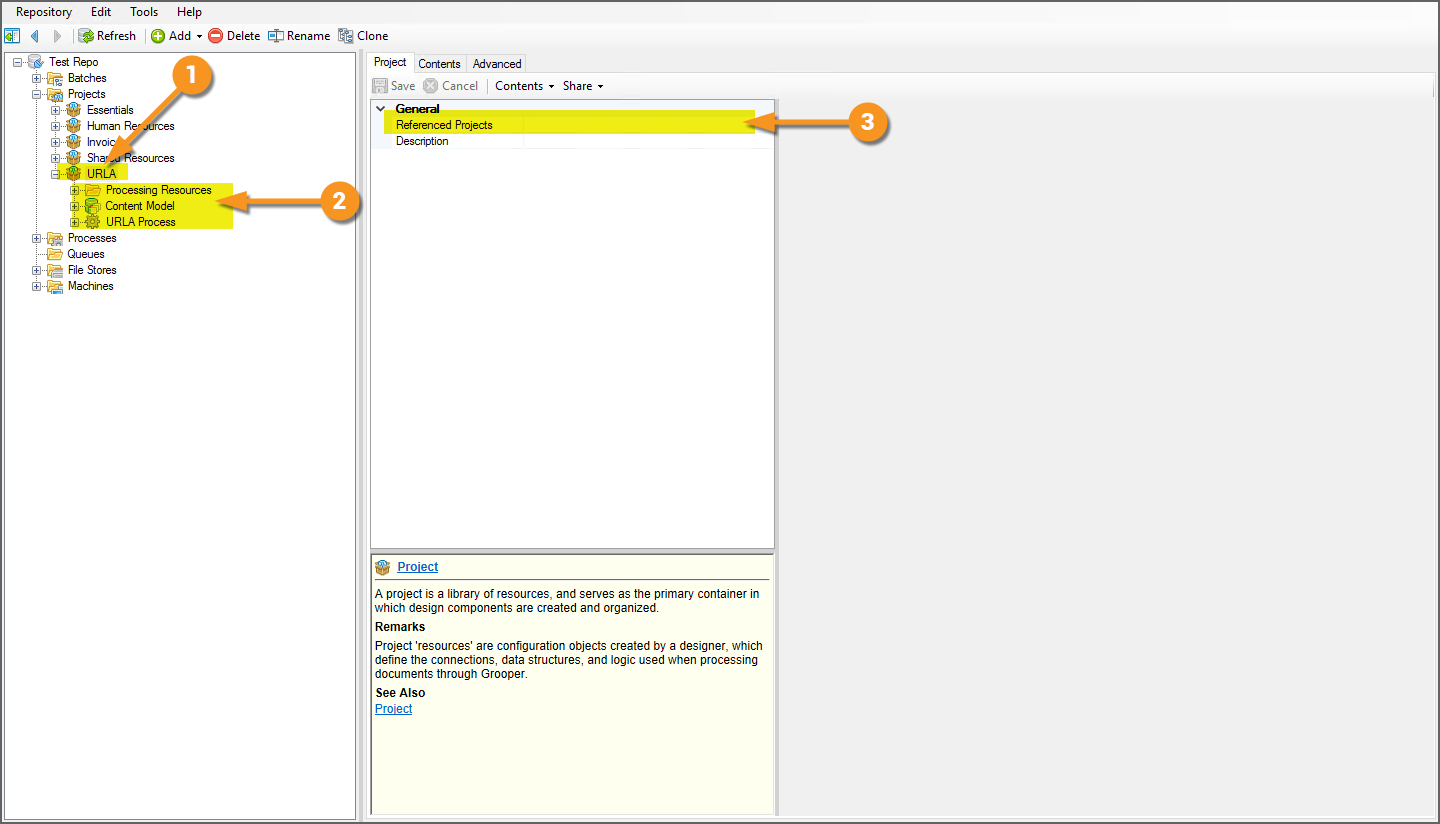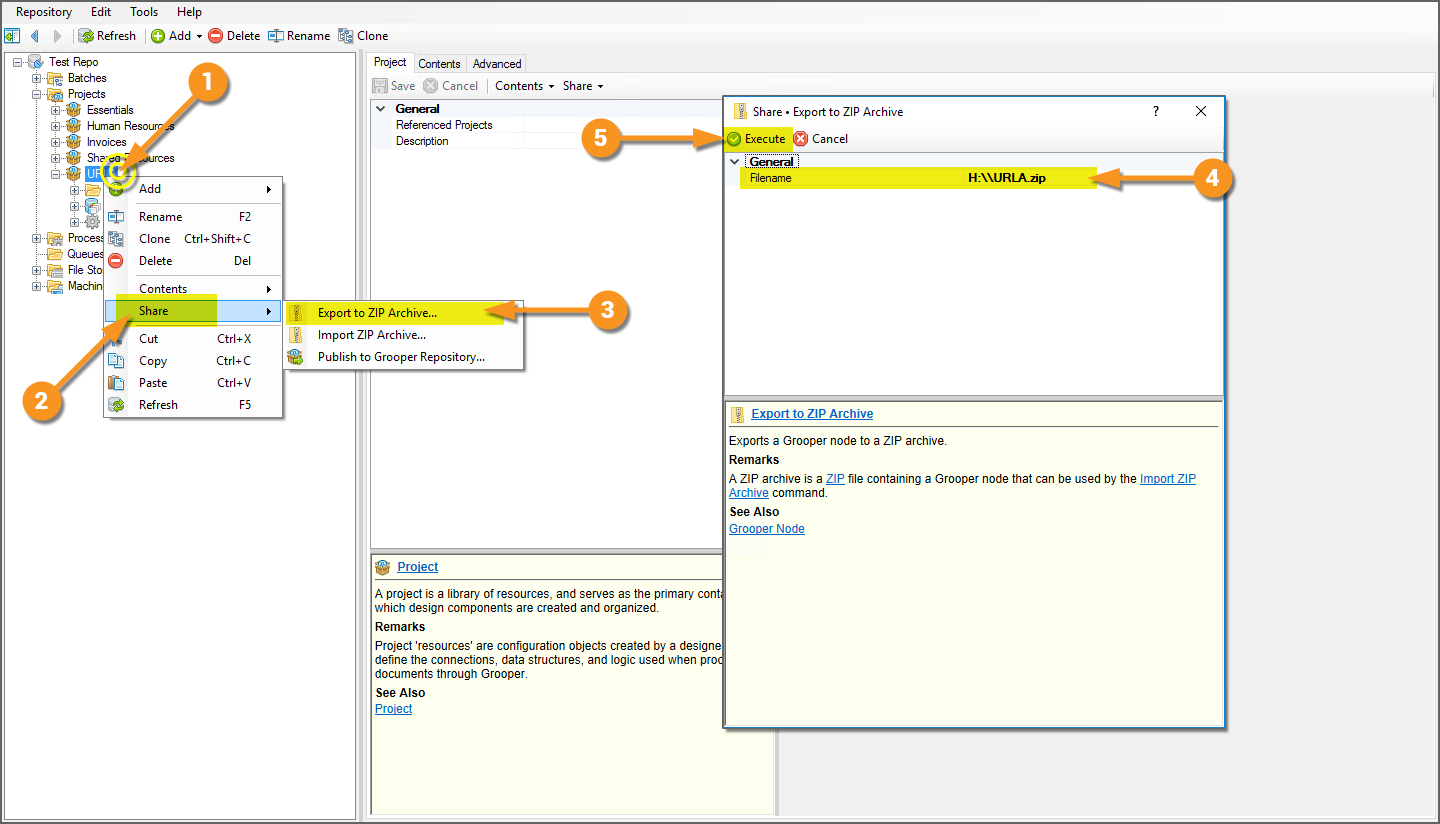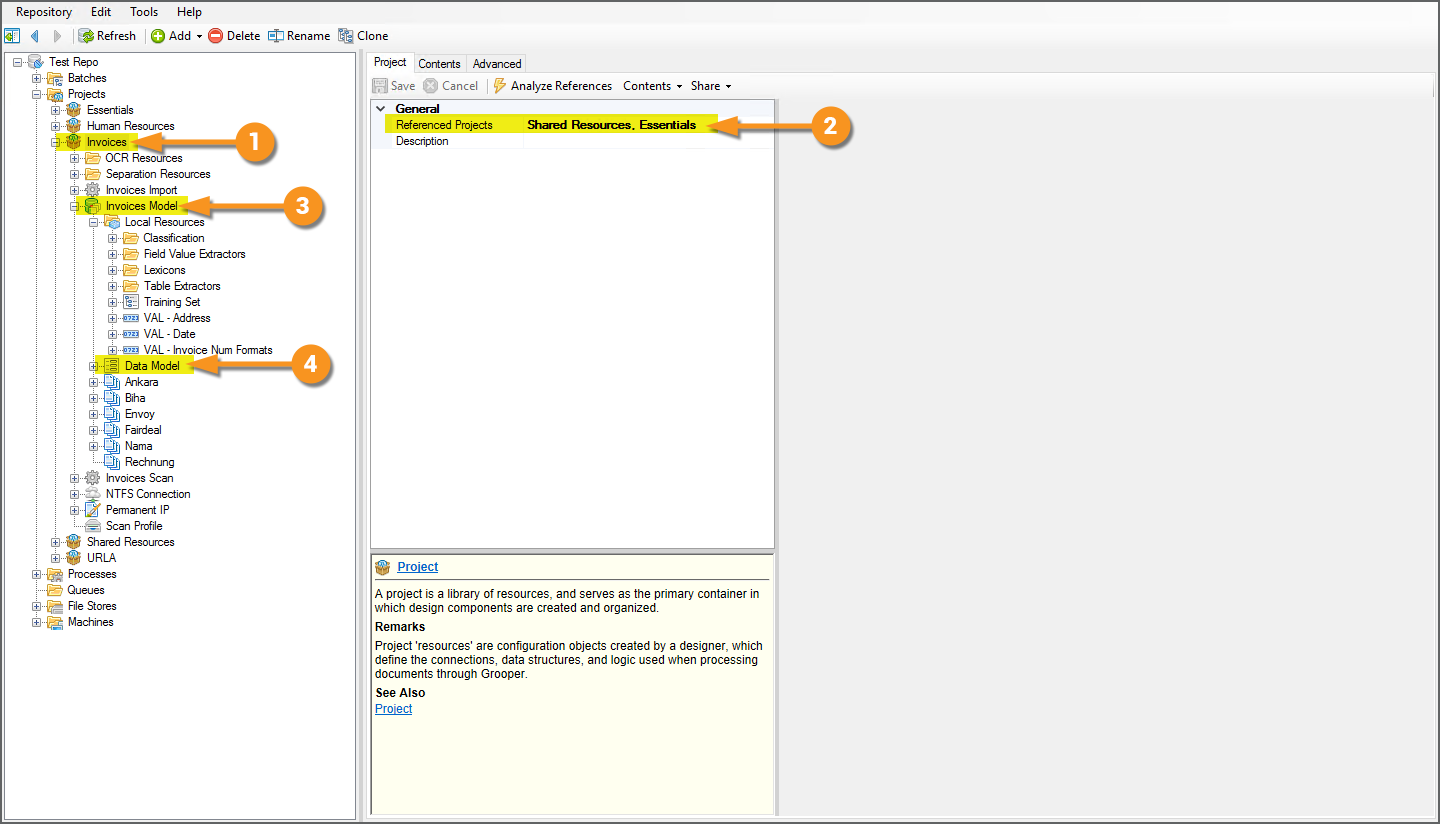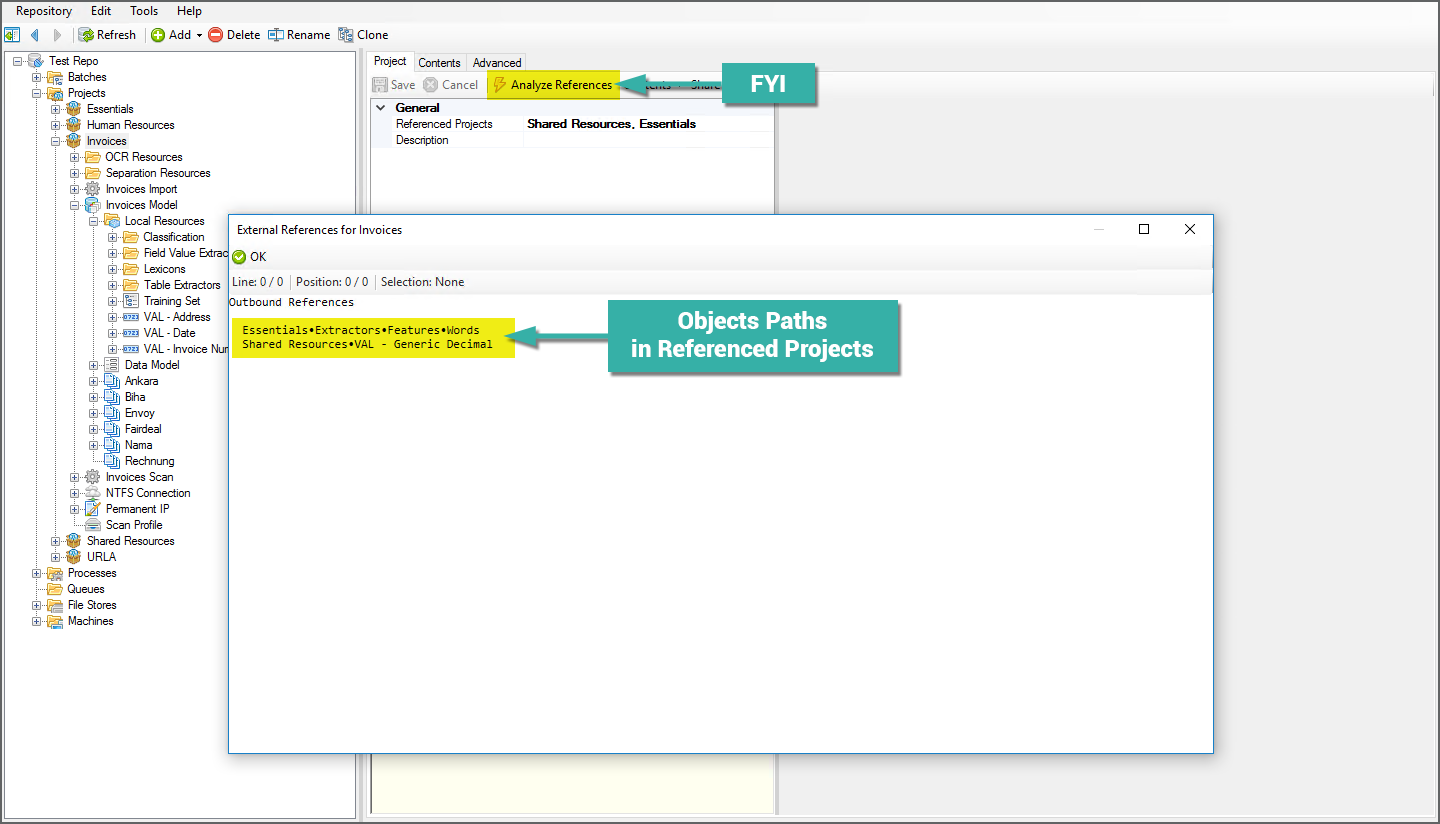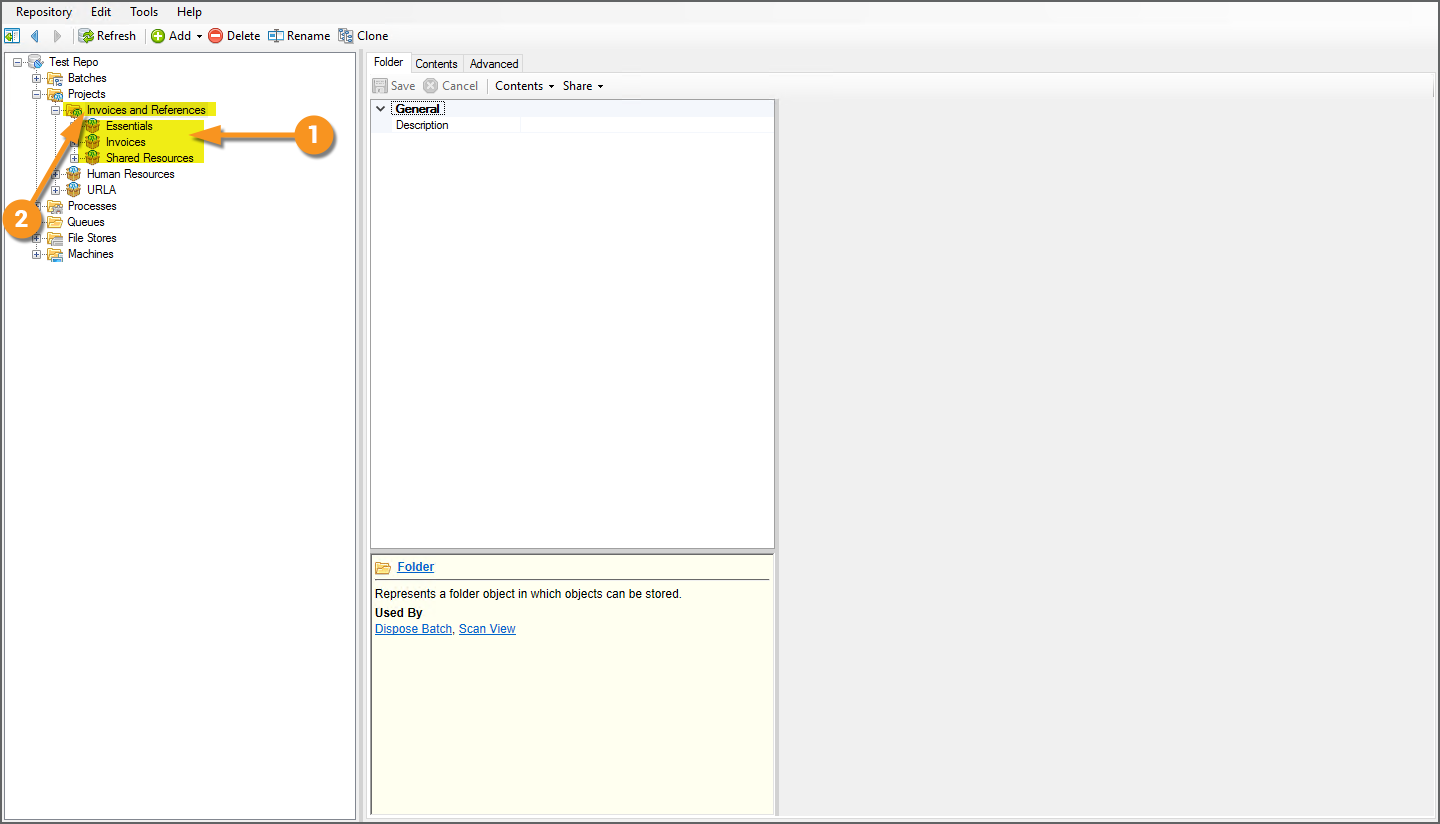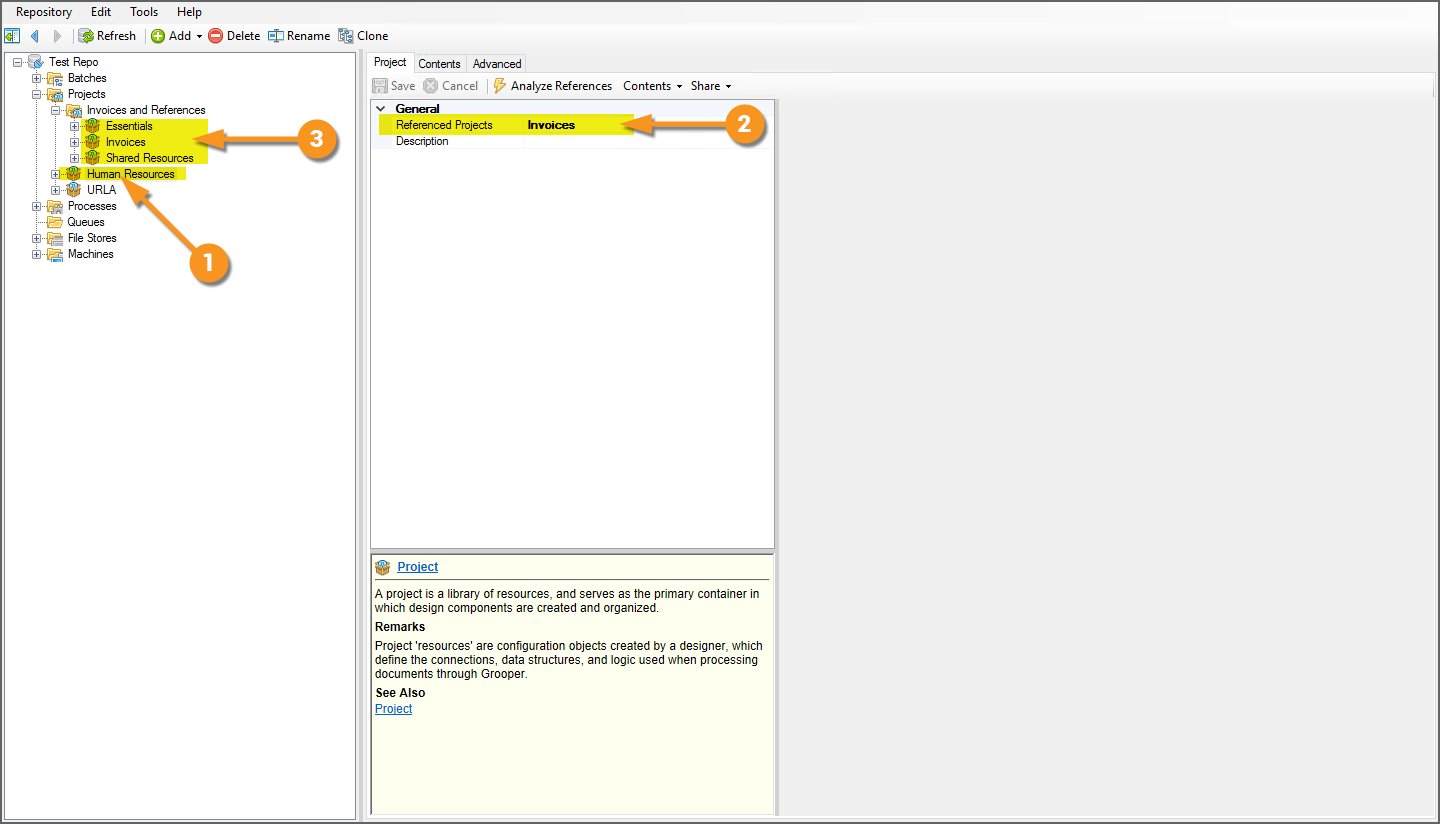2022:Import or Export Grooper Objects: Difference between revisions
Dgreenwood (talk | contribs) |
Dgreenwood (talk | contribs) |
||
| Line 80: | Line 80: | ||
<tab name="Exporting Full Projects" style="margin:20px"> | <tab name="Exporting Full Projects" style="margin:20px"> | ||
=== Exporting Full Projects === | === Exporting Full Projects === | ||
You can also export full '''Projects''' to zip files. All its contents will be exported as well. Generally speaking, the '''Project''' contains all the processing resources necessary (the '''Content Model''', '''Batch Process''' and other Grooper objects) to execute a '''Batch Process''' and process one particular document set. However, sometimes, you will reference resources in other '''Projects''' using one or more '''''Referenced Projects'''''. In this case, you will need to ensure ''all'' referenced '''Projects''' are exported at the same time to ensure the zip file can be imported down the road. | |||
=== Exporting Full Projects - Single Projects Without References === | |||
{|cellpadding=10 cellspacing=5 | |||
|valign=top style="width:40%"| | |||
<br> | |||
We'll start with the simpler situation, exporting a '''Project''' that has ''no'' '''''Referenced Projects'''''. | |||
# We want to export this '''Project'''. | |||
# All of its contents will be exported as well. | |||
#* FYI: This includes any subfolders and/or children of its contents. | |||
# According to the '''''Referenced Projects''''' property, this '''Project''' makes no references to other '''Projects'''. | |||
|valign=top| | |||
[[File:2022-import-export-objects-04.png]] | |||
|- | |||
|valign=top| | |||
<br> | |||
This makes our job easy. We can export the '''Project''' as a single item. | |||
# Right-click the '''Project''' you want to export. | |||
# Select ''Share'' | |||
# Select ''Export to Zip Archive...'' | |||
# In the '''''Share &bull: Export to Zip Archive''''' window, use the '''''Filename''''' property to select the zip file's path and name. | |||
# Press the ''Execute'' button. | |||
|valign=top| | |||
[[File:2022-import-export-objects-05.png]] | |||
|} | |||
=== Exporting Projects - Exporting Multiple Projects and Projects With References === | |||
If you want to export multiple '''Projects''', you'll need to place them in a folder, and export the folder (as we did when we exported multiple '''Batches''' in the previous tab of this article). | |||
The same advice is true for '''Projects''' with references to other '''Projects'''. | |||
{|cellpadding=10 cellspacing=5 | |||
|valign=top style="margin:40%"| | |||
<br> | |||
# Say we want to reference this '''Project''' named "Invoice". | |||
# According to the '''''Referenced Projects''''' property, this '''Project''' makes references to two other '''Projects'''. | |||
# An extractor from the "Essentials" '''Project''' is used in this '''Content Model's''' configuration. | |||
# An extractor from the "Shared Resources" '''Project''' is used in the configuration of this '''Data Model's''' '''Data Elements'''. | |||
To properlyexport the "Invoices" '''Project''', the "Essentials" '''Project''' and the "Shared Resources" '''Project''' must be exported along with it. We will export all three projects by placing them in a folder and exporting the folder as a zip file. | |||
|valign=top| | |||
[[File:2022-import-export-objects-06.png]] | |||
|- | |||
|valign=top| | |||
<br> | |||
{|cellpadding="10" cellspacing="5" | |||
|-style="background-color:#36b0a7; color:white" | |||
|style="font-size:14pt"|'''FYI'''||The ''Analyze References'' button can be useful when evaluating a '''Project's''' references. | |||
Pressing this button will show you the Node Tree path for every object used by referenced projects. | |||
Hint: The referenced '''Project's''' name will be at the beginning of the path. The referenced object's name will be at the end the path. | |||
:• For example the "Invoices" '''Project''' makes use of the "Words" extractor (the referenced object which is at the end of the path) in the "Essentials" '''Project''' (the referenced '''Project''' which is at the beginning of the path) | |||
|} | |||
|valign=top| | |||
[[File:2022-import-export-objects-07.png]] | |||
|- | |||
|valign=top| | |||
<br> | |||
To properly export the "Invoices" '''Project''', it and all its referenced '''Projects''' should be placed in a folder. Then, the folder should be exported. | |||
# All three '''Projects''' have been placed in a folder. | |||
# Exporting the folder will export all the '''Projects''' contained, ensuring all references are preserved. | |||
{|cellpadding="10" cellspacing="5" | |||
|-style="background-color:#f89420; color:white" | |||
|style="font-size:22pt"|⚠||If you do export a '''Project''' without exporting its referenced '''Projects''', you will get an error upon attempting to import the zip file. | |||
|} | |||
|valign=top| | |||
[[File:2022-import-export-objects-08.png]] | |||
|- | |||
|valign=top| | |||
<br> | |||
{|cellpadding="10" cellspacing="5" | |||
|-style="background-color:#f89420; color:white" | |||
|style="font-size:22pt"|⚠||Be aware if you have a complicated web of references, you may need to check the referenced '''Project''' to see if it references any '''Projects''' itself. | |||
|} | |||
# Imagine we want to export this '''Project''' named "Human Resources" | |||
# According to the '''''Referenced Projects''''' property, this '''Project''' references the "Invoices" '''Project'''. | |||
# That means, we need to not only included the "Invoices" '''Project''' in the export, but the "Essentials" and "Shared Resources" '''Project''' it references as well. | |||
#* In other words, we'd need to export a folder with all four '''Projects''' contained to properly preserve the references throughout the various '''Projects'''. | |||
|valign=top| | |||
[[File:2022-import-export-objects-09.png]] | |||
|} | |||
</tab> | </tab> | ||
Revision as of 12:02, 31 March 2022
How can you share Grooper objects, like Content Models, Batch Processes, Batches and more, with other Grooper users?
About
Grooper allows you to export Grooper objects from a Grooper Repository as a zip archive file. You can then bring in those objects into a Grooper Repository by importing the zip file.
The process is straightforward, but there are a few things to watch out for.
| FYI | Additionally you can "publish" Projects from one Grooper Repository to another. This allows Grooper users connected to multiple Grooper environments to copy objects directly from one environment to another without the need to export and import a zip file.
This will be covered in the #Publish Projects to a Connected Repository section of this article. |
How To
When exporting/importing Grooper objects, you will do one of three things.
You will either:
- Export/import Batches
- Export/import full Projects
- Export/import single objects inside a Project
In the following tutorial, we're going to export several objects from a "testing" Grooper Repository and import them into a "production" Grooper Repository.
Export Grooper Objects to a Zip File
Exporting Batches - Single Batches
|
|
|||
|
|
|||
|
|
Exporting Batches - Multiple Batches
What if you want to export more than one Batch? Do you have to export individual zip files for every single Batch? You could do this, but there's another way. Simply put all the Batches you want to export in a folder. Then, export the folder.
When you export a folder to a zip file, all its contents are exported as well.
|
Exporting Full Projects
You can also export full Projects to zip files. All its contents will be exported as well. Generally speaking, the Project contains all the processing resources necessary (the Content Model, Batch Process and other Grooper objects) to execute a Batch Process and process one particular document set. However, sometimes, you will reference resources in other Projects using one or more Referenced Projects. In this case, you will need to ensure all referenced Projects are exported at the same time to ensure the zip file can be imported down the road.
Exporting Full Projects - Single Projects Without References
|
|
|
|
|
Exporting Projects - Exporting Multiple Projects and Projects With References
If you want to export multiple Projects, you'll need to place them in a folder, and export the folder (as we did when we exported multiple Batches in the previous tab of this article).
The same advice is true for Projects with references to other Projects.
|
|
|||
|
|
|||
|
|
|||
|
|
Exporting Objects in a Project
Import Grooper Objects from a Zip File
If you wish to follow along with this tutorial, you may import the zip archive files linked below into your Grooper Repository.
- PLACEHOLDER