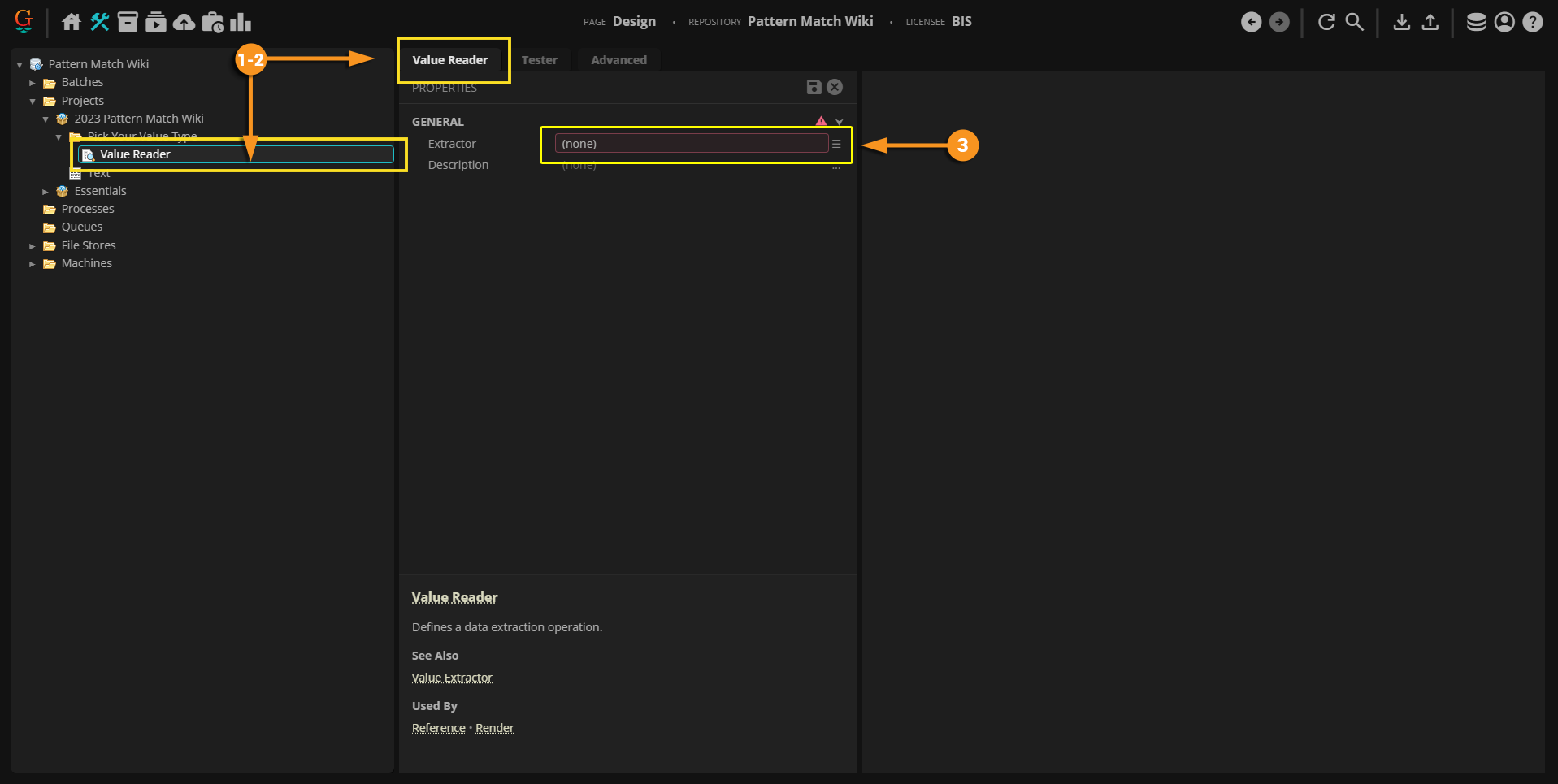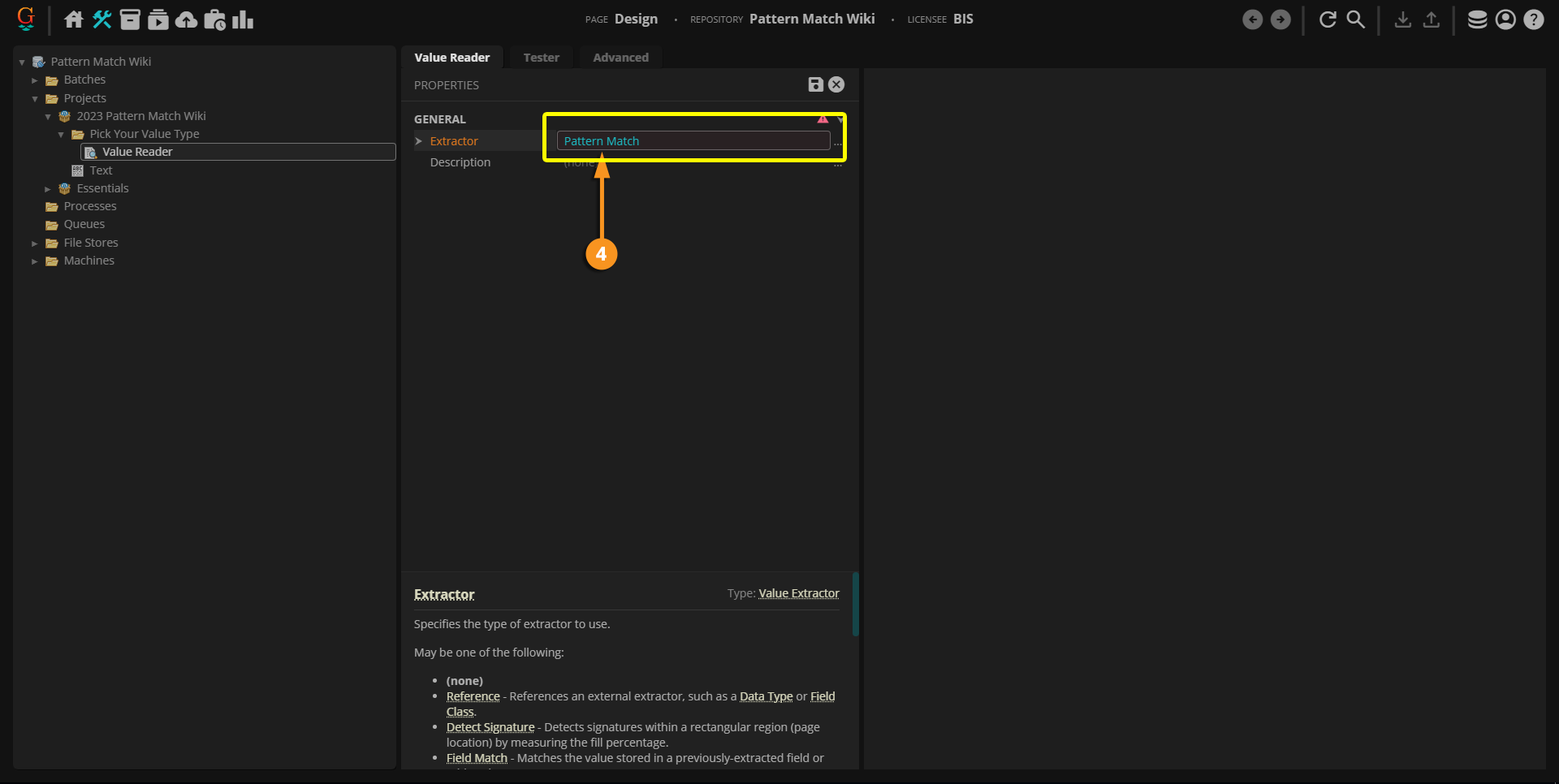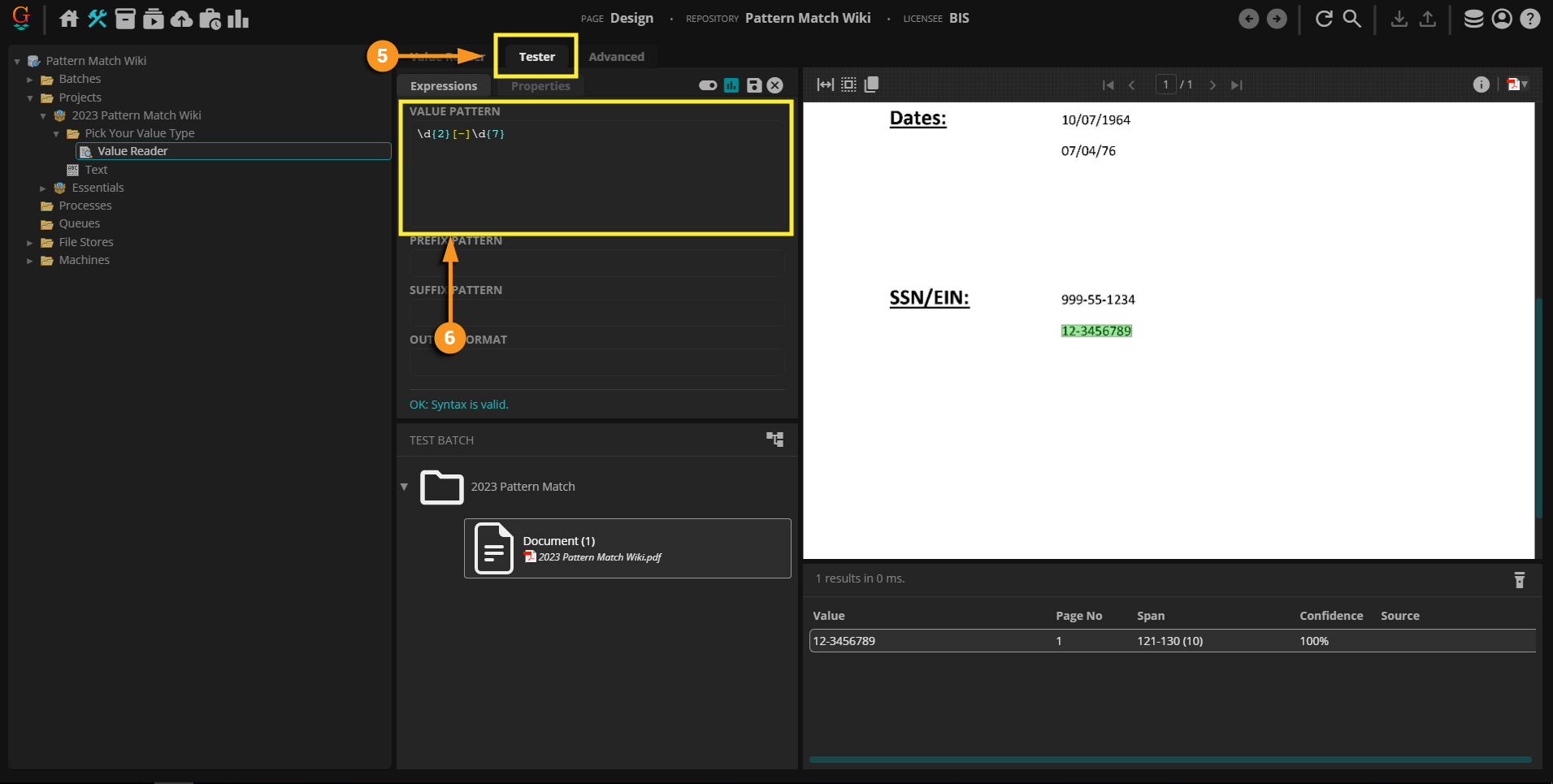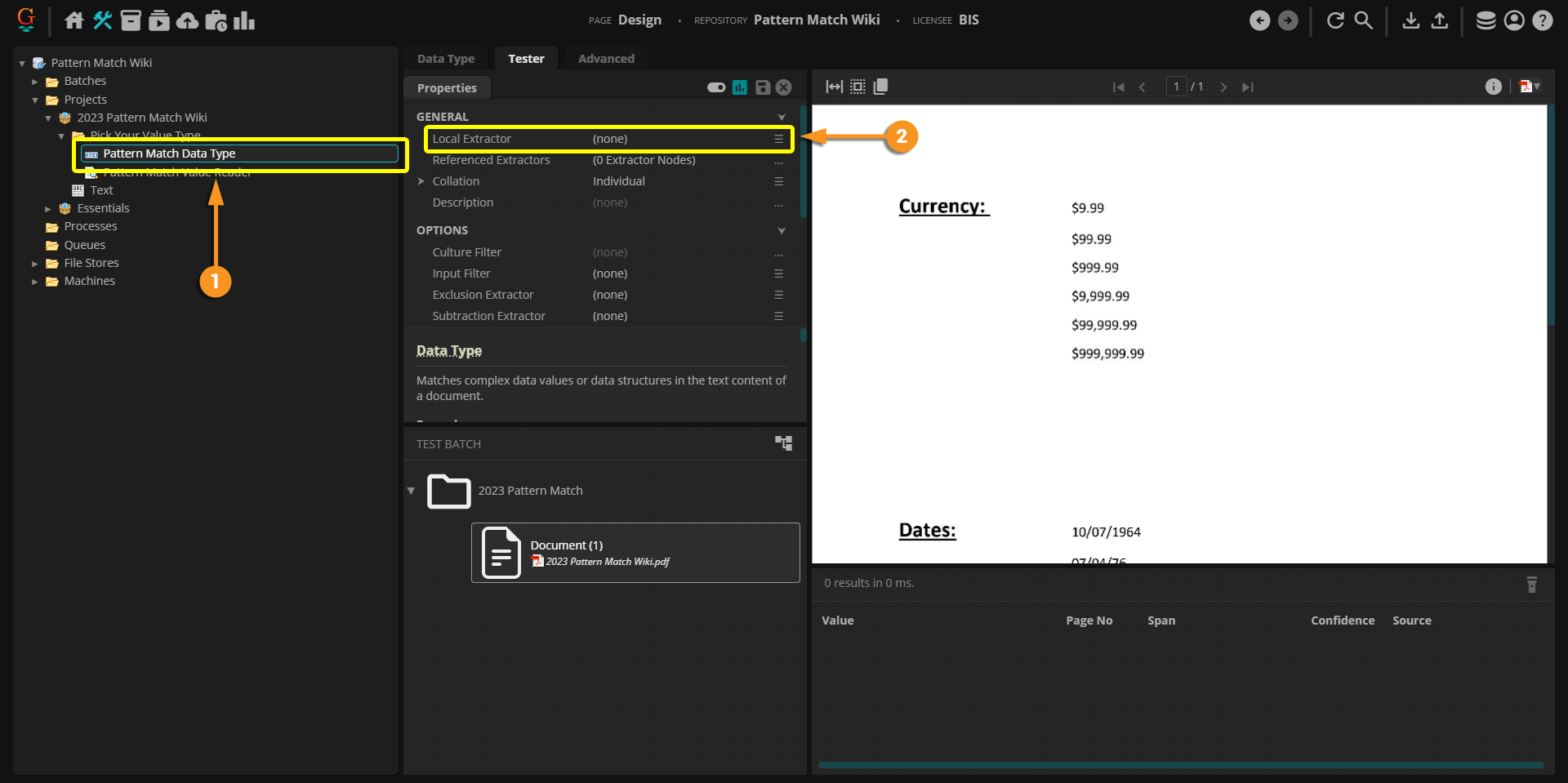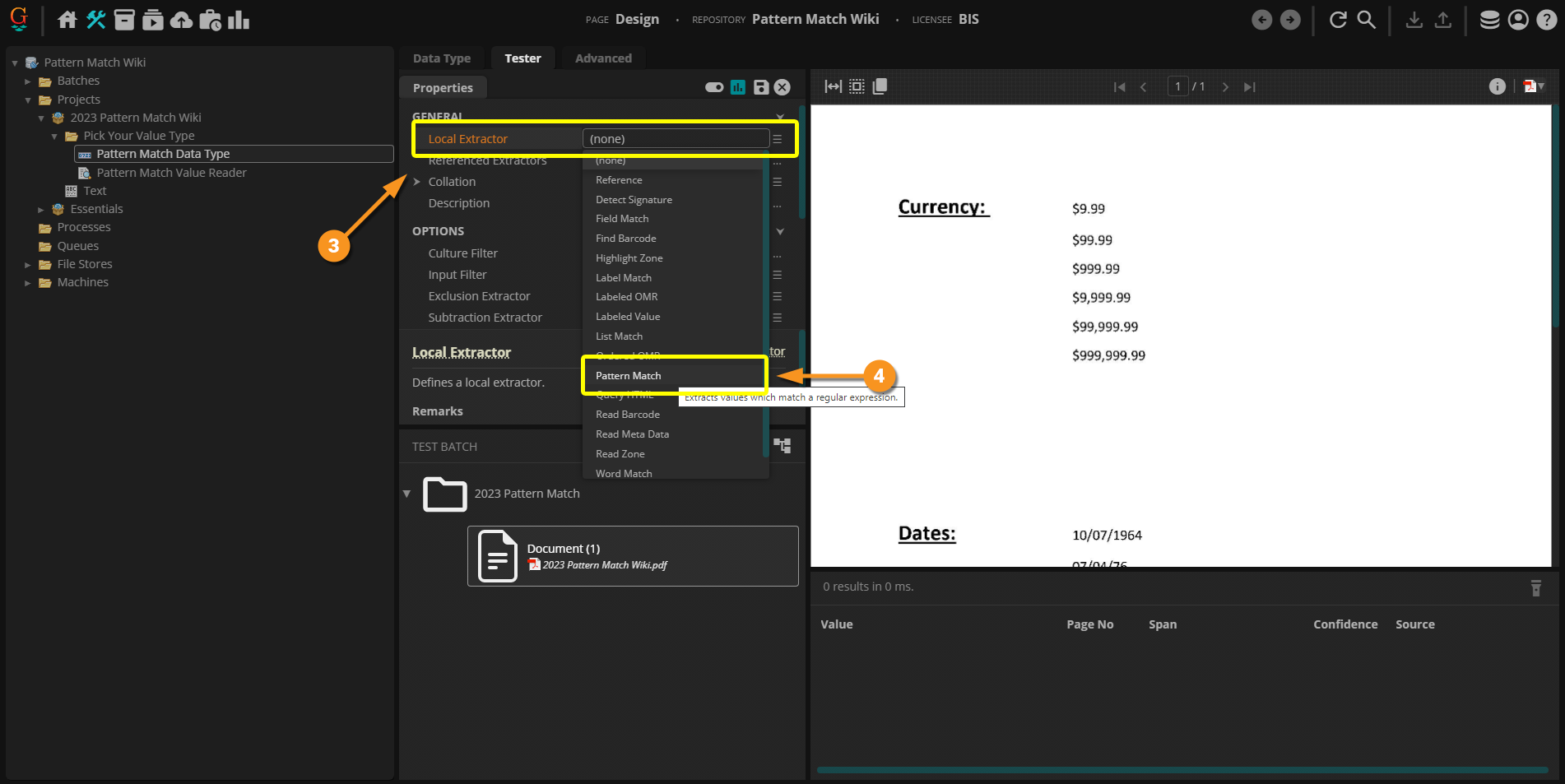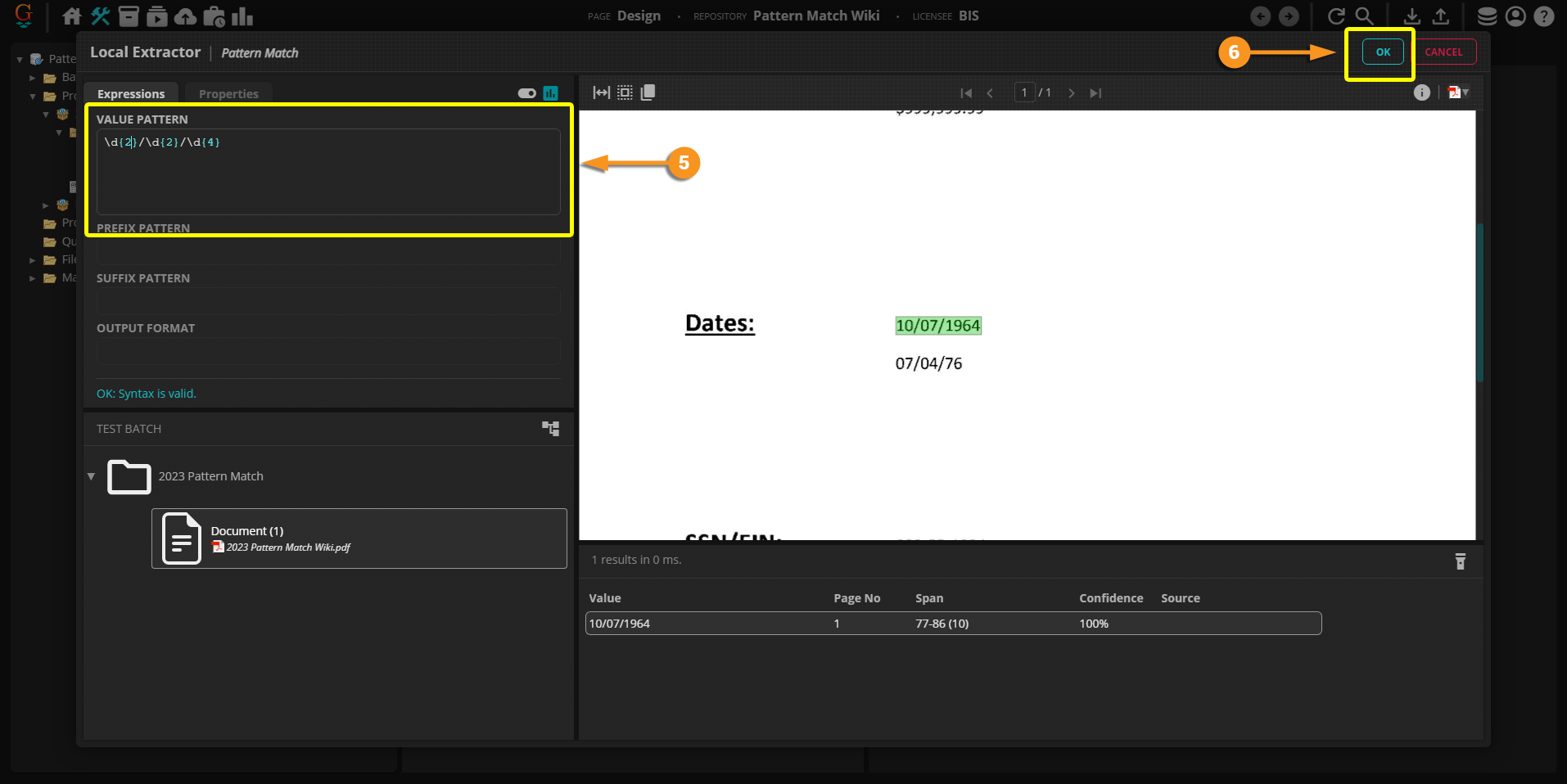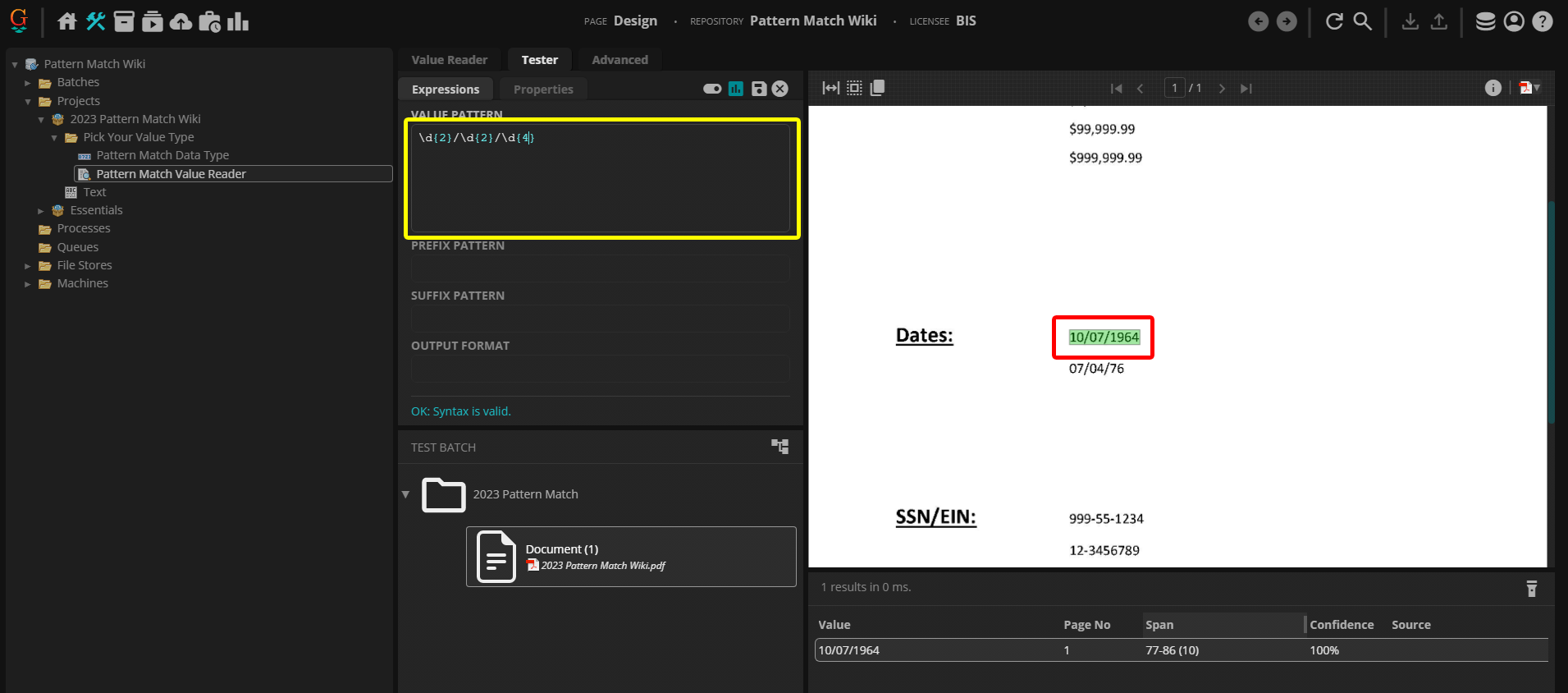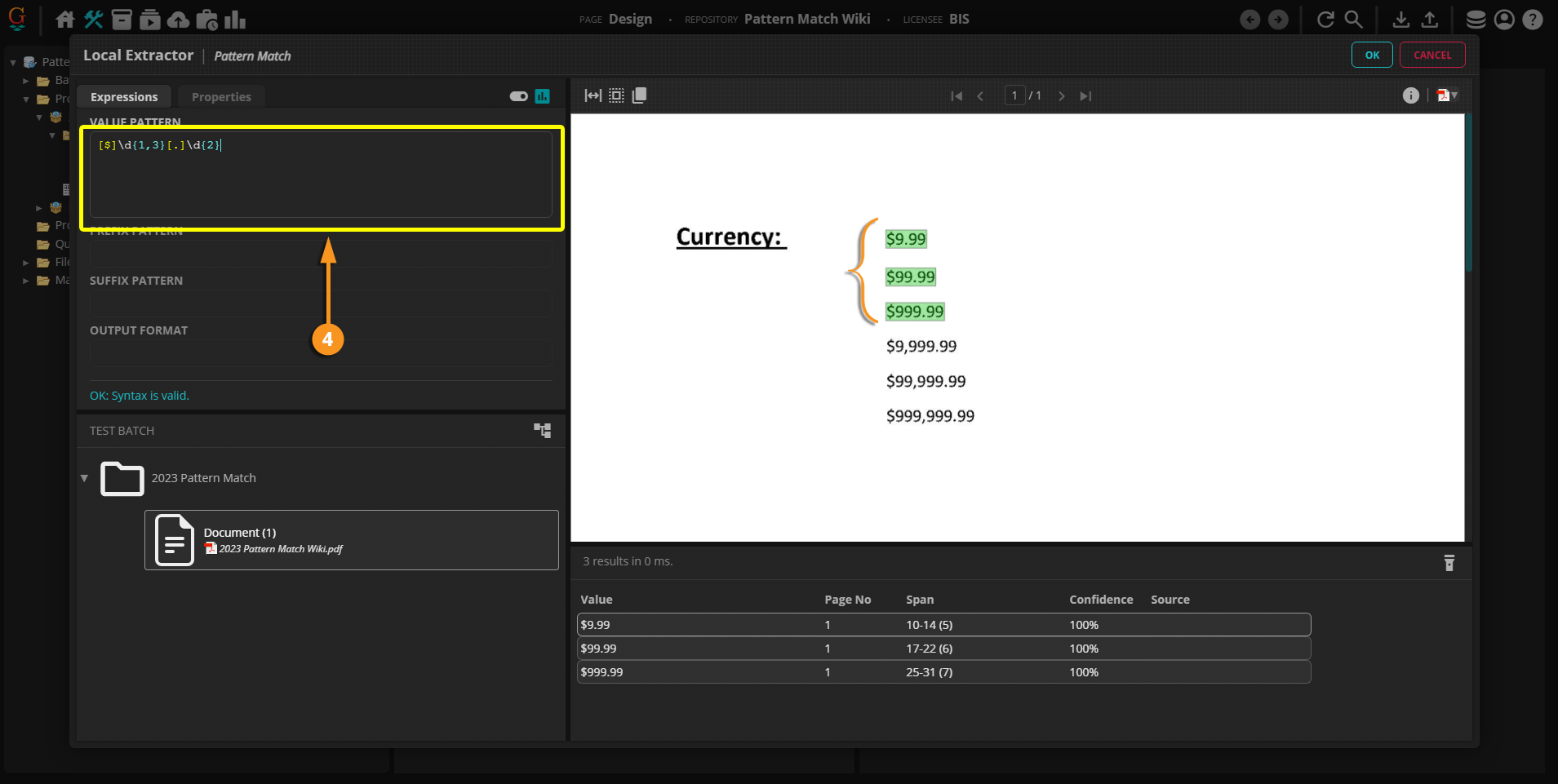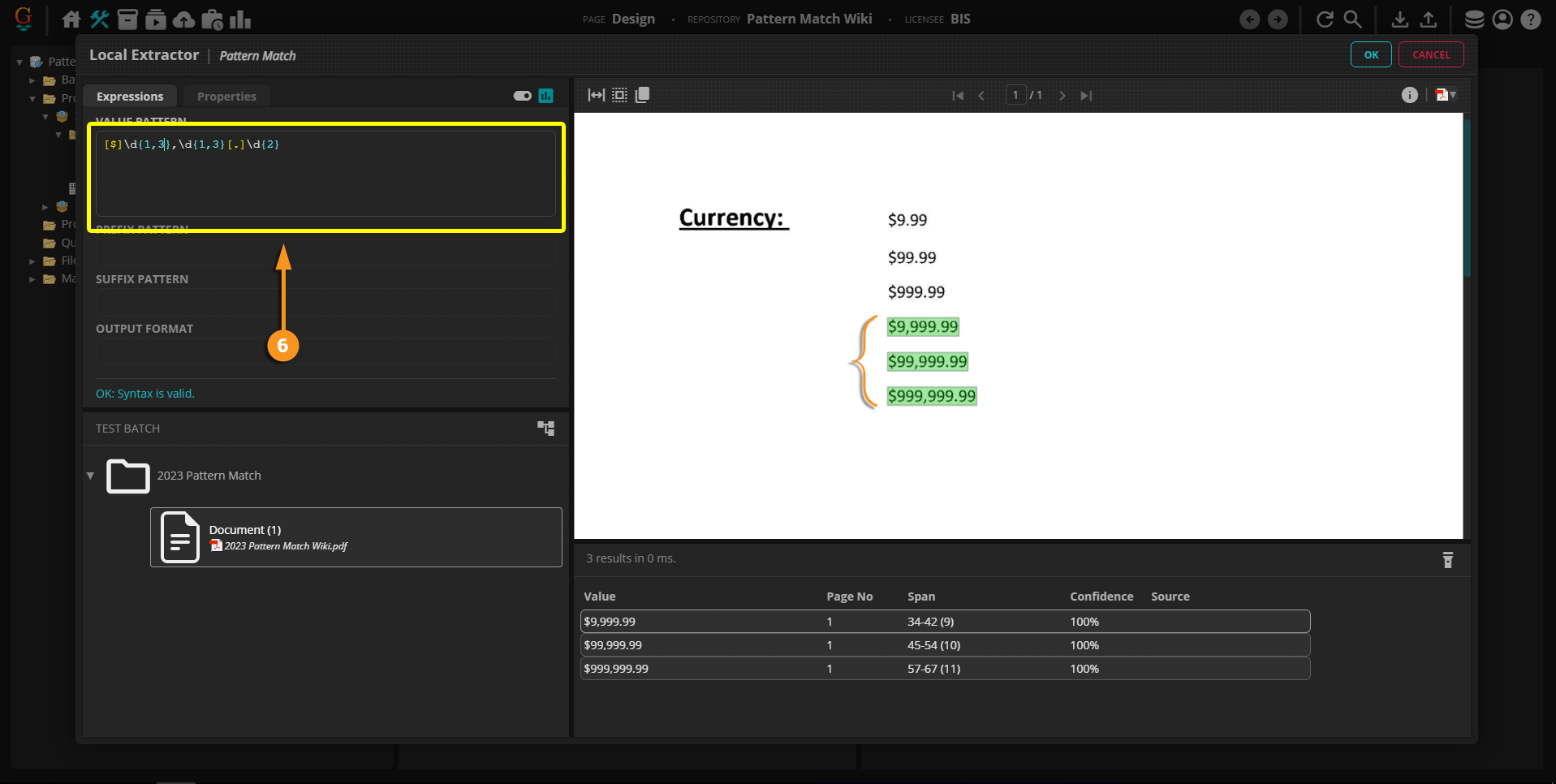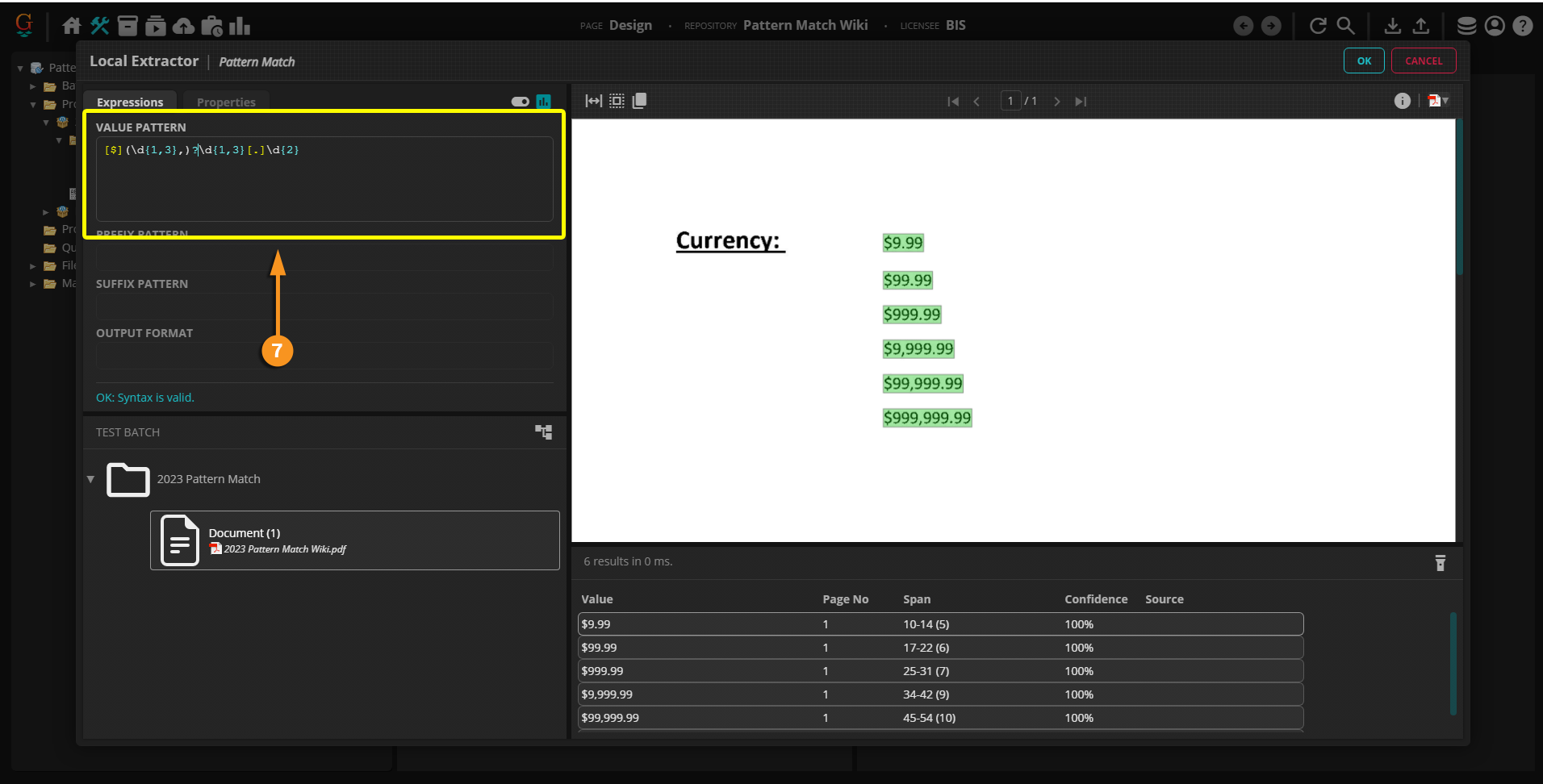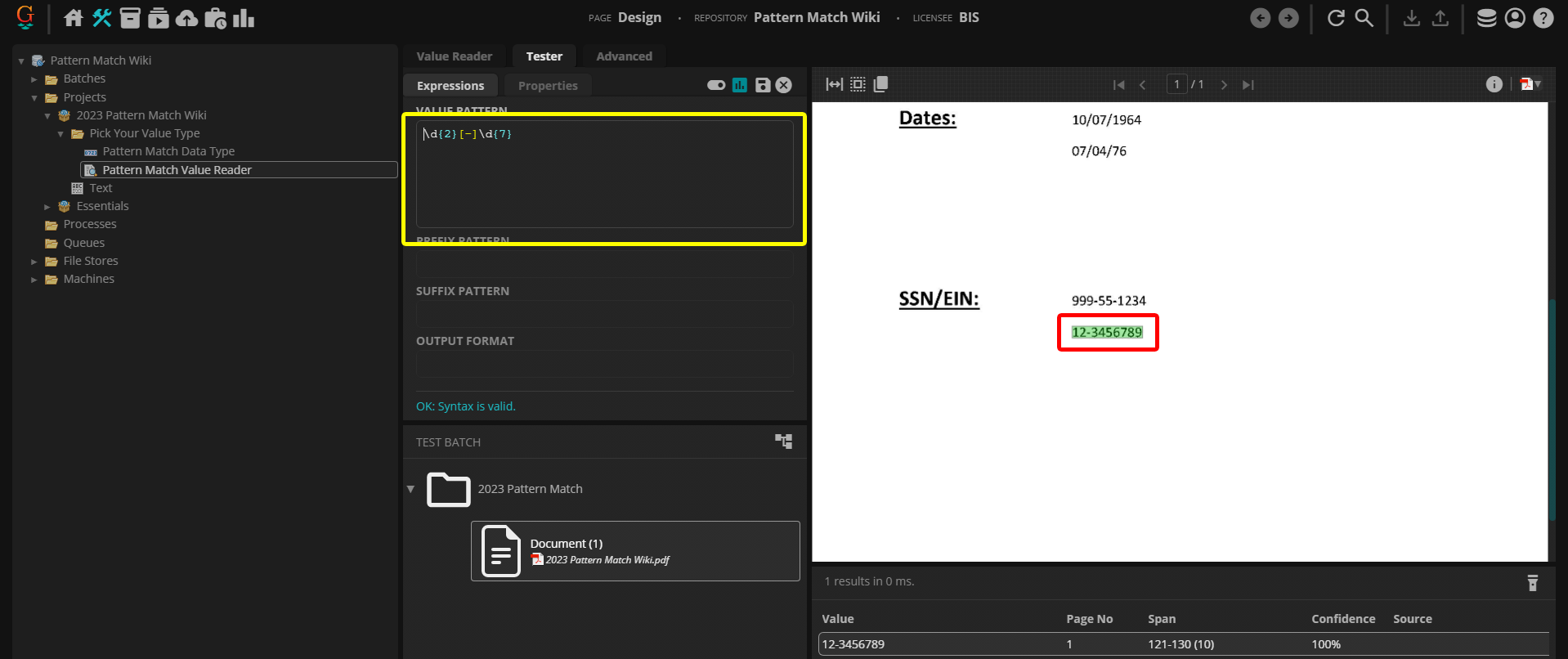2023:Pattern Match (Value Extractor): Difference between revisions
No edit summary |
|||
| Line 56: | Line 56: | ||
|valign=top style="width:40%"| | |valign=top style="width:40%"| | ||
# | # Create or select your '''Data Type'''. | ||
# Select the icon to the far right of '''''Local Extractor'''''. | # Select the drop-down icon to the far right of '''''Local Extractor'''''. | ||
| | | | ||
[[File:2023 Pattern Match Data Type Steps 1-2 Copy.png]] | [[File:2023 Pattern Match Data Type Steps 1-2 Copy.png]] | ||
| Line 71: | Line 71: | ||
#<li value=5> Enter a pattern for the text you would like to extract. | #<li value=5> Enter a pattern for the text you would like to extract. | ||
# Once you've entered your pattern, and are satisfied with the results, click "OK". | # Once you've entered your pattern, and are satisfied with the results, click "OK". | ||
#Just like with the '''Value Reader''', matched data will be highlighted in green and appear in the "Values" panel beneath the Document Viewer. | |||
| | | | ||
[[File:2023 Pattern Match Data Type Steps 5 and 6 Copy.png]] | [[File:2023 Pattern Match Data Type Steps 5 and 6 Copy.png]] | ||
Revision as of 15:52, 26 January 2023
| WIP |
This article is a work-in-progress or created as a placeholder for testing purposes. This article is subject to change and/or expansion. It may be incomplete, inaccurate, or stop abruptly. This tag will be removed upon draft completion. |
Pattern Match is an Extractor Type found in Grooper. This extractor primarily uses regular expression (regex) for general data extraction.
About
Pattern Match is one of the most commonly used extractors for general data. As per its name, it extracts data from a document matching a regex pattern entered into the Value Pattern.
This extractor is useful when you want to extract text data matching a particular pattern across a document, such as dates or social security numbers. For example, the format MM/DD/YYYY can be matched with the regex pattern: \d{2}/\d{2}/\d{4}.
For more information on regex, click the following link: RegexOne
How To
Pattern Match can be configured on both Data Type and Value Reader objects.
Configuring by Object Type
Configuring on a Value Reader
|
|
|
|
|
Configuring on a Data Type
The Data Type is a little more involved when picking out Pattern Match.
|
|
|
|
|
This will bring up the Extractor Editor window
|
Extracting Data
Dates
|
Currency
For this example, the pattern provided will match all currency data listed.
|
|
|
|
|
Prefix and Suffix Patterns
Prefix and Suffix Patterns act as anchors to which you can tether the data you wish to extract. As one would expect, a Prefix Pattern matches what comes before your chosen matched data, Suffix Patterns are concerned with what comes after. For patterns that consist of more than one regular expression (\n\t, for example), encase the pattern in square braces. [].
For example, let's say that you want to extract data on its own line, like the title of a section. While you can enter just the title, you might get false positives if the word(s) that make up the title are used anywhere else on the document. Thus, your prefix and suffix patterns will be:
Prefix Pattern:[\n\t]
Suffix Pattern:[\r\t]