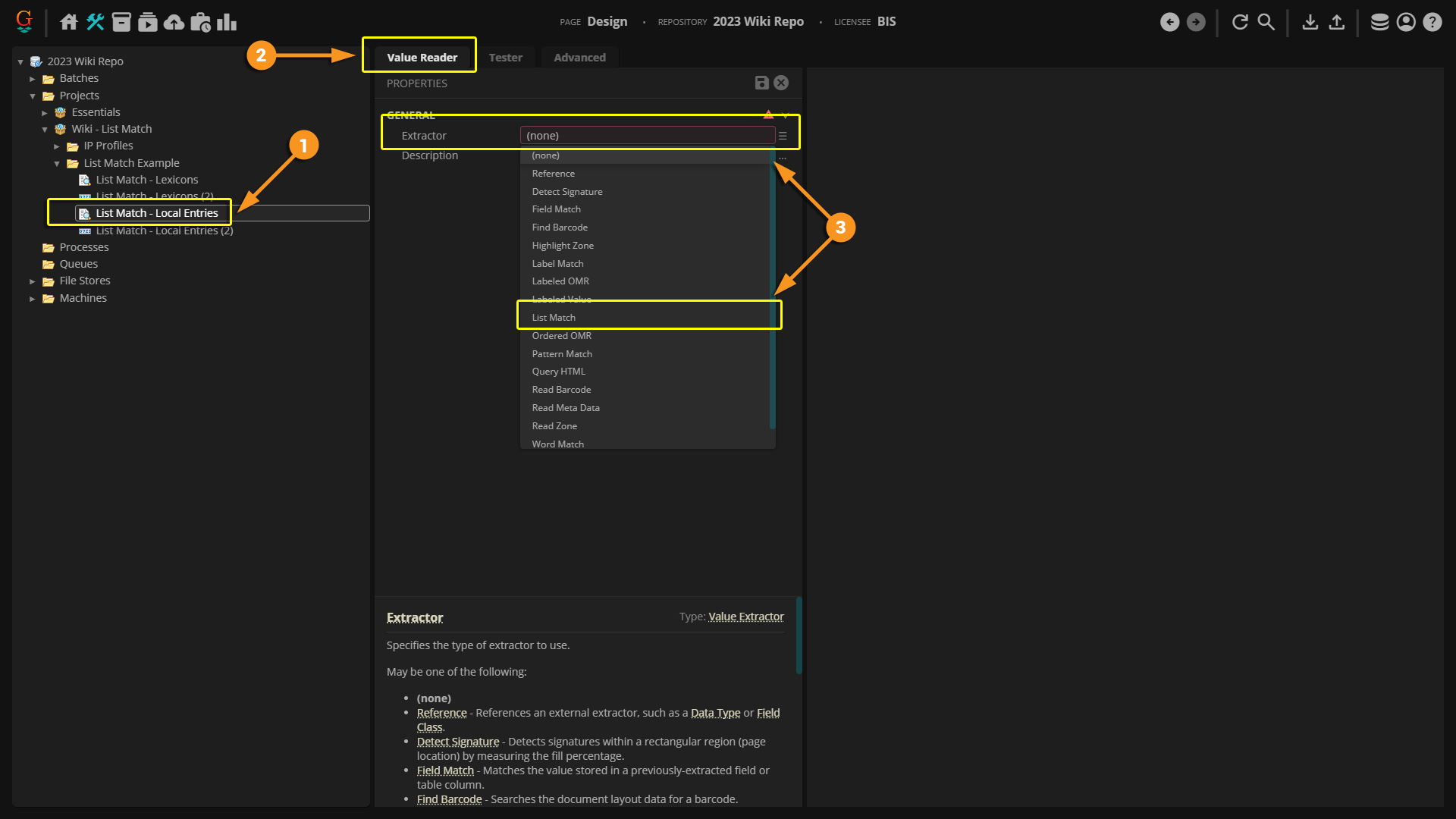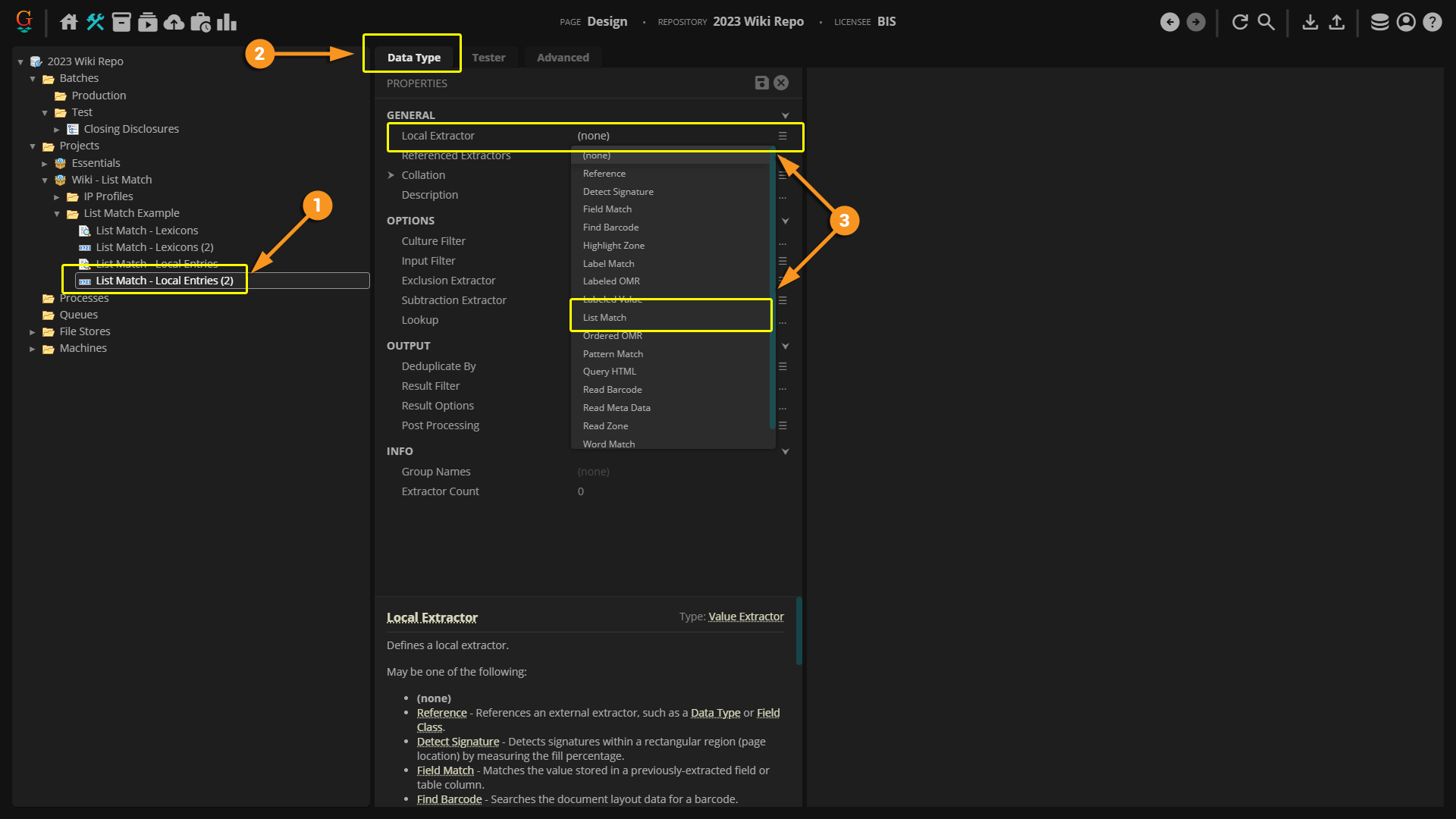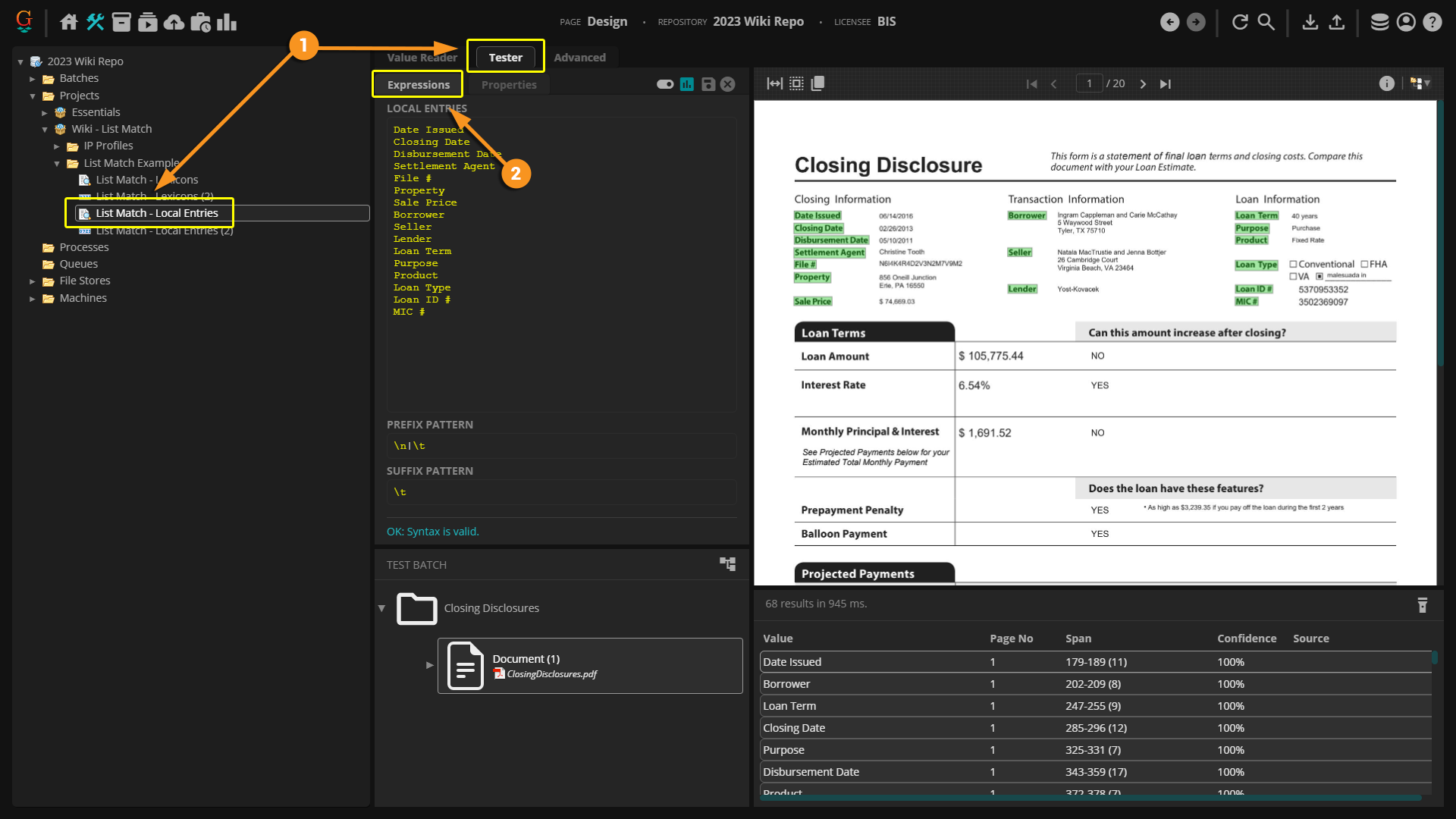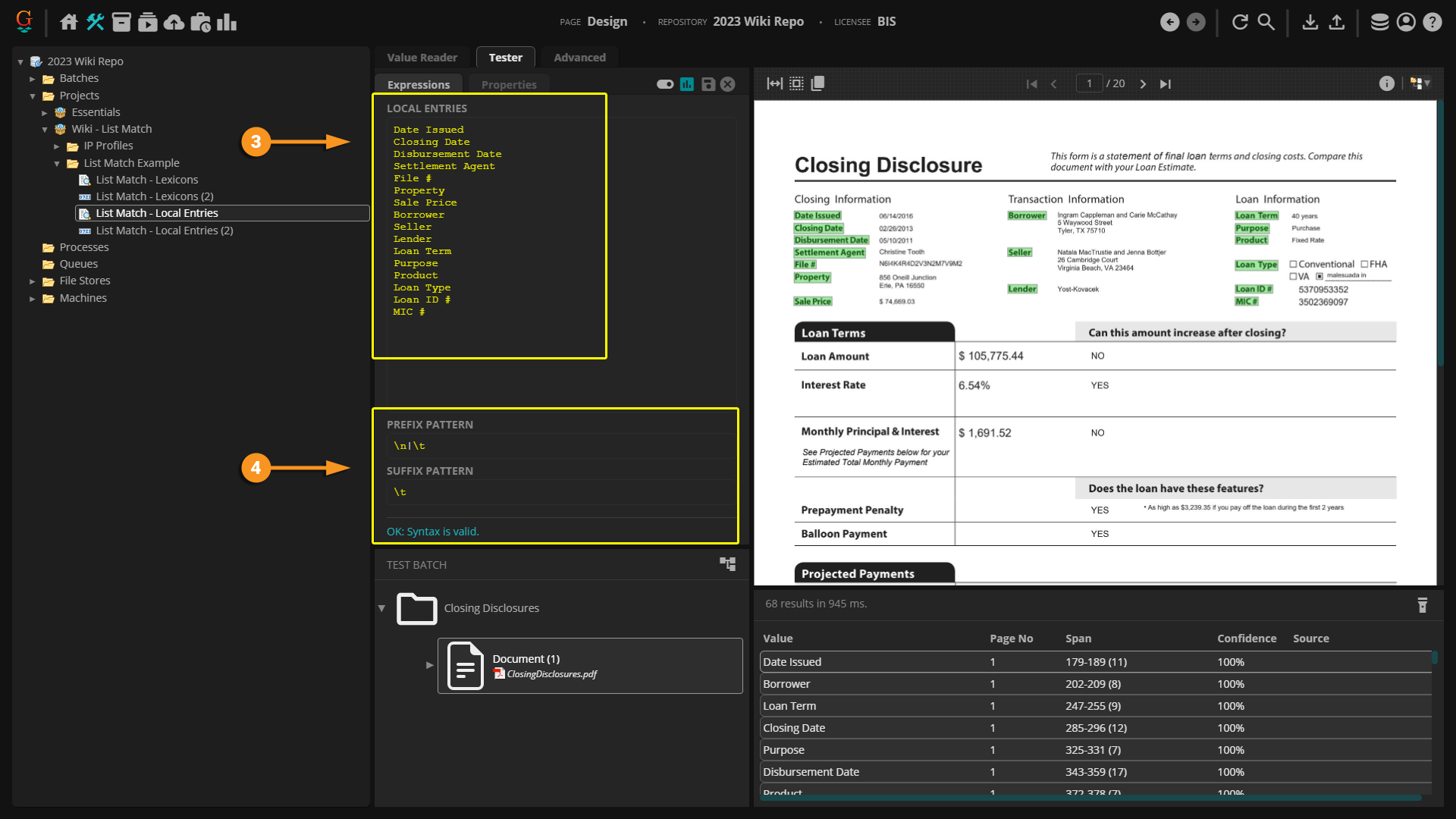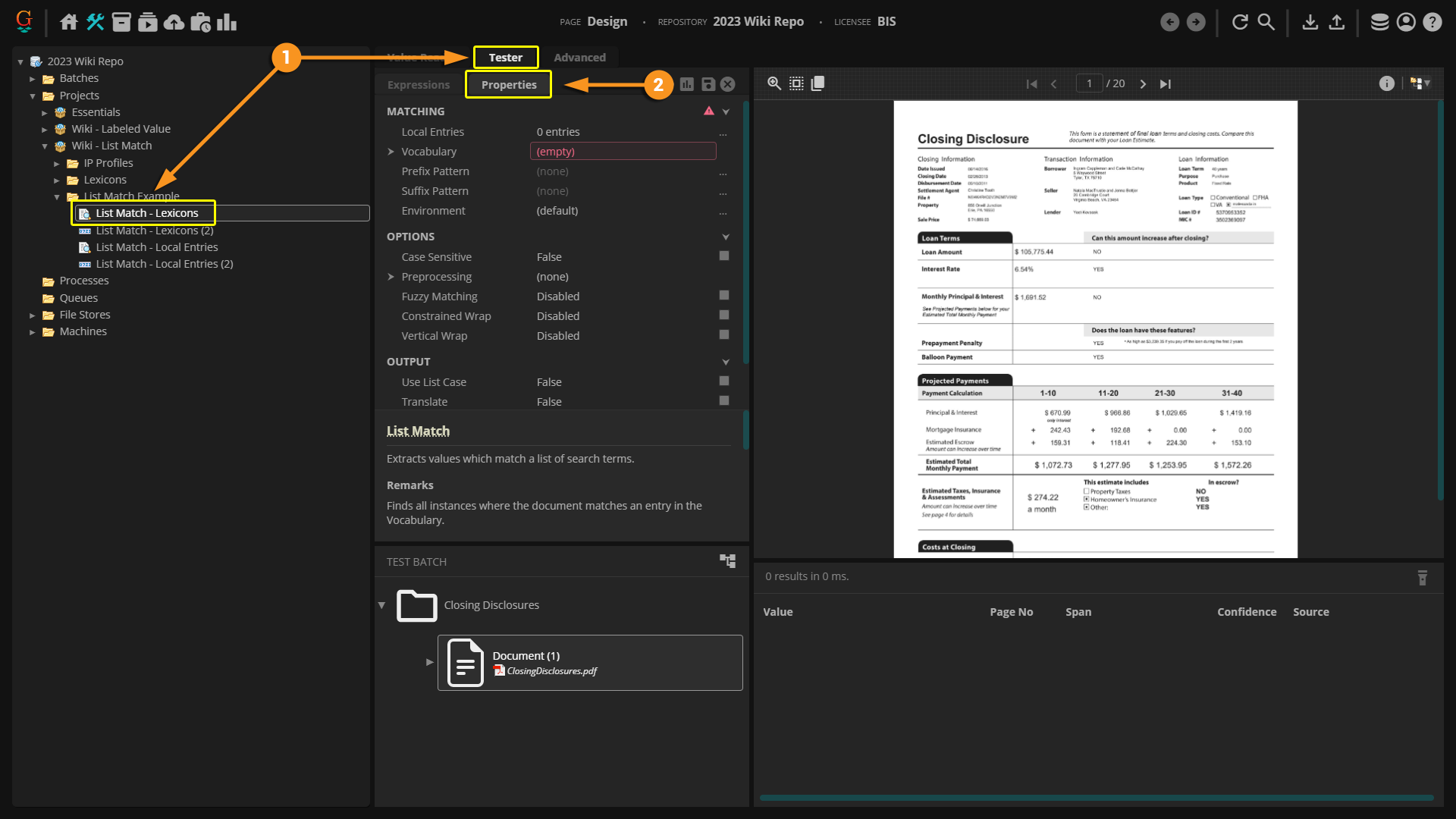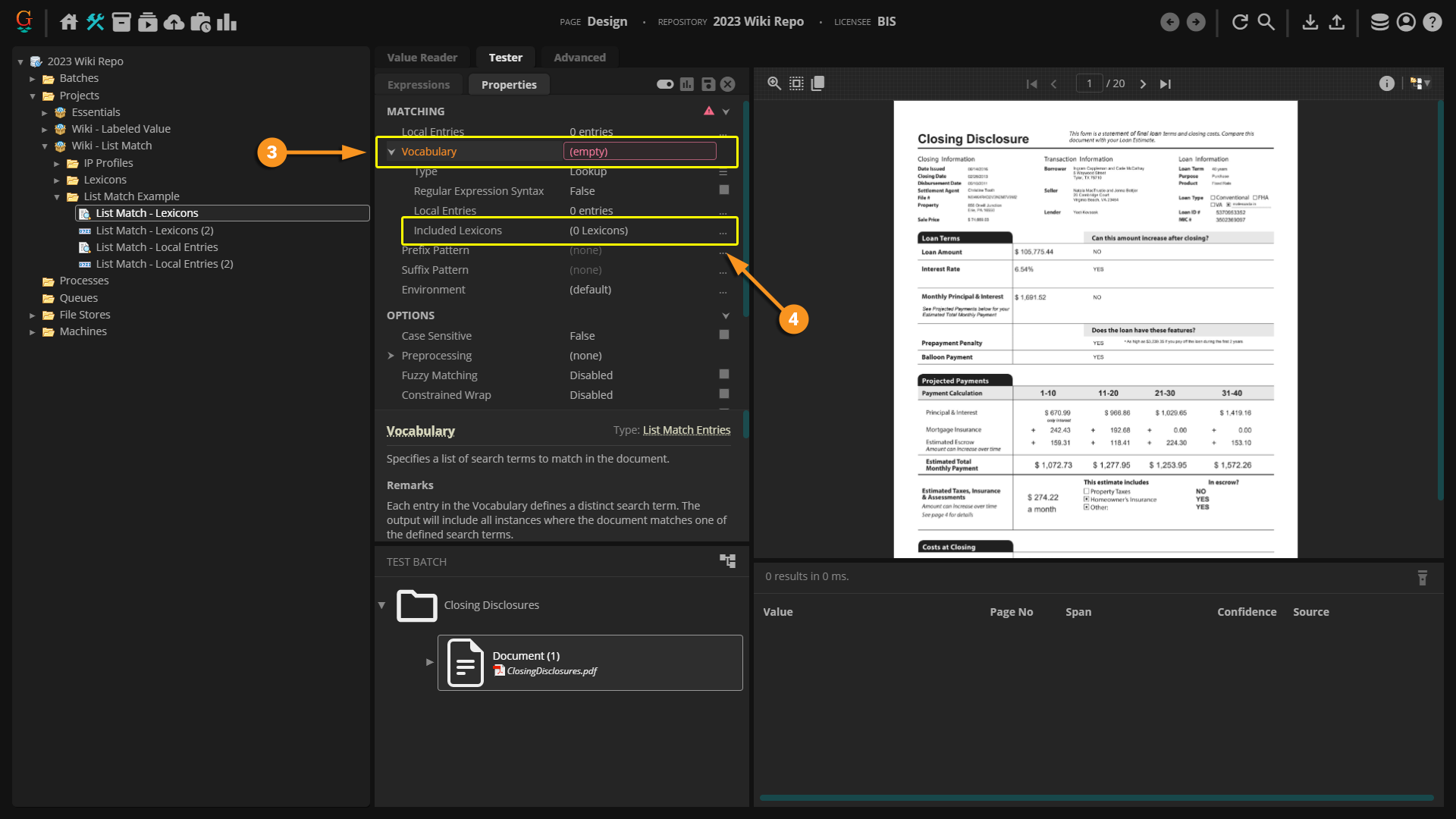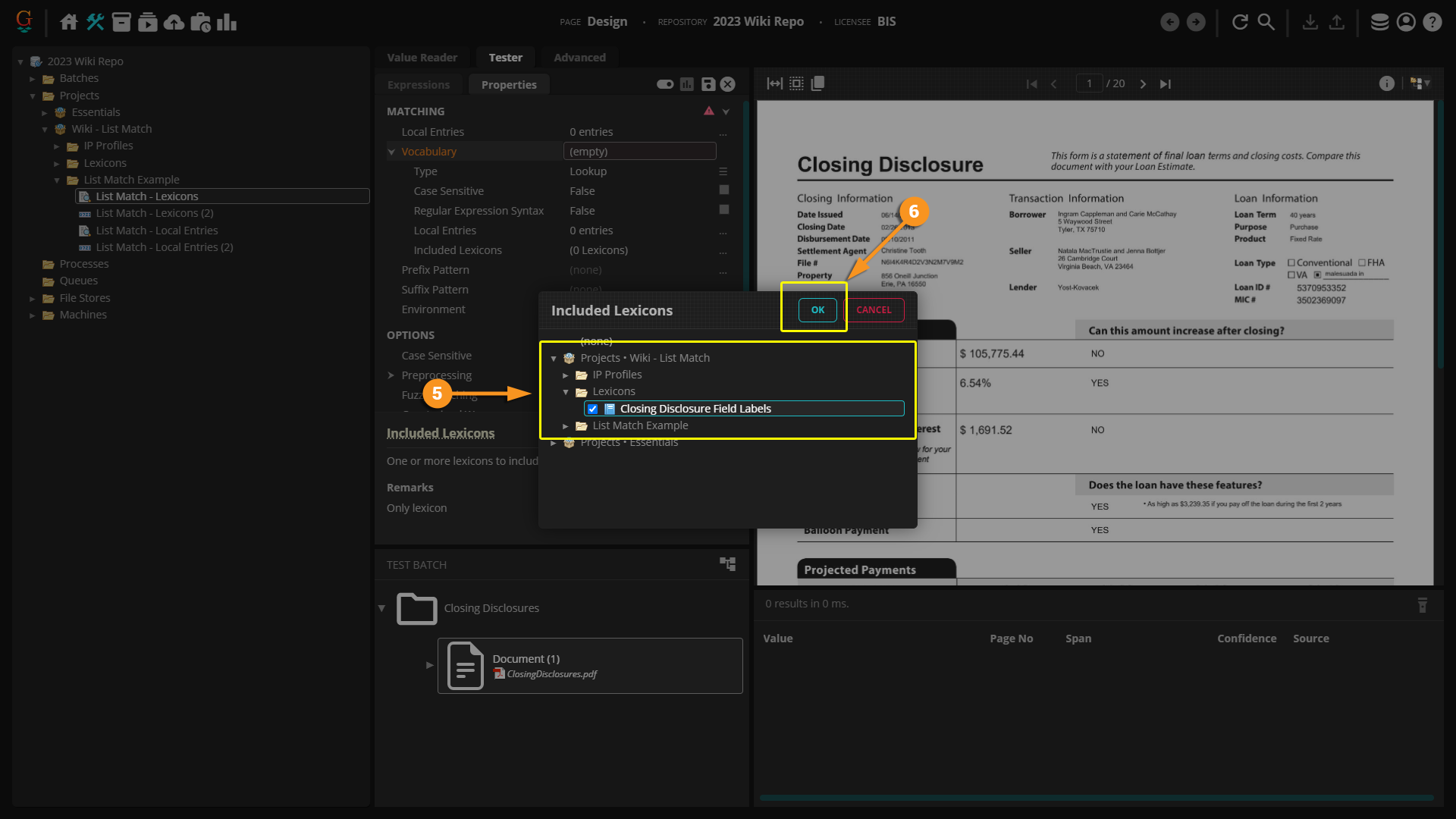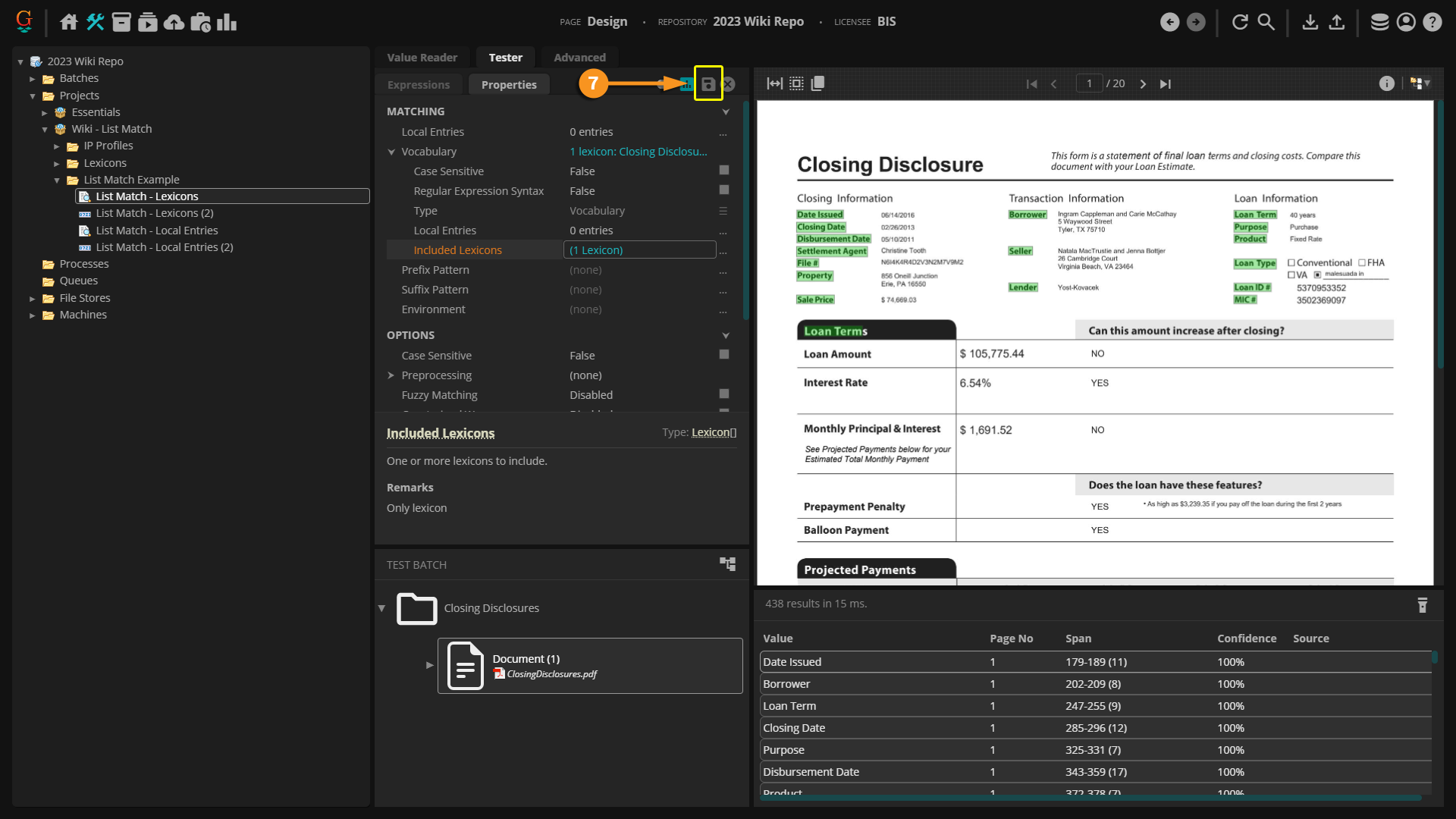2023:List Match (Value Extractor): Difference between revisions
No edit summary |
No edit summary |
||
| Line 138: | Line 138: | ||
#* When configuring a '''Data Type''', click the ellipsis button at the end of the '''''Local Extractor''''' property with ''List Match'' selected to bring up the editing window before continuing to the next step. | #* When configuring a '''Data Type''', click the ellipsis button at the end of the '''''Local Extractor''''' property with ''List Match'' selected to bring up the editing window before continuing to the next step. | ||
# Select the "Properties" tab. | # Select the "Properties" tab. | ||
# Click the arrow next to the '''''Vocabulary''''' property to expand its sub-properties. | |||
| | |||
[[File:2023-List Match-How To 05.png]] | |||
|- | |||
|valign=top style="width:40%"| | |||
# <li value=3>Click the arrow next to the '''''Vocabulary''''' property to expand its sub-properties. | |||
# Click the ellipsis button at the end of the '''''Included Lexicons''''' property. This will open a new window where you can add pre-configured '''Lexicons'''. | # Click the ellipsis button at the end of the '''''Included Lexicons''''' property. This will open a new window where you can add pre-configured '''Lexicons'''. | ||
| | | | ||
[[File:2023-List Match-How To | |||
[[File:2023-List Match-How To 08.png]] | |||
|- | |- | ||
|valign=top style="width:40%"| | |valign=top style="width:40%"| | ||
#<li value= | #<li value=5> In the new window, click through the '''Projects''' and '''Folders''' until you find the desired '''Lexicon'''. Click the check boxes next to the desired '''Lexicons'''. | ||
# Click ''OK'' to apply the '''Lexicons'''. | # Click ''OK'' to apply the '''Lexicons'''. | ||
| Line 154: | Line 161: | ||
|- | |- | ||
|valign=top style="width:40%"| | |valign=top style="width:40%"| | ||
#<li value= | #<li value=7> Save and test your extraction. | ||
| | | | ||
Revision as of 11:29, 2 February 2023
A List Match is an extractor type that can be used when configuring several data extraction tools such as a Value Reader or Data Type. It is designed to return values matching one or more items in a defined list. By default, the List Match extractor does not use or require regular expressions (regex).
About
The List Match is one of the the simplest extractors used in Grooper. It is designed to return values matching one or more items in a defined list. This can be used to specific words or full phrases contained within a document. A List Match extractor returns an exact match including any spaces, numbers, punctuation, or special characters.
To configure a List Match, you can input the desired extracted value as a Local Entry or reference a pre-configured Lexicon.
Unlike a Pattern Match, the List Match extractor does not use or require regular expressions by default, but regex can be enabled in the properties menu. Similar to a Pattern Match, Suffix and Prefix Patterns can be added to help anchor the list item and limit the amount of false positives extracted.
How To
A List Match is most commonly used when configuring objects such as Value Readers or Data Types. It is great for extracting text information such as:
- Specific company names
- Field labels
- Headers and Footers
- Full phrases
- Exact numbers
If the information you need to extract follows a specific pattern, such as a date or social security number, then it may be better to consider a different extractor like a Pattern Match.
Configuring by Object Type
Configuring on a Value Reader | |
|
Configuring on a Data Type | |
|
Configuring on Other Object Types | |
|
The List Match extractor can be used on a multitude of object types. Any object that has an extractor property can be configured with a List Match. For each one, the configuration process is identical to both the Value Reader and Data Type objects. Instead of referencing a Value Reader or Data Type with List Match configured, you can configure List Match directly on the object's extractor property. For example, on a Data Type's Value Extractor property, you can directly set a List Match. |
|
Local Entries vs Lexicons
A List Match can be configured using a Local Entry or a Lexicon. Local Entries are simple and easy to set up, especially if you only need to add a few entries. If you plan to extract a large number of items from a list or plan on building multiple extractors using the same list, it might be more efficient to set up a Lexicon to reference first.
Configuring Local Entries | |
|
|
|
Referencing Lexicons | |
|
|
|
|
|
|
|
|