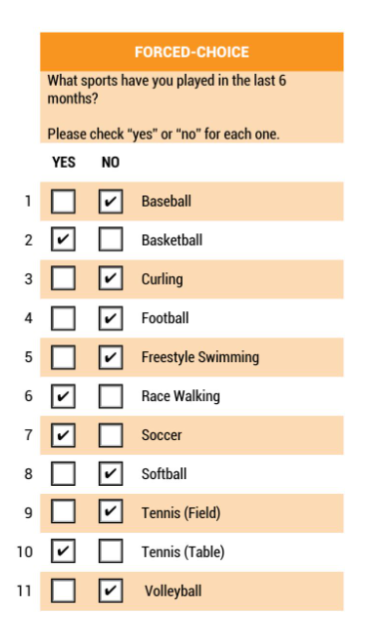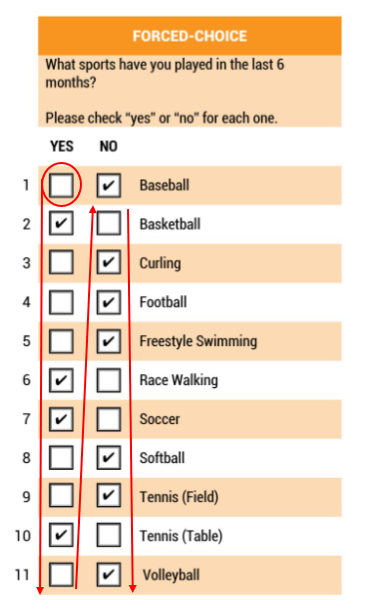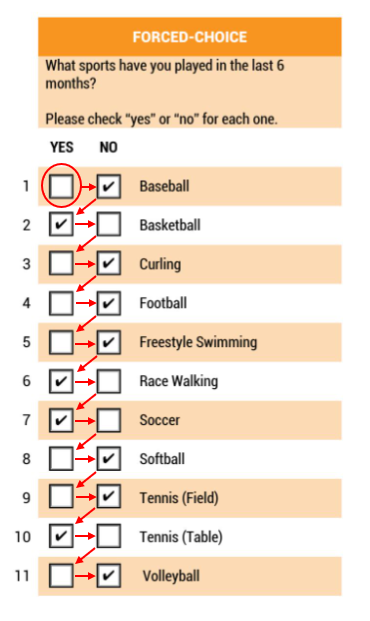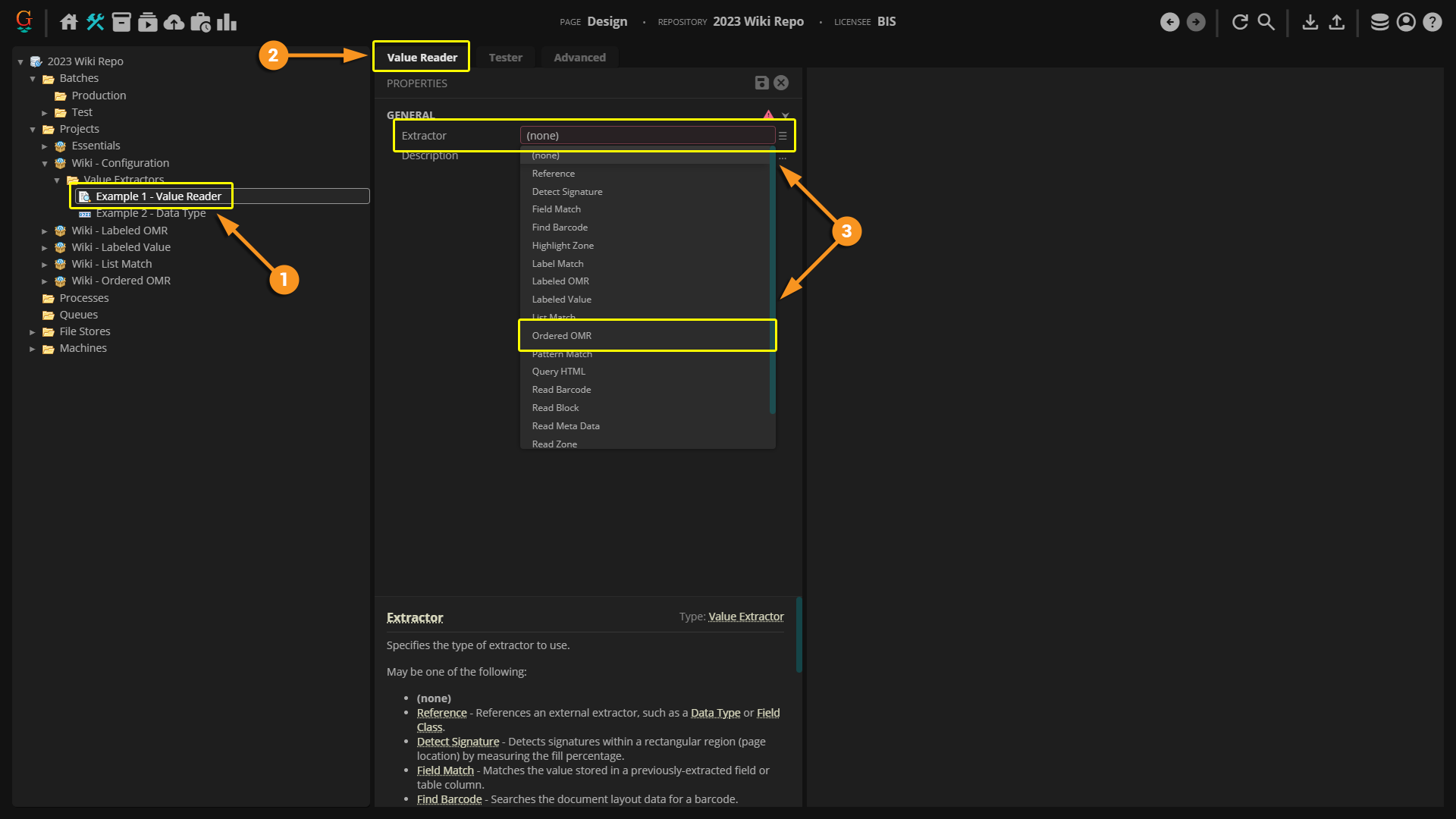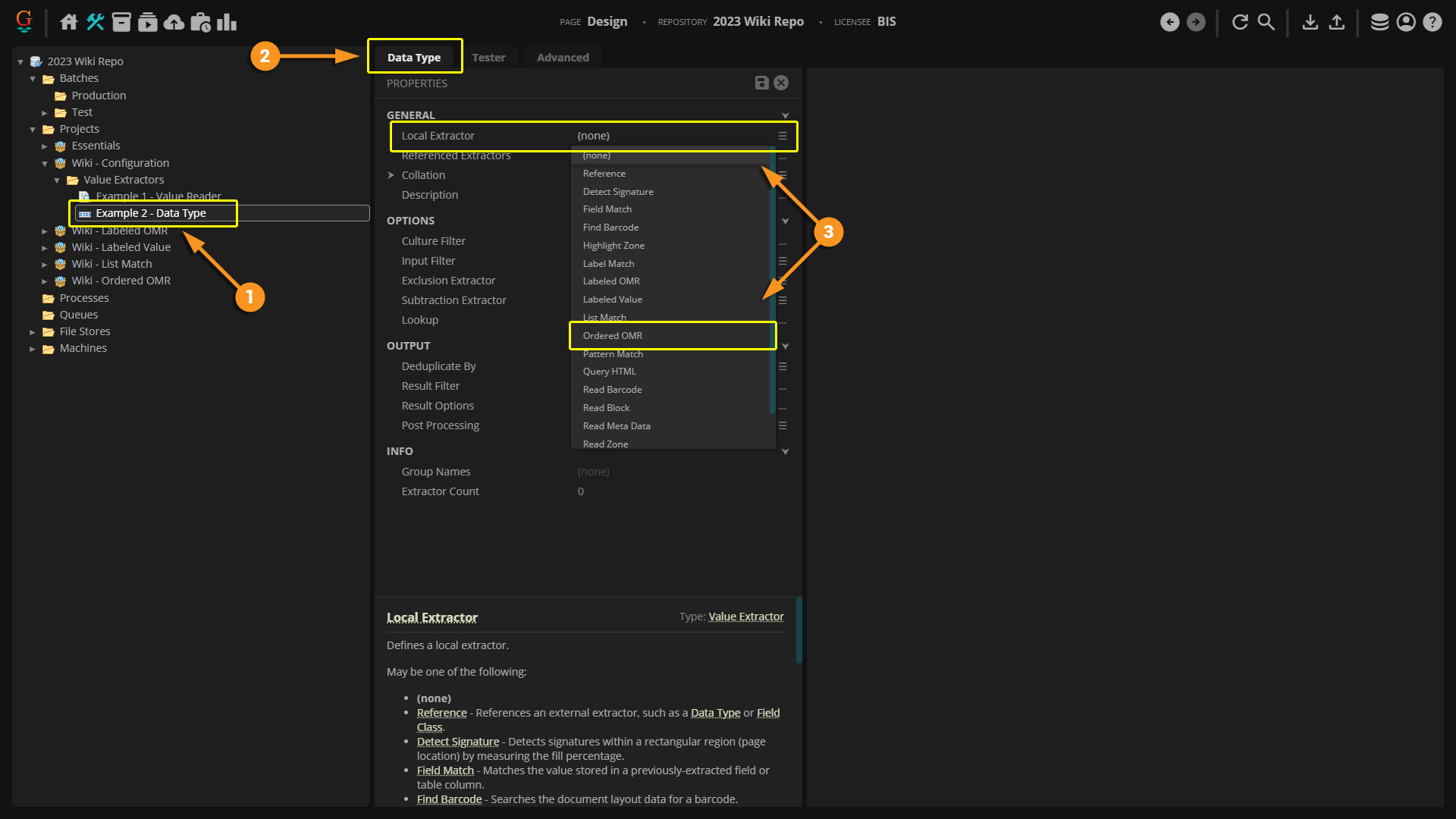2023:Ordered OMR (Value Extractor): Difference between revisions
No edit summary |
No edit summary |
||
| Line 121: | Line 121: | ||
| | | | ||
[[File:2023-Ordered OMR-How To 01.png]] | |||
|} | |} | ||
| Line 141: | Line 141: | ||
| | | | ||
[[File:2023-Ordered OMR-How To 02.png]] | |||
|} | |} | ||
Revision as of 08:57, 13 February 2023
| WIP |
This article is a work-in-progress or created as a placeholder for testing purposes. This article is subject to change and/or expansion. It may be incomplete, inaccurate, or stop abruptly. This tag will be removed upon draft completion. |
Ordered OMR is an extractor type similar to a Labeled OMR in that it is used to return OMR check box information. Rather than relying on a label for the extraction, the Ordered OMR returns information from the boxes based on the order of the check boxes.
About
Check boxes on a form can be extremely useful. They give us quick information at a glance. However, there is not an expression we can put into a text extractor, such as a Pattern Match or List Match, to find checked and unchecked boxes. Instead we must use one of the OMR extractors.
OMR stands for "Optical Mark Recognition". OMR first detects the check boxes on a document and then determines whether not that box is checked or unchecked. The most common ways a box can be checked are with a checkmark, black box, or an "X".
There are three types of OMR recognition in Grooper: Labeled OMR, Ordered OMR, and Zonal OMR.
- NOTE: For any OMR detection, documents in Grooper first need to be recognized and go through the box detection step from either OCR or an IP Profile. Please see the OCR and IP Profile wiki articles for more information.
Ordered OMR determines which boxes are checked and unchecked and then returns values based on the order of the boxes. Before extraction, the boxes have to be given an Output Value to assign a specific value to each box. So, what does this mean?
How Does It Work?
Understanding Ordered OMR
|
Vertical Flow
|
Horizontal Flow
|
How To
So how do we set this up in Grooper? An Ordered OMR can be selected anywhere an extractor is used.
Configuring on a Value Reader | |
|
Configuring on a Data Type | |
|
Configuring on Other Object TypesThe Ordered OMR extractor can be used on a multitude of object types. Any object that has an extractor property can be configured with an Ordered OMR. The configuration process on other objects is identical to both the Value Reader and Data Type objects. Simply select Ordered OMR as your extractor type.
|