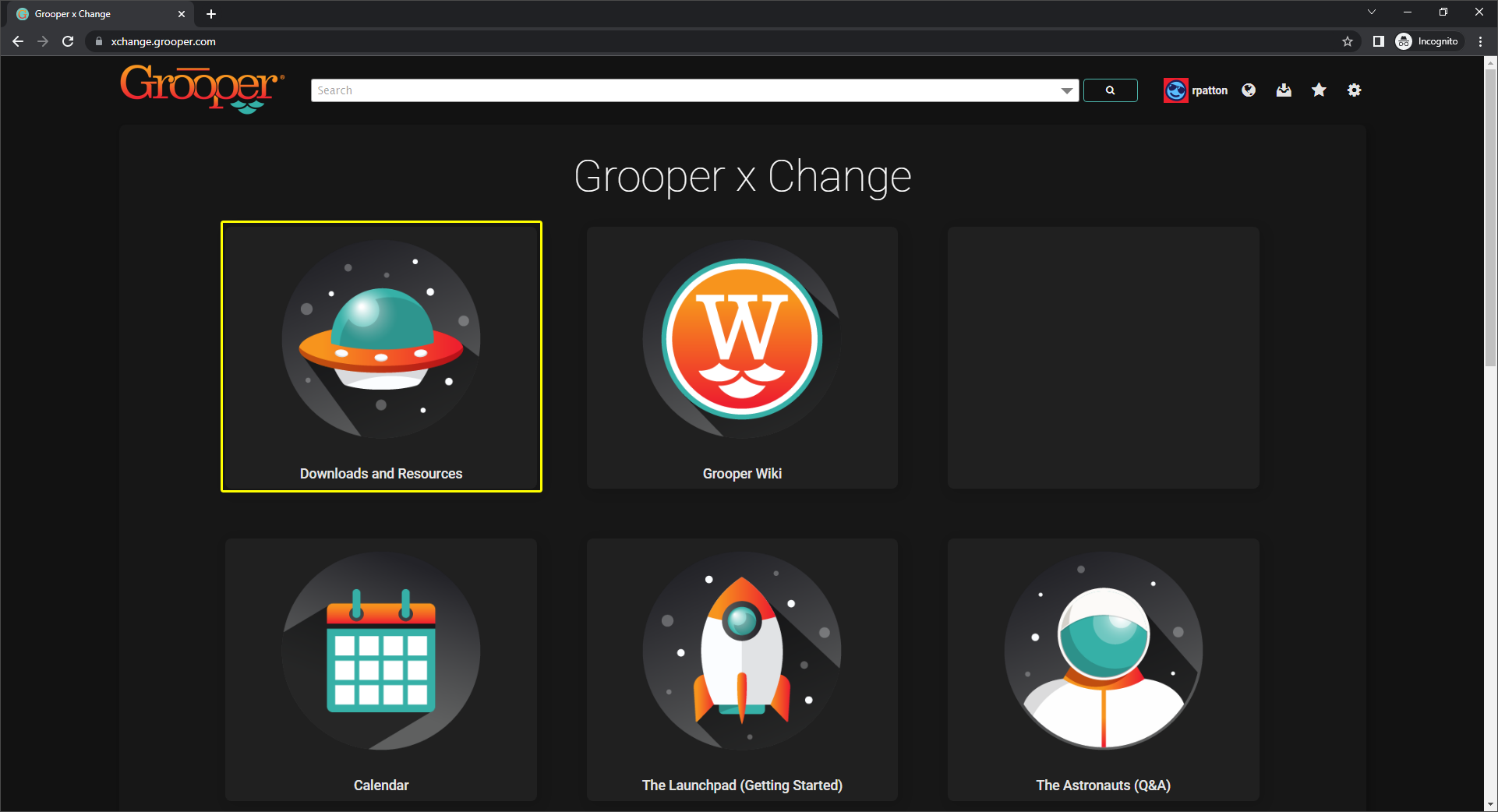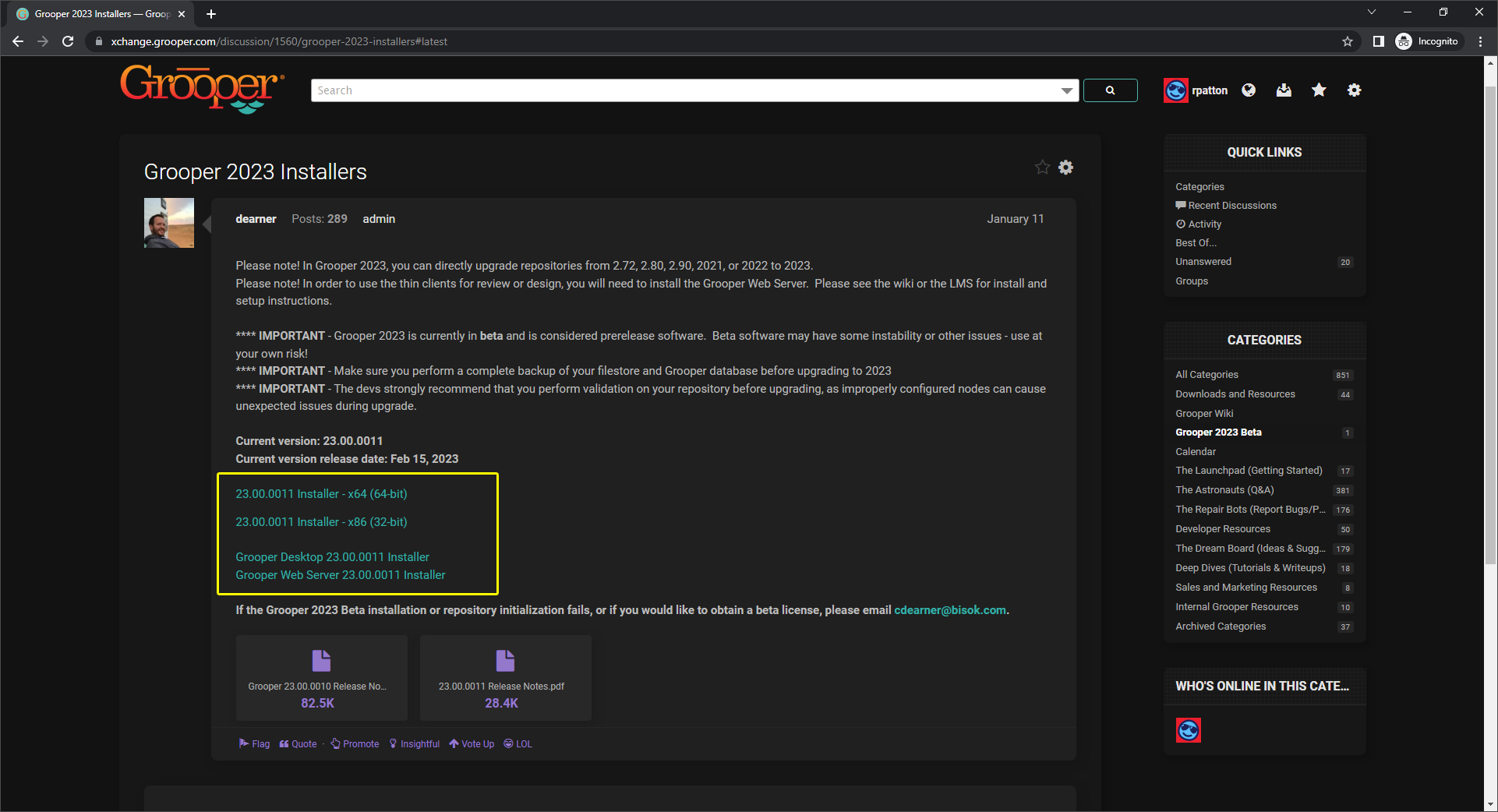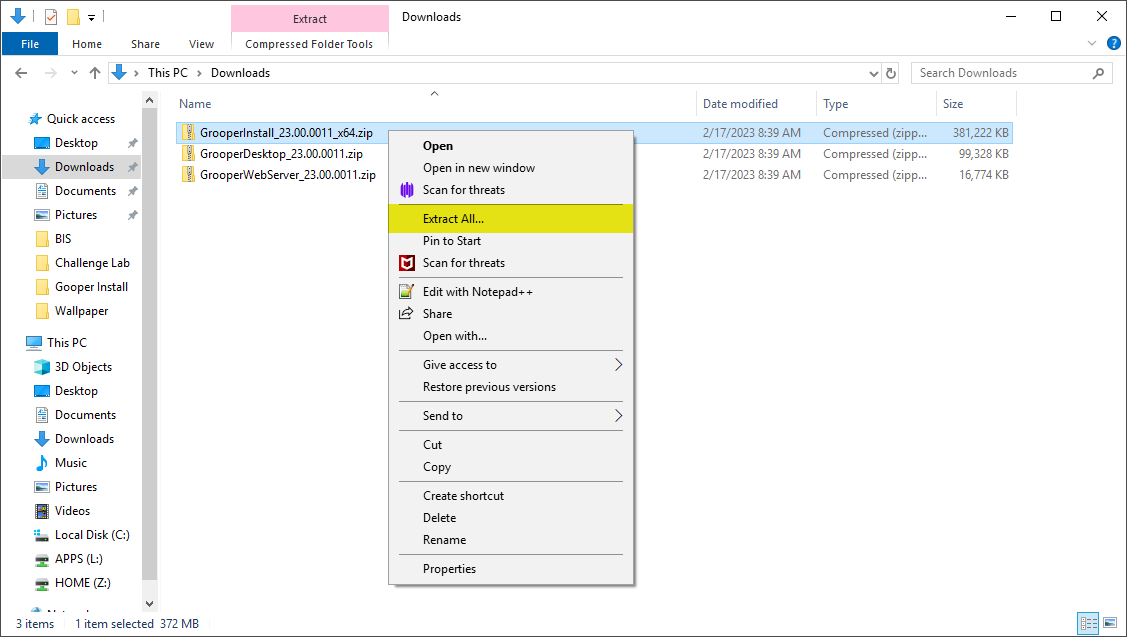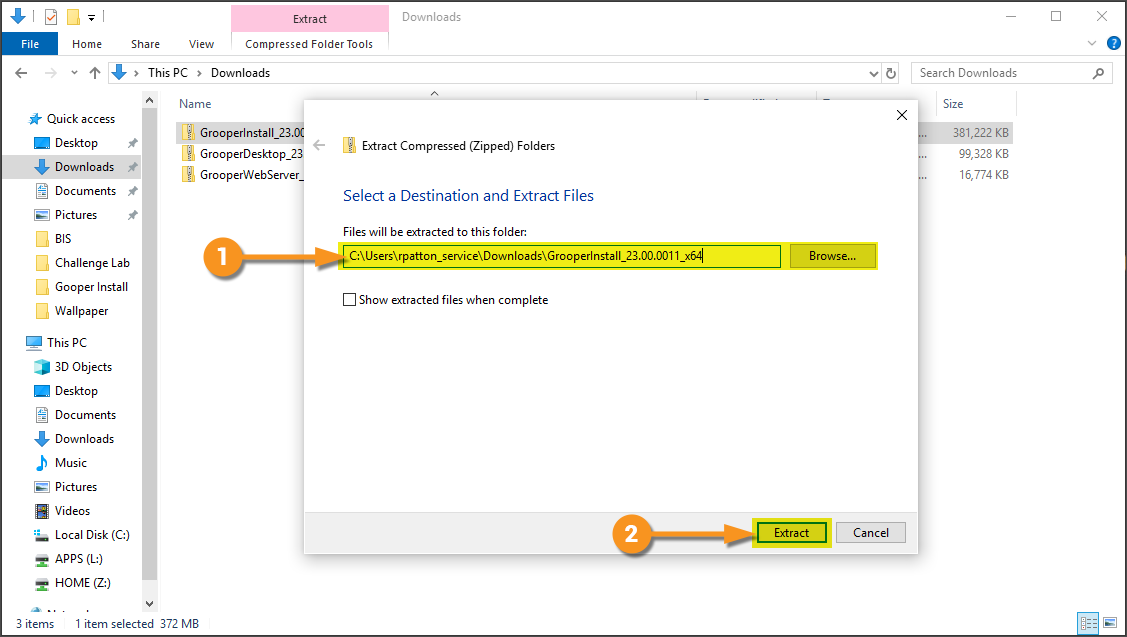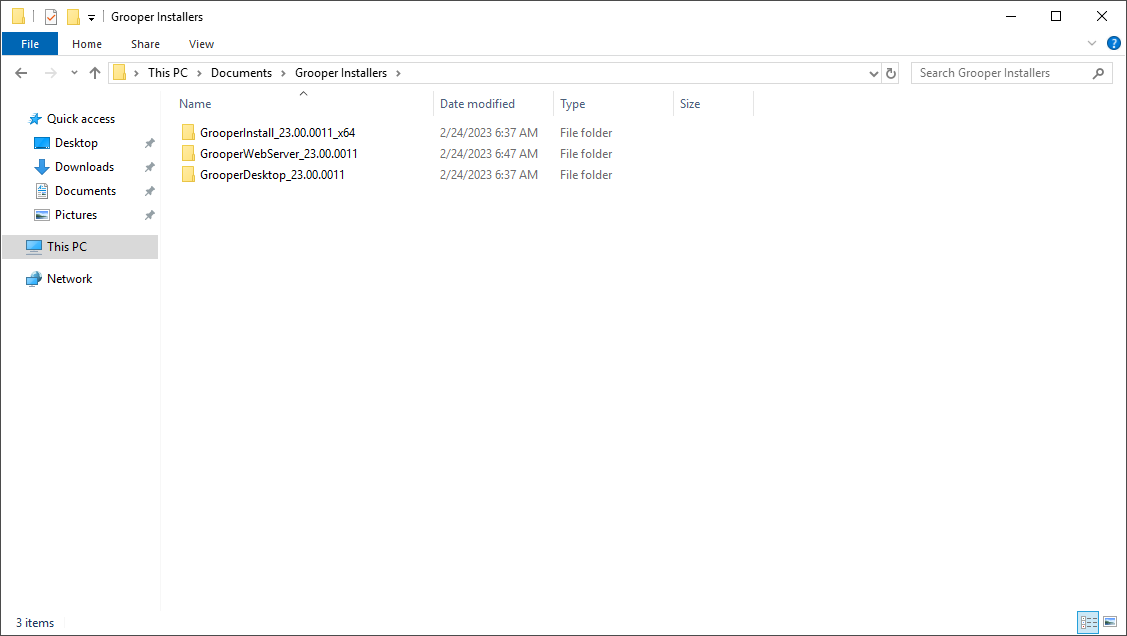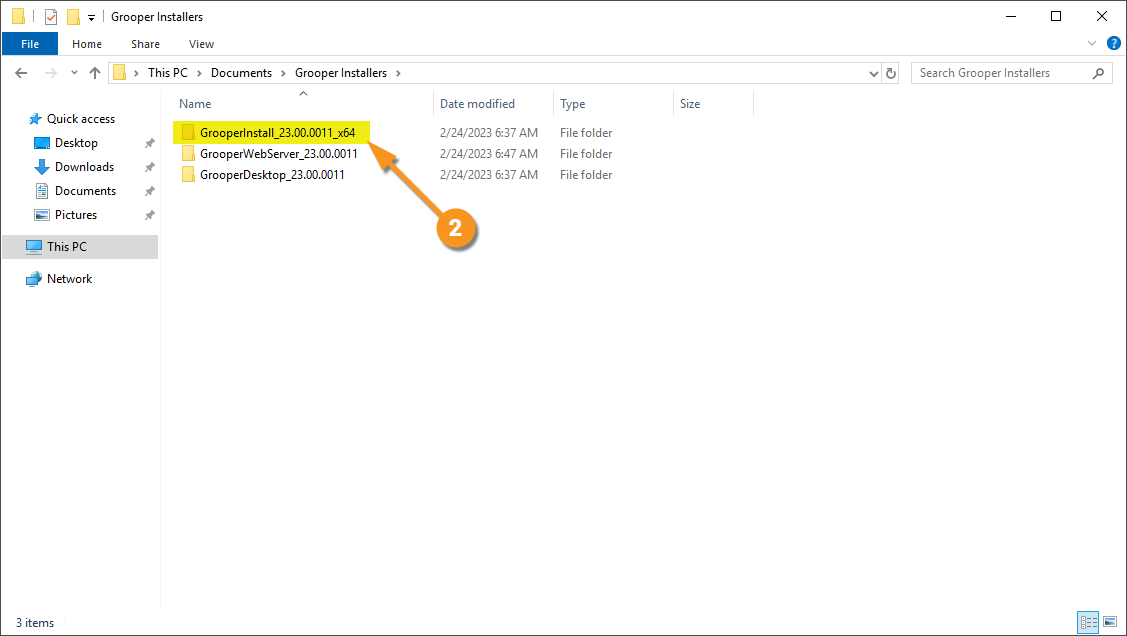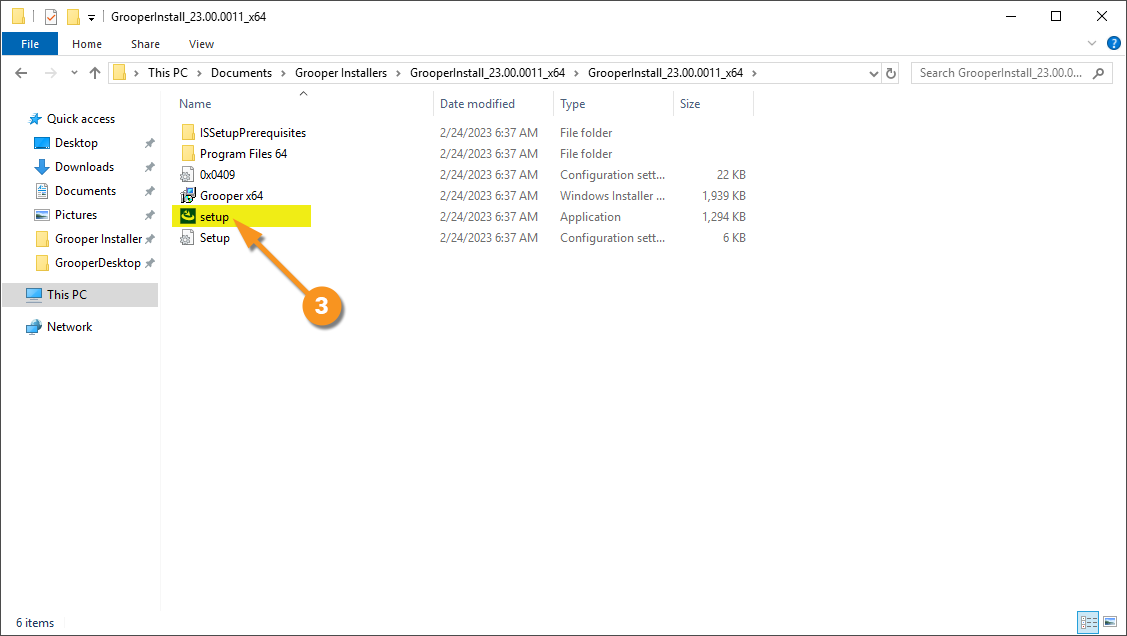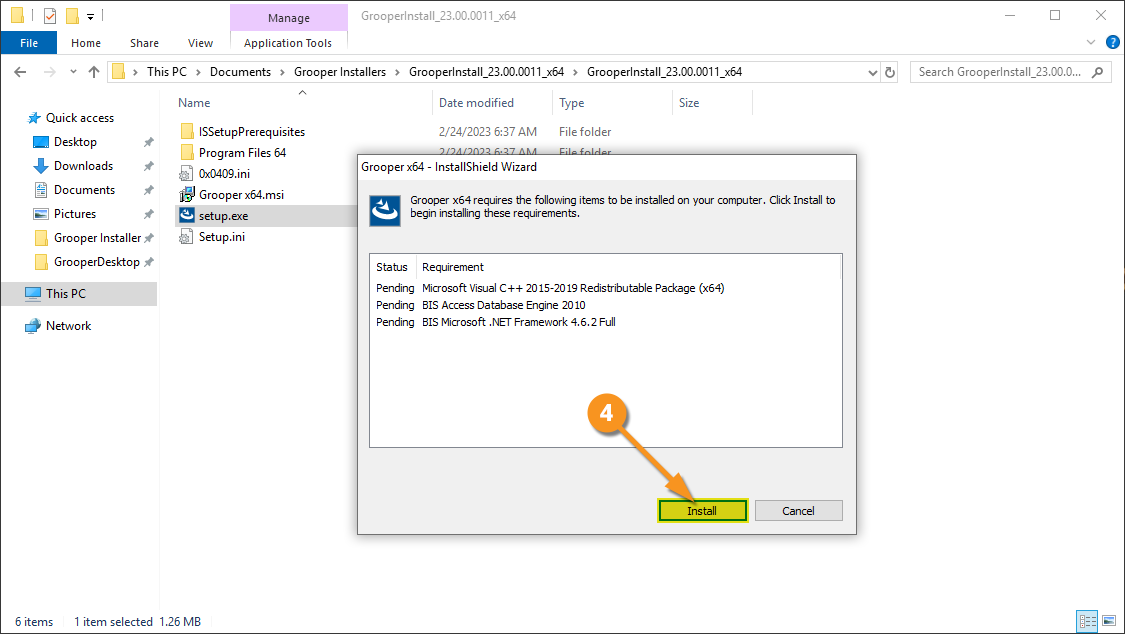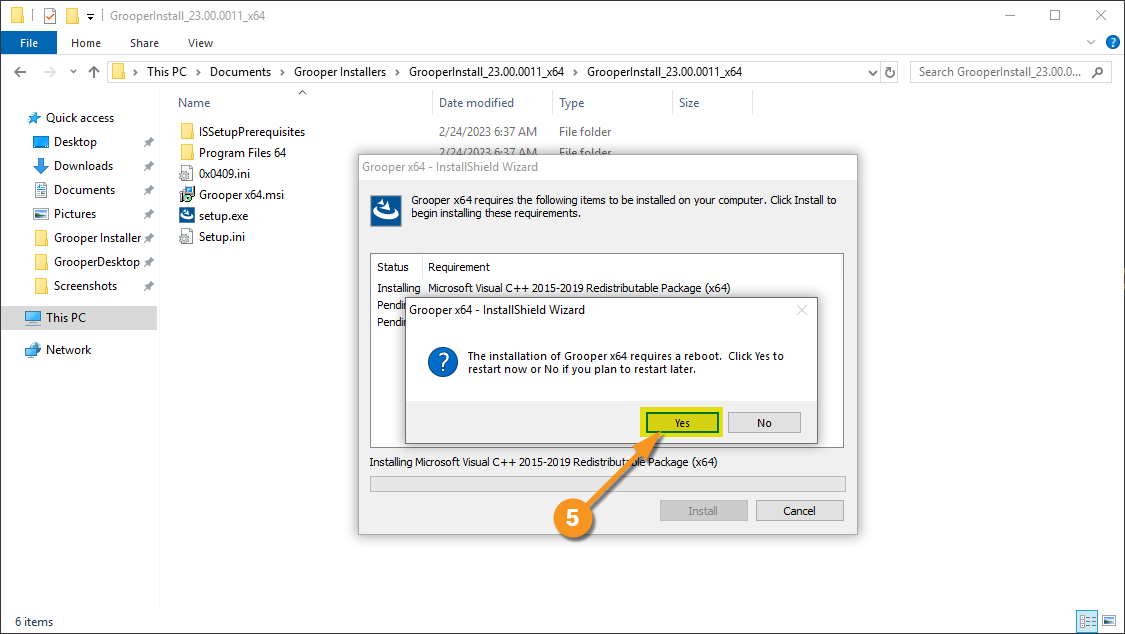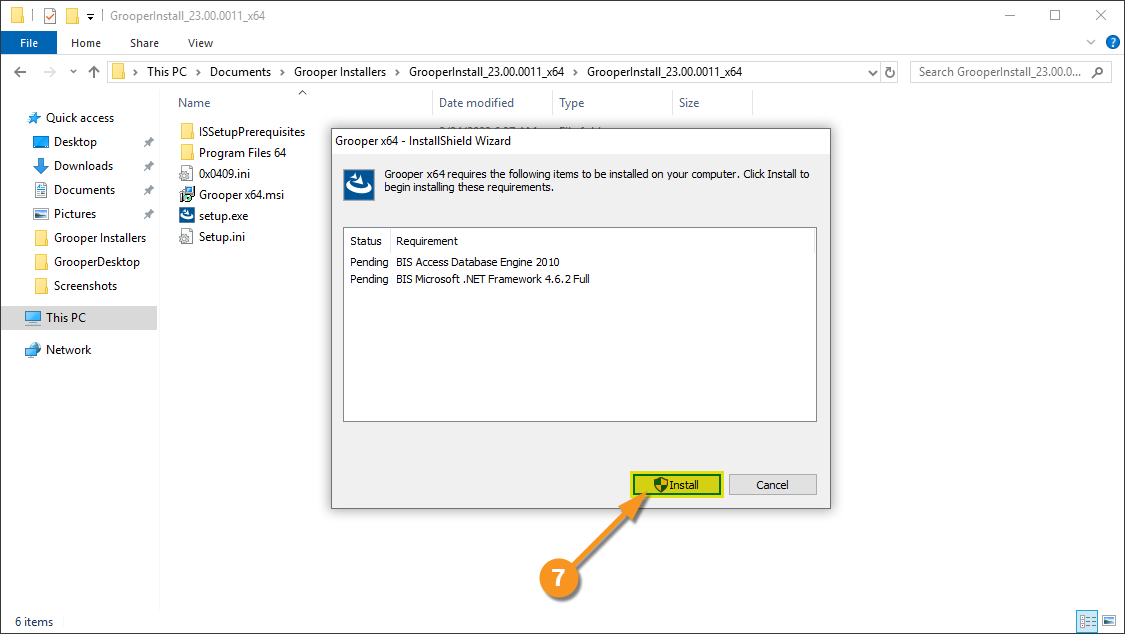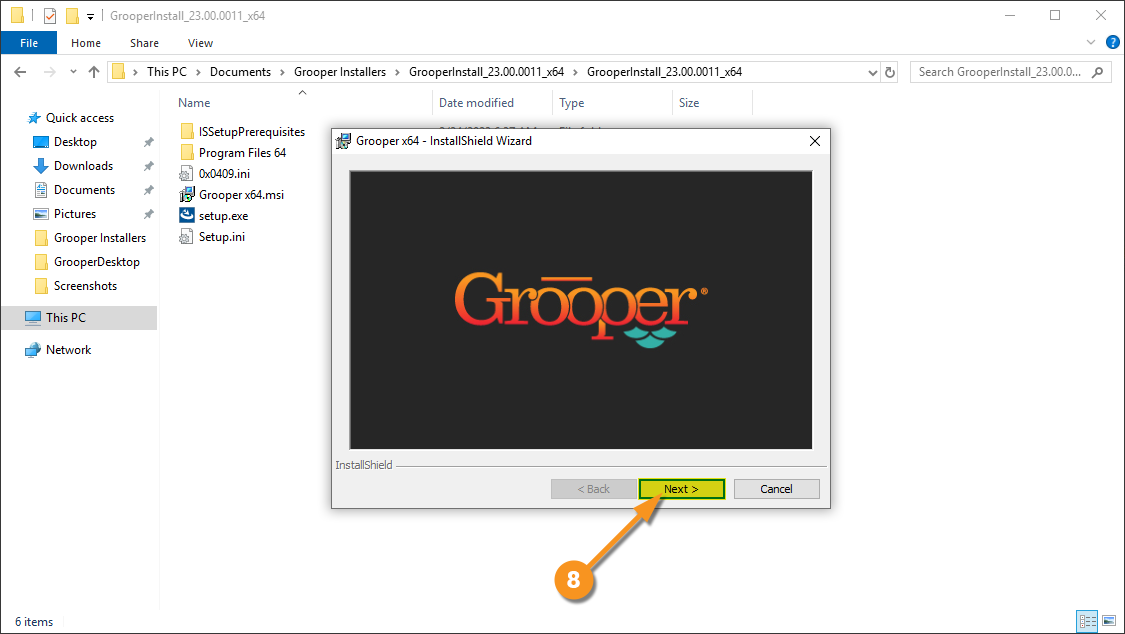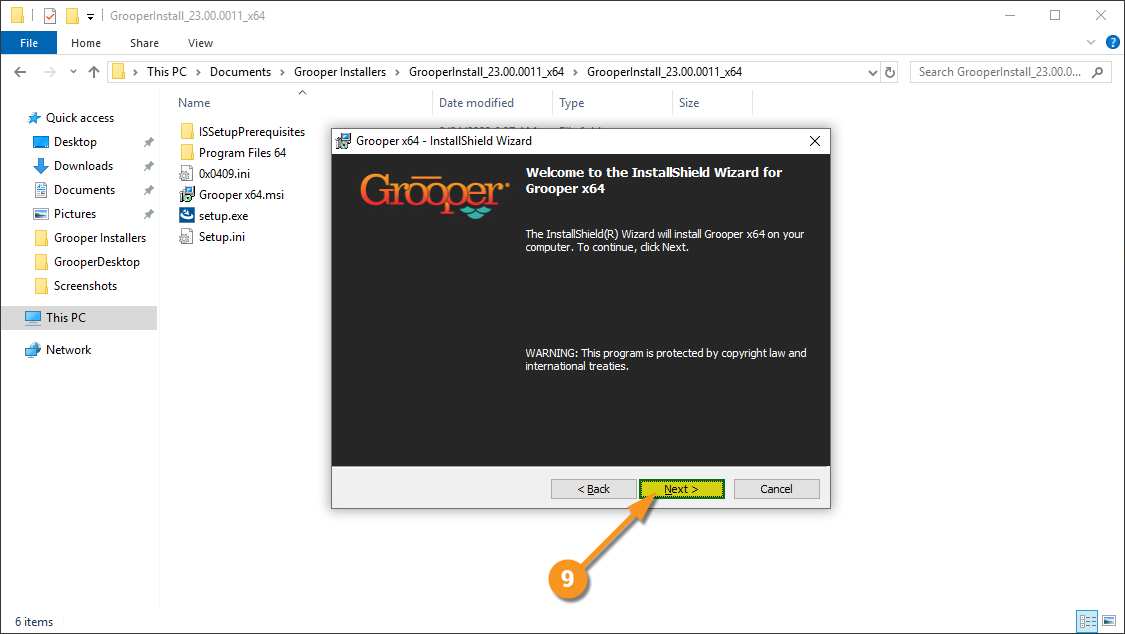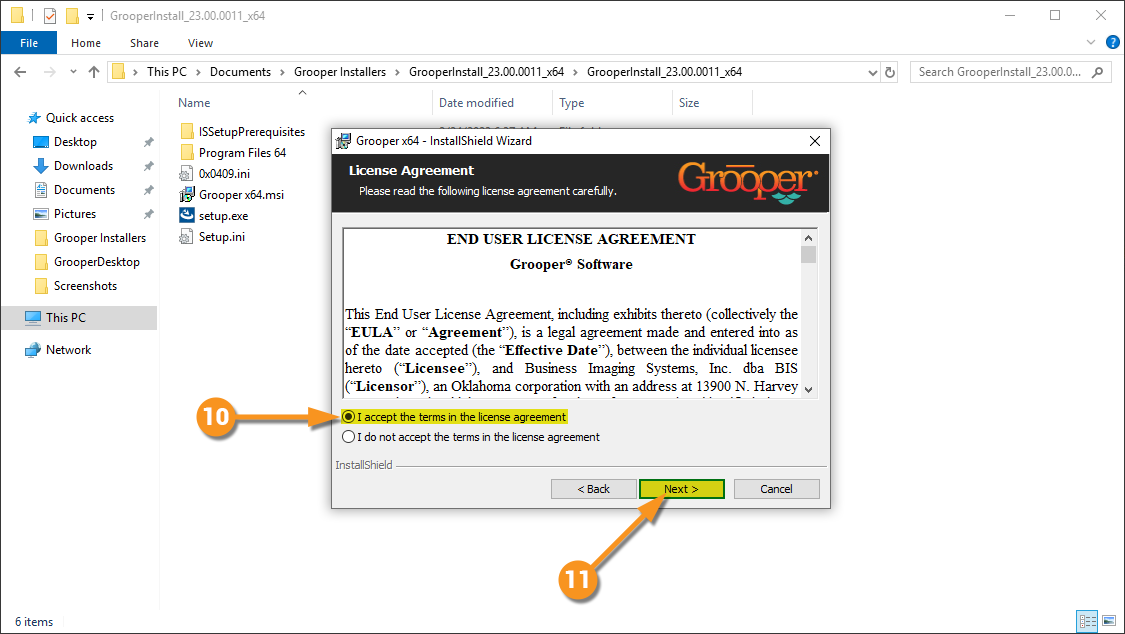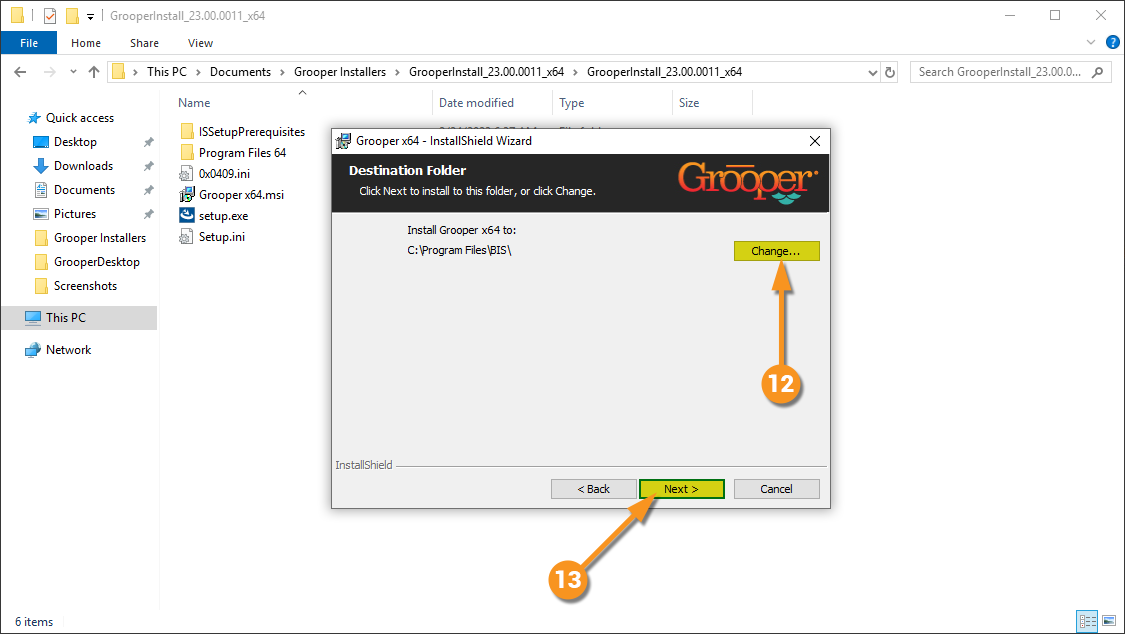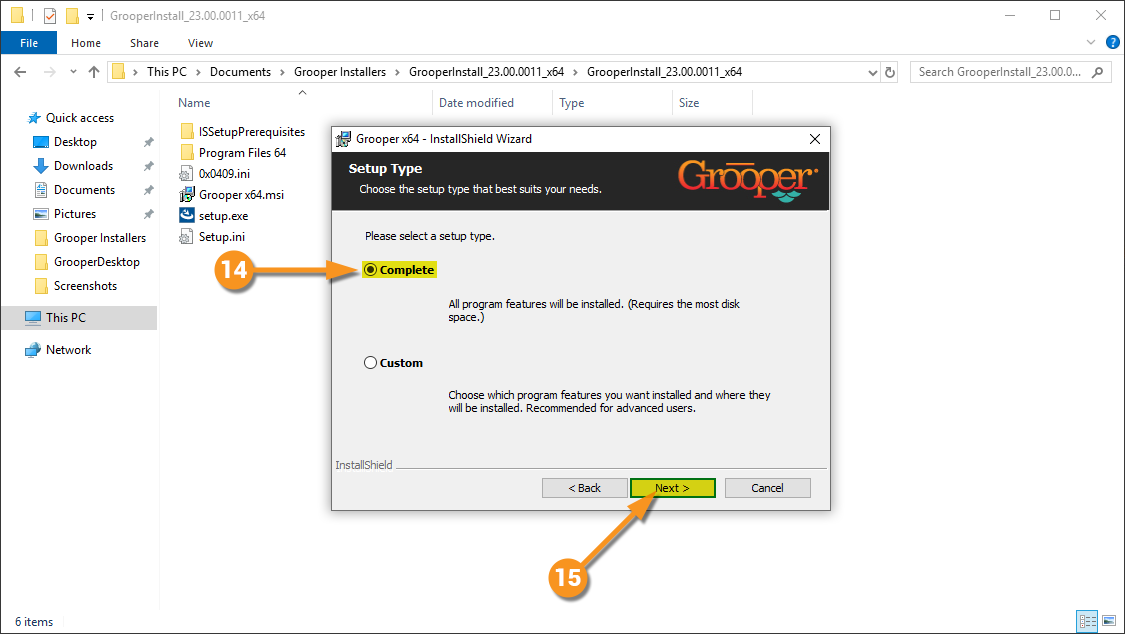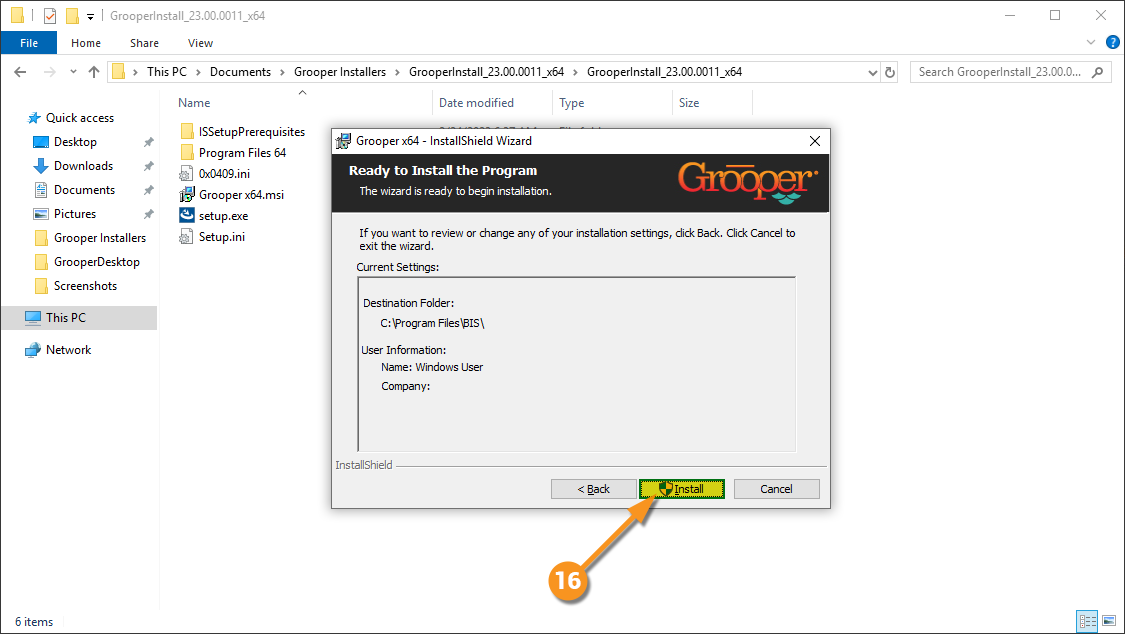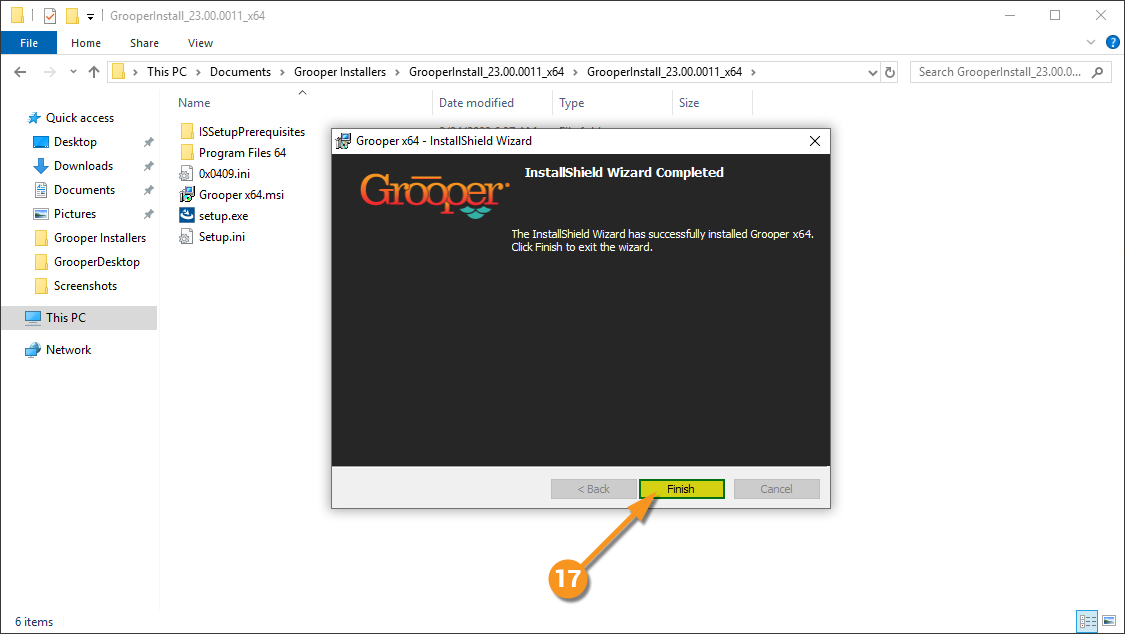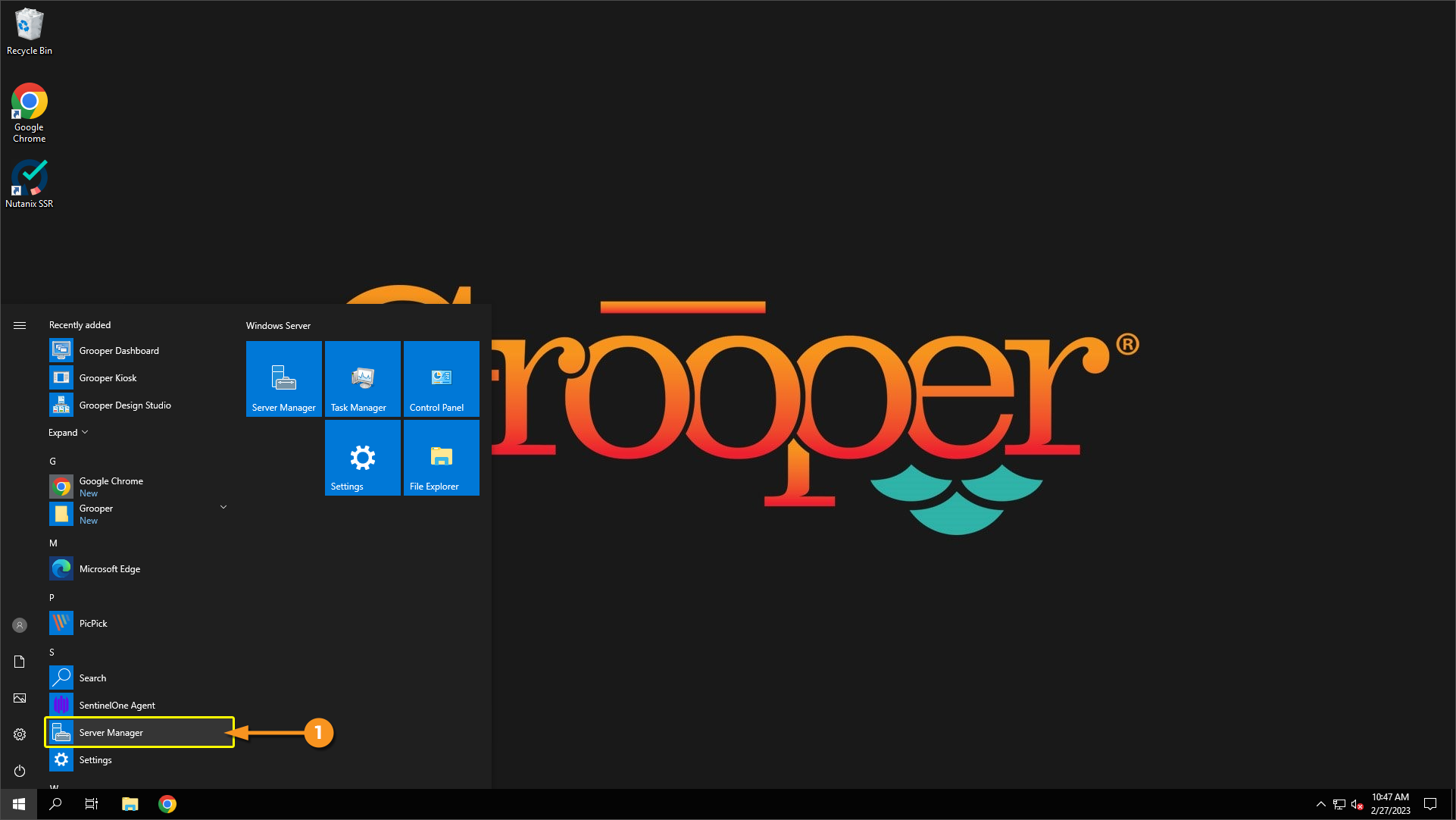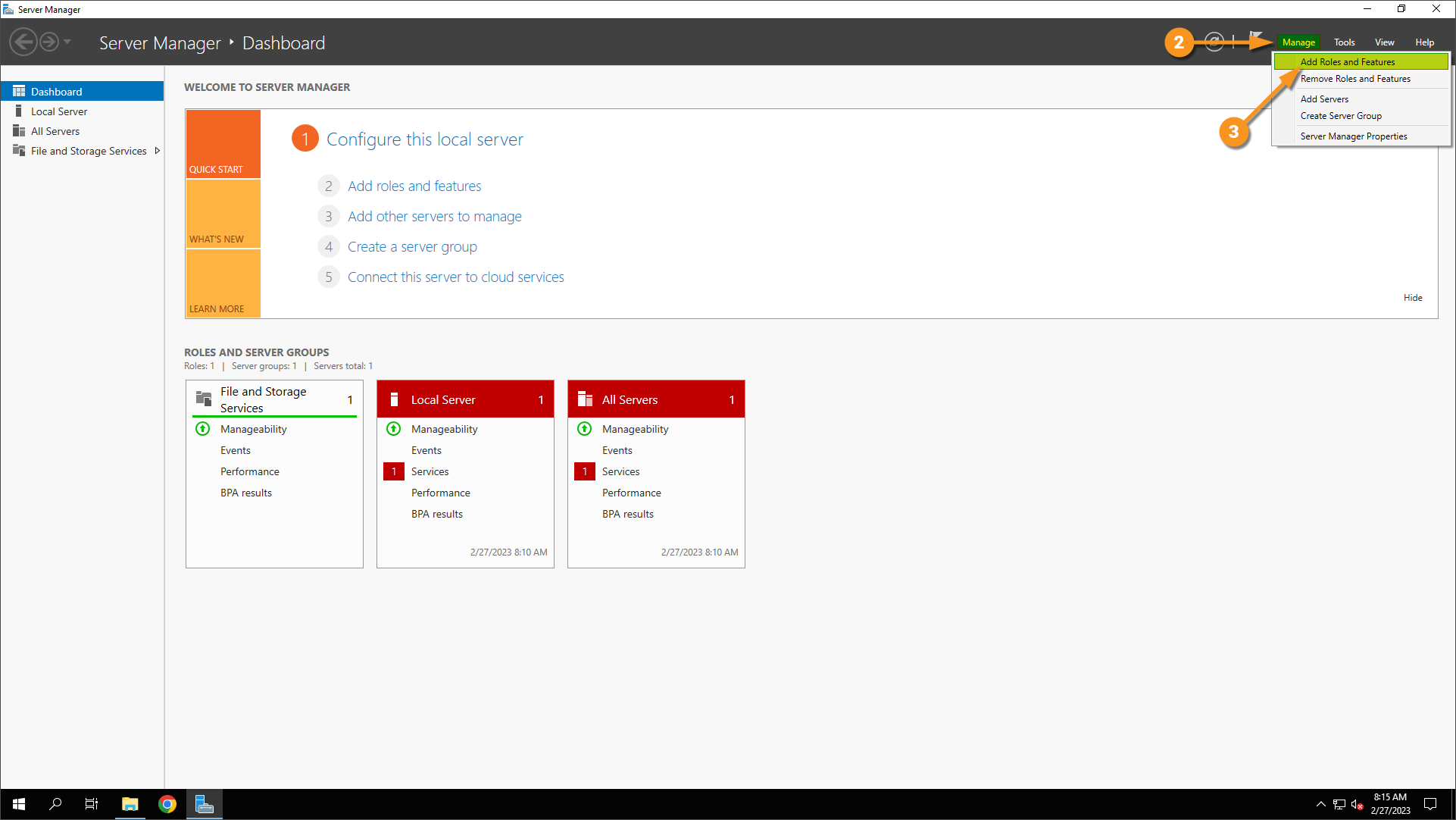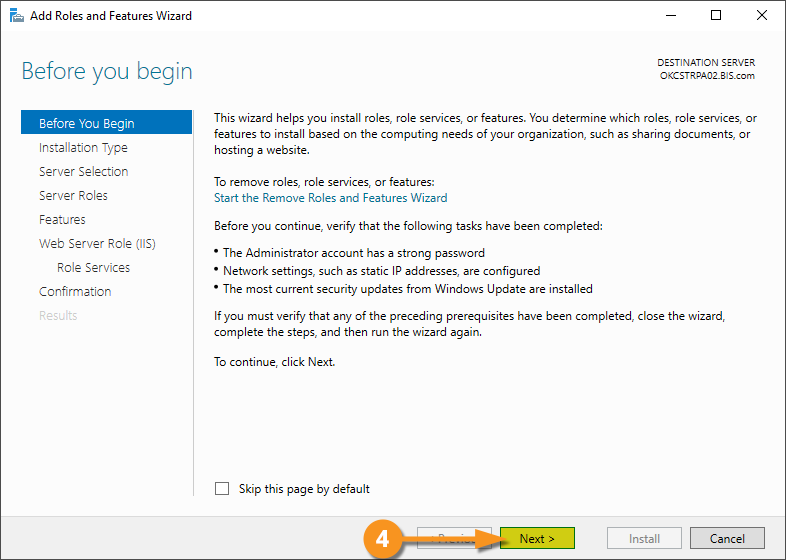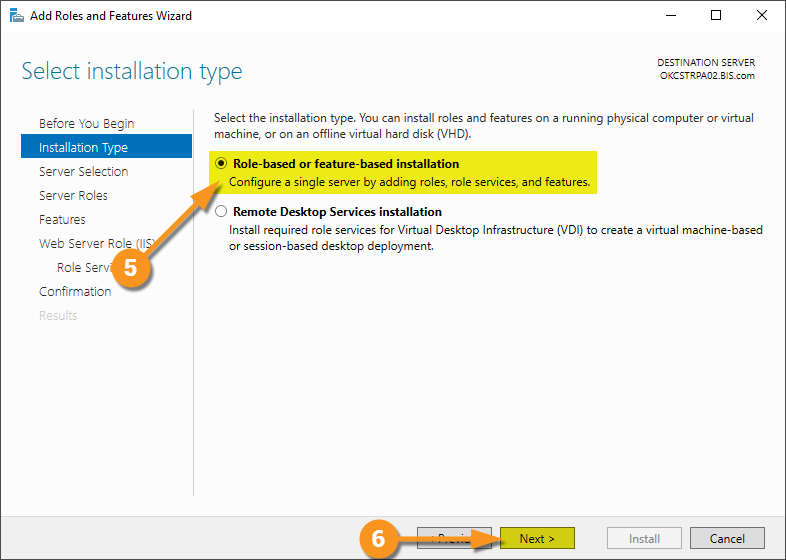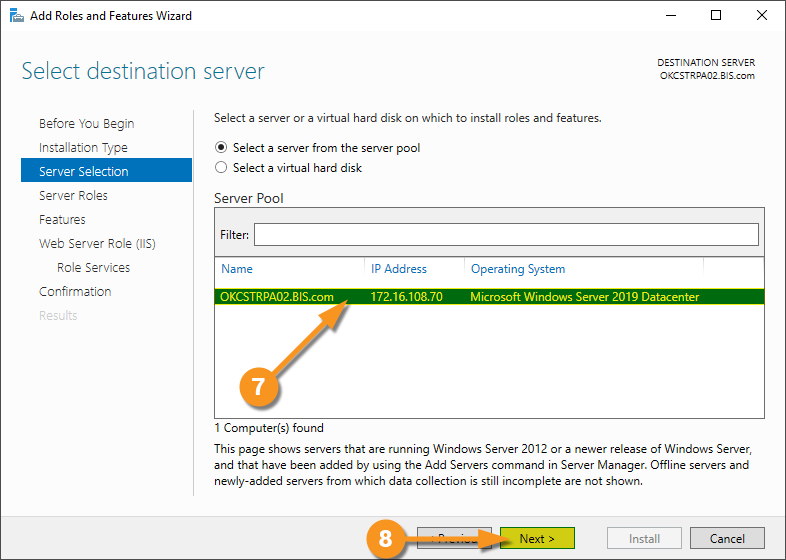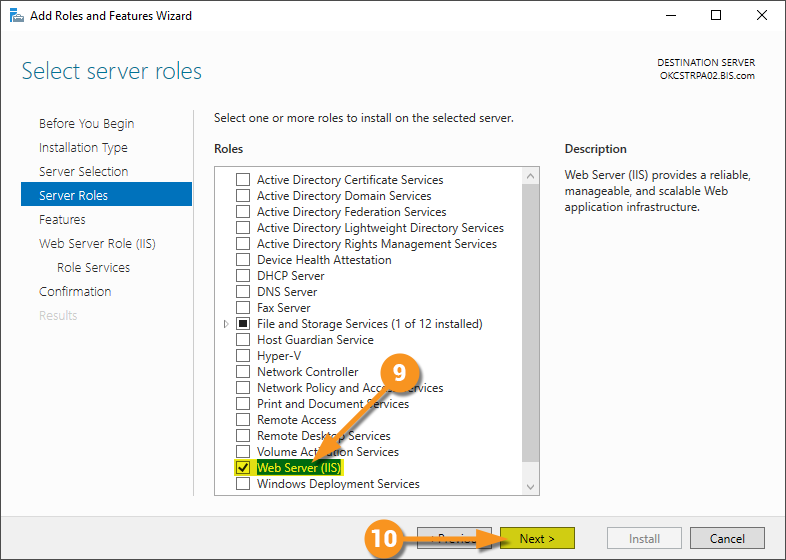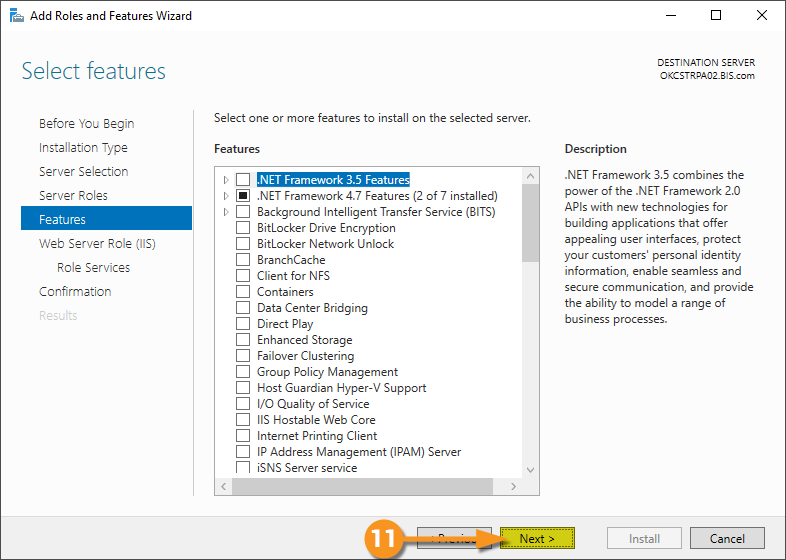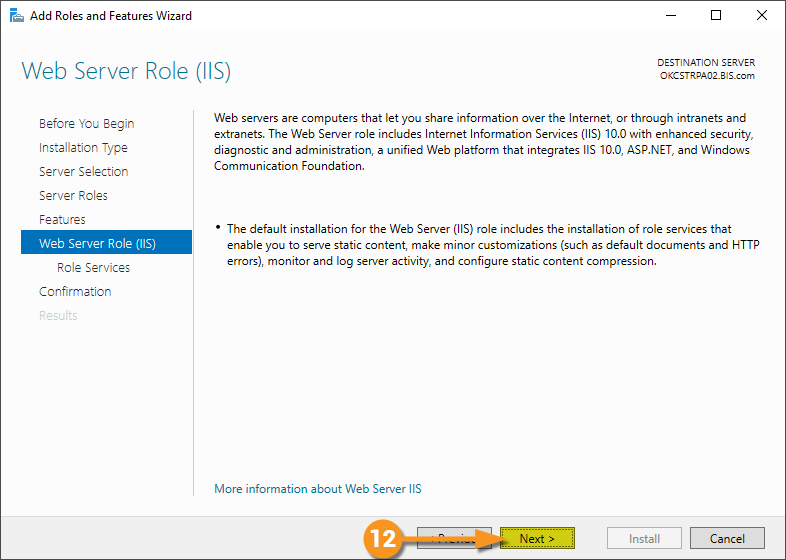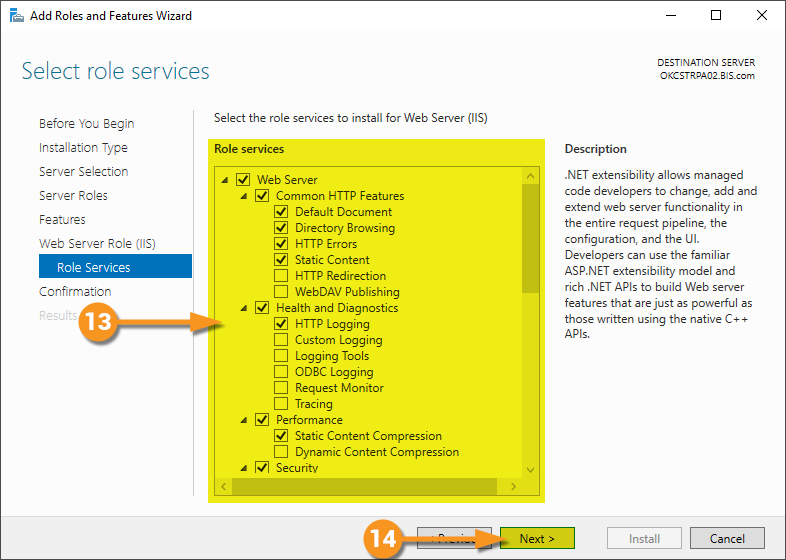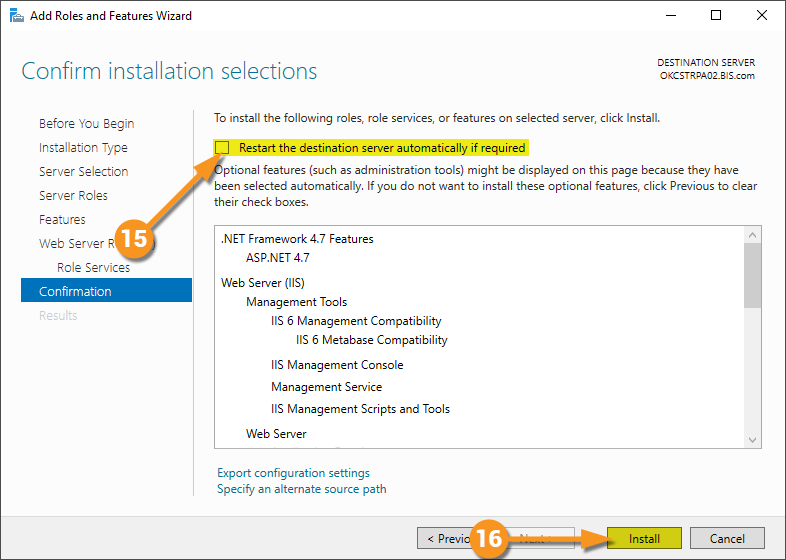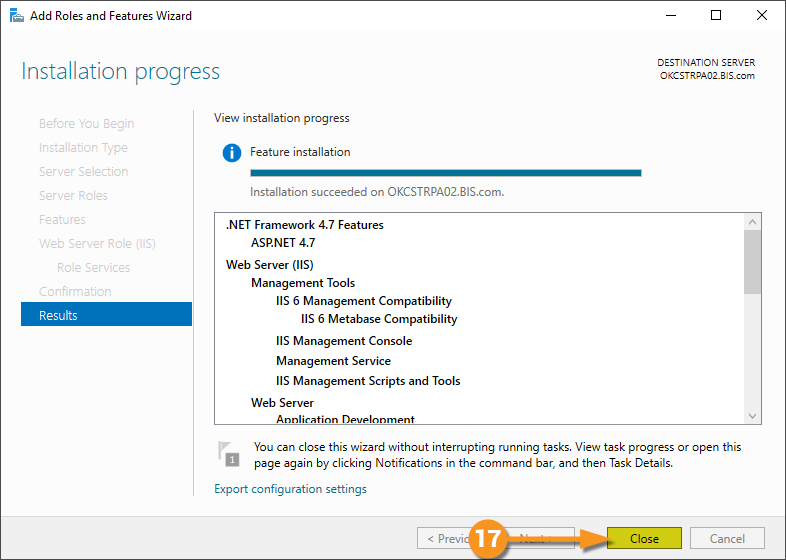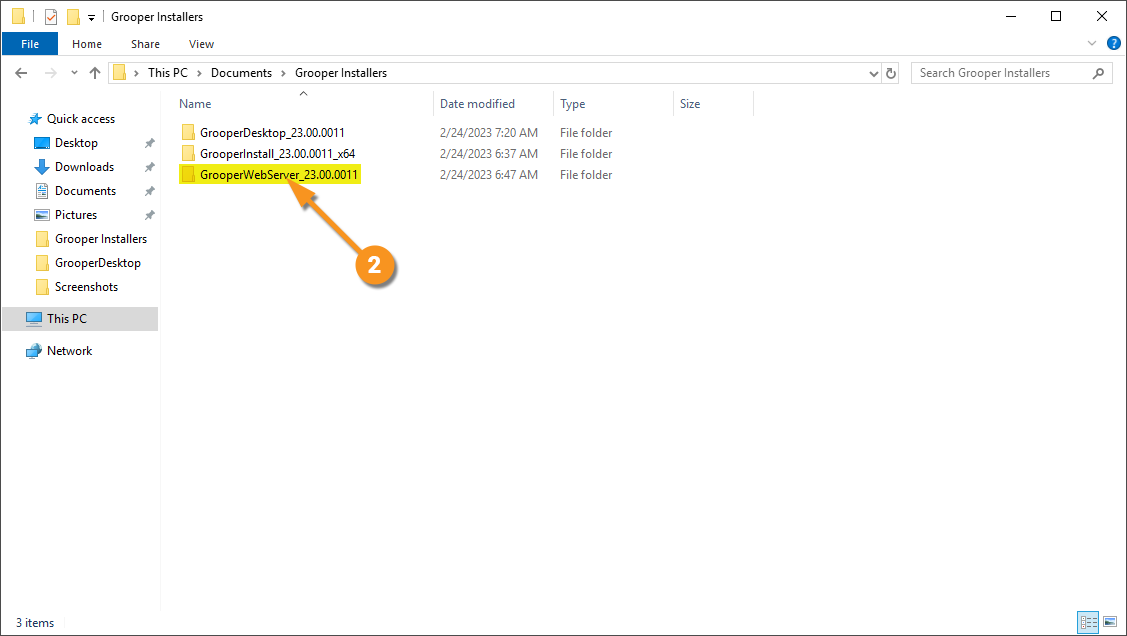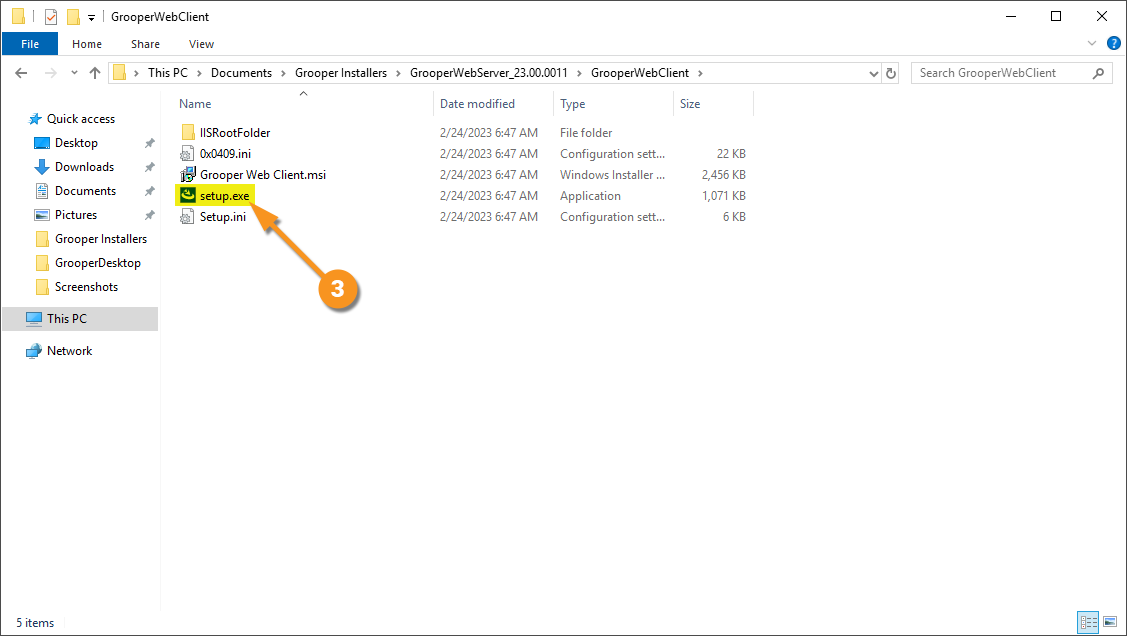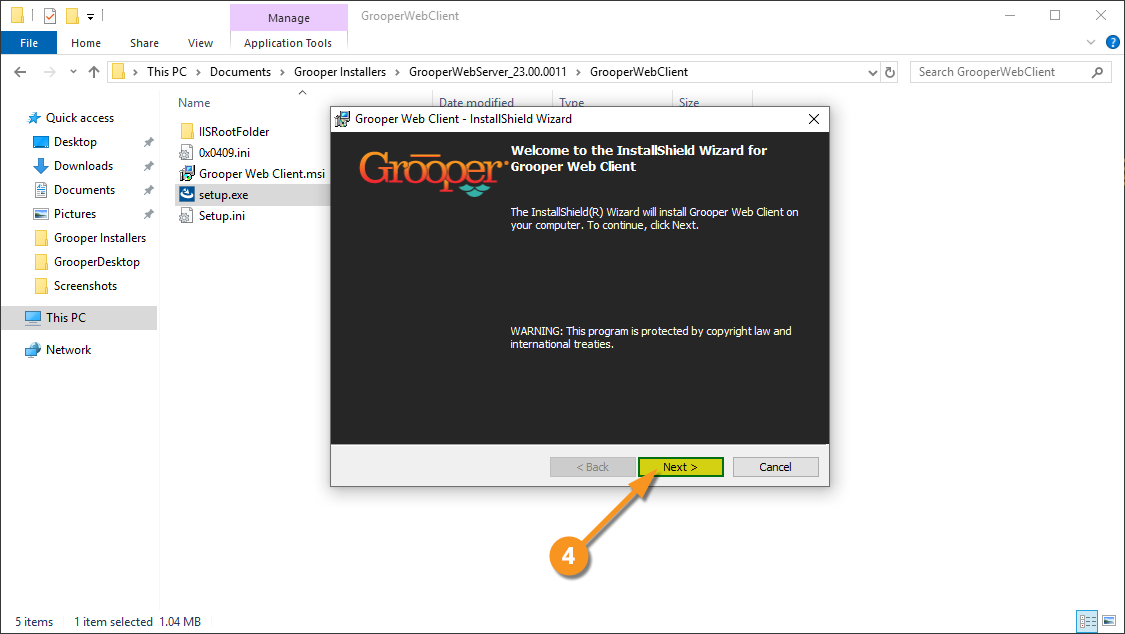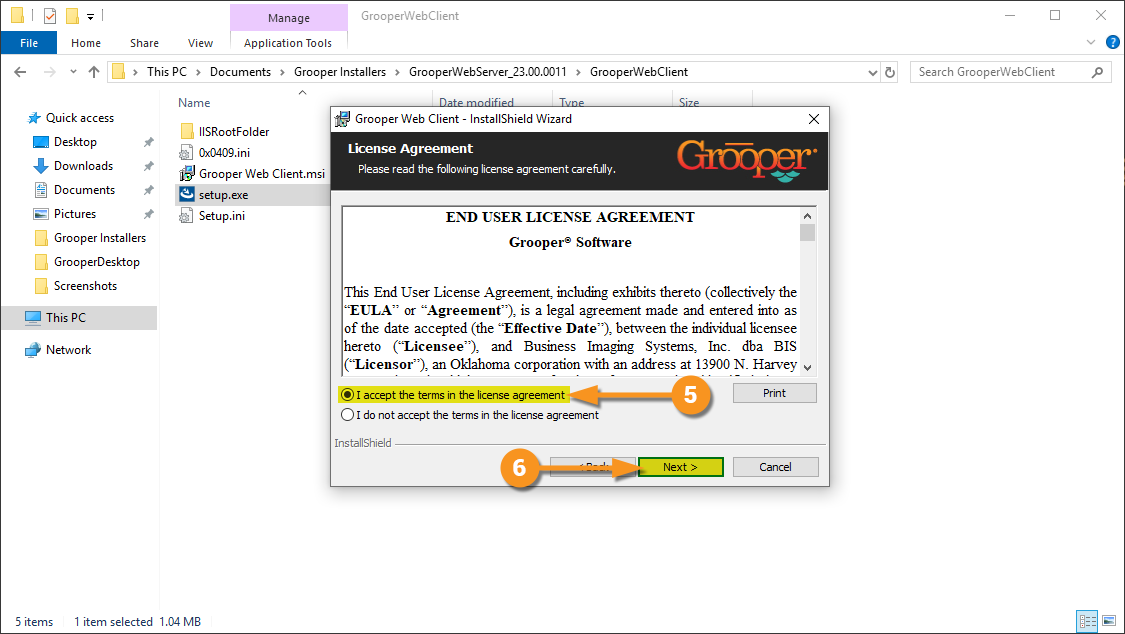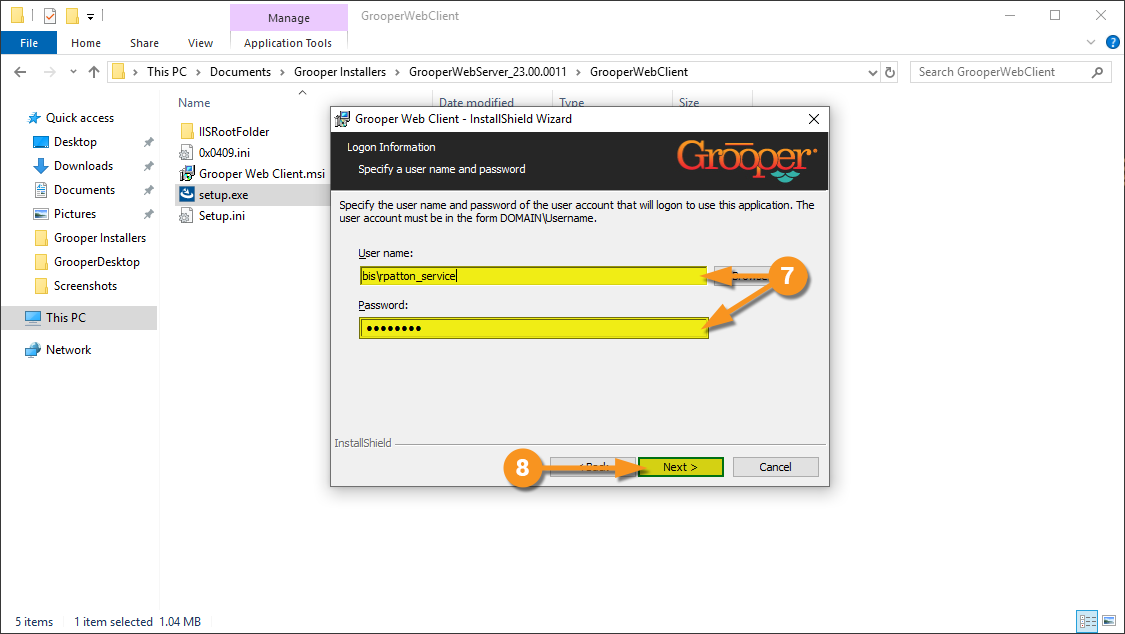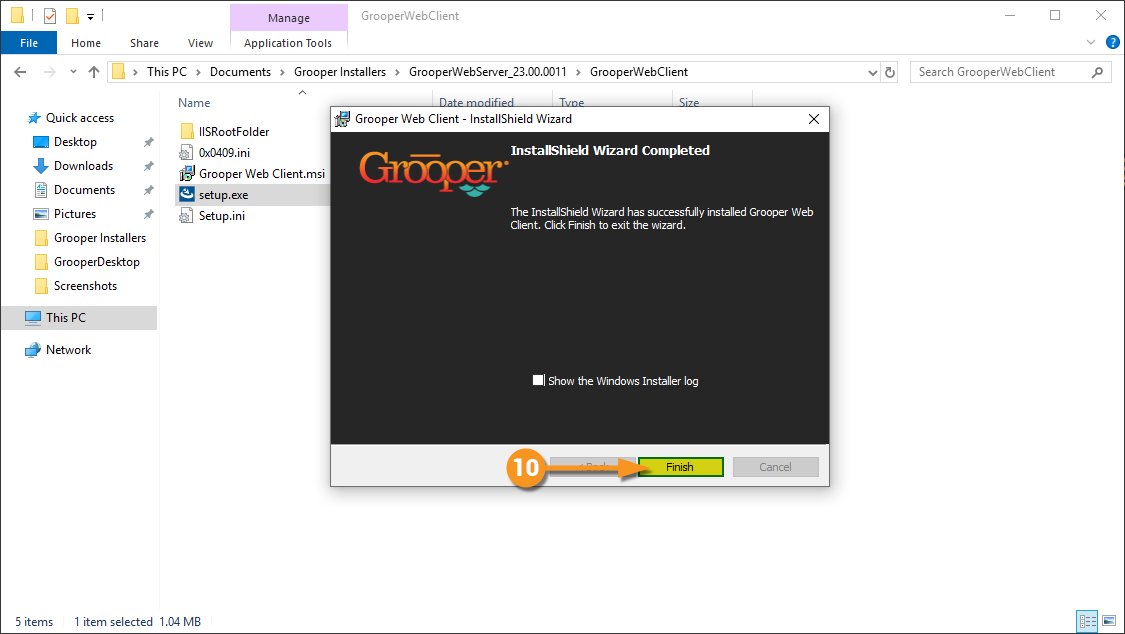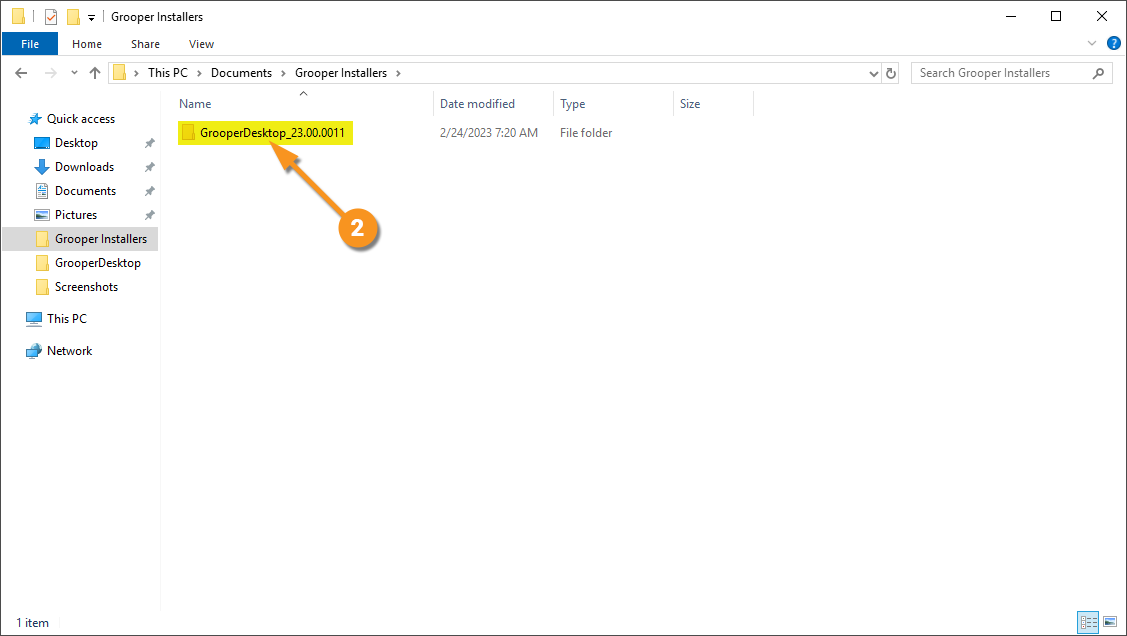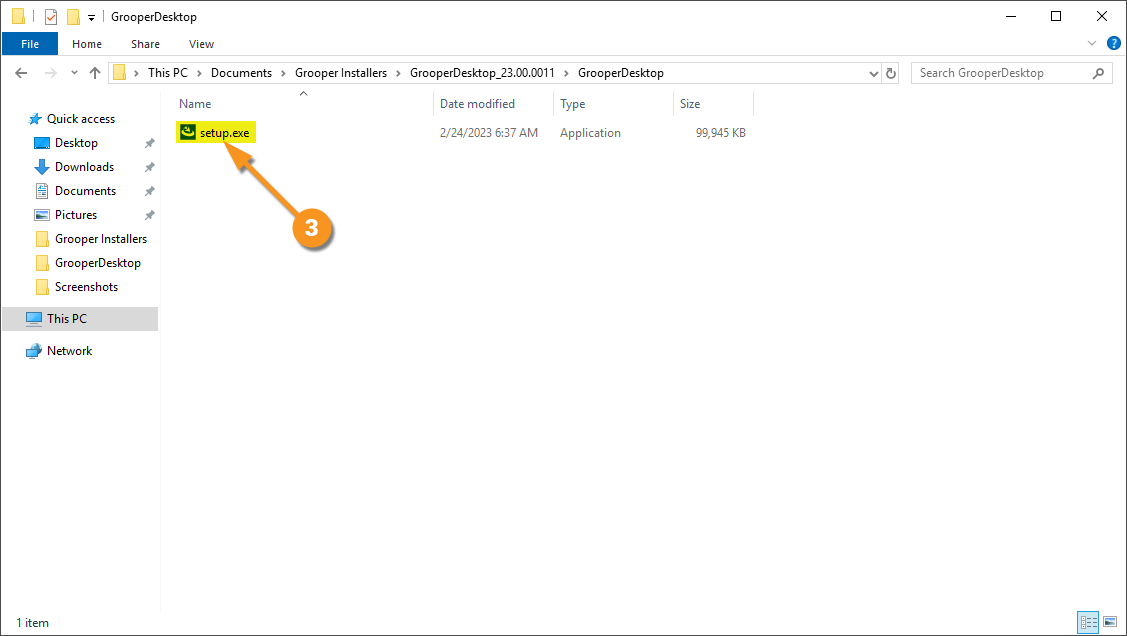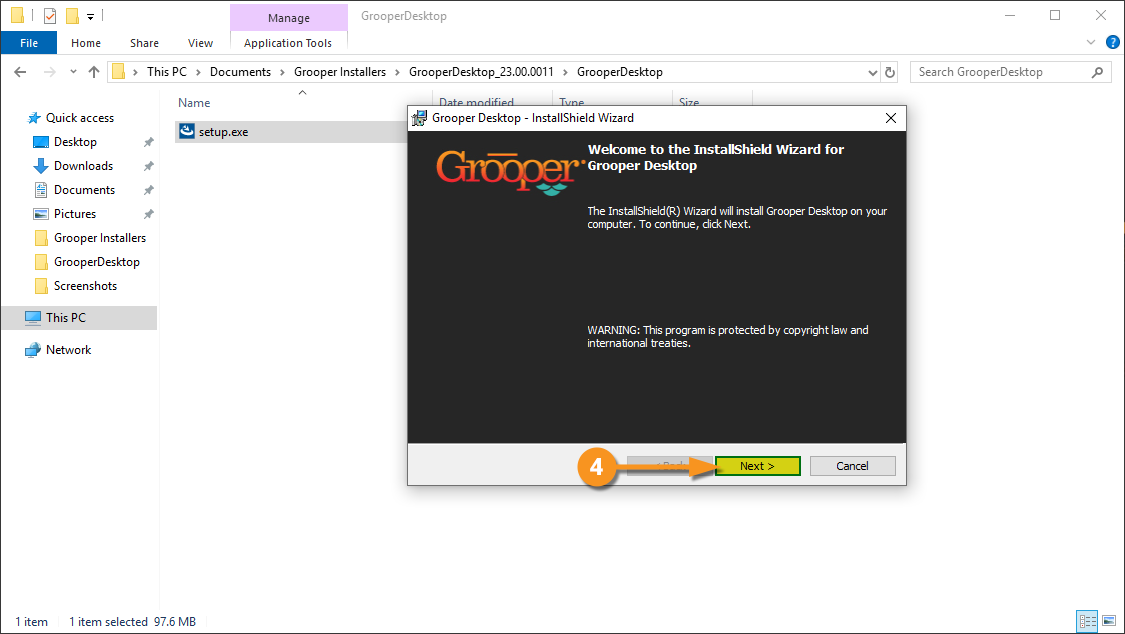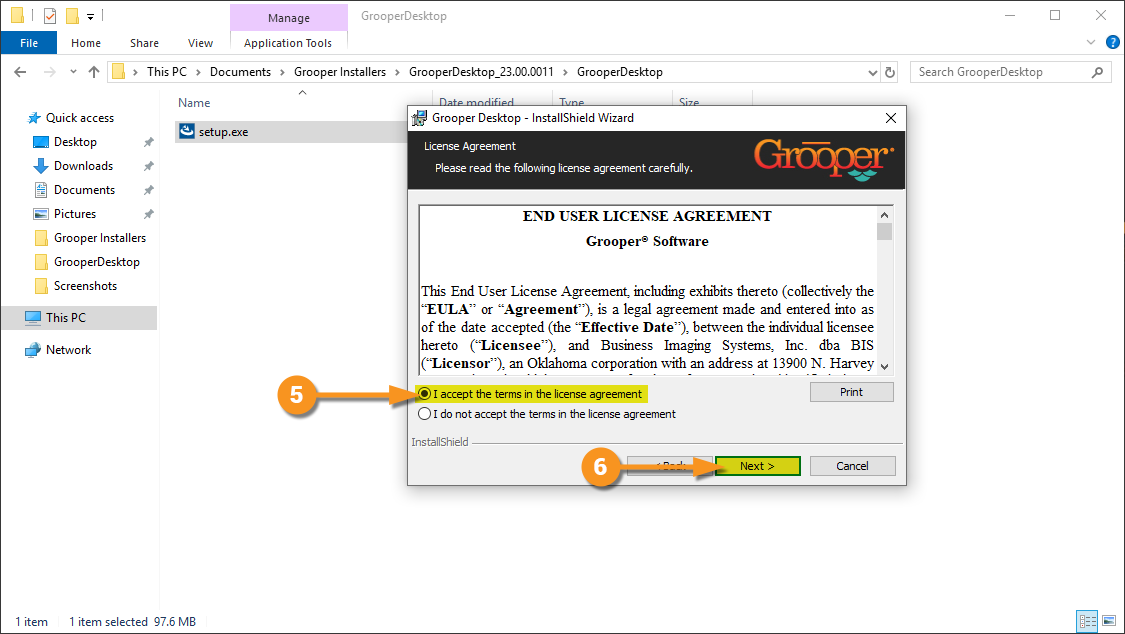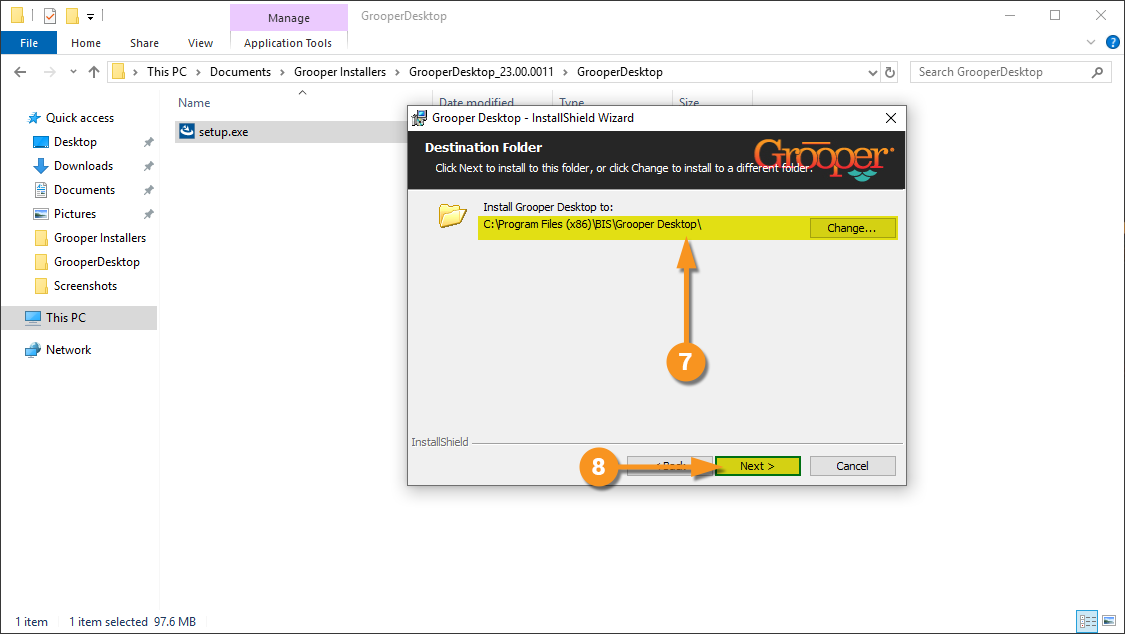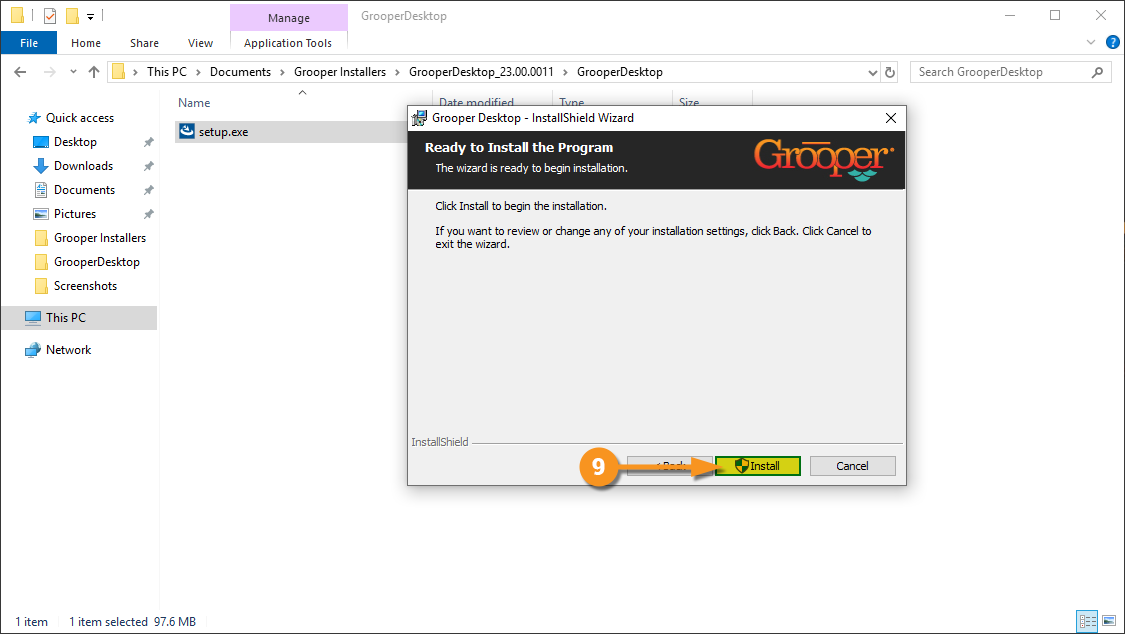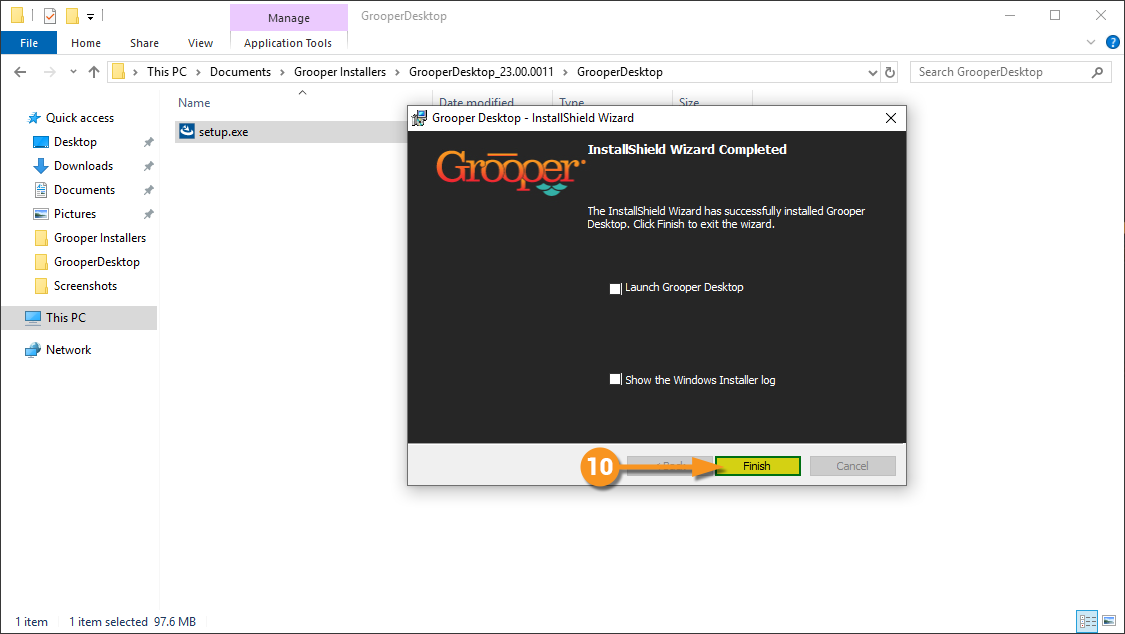2023:Install and Setup: Difference between revisions
No edit summary |
No edit summary |
||
| Line 27: | Line 27: | ||
==Installing the Grooper Product Suite== | ==Installing the Grooper Product Suite== | ||
To get up and running with Grooper 2023, there are several applications that need to be installed and configured. | |||
*'''Grooper''': This primary application installs the Grooper thick client and Grooper Config. | |||
*'''Internet Information Services (IIS)''': This program is necessary to use the Grooper Web Client. | |||
*'''Web Client''': With this application properly installed and configured, multiple users can access Grooper remotely via web browser. | |||
*'''Grooper Desktop''': This application can be installed on any computer. Grooper Desktop integrates with scanners | |||
<tabs style="margin:20px"> | <tabs style="margin:20px"> | ||
| Line 360: | Line 366: | ||
</tab> | </tab> | ||
[[#Installing the Grooper Product Suite|Click here to return to the top of the section]] | [[#Installing the Grooper Product Suite|Click here to return to the top of the section]] | ||
</tabs> | |||
== Connecting to a Grooper Repository == | |||
A [[Grooper Repository]] is the environment used to create, configure and execute objects in Grooper. It provides the framework to "do work" in Grooper. | |||
This environment consists of two things: | |||
# A database connection | |||
# A file store connection | |||
The database stores Grooper nodes and their property settings (such as a '''Content Model''' or a '''Data Type''' or any other Grooper object). The file store location houses content associated with these nodes (such as the image file for a '''Batch Page''' object). Grooper is the application layer that sits on top of this two parts of the environment. It allows readable and writable access and the UI to create, configure, test, and process the information stored there. | |||
Connecting to a Grooper Repository is one of the first things you will do after installing Grooper to start designing (or implementing already architected) document processing solutions. This is done with the [[Grooper Config]] application. | |||
{|cellpadding="10" cellspacing="5" style="margin:12px" | |||
|- | |||
|style="font-size:250%; background-color:#f89420; color:white; width:28px; text-align:center"|⚠ | |||
|style="border: 4px solid #f89420"| | |||
Grooper Config must be run as an administrator. It performs functions that require elevated access in Windows. | |||
|} | |||
=== Creating a New Grooper Repository === | |||
<tabs style="margin:20px"> | |||
<tab name="Initialize Grooper Config" style="margin:20px"> | |||
==== Initialize Grooper Config ==== | |||
{|cellpadding=10 cellspacing=5 | |||
|valign=top style="width:40%"| | |||
If this is your first time opening Grooper Config after installation, you will need to initialize the System Configuration. You will see the following dialog box appear. | |||
# Press "Yes" to initialize. | |||
| | |||
|- | |||
|valign=top| | |||
Upon initializing the system for the first time, you will see this screen. This is a totally unconfigured Grooper Config! From here, we can create new Grooper Repositories and connect to existing Grooper Repositories accessible on your network. | |||
If starting totally from scratch, you will need to create at least one Grooper Repository. | |||
| | |||
|} | |||
</tab> | |||
</tabs> | </tabs> | ||
Revision as of 11:26, 28 February 2023
| WIP |
This article is a work-in-progress or created as a placeholder for testing purposes. This article is subject to change and/or expansion. It may be incomplete, inaccurate, or stop abruptly. This tag will be removed upon draft completion. |
Welcome to Grooper 2023!
This guide will instruct you how to get up and running in Grooper.
This article also provides guidance for Upgrading an Older Version of Grooper.
About
Thank you for purchasing/upgrading to Grooper 2023!
Before we go over the installation and setup of Grooper 2023, let us explain some of the new features 2023 has to offer.
In previous versions of Grooper, you had to install the software on each computer you wanted to have access to any part of Grooper. So, no matter if they were designing your Grooper environment or reviewing documents, Grooper had to be fully installed on their computers. Everyone would then have to access a server where the Grooper repositories are stored or create a local repository on their machine. This could cause some difficulties in customizing permissions and managing the software on multiple computers.
With Grooper 2023, the software only has to be fully installed on one computer! Instead, everyone else can access the Grooper environment and repositories via web browser. This makes everything a lot easier to manage.
Installing the Grooper Product Suite
To get up and running with Grooper 2023, there are several applications that need to be installed and configured.
- Grooper: This primary application installs the Grooper thick client and Grooper Config.
- Internet Information Services (IIS): This program is necessary to use the Grooper Web Client.
- Web Client: With this application properly installed and configured, multiple users can access Grooper remotely via web browser.
- Grooper Desktop: This application can be installed on any computer. Grooper Desktop integrates with scanners
Download the Installer
|
If you have not registered at Grooper xChange, do so by clicking the link below. Once you've registered, you will have access to the user forum, including the "Downloads and Resources" section. Follow the link below to the "Download and Resources" section. The top level topic will have download links to the most recent version of Grooper. Links to older versions are available lower in the list of topics. |
|
|
Click on the link for Grooper 2023. Here you will see four links to downloads: The 64-bit installer, the 32-bit installer, Grooper Desktop Installer, and Grooper Web Server Installer. You will need to choose between the 64-bit installer and the 32-bit installer. The 64-bit installer is appropriate for most environments. However, if you are using ISIS or TWAIN drivers to operate a scanner, you will need to install the 32-bit version. Download the version appropriate to your needs, then also download both the Grooper Desktop and Grooper Web Server installers. |
|
|
The installer files will download as zipped folders. You will need to extract each zipped folder. Right-click a folder and select "Extract All..." |
|
|
|
|
Now you should have all your files extracted and are ready to install the software. Click on the next tab for installation instructions. |
Installing Grooper
|
|||
|
|||
|
|||
|
|||
|
|||
|
|||
|
|||
|
|||
|
|||
|
|||
|
|||
|
|||
Installing IIS
For the Grooper 2023 web server to operate properly, there are extra components that need to be installed first. Here we will go through the required Internet Information Services (IIS) installation for your host server.
|
|
|
|
|
|
|
|
|
|
|
|
|
|
|
|
|
|
|
|
|
Installing the Web Client
|
|||
|
|||
|
|||
|
|||
|
|||
|
|||
|
|||
Installing Grooper Desktop
Grooper Desktop can be installed on any desktop computer used to scan documentation. The Grooper thick client does not have to be installed on the computer for Grooper Desktop to operate.
|
|||
|
|||
|
|||
|
|||
|
|||
|
|||
|
|||
|
|
Connecting to a Grooper Repository
A Grooper Repository is the environment used to create, configure and execute objects in Grooper. It provides the framework to "do work" in Grooper.
This environment consists of two things:
- A database connection
- A file store connection
The database stores Grooper nodes and their property settings (such as a Content Model or a Data Type or any other Grooper object). The file store location houses content associated with these nodes (such as the image file for a Batch Page object). Grooper is the application layer that sits on top of this two parts of the environment. It allows readable and writable access and the UI to create, configure, test, and process the information stored there.
Connecting to a Grooper Repository is one of the first things you will do after installing Grooper to start designing (or implementing already architected) document processing solutions. This is done with the Grooper Config application.
| ⚠ |
Grooper Config must be run as an administrator. It performs functions that require elevated access in Windows. |
Creating a New Grooper Repository
Initialize Grooper Config
|
If this is your first time opening Grooper Config after installation, you will need to initialize the System Configuration. You will see the following dialog box appear.
|
|
|
Upon initializing the system for the first time, you will see this screen. This is a totally unconfigured Grooper Config! From here, we can create new Grooper Repositories and connect to existing Grooper Repositories accessible on your network. If starting totally from scratch, you will need to create at least one Grooper Repository. |