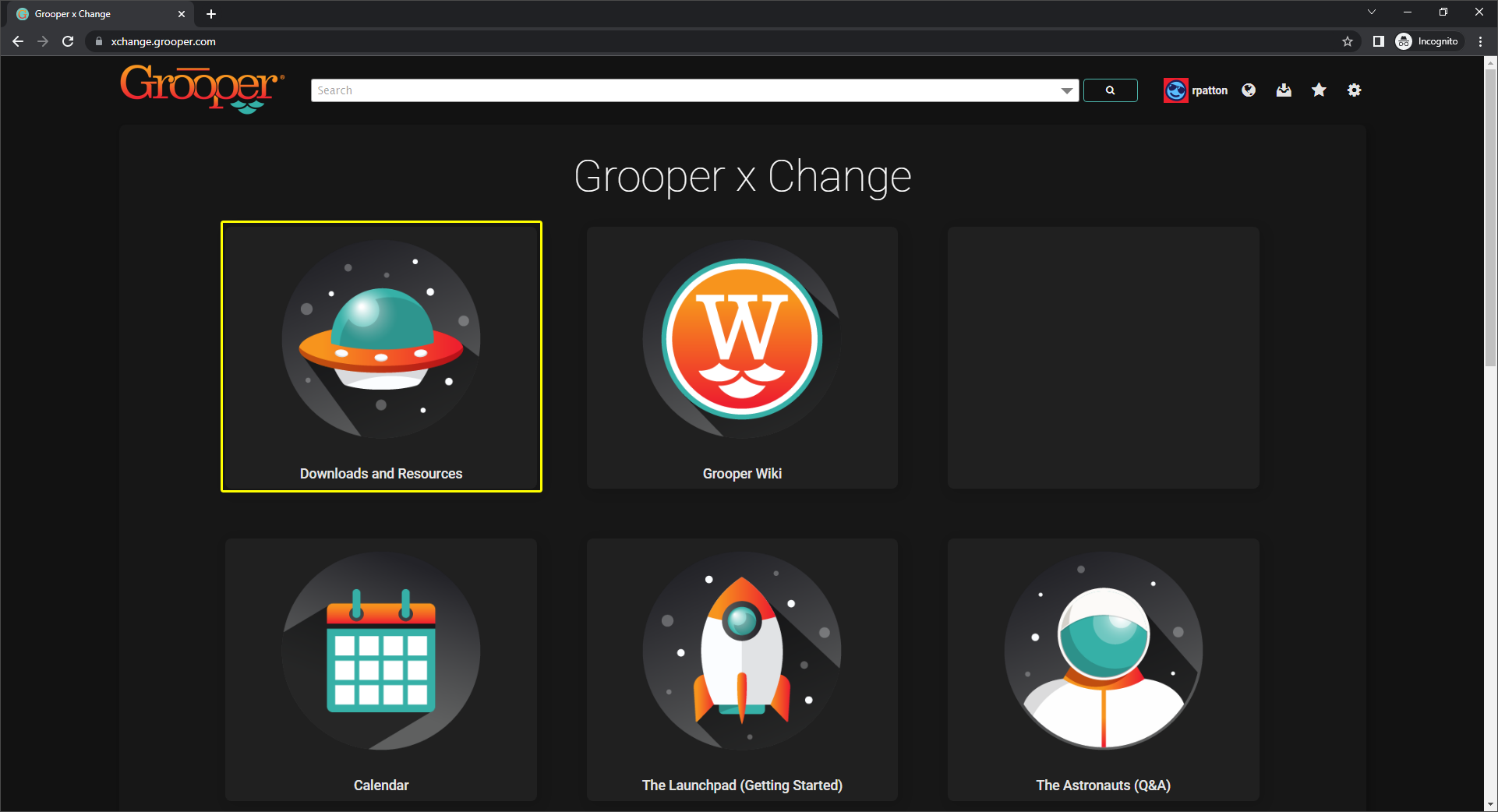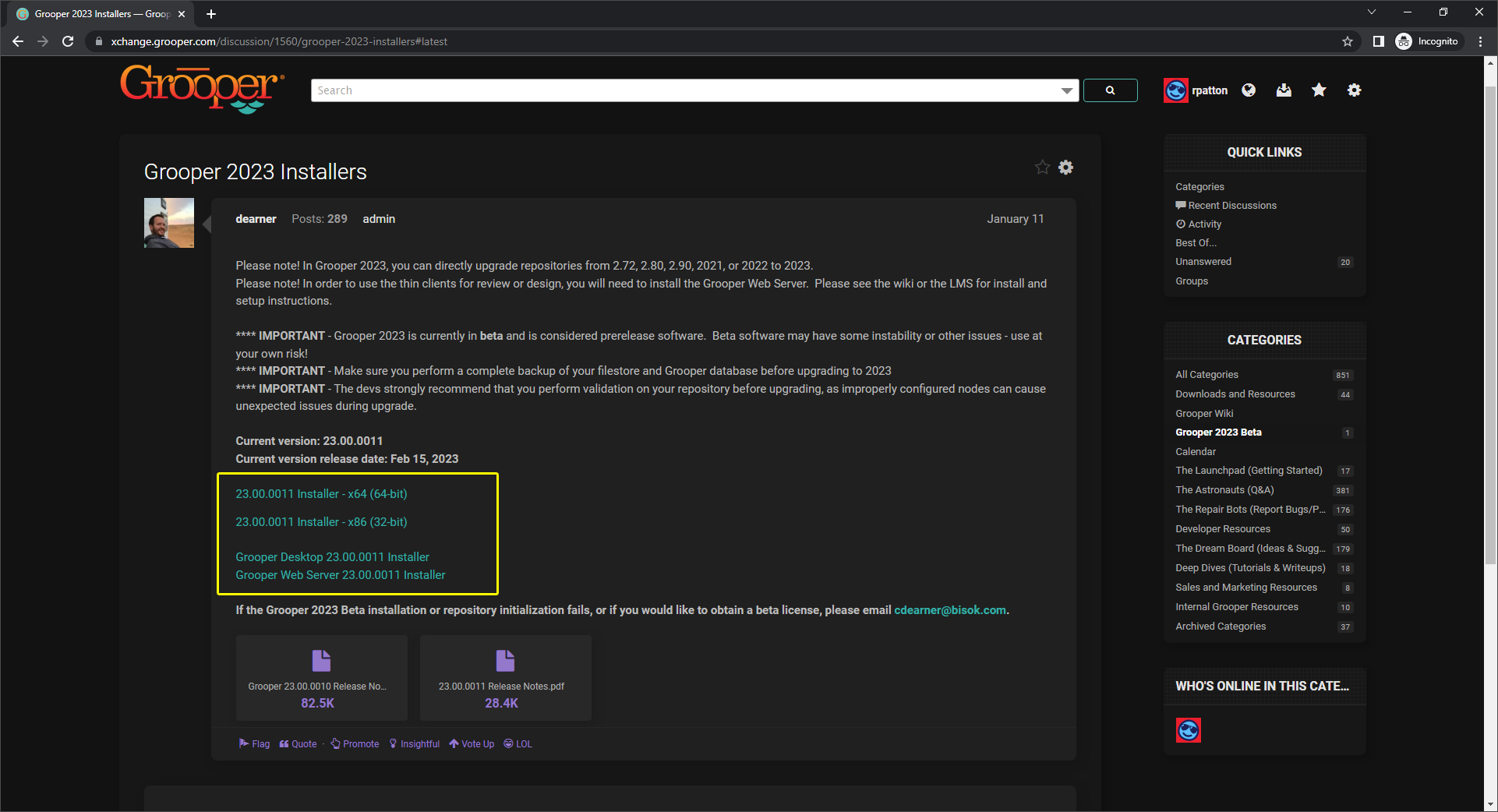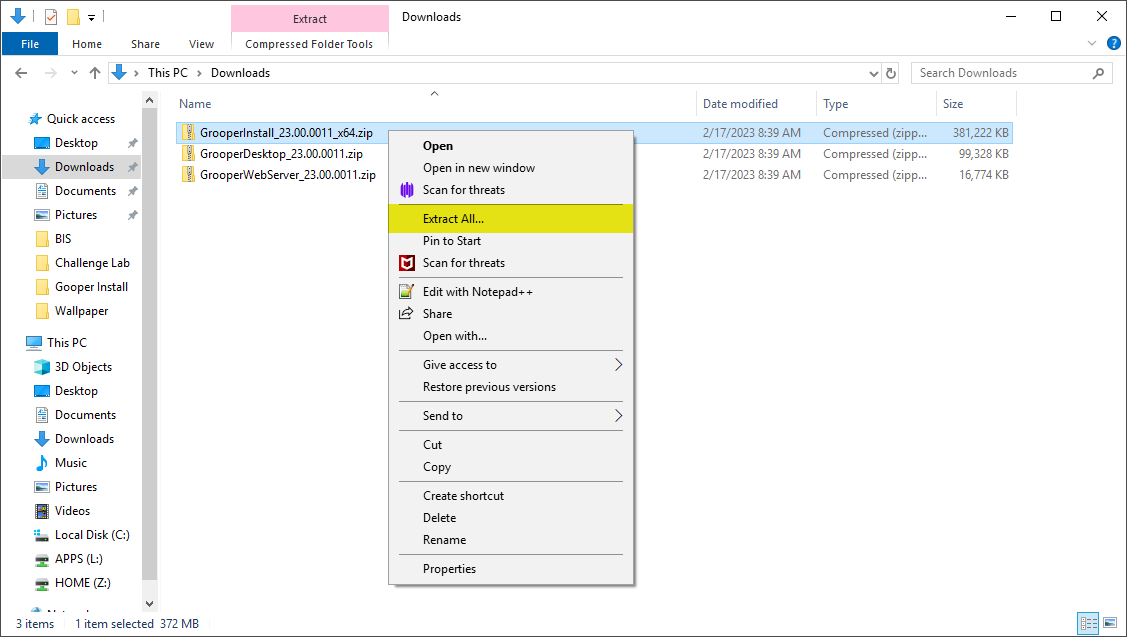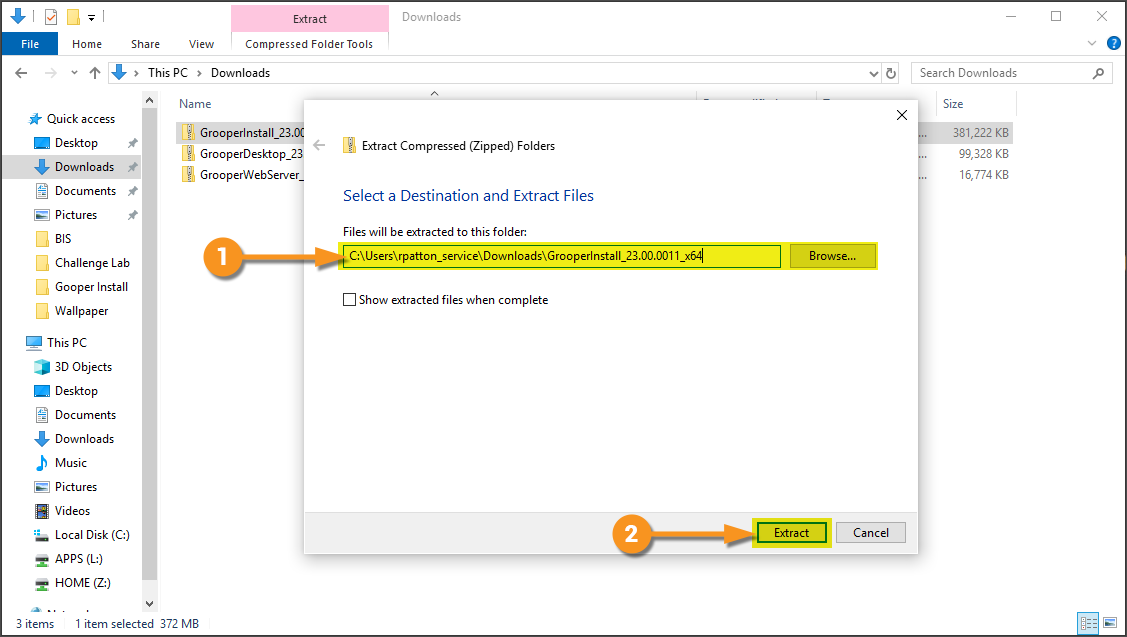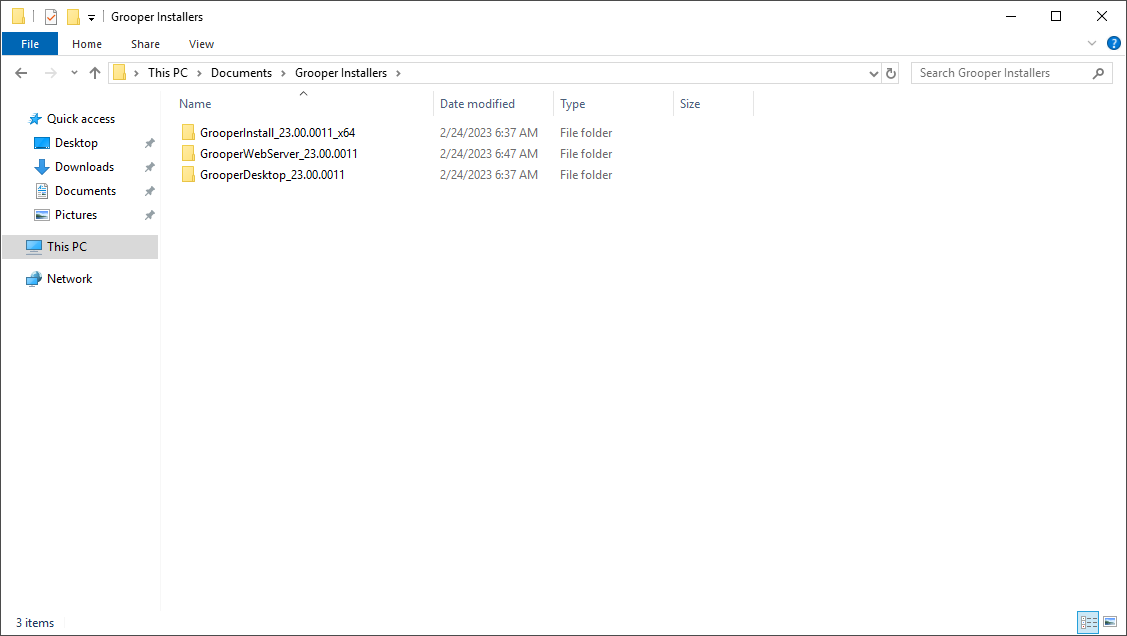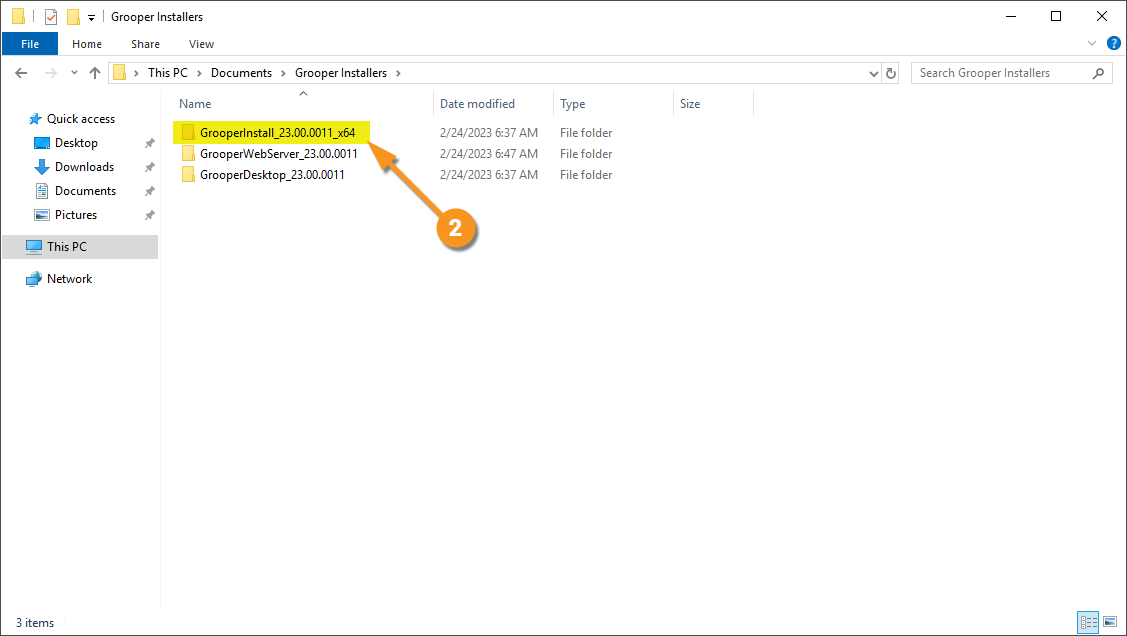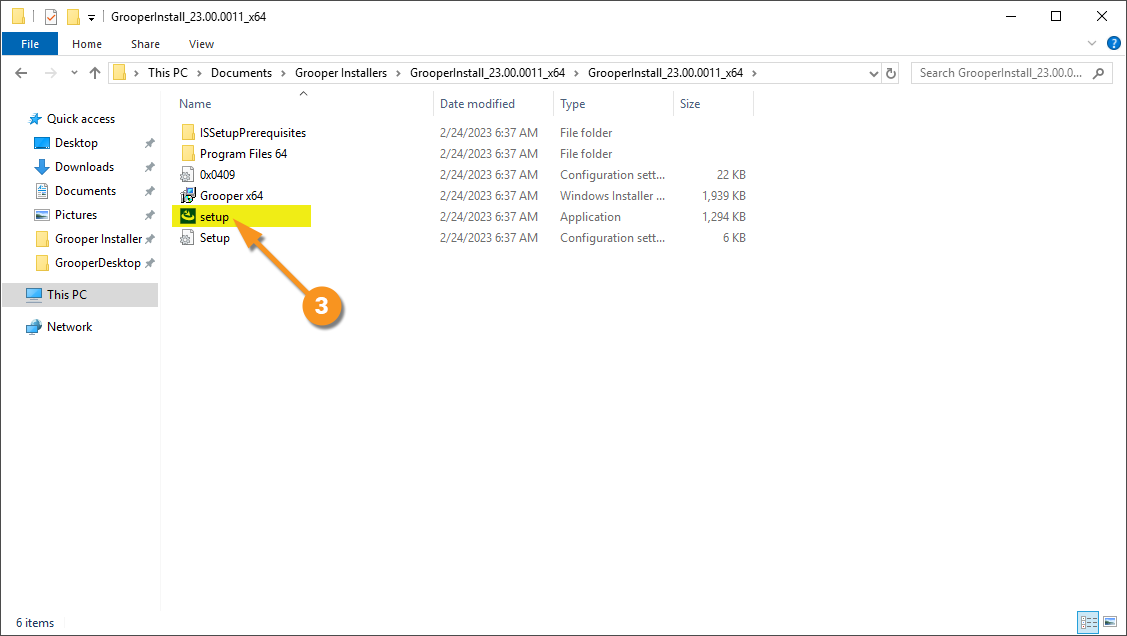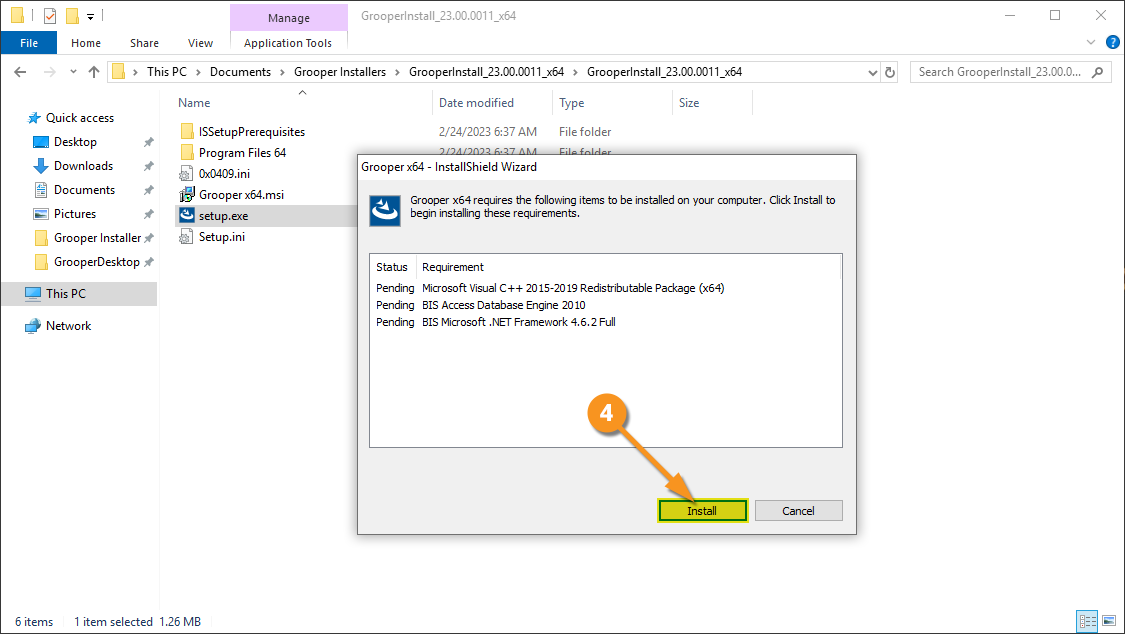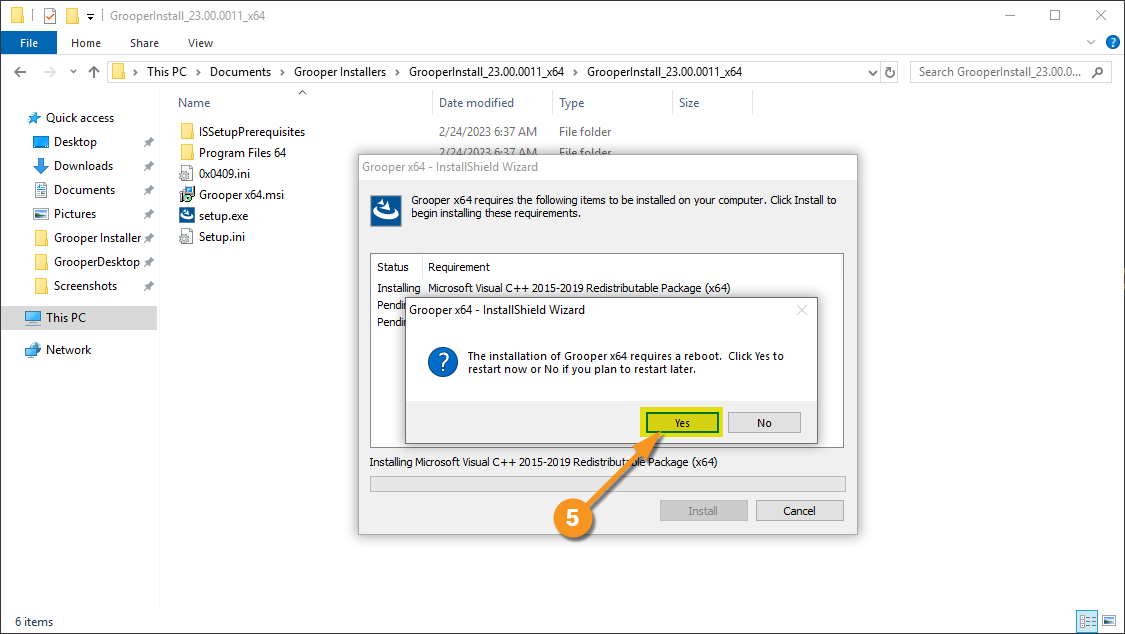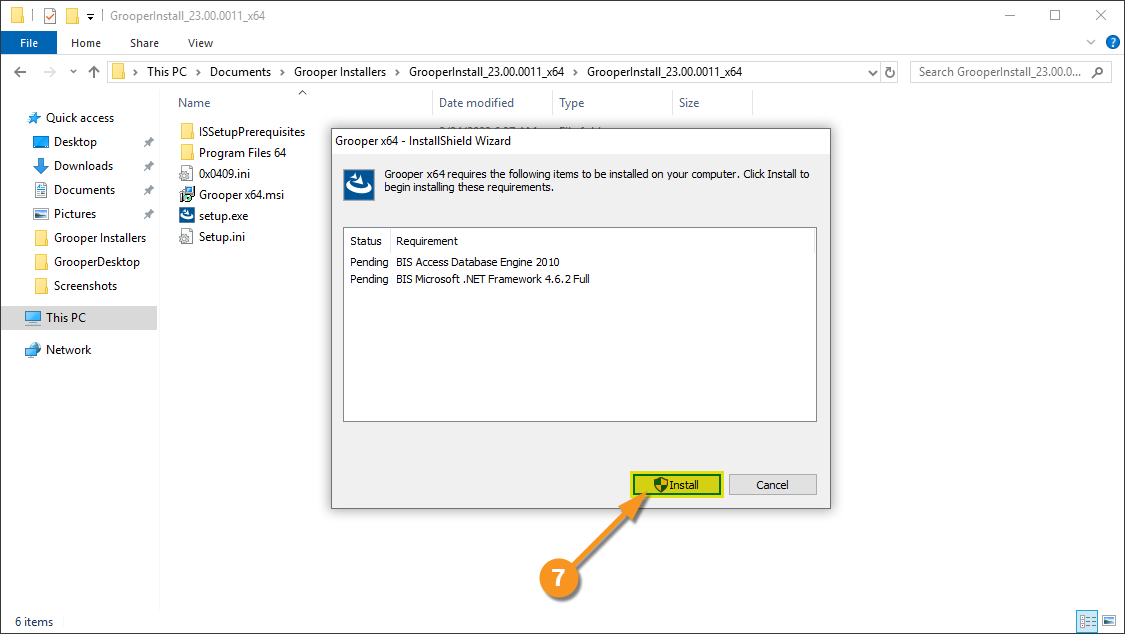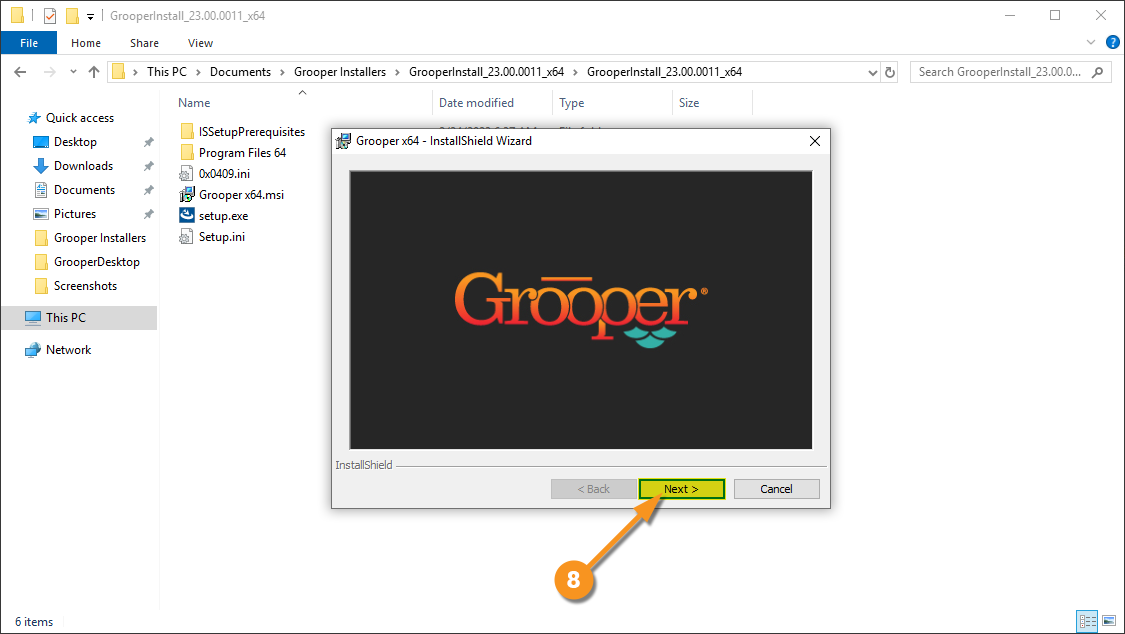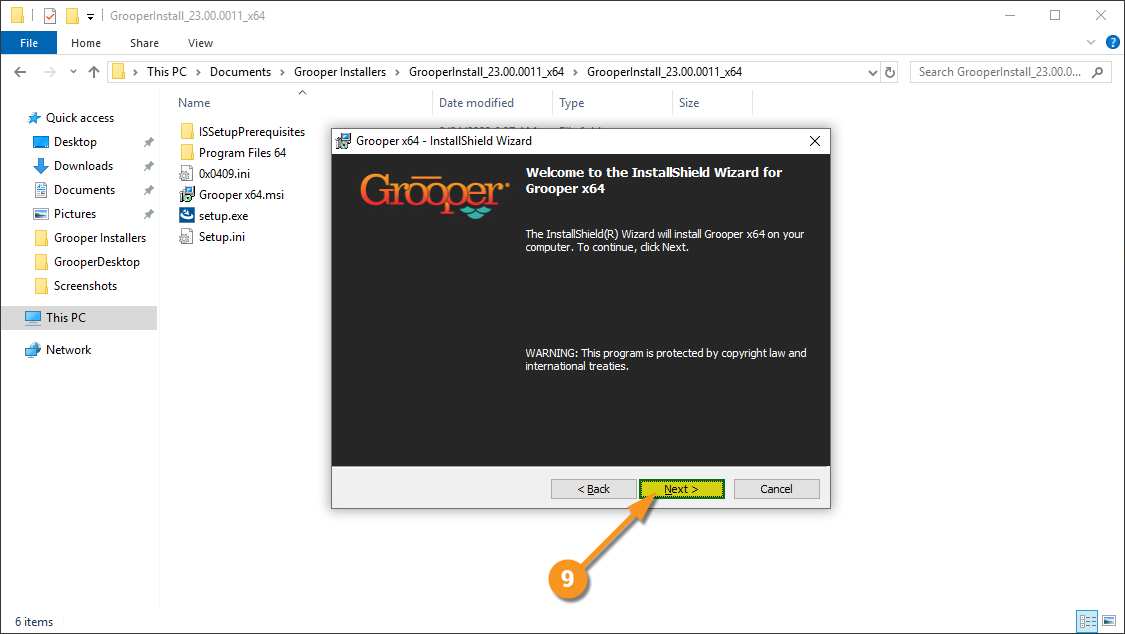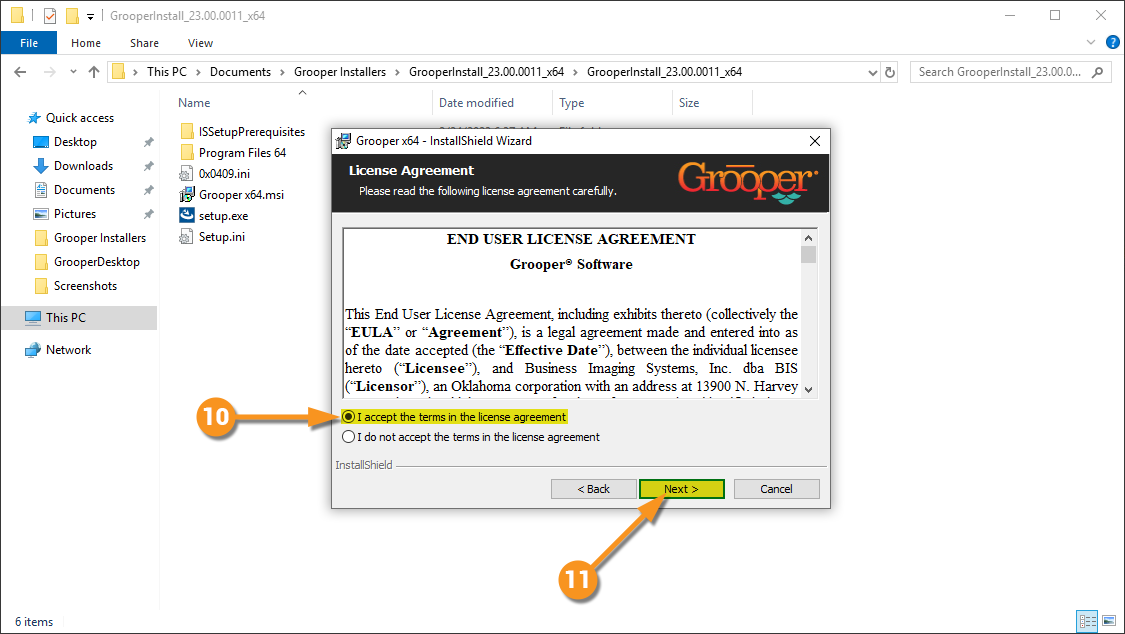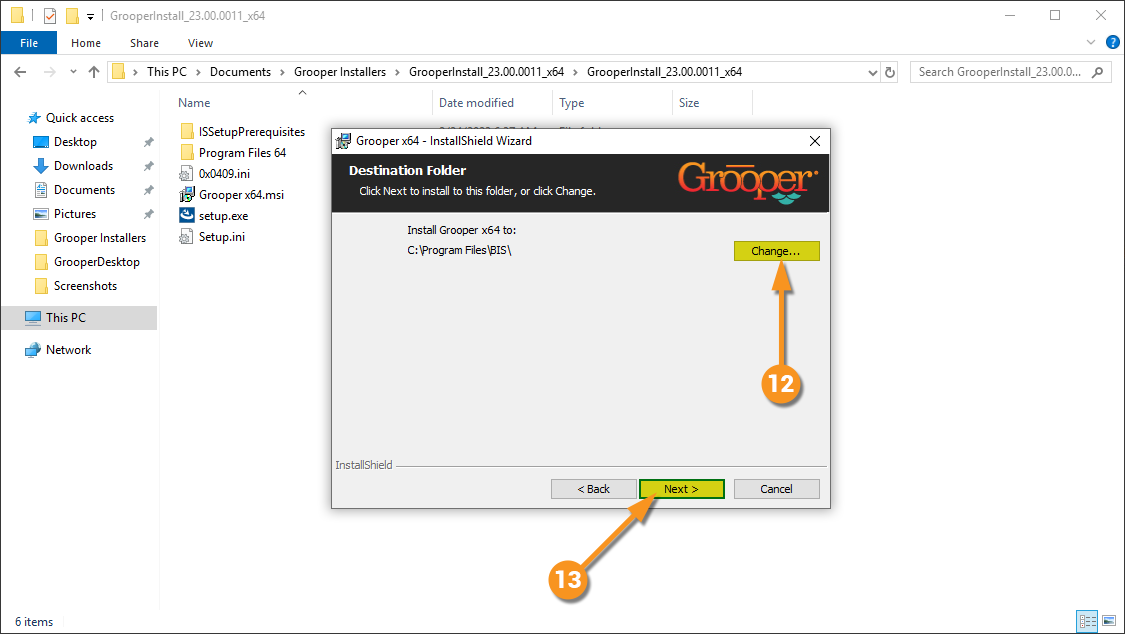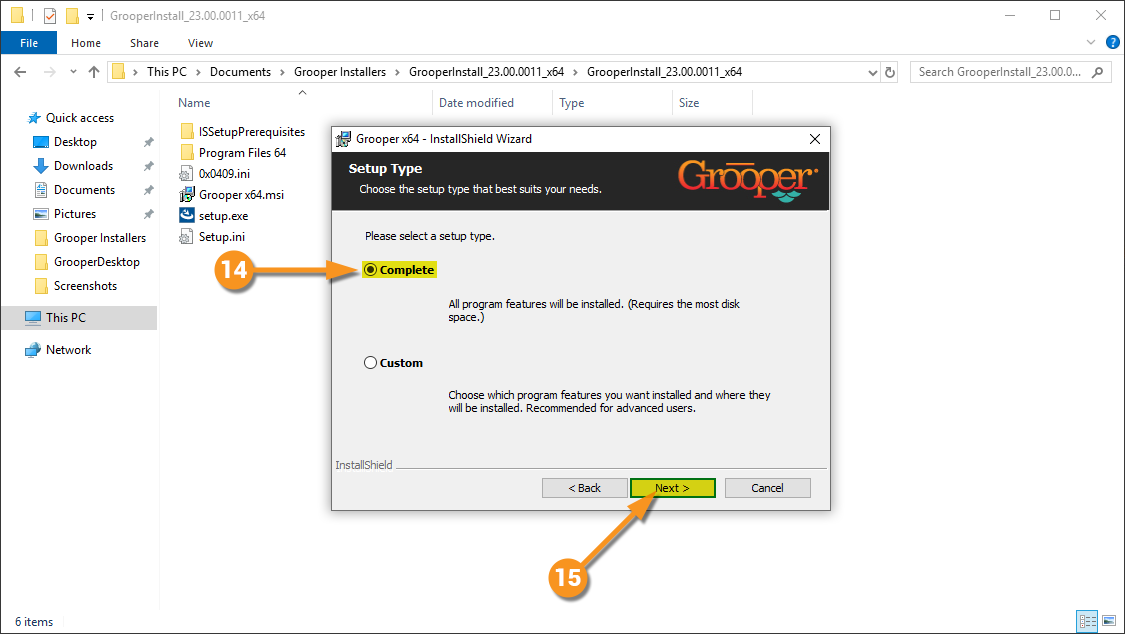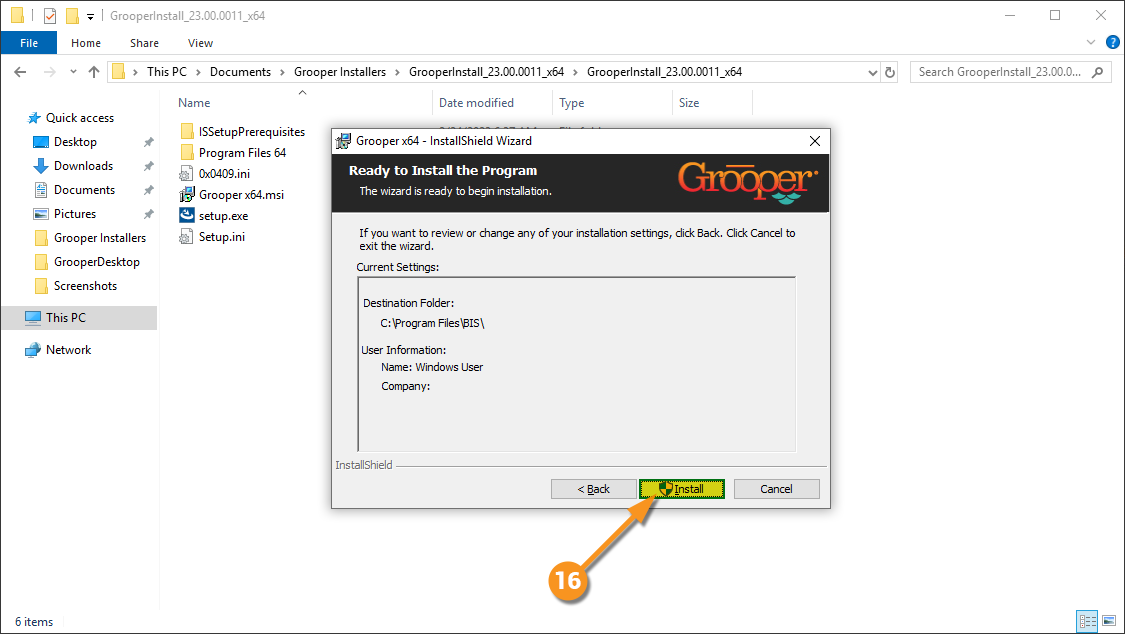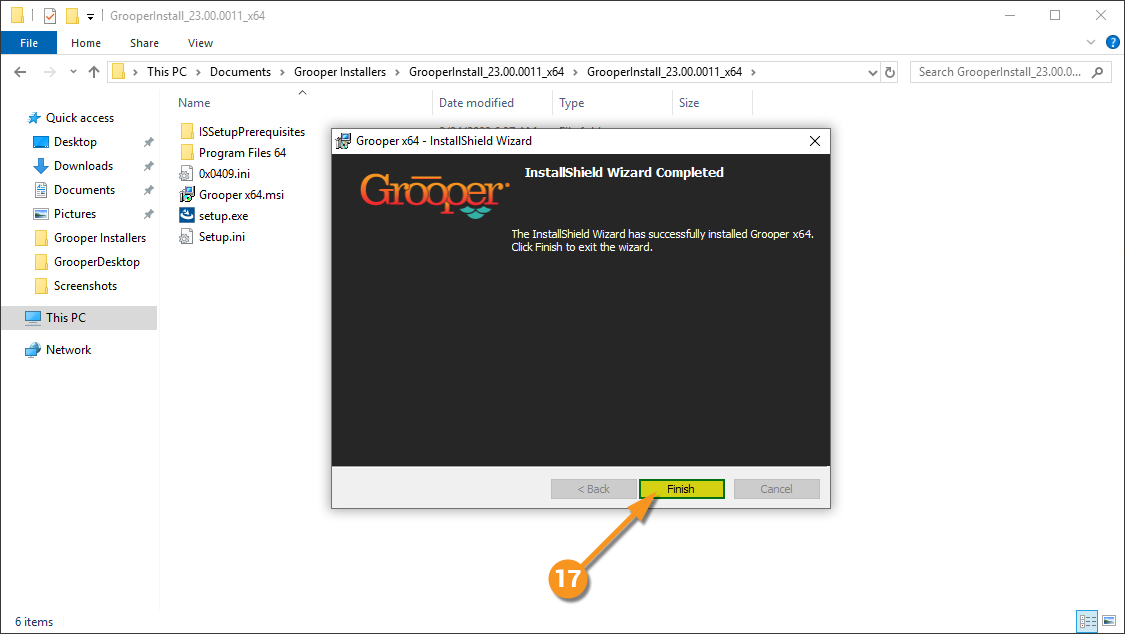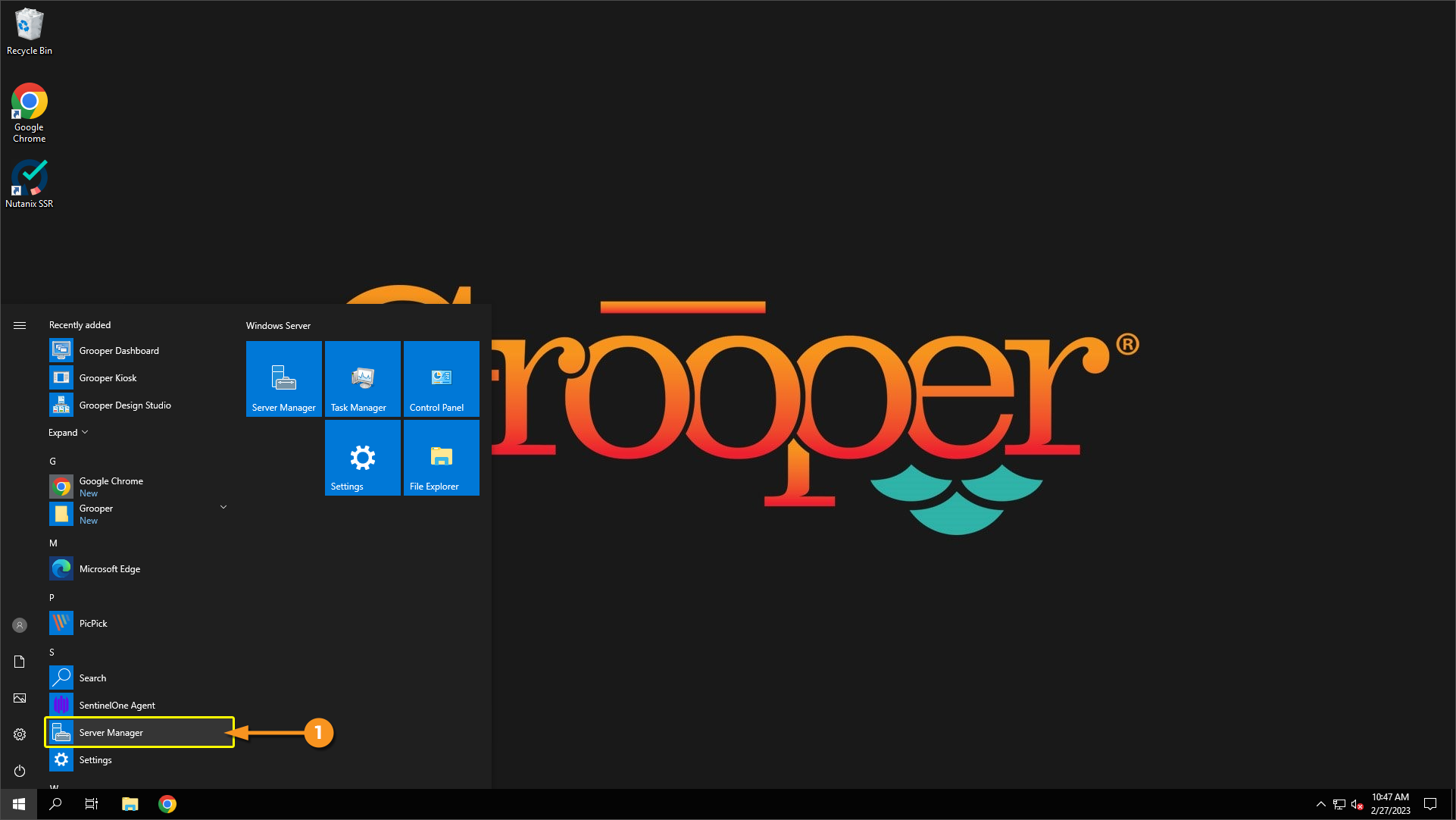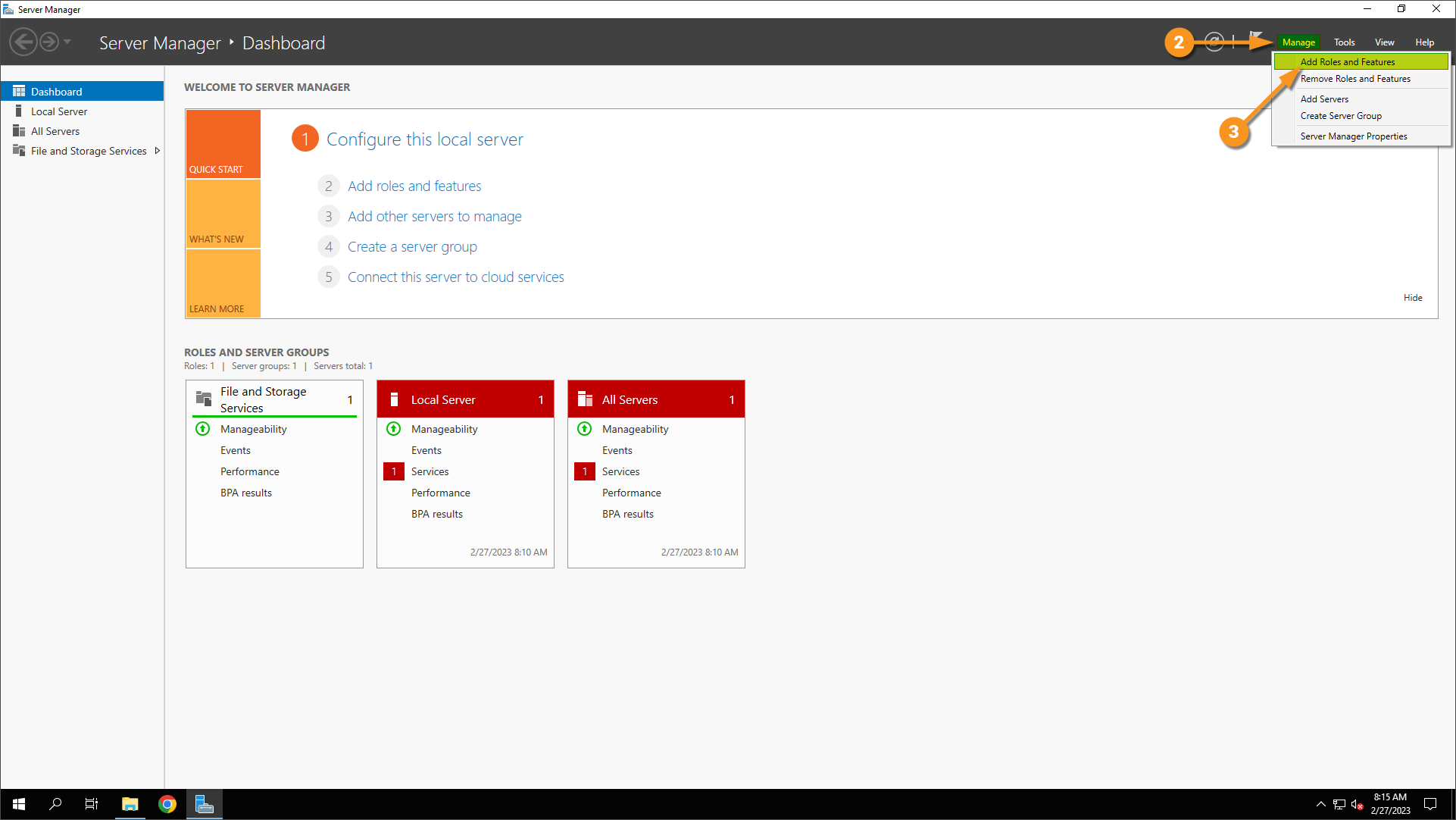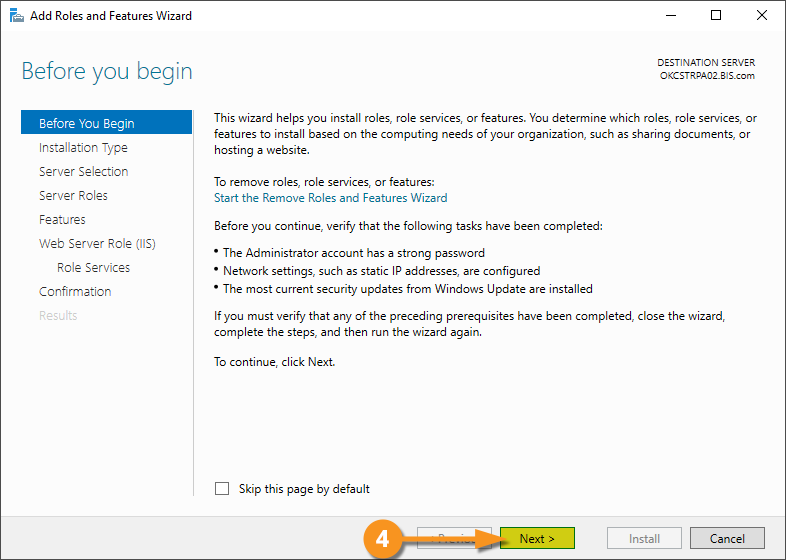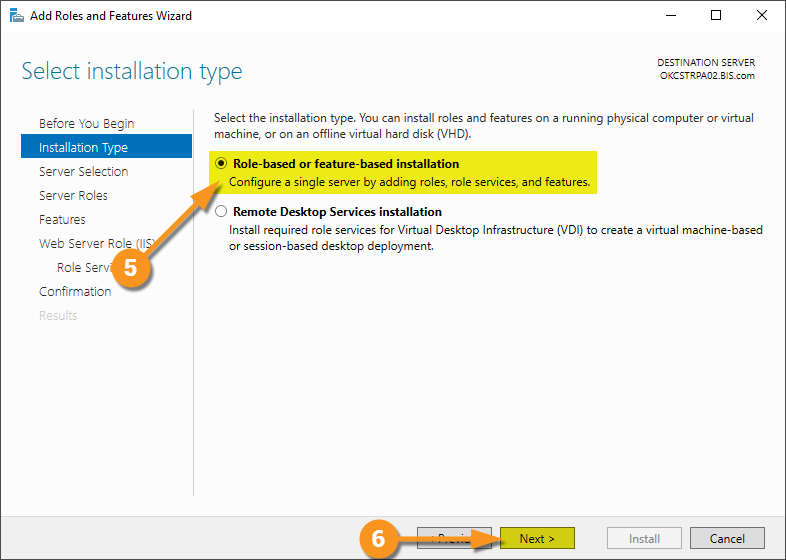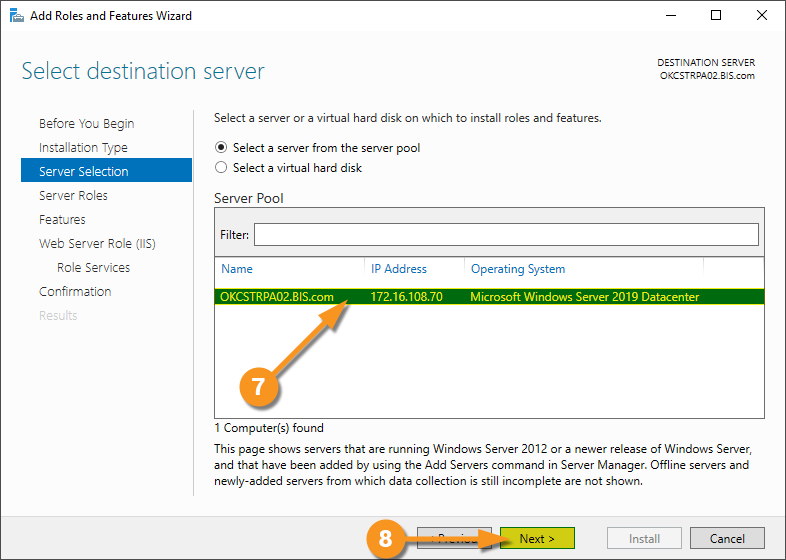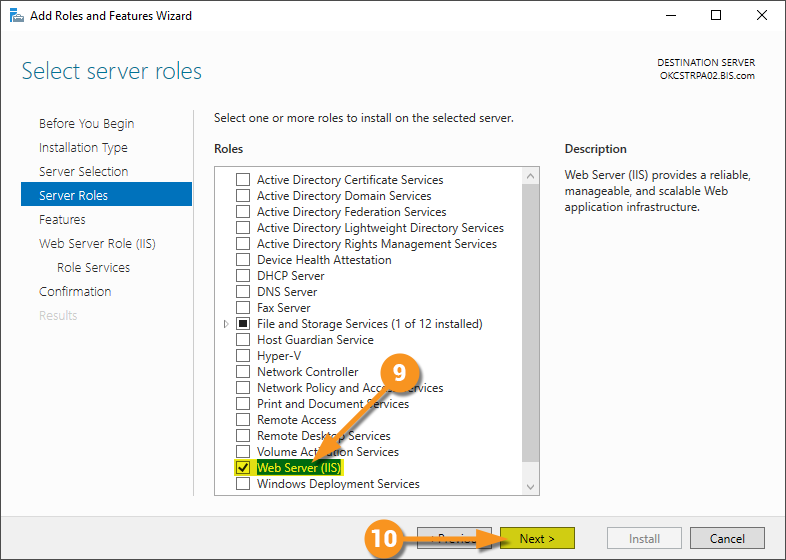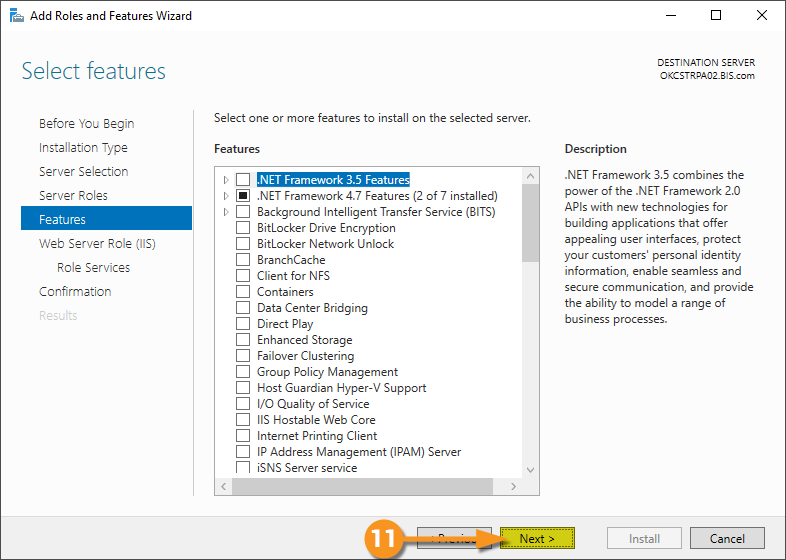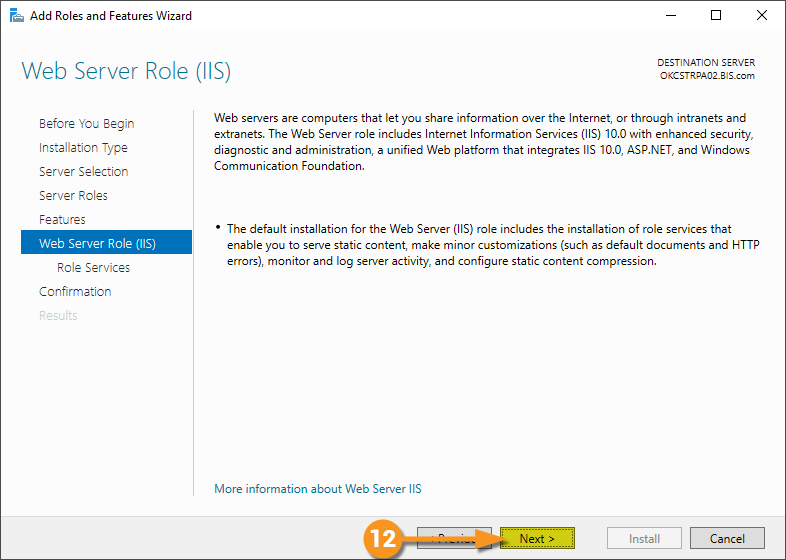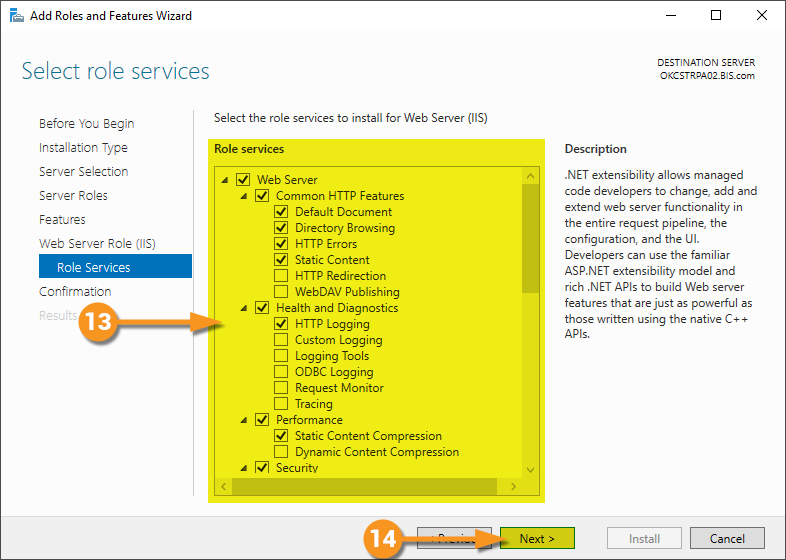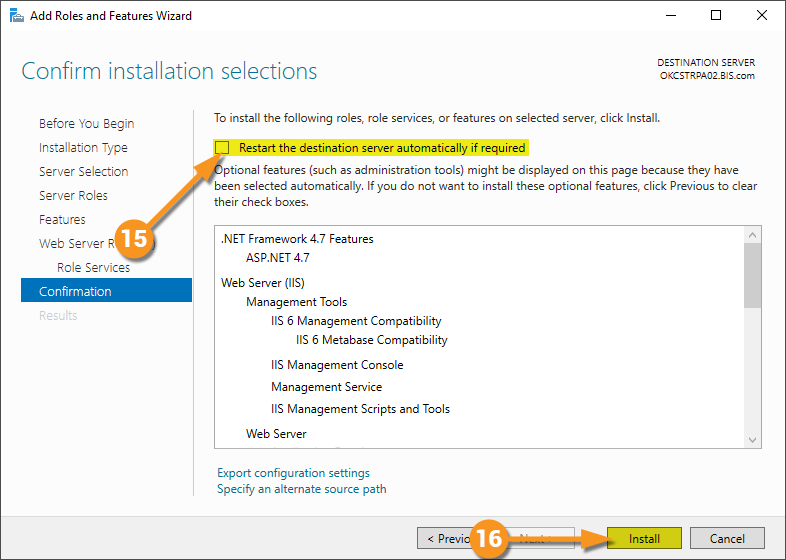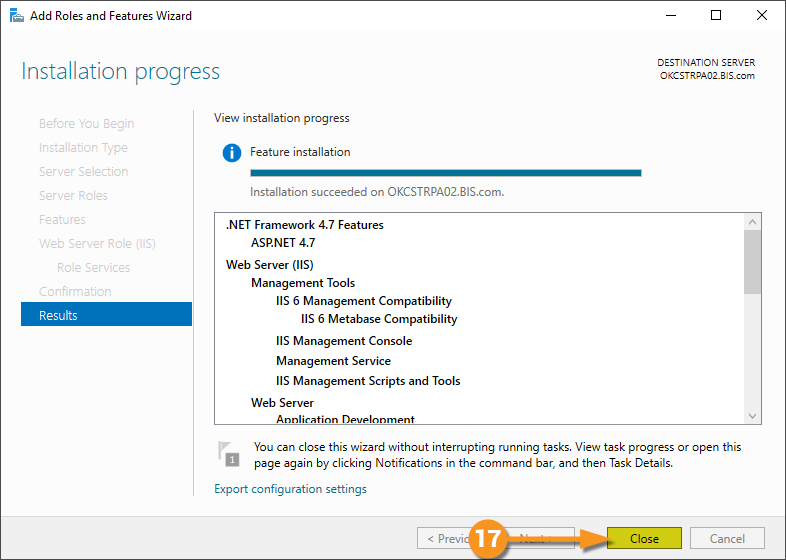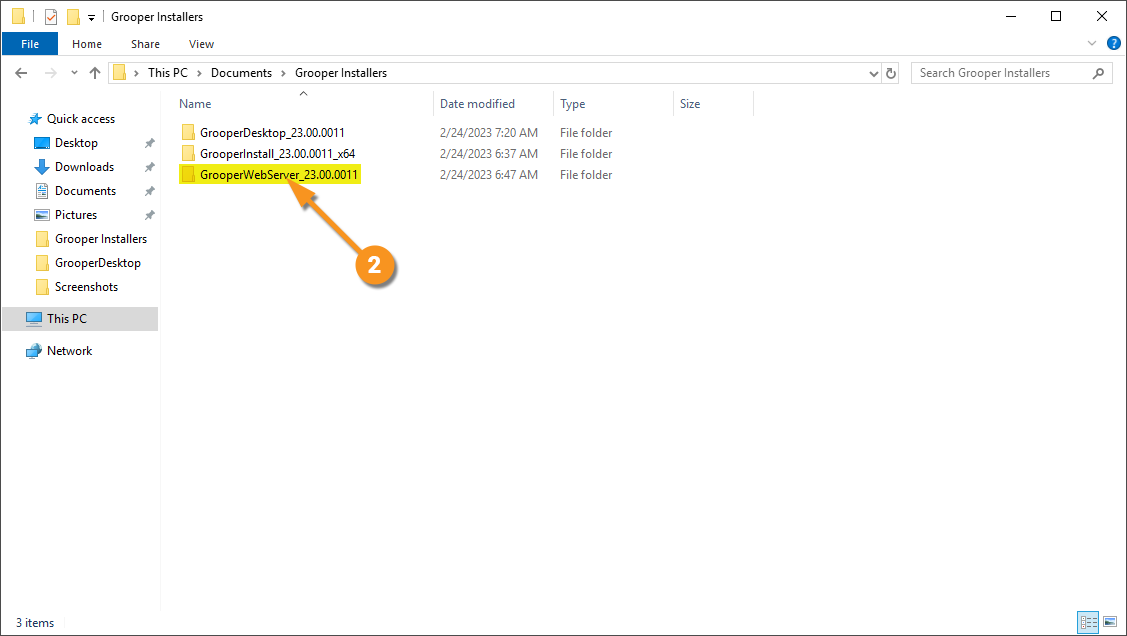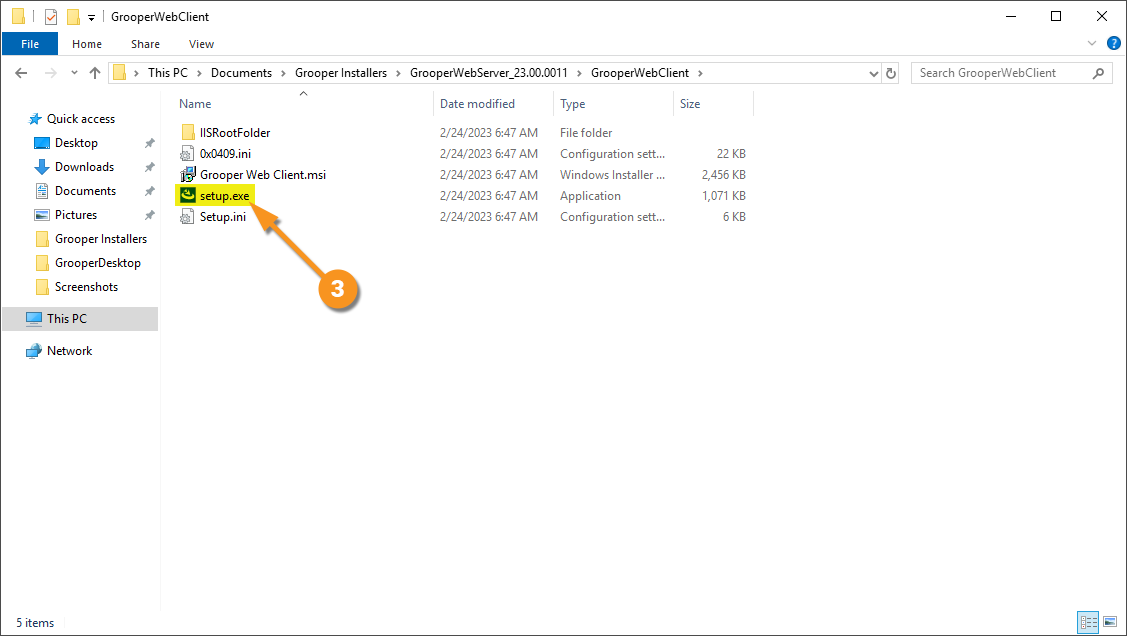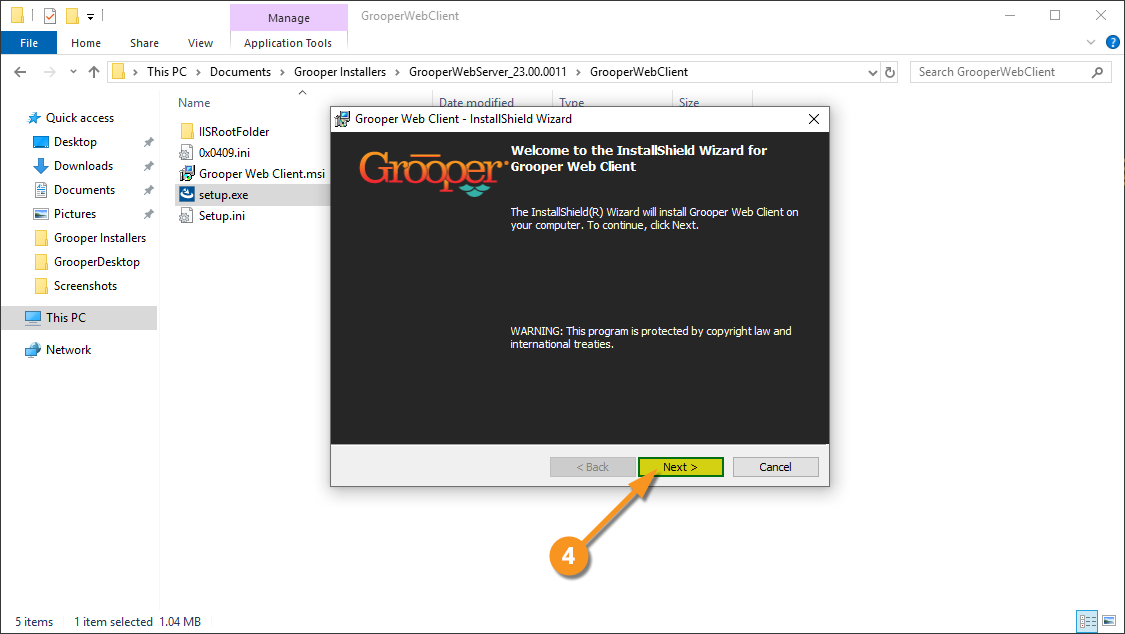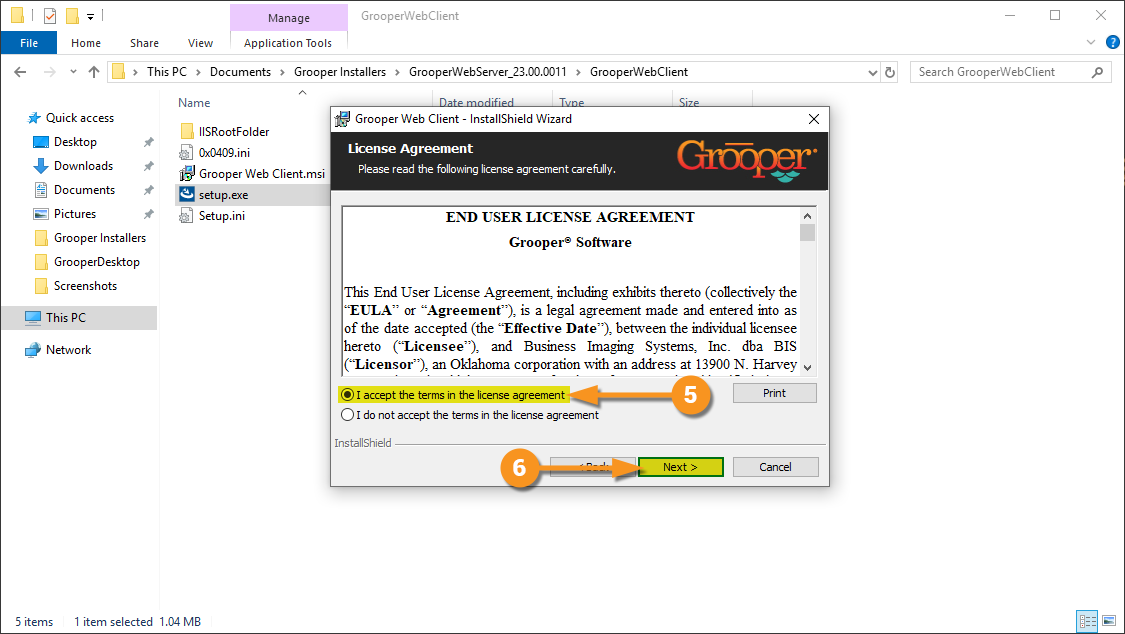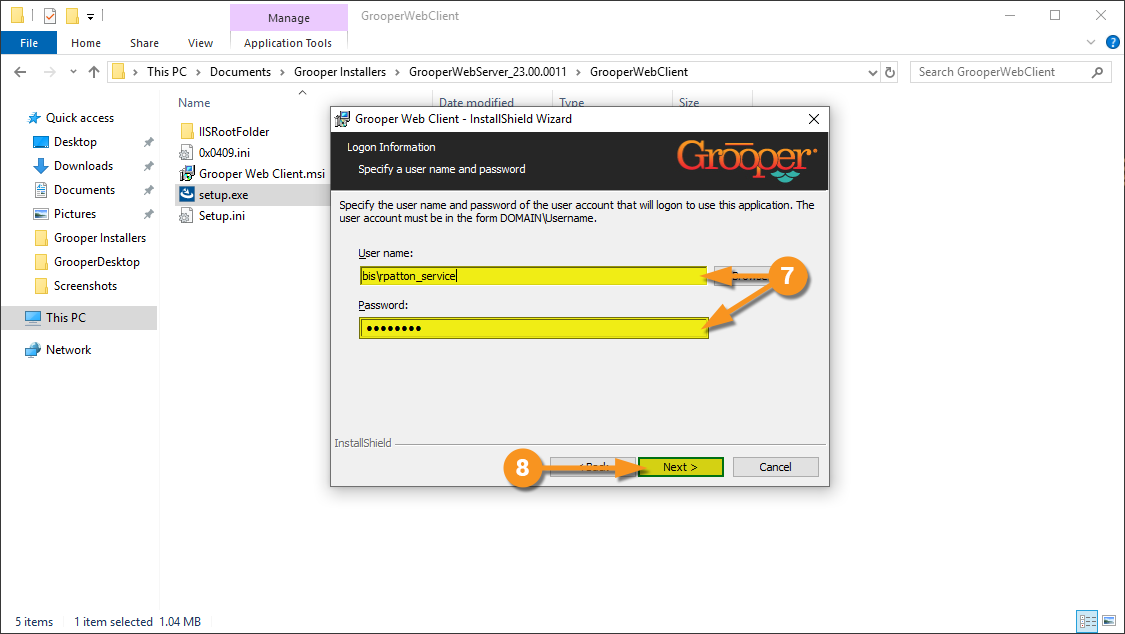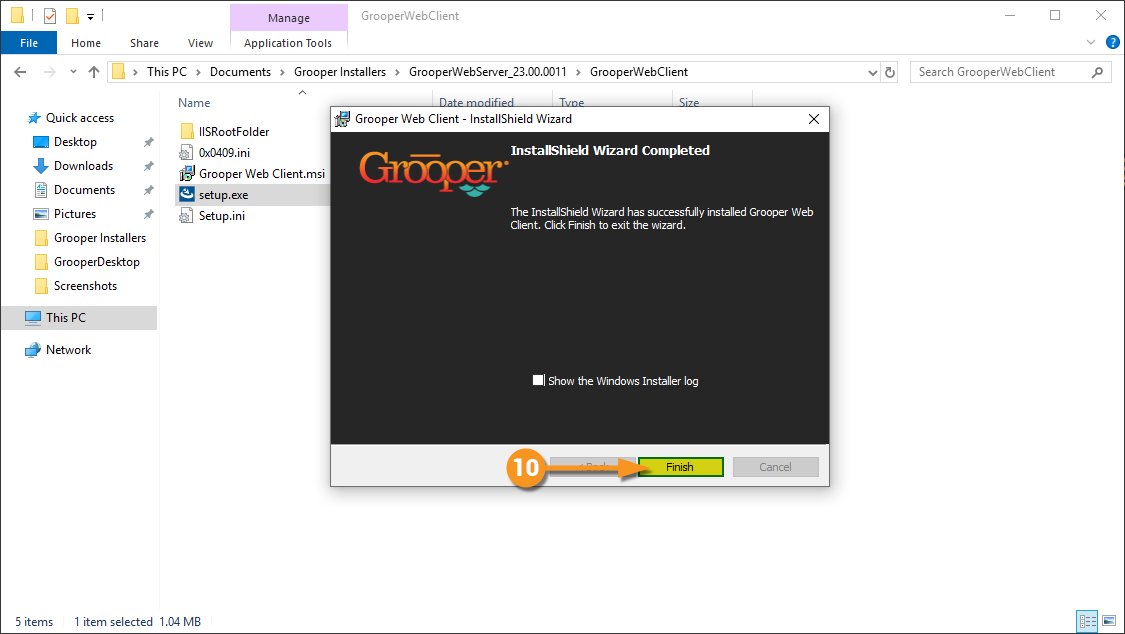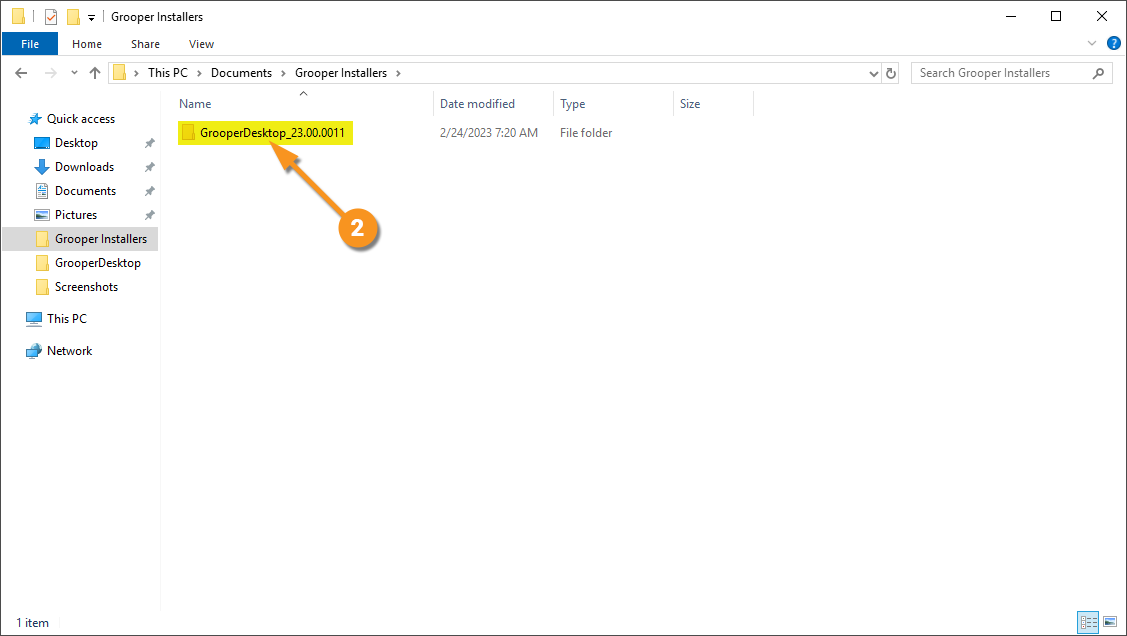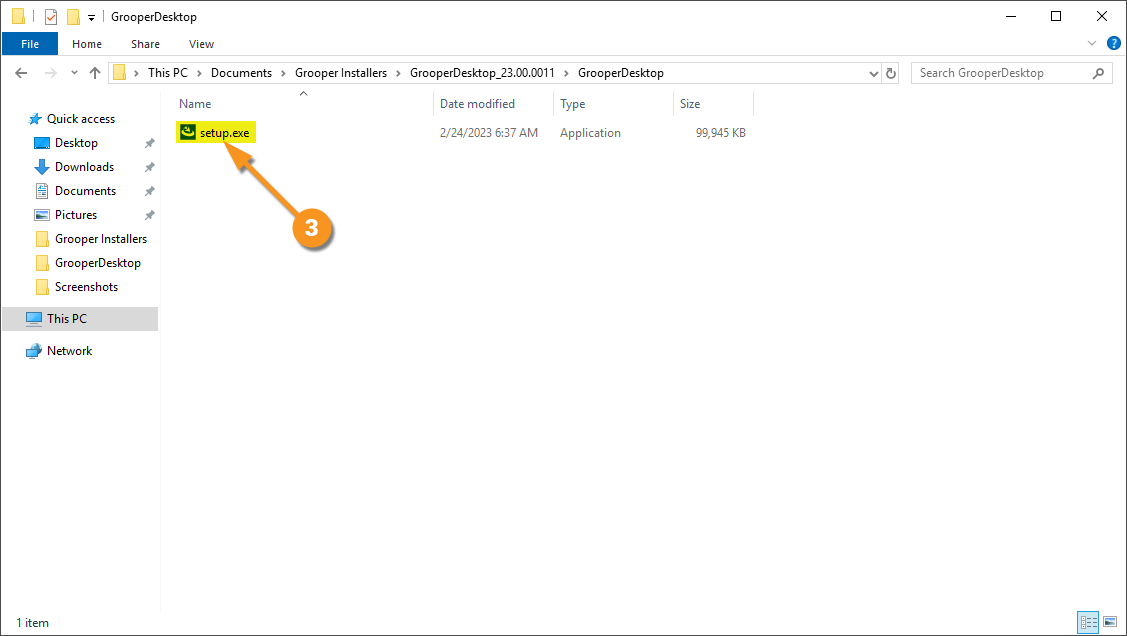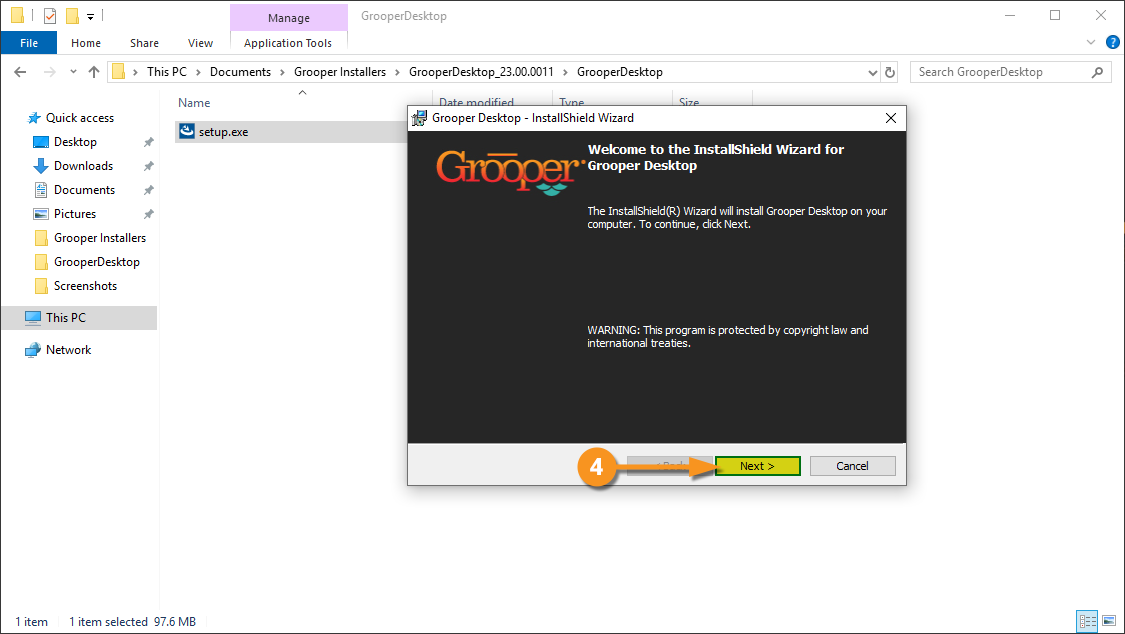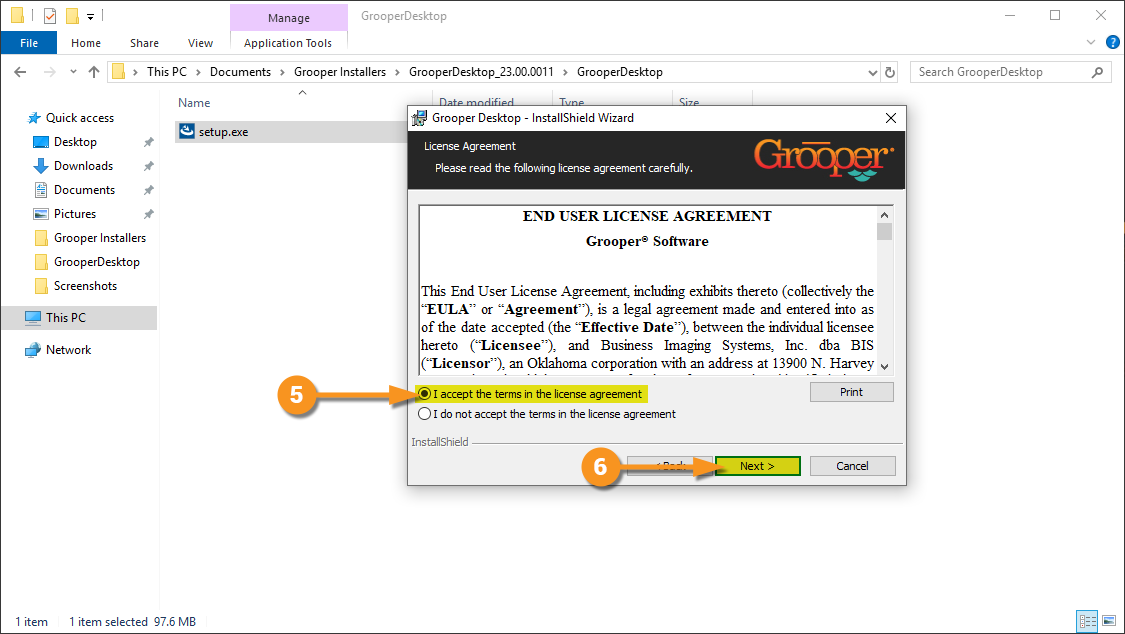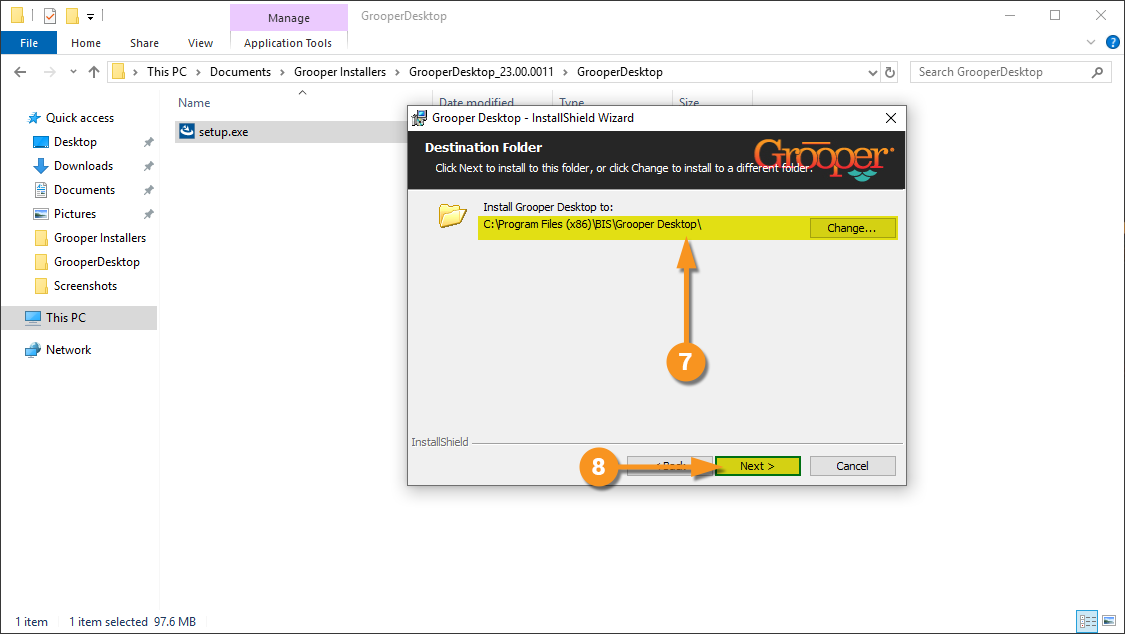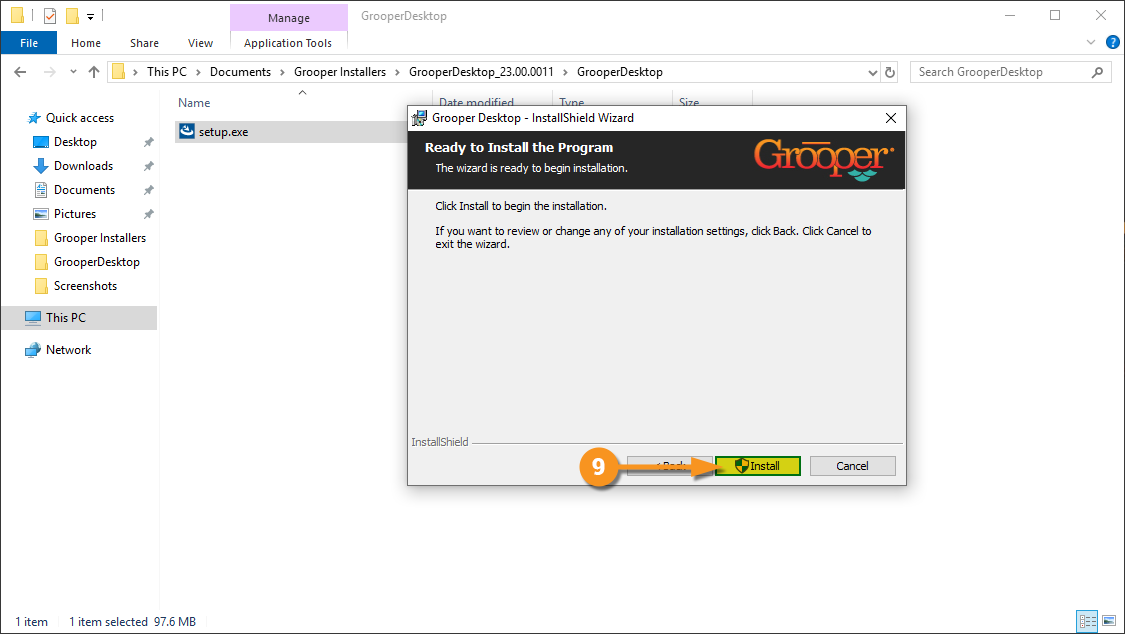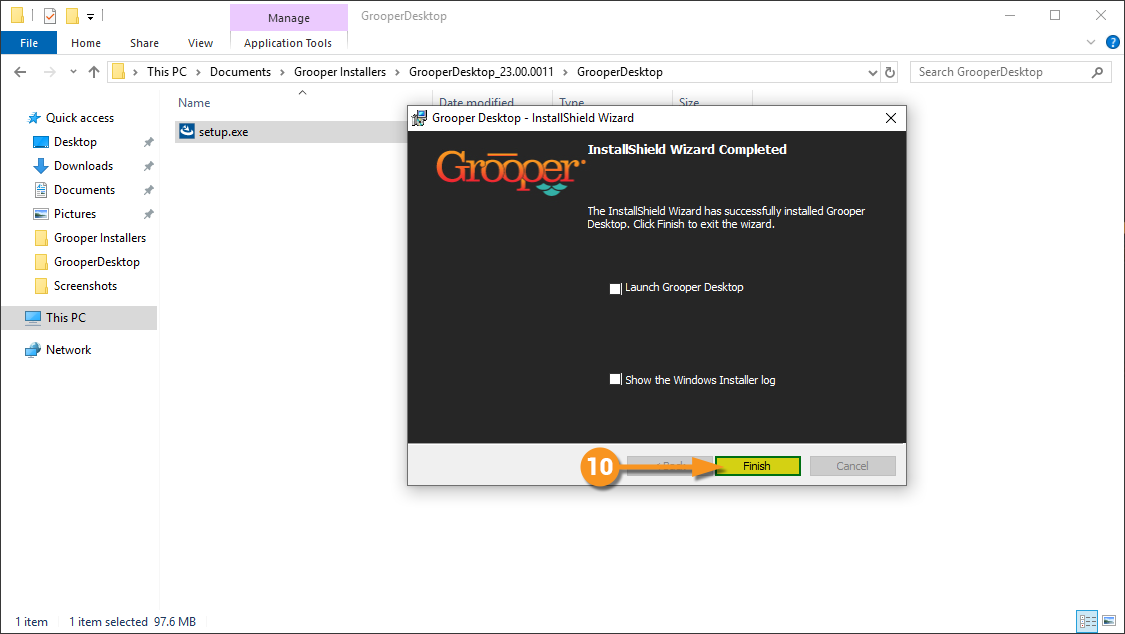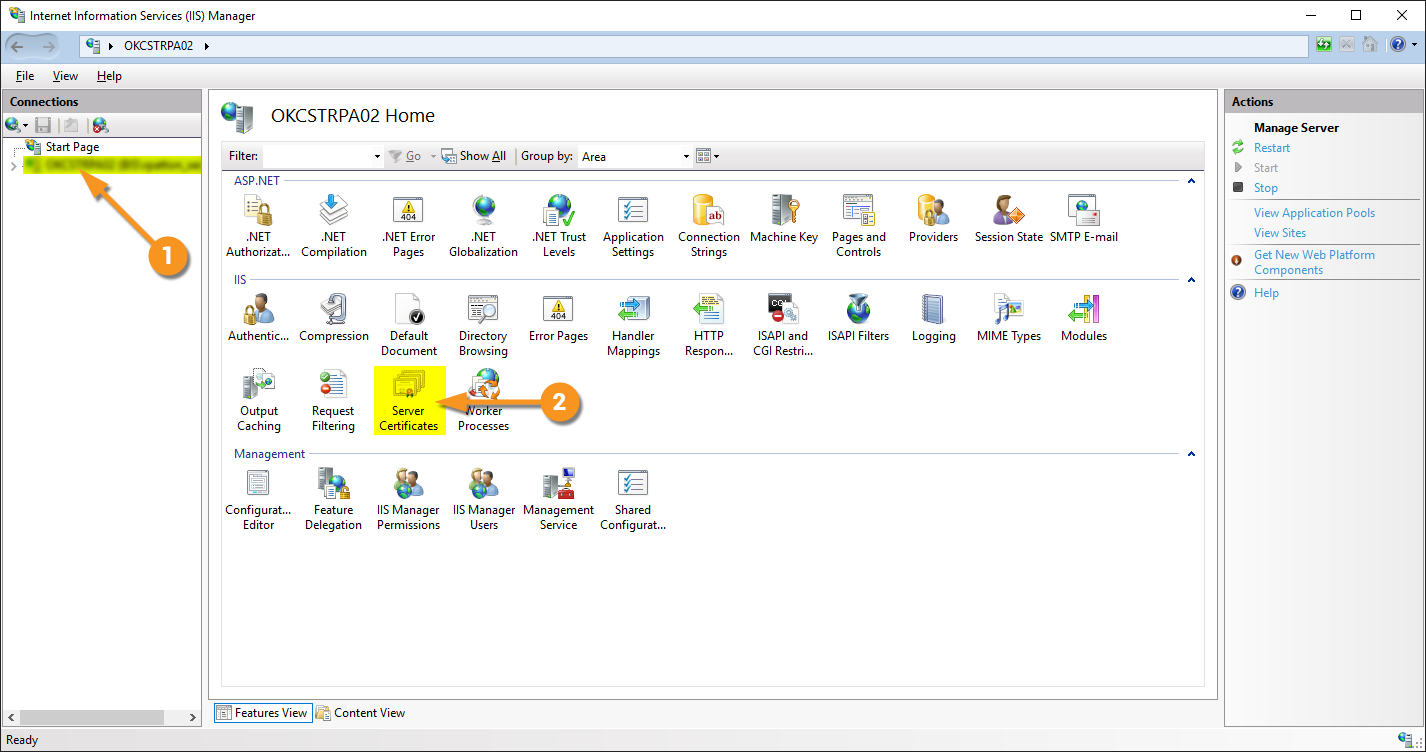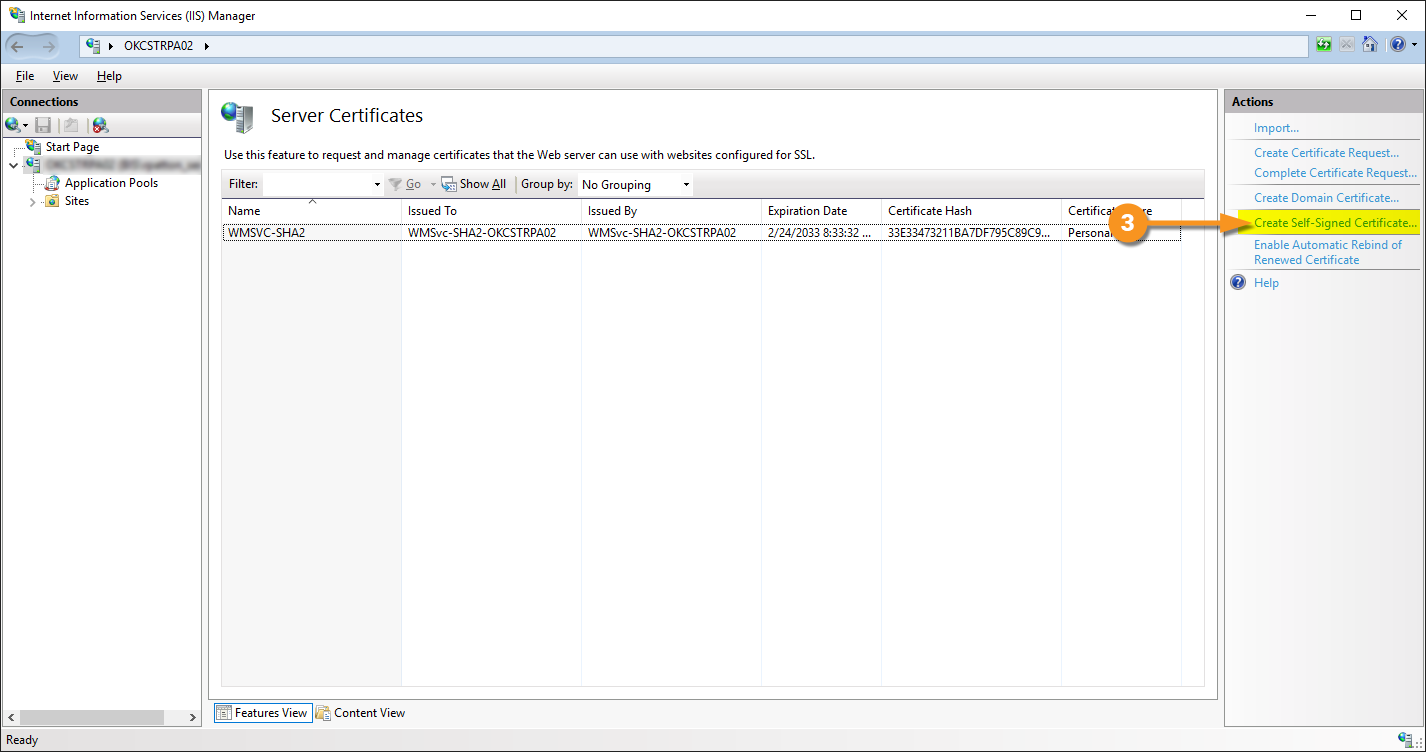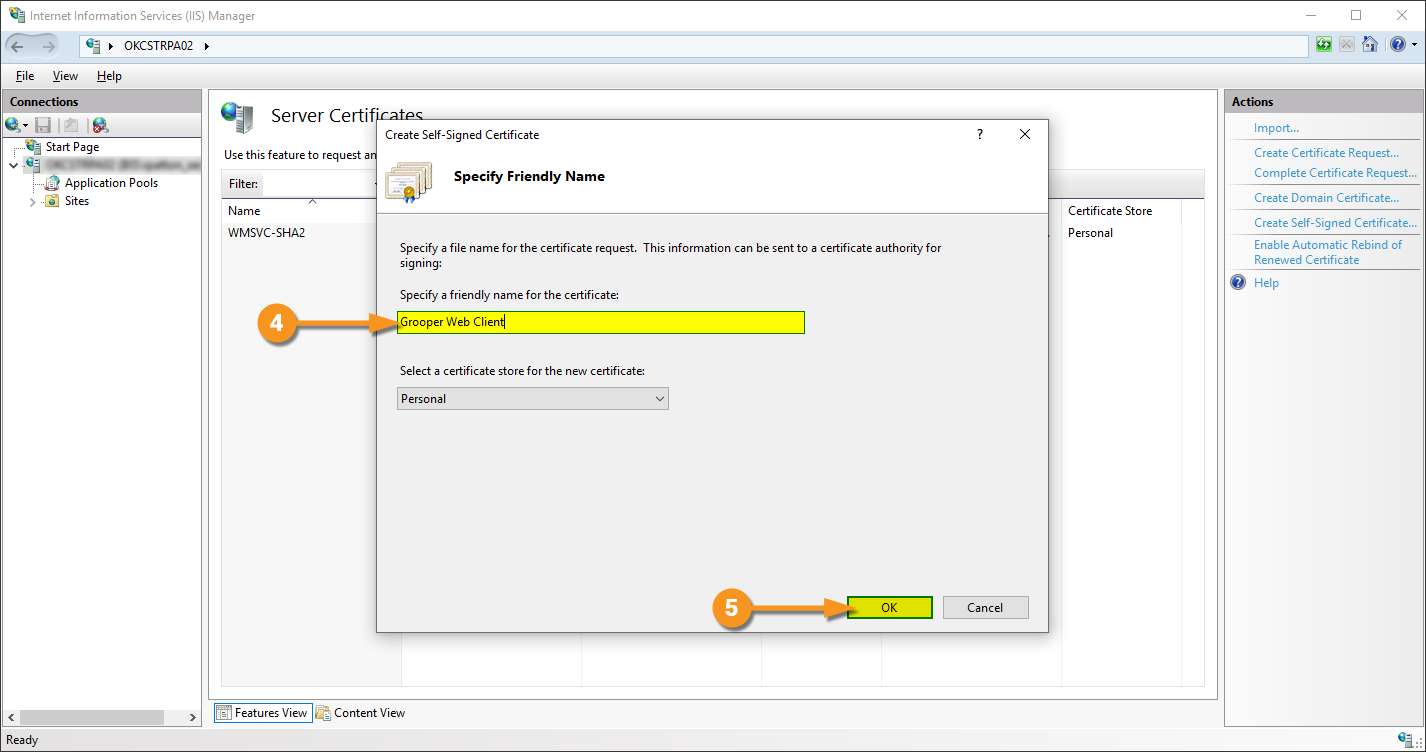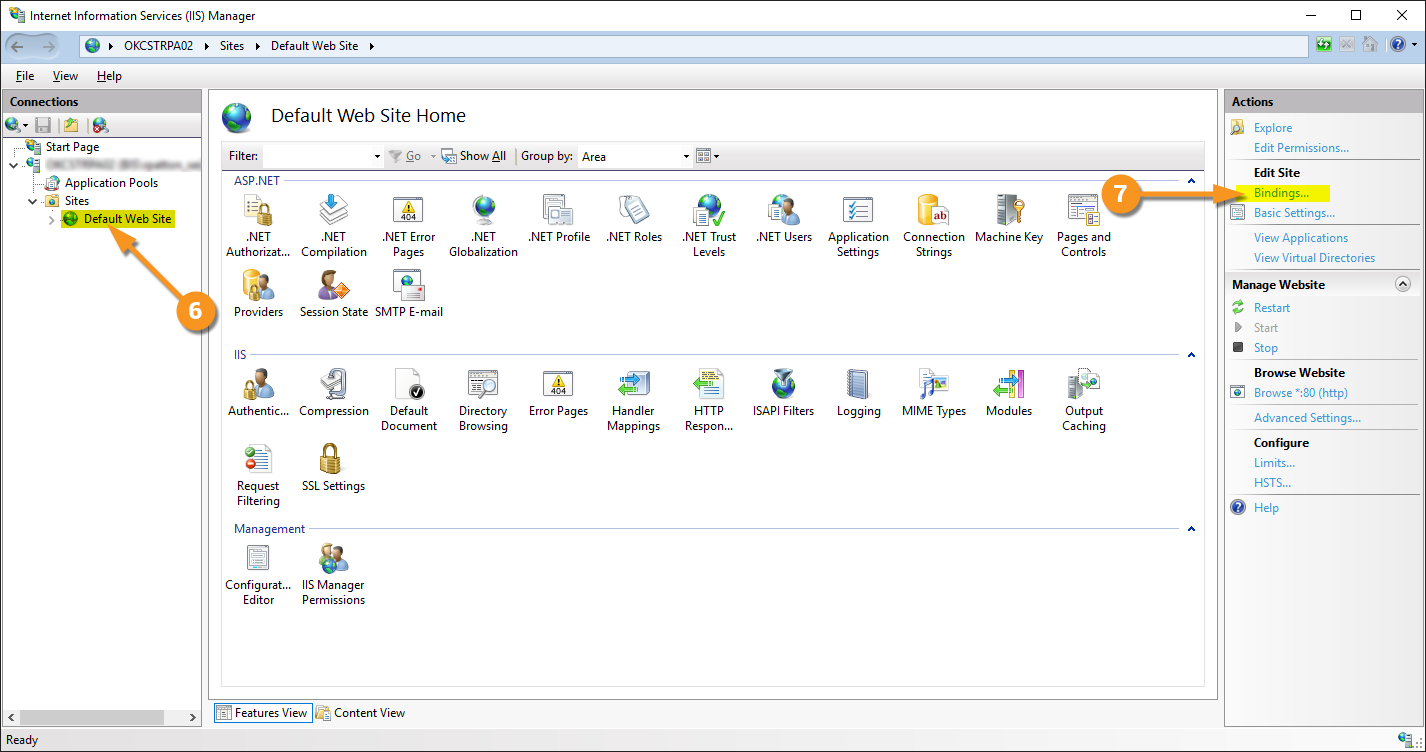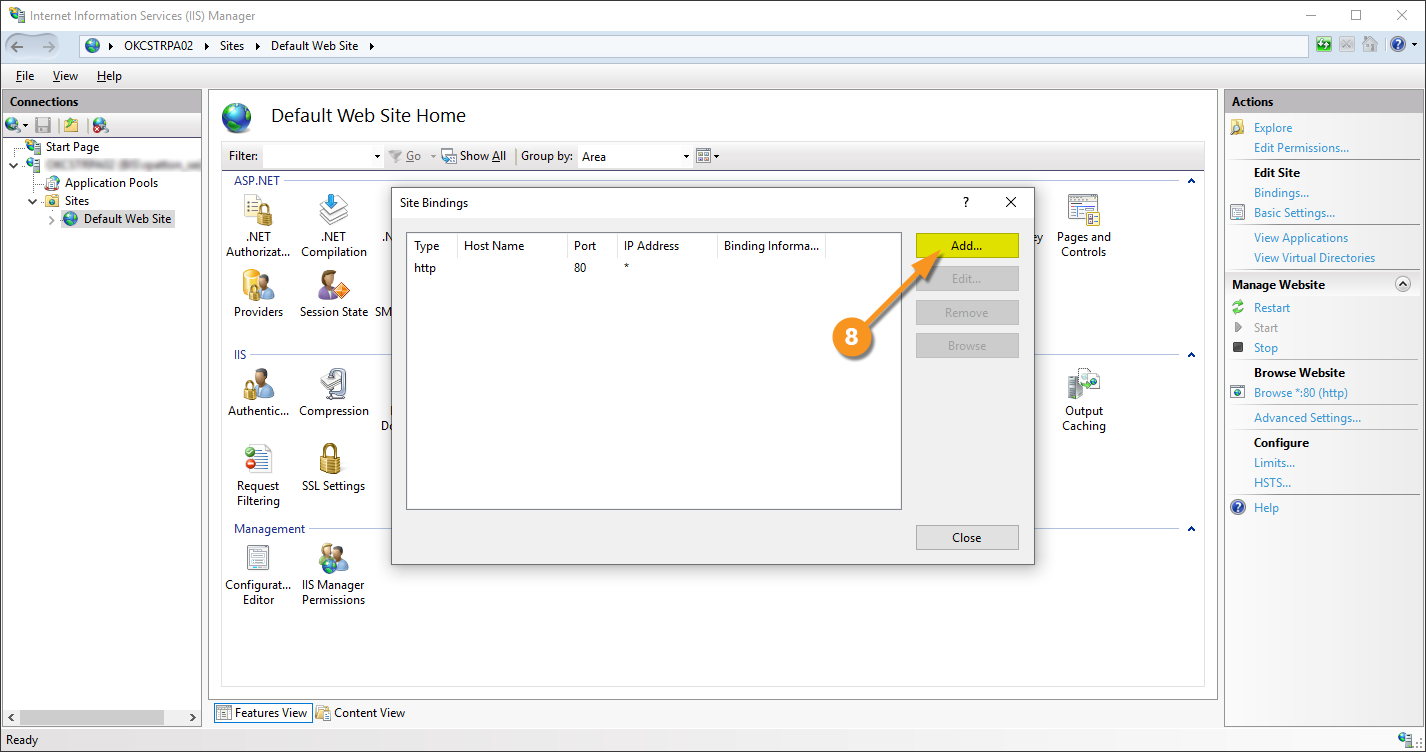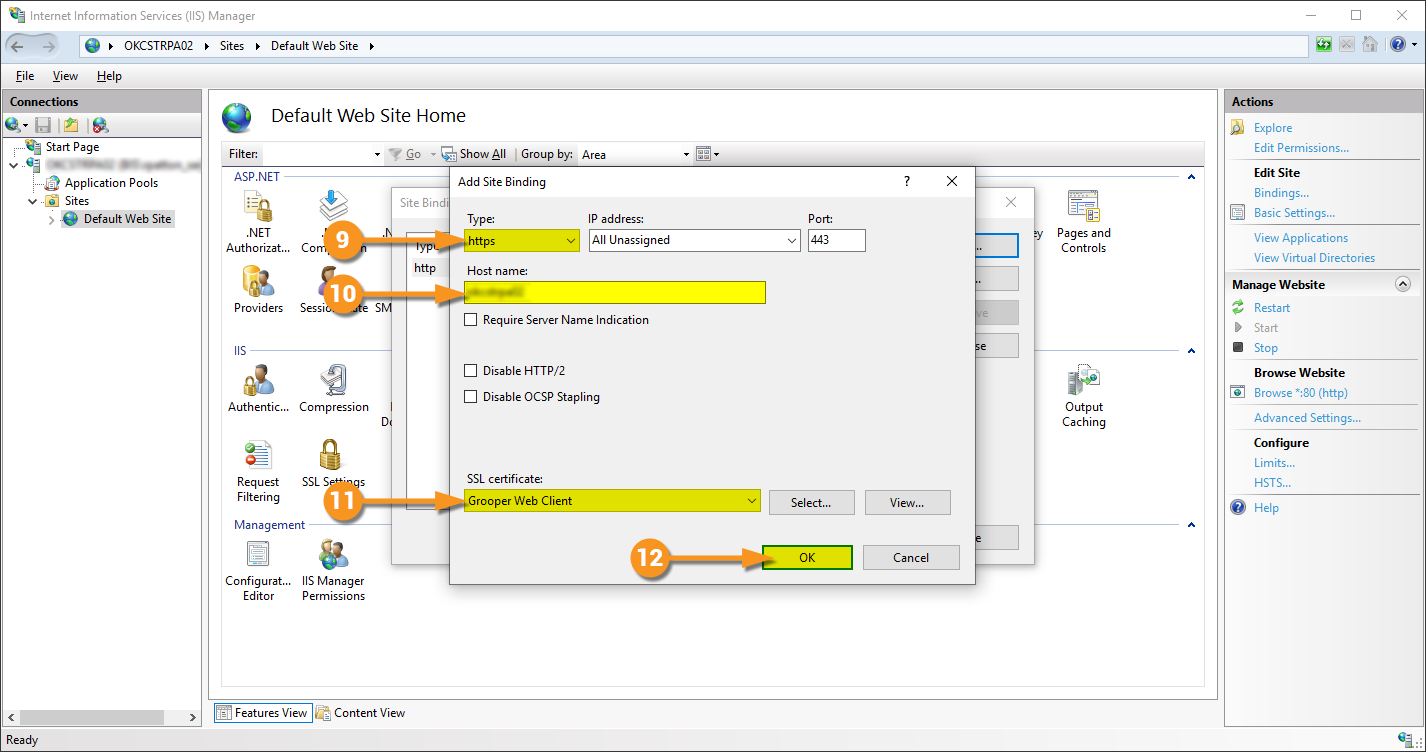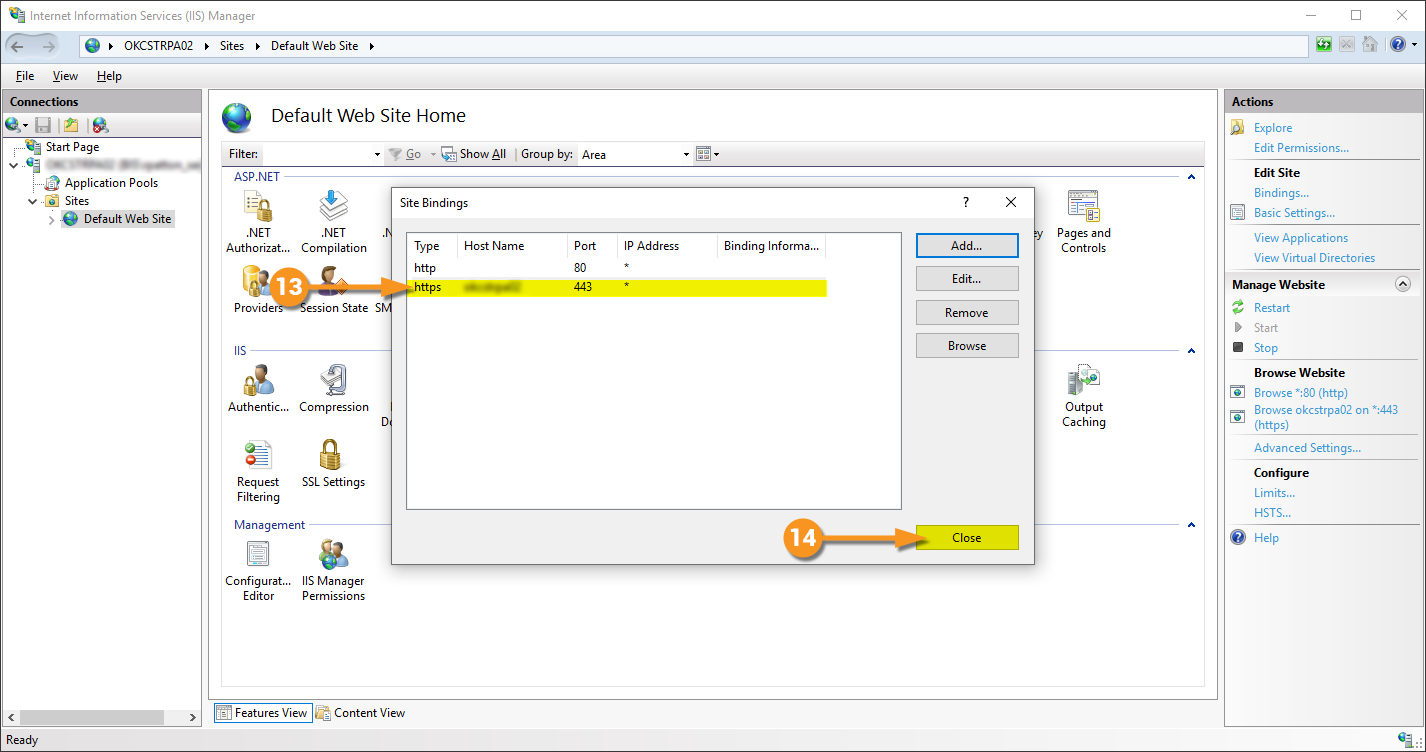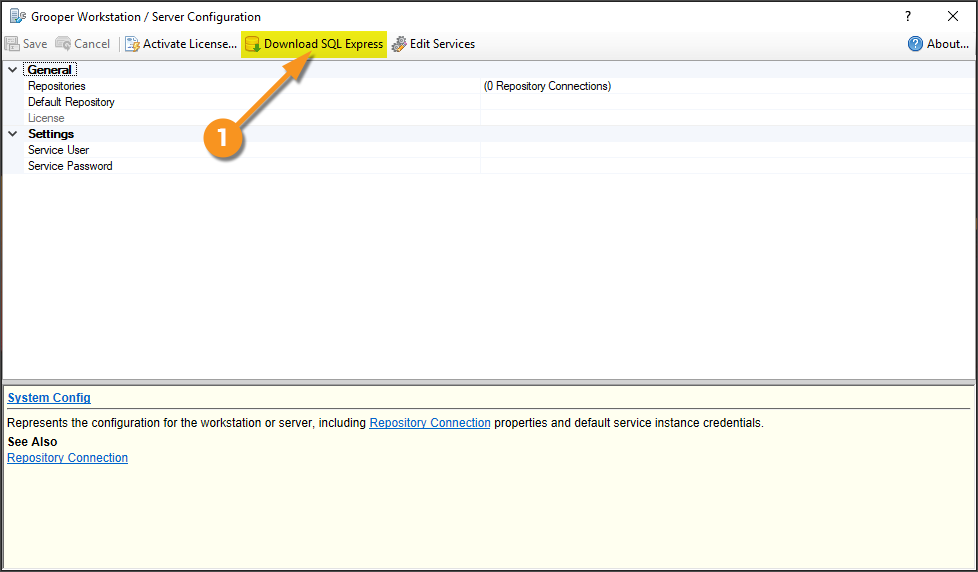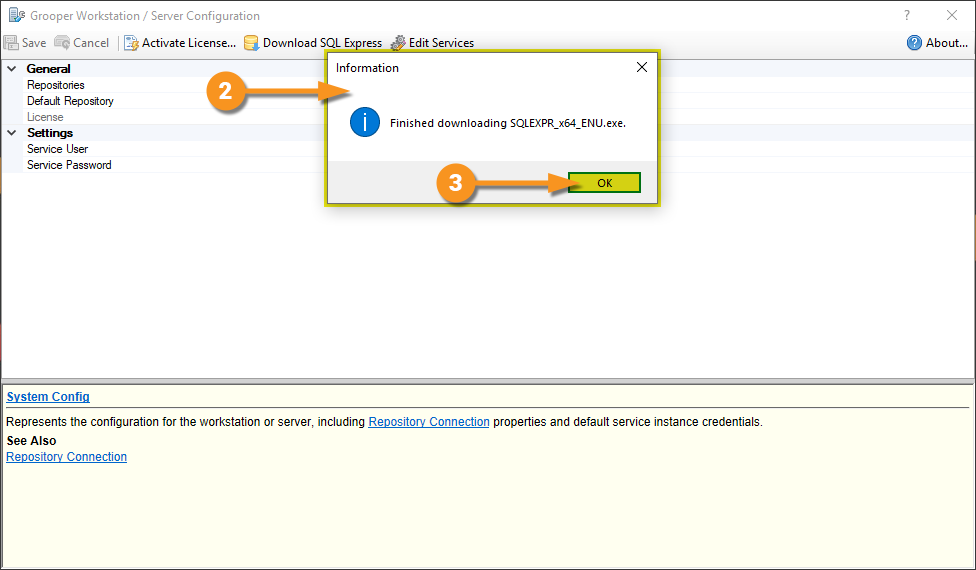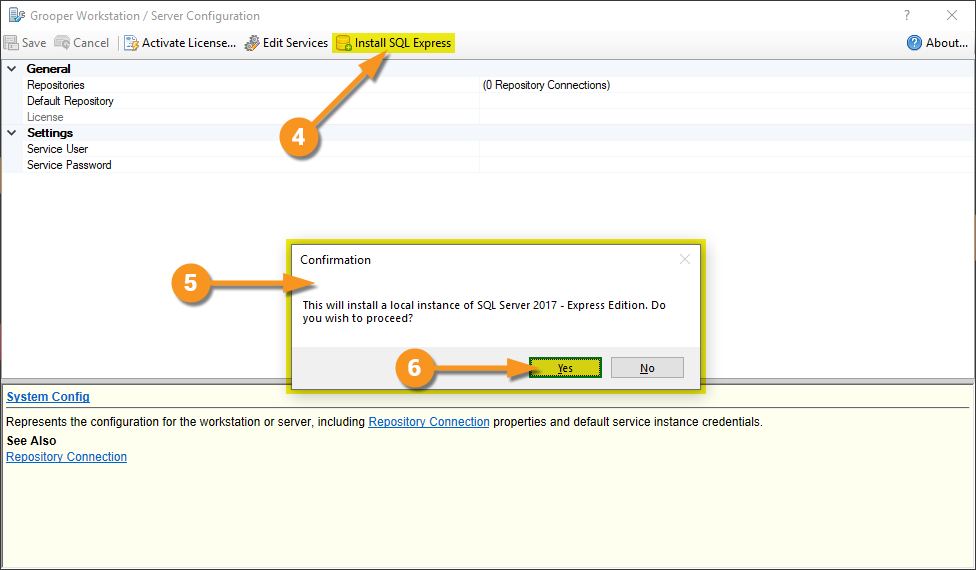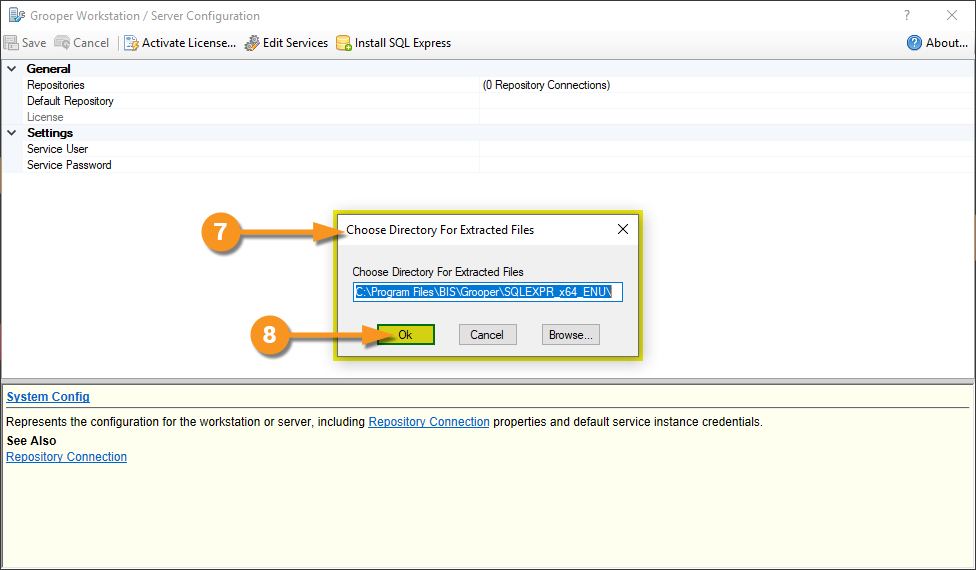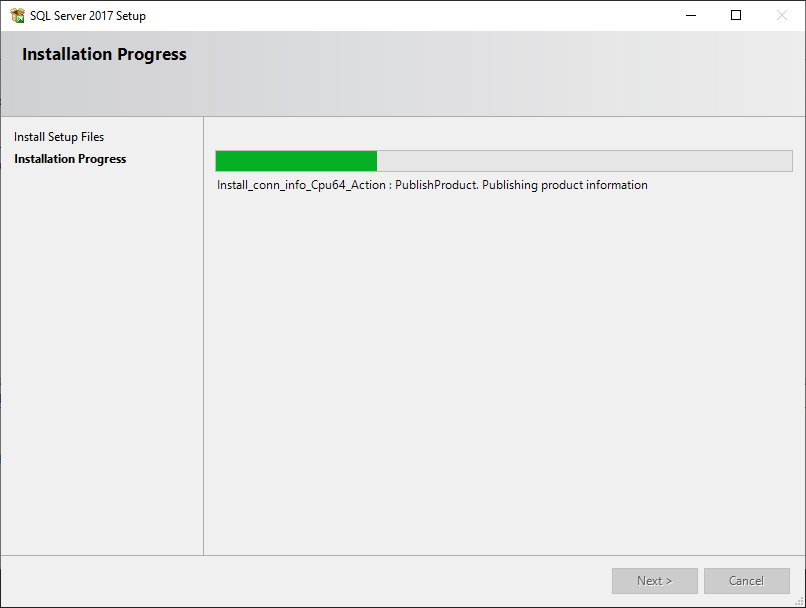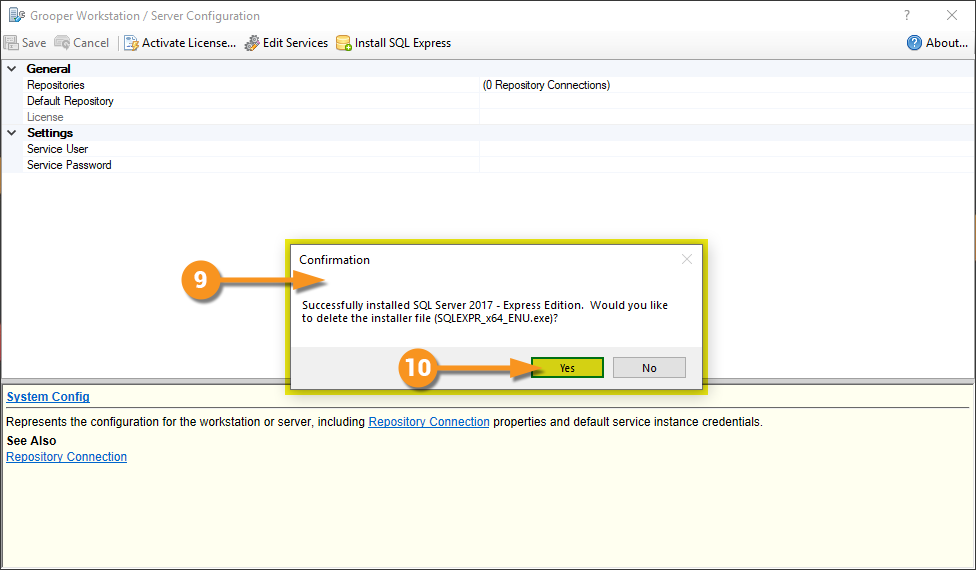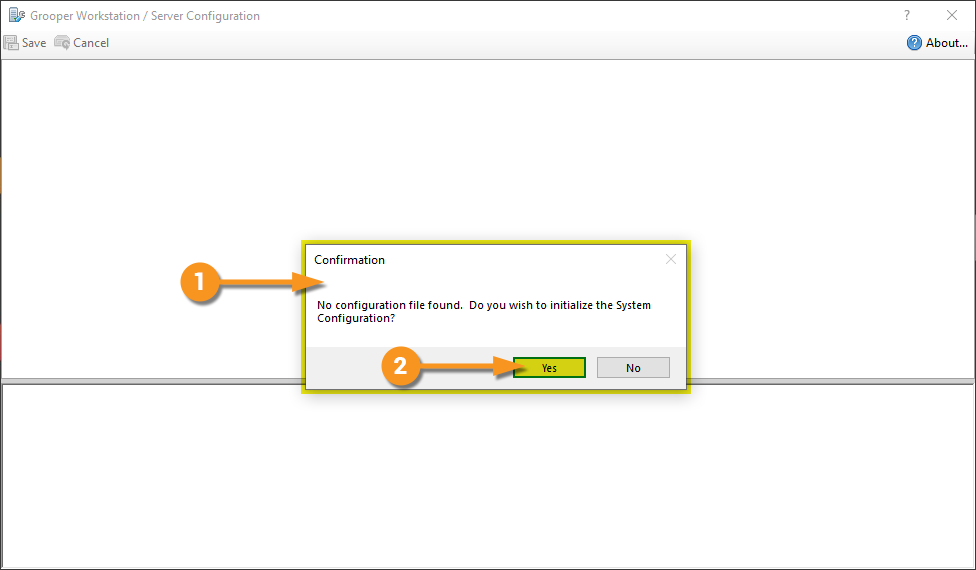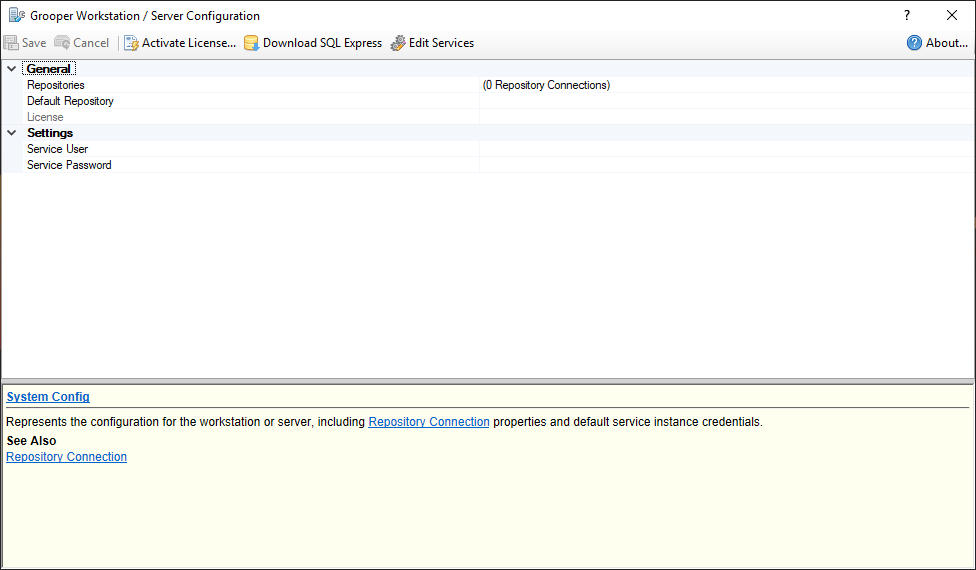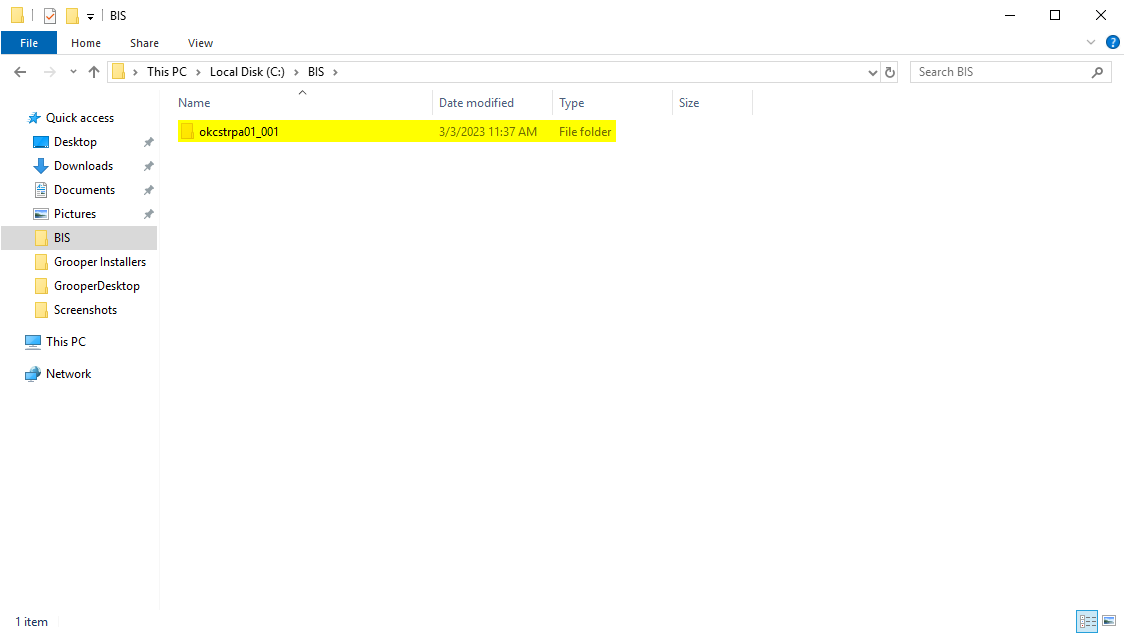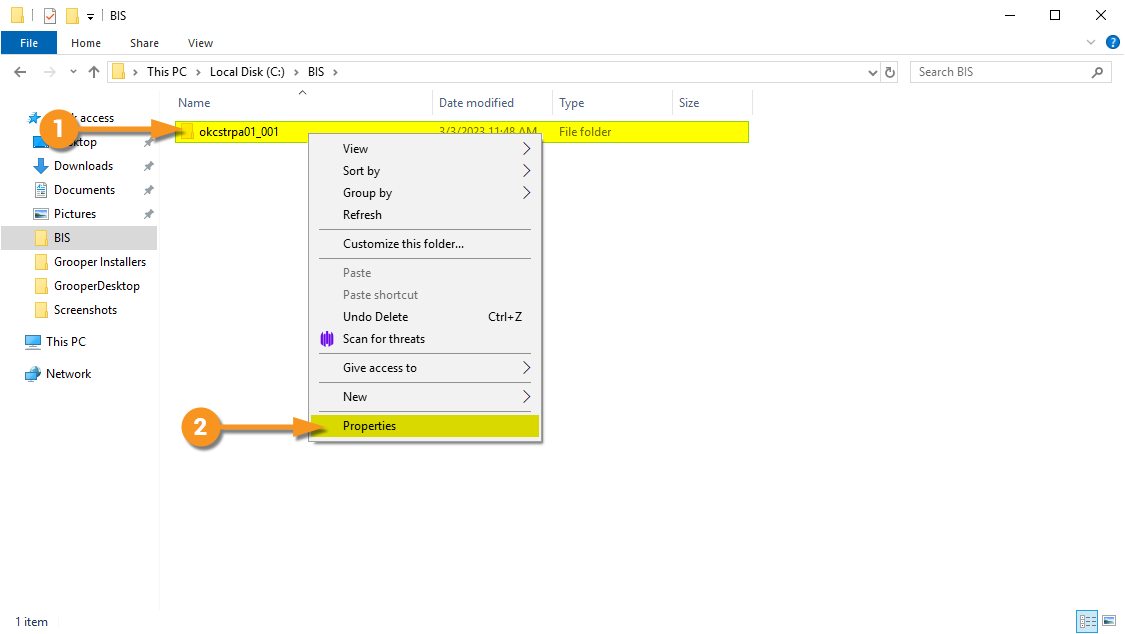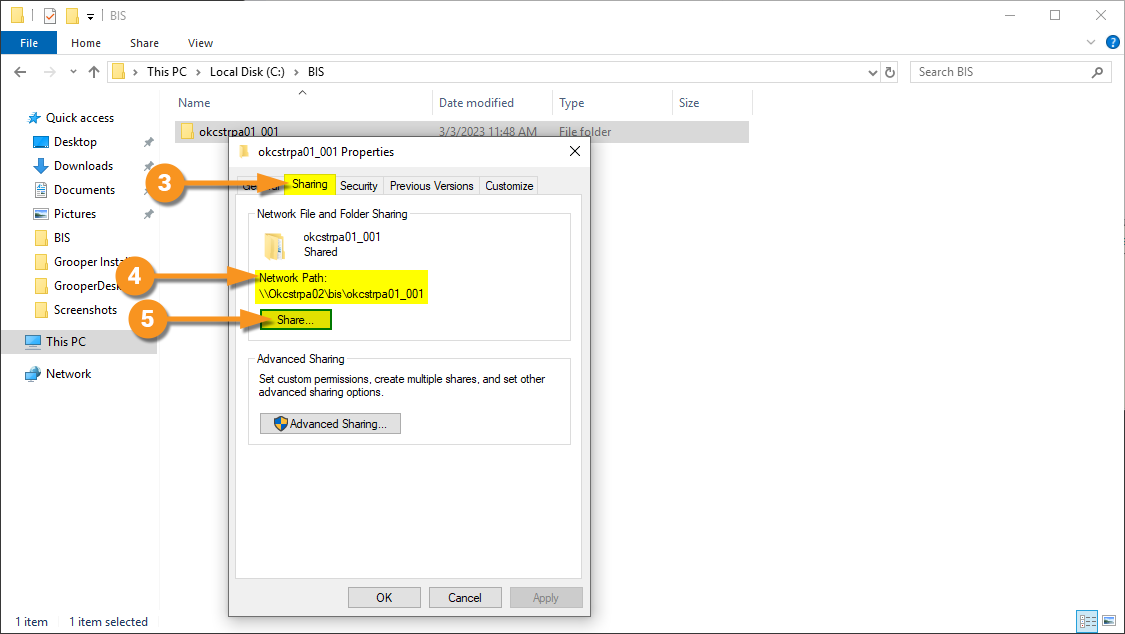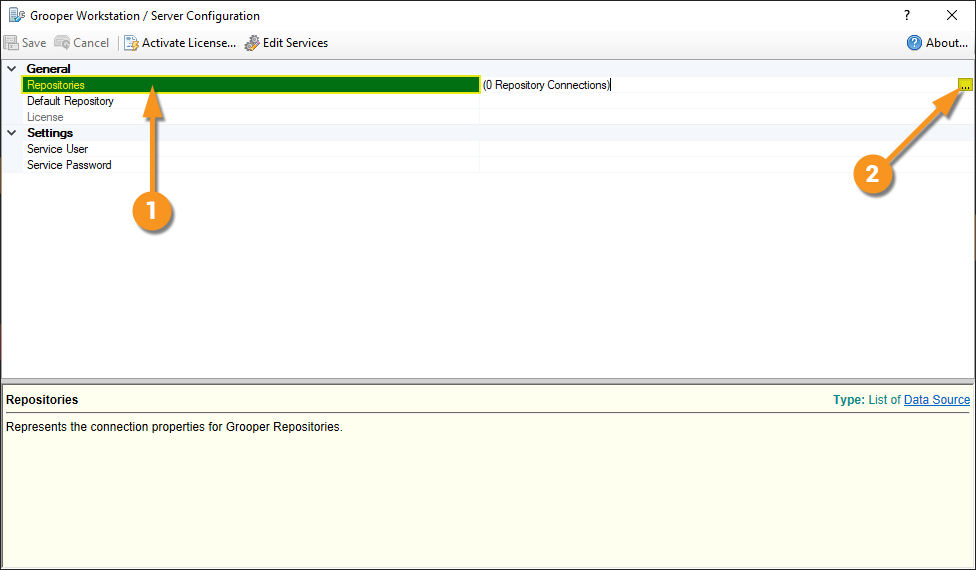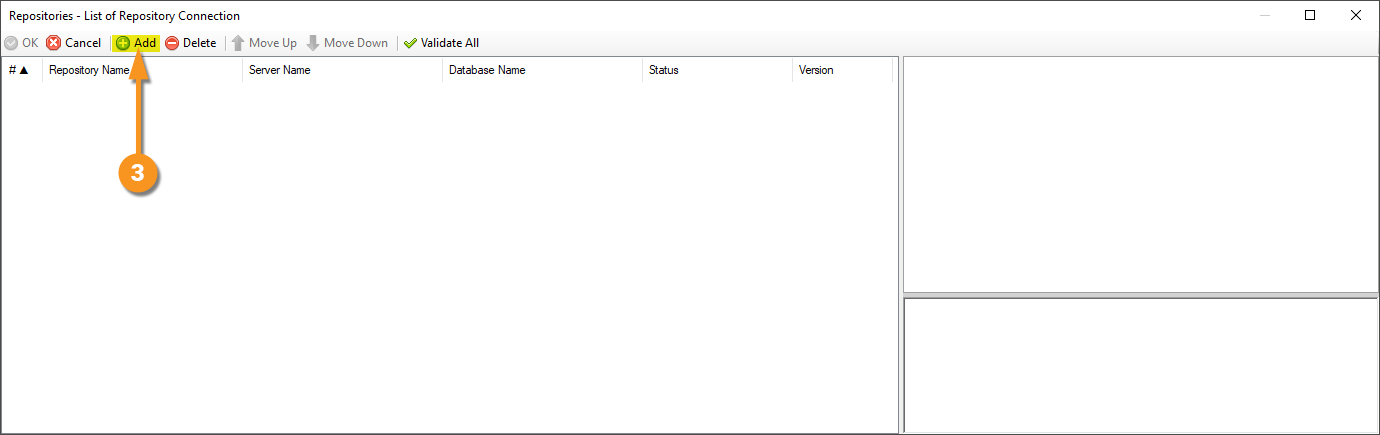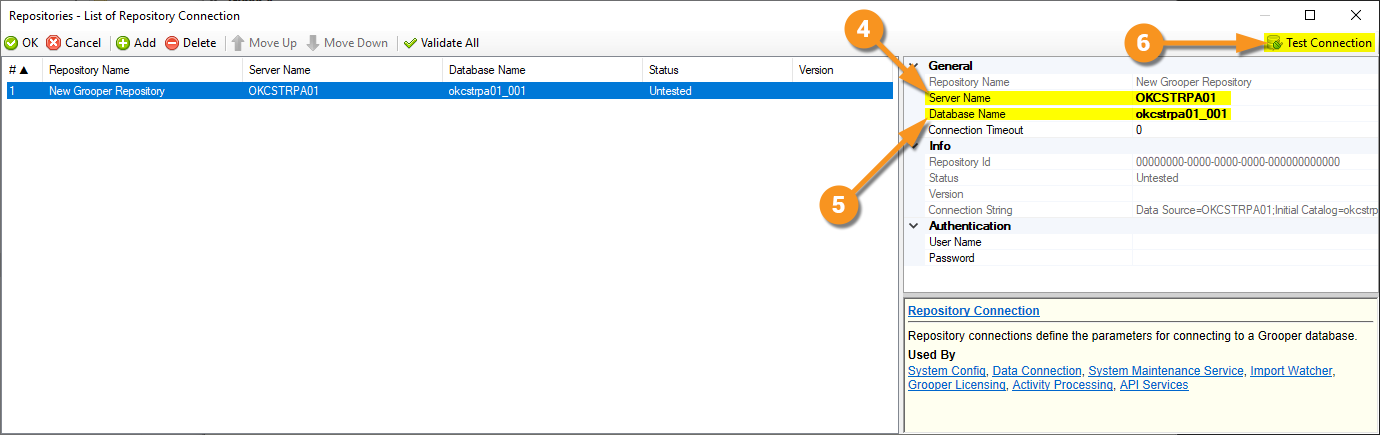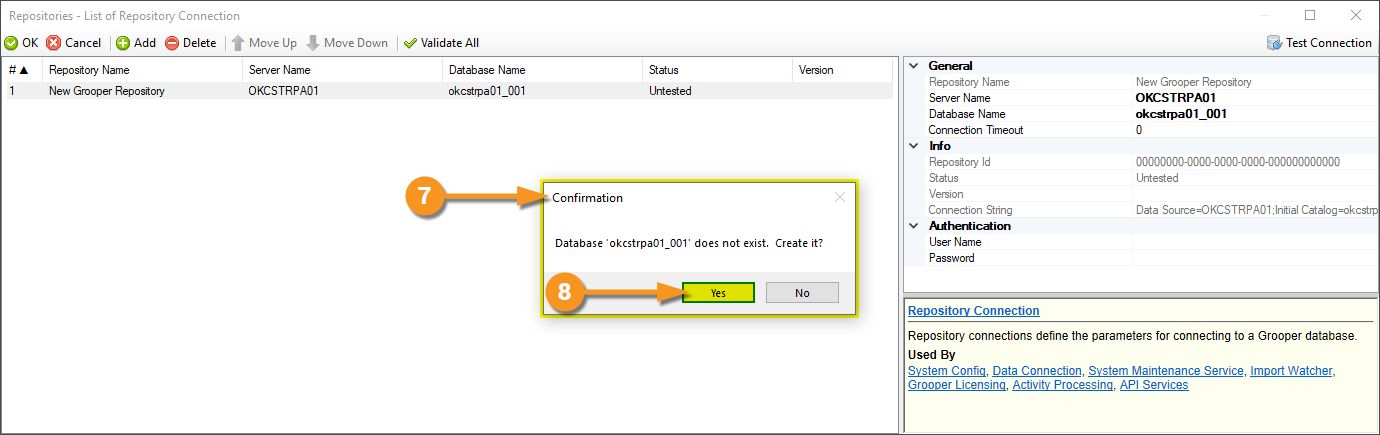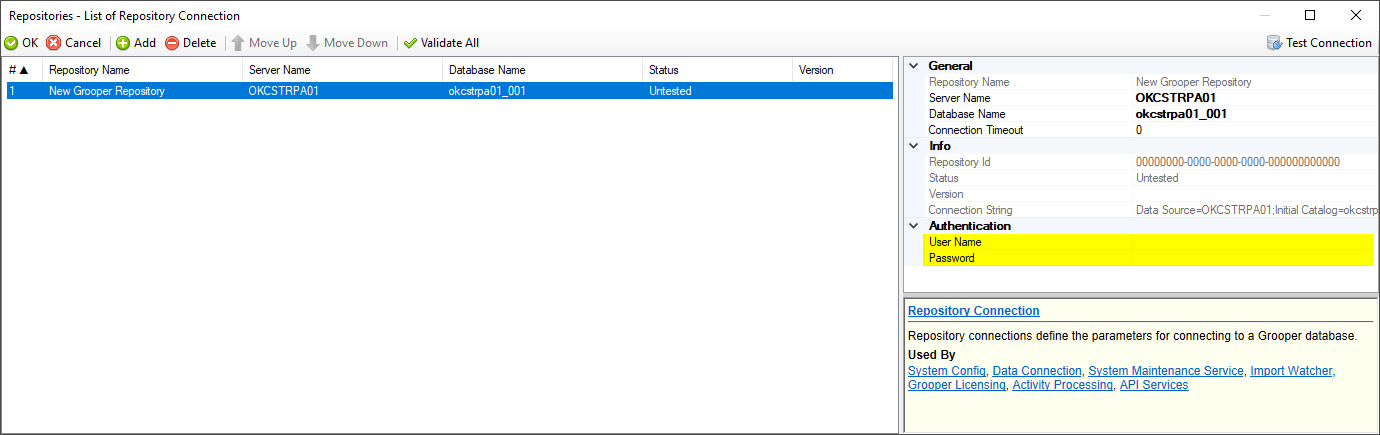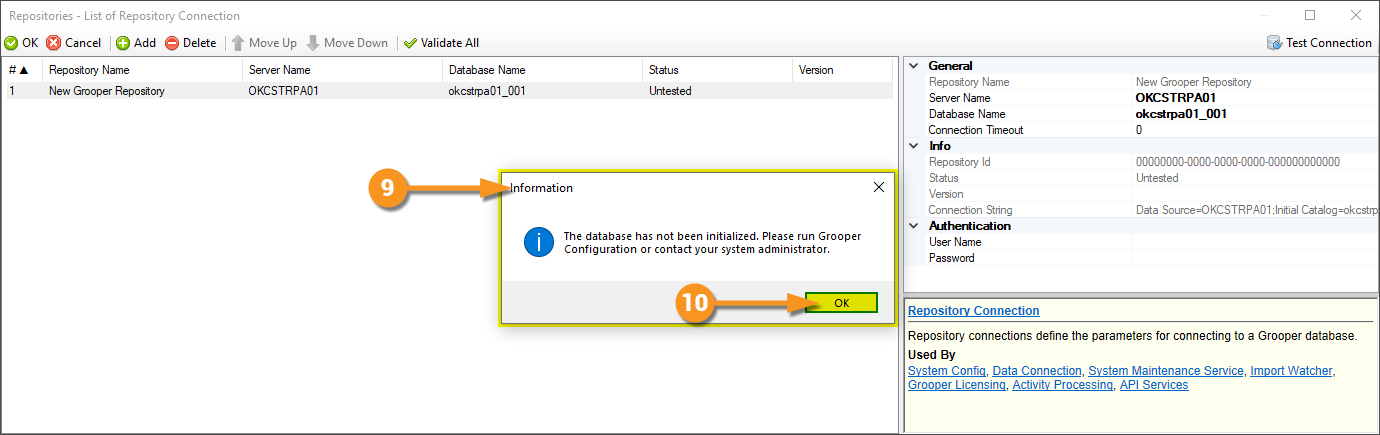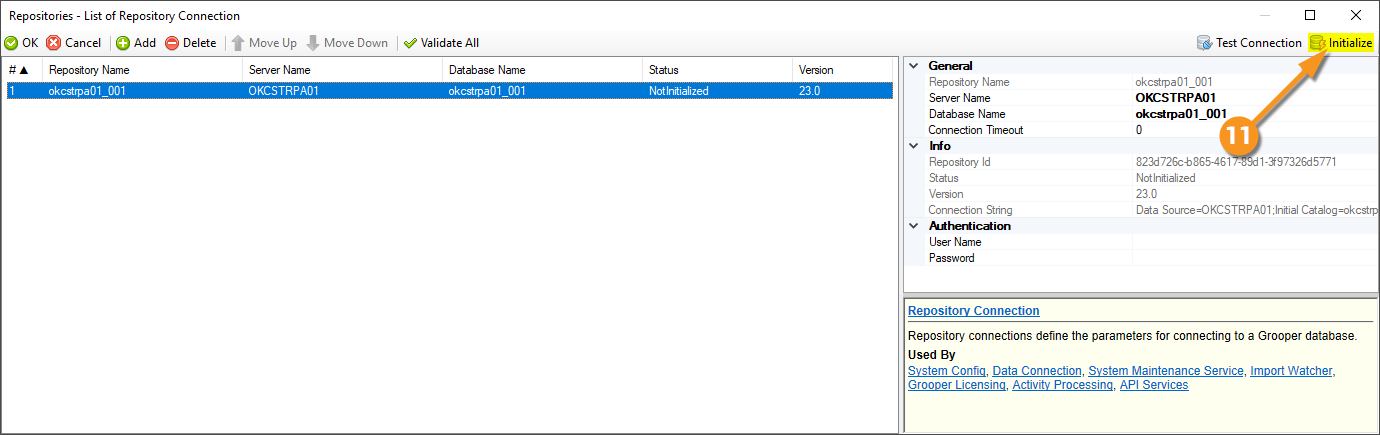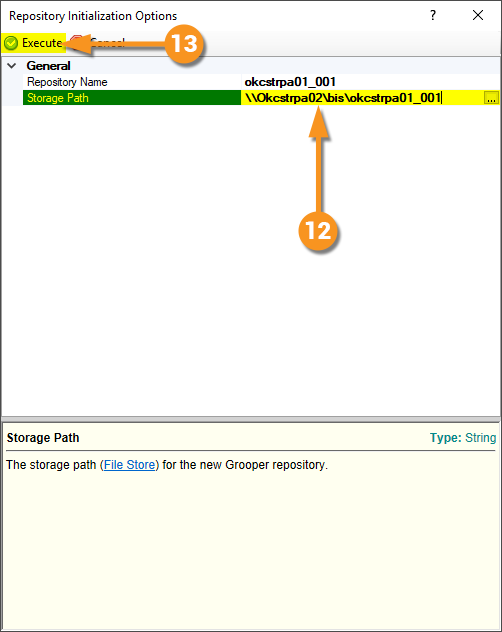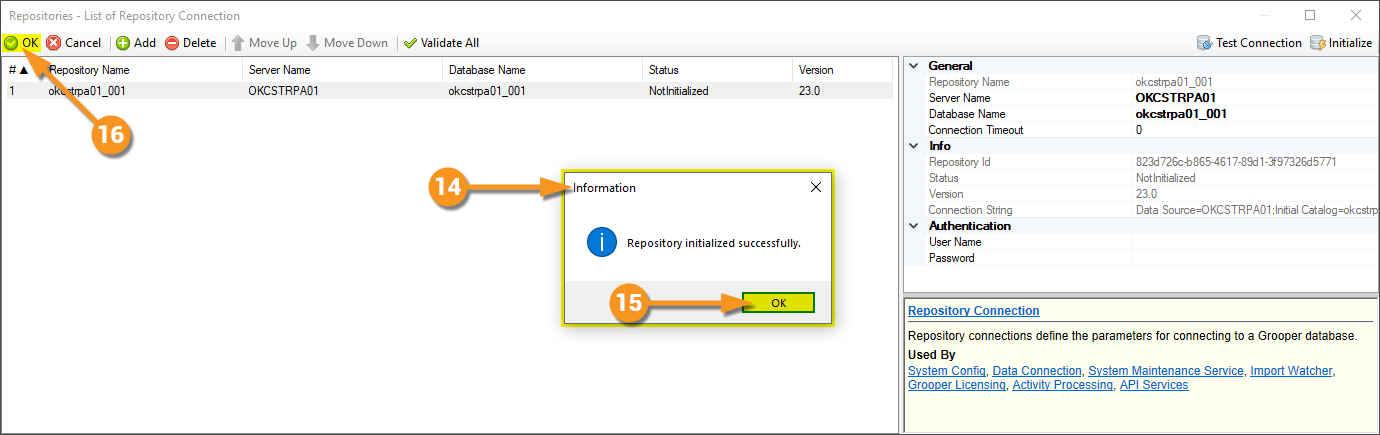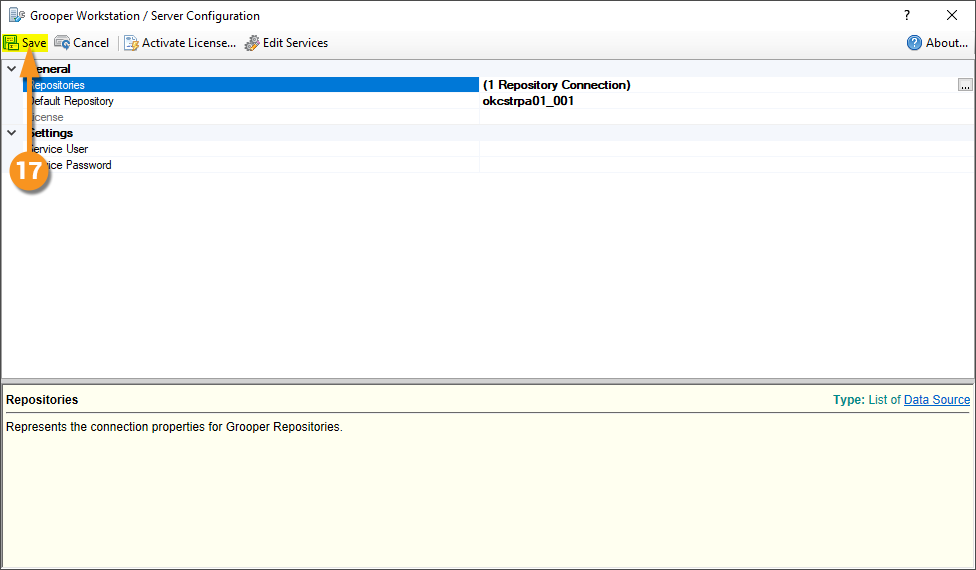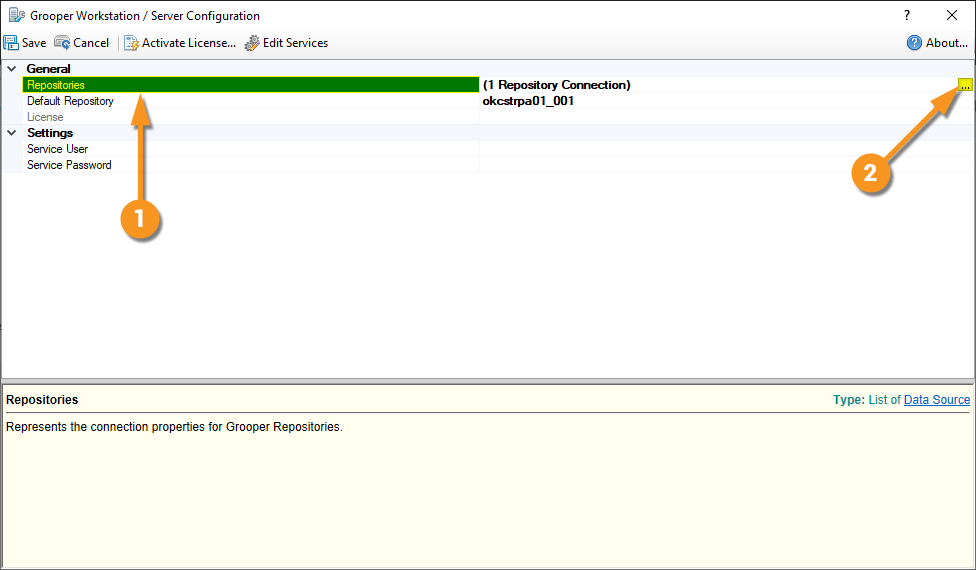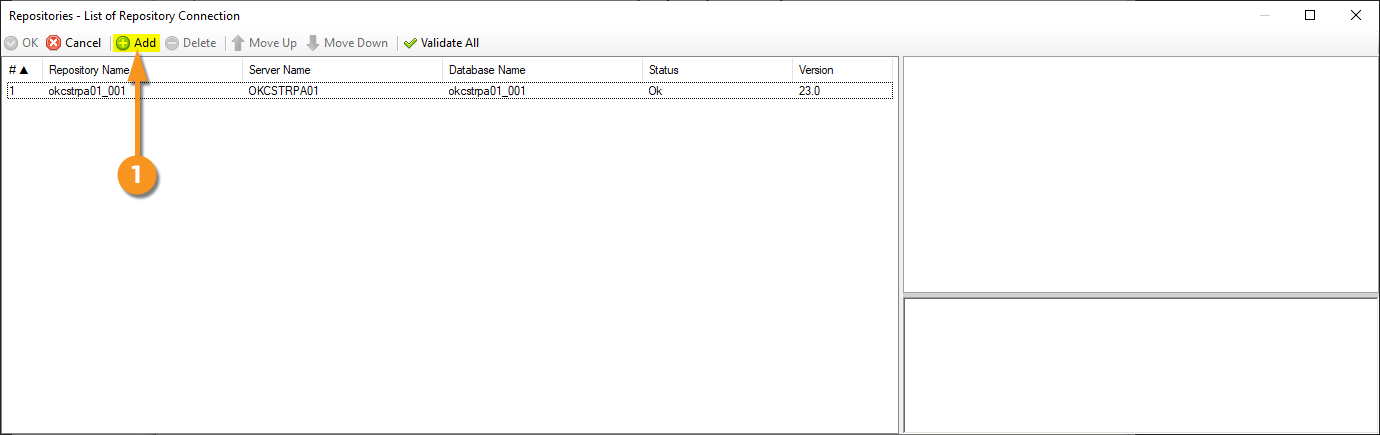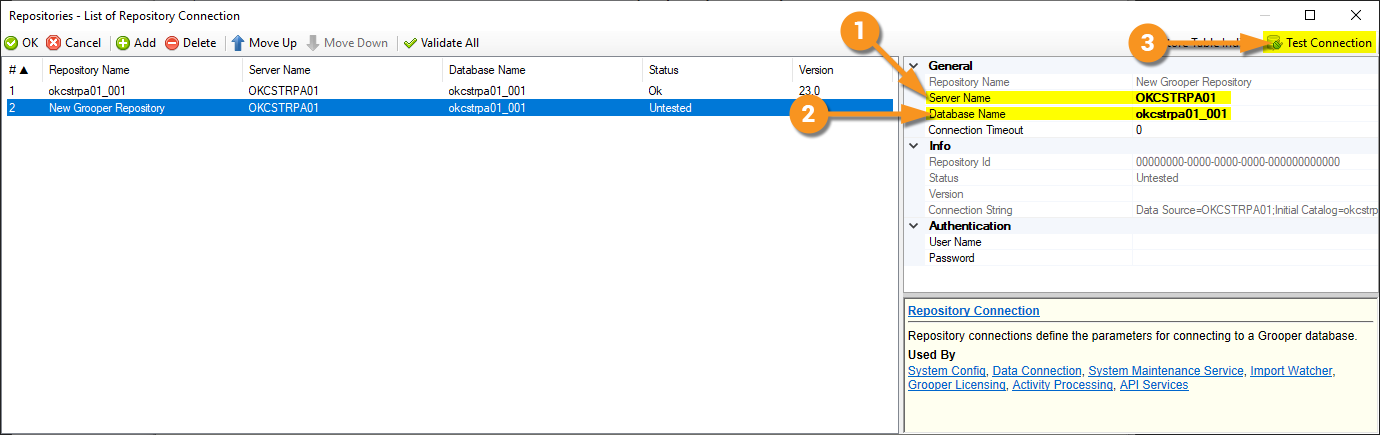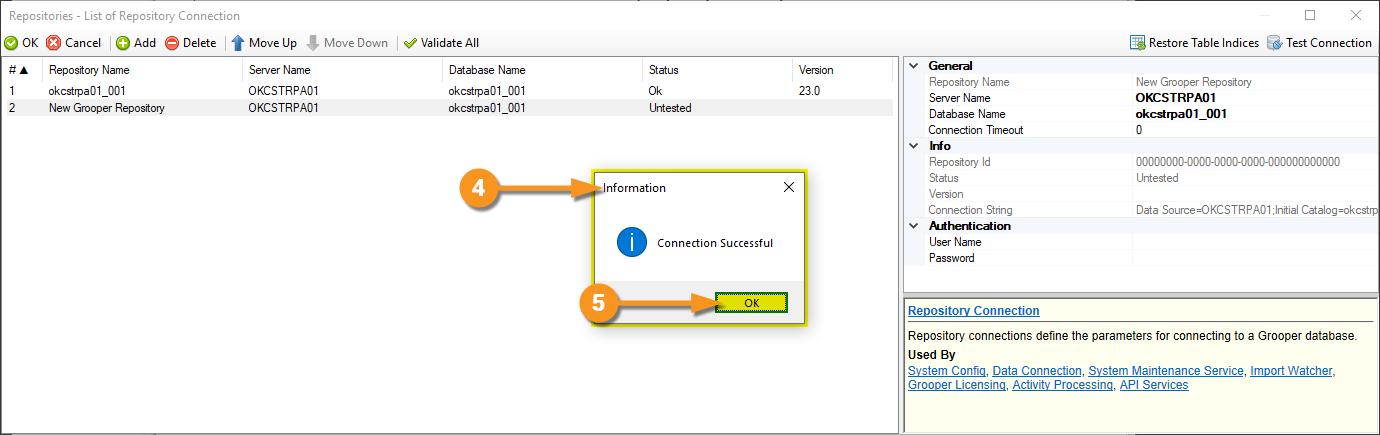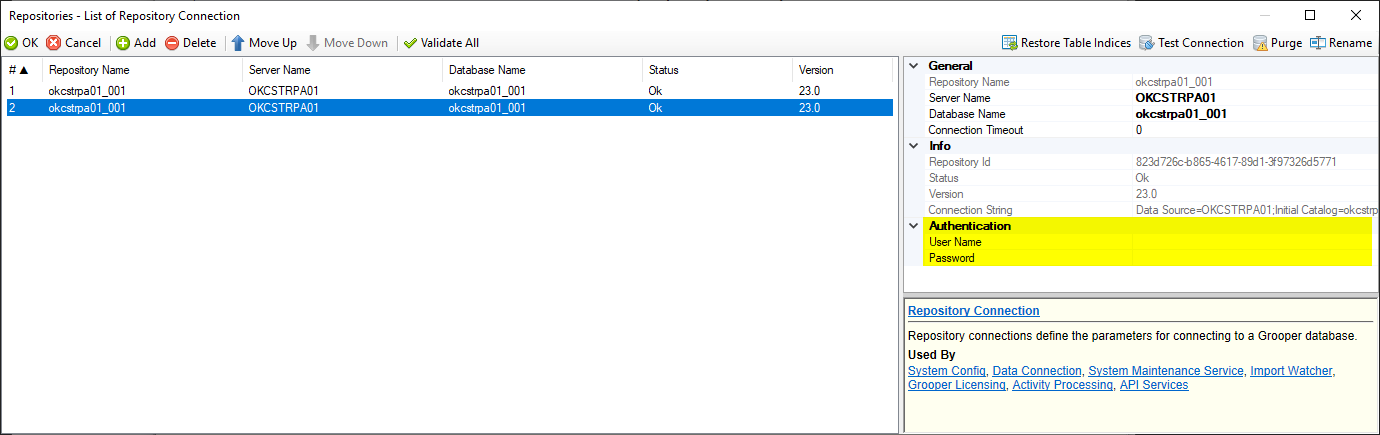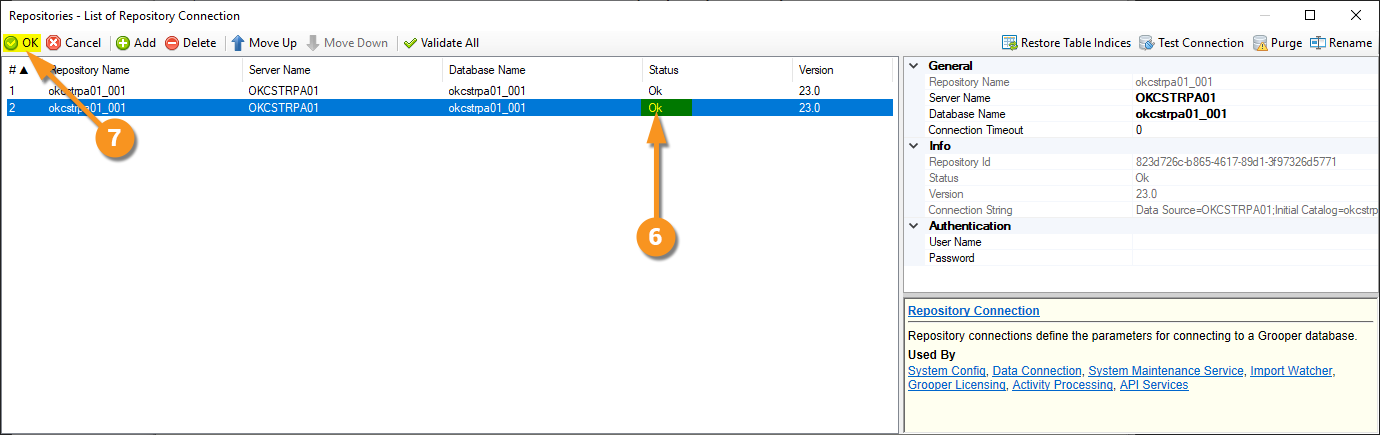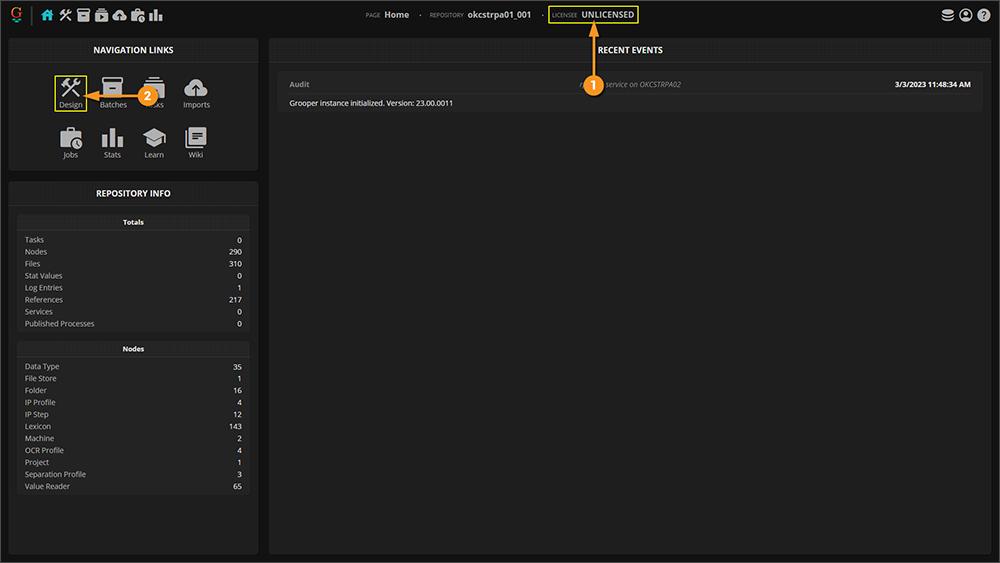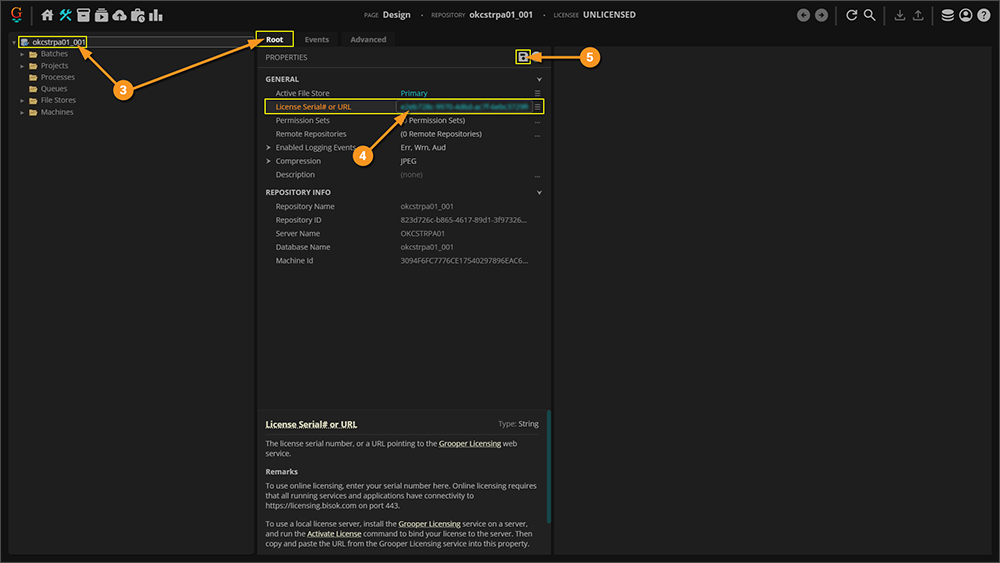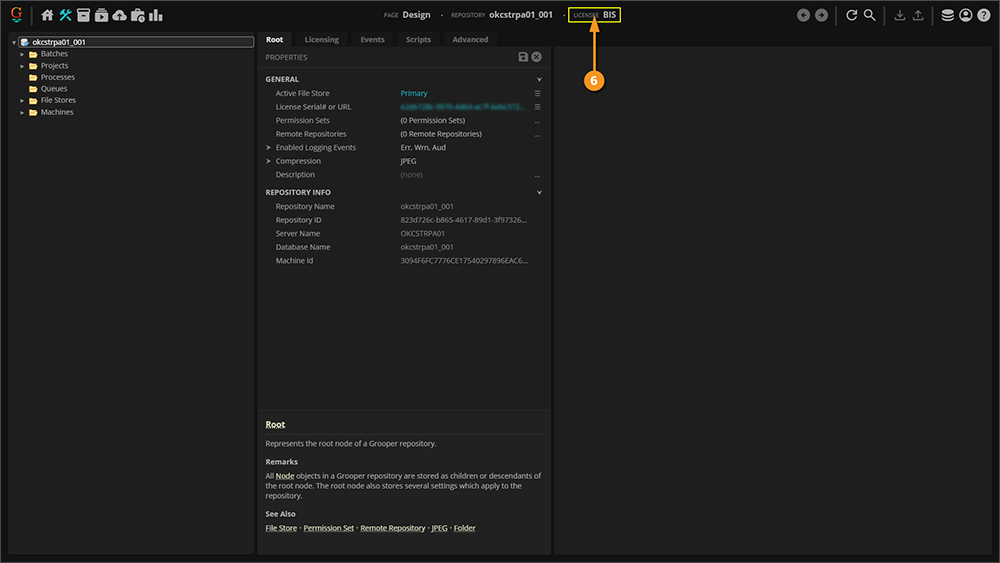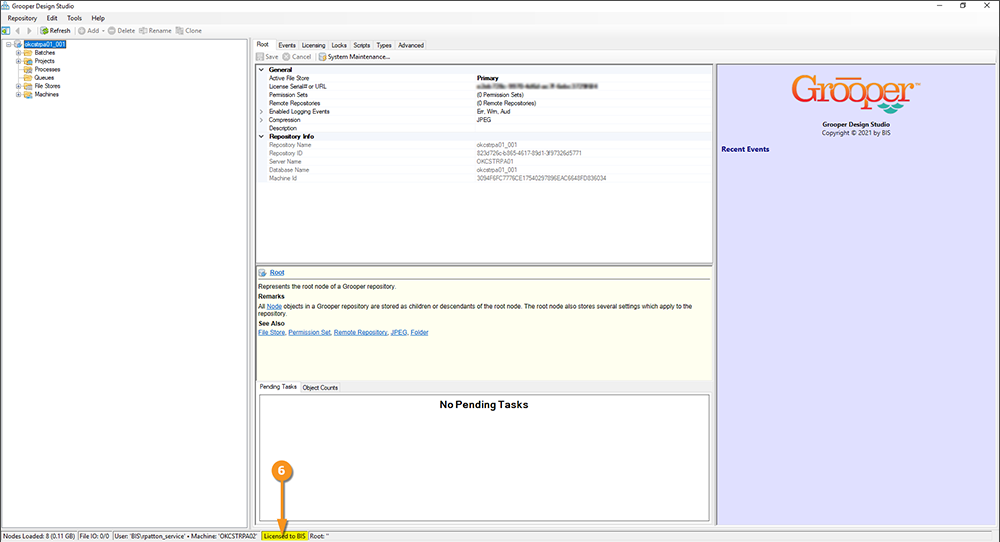2023:Install and Setup: Difference between revisions
No edit summary |
No edit summary |
||
| Line 166: | Line 166: | ||
|} | |} | ||
</tab> | </tab> | ||
[[#Installing the Grooper Product Suite|Click here to return to the top of the section]] | |||
</tabs> | |||
===Installing and Configuring the Web Client=== | |||
<tabs> | |||
<tab name="Installing IIS" style="margin:20px"> | <tab name="Installing IIS" style="margin:20px"> | ||
====Installing IIS==== | ====Installing IIS==== | ||
| Line 363: | Line 367: | ||
|valign=top| | |valign=top| | ||
</tab> | |||
<tab name="FYI: How to Create and Bind a Self-Signed Certificate" style="margin:20px"> | |||
=== FYI: How to Create and Bind a Self-Signed Certificate === | |||
Generally speaking, you should always connect to a website using the more secure HTTPS protocol and not the unsecure HTTP. Enabling SSL on your web server will allow you to do so. For the purposes of this tutorial, we will not enable SSL. However, this is not best practice in the wide world of world wide web traffic. Even for internal use, you should ''at least'' use a self-signed SSL certificate. | |||
Here, we will cover the ''most basic'' steps to create a self-signed SSL certificate and bind it to the Grooper Web Client's website. | |||
{|cellpadding=10 cellspacing=5 | |||
|valign=top style=width:40%"| | |||
<br> | |||
First, open the '''Information Internet Services (IIS) Manager''' application on your web server. | |||
# Select your server in the left-hand Connections panel. | |||
# Select '''Server Certificates'''. | |||
|valign=top| | |||
[[File:2023-Install and Setup-Self Signed SSL 01.png]] | |||
|- | |||
|valign=top| | |||
<br> | |||
#<li value=3> In the right-hand Actions panel, select '''Create Self-Signed Certificate...''' | |||
|valign=top| | |||
[[File:2023-Install and Setup-Self Signed SSL 02.png]] | |||
|- | |||
|valign=top| | |||
<br> | |||
#<li value=4> Enter a name for the certificate. | |||
# Press '''OK'''. | |||
|valign=top| | |||
[[File:2023-Install and Setup-Self Signed SSL 03.png]] | |||
|- | |||
|valign=top| | |||
<br> | |||
#<li value=6> Expand the server connection and select the "Grooper" site. | |||
# Select '''Bindings...''' | |||
|valign=top| | |||
[[File:2023-Install and Setup-Self Signed SSL 04.png]] | |||
|- | |||
|valign=top| | |||
<br> | |||
#<li value=8> Select '''Add...''' | |||
|valign=top| | |||
[[File:2023-Install and Setup-Self Signed SSL 05.png]] | |||
|- | |||
|valign=top| | |||
<br> | |||
#<li value=9> Under '''Type''' select ''https''. | |||
# Under '''Host name''' enter the host address (if applicable). | |||
# Under '''SSL certificate''', select the self signed certificate you created earlier. | |||
# Select '''OK''' when finished. | |||
|valign=top| | |||
[[File:2023-Install and Setup-Self Signed SSL 06.png]] | |||
|- | |||
|valign=top| | |||
<br> | |||
#<li value=13> You should now see the binding for port 443. | |||
# Select '''Close'''. | |||
|valgin=top| | |||
[[File:2023-Install and Setup-Self Signed SSL 07.png]] | |||
|} | |||
</tab> | </tab> | ||
[[#Installing the | |||
[[#Installing and Configuring the Web Client|Click here to return to the top of the section]] | |||
</tabs> | </tabs> | ||
Revision as of 11:10, 8 March 2023
| WIP |
This article is a work-in-progress or created as a placeholder for testing purposes. This article is subject to change and/or expansion. It may be incomplete, inaccurate, or stop abruptly. This tag will be removed upon draft completion. |
Welcome to Grooper 2023!
This guide will instruct you how to get up and running in Grooper.
This article also provides guidance for Upgrading an Older Version of Grooper.
About
Thank you for purchasing/upgrading to Grooper 2023!
Before we go over the installation and setup of Grooper 2023, let us explain some of the new features 2023 has to offer.
In previous versions of Grooper, you had to install the software on each computer you wanted to have access to any part of Grooper. So, no matter if they were designing your Grooper environment or reviewing documents, Grooper had to be fully installed on their computers. Everyone would then have to access a server where the Grooper repositories are stored or create a local repository on their machine. This could cause some difficulties in customizing permissions and managing the software on multiple computers.
With Grooper 2023, the software only has to be fully installed on one computer! Instead, everyone else can access the Grooper environment and repositories via web browser. This makes everything a lot easier to manage.
Installing the Grooper Product Suite
To get up and running with Grooper 2023, there are several applications that need to be installed and configured.
- Grooper: This primary application installs the Grooper thick client and Grooper Config.
- Internet Information Services (IIS): This program is necessary to use the Grooper Web Client.
- Web Client: With this application properly installed and configured, multiple users can access Grooper remotely via web browser.
- Grooper Desktop: This application can be installed on any computer. Grooper Desktop integrates with scanners
Download the Installer
|
If you have not registered at Grooper xChange, do so by clicking the link below. Once you've registered, you will have access to the user forum, including the "Downloads and Resources" section. Follow the link below to the "Download and Resources" section. The top level topic will have download links to the most recent version of Grooper. Links to older versions are available lower in the list of topics. |
|
|
Click on the link for Grooper 2023. Here you will see four links to downloads: The 64-bit installer, the 32-bit installer, Grooper Desktop Installer, and Grooper Web Server Installer. You will need to choose between the 64-bit installer and the 32-bit installer. The 64-bit installer is appropriate for most environments. However, if you are using ISIS or TWAIN drivers to operate a scanner, you will need to install the 32-bit version. Download the version appropriate to your needs, then also download both the Grooper Desktop and Grooper Web Server installers. |
|
|
The installer files will download as zipped folders. You will need to extract each zipped folder. Right-click a folder and select "Extract All..." |
|
|
|
|
Now you should have all your files extracted and are ready to install the software. Click on the next tab for installation instructions. |
Installing Grooper
|
|||
|
|||
|
|||
|
|||
|
|||
|
|||
|
|||
|
|||
|
|||
|
|||
|
|||
|
|||
Installing and Configuring the Web Client
Installing IIS
For the Grooper 2023 web server to operate properly, there are extra components that need to be installed first. Here we will go through the required Internet Information Services (IIS) installation for your host server.
|
|
|
|
|
|
|
|
|
|
|
|
|
|
|
|
|
|
|
|
|
Installing the Web Client
|
|||
|
|||
|
|||
|
|||
|
|||
|
|||
|
|||
Installing Grooper Desktop
Grooper Desktop can be installed on any desktop computer used to scan documentation. The Grooper thick client does not have to be installed on the computer for Grooper Desktop to operate.
|
|||
|
|||
|
|||
|
|||
|
|||
|
|||
|
|||
|
|
FYI: How to Create and Bind a Self-Signed Certificate
Generally speaking, you should always connect to a website using the more secure HTTPS protocol and not the unsecure HTTP. Enabling SSL on your web server will allow you to do so. For the purposes of this tutorial, we will not enable SSL. However, this is not best practice in the wide world of world wide web traffic. Even for internal use, you should at least use a self-signed SSL certificate.
Here, we will cover the most basic steps to create a self-signed SSL certificate and bind it to the Grooper Web Client's website.
|
|
|
|
|
|
|
|
|
|
|
|
|
|
|
|
|
|
|
|
Connecting to a Grooper Repository
A Grooper Repository is the environment used to create, configure and execute objects in Grooper. It provides the framework to "do work" in Grooper.
This environment consists of two things:
- A database connection
- A file store connection
The database stores Grooper nodes and their property settings (such as a Content Model or a Data Type or any other Grooper object). The file store location houses content associated with these nodes (such as the image file for a Batch Page object). Grooper is the application layer that sits on top of this two parts of the environment. It allows readable and writable access and the UI to create, configure, test, and process the information stored there.
Connecting to a Grooper Repository is one of the first things you will do after installing Grooper to start designing (or implementing already architected) document processing solutions. This is done with the Grooper Config application.
| ⚠ |
Grooper Config must be run as an administrator. It performs functions that require elevated access in Windows. |
Creating a New Grooper Repository
Install SQL Express
| ⚠ |
This step is only applicable to stand-alone Grooper installations on a local machine. If you are using the full version of Microsoft SQL Server and it is already installed and running, you can skip this step and continue to the next tab. Grooper is not designed to run at an enterprise level for your business on SQL Express, but it can be useful for testing/experimentation purposes. |
Remember, a Grooper Repository is two things:
- A database connection
- A file store connection
For Grooper Repositories, nodes and their property values are stored in tables in a SQL database. Node objects created in Grooper Design Studio are stored as rows in a table, with their property values in the row's columns. This can be anything from a Batch of documents, to a Batch Process used to process that Batch, to a Content Model referenced by the Batch Process to classify the documents in the Batch or any object used to execute document processing in Grooper.
|
If you do not have a SQL environment already available, you can download and install Microsoft SQL Express directly from Grooper Config.
|
|
|
|
|
Next, you can install SQL Express directly from Grooper Config.
|
|
|
|
|
You will then be prompted through the SQL Express installation process. |
|
|
Initialize Grooper Config
|
|
|
Upon initializing the system for the first time, you will see this screen. This is a totally unconfigured Grooper Config! From here, we can create new Grooper Repositories and connect to existing Grooper Repositories accessible on your network. If starting totally from scratch, you will need to create at least one Grooper Repository. |
Establish the File Store Location
|
Remember, a Grooper Repository is two things:
The file store simply needs to be a Windows folder you have readable and writable access to. In this case, it is a folder named "okcstrpa01" in a parent folder named "BIS" on the "C: drive" folder of this server.
|
|||
The file store can be any folder you have writeable access to. However, using a fully qualified UNC path is always regarded as best practice. UNC paths can be established using the "Sharing" properties of a folder.
|
|||
|
Create a New Grooper Repository
|
Now that Grooper is initialized, we have a file store location, and we have an available SQL environment (either a full install of SQL Server or SQL Express) we can create a new Grooper Repository. Connecting to a Grooper Repository is the first thing you will do in Grooper Config. If you're not connecting to an existing Grooper Repository set up on someone else's Grooper installation, you'll need to create one.
This will open up a new window to add Grooper Repository connections. |
|||||
|
|||||
|
The first part of creating a new Grooper Repository is establishing the database connection.
|
|||||
|
|||||
|
|||||
|
|||||
|
|||||
|
Remember, a Grooper Repository is two things:
Initializing the Grooper Repository connects the repository to the file store location and establishes the folder structure Grooper uses to store files.
|
|||||
|
|||||
|
This will return you to the main Grooper Config window.
|
Connecting to an Existing Grooper Repository
Add the Repository Connection
Connecting to an existing Grooper Repository is similar to creating a new one. It is essentially the same process with fewer steps. For this tutorial, we will connect to a repository that is hosted on another machine.
| FYI |
When connecting to a networked repository, you do not need to have a SQL environment on the machine accessing the repository. As long as the machine has networked access to the SQL server where the Grooper repository's database is created and networked access to the repository's file store location, it can connect to the repository. |
|
|
|
|
Configure the Connection
|
|||
|
|||
|
|||
|
|||
|
This will return you to the main Grooper Config window.
|
License Activation
Now that you have your repositories initialized and connected, you need to activate your Grooper license. There are several ways to activate your license. In this article we are going to cover the easiest and quickest way to get you up and running. For more information on other methods of licensing see Grooper Licensing - 2021.
Licensing Grooper
When you purchased Grooper, you should have received an activation key GUID, something like "1a2b3c4d-5e6f-7g8h-9i10-j11k12l13m14". You will need to put a copy of this GUID into Grooper Design Studio to begin using Grooper.
|
|
|
|
|
|
|