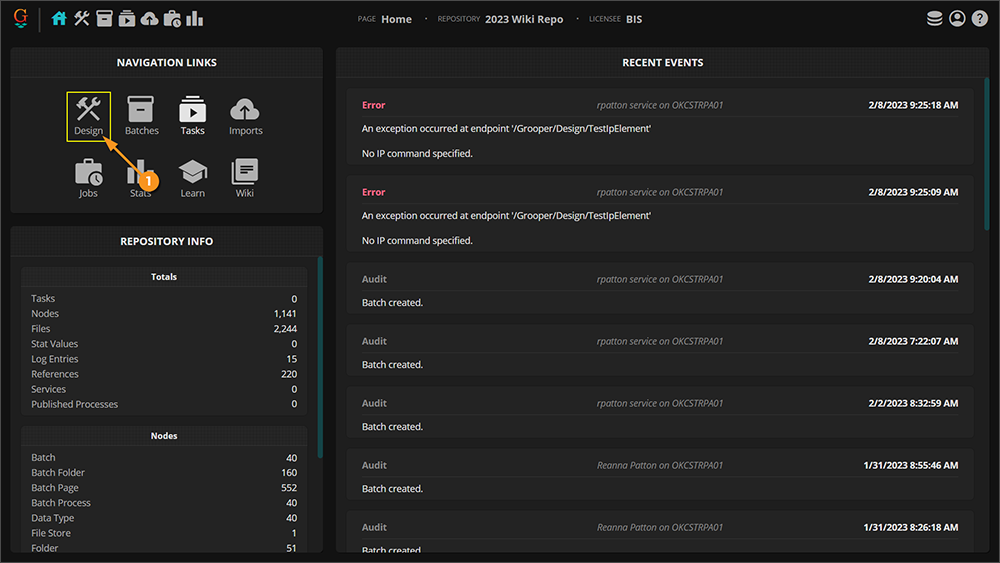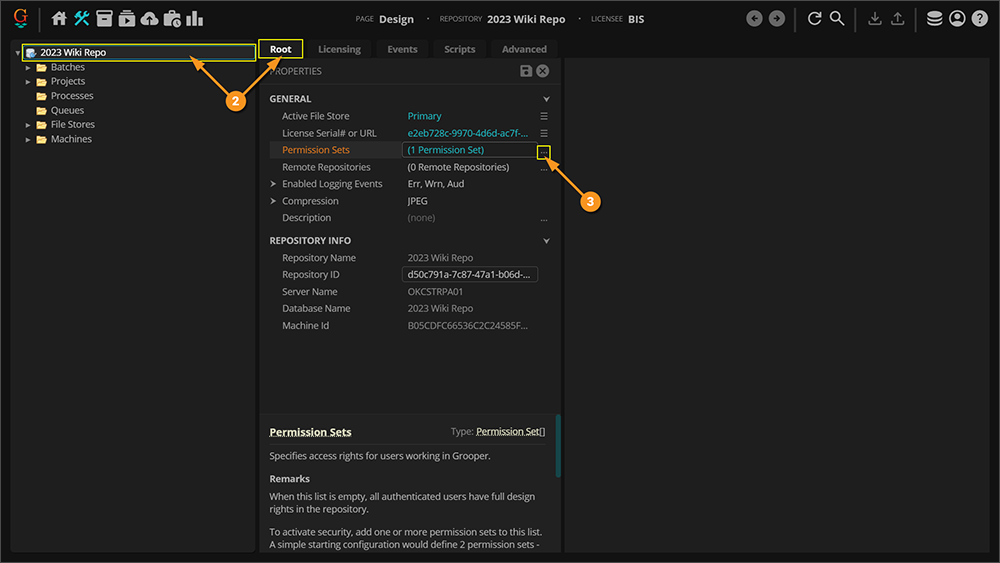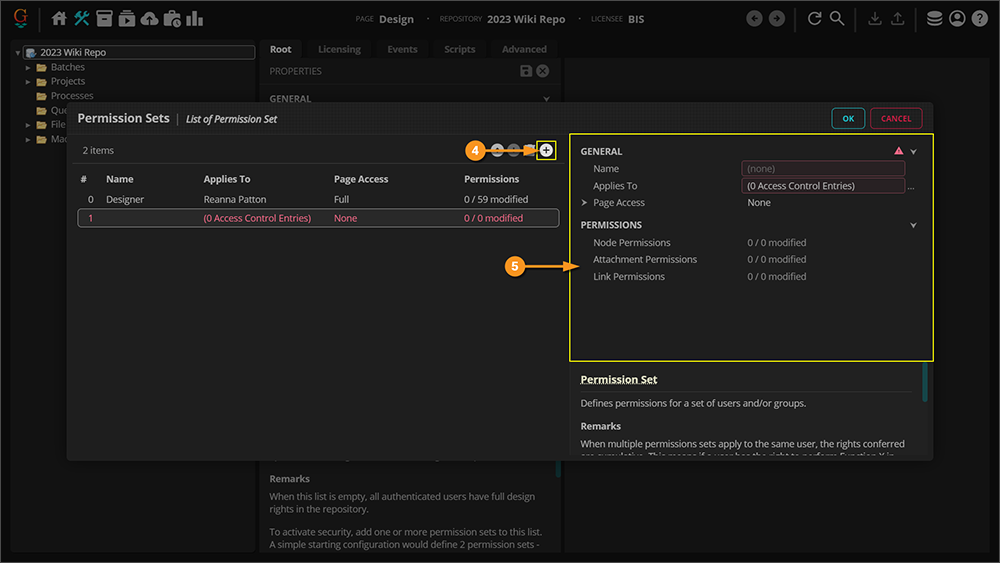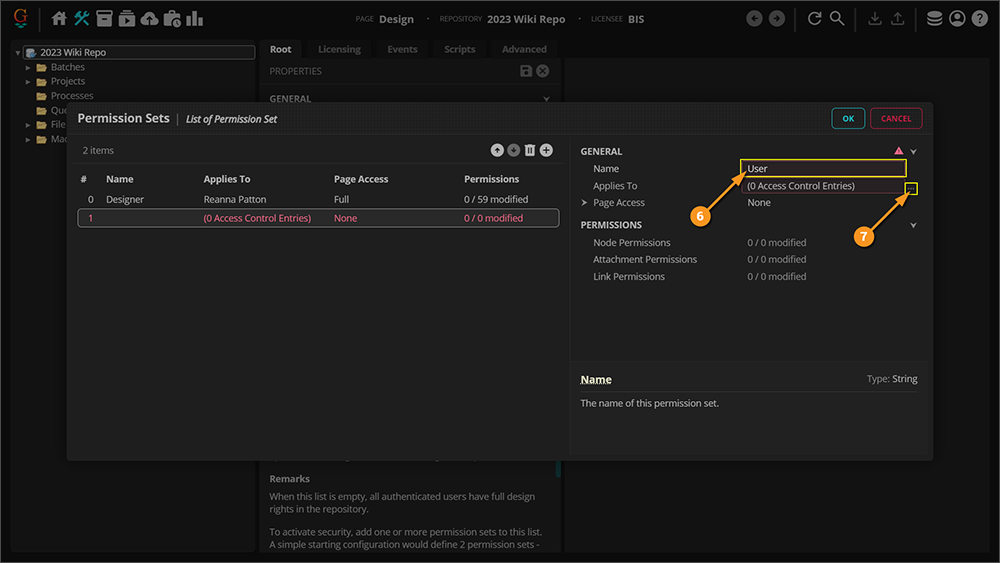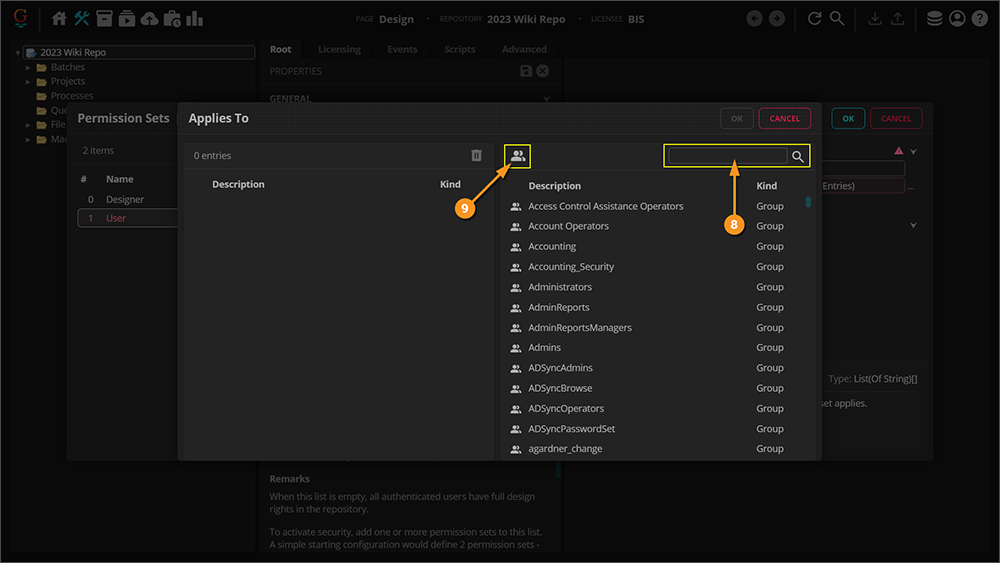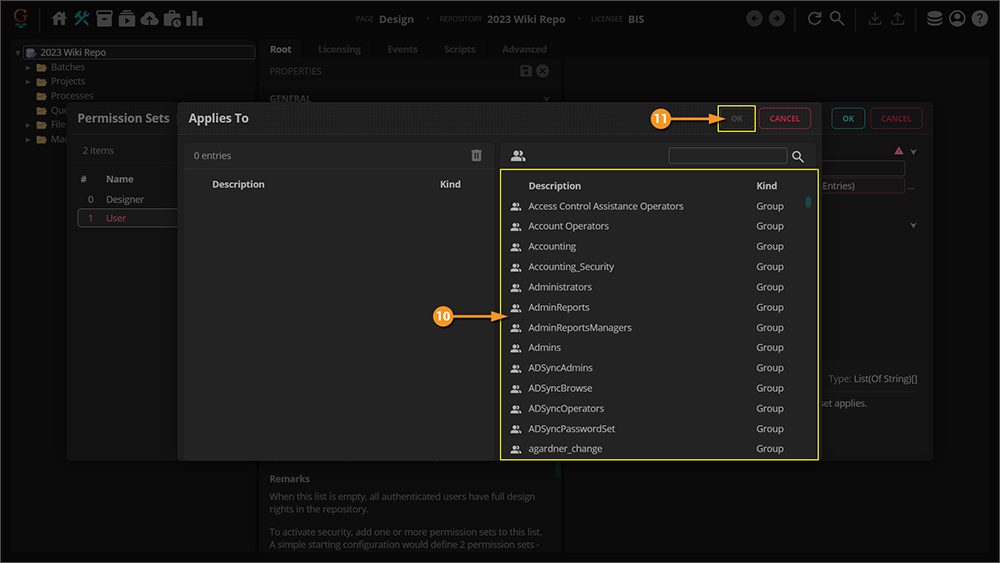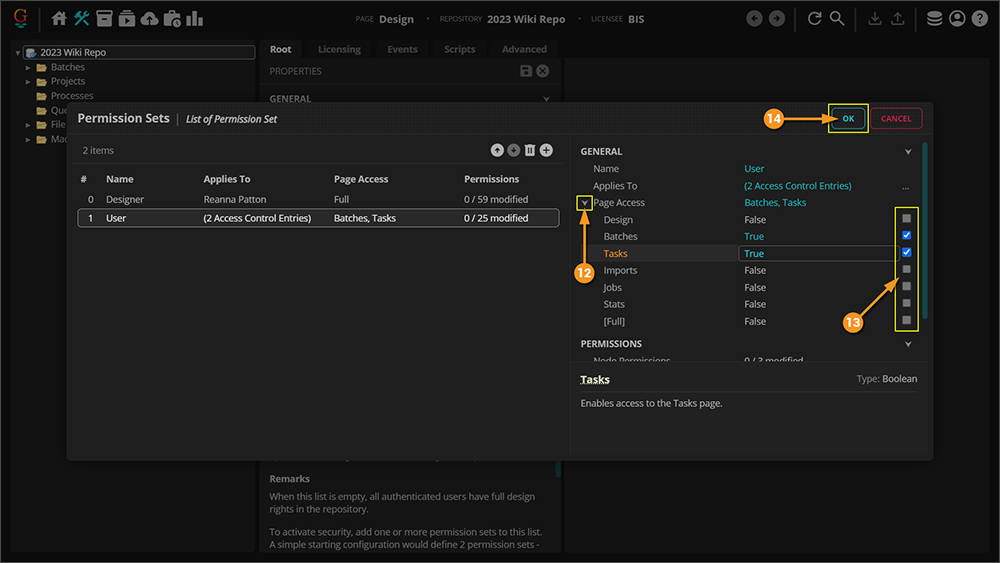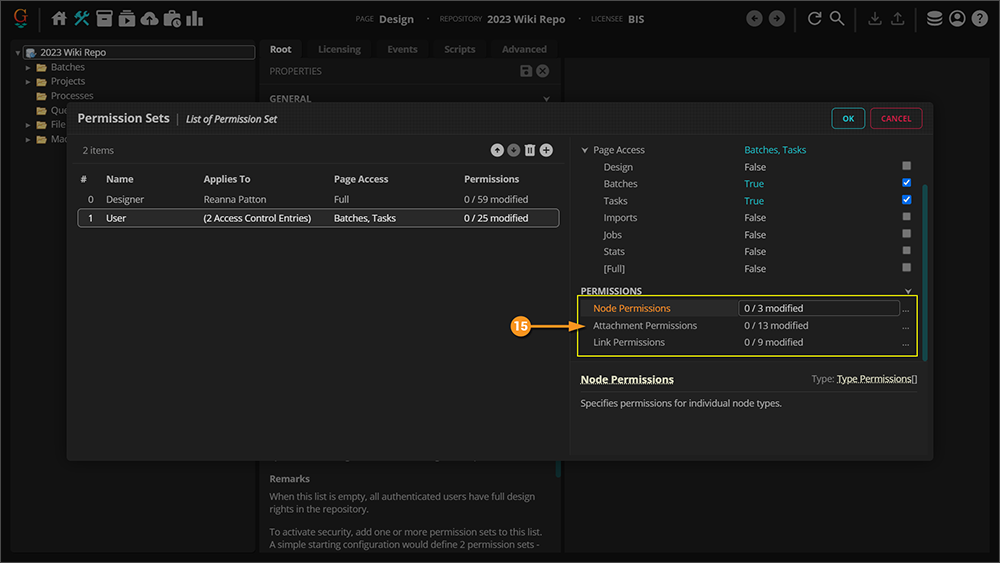2023:Permission Sets: Difference between revisions
No edit summary |
No edit summary |
||
| Line 63: | Line 63: | ||
|- | |- | ||
|valign=top| | |valign=top| | ||
# Once your permissions are set, click the save icon to save the configured '''''Permission Set'''''. | #<li value=15> Once your permissions are set, click the save icon to save the configured '''''Permission Set'''''. | ||
| | | | ||
[[File:2023-Permission Sets - Creation 08.png]] | [[File:2023-Permission Sets - Creation 08.png]] | ||
|} | |} | ||
Revision as of 15:50, 15 March 2023
| WIP |
This article is a work-in-progress or created as a placeholder for testing purposes. This article is subject to change and/or expansion. It may be incomplete, inaccurate, or stop abruptly. This tag will be removed upon draft completion. |
Add Permission Sets to Grooper 2023
In this article we will show you how to add and update permission sets to access different areas of a repository in Grooper 2023.
About
There may be times where you do not want everyone to have full access to your Grooper repository. After putting in hours of work into customizing your repository design for your company needs, you do not necessarily want someone without training being able to edit your work.
You may have some employees that design the repository and you may have others that simply review the extracted data. Each employee that works with Grooper may have different needs and require different restrictions. With permission sets you can customize who has access to which part of the repository you are working on.
Adding Permission Sets
|
|
|
|
|
|
|
|
|
|
|
|
|
|
|