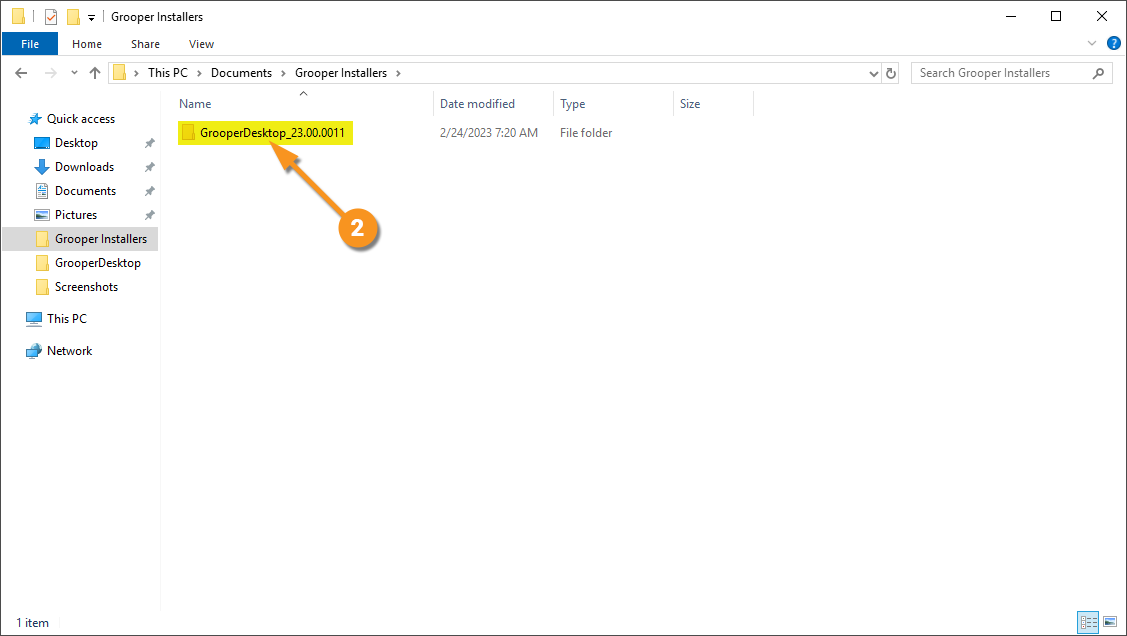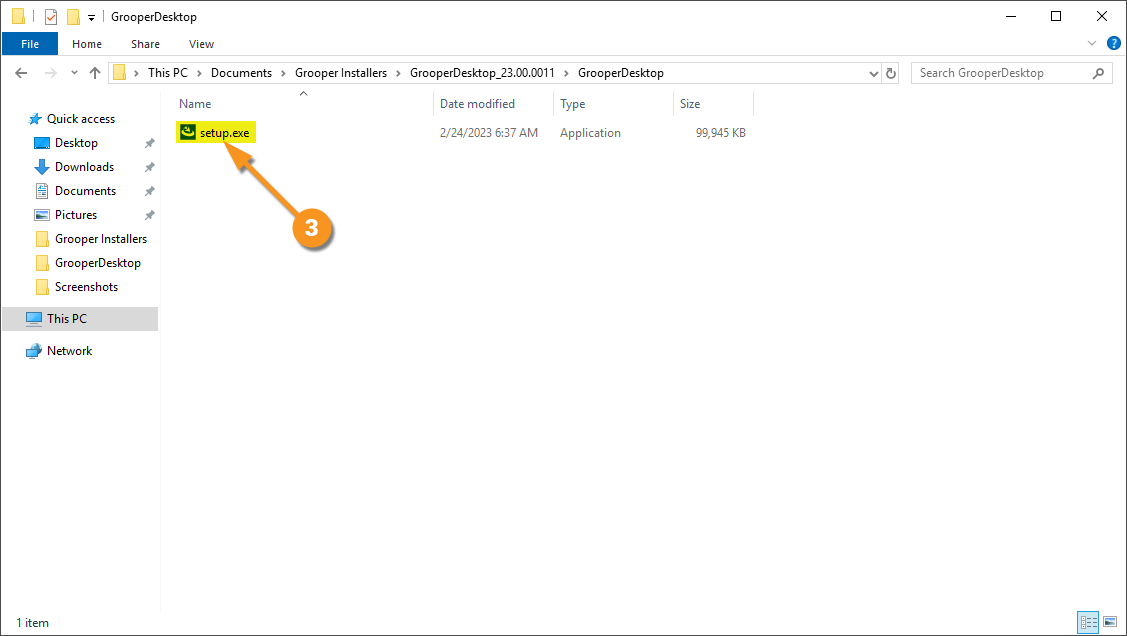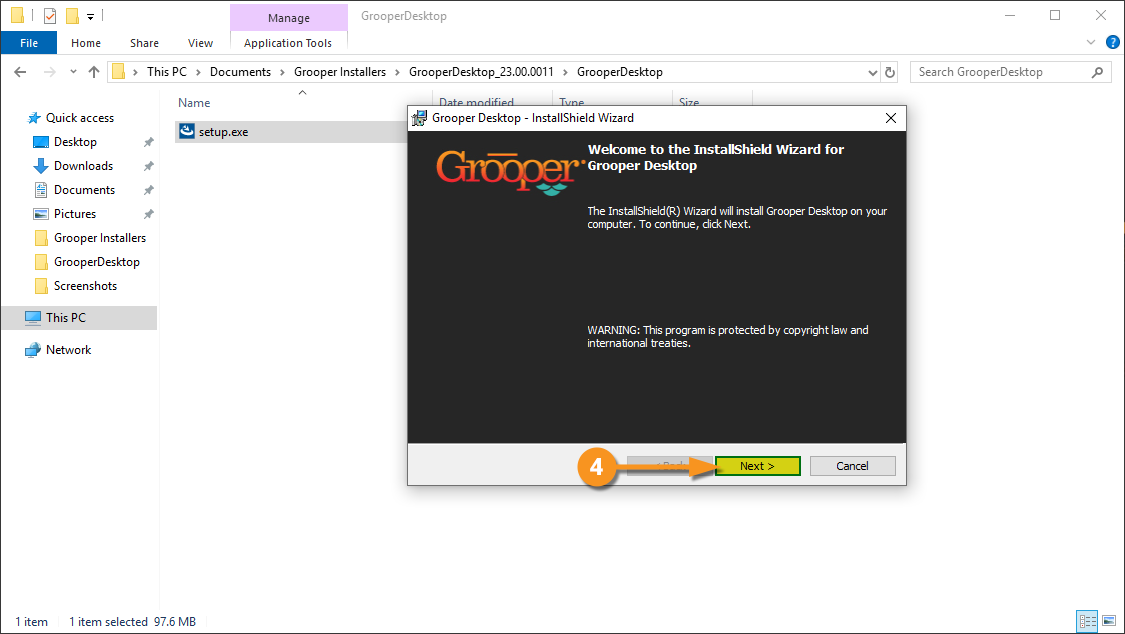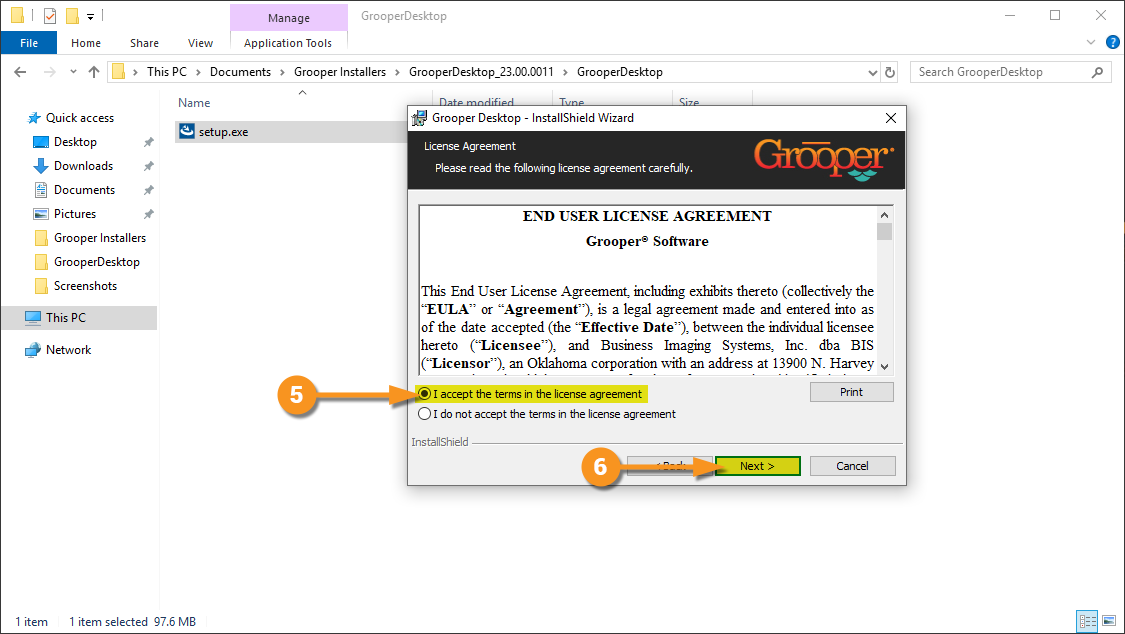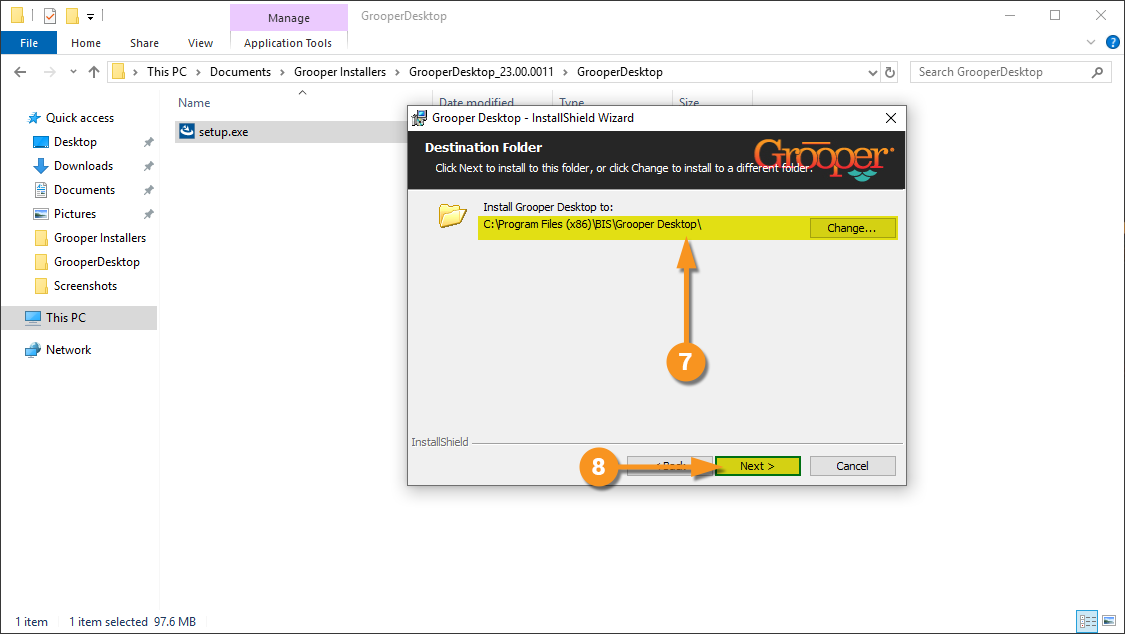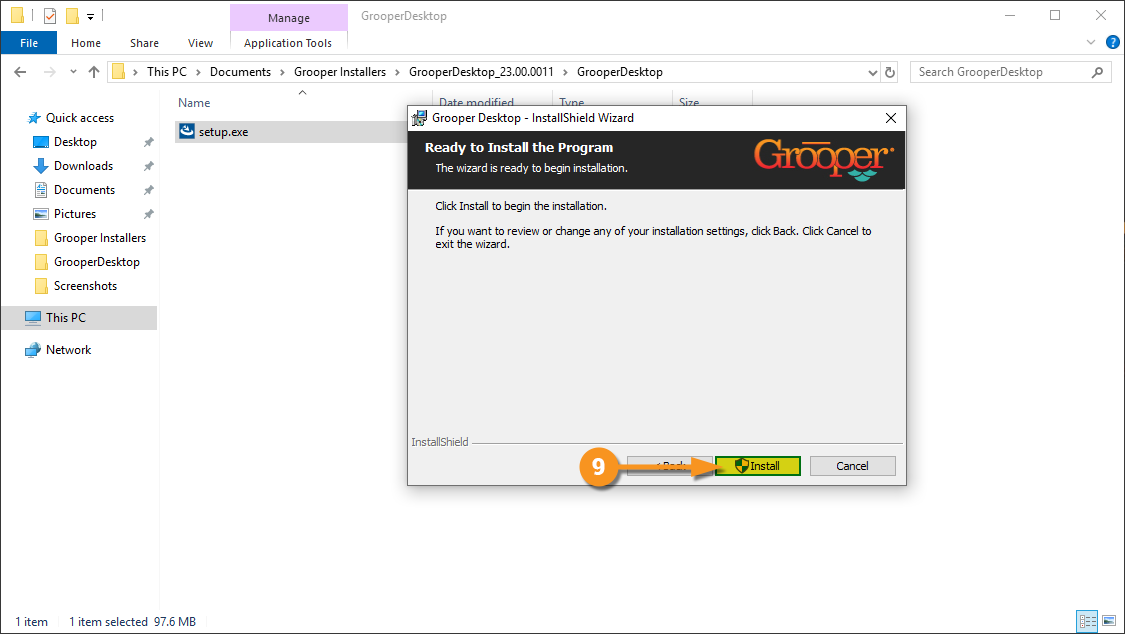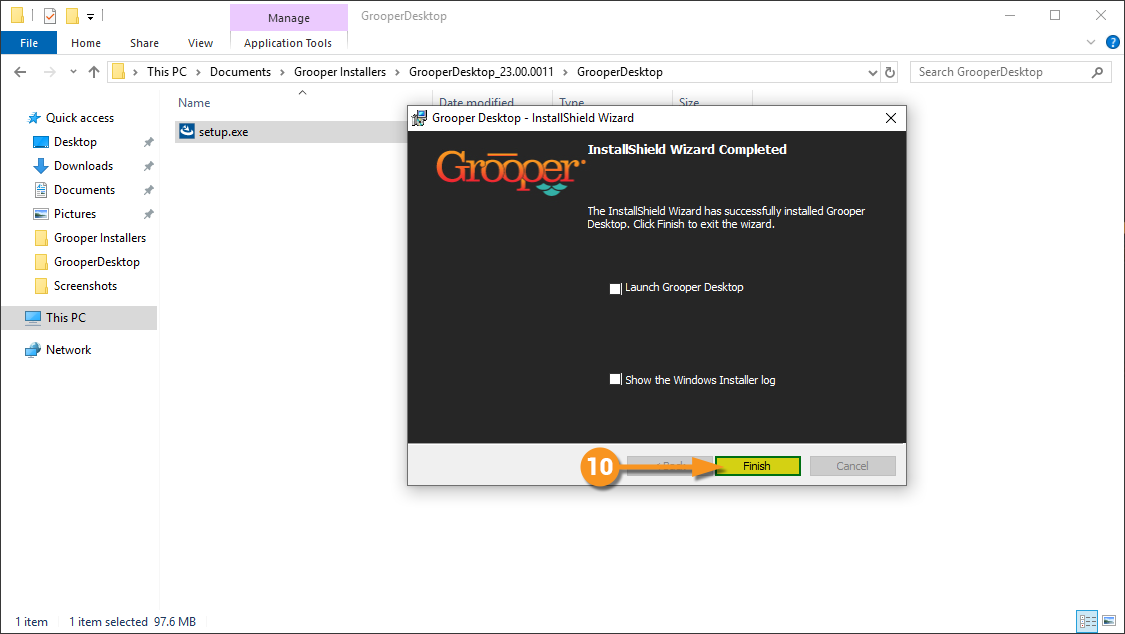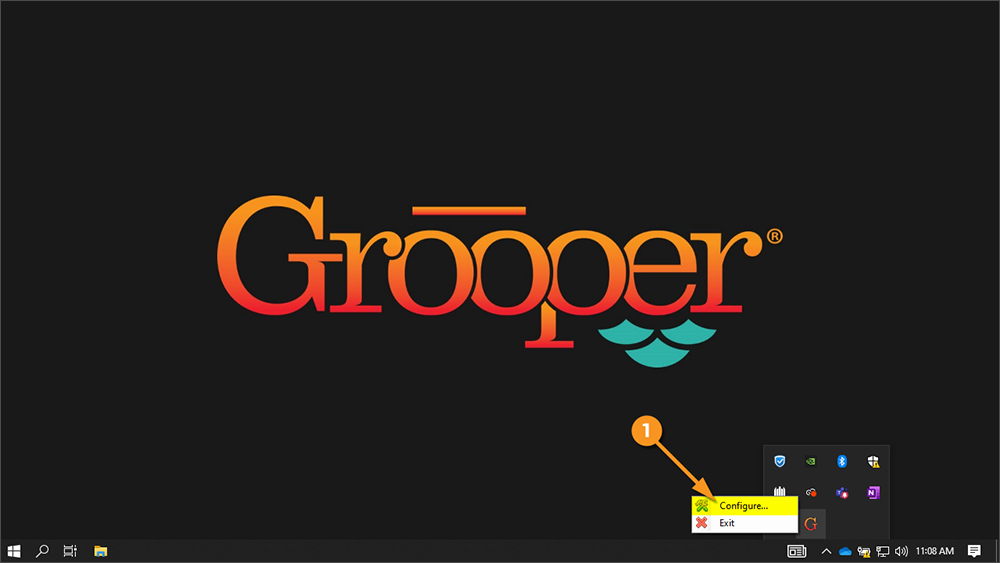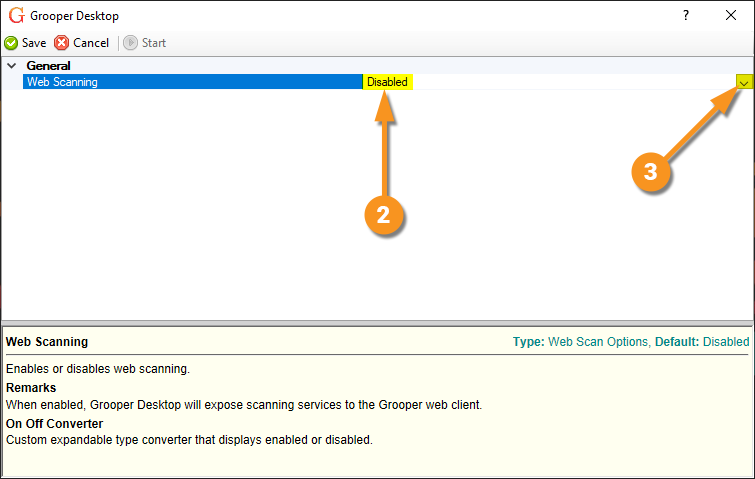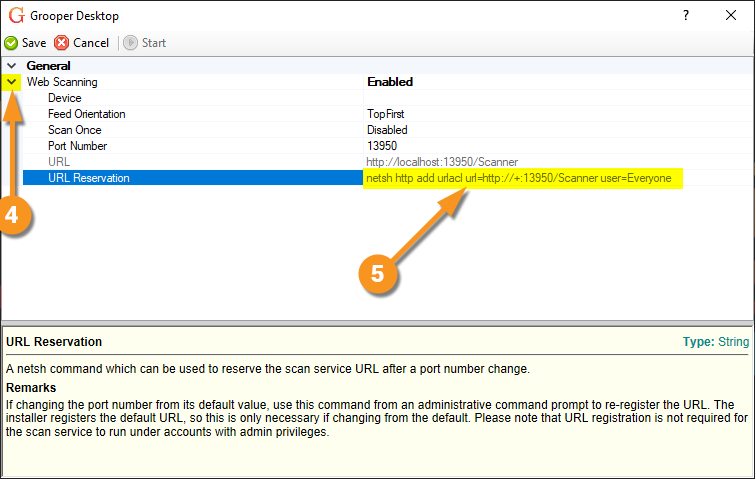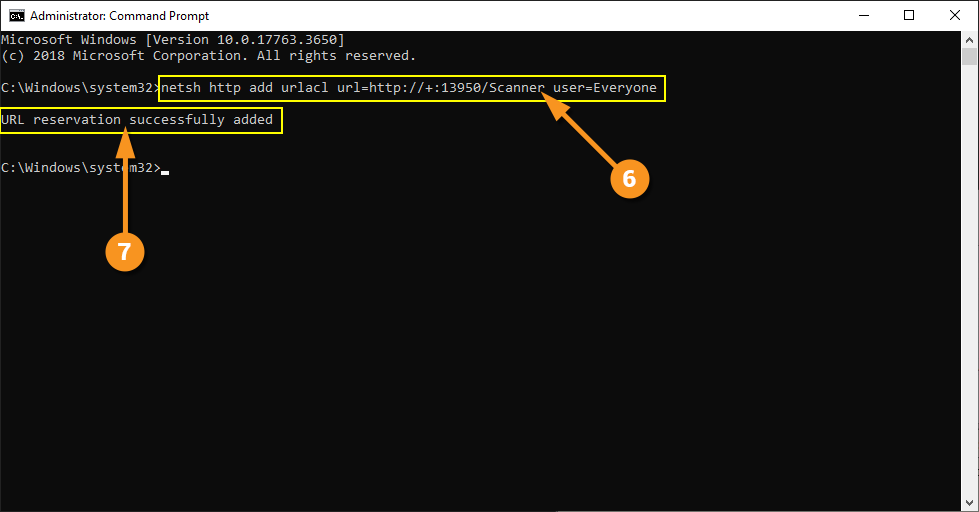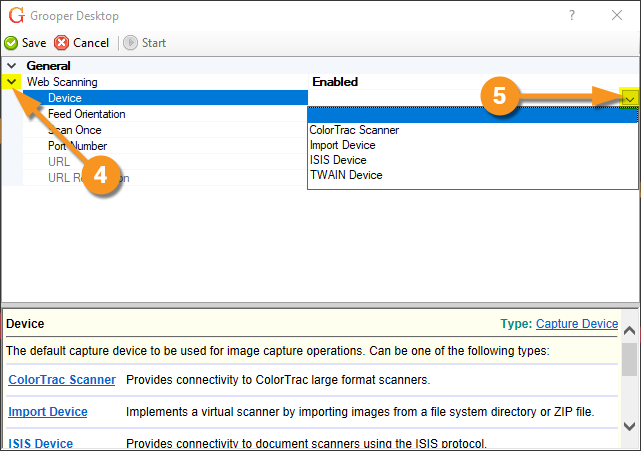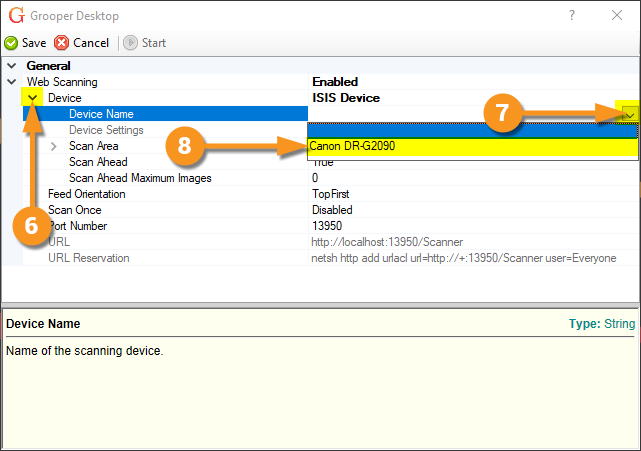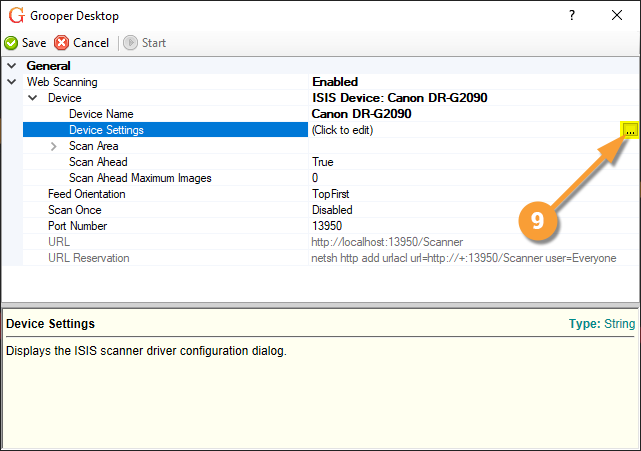2023:Desktop Scanning in Grooper: Difference between revisions
No edit summary |
No edit summary |
||
| Line 160: | Line 160: | ||
|- | |- | ||
|valign=top| | |valign=top| | ||
# Now click the arrow next to '''''Device''''' to access the sub-properties. | #<li value=6> Now click the arrow next to '''''Device''''' to access the sub-properties. | ||
# Click the drop down menu next to '''''Device Name''''' | # Click the drop down menu next to '''''Device Name'''''. | ||
# With the proper device selected, you can click the ellipsis button next to '''''Device Settings''''' to update scanner properties. | # Select the device you will be using to scan. | ||
# In this example, we have changed the '''''Color mode''''' to ''24-bit Color'' and the '''''Scanning Side''''' to ''Duplex''. Feel free to look through the properties and customize based on your business needs. | | | ||
[[File:2023-Desktop Scanning in Grooper-Add Your Scanner 02.png]] | |||
|- | |||
|valign=top| | |||
#<li value=9> With the proper device selected, you can click the ellipsis button next to '''''Device Settings''''' to update scanner properties. | |||
| | |||
[[File:2023-Desktop Scanning in Grooper-Add Your Scanner 03.png]] | |||
|- | |||
|valign=top| | |||
#<li value=10> In this example, we have changed the '''''Color mode''''' to ''24-bit Color'' and the '''''Scanning Side''''' to ''Duplex''. Feel free to look through the properties and customize based on your business needs. | |||
| | |||
[[File:2023-Desktop Scanning in Grooper-Add Your Scanner 03.png]] | |||
|} | |} | ||
</tab> | </tab> | ||
</tabs> | </tabs> | ||
Revision as of 10:18, 3 April 2023
| WIP |
This article is a work-in-progress or created as a placeholder for testing purposes. This article is subject to change and/or expansion. It may be incomplete, inaccurate, or stop abruptly. This tag will be removed upon draft completion. |
Desktop Scanning in Grooper.
In this article we will .
About
(Placeholder)
How To
Installing Grooper Desktop
Installing Grooper Desktop
Grooper Desktop can be installed on any desktop computer used to scan documentation. The Grooper thick client does not have to be installed on the computer for Grooper Desktop to operate.
|
|||
|
|||
|
|||
|
|||
|
|||
|
|||
|
|||
|
There is one more thing we need to do to finish the installation of Grooper Desktop. We need to reserve a URL for Grooper Desktop to use. See the next tab for instructions on how to do this.
|
Reserve URL for Grooper Desktop
The first time you run Grooper Desktop, you might notice a notification pop up above your system tray that says Grooper Desktop is "Not Configured".
This is because you need to reserve the URL as the listening location that the service will use to pull from the scanner. We will run a short command line code to reserve this URL.
|
|
|
|
|
|
|
|
|
Now you should be finished with the installation of Grooper Desktop!
|
Add Your Scanner
Before scanning documentation into Grooper, we need to make sure the correct scanner is selected to run with Grooper Desktop.
| ⚠ |
If you have not reserved the URL for your scanner, please return to Installing Grooper Desktop and complete the steps for reserving your URL. |
|
|
|
|
|
|
|
|
|
|
|