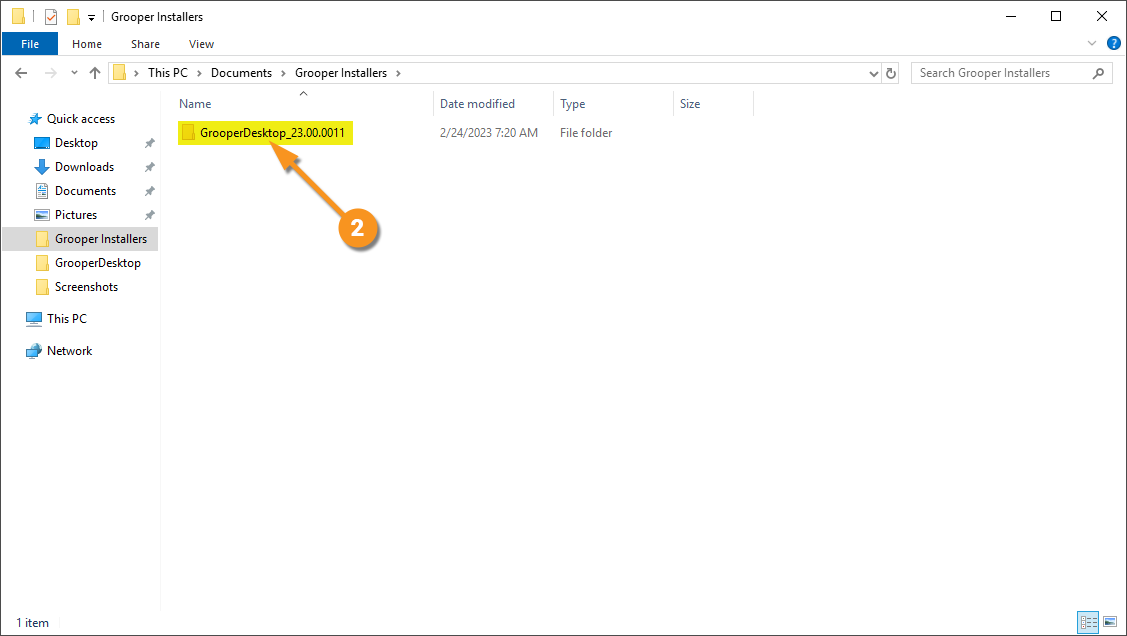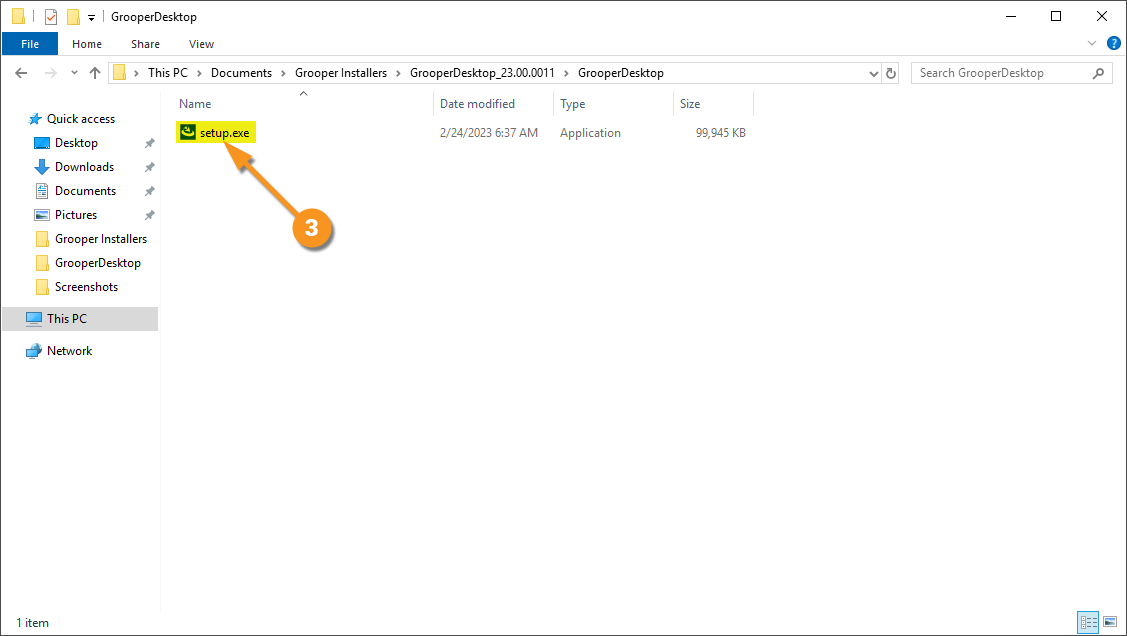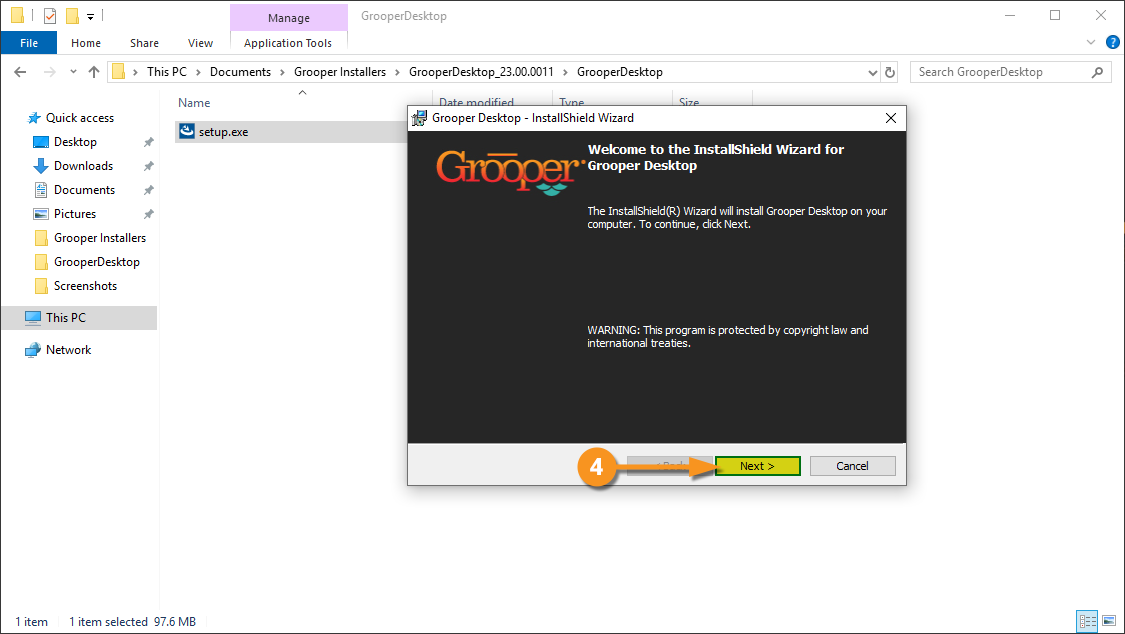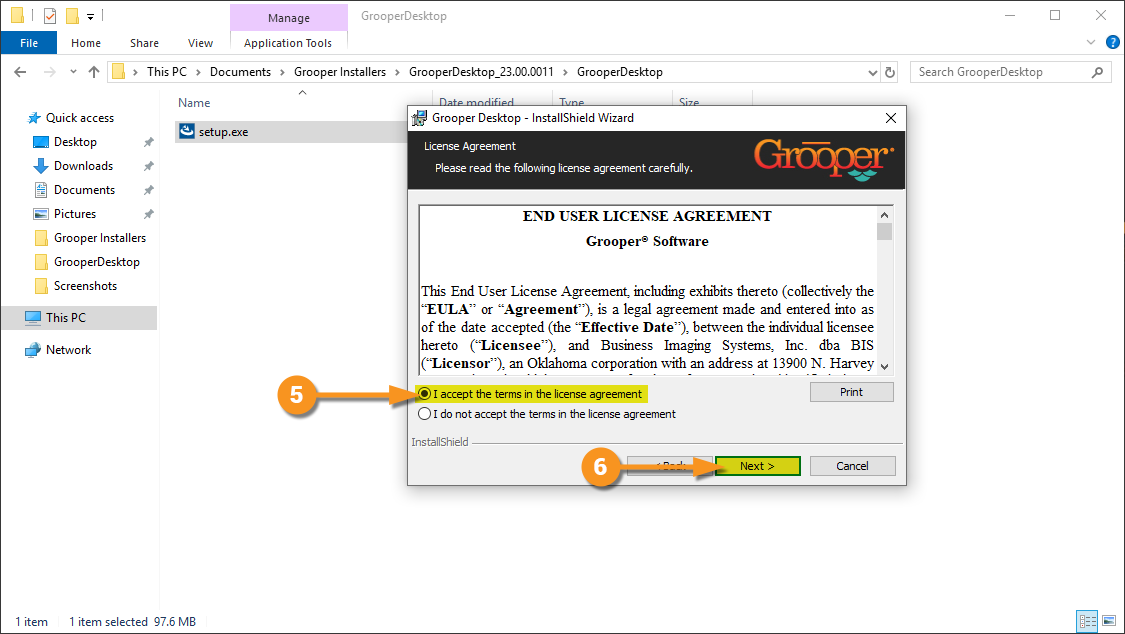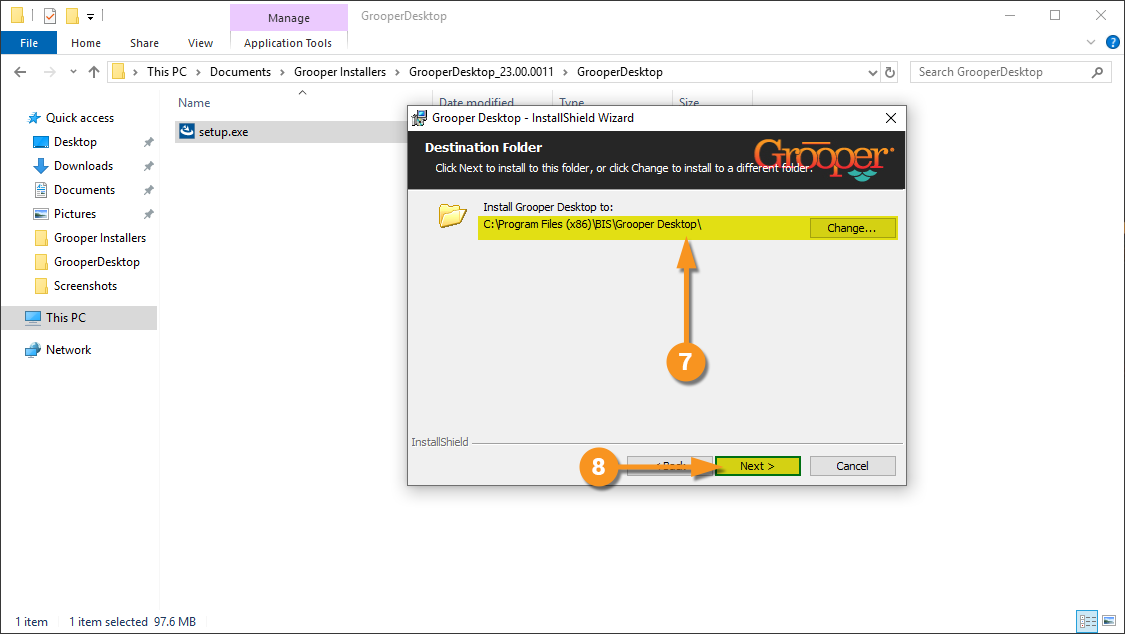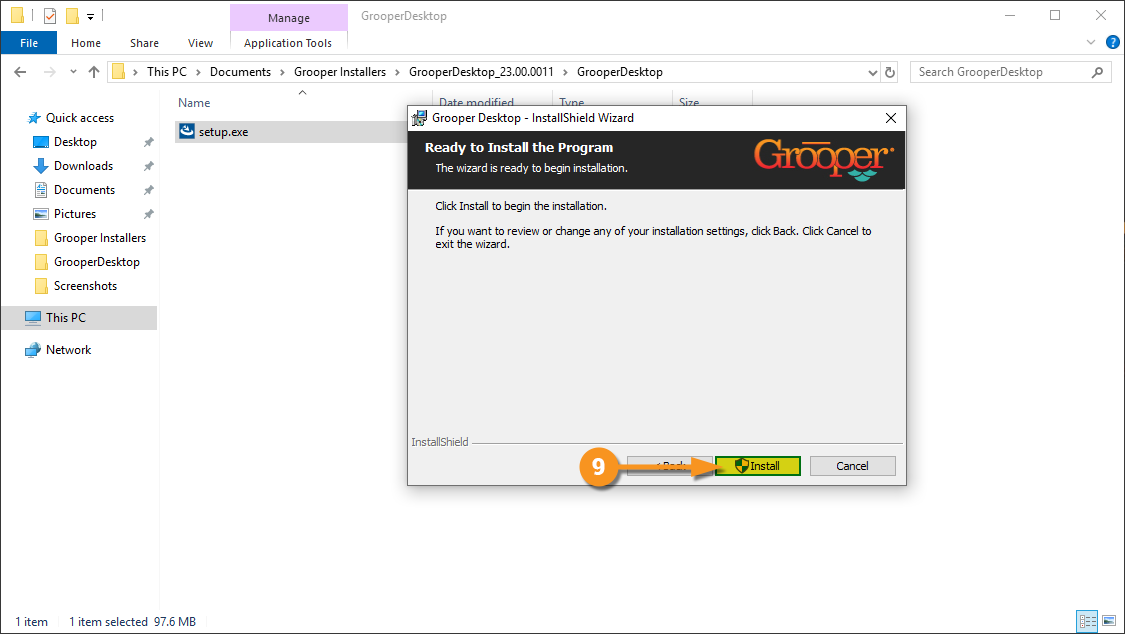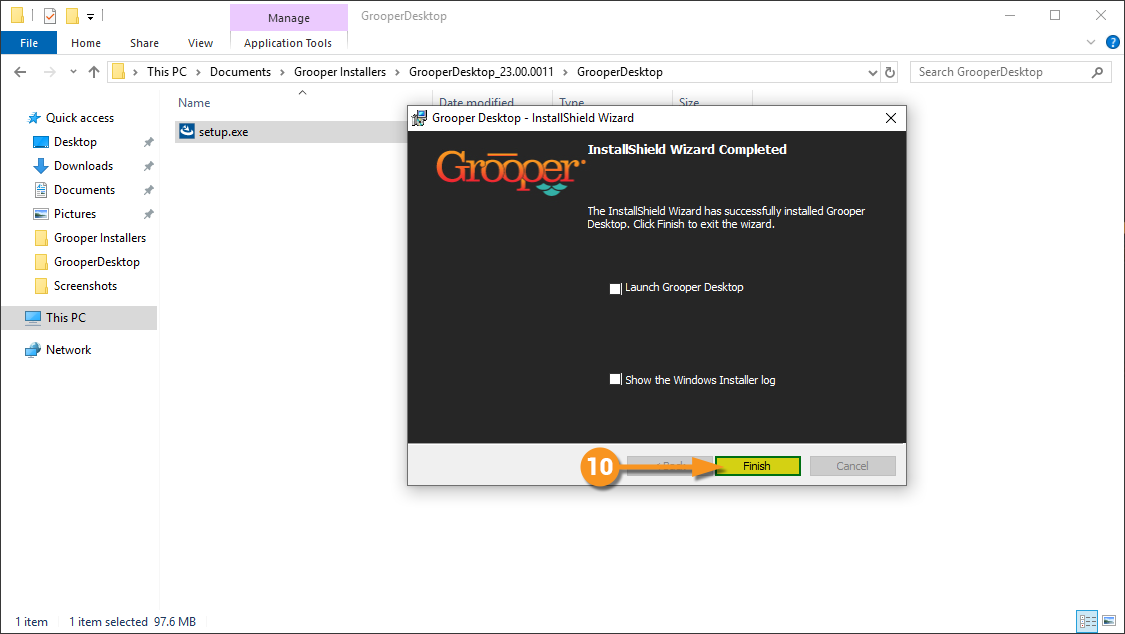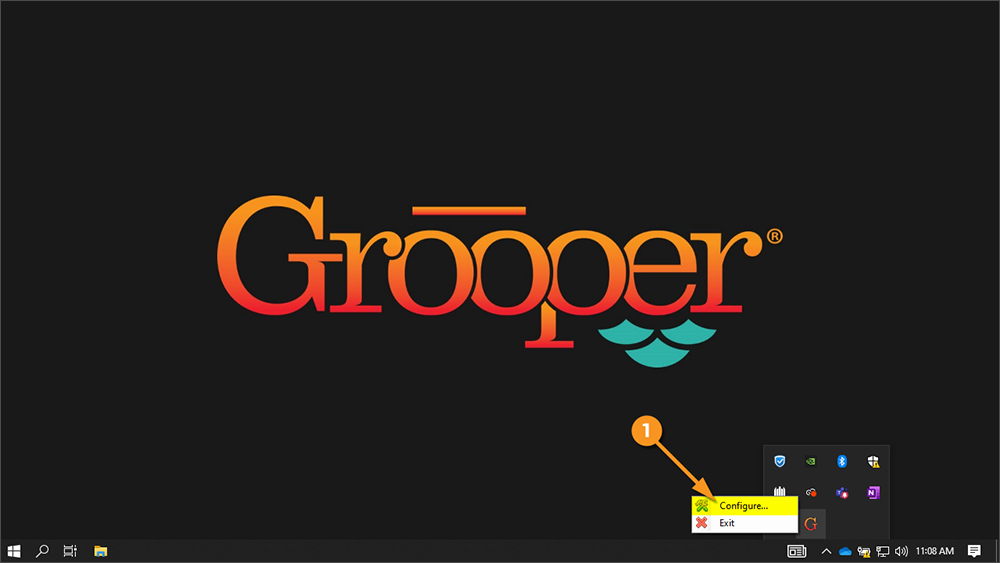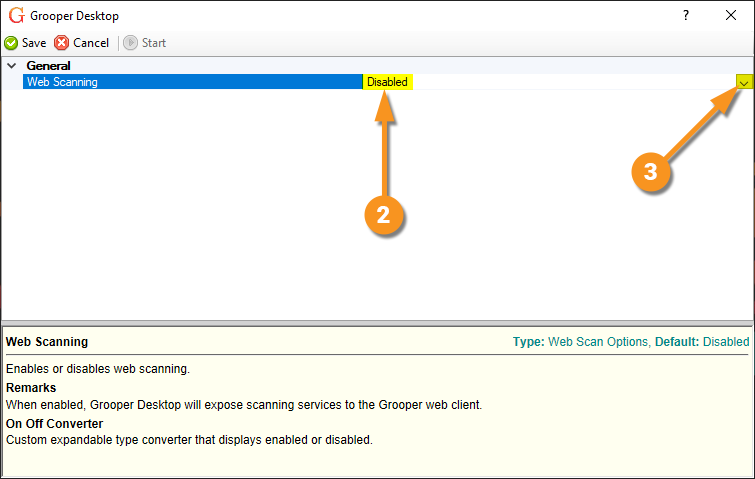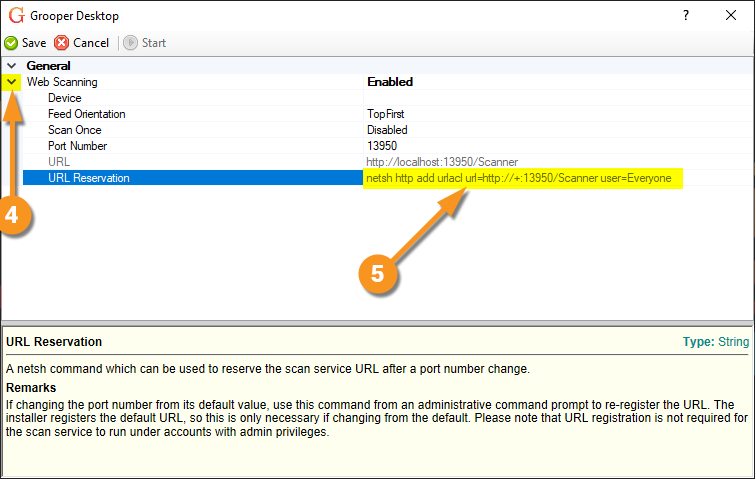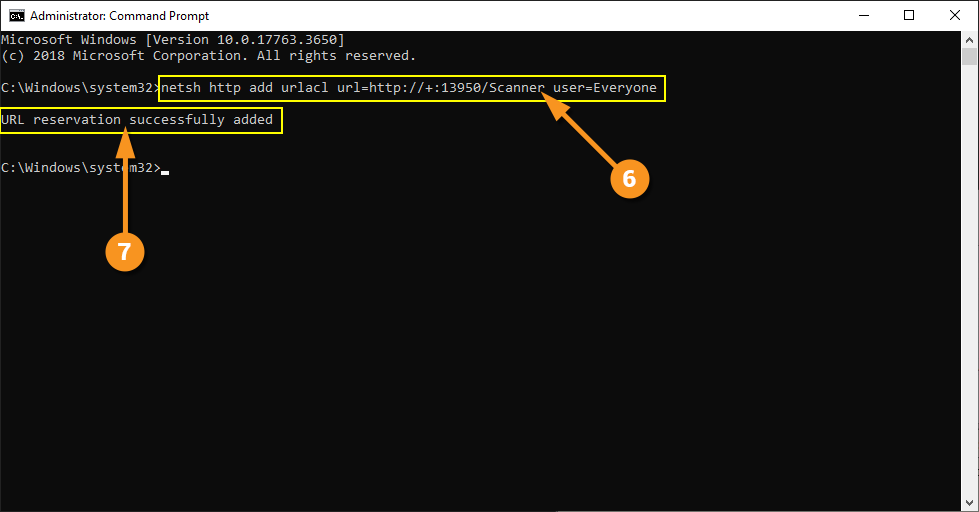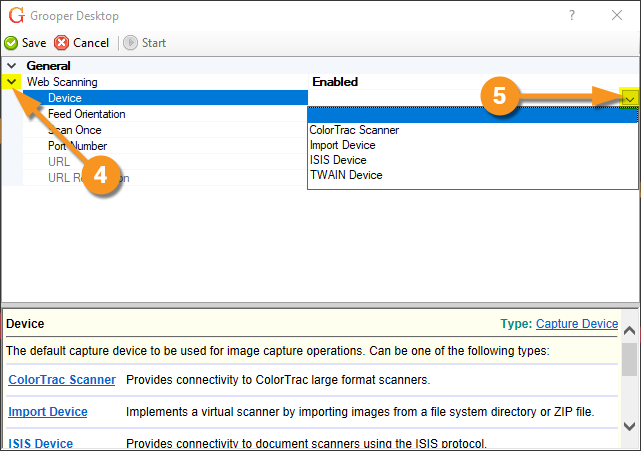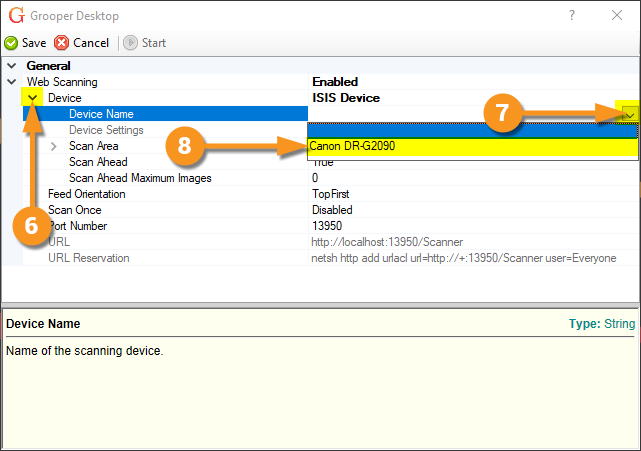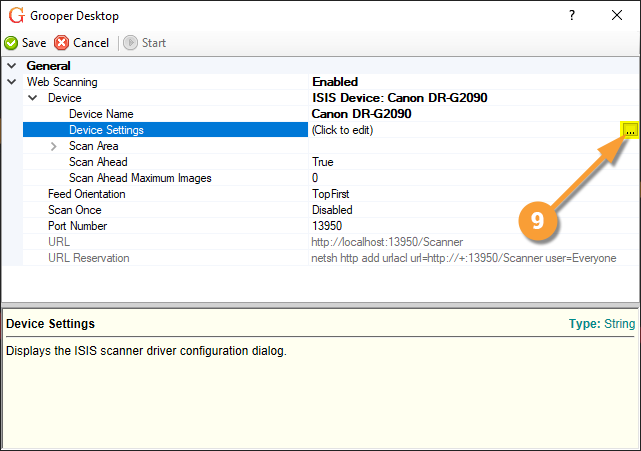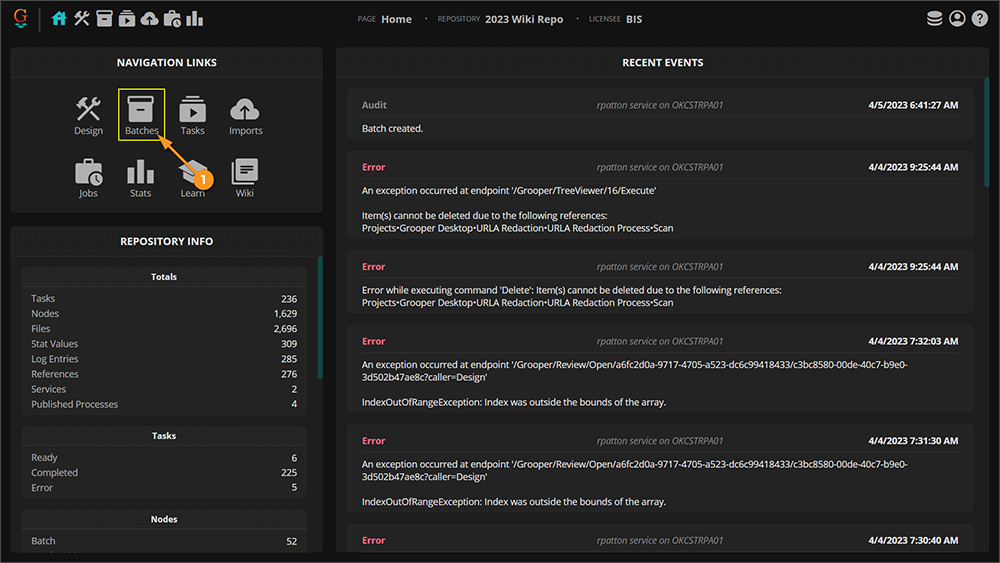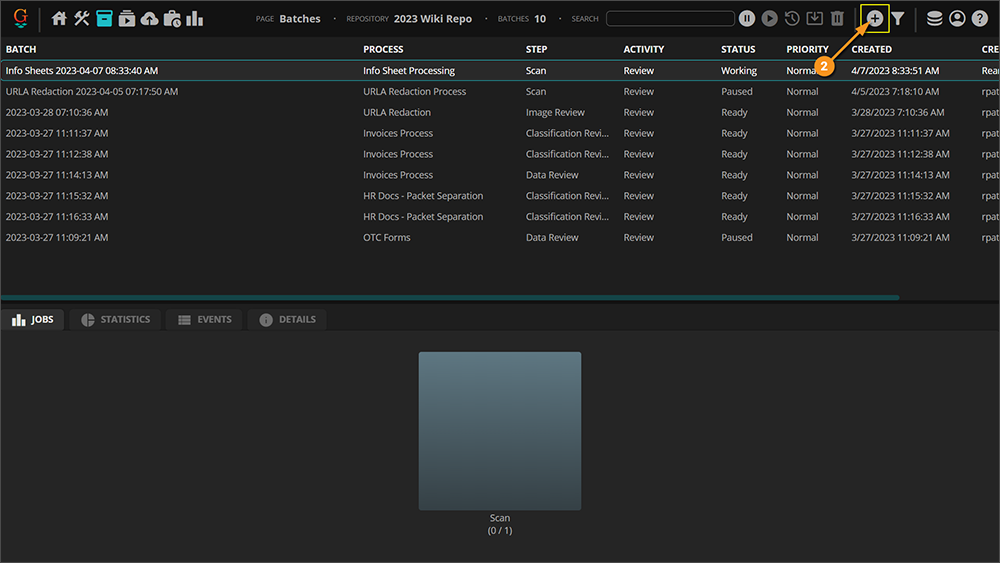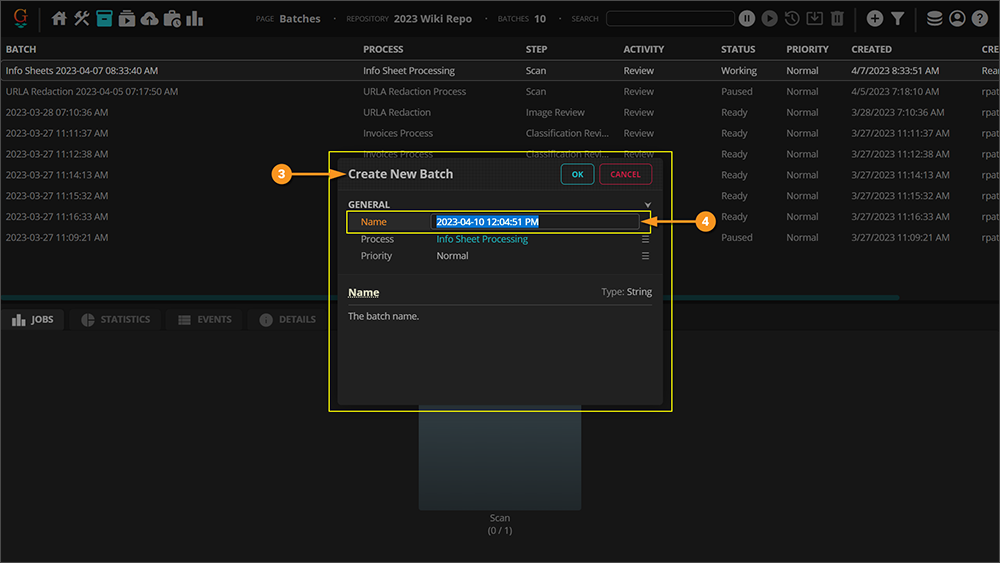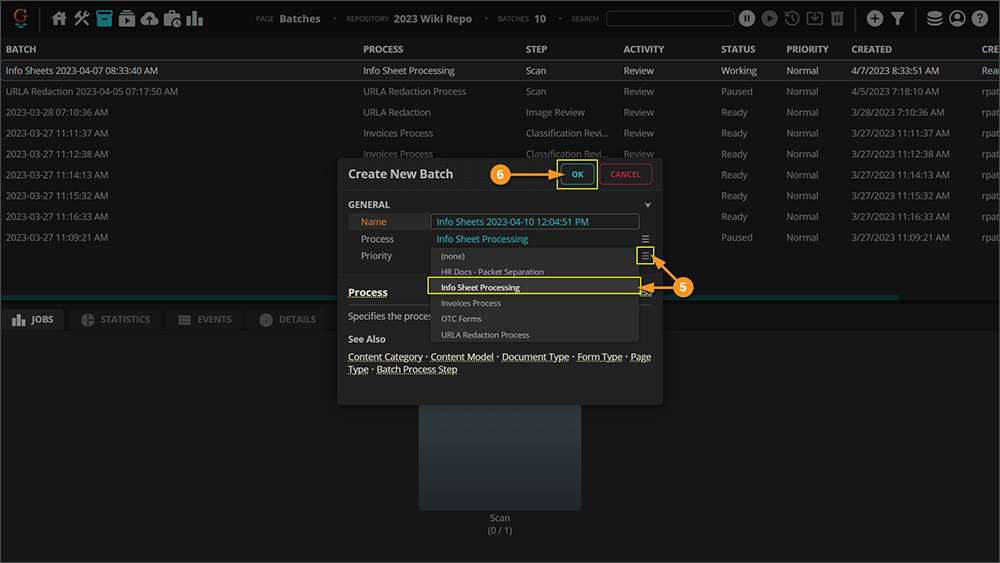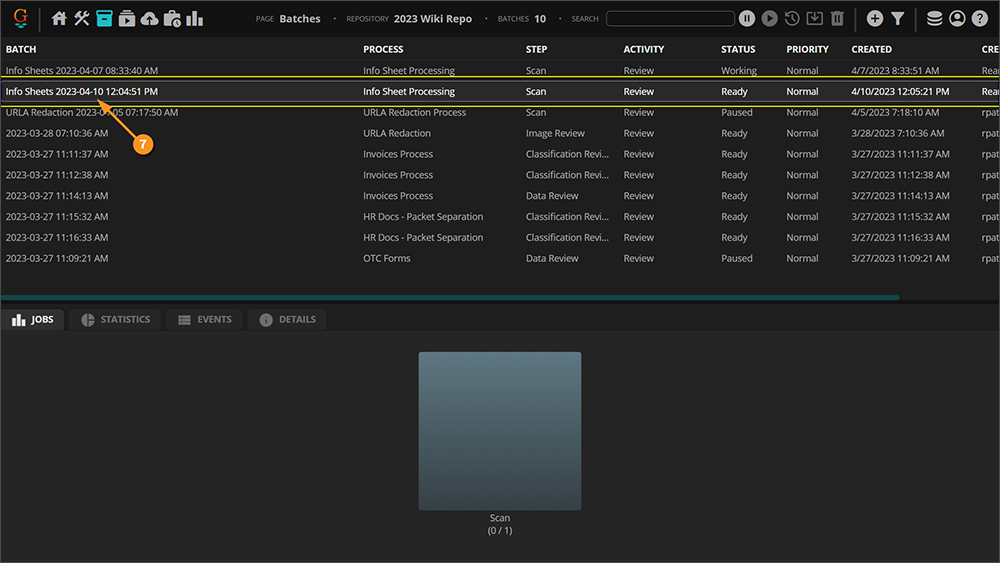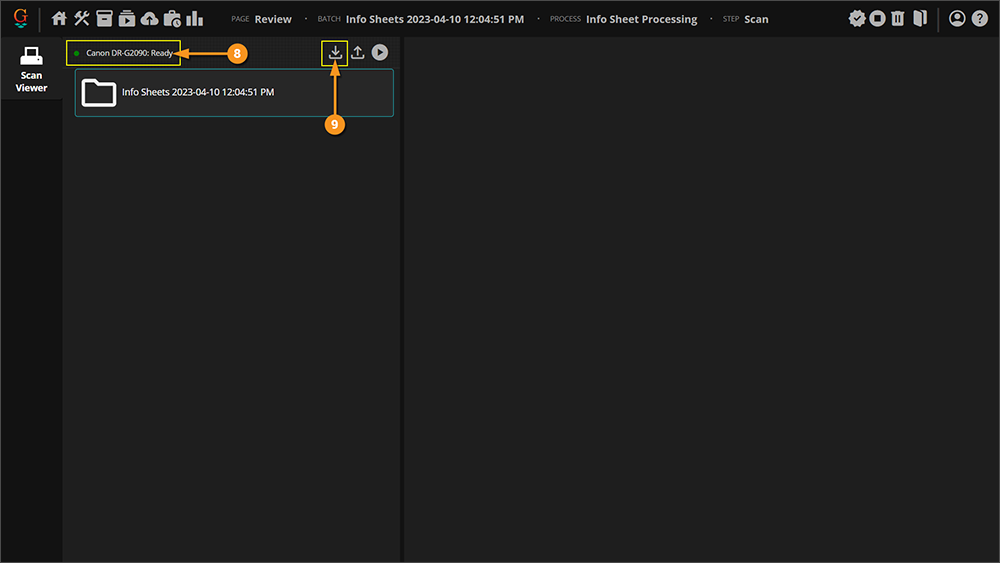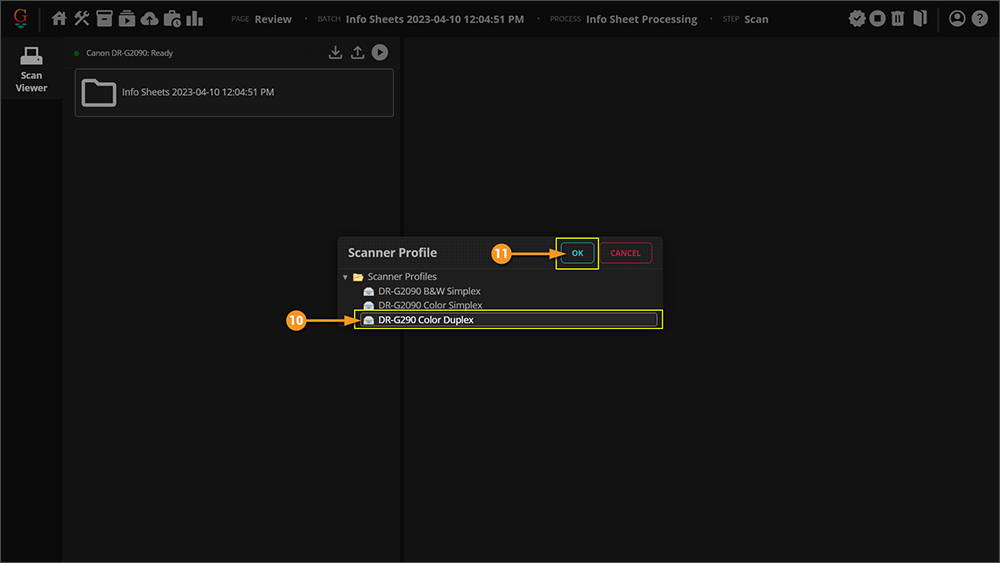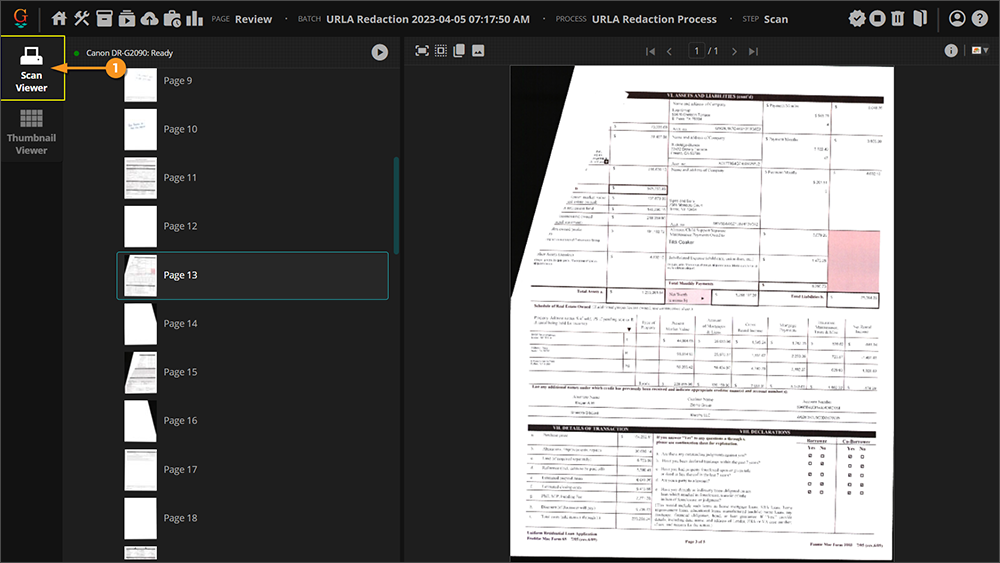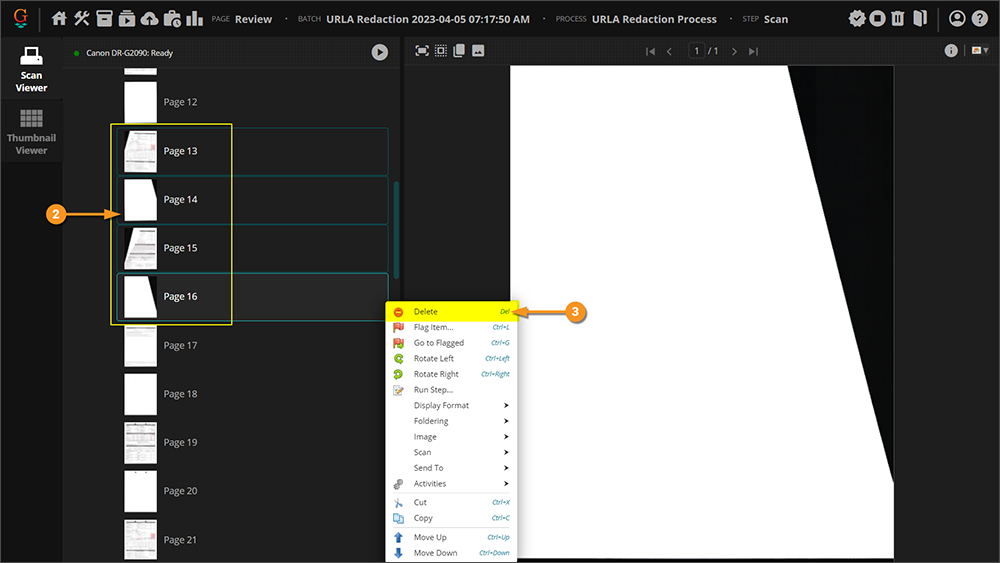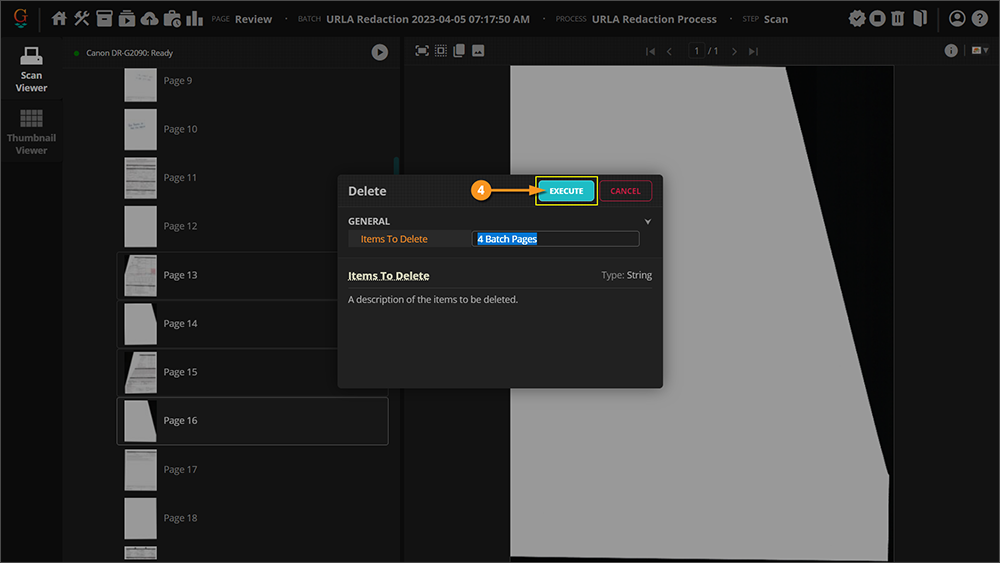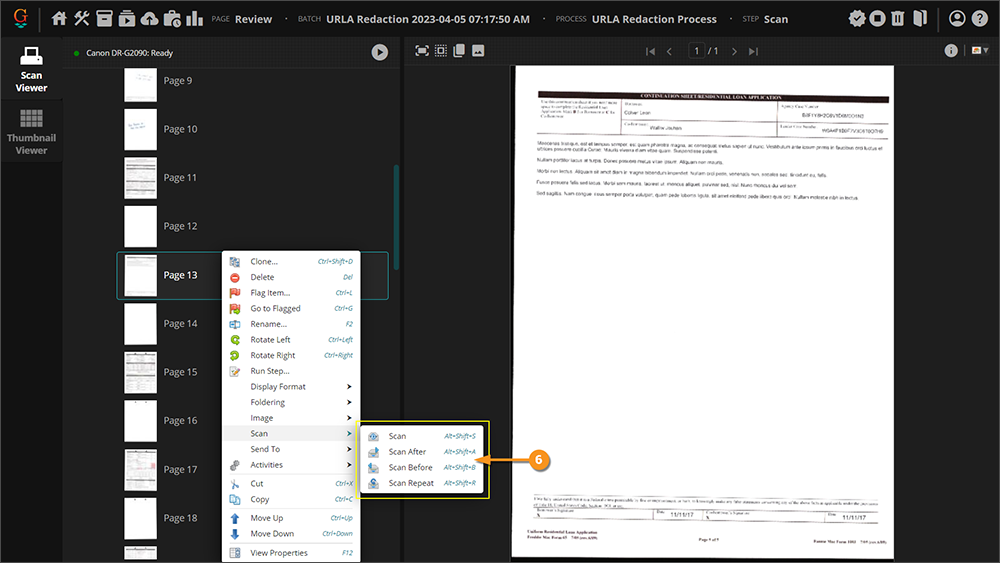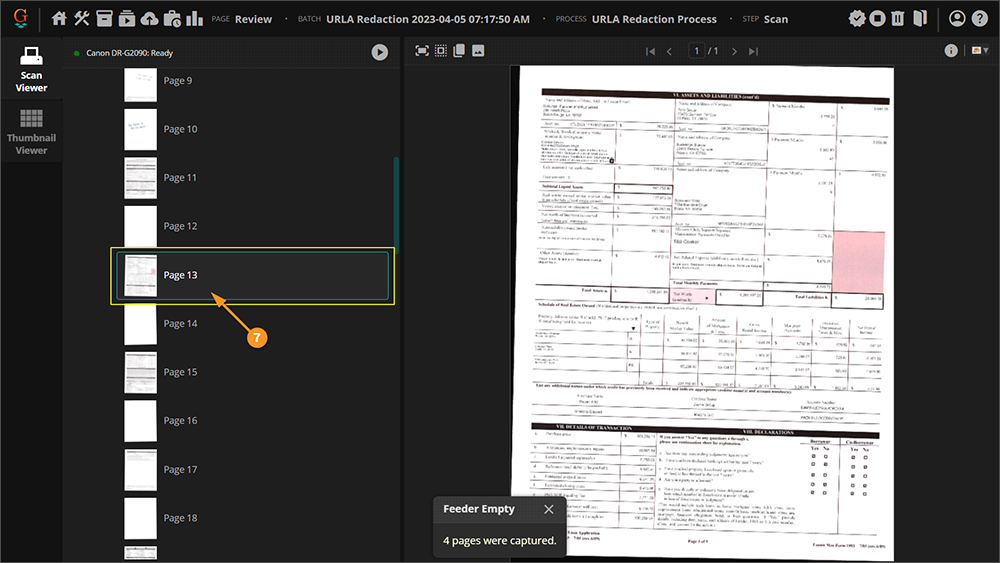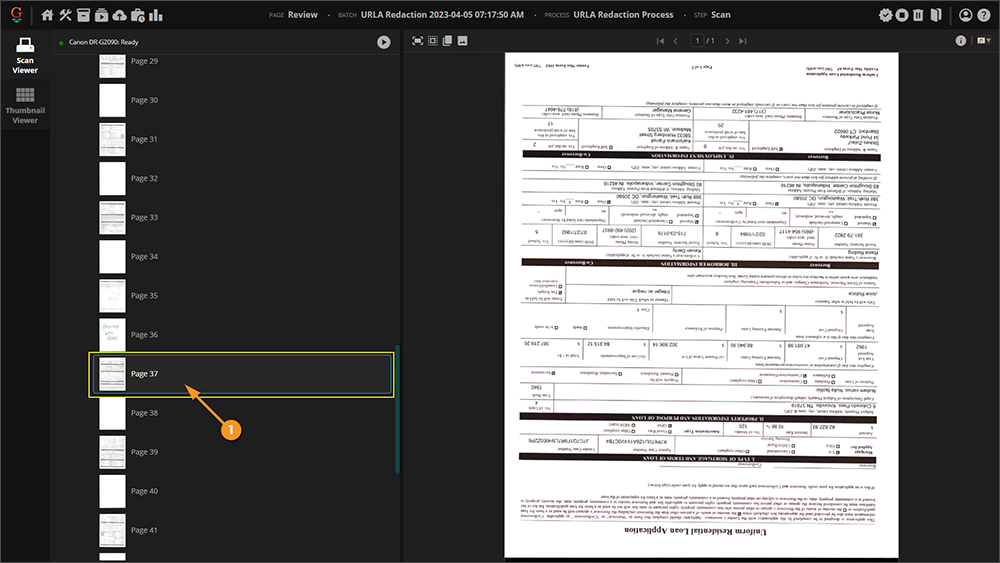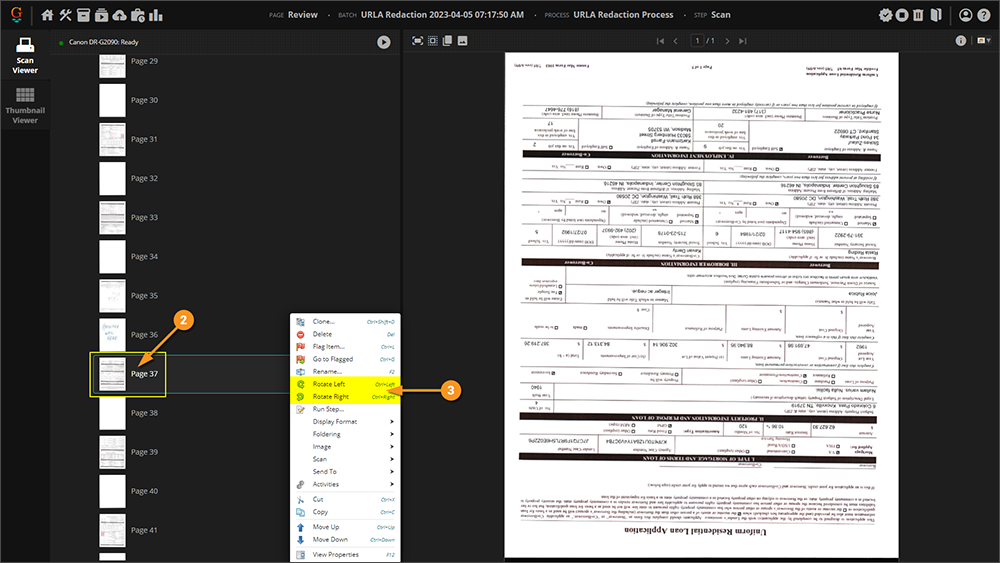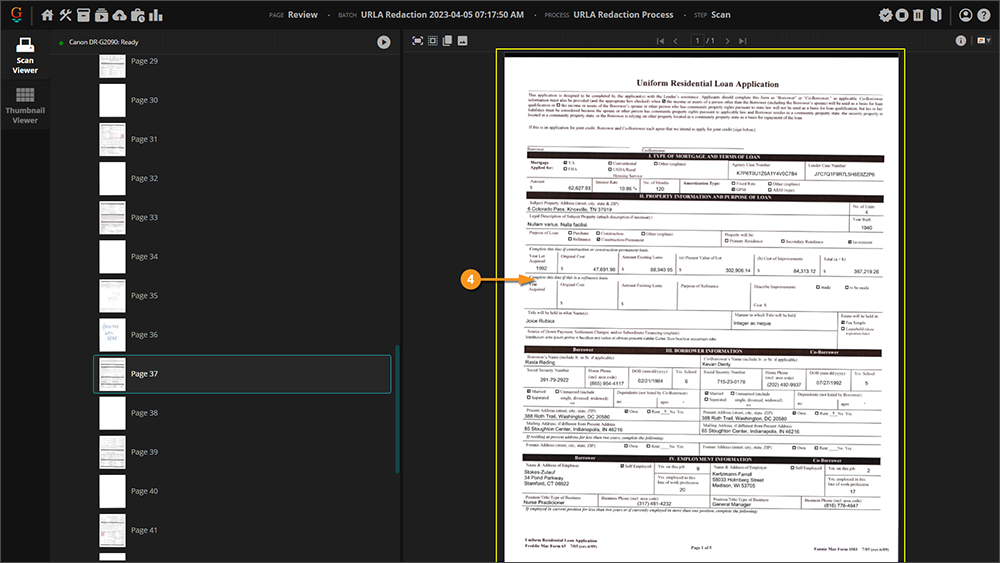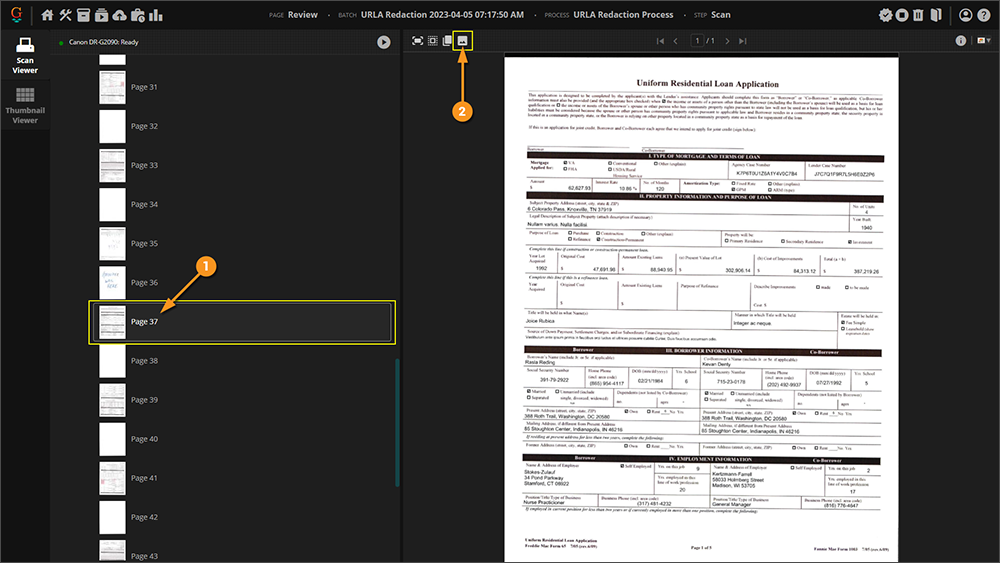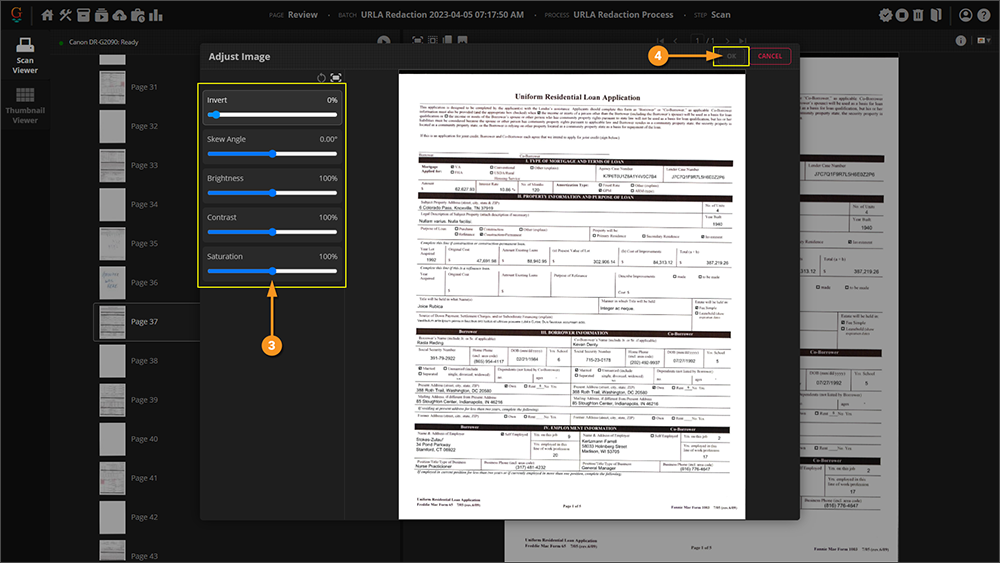2023:Desktop Scanning in Grooper: Difference between revisions
No edit summary |
No edit summary |
||
| Line 340: | Line 340: | ||
# Click "Scan View" to add. | # Click "Scan View" to add. | ||
#* In some cases you may also want to add a "Thumbnail View" to the '''Review''' step. You can perform many of the same steps in the "Thumbnail View" as the "Scan View". It just displays the '''Batch''' in a different layout. | #* In some cases you may also want to add a "Thumbnail View" to the '''Review''' step. You can perform many of the same steps in the "Thumbnail View" as the "Scan View". It just displays the '''Batch''' in a different layout. | ||
# Click "OK" to apply the "Scan View". | |||
# Click the save icon to save your settings. | # Click the save icon to save your settings. | ||
| Line 346: | Line 347: | ||
|style="font-size:250%; background-color:#f89420; color:white; width:28px; text-align:center"|⚠ | |style="font-size:250%; background-color:#f89420; color:white; width:28px; text-align:center"|⚠ | ||
|style="border: 4px solid #f89420"| | |style="border: 4px solid #f89420"| | ||
At this point, | At this point, you might notice an error icon at the top of the "Step Properties" and "Activity Properties" sections. This error is due to a '''''Scanner Profile''''' folder not being selected. However, if you have your scanner settings appropriately set up in Grooper Desktop, you can actually stop here. If no '''''Scanner Profile''''' is set, scanning will default to the Grooper Desktop settings. Simply ignore the error. If you would like to set up a '''''Scanner Profile''''', please continue to the next tab. | ||
|} | |} | ||
Revision as of 08:37, 10 April 2023
| WIP |
This article is a work-in-progress or created as a placeholder for testing purposes. This article is subject to change and/or expansion. It may be incomplete, inaccurate, or stop abruptly. This tag will be removed upon draft completion. |
Desktop Scanning in Grooper allows users to scan in documentation and create new batches to begin processing.
In this article we will show you how to install and configure Grooper Desktop for scanning documentation into Grooper. We will also go over the basics of how to scan documentation into a new Batch in Grooper from both a Reviewer and Designer perspective.
About
Grooper is designed to extract information from documentation. There are a few ways to bring documentation into Grooper, but one of the most common methods is scanning documentation directly into Grooper. Using Grooper Desktop and the Grooper Web Client 2023, you can easily scan in documentation and change scanner settings easily with the use of Scanner Profiles.
How To
In order to scan documentation using the Web Client, you first need to Install Grooper Desktop, Reserve a URL, and set up the scanner.
Grooper Desktop Installation and Setup
Installing Grooper Desktop
Grooper Desktop can be installed on any desktop computer used to scan documentation. The Grooper thick client does not have to be installed on the computer for Grooper Desktop to operate.
|
|||
|
|||
|
|||
|
|||
|
|||
|
|||
|
|||
|
There is one more thing we need to do to finish the installation of Grooper Desktop. We need to reserve a URL for Grooper Desktop to use. See the next tab for instructions on how to do this.
|
Reserve URL for Grooper Desktop
The first time you run Grooper Desktop, you might notice a notification pop up above your system tray that says Grooper Desktop is "Not Configured".
This is because you need to reserve the URL as the listening location that the service will use to pull from the scanner. We will run a short command line code to reserve this URL.
|
|
|
|
|
|
|
|
|
Now you should be finished with the installation of Grooper Desktop! |
Add Your Scanner
Before scanning documentation into Grooper, we need to make sure the correct scanner is selected to run with Grooper Desktop.
| ⚠ |
If you have not reserved the URL for your scanner, please return to the previous tab and complete the steps for reserving your URL. |
|
|
|
|
|
|
|
|
|
|
|
Scanning Documentation Into Grooper
Scanning Into Grooper
|
|
|
|
|
|
|
|
|
|
|
|
|
|
Rescanning Pages
Sometimes you may need to rescan certain pages in your batch. You may not be able to see all the information on the page due to skewing or a folded corner. Go ahead and go through the physical paperwork and find the documentation that needs to be rescanned. After you place it back into the scanner, follow these steps:
|
|
|
|
|
|
|
|
|
|
Image Adjustment
After you scan in documentation, you may notice some images need to be adjusted. There are several tools available to adjust images in the Scan Viewer.
|
When reviewing a scanned batch, you may come across pages that were not in the proper orientation. You can manually rotate the images in the Scan Viewer.
|
|
|
|
|
|
|
There are several additional image adjustment options you can access while reviewing the document scans:
Follow these steps to access the "Adjust Image" window. | |
|
|
|
|
Setting Up the Scan Review Step
The following instructions are intended to show Grooper Designers how to set up a Scan Review step in a Batch Process.
Setting Up the Scan Viewer
If you intend to scan documentation directly into Grooper, you will need to set up a Batch Process with a Review step. This tab will show you how to configure your Review step and add a Scan Viewer.
|