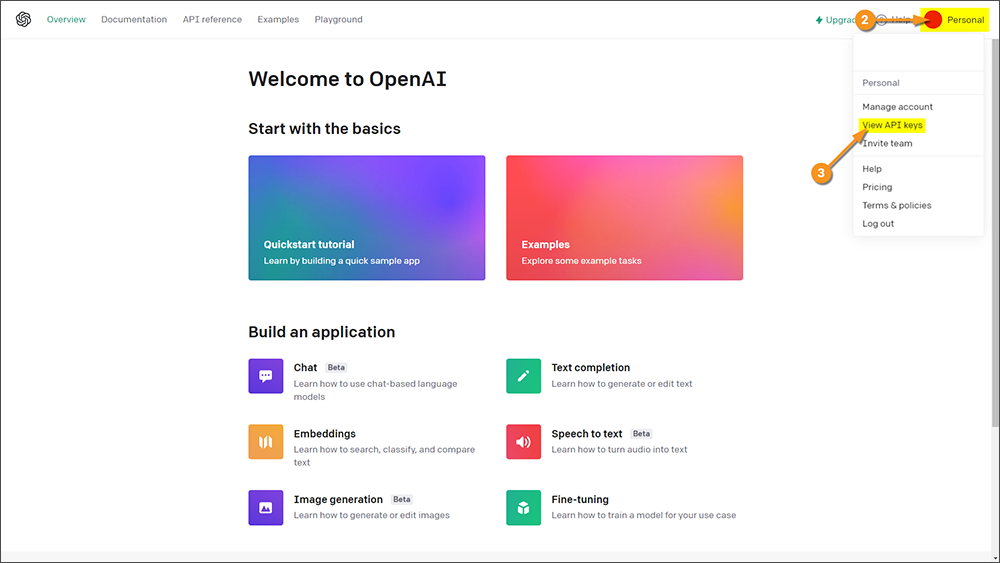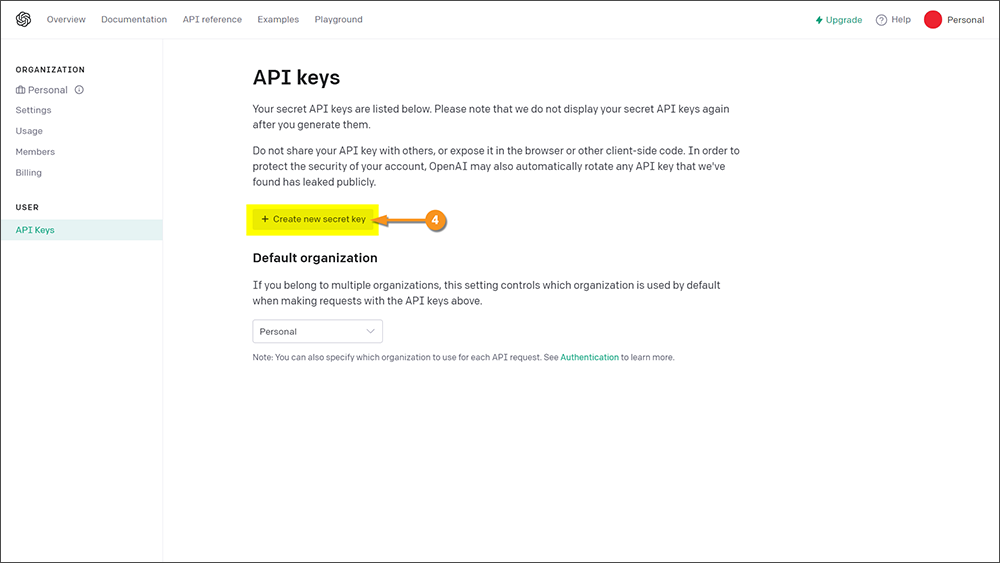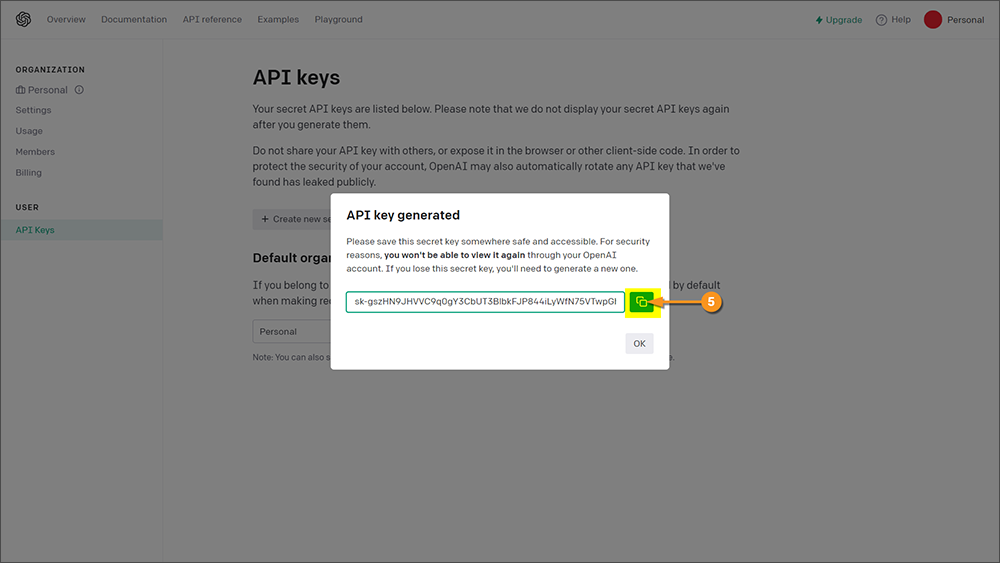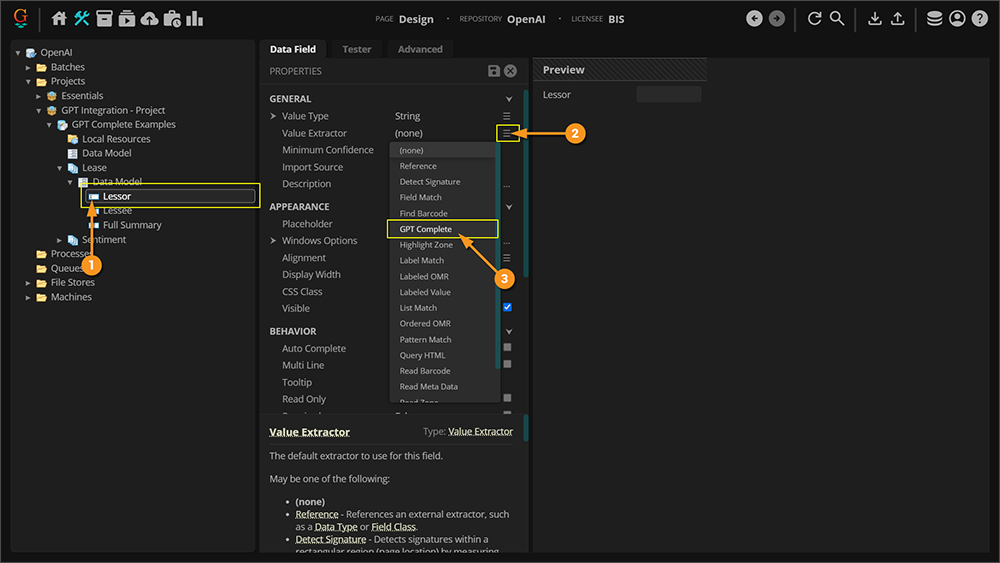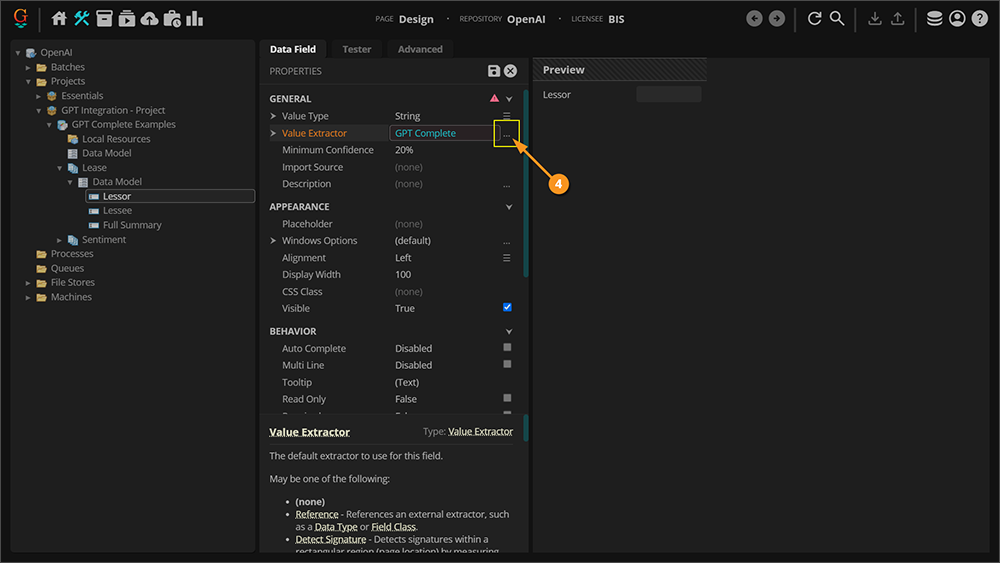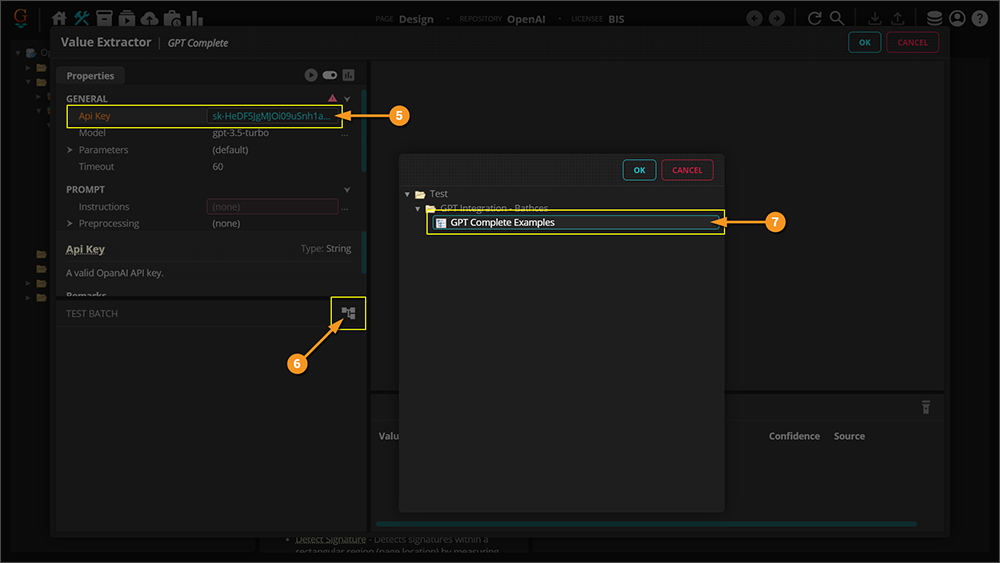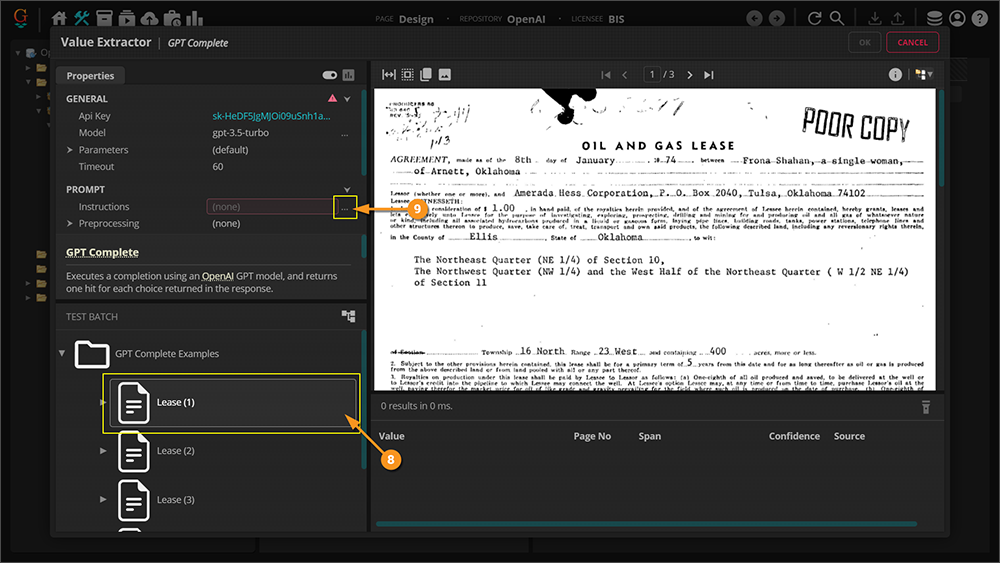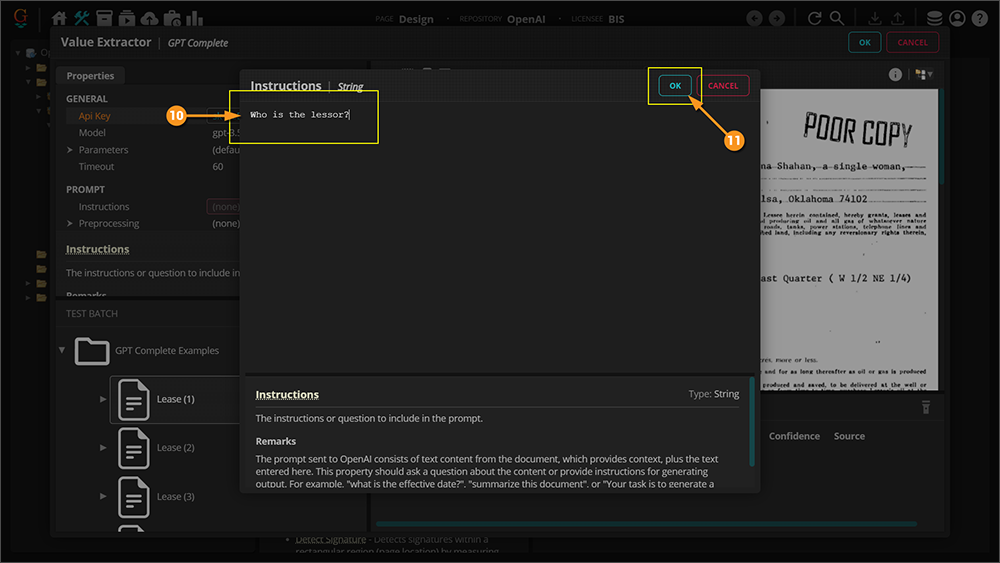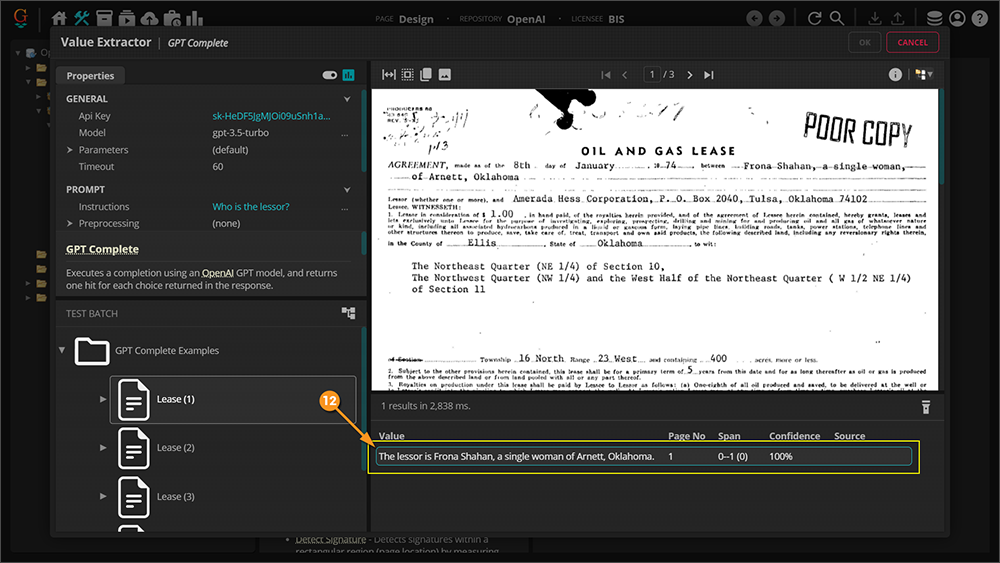2023:GPT Integration (Concept): Difference between revisions
| Line 78: | Line 78: | ||
''GPT Complete'' is a type of '''''Value Extractor''''' that was added to Grooper 2023. It is the setting you choose to leverage GPT integration on an extractor. Below are some examples of configuration and use. You should be able to follow along using the '''GPT Integration''' zip files ('''Batch''' and '''Project''' are included) that are included in this article. Begin by following along with the instructions. The details of the properties will be explained after. | ''GPT Complete'' is a type of '''''Value Extractor''''' that was added to Grooper 2023. It is the setting you choose to leverage GPT integration on an extractor. Below are some examples of configuration and use. You should be able to follow along using the '''GPT Integration''' zip files ('''Batch''' and '''Project''' are included) that are included in this article. Begin by following along with the instructions. The details of the properties will be explained after. | ||
<tabs style="margin:20px"> | |||
<tab name="Basic Configuration" style="margin:25px"> | |||
{|cellpadding=10 cellspacing=5 | {|cellpadding=10 cellspacing=5 | ||
|valign=top style="width:50%"| | |valign=top style="width:50%"| | ||
| Line 122: | Line 124: | ||
|valign=top style="width:50%"| | |valign=top style="width:50%"| | ||
# <li value=12> When the previous window closes the extractor will immediately fire (assuming you have automatic testing enabled), and you will see a result returned in the "Results" list view. | # <li value=12> When the previous window closes the extractor will immediately fire (assuming you have automatic testing enabled), and you will see a result returned in the "Results" list view. | ||
#* From a "prompt engineering" perspective the input we gave it is as basic as you can get. A result is returned, which is great, but it may not be the exact result that is desired. The value supplied is very conversational, which isn't necessarily a bad thing, but considering how data is typically constructed in Grooper, it's not quite right. Ideally, the name of the lessor will suffice. | |||
| | | | ||
[[Image:GPT Integration 009.png]] | [[Image:GPT Integration 009.png]] | ||
|} | |} | ||
</tab> | |||
</tabs> | |||
Revision as of 09:37, 14 April 2023
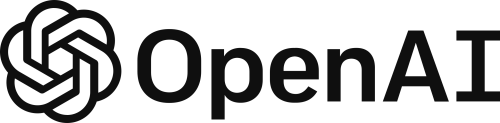
OpenAI GPT integration in Grooper allows users to leverage modern AI technology to enhance their document data integration needs.
OpenAI's GPT model has made waves in the world of computing. Our Grooper developers recognized the potential for this to grow Grooper's capabilities. Adding its funcionality will allow for users to explore and find creative solutions for processing their documents using this advanced technology.
ABOUT
GPT integration can be used for three things in Grooper:
- Extraction - Prompt the GPT model to return information it finds in a document.
- Classification - GPT has been trained against a massive corpus of information, which allows for a lot of potential when it comes to classifying documents. The idea here is that because it's seen so much, the amount of training required in Grooper should be less.
- Lookup - With a GPT lookup you can provide information collected from a model in Grooper as
@variables in a prompt to have GPT generate data.
In this article you will be shown how Grooper leverages GPT for the aforementioned methods. Some example use cases will be given to demonstrate a basic approach. Given the nature of the way this technology works, it will be up to the user to get creative about how this can be used for their needs.
Things to Consider
Before moving forward it would be prudent to mention a few things about GPT and how to use it.
Prompt Engineering
This first thing to consider is how to structure a good prompt so that you get the results you are expecting. There is a bit of an art to knowing how to do this. GPT can tell bad jokes and write accidentally hilarious poems about your life, but it can also help you do your job better. The catch: you need to help it do its job better, too. At its most basic level, OpenAI's GPT-3 and GPT-4 predict text based on an input called a prompt. But to get the best results, you need to write a clear prompt with ample context. Further on in this article when the GPT Complete Value Extractor is being demonstrated you will see an example of prompt engineering.
Follow this link, or perhaps even this one, for more information on prompt engineering.
Tokens and Pricing
Another consideration is the way GPT pricing works. You are going to be charged for the "tokens" used when interacting with GPT. To that end, the prompt that you write, the text that you leverage to get a result, and the result that is returned to you are all considered part of the token consumption. You will need to be considerate of this as you build and use GPT in your models.
Follow this link for more information on what tokens are.
Follow this link for more information on GPT pricing.
Location Data for Data Extraction
The final thing to consider is in regards to the GPT Complete Value Extractor type (more on this soon.) If you have used Grooper before then you are probably familiar with how a returned value is highlighted with a green box in the document viewer. One of the main strenghts of Grooper's text synthesis is that it collects location information for each character which allows this highlighting to occur. The GPT model does not consider location information when generating its results which means there will be no highlighting on the document for values collected with this method. The main impact this will have is on your ability to validate information returned by the GPT model.
How To
With the discussion of concepts out of the way, it is time to get into Grooper and see how and where to use the GPT integration.
Obtain an API Key
Grooper is able to integrate with OpenAI's GPT model because they have provided a web API. All we need in order use the Grooper GPT functionality is an API key. Here you will learn how to obtain an API key for yourself so you can start using GPT with Grooper.
|
|
|
Extraction - GPT Complete
GPT Complete is a type of Value Extractor that was added to Grooper 2023. It is the setting you choose to leverage GPT integration on an extractor. Below are some examples of configuration and use. You should be able to follow along using the GPT Integration zip files (Batch and Project are included) that are included in this article. Begin by following along with the instructions. The details of the properties will be explained after.
|
|
|
|
|
|