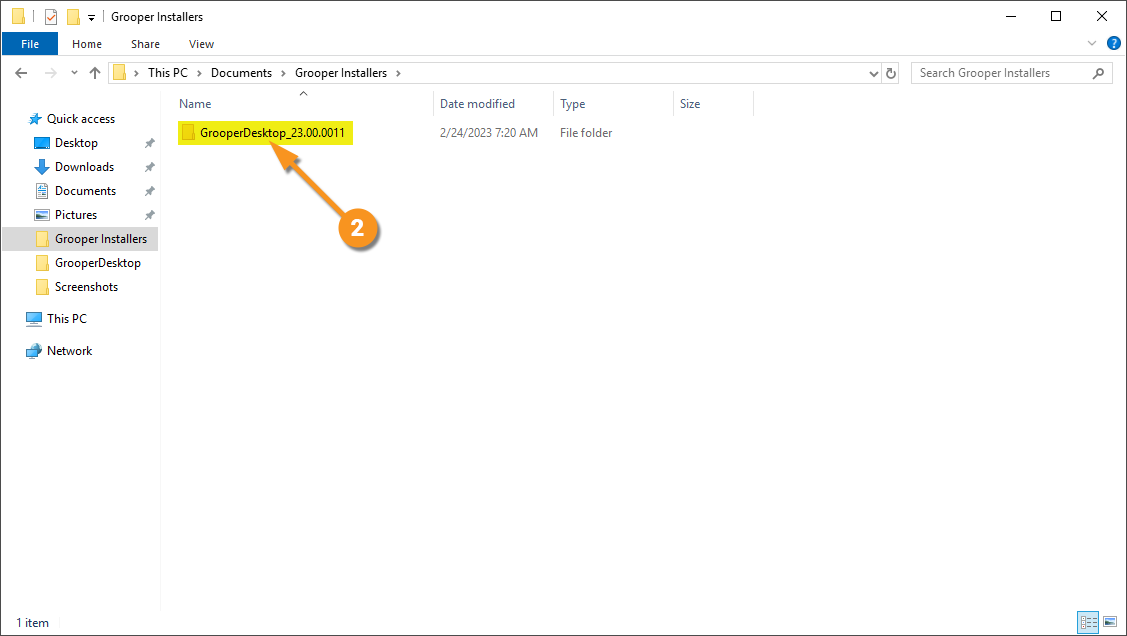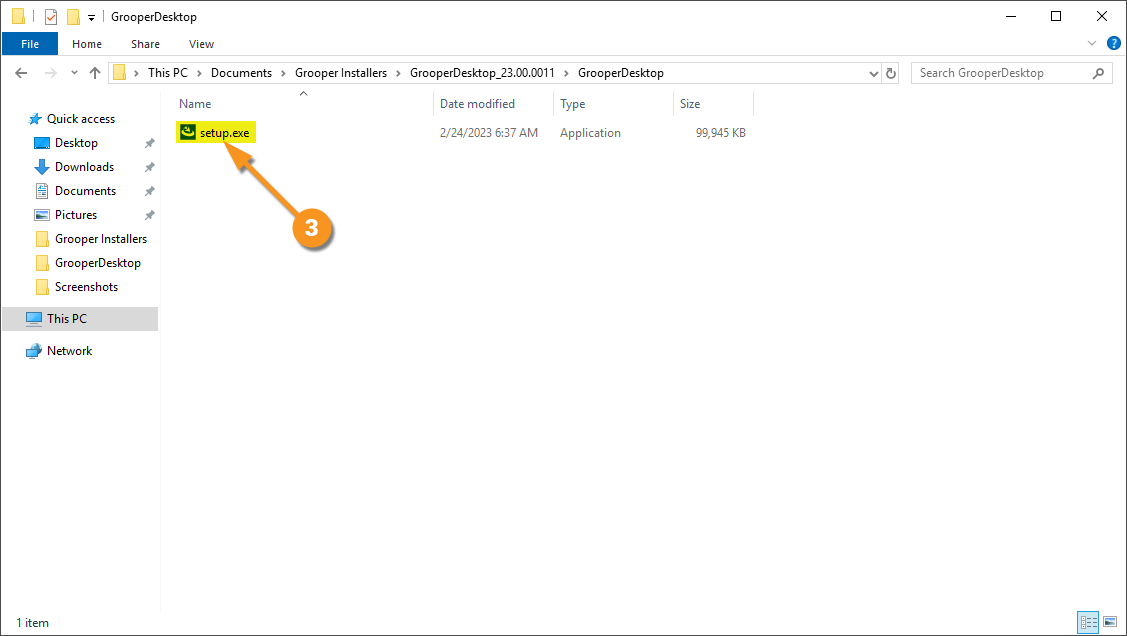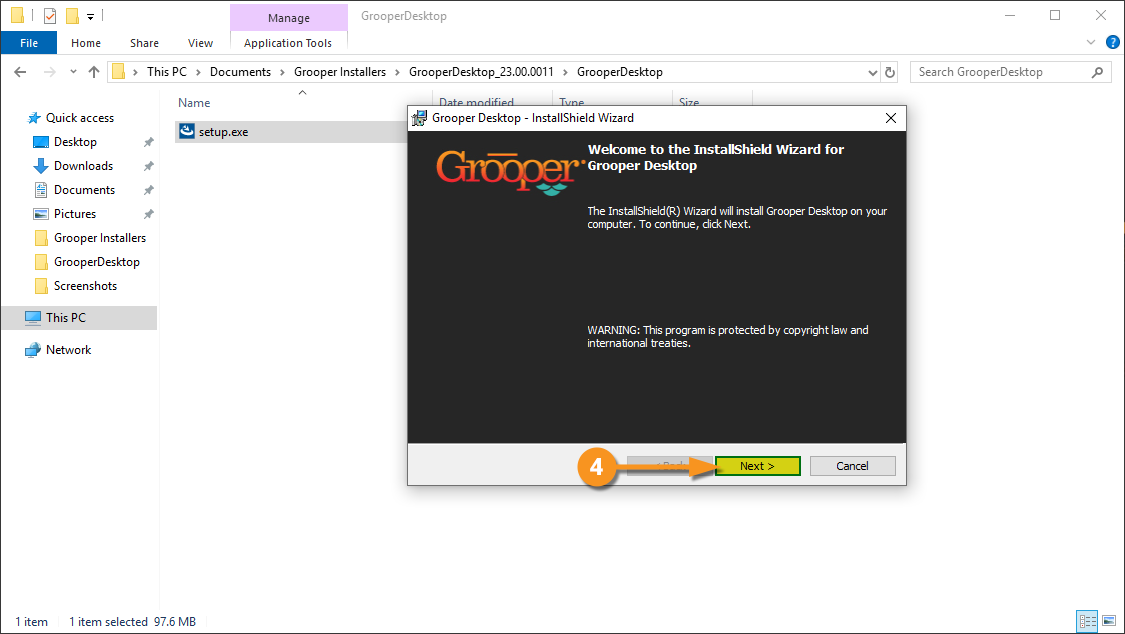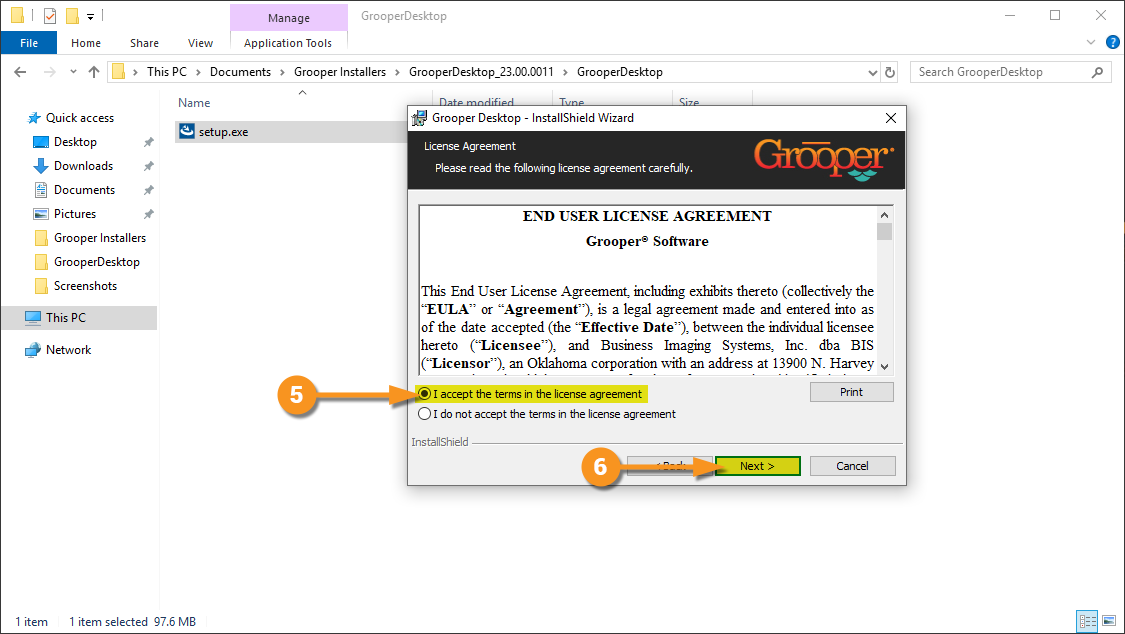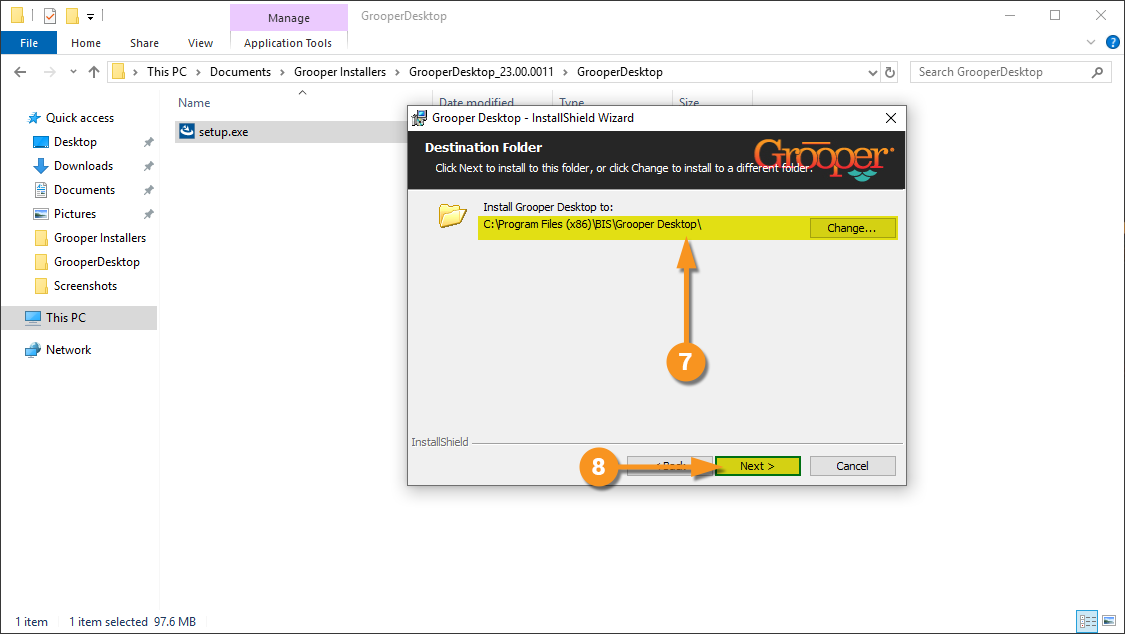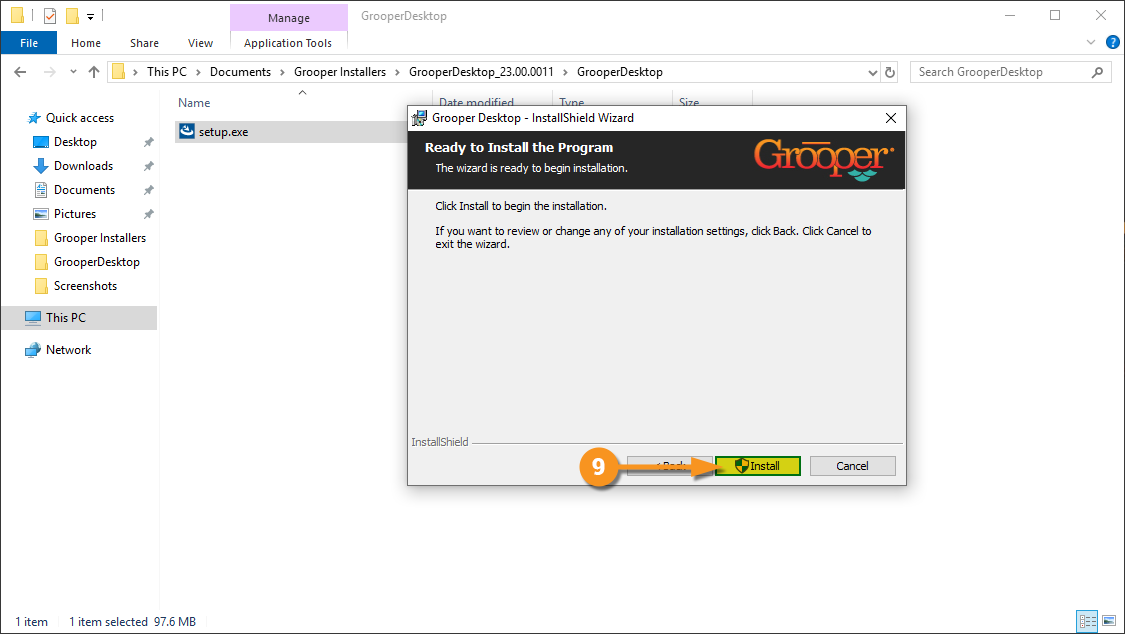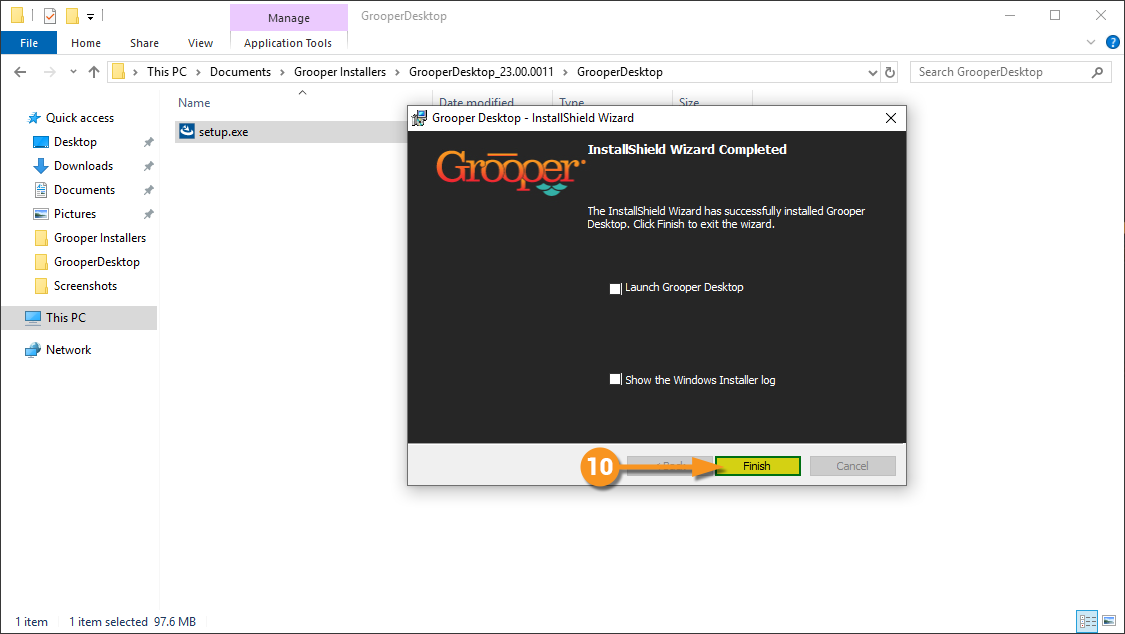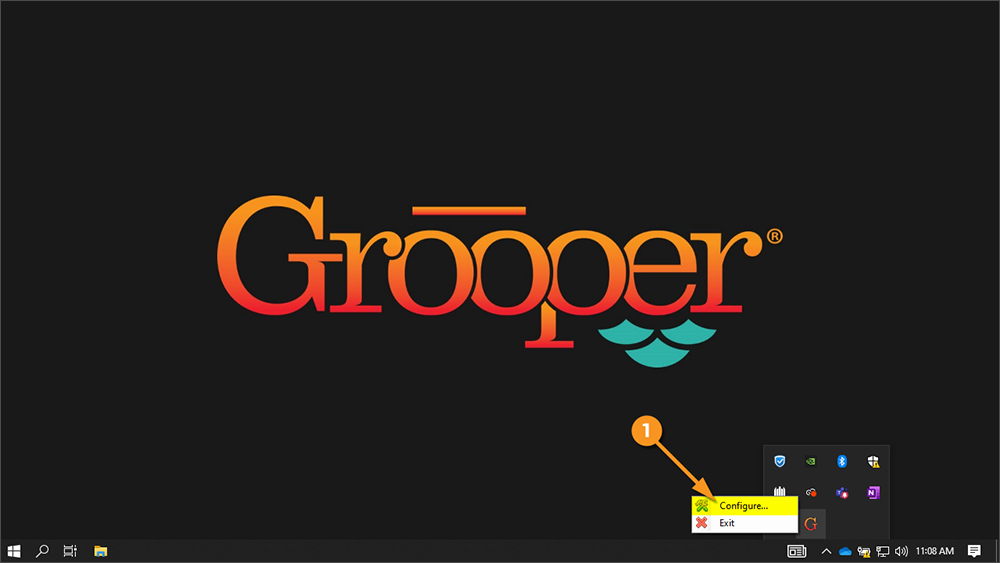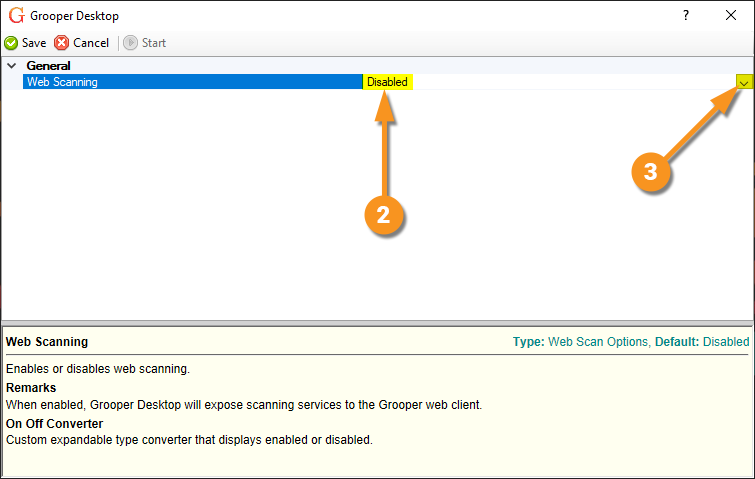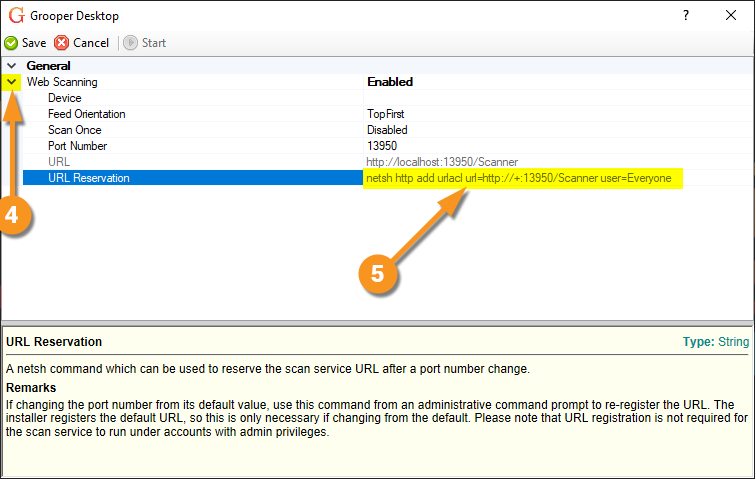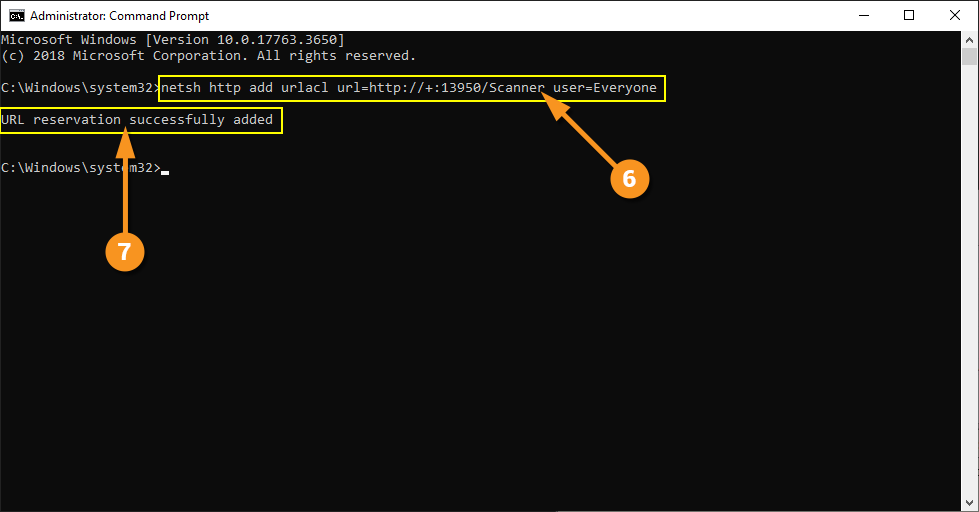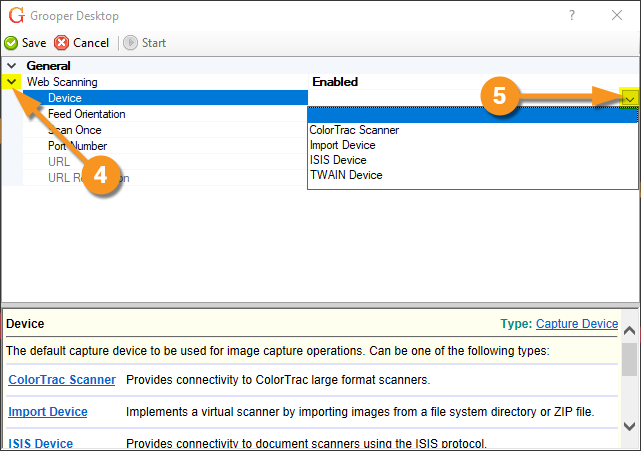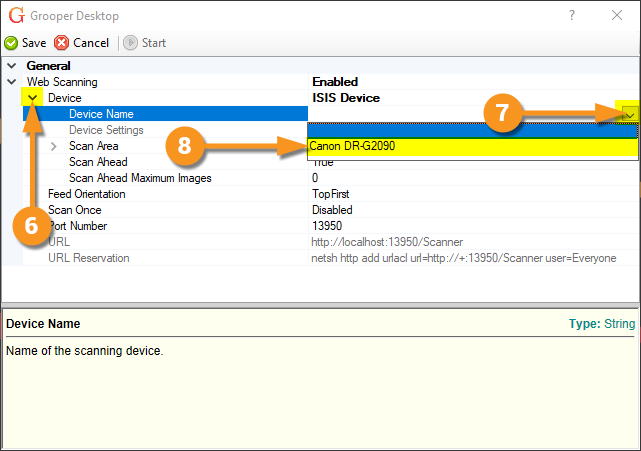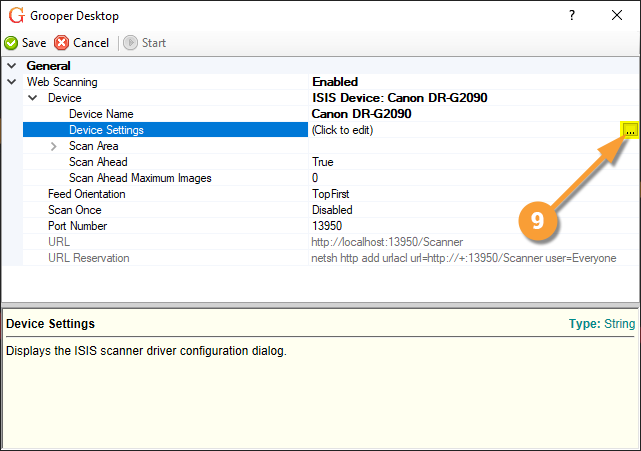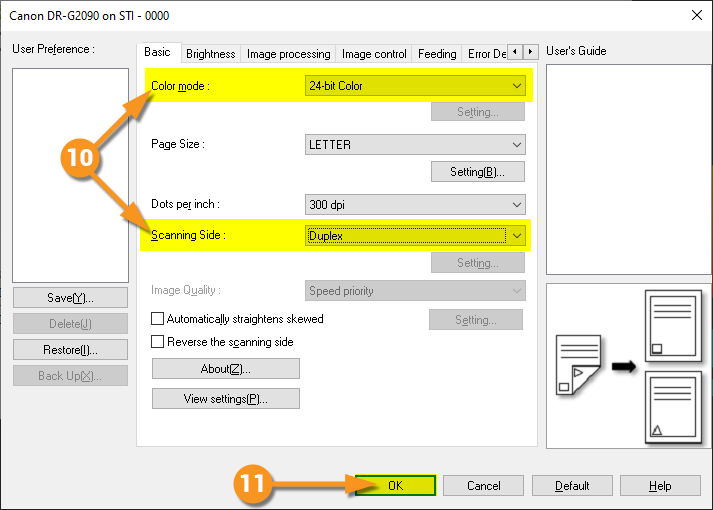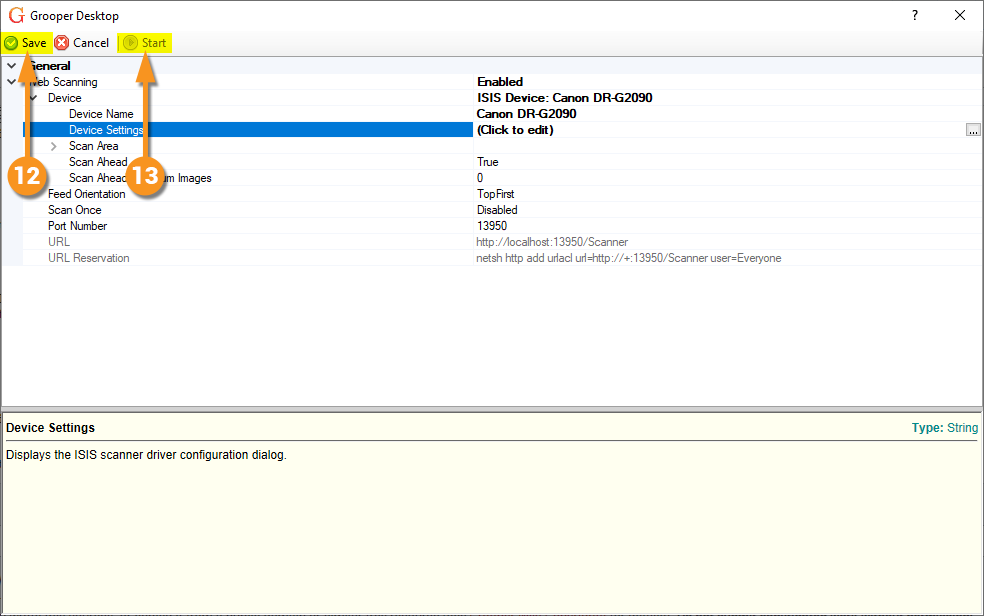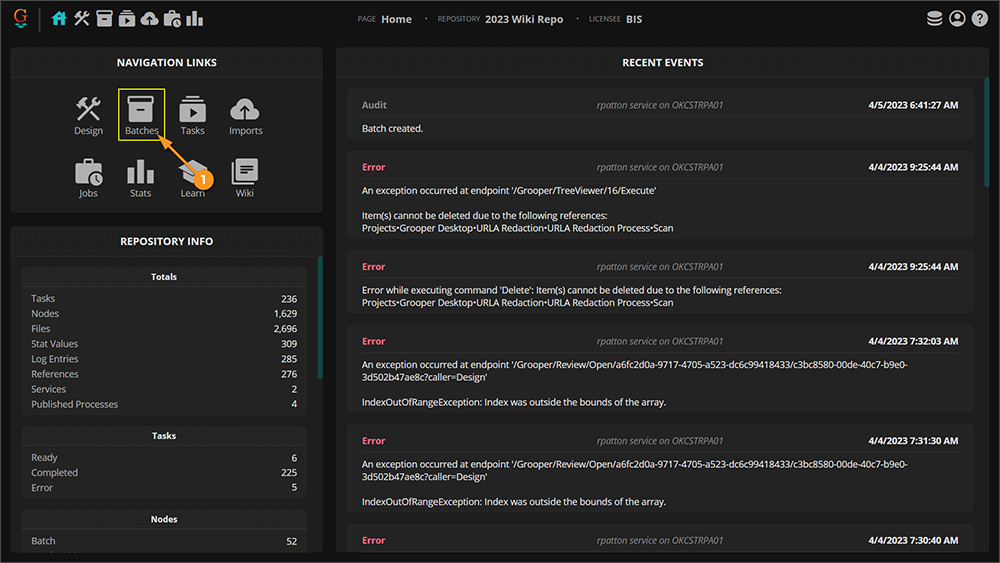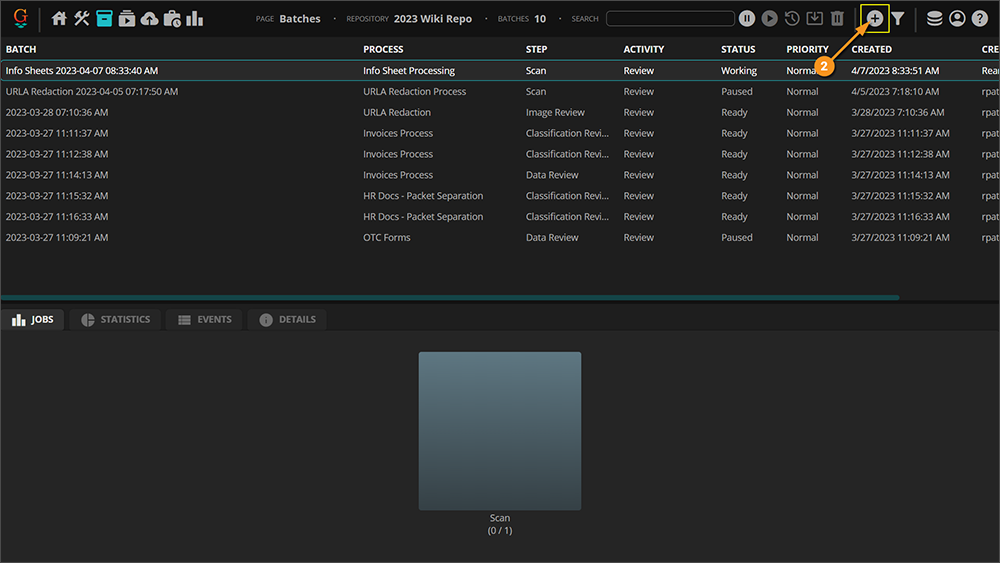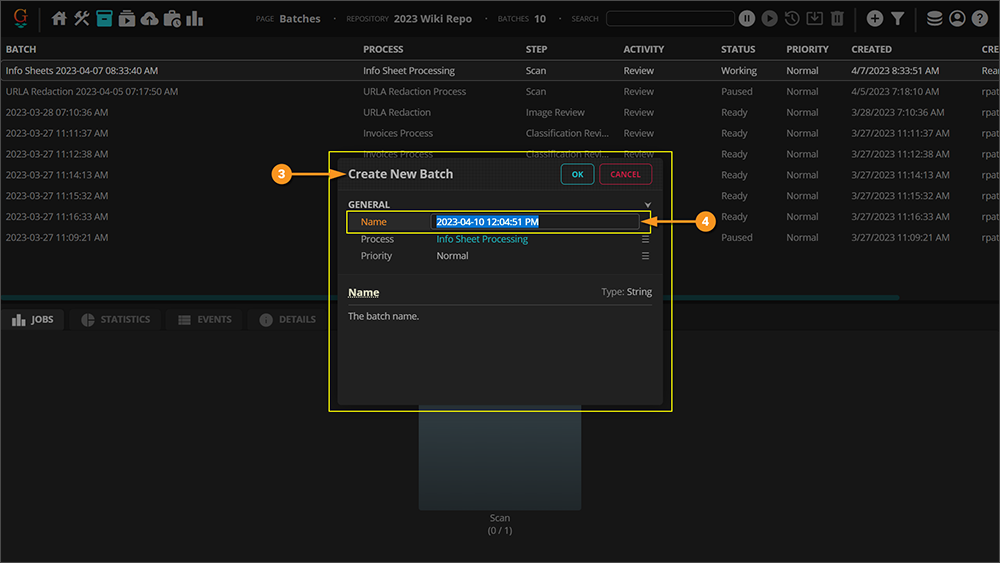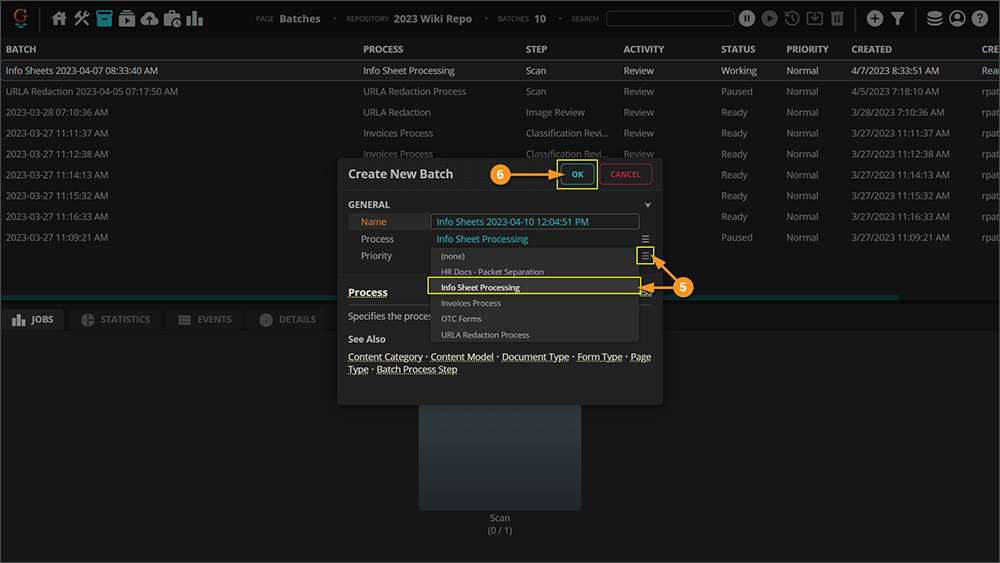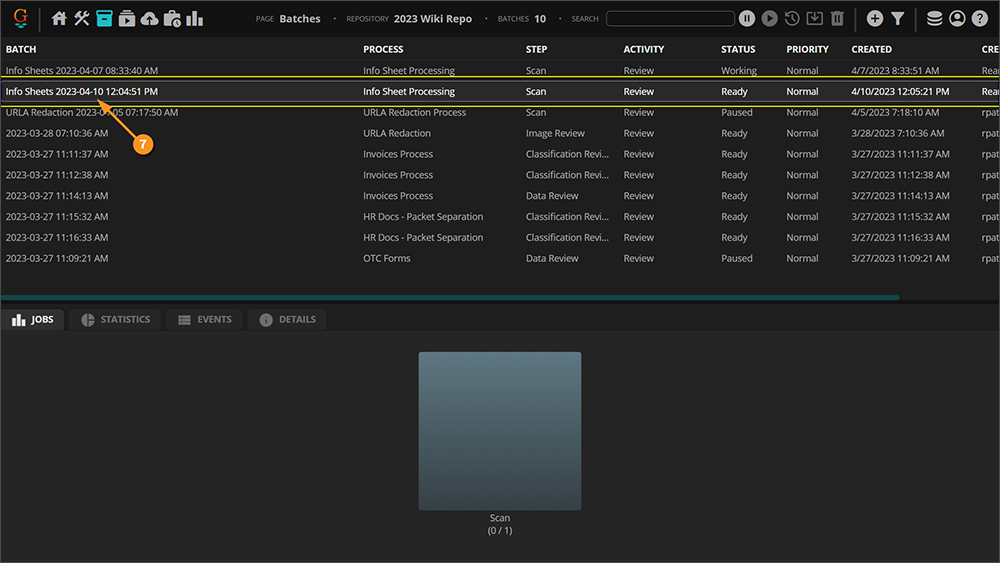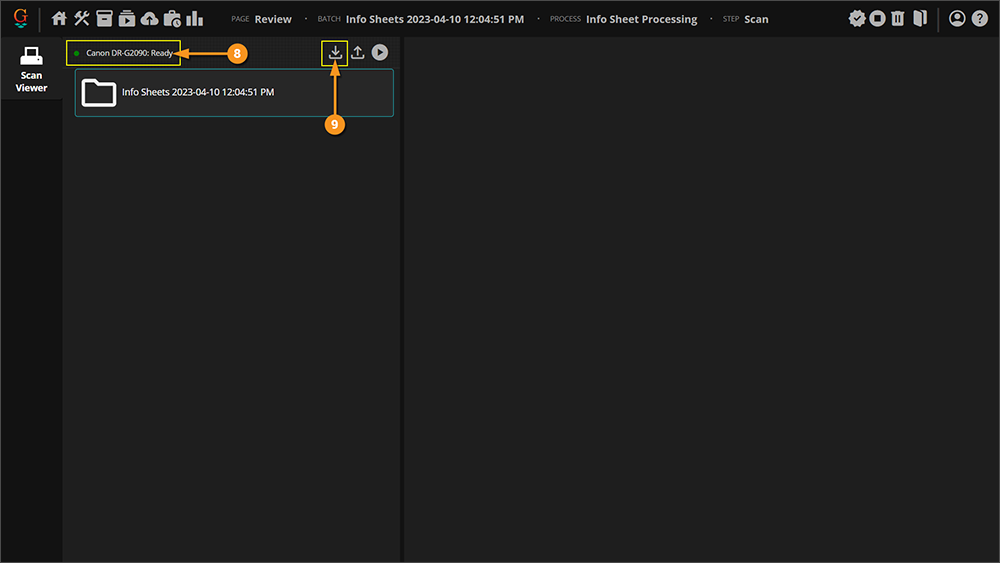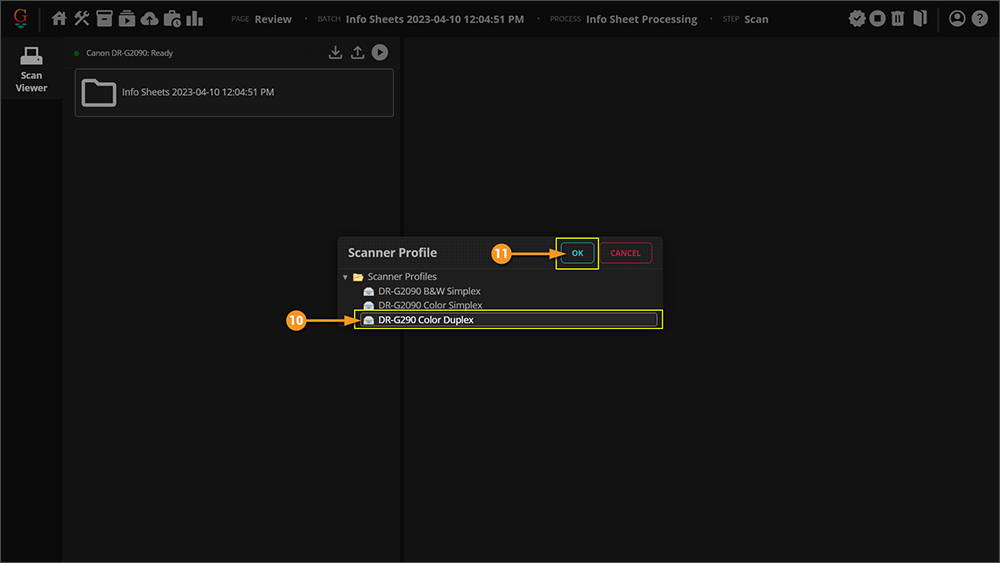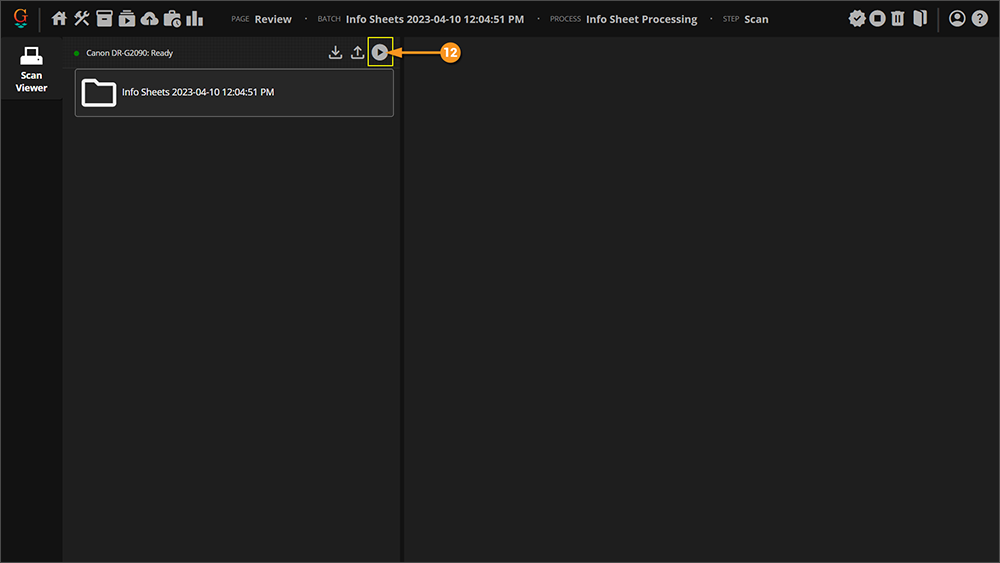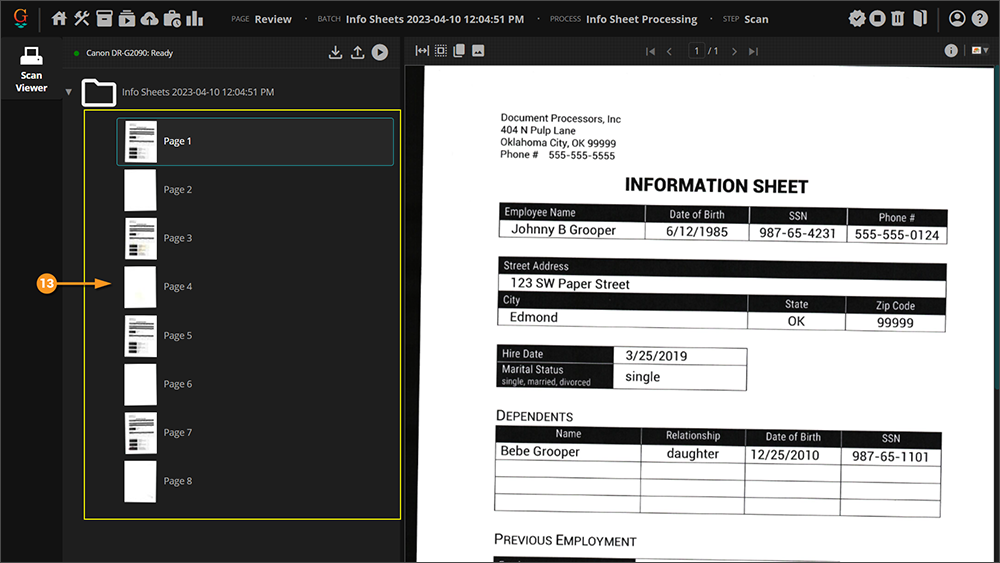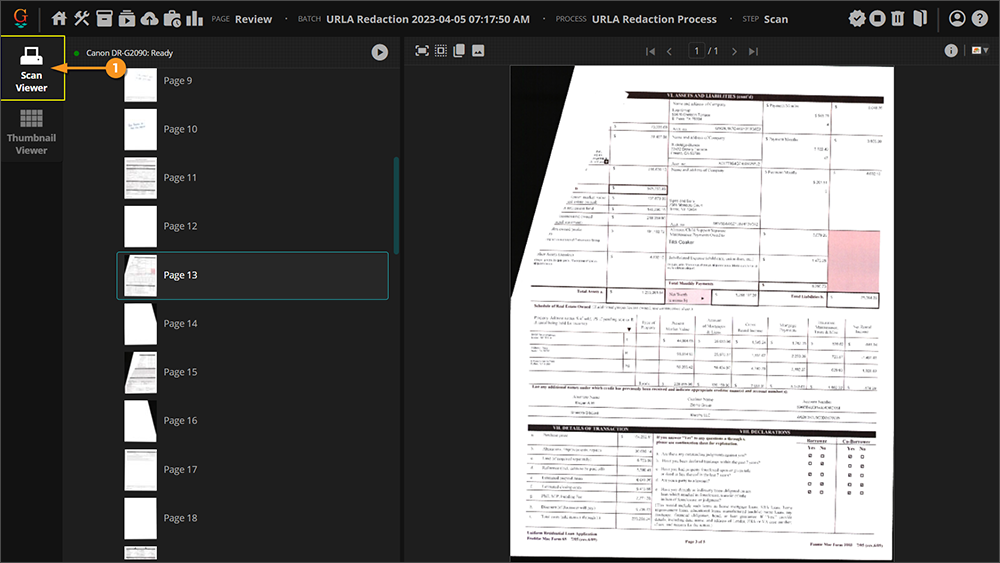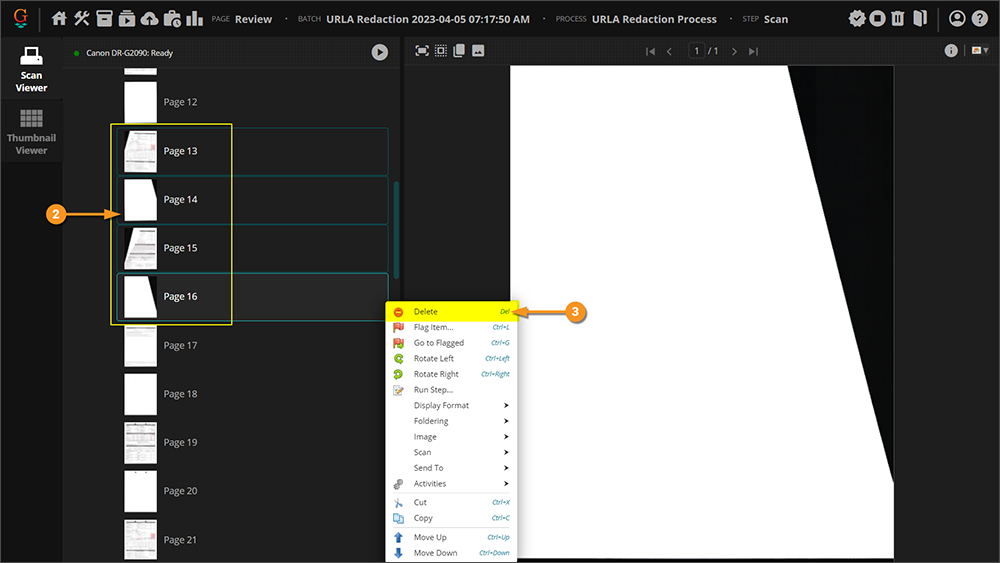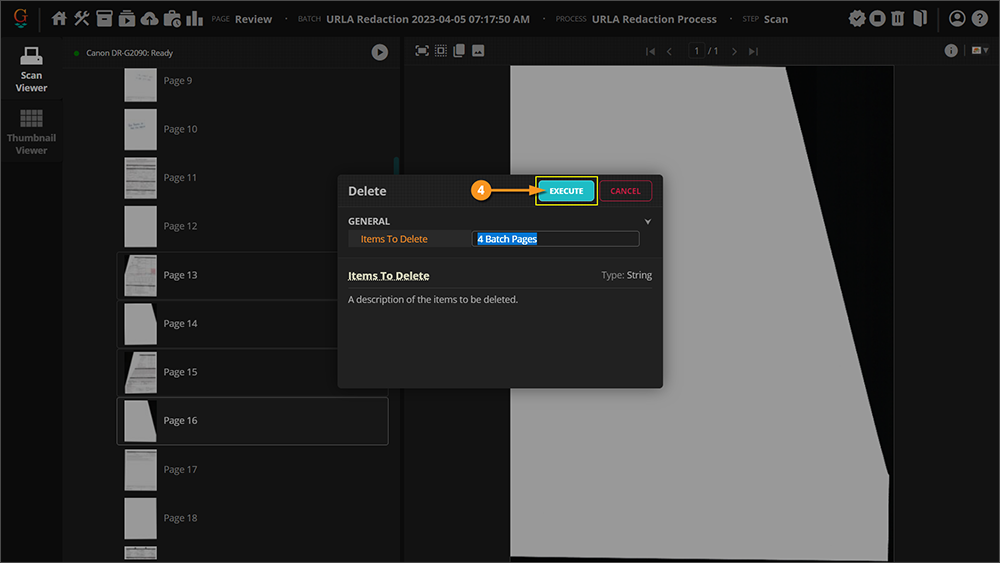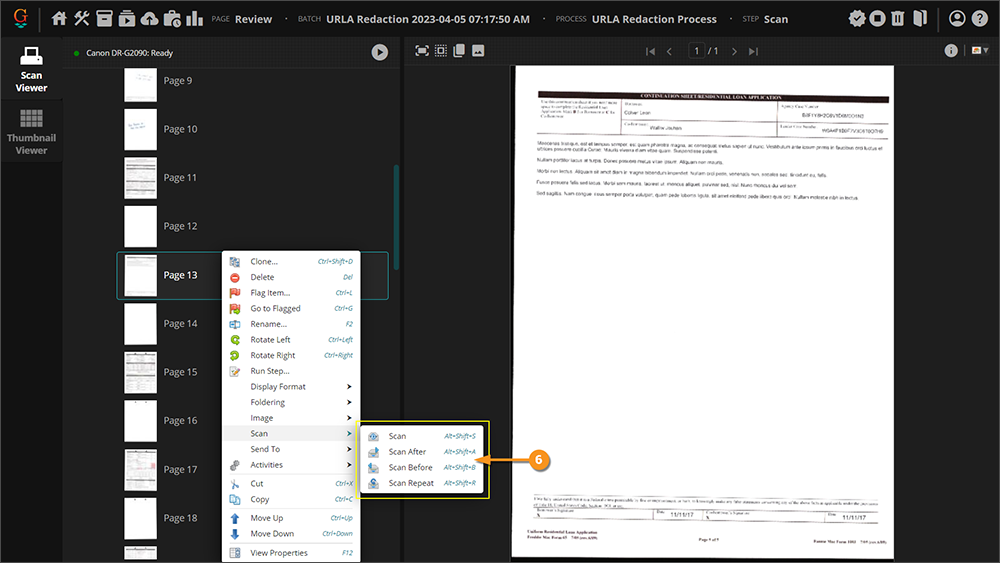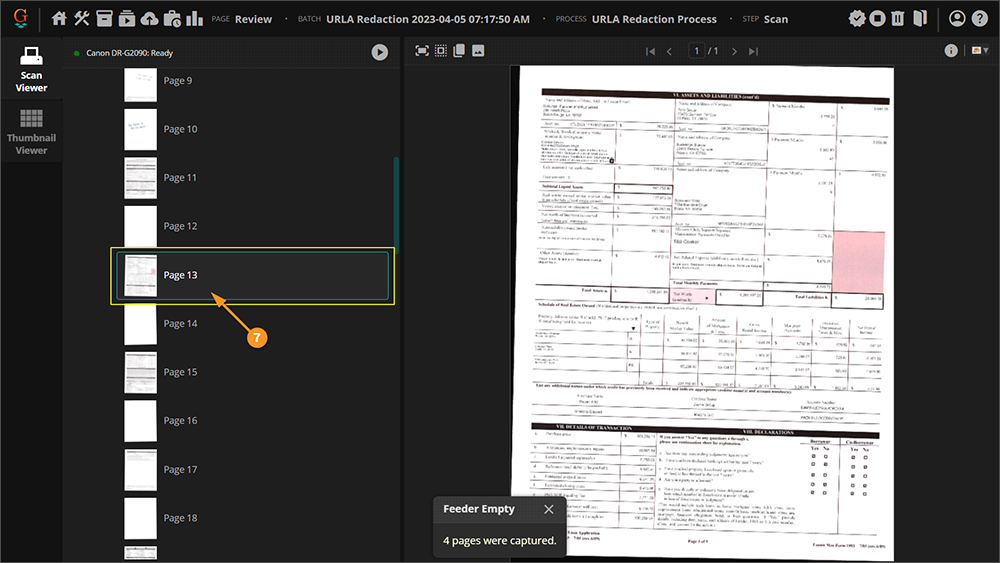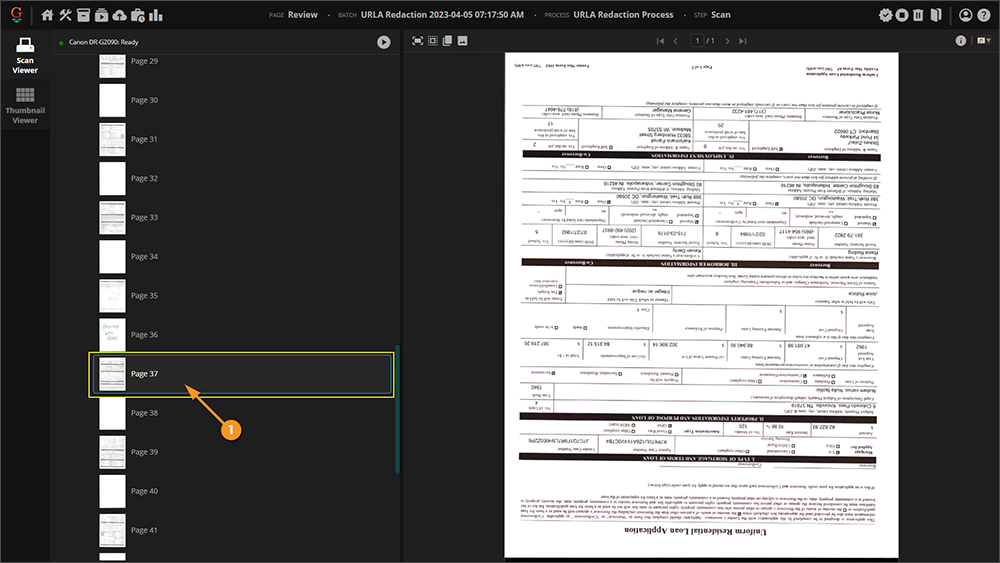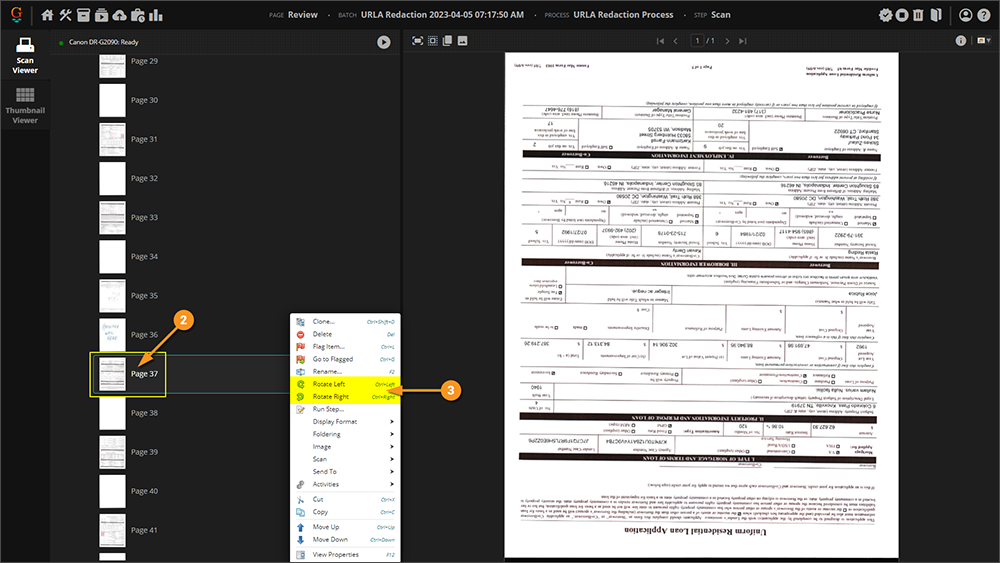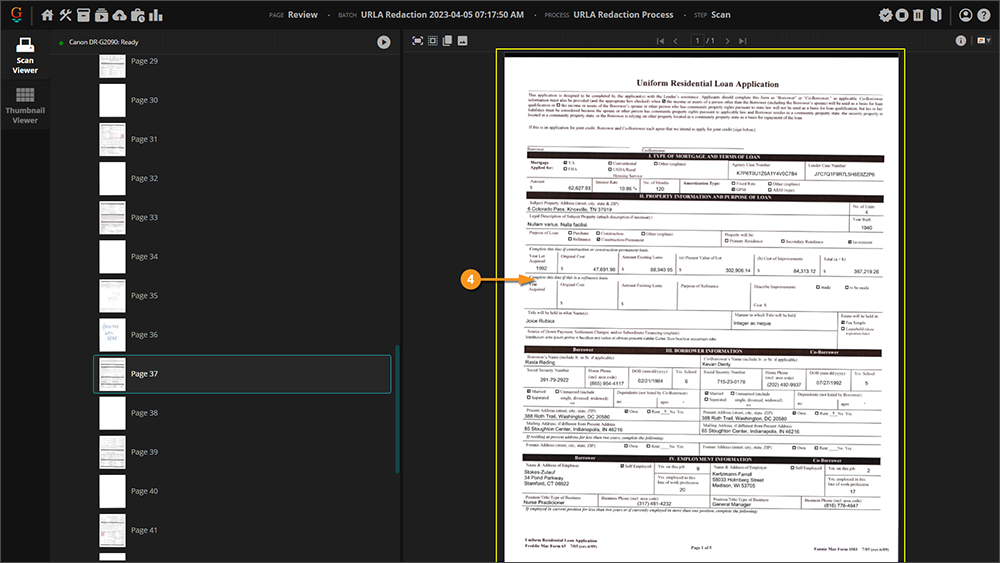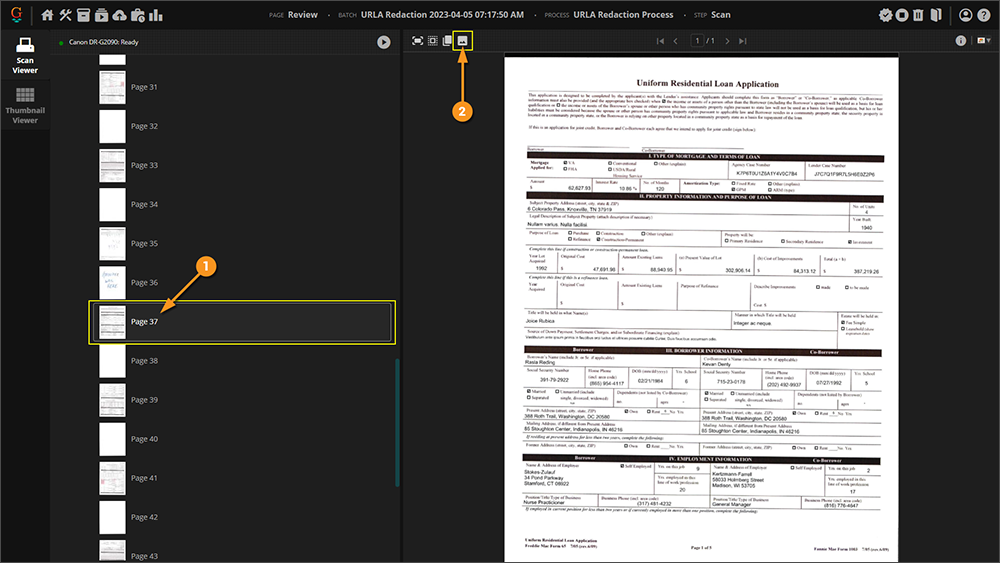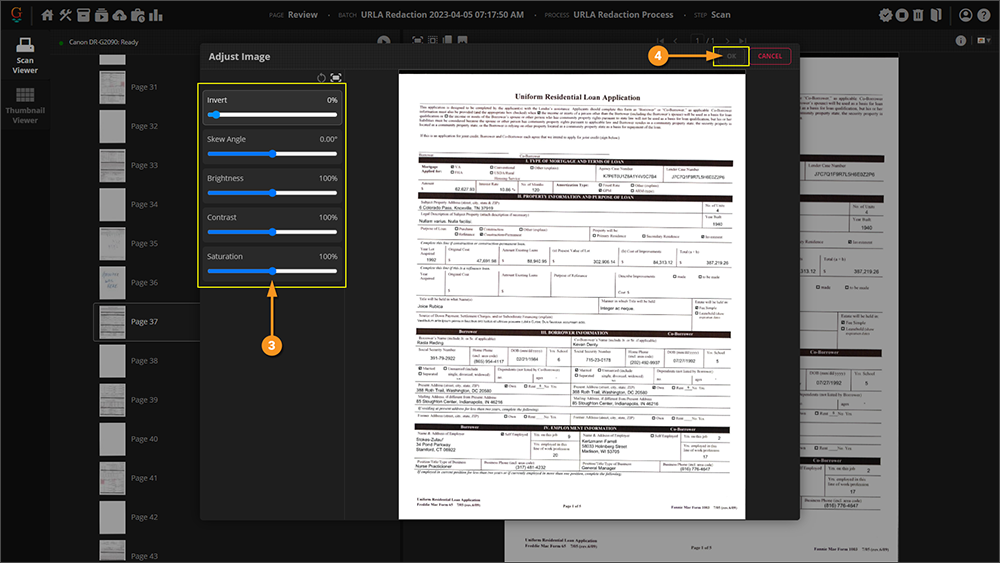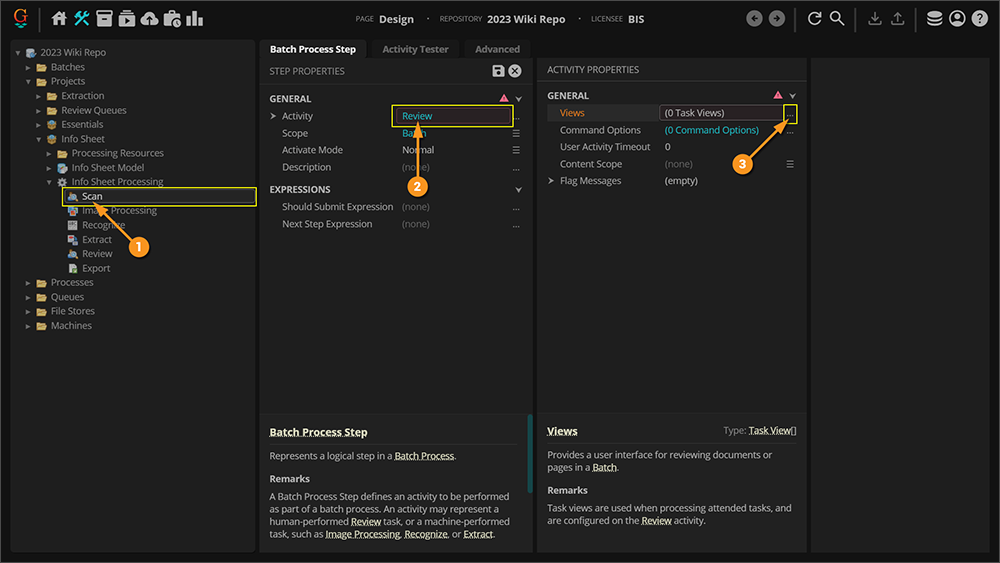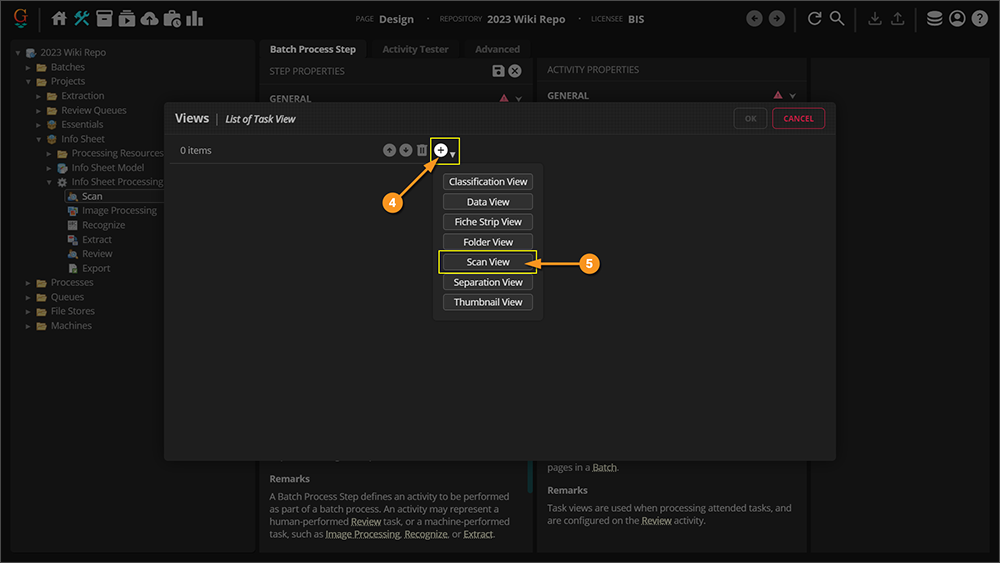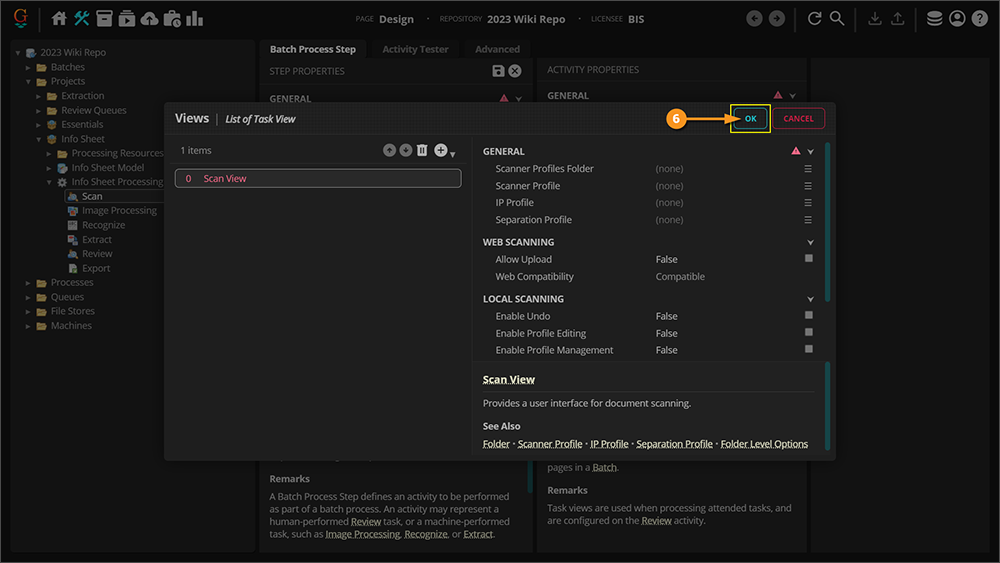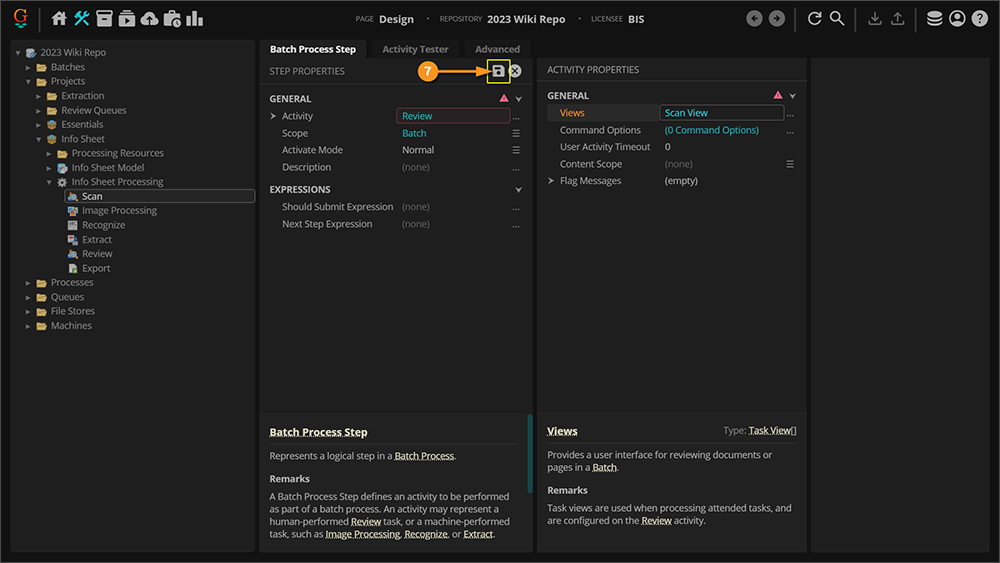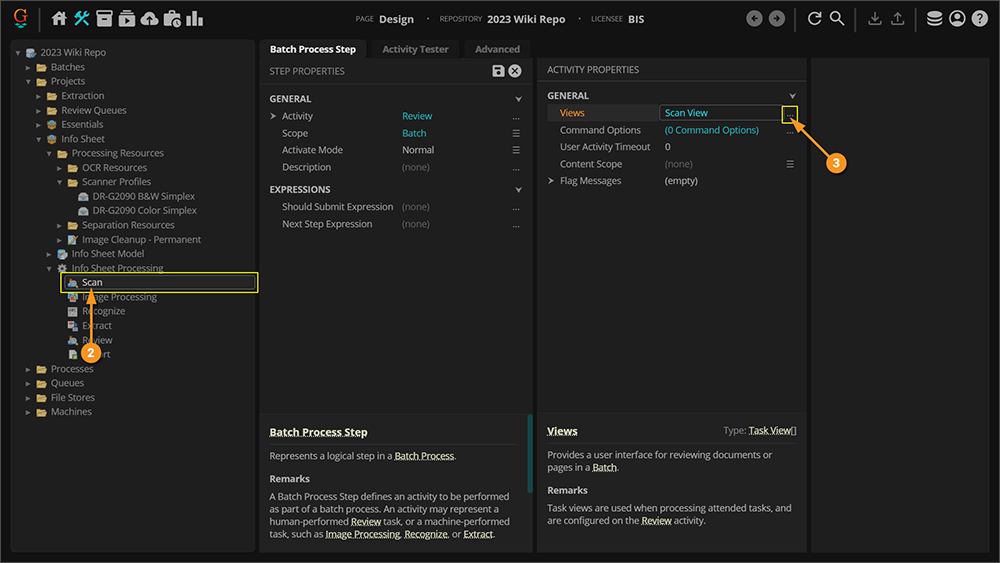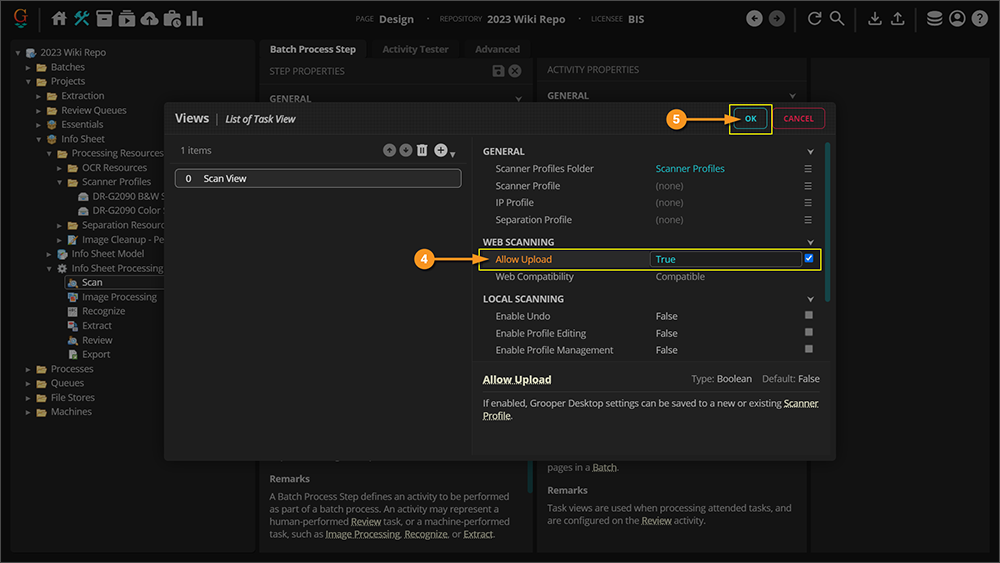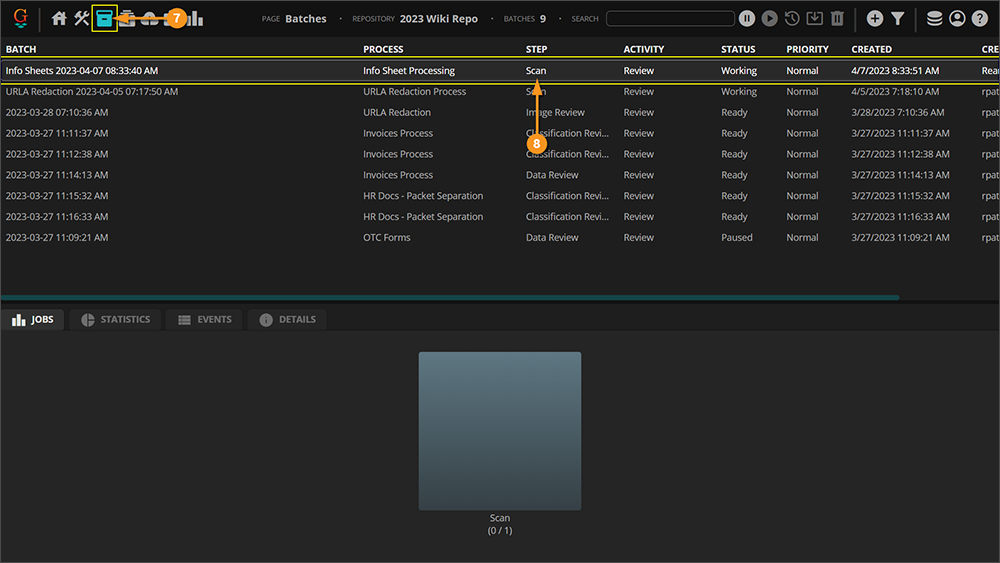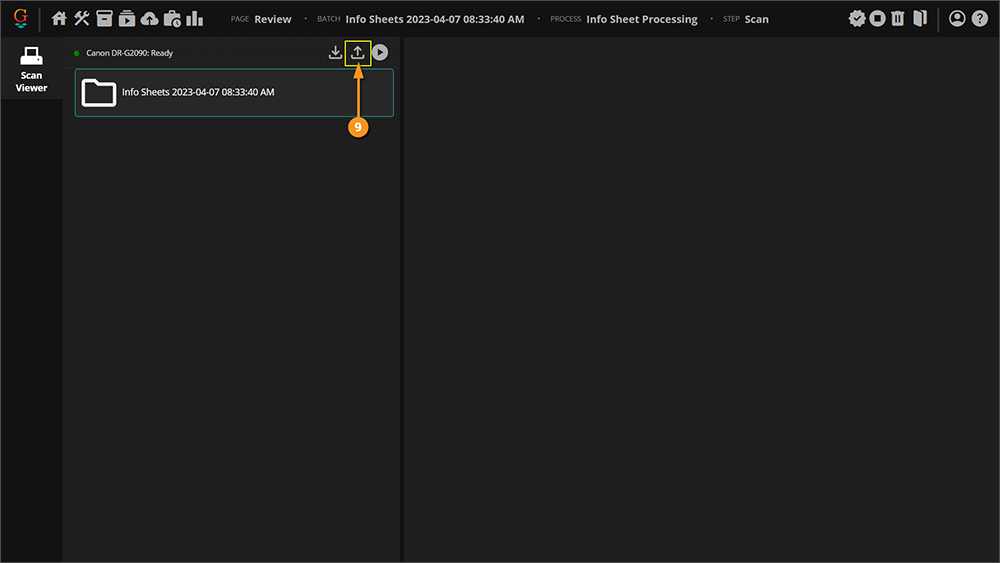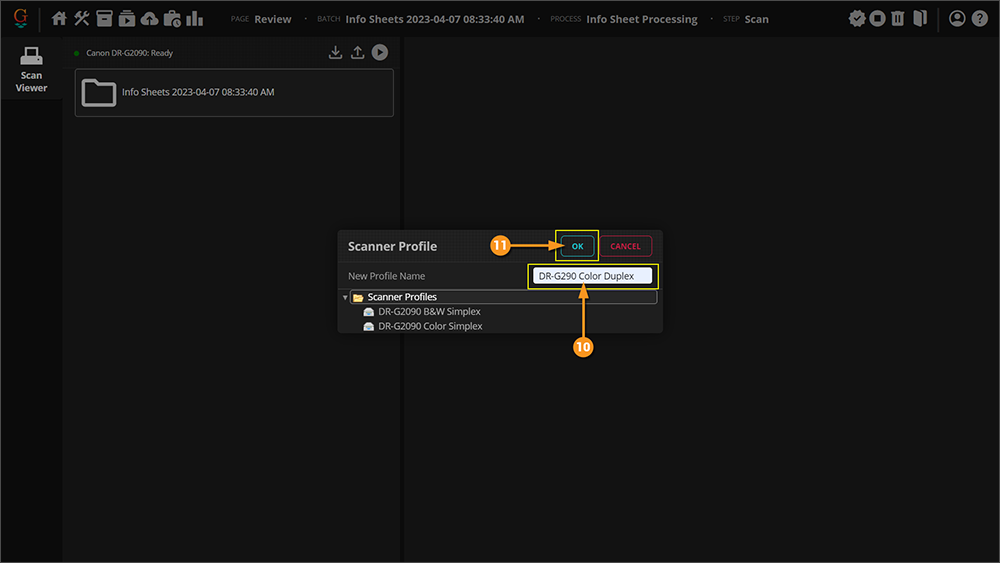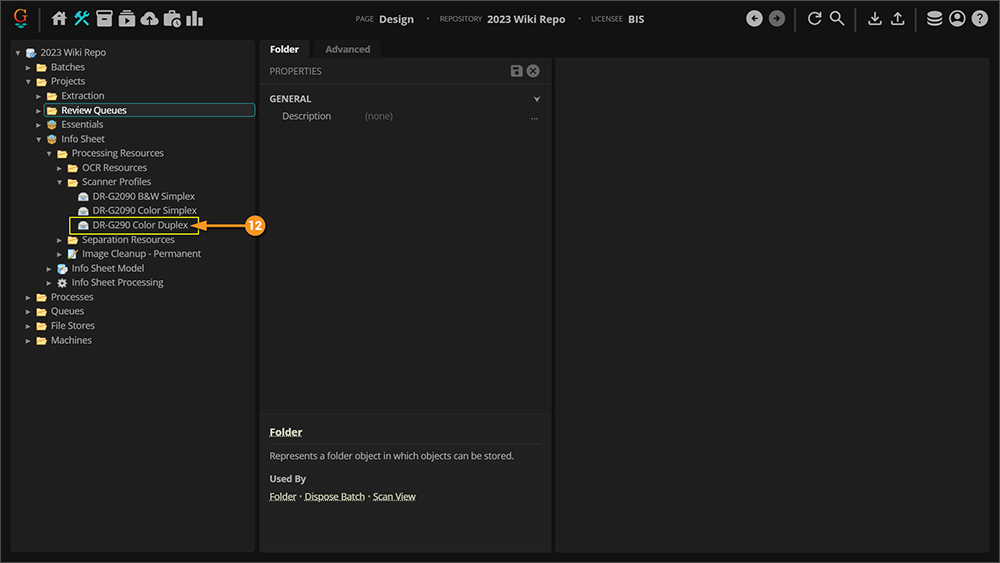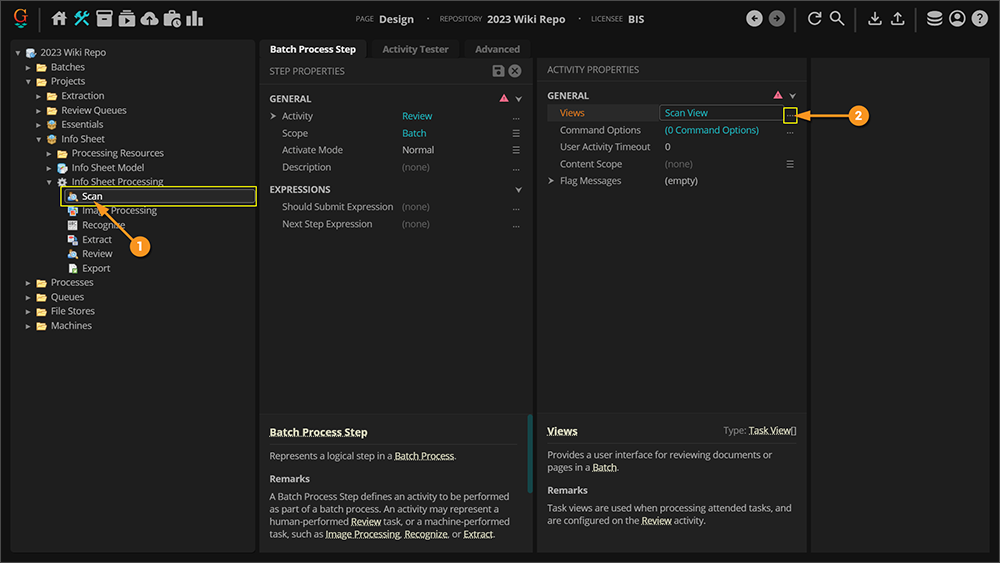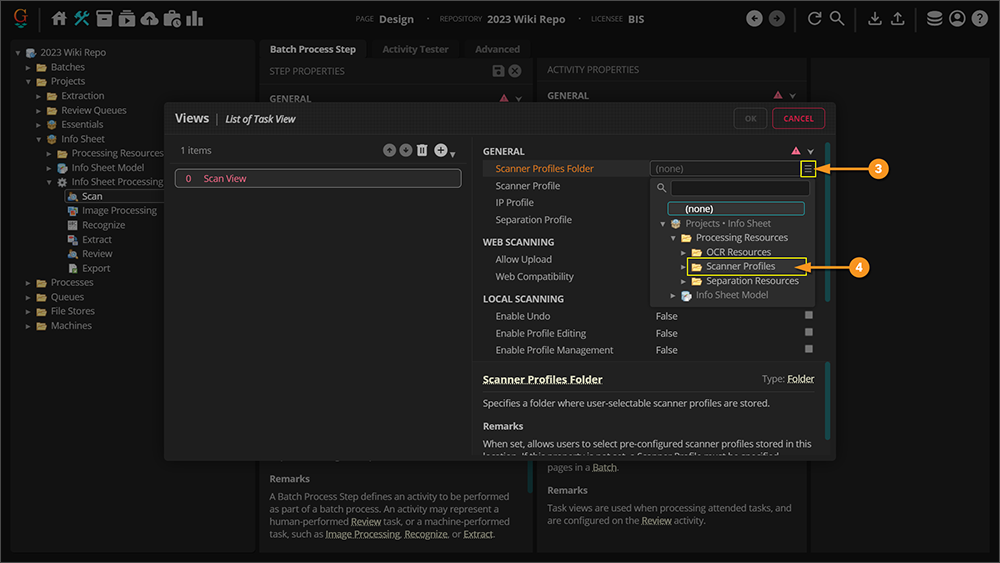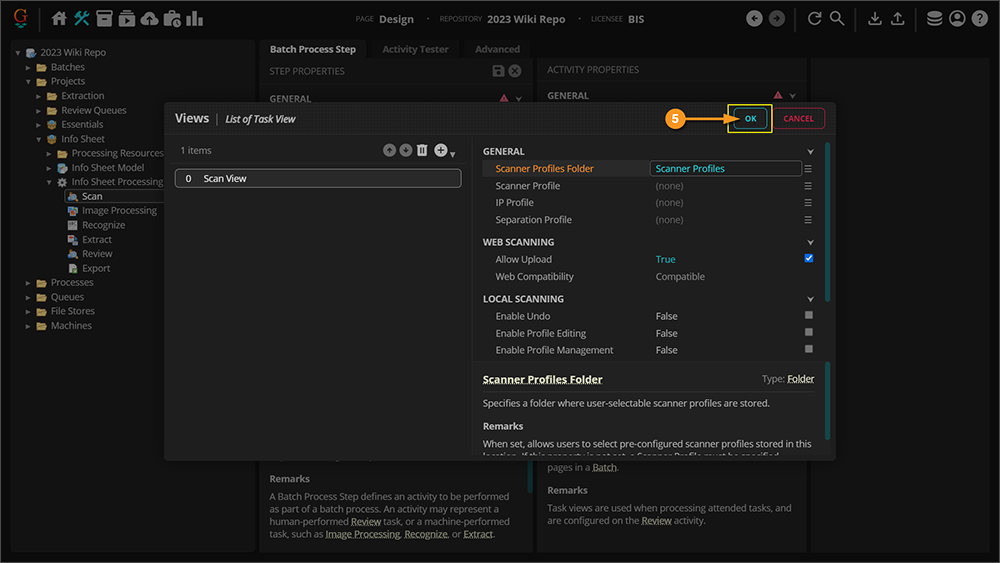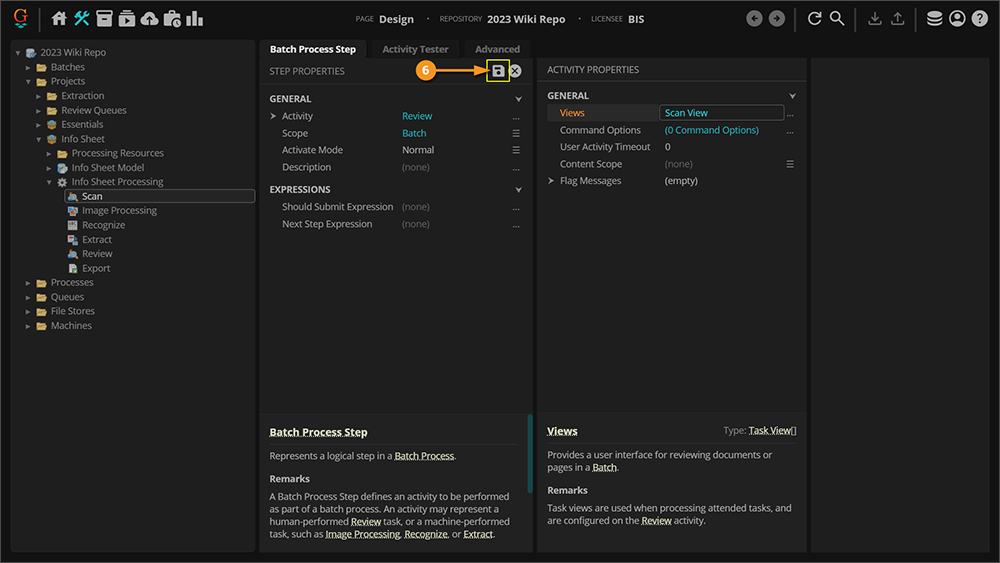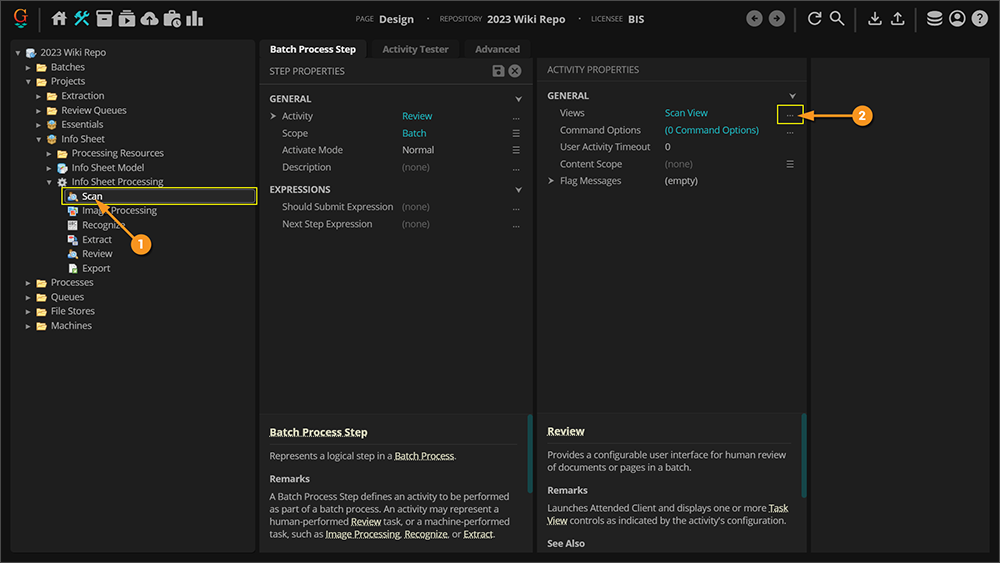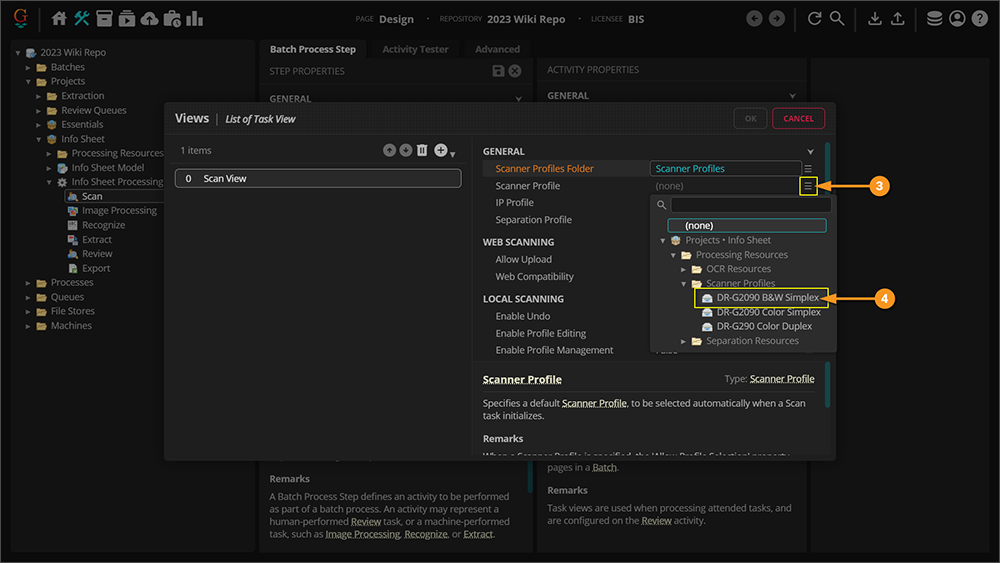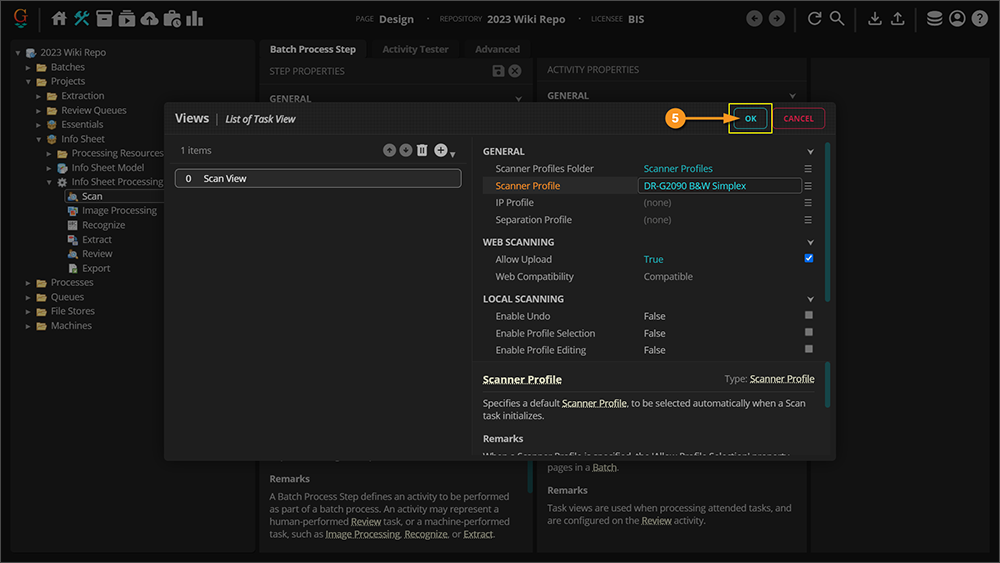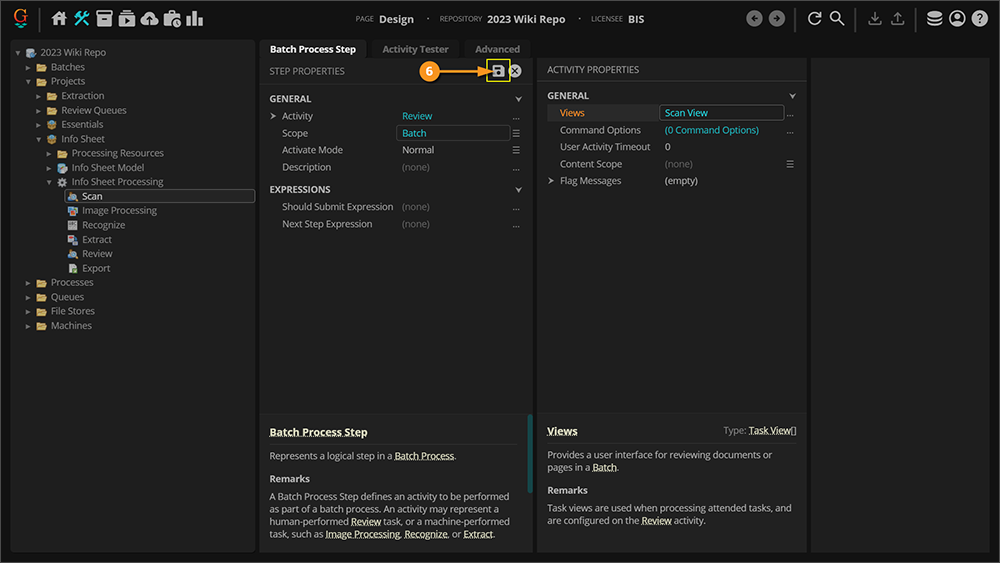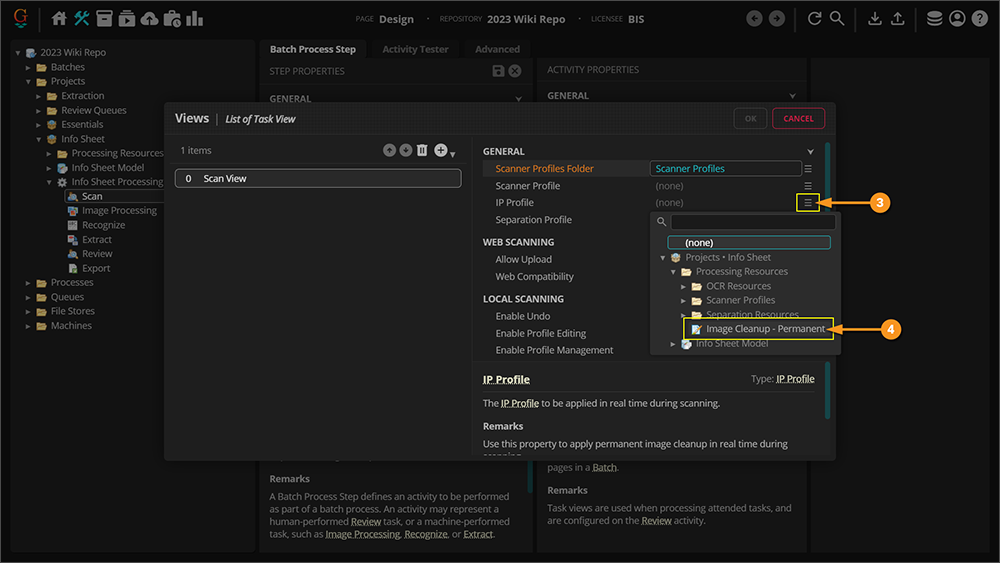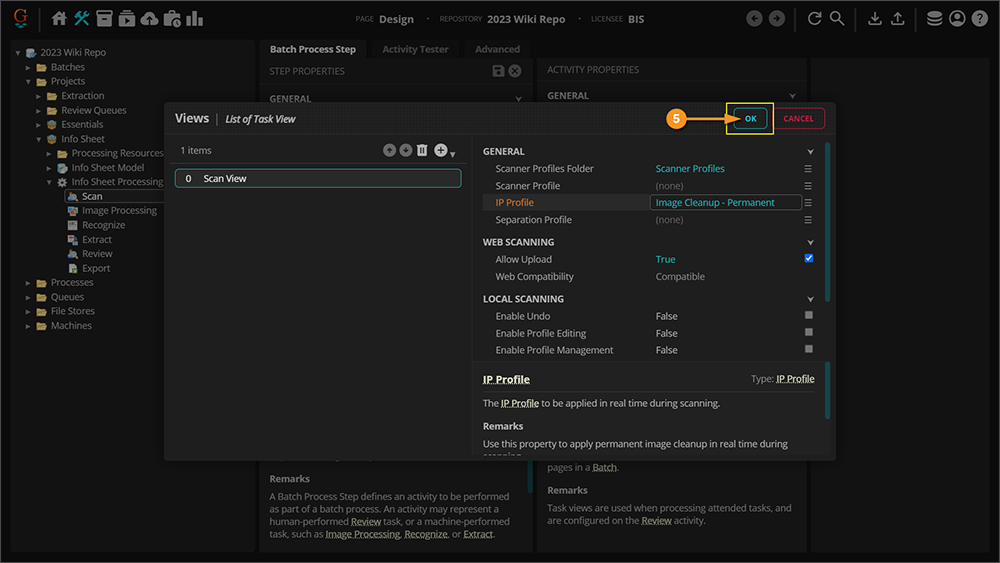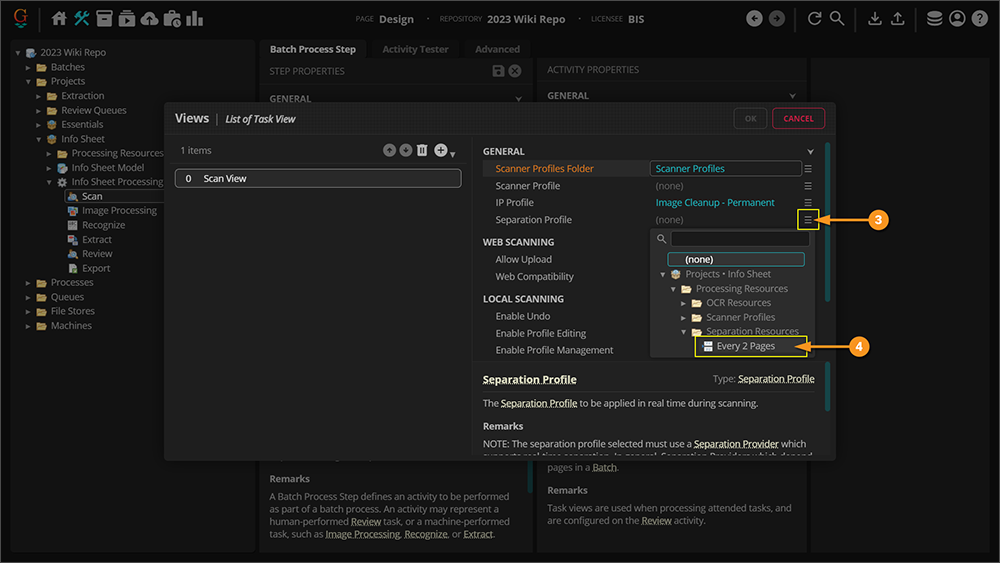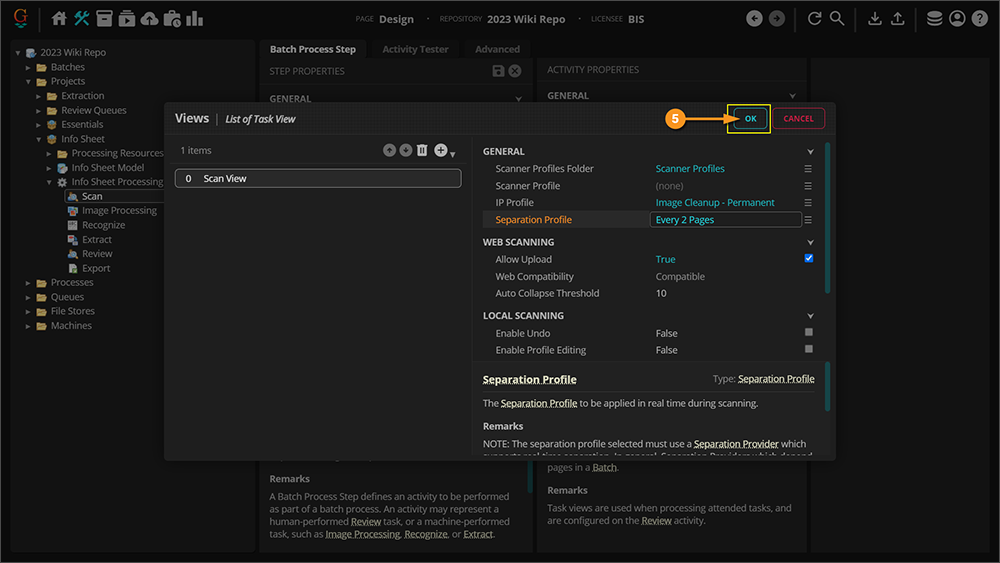2023:Desktop Scanning in Grooper: Difference between revisions
No edit summary |
No edit summary |
||
| Line 8: | Line 8: | ||
|} | |} | ||
<blockquote style="font-size: 16pt">Desktop Scanning in Grooper allows users to scan in | <blockquote style="font-size: 16pt">Desktop Scanning in Grooper allows users to scan in documents and create new batches to begin processing.</blockquote> | ||
In this article we will show you how to install and configure Grooper Desktop for scanning | In this article we will show you how to install and configure Grooper Desktop for scanning documents into the software. We will also go over the basics of how to scan documents into a new Batch in Grooper from both a Reviewer and Designer perspective. | ||
==About== | ==About== | ||
Grooper is designed to extract information from | Grooper is designed to extract information from documents. There are a few ways to bring documents into Grooper, but one of the most common methods is scanning documents directly into Grooper. Using Grooper Desktop and the Grooper Web Client 2023, you can easily scan in documents and change scanner settings with the use of '''Scanner Profiles'''. | ||
You may also apply an '''IP Profile''' or '''Separation Profile''' when scanning in | You may also apply an '''IP Profile''' or '''Separation Profile''' when scanning in documents. However, there may be times where you may prefer to apply an '''IP Profile''' or '''Separation Profile''' at a later step in the '''Batch Process'''. | ||
== How To == | == How To == | ||
In order to scan | In order to scan documents using the Web Client, you first need to Install Grooper Desktop, Reserve a URL, and set up the scanner. | ||
===Grooper Desktop Installation and Setup=== | ===Grooper Desktop Installation and Setup=== | ||
| Line 27: | Line 27: | ||
====Installing Grooper Desktop==== | ====Installing Grooper Desktop==== | ||
Grooper Desktop can be installed on any desktop computer used to scan | Grooper Desktop can be installed on any desktop computer used to scan documents. The Grooper thick client does not have to be installed on the same computer as Grooper Desktop to operate. | ||
{|cellpadding=10 cellspacing=5 | {|cellpadding=10 cellspacing=5 | ||
| Line 132: | Line 132: | ||
====Add Your Scanner==== | ====Add Your Scanner==== | ||
Before scanning | Before scanning documents into Grooper, we need to make sure the correct scanner is selected to run with Grooper Desktop. | ||
{|cellpadding=10 cellspacing=5 style="margin:12px" | {|cellpadding=10 cellspacing=5 style="margin:12px" | ||
| Line 199: | Line 199: | ||
</tabs> | </tabs> | ||
===Scanning | ===Scanning Documents Into Grooper=== | ||
Once you have set up and configured Grooper Desktop, you are now ready to begin scanning. You will be using either the "Scan Viewer" or "Thumbnail Viewer" configured in your '''Batch Process''' to scan in | Once you have set up and configured Grooper Desktop, you are now ready to begin scanning. You will be using either the "Scan Viewer" or "Thumbnail Viewer" configured in your '''Batch Process''' to scan in documents. We will be using a "Scan Viewer" for demonstration purposes. The "Thumbnail Viewer" will have a few additional sorting and image adjustment options, but operates similarly to the "Scan Viewer". | ||
<tabs> | <tabs> | ||
| Line 253: | Line 253: | ||
|style="font-size:125%; background-color:#36b0a7; color:white; width:28px; text-align:center"|'''FYI''' | |style="font-size:125%; background-color:#36b0a7; color:white; width:28px; text-align:center"|'''FYI''' | ||
|style="border: 4px solid #36b0a7"| | |style="border: 4px solid #36b0a7"| | ||
'''Scanner Profiles''' are objects that store different scanner settings. These profiles can then be selected while in "Scan View". When you select a '''Scanner Profile''' it overrides the default scanner settings in Grooper Desktop. For example, if you set up one '''Scanner Profile''' to scan double sided (duplex), and another to scan single-sided (simplex), you can switch between the two depending on the | '''Scanner Profiles''' are objects that store different scanner settings. These profiles can then be selected while in "Scan View". When you select a '''Scanner Profile''' it overrides the default scanner settings in Grooper Desktop. For example, if you set up one '''Scanner Profile''' to scan double sided (duplex), and another to scan single-sided (simplex), you can switch between the two depending on the documents you need to scan. | ||
|} | |} | ||
| Line 261: | Line 261: | ||
|valign=top| | |valign=top| | ||
#<li value=12> Place your | #<li value=12> Place your documents into the scanner, then click the play button at the top to start the scan. | ||
| | | | ||
[[File:2023-Desktop Scanning in Grooper-Scanning Into Grooper 08.png]] | [[File:2023-Desktop Scanning in Grooper-Scanning Into Grooper 08.png]] | ||
|- | |- | ||
|valign=top| | |valign=top| | ||
#<li value=13> Your | #<li value=13> Your documents should be scanned in according to the settings configured in either Grooper Desktop or the '''Scanner Profile''' selected. | ||
| | | | ||
[[File:2023-Desktop Scanning in Grooper-Scanning Into Grooper 09.png]] | [[File:2023-Desktop Scanning in Grooper-Scanning Into Grooper 09.png]] | ||
| Line 275: | Line 275: | ||
====Rescanning Pages==== | ====Rescanning Pages==== | ||
Sometimes you may need to rescan certain pages in your batch. You may not be able to see all the information on the page due to skewing or a folded corner. Go ahead and go through the physical paperwork and find the | Sometimes you may need to rescan certain pages in your batch. You may not be able to see all the information on the page due to skewing or a folded corner. Go ahead and go through the physical paperwork and find the documents that needs to be rescanned. After you place it back into the scanner, follow these steps: | ||
{|cellpadding=10 cellspacing=5 | {|cellpadding=10 cellspacing=5 | ||
| Line 306: | Line 306: | ||
|- | |- | ||
|valign=top| | |valign=top| | ||
#<li value=7> The | #<li value=7> The documents will then be scanned in to the selected position in the batch. | ||
| | | | ||
[[File:2023-Desktop Scanning in Grooper-Rescanning Pages 05.png]] | [[File:2023-Desktop Scanning in Grooper-Rescanning Pages 05.png]] | ||
| Line 314: | Line 314: | ||
====Image Adjustment==== | ====Image Adjustment==== | ||
After you scan in | After you scan in documents, you may notice some images need to be adjusted. There are several tools available to adjust images in the Scan Viewer. | ||
{|cellpadding=10 cellspacing=5 | {|cellpadding=10 cellspacing=5 | ||
| Line 364: | Line 364: | ||
|valign=top| | |valign=top| | ||
</tab> | </tab> | ||
[[#Scanning | [[#Scanning Documents Into Grooper|Click here to return to the top of the section]] | ||
</tabs> | </tabs> | ||
| Line 377: | Line 377: | ||
====Setting Up the Scan Viewer==== | ====Setting Up the Scan Viewer==== | ||
If you intend to scan | If you intend to scan documents directly into Grooper, you will need to set up a '''Batch Process''' with a '''Review step'''. This tab will show you how to configure your '''Review''' step and add a '''''Scan Viewer'''''. | ||
{|cellpadding=10 cellspacing=5 | {|cellpadding=10 cellspacing=5 | ||
| Line 421: | Line 421: | ||
====Creating a Scanner Profile==== | ====Creating a Scanner Profile==== | ||
'''Scanner Profiles''' are objects that store different scanner settings. These profiles can then be selected while in "Scan View". When you select a '''Scanner Profile''' it overrides the default scanner settings in Grooper Desktop. For example, if you set up one '''Scanner Profile''' to scan double sided (duplex), and another to scan single-sided (simplex), you can switch between the two depending on the | '''Scanner Profiles''' are objects that store different scanner settings. These profiles can then be selected while in "Scan View". When you select a '''Scanner Profile''' it overrides the default scanner settings in Grooper Desktop. For example, if you set up one '''Scanner Profile''' to scan double sided (duplex), and another to scan single-sided (simplex), you can switch between the two depending on the documents you need to scan. | ||
You are able to save your current scan settings that are set on Grooper Desktop as a new '''Scanner Profile'''. Anytime you need to create a new '''Scanner Profile''' you will first need to update the scanner settings in Grooper Desktop. | You are able to save your current scan settings that are set on Grooper Desktop as a new '''Scanner Profile'''. Anytime you need to create a new '''Scanner Profile''' you will first need to update the scanner settings in Grooper Desktop. | ||
| Line 523: | Line 523: | ||
There are a few more things you can do when configuring the scan viewer. None of these are required for you to begin scanning in Grooper, however, they can offer additional functionality and may save you time in the long run. You can: set a default '''Scanner Profile''', apply an '''IP Profile''' at the time of scanning, or have Grooper separate the documents at the time of scanning. | There are a few more things you can do when configuring the scan viewer. None of these are required for you to begin scanning in Grooper, however, they can offer additional functionality and may save you time in the long run. You can: set a default '''Scanner Profile''', apply an '''IP Profile''' at the time of scanning, or have Grooper separate the documents at the time of scanning. | ||
Depending upon the type and amount of | Depending upon the type and amount of documents you are scanning, you may wish to configure an '''IP Profile''' or '''Separation Profile''' here or in its own '''Batch Process Step'''. | ||
<tabs> | <tabs> | ||
| Line 535: | Line 535: | ||
|style="font-size:200%; background-color:#662d91; color:white; width:28px; text-align:center"|'''‼''' | |style="font-size:200%; background-color:#662d91; color:white; width:28px; text-align:center"|'''‼''' | ||
|style="border: 4px solid #662d91"| | |style="border: 4px solid #662d91"| | ||
Once you set a default '''Scanner Profile''', the individuals scanning in the | Once you set a default '''Scanner Profile''', the individuals scanning in the documents will no longer be able to configure Grooper Desktop and use those settings as the default. This is a good way to lock down scanner settings, but also limits what is available to the individuals working the scanners. | ||
|} | |} | ||
| Line 569: | Line 569: | ||
====Image Cleanup During Scanning==== | ====Image Cleanup During Scanning==== | ||
Let's say you have some documents that are scanned in and due to the scanner or quality of the | Let's say you have some documents that are scanned in and due to the scanner or quality of the documents. There may be discolorations, black borders, or pages skewed. These can all be corrected with an '''IP Profile'''. An '''IP Profile''' can be set to run at the time of scanning. | ||
{|cellpadding=10 cellspacing=5 style="margin:12px" | {|cellpadding=10 cellspacing=5 style="margin:12px" | ||
Revision as of 08:45, 19 April 2023
| WIP |
This article is a work-in-progress or created as a placeholder for testing purposes. This article is subject to change and/or expansion. It may be incomplete, inaccurate, or stop abruptly. This tag will be removed upon draft completion. |
Desktop Scanning in Grooper allows users to scan in documents and create new batches to begin processing.
In this article we will show you how to install and configure Grooper Desktop for scanning documents into the software. We will also go over the basics of how to scan documents into a new Batch in Grooper from both a Reviewer and Designer perspective.
About
Grooper is designed to extract information from documents. There are a few ways to bring documents into Grooper, but one of the most common methods is scanning documents directly into Grooper. Using Grooper Desktop and the Grooper Web Client 2023, you can easily scan in documents and change scanner settings with the use of Scanner Profiles.
You may also apply an IP Profile or Separation Profile when scanning in documents. However, there may be times where you may prefer to apply an IP Profile or Separation Profile at a later step in the Batch Process.
How To
In order to scan documents using the Web Client, you first need to Install Grooper Desktop, Reserve a URL, and set up the scanner.
Grooper Desktop Installation and Setup
Installing Grooper Desktop
Grooper Desktop can be installed on any desktop computer used to scan documents. The Grooper thick client does not have to be installed on the same computer as Grooper Desktop to operate.
|
|||
|
|||
|
|||
|
|||
|
|||
|
|||
|
| ‼ |
There is one more thing we need to do to finish the installation of Grooper Desktop. We need to reserve a URL for Grooper Desktop to use. See the next tab for instructions on how to do this. |
Reserve URL for Grooper Desktop
The first time you run Grooper Desktop, you might notice a notification pop up above your system tray that says Grooper Desktop is "Not Configured".
This is because you need to reserve the URL as the listening location that the service will use to pull from the scanner. We will run a short command line code to reserve this URL.
|
|
|
|
|
|
|
|
|
Now you should be finished with the installation of Grooper Desktop! |
Add Your Scanner
Before scanning documents into Grooper, we need to make sure the correct scanner is selected to run with Grooper Desktop.
| ⚠ |
If you have not reserved the URL for your scanner, please return to the previous tab and complete the steps for reserving your URL. |
|
|||
|
|||
|
|||
|
|||
|
|||
|
|||
|
|||
Scanning Documents Into Grooper
Once you have set up and configured Grooper Desktop, you are now ready to begin scanning. You will be using either the "Scan Viewer" or "Thumbnail Viewer" configured in your Batch Process to scan in documents. We will be using a "Scan Viewer" for demonstration purposes. The "Thumbnail Viewer" will have a few additional sorting and image adjustment options, but operates similarly to the "Scan Viewer".
Scanning Into Grooper
|
|||
|
|||
|
|||
|
|||
|
|||
|
|||
|
|||
|
|||
|
|||
Rescanning Pages
Sometimes you may need to rescan certain pages in your batch. You may not be able to see all the information on the page due to skewing or a folded corner. Go ahead and go through the physical paperwork and find the documents that needs to be rescanned. After you place it back into the scanner, follow these steps:
|
|
|
|
|
|
|
|
|
|
Image Adjustment
After you scan in documents, you may notice some images need to be adjusted. There are several tools available to adjust images in the Scan Viewer.
Rotating ImagesWhen reviewing a scanned batch, you may come across pages that were not in the proper orientation. You can manually rotate the images in the Scan Viewer.
|
|
|
|
|
|
Additional Image Adjustment OptionsThere are several additional image adjustment options you can access while reviewing the document scans:
Follow these steps to access the "Adjust Image" window. | |
|
|
|
|
Setting Up the Scan Review Step
The following instructions are intended to show Grooper Designers how to set up a Scan Review step in a Batch Process. There are several properties you can customize when setting up your Scan Review step. Scanner Profiles are a helpful tool to save pre-configured scanner settings. The Scanner Profiles can then be accessed from the Scan View during the Review step of the Batch Process.
Setting Up the Scan Viewer
If you intend to scan documents directly into Grooper, you will need to set up a Batch Process with a Review step. This tab will show you how to configure your Review step and add a Scan Viewer.
|
|||
|
|||
|
|||
|
|||
Creating a Scanner Profile
Scanner Profiles are objects that store different scanner settings. These profiles can then be selected while in "Scan View". When you select a Scanner Profile it overrides the default scanner settings in Grooper Desktop. For example, if you set up one Scanner Profile to scan double sided (duplex), and another to scan single-sided (simplex), you can switch between the two depending on the documents you need to scan.
You are able to save your current scan settings that are set on Grooper Desktop as a new Scanner Profile. Anytime you need to create a new Scanner Profile you will first need to update the scanner settings in Grooper Desktop.
|
|
|
|
|
|
|
|
|
|
|
|
|
|
Adding Scanner Profiles to Review Steps
To access the Scanner Profiles you have created, you will need to adjust the properties in the Review step in your Batch Process.
|
|
|
|
|
|
|
| FYI |
Notice that once a Scanner Profiles Folder is selected, the error icons disappear. However, even if the error icons show, as long as you have your Grooper Desktop configured appropriately, the scanner will run using the Grooper Desktop defaults if a Scanner Profile is not selected during scanning. |
| ⚠ |
Remember to republish your Batch Process and update the process on any current Batches to apply your changes. |
Additional Functionality in the Scan Viewer
There are a few more things you can do when configuring the scan viewer. None of these are required for you to begin scanning in Grooper, however, they can offer additional functionality and may save you time in the long run. You can: set a default Scanner Profile, apply an IP Profile at the time of scanning, or have Grooper separate the documents at the time of scanning.
Depending upon the type and amount of documents you are scanning, you may wish to configure an IP Profile or Separation Profile here or in its own Batch Process Step.
Setting a Default Scanner Profile
If you would like your scanner to default to a specific Scanner Profile, you can adjust the properties to do so.
| ‼ |
Once you set a default Scanner Profile, the individuals scanning in the documents will no longer be able to configure Grooper Desktop and use those settings as the default. This is a good way to lock down scanner settings, but also limits what is available to the individuals working the scanners. |
|
|
|
|
|
|
|
Image Cleanup During Scanning
Let's say you have some documents that are scanned in and due to the scanner or quality of the documents. There may be discolorations, black borders, or pages skewed. These can all be corrected with an IP Profile. An IP Profile can be set to run at the time of scanning.
| ⚠ |
Keep in mind that an IP Profile can only be run single-threaded during the scanning step. This can significantly slow down your scanning and processing speed. It is generally recommended to instead apply the IP Profile on a later Batch Process Step where it can be run multi-threaded. |
|
|
|
|
|
|
|
Document Separation During Scanning
You can set a pre-configured Separation Profile to perform separation during the scanning step of your Batch Process.
|
|
|
|
|
|
|