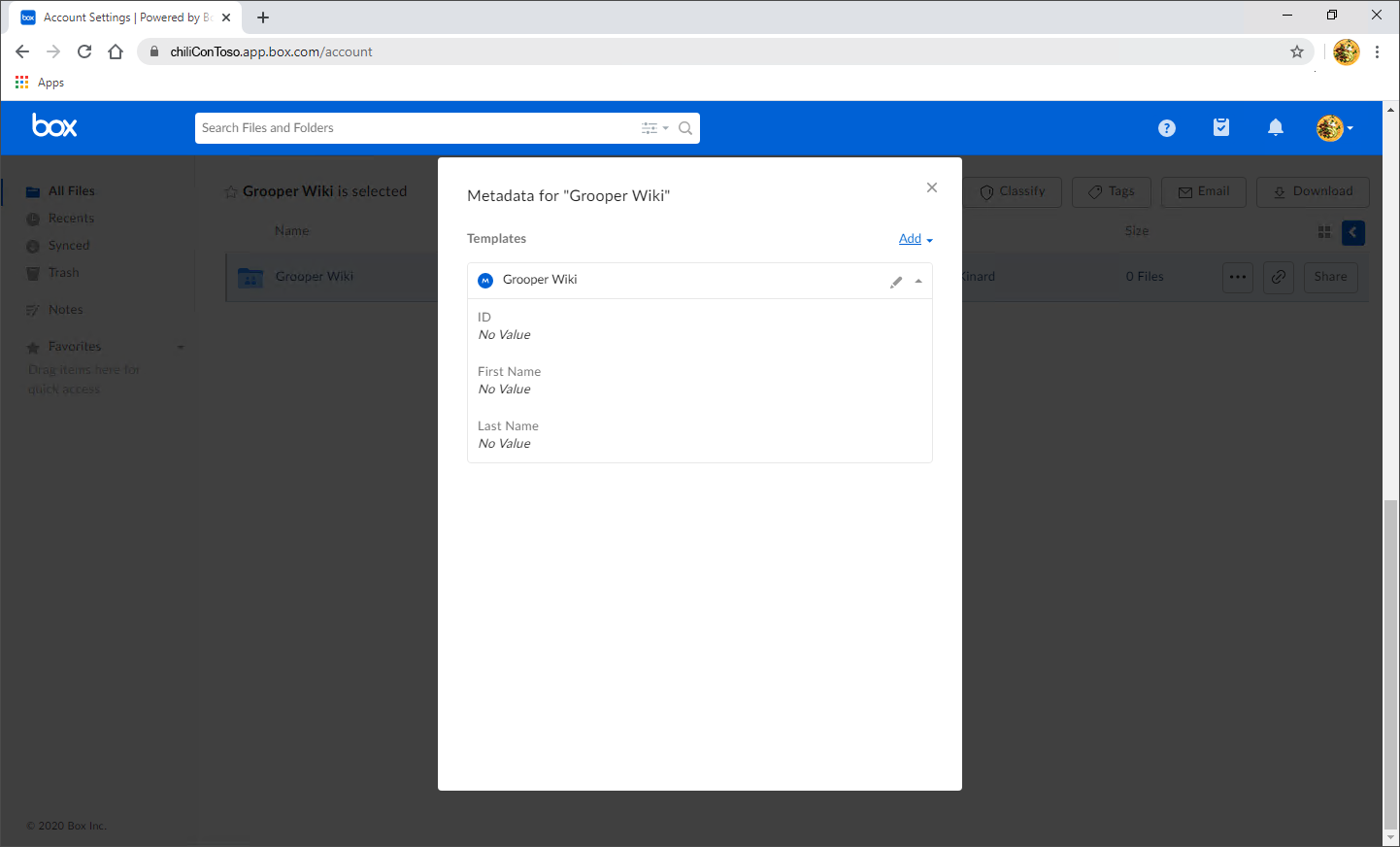2023:Box (CMIS Binding): Difference between revisions
Dgreenwood (talk | contribs) |
Dgreenwood (talk | contribs) |
||
| Line 217: | Line 217: | ||
** It is ''this'' repository object that allows Grooper to interoperate with the folder location in Box. | ** It is ''this'' repository object that allows Grooper to interoperate with the folder location in Box. | ||
=== Configuring a Basic Box Export === | === Import Documents Using Box === | ||
{|cellpadding=10 cellspacing=5 style="margin:12px" | |||
|-style="background-color:#ed2330; color:white" | |||
|style="font-size:14pt"|'''WIP''' | |||
| | |||
COMING SOON!! | |||
|} | |||
=== Export Documents Using Box === | |||
==== Configuring a Basic Box Export ==== | |||
You can export processed documents from Grooper using a Box connection by configuring an '''''Export Behavior'''''. | |||
* '''''Export Behaviors''''' are required to export all documents and data, regardless of what storage location they're going to. | |||
* As a type of '''CMIS Connection''', we will configure a '''''CMIS Export''''' when configuring the '''''Export Behavior'''''. | |||
* These basic export steps detail simply how to get a document from Grooper to a folder location in Box. | |||
** However, these steps will apply to ''all'' Box exports, including [[Mapped Exports]] detailed below. | |||
<tabs style="margin:20px"> | <tabs style="margin:20px"> | ||
<tab name="Add the Export Behavior" style="margin:25px"> | <tab name="Add the Export Behavior" style="margin:25px"> | ||
| Line 435: | Line 453: | ||
</tabs> | </tabs> | ||
=== Final Results === | === Testing the Export and Viewing the Final Results === | ||
Now the Export Behavior(s) have been | |||
Now that the '''''Export Behavior(s)''''' have been configured, it's time to export the document to Box. | |||
* Normally, exporting is done in the '''Export''' step of a '''Batch Process'''. | |||
** The '''Export''' activity executes the '''''Export Behaviors''''' defined for the classified documents in a '''Batch'''. | |||
* Outside of executing the whole '''Batch Process''', when testing your '''''Export Behaviors''''', you can do so in one of two ways: | |||
** You can export a single document by right-clicking it and applying the '''Export''' activity. | |||
** You can use an '''Export''' step's "Tester" tab to export one or multiple documents. | |||
<tabs> | <tabs> | ||
<tab name="Right- | <tab name="Testing by Right-Clicking a Document"> | ||
==== Right- | ==== Testing by Right-Clicking a Document ==== | ||
{|class="how-to-table" | {|class="how-to-table" | ||
| | | | ||
| Line 447: | Line 471: | ||
|⚠ | |⚠ | ||
| | | | ||
Note: If you haven't done so, run the ''Extract'' | Note: If you haven't done so, classify the document ''and'' run the '''Extract''' activity before exporting. | ||
|} | |} | ||
#Select your '''Batch'''. | First, you need to select the document in a "Batch Viewer". Any "Batch Viewer" will do. For example: | ||
#Go to the Viewer tab. | # Select your '''Batch'''. | ||
#Right-click the document. | # Go to the "Viewer" tab. | ||
# Right-click the document. | |||
#*Select ''Activities'', then ''Document Processing'', and finally, ''Export''. | #*Select ''Activities'', then ''Document Processing'', and finally, ''Export''. | ||
||[[File:2023-Box-CMIS-Binding-Final-Results-Right-Click-Export-01.png]] | ||[[File:2023-Box-CMIS-Binding-Final-Results-Right-Click-Export-01.png]] | ||
| Line 490: | Line 515: | ||
|} | |} | ||
</tab> | </tab> | ||
<tab name=" | <tab name="Testing the Export Within a Batch Step"> | ||
==== | ==== Testing the Export Within a Batch Step ==== | ||
We will now demonstrate a proxy version of the correct way exporting is performed, ie within a '''Batch Step''' process | This section will display the creating the Export step and working in the Activity Tester of the Batch Process. | ||
We will now demonstrate a proxy version of the correct way exporting is performed, ie within a '''Batch Step''' process. | |||
{|class="how-to-table" | {|class="how-to-table" | ||
| | | | ||
Revision as of 08:06, 8 June 2023
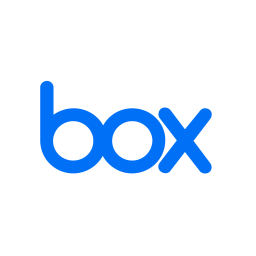
A Box Connection is a type of CMIS Connection one can set up in Grooper in order to import documents from, or export documents to Box.
About

|
You may download and import the files below into your own Grooper environment (version 2023). The first contains a Project with several Content Models used as examples throughout this article. The second contains some example Batches of sample documents.
|
Integration with Box in Grooper leverages the CMIS+ architecture to allow you to take full advantage of this powerful Content Management System.
How To
Understanding the Box Platform
|
FYI |
This article assumes you already have a Box account and can access it. |
Understanding Box As A File System
|
It is important to understand Box is essentially a cloud-based file system. It is a storage repository consisting of files in folders. |
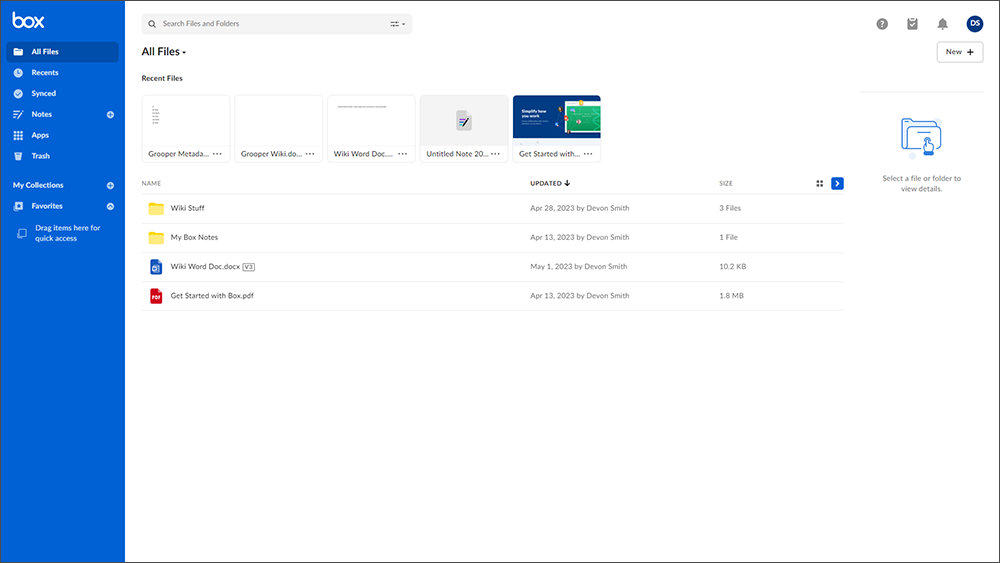
|
Understanding Box As Data Storage Platform
|
As well as a basic file system, Box can store data using "Metadata Templates". Metadata Templates can be assigned to files or folders in Box.
With a Metadata Template attached to a file or folder, values for each field can be saved in Box. With a "Mapped Export", you can marry data Grooper collects for a document with a corresponding field in the Metadata Template on export. To see how you would go about creating a "Mapped Export", click here: #Configuring a Mapped Box Export |
Understanding the Content Model for Mapped Exports
|
The purpose of this Content Model is to simply extract three fields of information from a document in its accompanying Batch.
To see how you would go about creating a "Mapped Export", click here: #Configuring a Mapped Box Export |
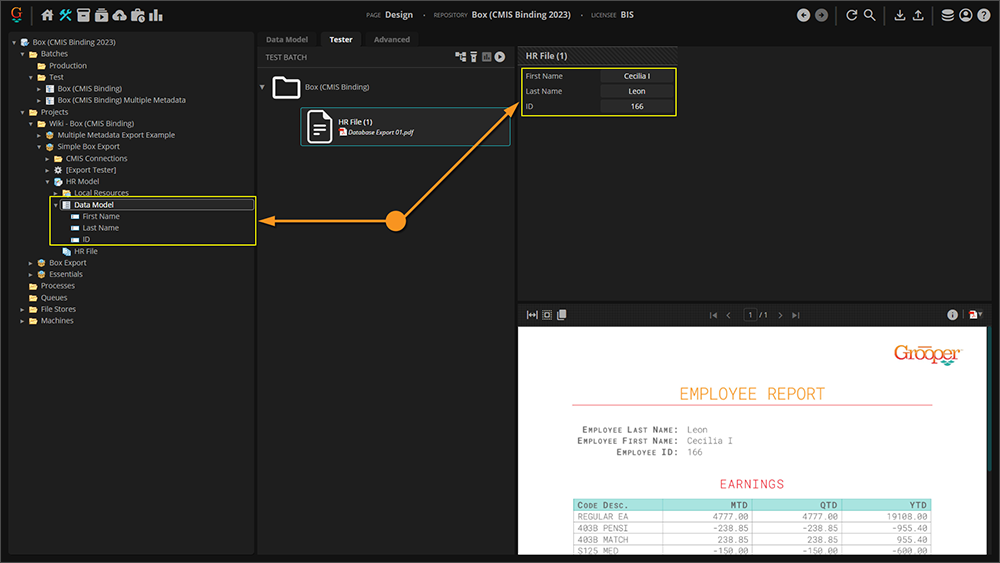
|
Mapped Export Prereq: Extracted Data
Please note! Before the Document Export activity can send data, it must have data.
In a production scenario, this will be accomplished by the Extract step of a Batch Process.
However, take care when you're testing your configuration to ensure documents have extracted data before exporting to Box.
- It's easy to get in the habit of testing extraction on a Data Field or a Data Model and feel good about the results, but it must be understood that the information displayed when doing so is in memory, or temporary.
- When the Extract activity is successfully run against a classified document, it creates "index data" and marries it to the document via a JSON file called Grooper.DocumentData.json.
|
You can verify a document has extracted data follows:
|
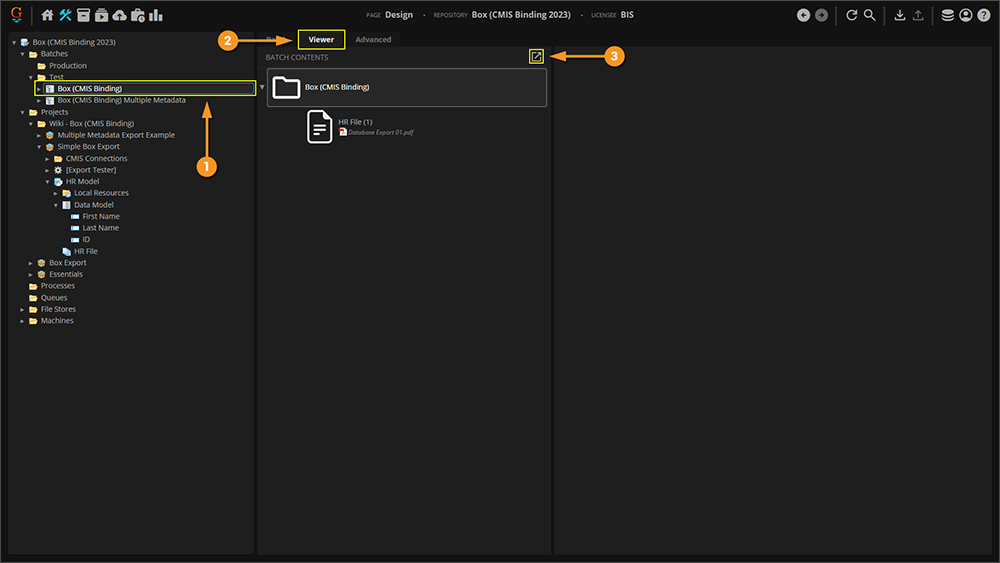
|
|
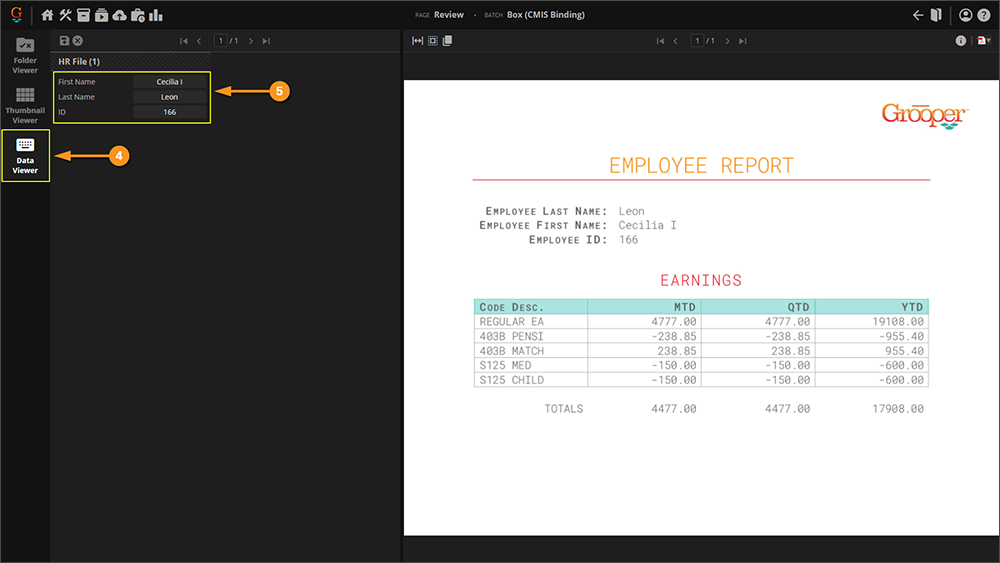
|
How to Create a Box CMIS Connection
Creating and configuring a CMIS Connection is the first step to importing and exporting with Box.
Account ID
|
In order to connect to Box in Grooper you’ll need and enterprise account, and what Box refers to as an Account ID.
|
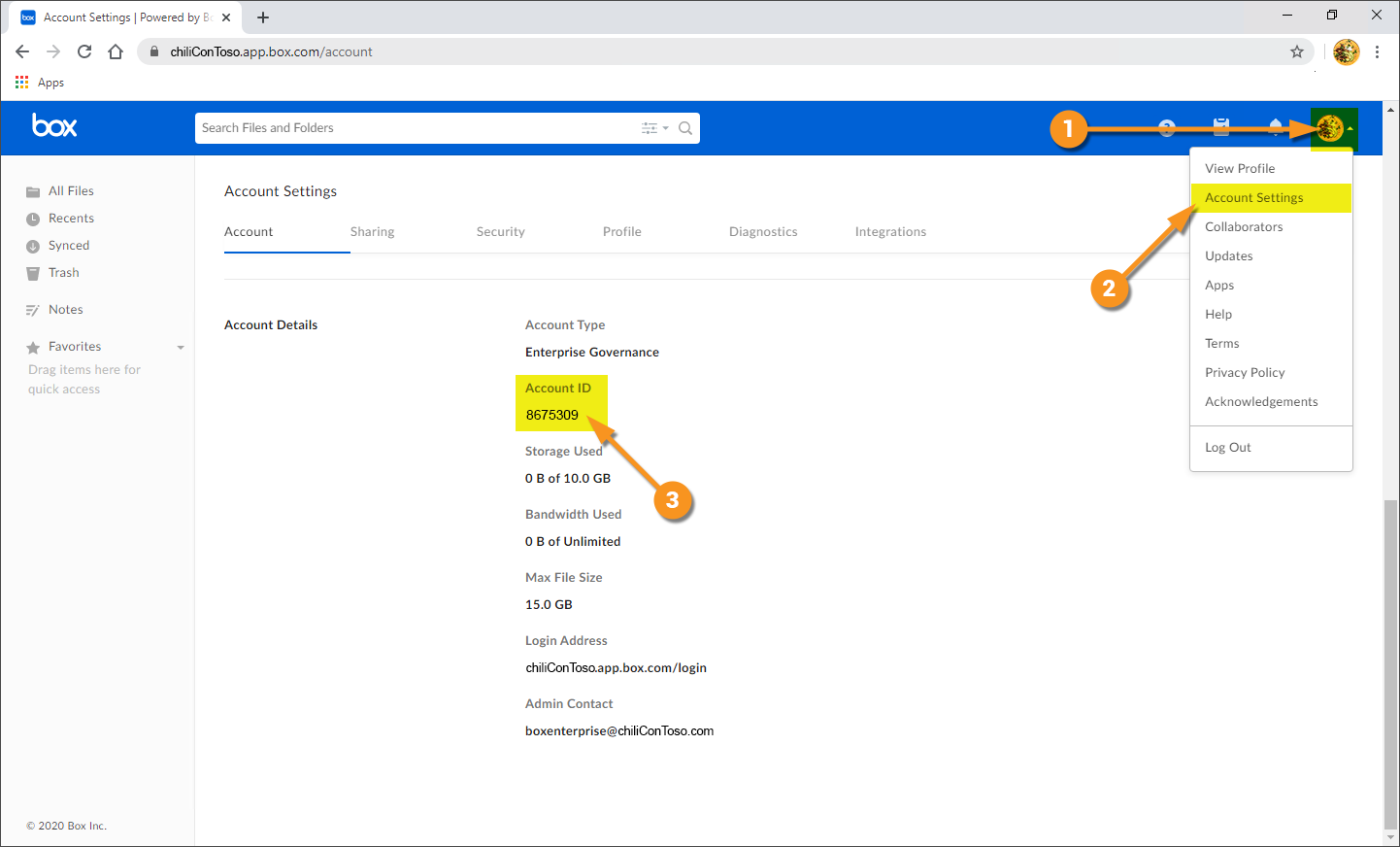
|
Create Box CMIS Connection in Grooper
Create a CMIS Connection
|
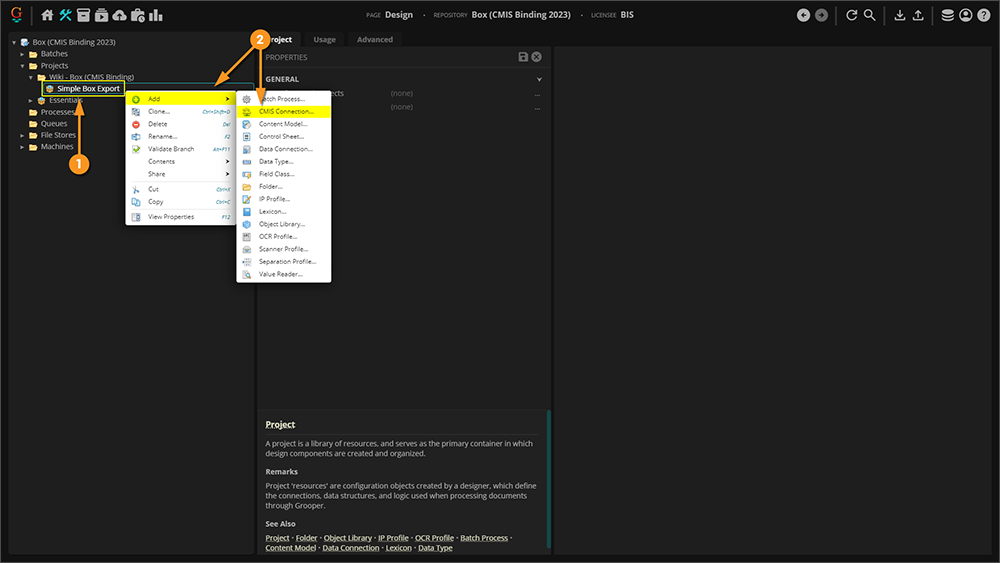
| ||
|
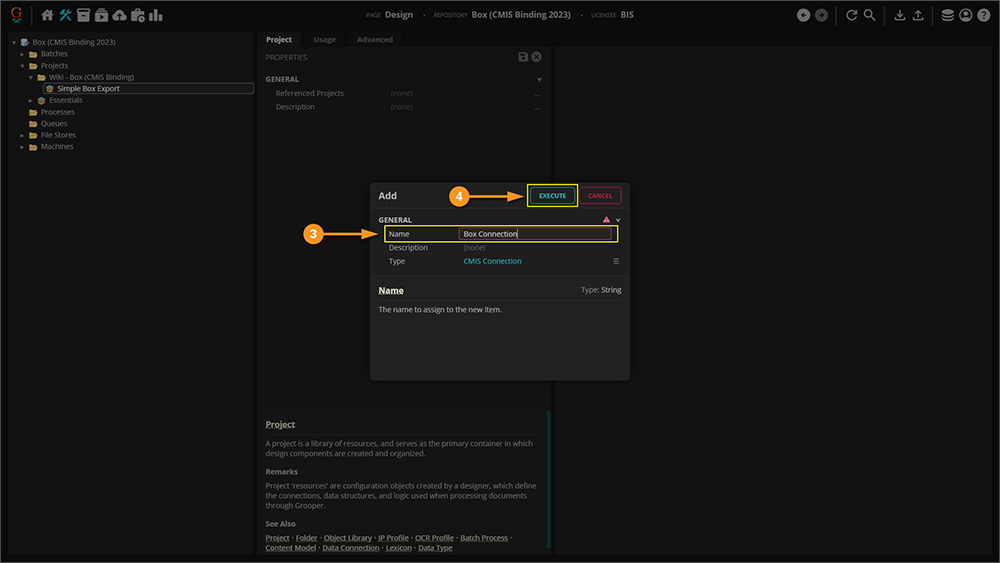
| ||
Configure the CMIS Connection for BoxOnce your CMIS Connection has been created, set your Connection Settings to Box. This defines settings for Grooper to connect to Box.
|
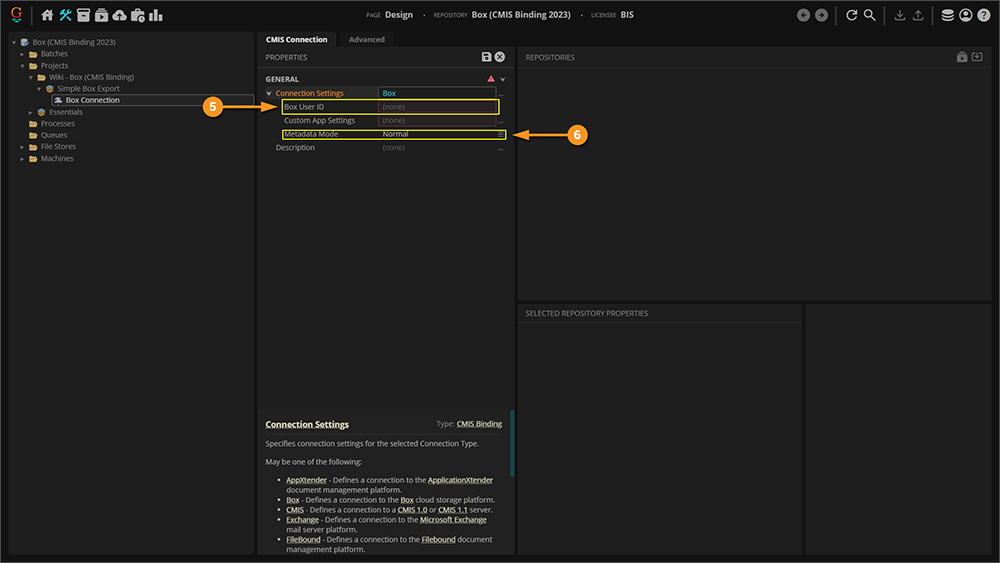
| ||
Import Your Box RepositoryHaving saved your connection settings, Grooper has established a connection to your Box account, and you can now import the Box repository. This will create a CMIS Repository object Grooper can use to navigate Box's folder and file structure. To do so:
|
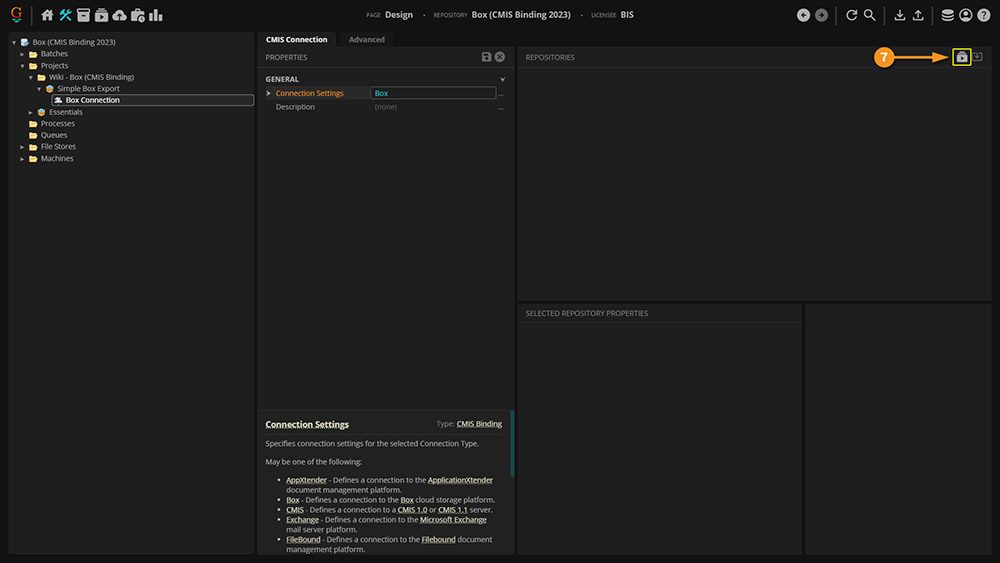
| ||
|
The repository (or repositories) available for import will appear.
|
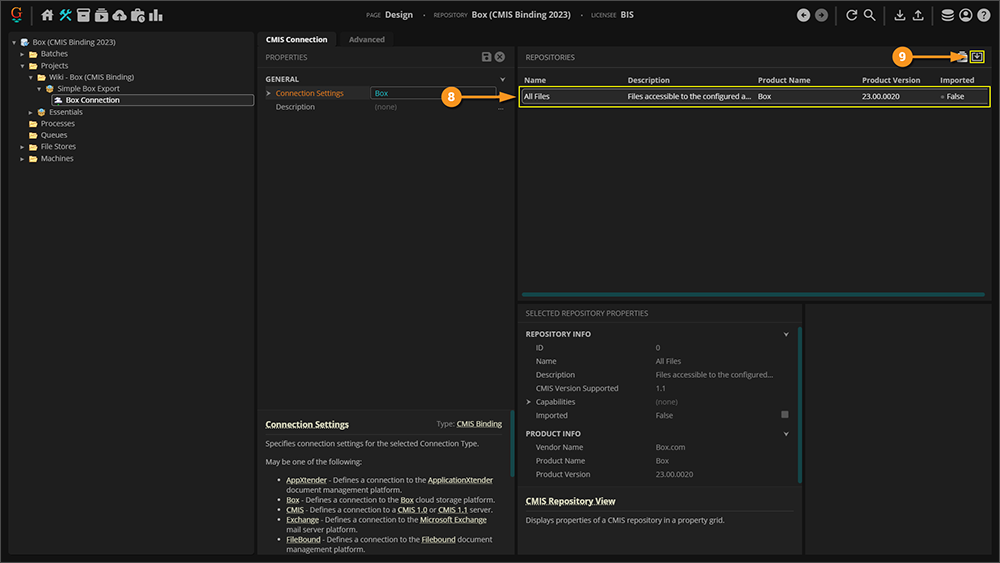
| ||
|
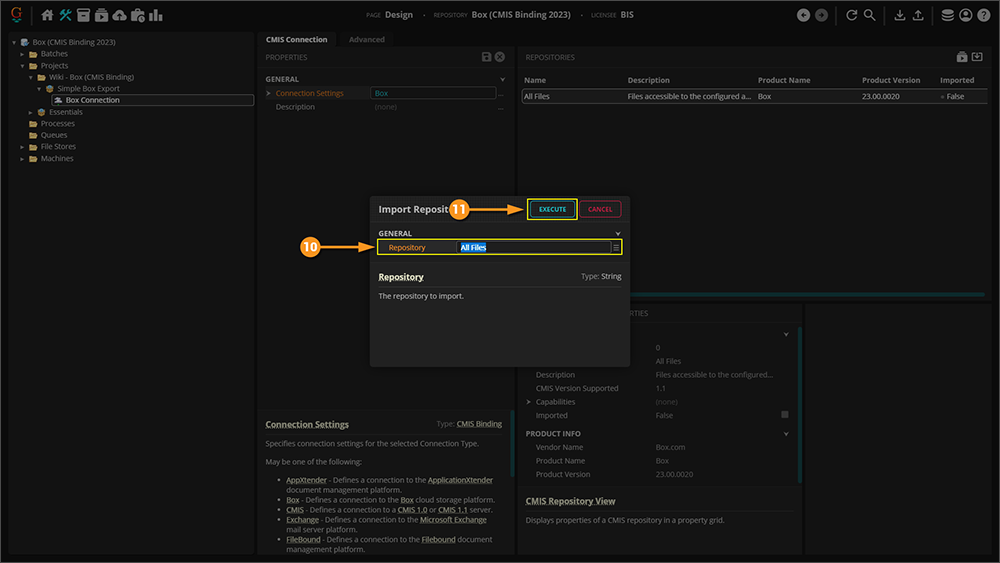
| ||
|
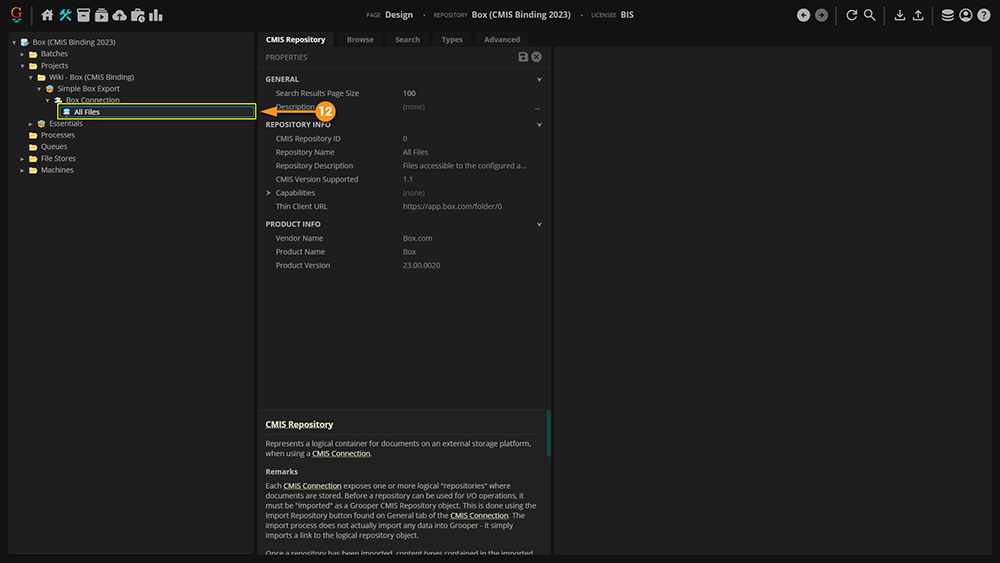
|
By now, you may be wondering: What does importing a repository have to do with connecting to Box?
Why is this important? This is the first step to importing and exporting with Box. We need the CMIS Repository because, later on, when we format our export, we'll need to reference this object. You can't tell Grooper which repository to export to if you don't have an object to point at. Similarly, you can't tell Grooper where to import from if you don't have a repository to point to.
Put another way:
- The CMIS Connection only initiates the connection from Grooper to Box.
- The CMIS Repository is an object that represents a specific folder in Box.
- It is this repository object that allows Grooper to interoperate with the folder location in Box.
Import Documents Using Box
| WIP |
COMING SOON!! |
Export Documents Using Box
Configuring a Basic Box Export
You can export processed documents from Grooper using a Box connection by configuring an Export Behavior.
- Export Behaviors are required to export all documents and data, regardless of what storage location they're going to.
- As a type of CMIS Connection, we will configure a CMIS Export when configuring the Export Behavior.
- These basic export steps detail simply how to get a document from Grooper to a folder location in Box.
- However, these steps will apply to all Box exports, including Mapped Exports detailed below.
Add the Export Behavior
This configuration is specific to this article. While aspects of it can apply to any configuration, it's worth noting that your environment may require slightly different settings (especially considering proprietary pieces of information like the Account ID). Note that the URLs in the image cannot be connected to externally, so attempting to copy this configuration verbatim will give you errors. This is meant as a guide, and will require an actual Box environment on your end to be established, and real information from it supplied.
|
FYI |
This article demonstrates how to configure an Export Behavior on a Content Model. Export Behaviors can be configured on any Content Type (Content Models, Content Categories or Document Types) or on the Export activity step itself.
|
|
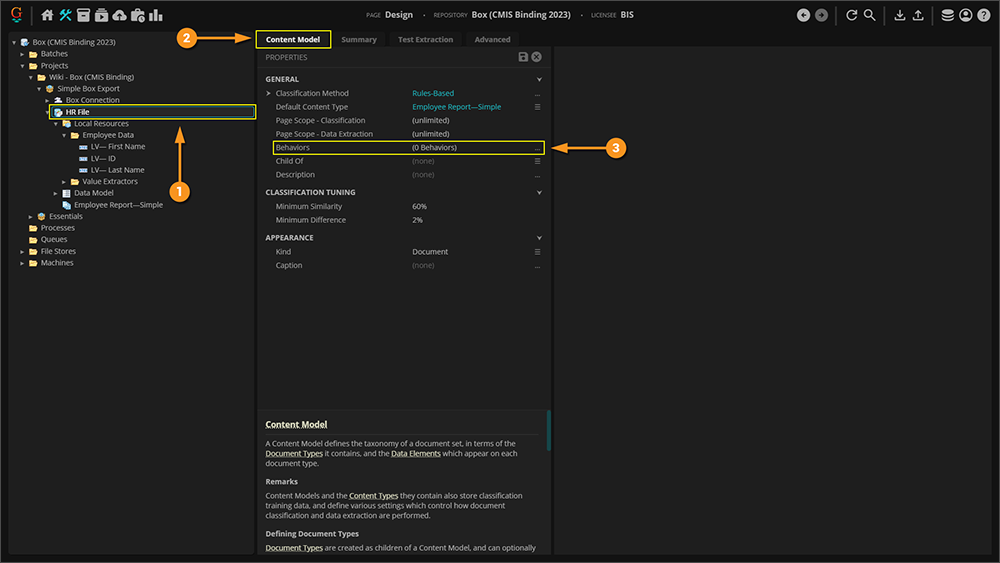
|
|
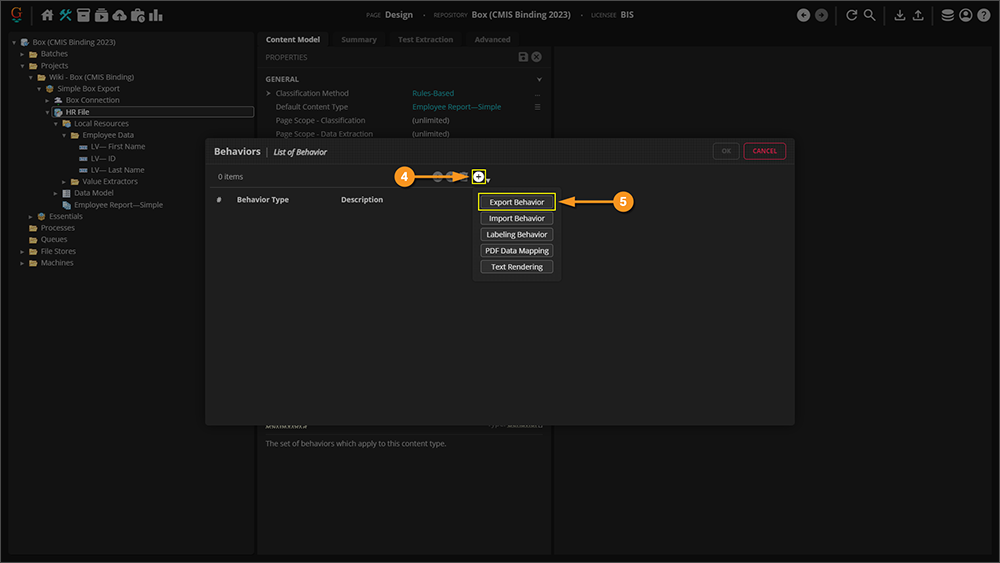
|
|
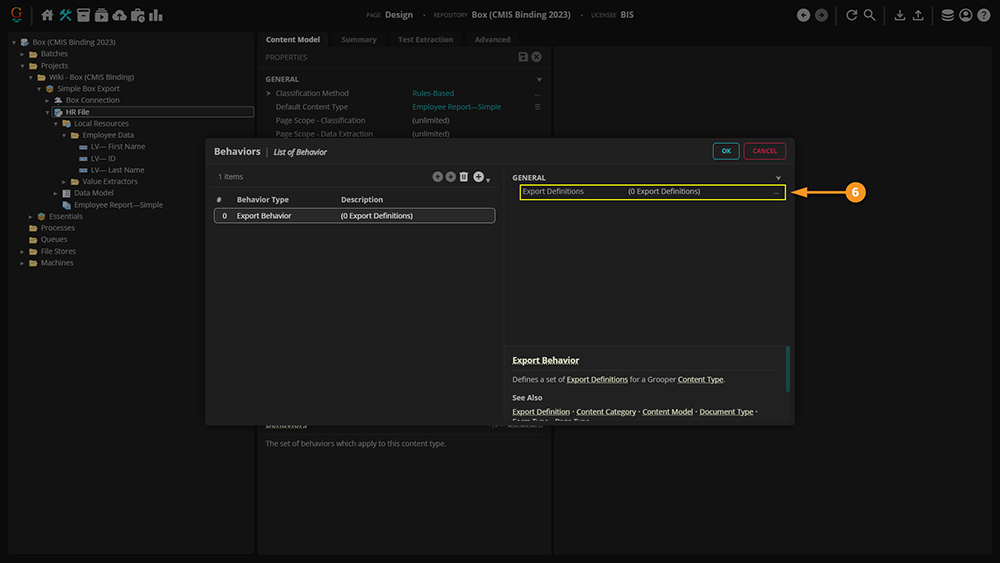
|
|
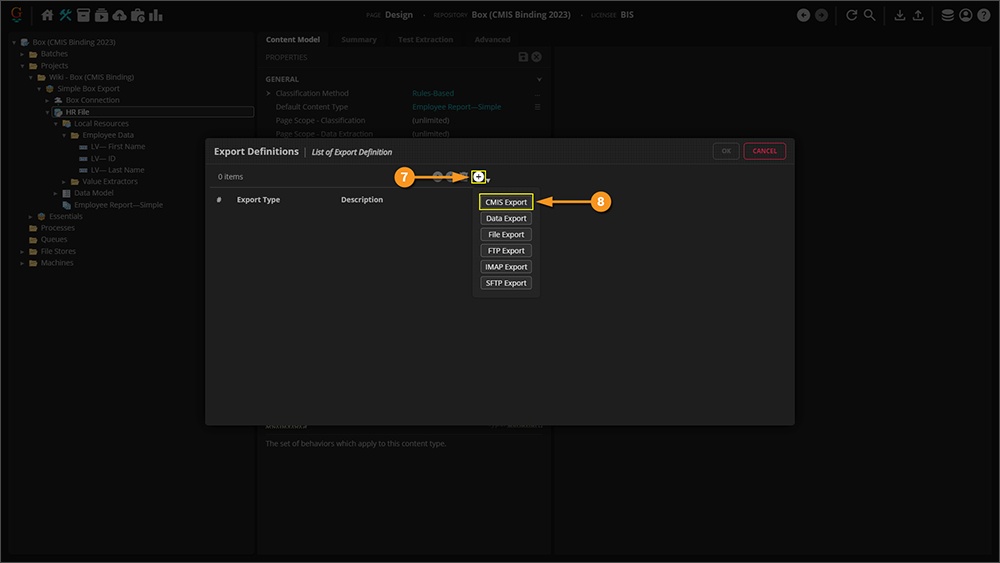
|
Configure the Export Definition
Let's move on to configuring your Export Definition.
- This is a crucial step, as you're essentially laying out the map in front of your Export Behavior, and telling it what you want exported, where you want the data saved, and what properties you want written to the exported object. In other words, you're circling the destination in the brightest red possible, while giving the Behavior everything it needs to take with it.
|
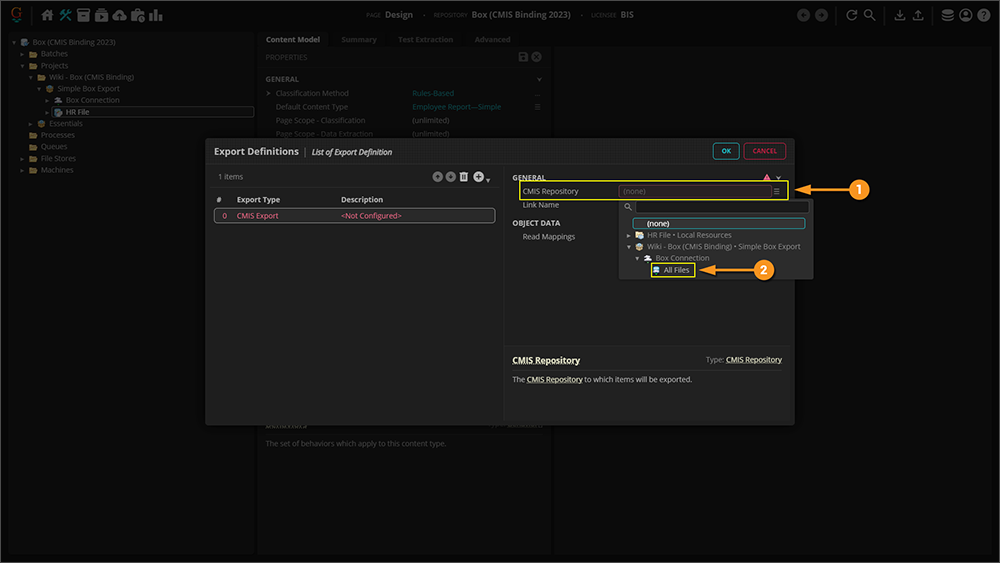
| ||
|
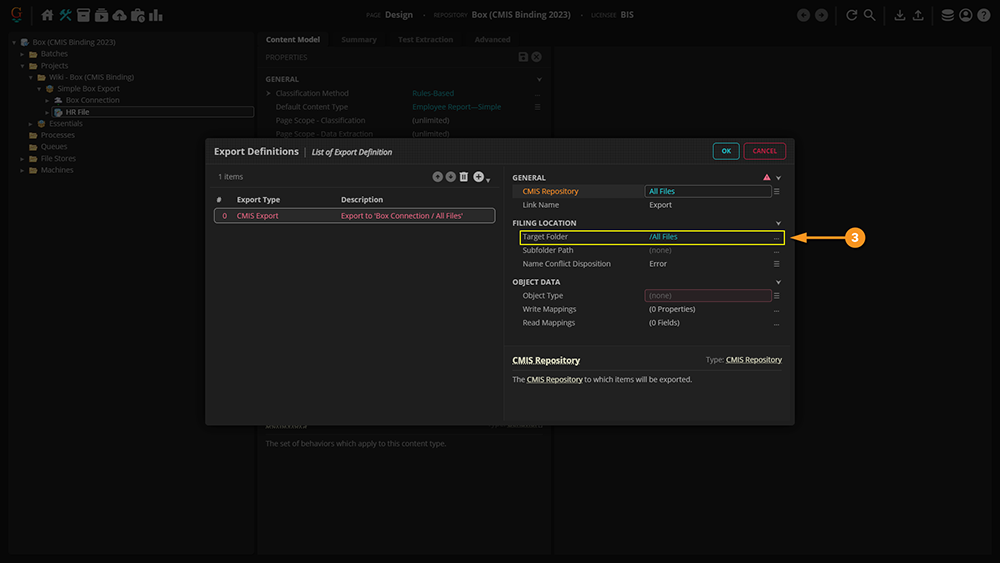
| ||
|
Pressing the ellipsis next to the Target Folder property will bring up a folder browser.
|
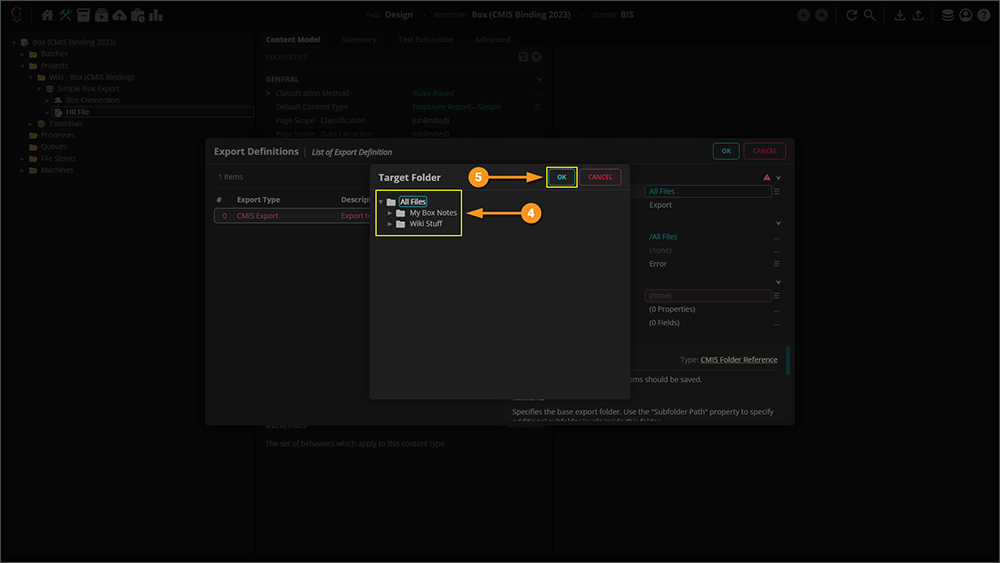
| ||
|
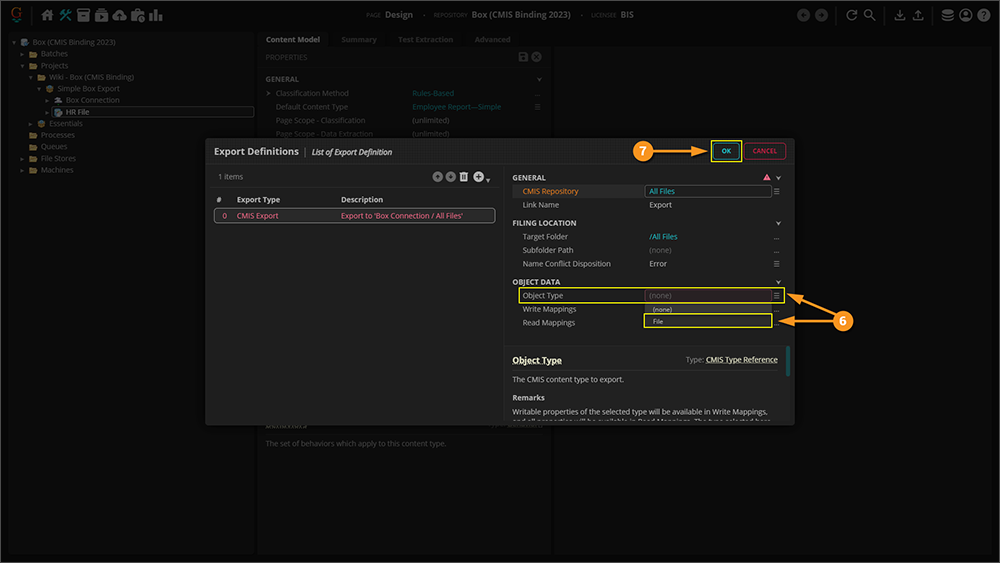
| ||
|
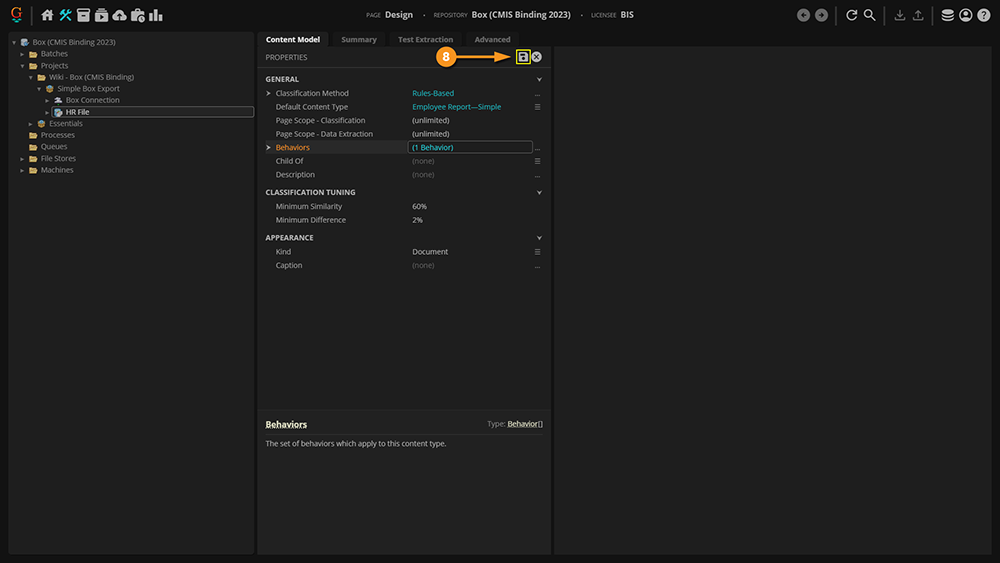
|
Configuring a Mapped Box Export
Mapping to a Single Metadata Template
The approach taken below is via the object command interface. These same settings can be applied to a Step in a Batch Process to achieve the same results, albeit in a slightly different area of the Grooper UI.
|
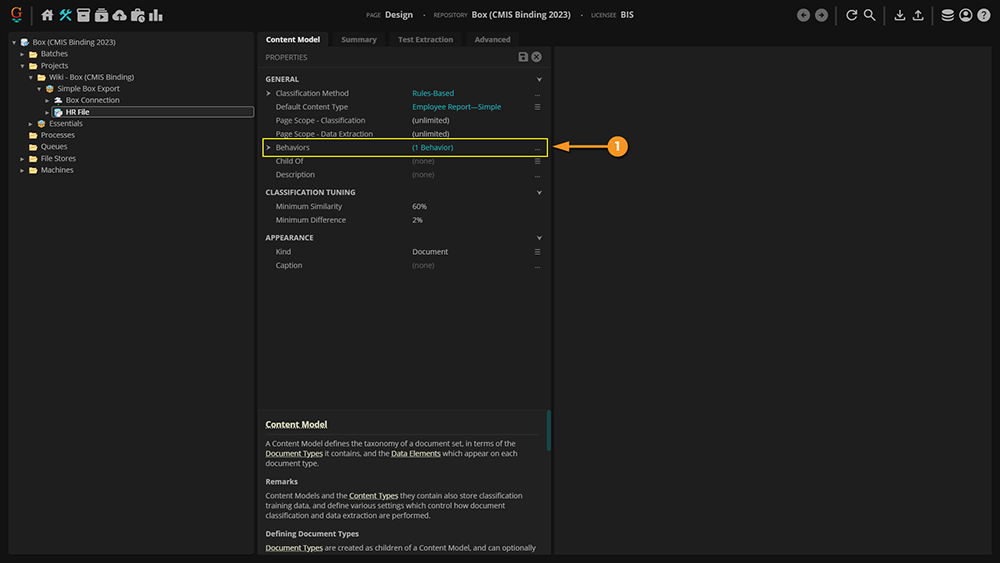
| ||
|
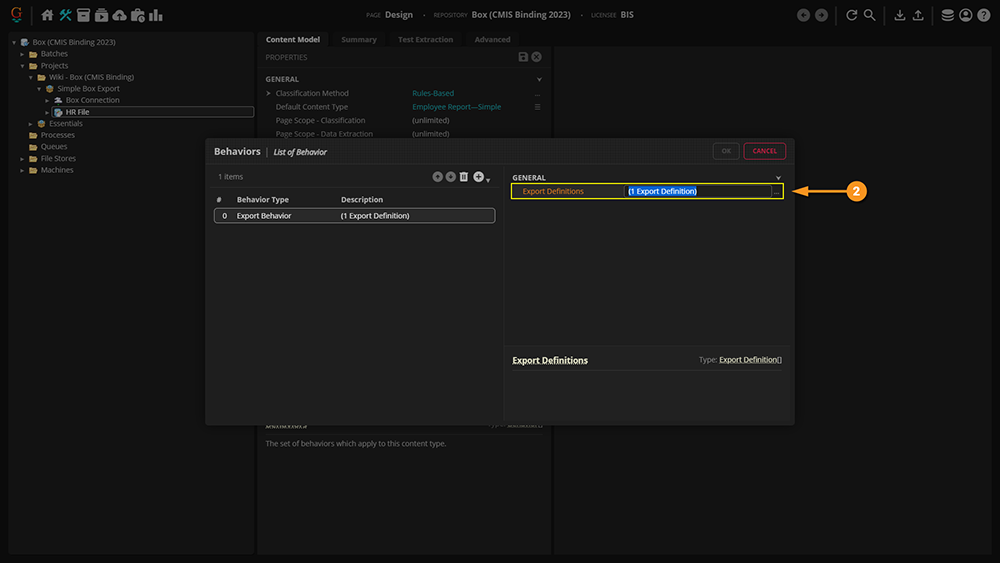
| ||
|
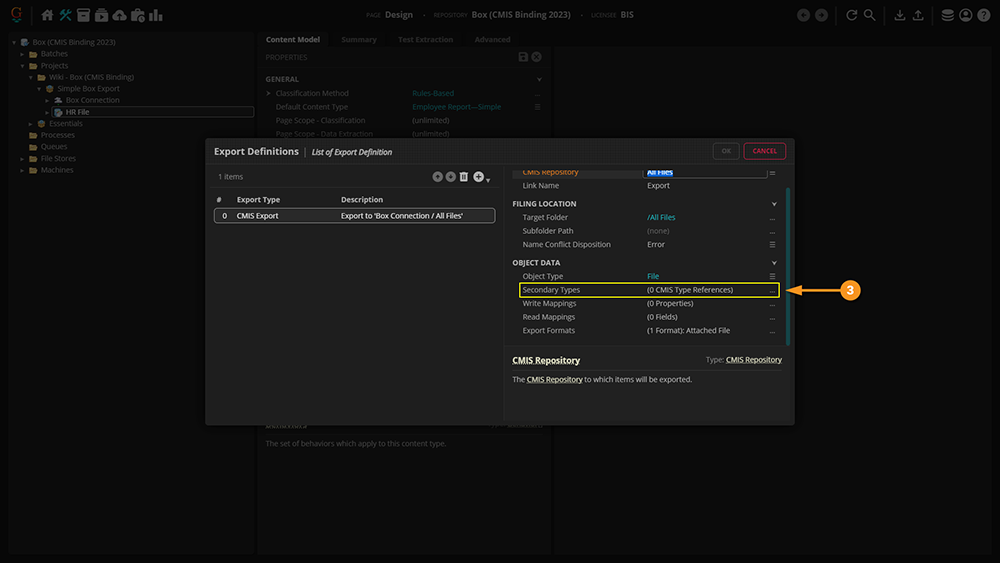
| ||
|
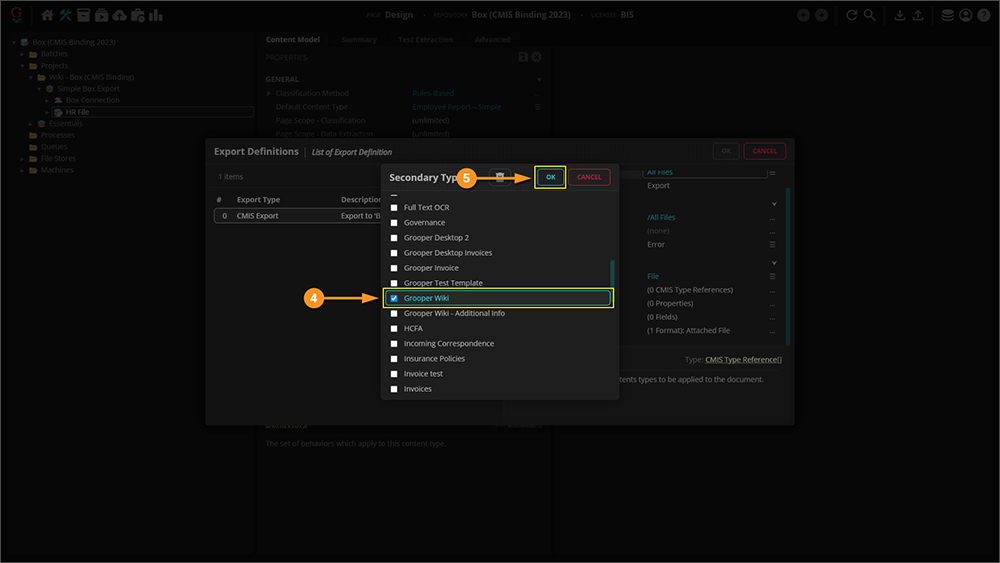
| ||
|
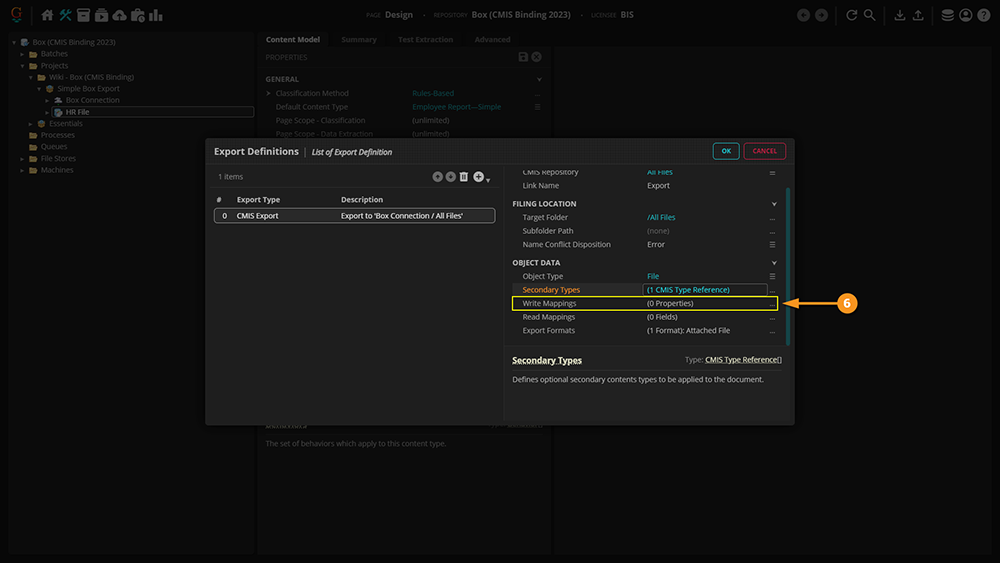
| ||
|
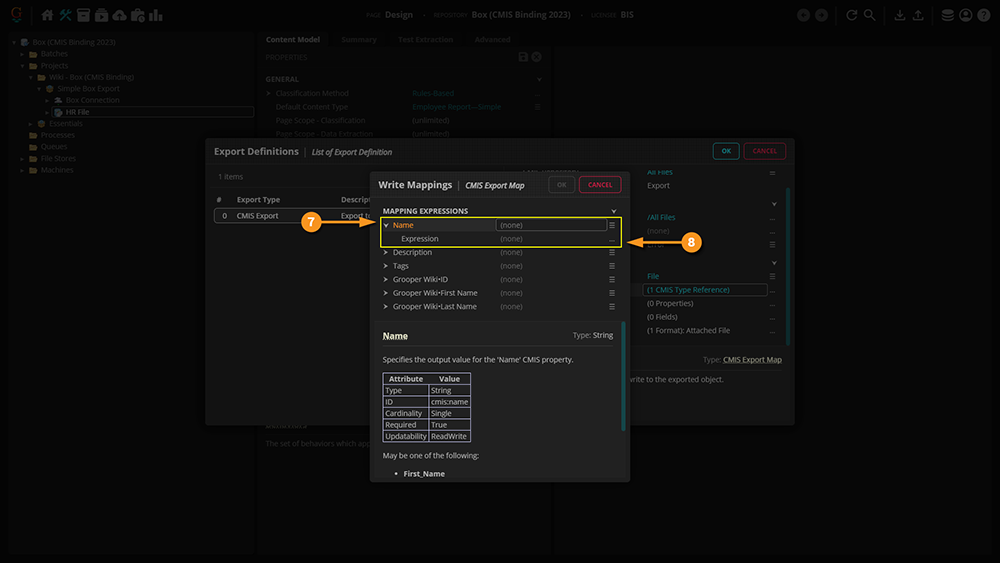
| ||
|
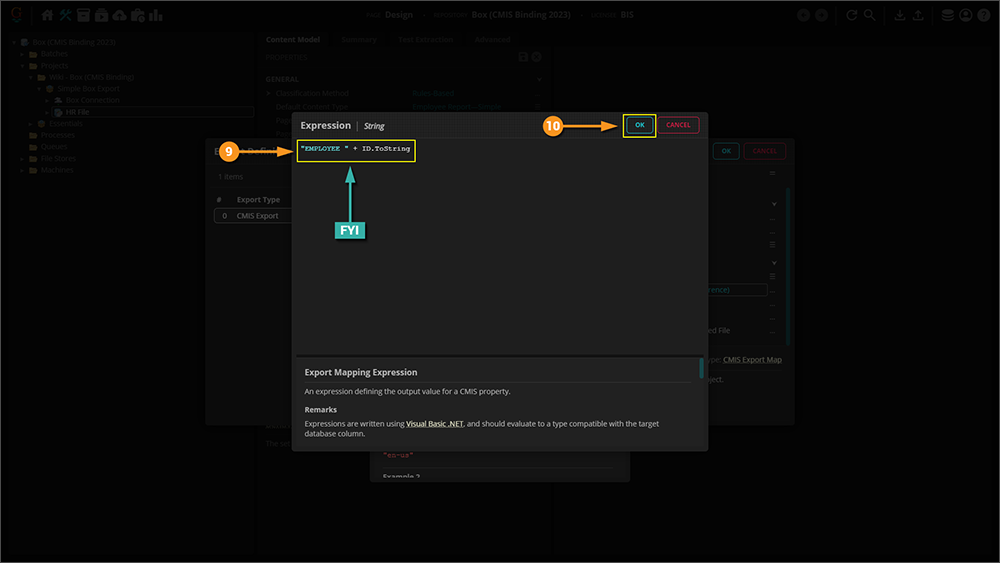
| ||
|
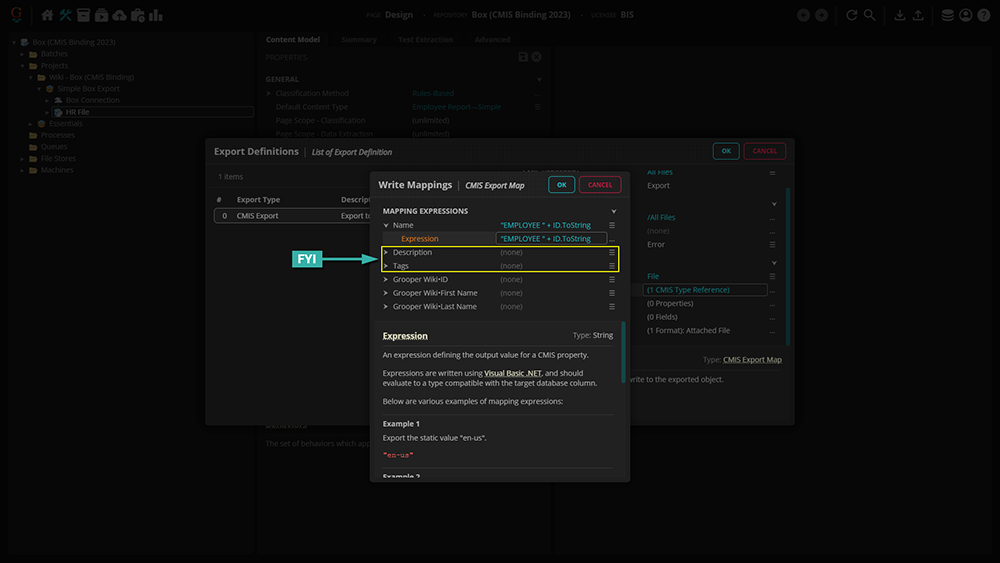
| ||
|
Now, we move onto simple matching. For this, we're specifying which particular pieces of Metadata we're mapping to. Thus, it's important to match each piece exactly.
|
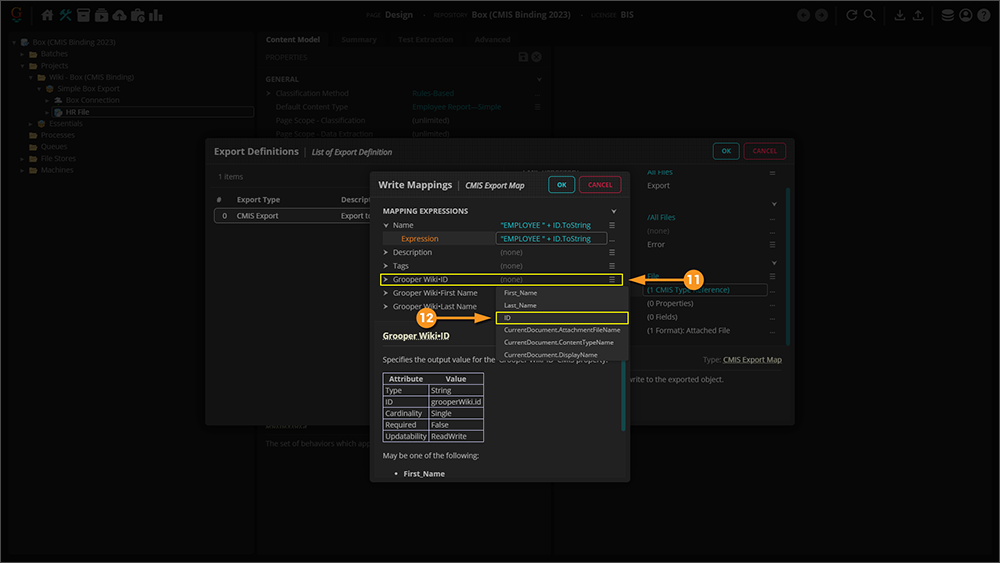
| ||
|

| ||
|
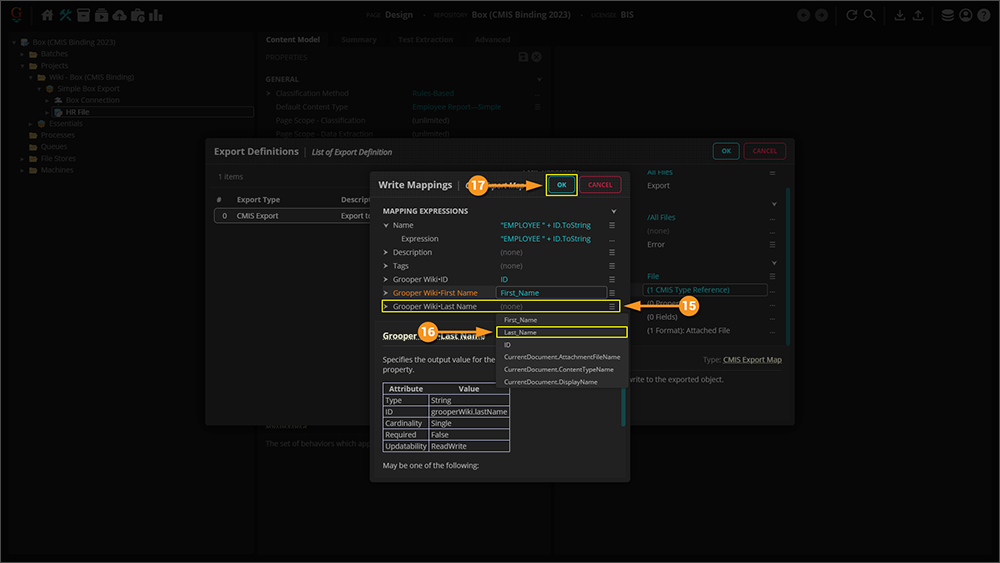
| ||
|
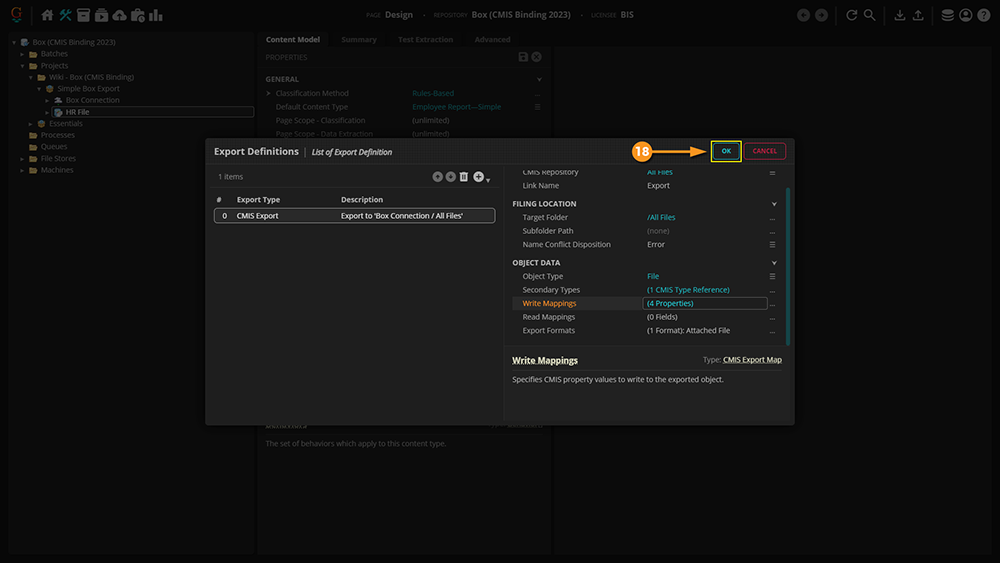
| ||
|
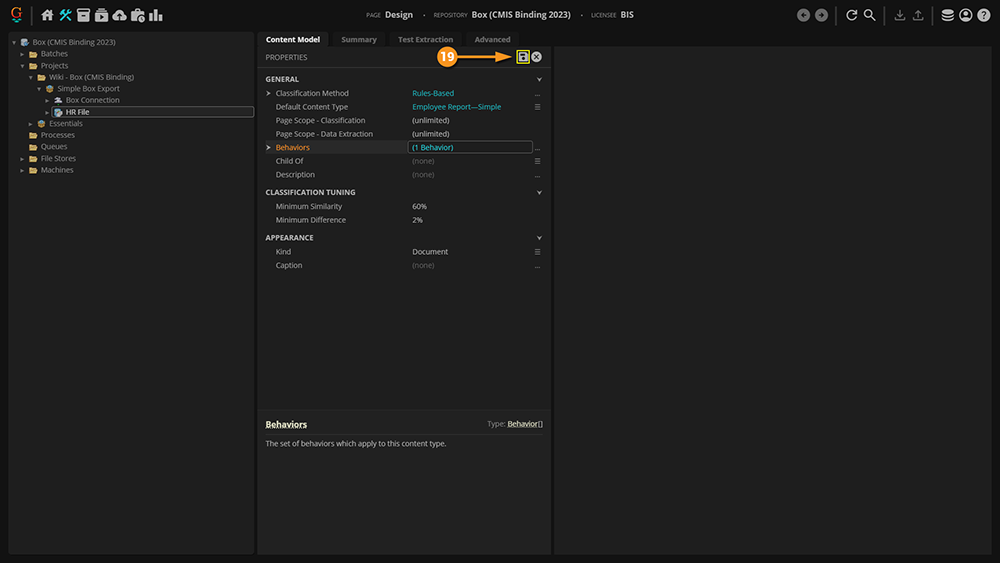
|
Mapping to Multiple Metadata Templates
|
Note that for this section, we've changed the original document, and are using a different Content Model. |
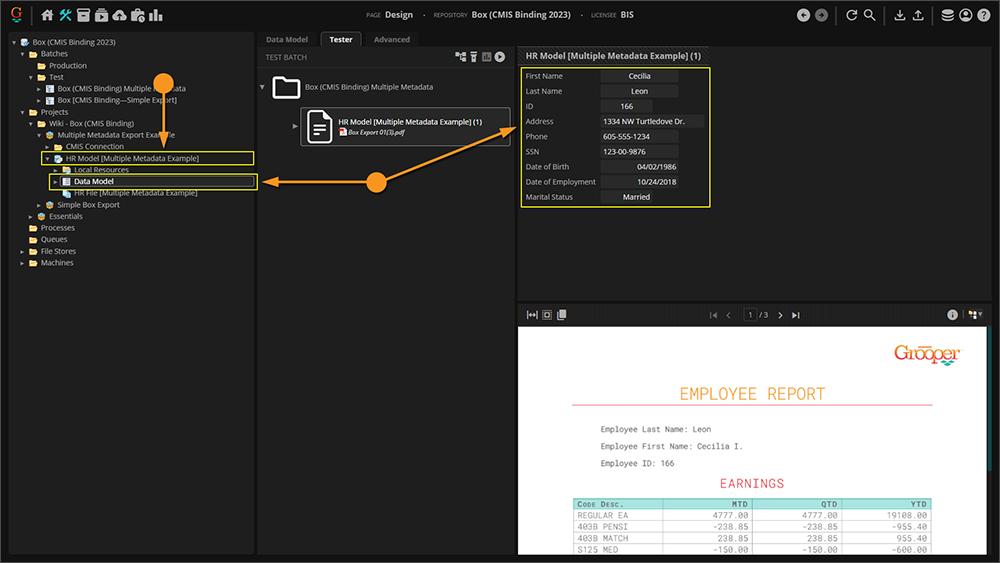
|
|
Much of the steps leading up to constructing your Export Behavior and Definition are the same up to this point. If you would like to see how to configure your Content Model for export, click here: #Configuring a Basic Box Export.
|
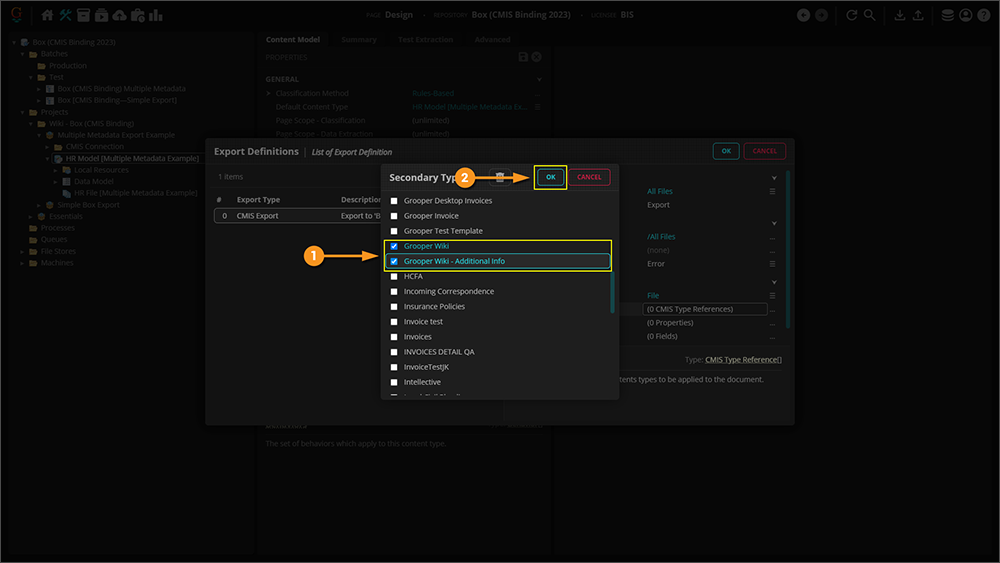
|
|
While the convention is the same, we've changed the Name property to avoid any confusion for Box when we export. |
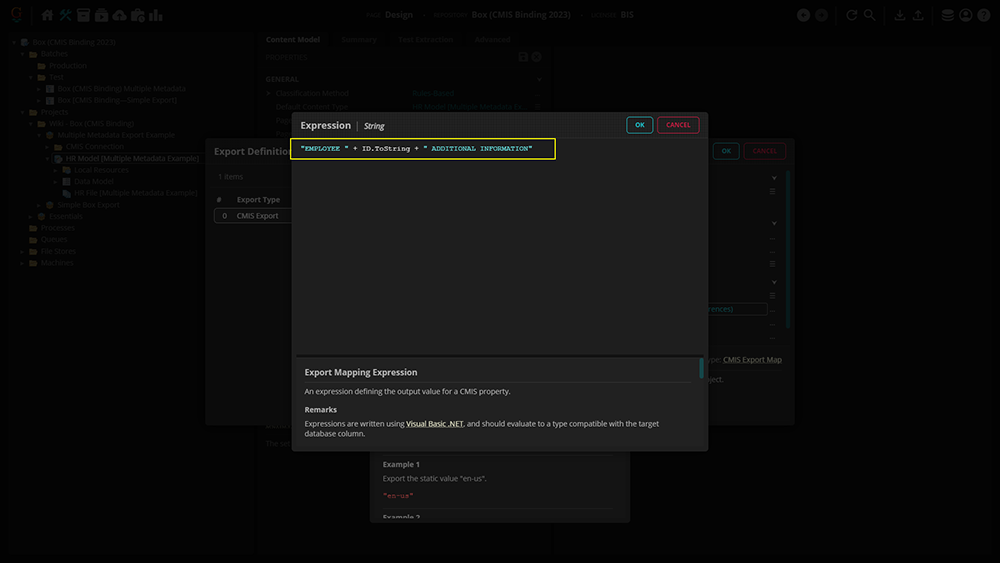
|
|
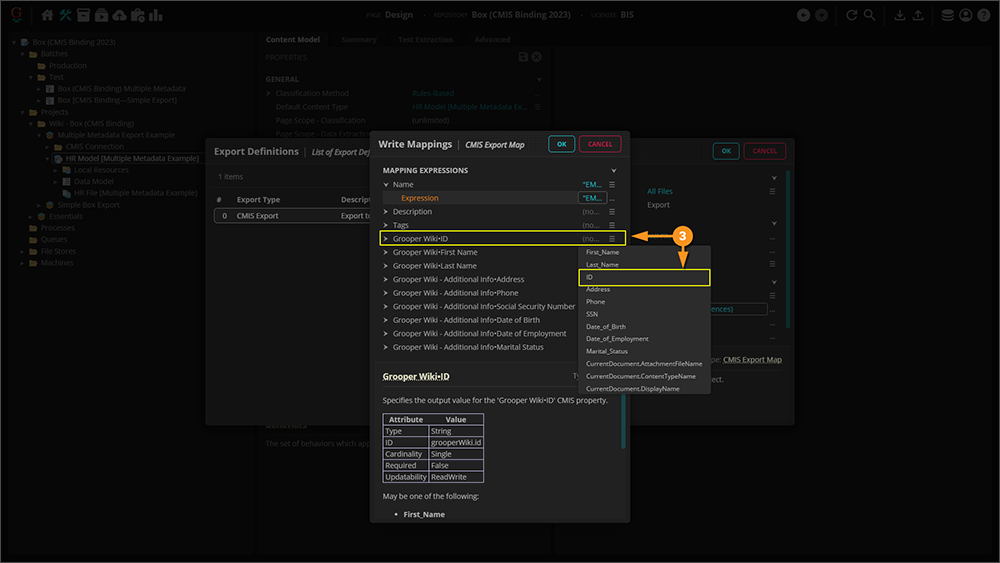
|
|
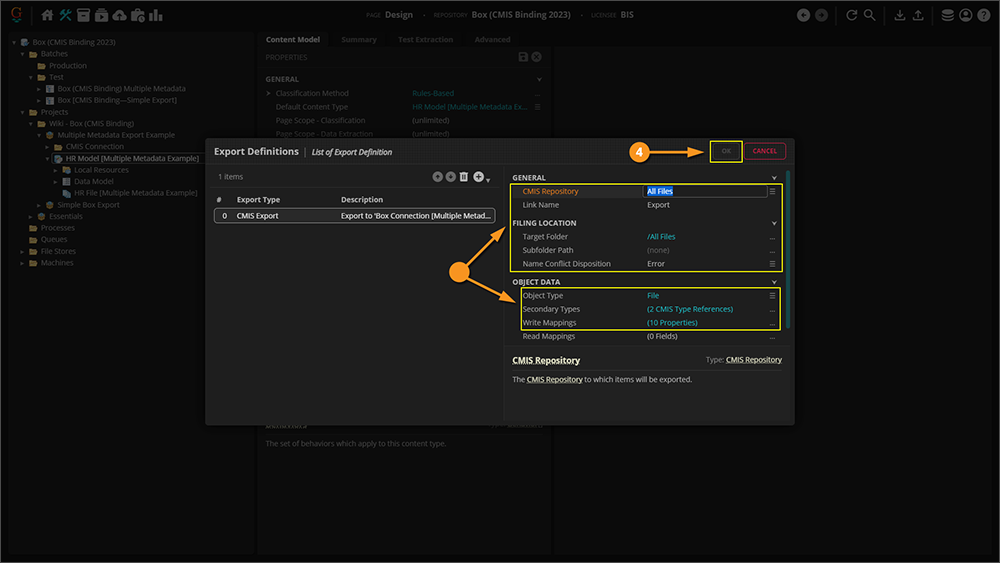
|
|
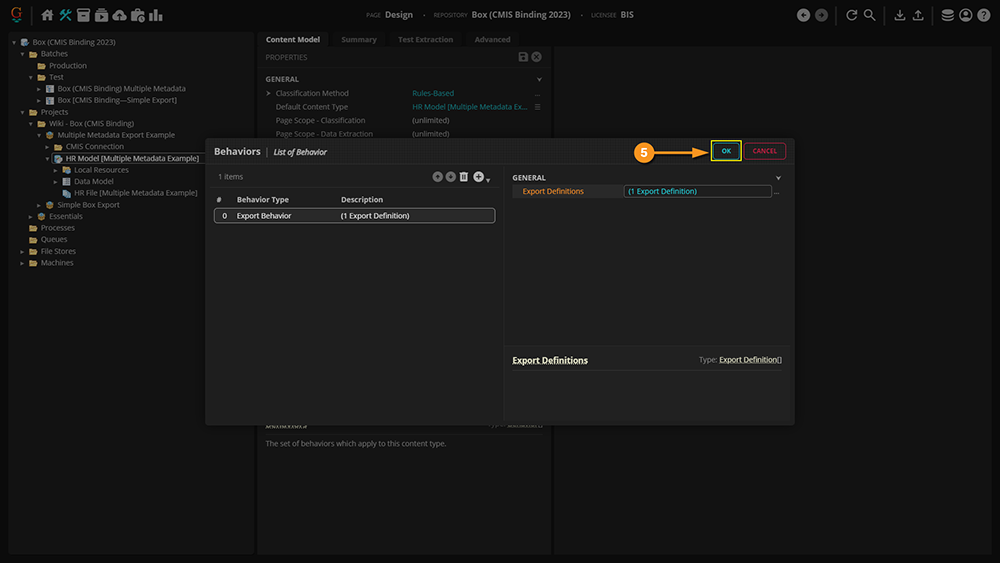
|
|
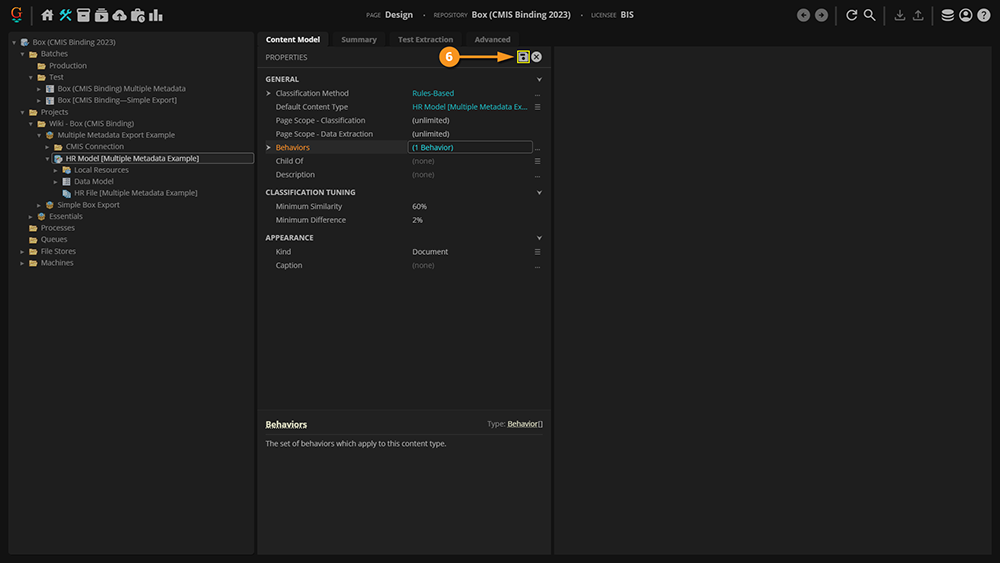
|
|
Now, we have an exported file mapped to two Metadata Templates. |
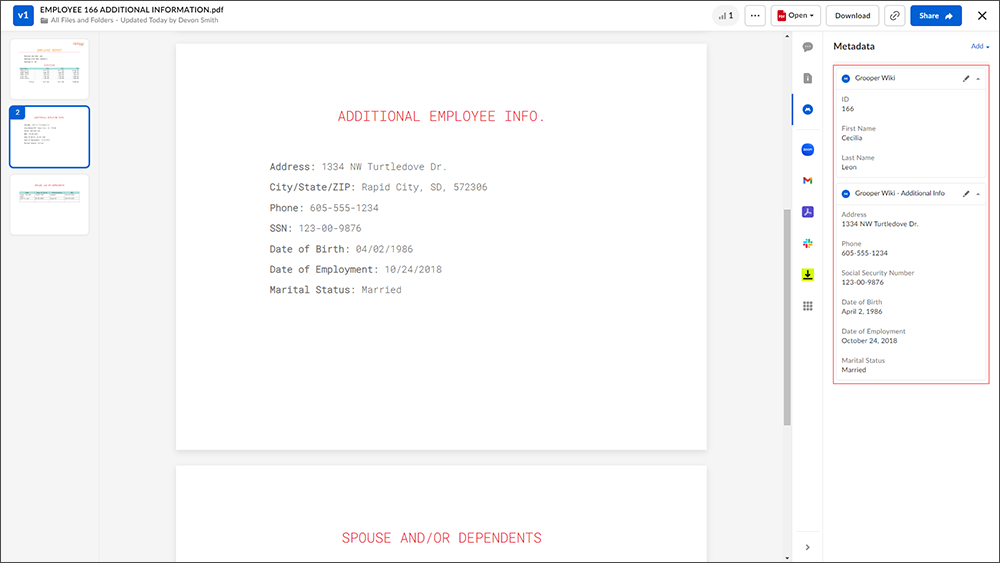
|
|
Wonder why we didn't do anything with the tables? Unfortunately, Box cannot read tables, it can only read instances of single value. Hence, why we chose the data we did. |
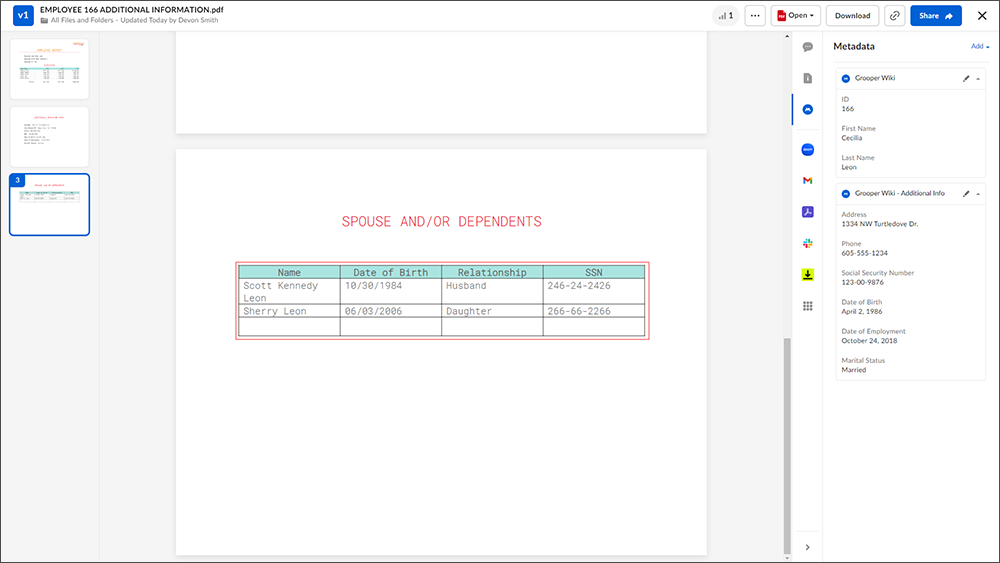
|
Testing the Export and Viewing the Final Results
Now that the Export Behavior(s) have been configured, it's time to export the document to Box.
- Normally, exporting is done in the Export step of a Batch Process.
- The Export activity executes the Export Behaviors defined for the classified documents in a Batch.
- Outside of executing the whole Batch Process, when testing your Export Behaviors, you can do so in one of two ways:
- You can export a single document by right-clicking it and applying the Export activity.
- You can use an Export step's "Tester" tab to export one or multiple documents.
Testing by Right-Clicking a Document
First, you need to select the document in a "Batch Viewer". Any "Batch Viewer" will do. For example:
|
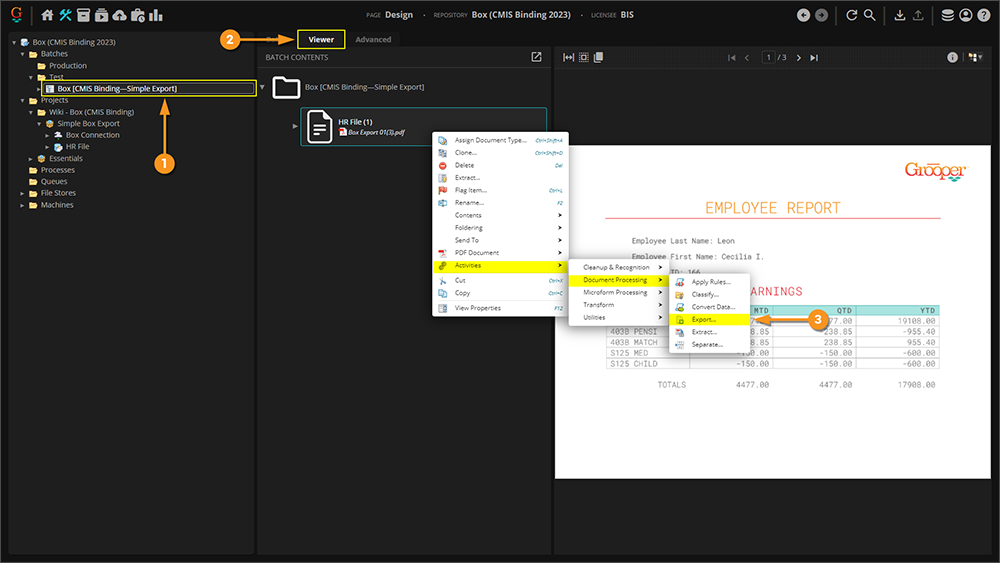
| ||
|
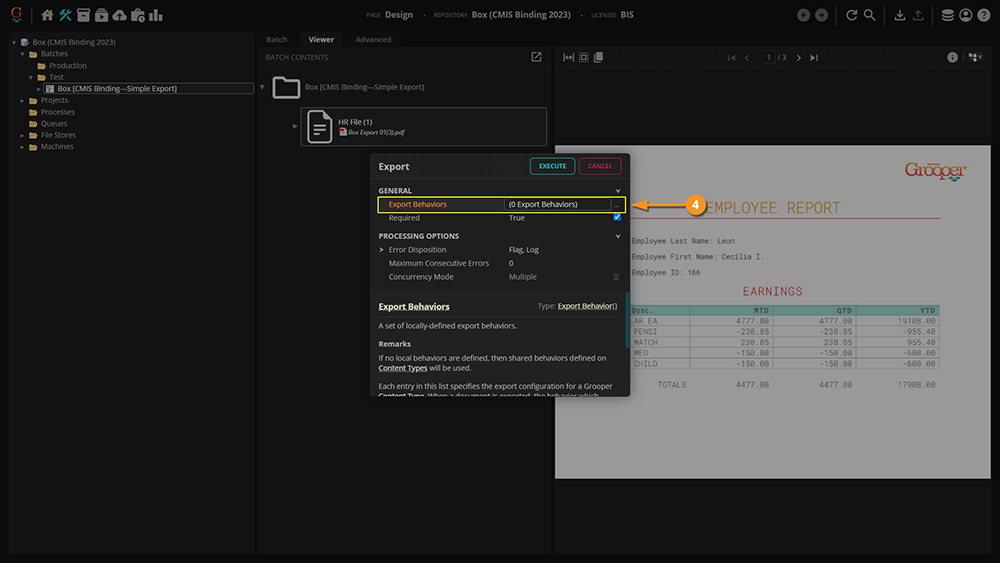
| ||
|
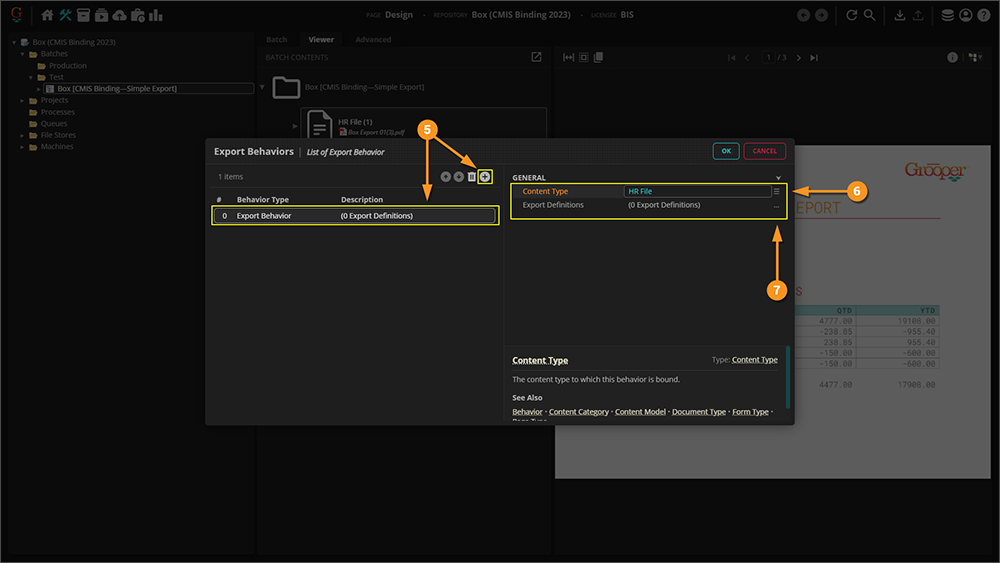
| ||
|
From this point on, you will need to set up your Export Definition exactly as depicted above in the "Configuring a Mapped Export" Section. To see those steps, click here: #Configuring a Mapped Box Export Once your document has been exported, you will see it displayed on the homepage of your Box account. |
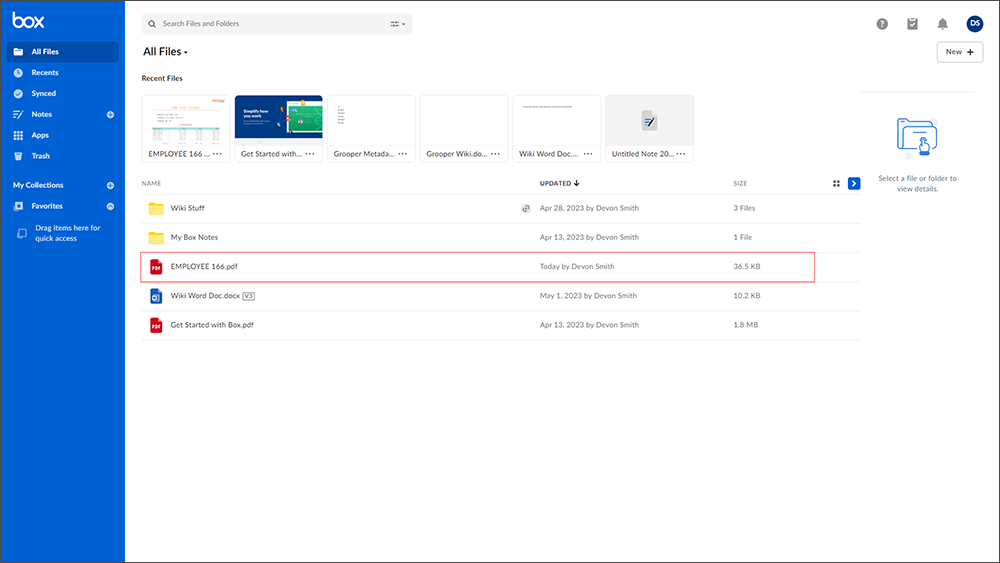
| ||
|
Selecting the newly imported document, you will be able to view the Metadata mapped to the document from Grooper. |
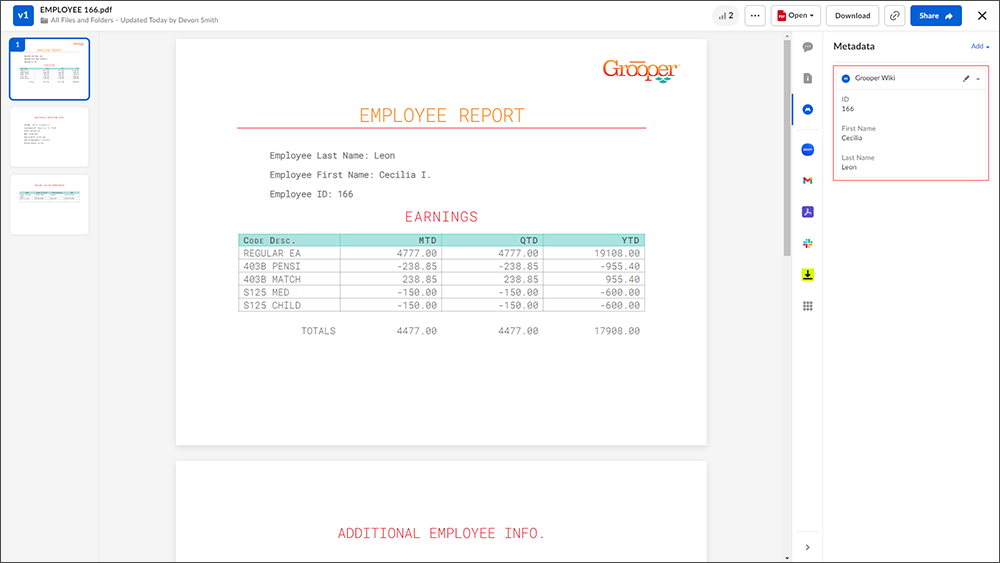
| ||
|
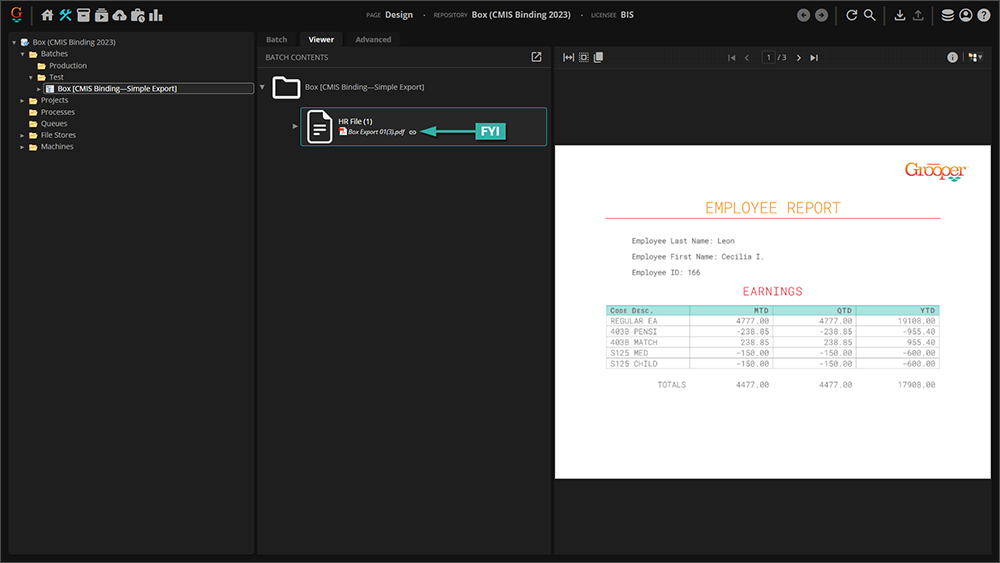
|
Testing the Export Within a Batch Step
This section will display the creating the Export step and working in the Activity Tester of the Batch Process.
We will now demonstrate a proxy version of the correct way exporting is performed, ie within a Batch Step process.
|
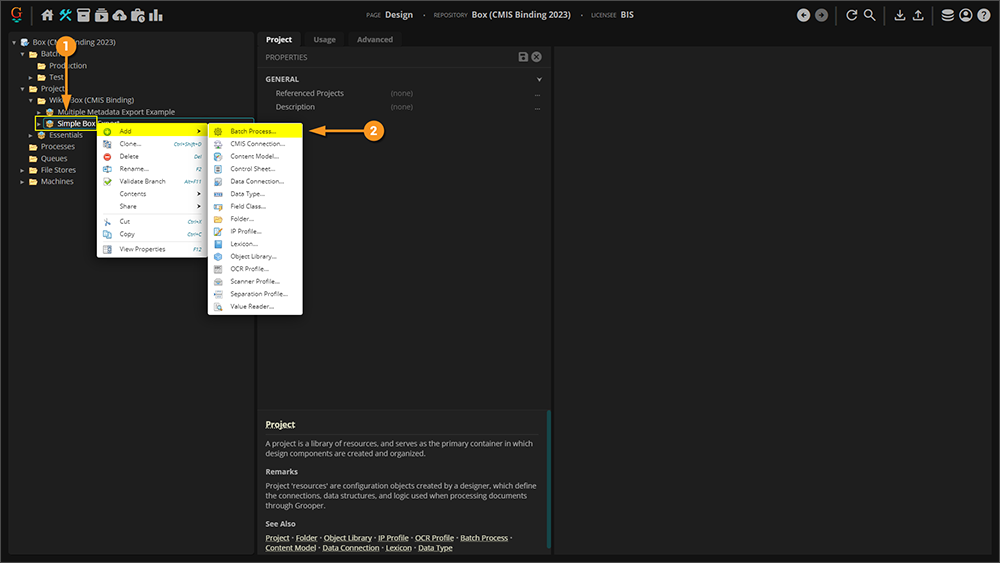
|
|
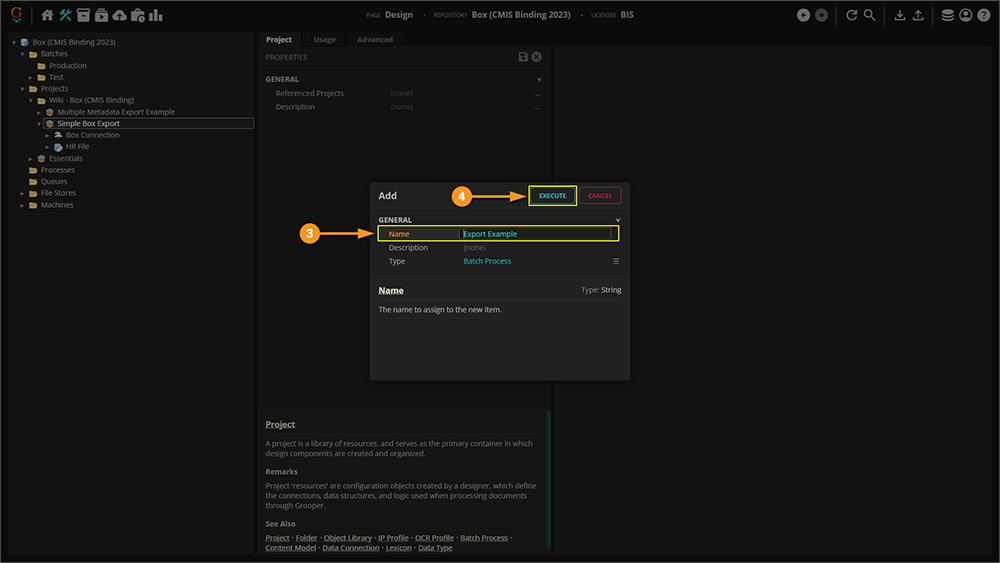
|
|
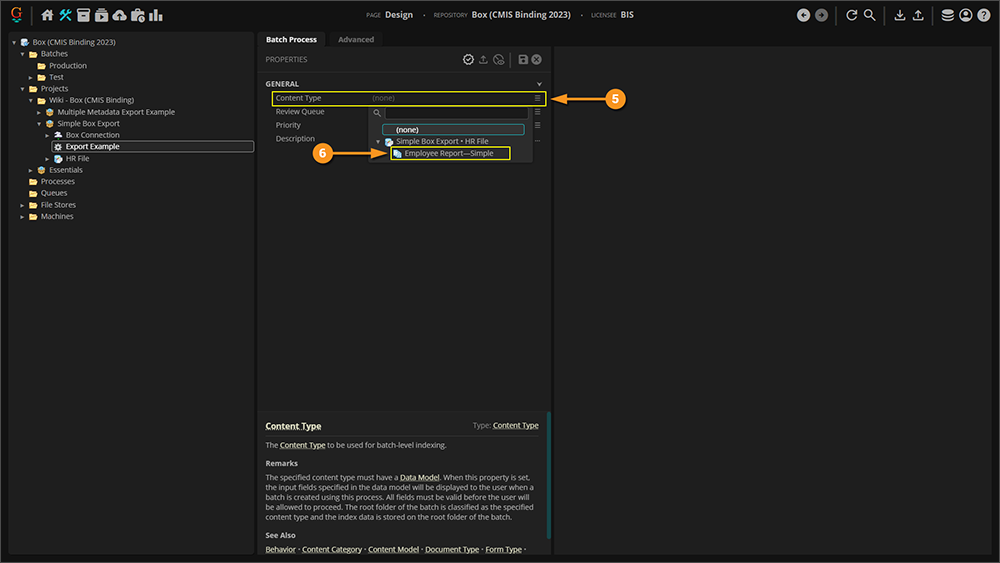
|
|
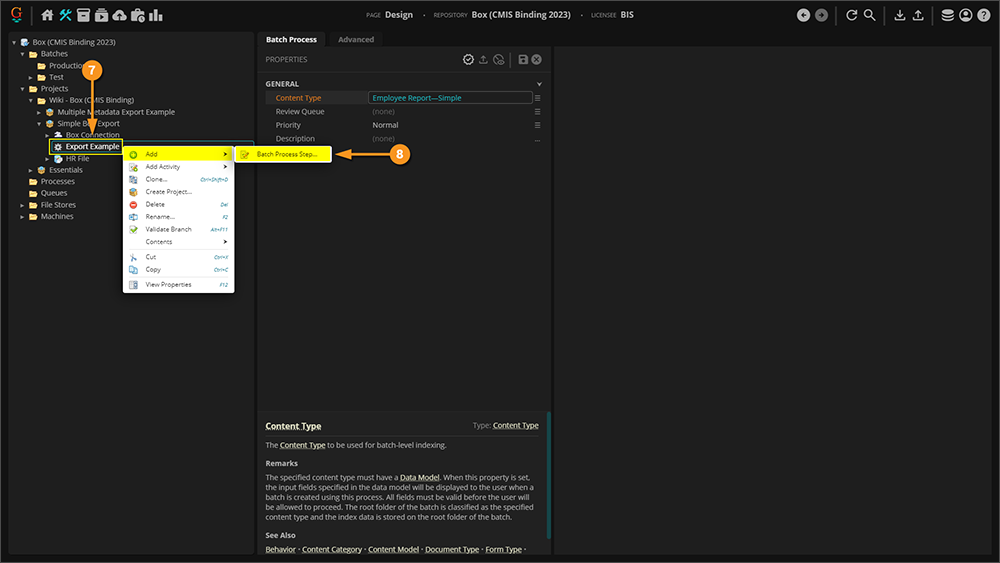
|
|
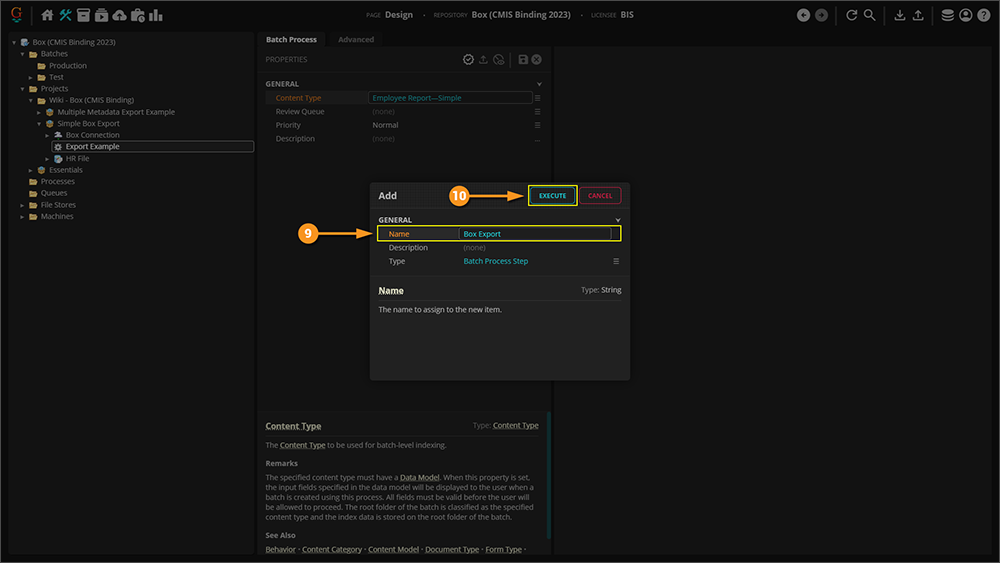
|
|
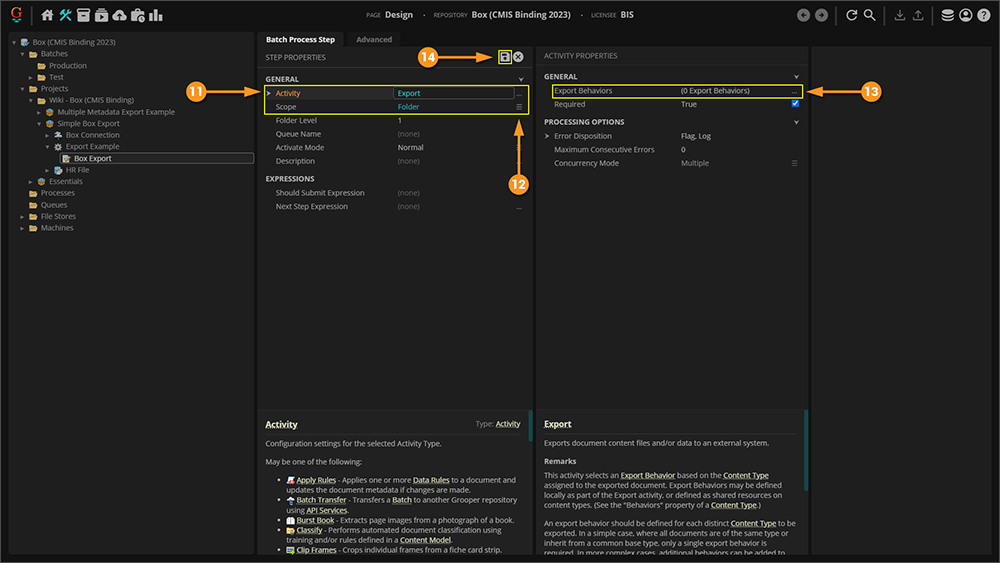
|
|
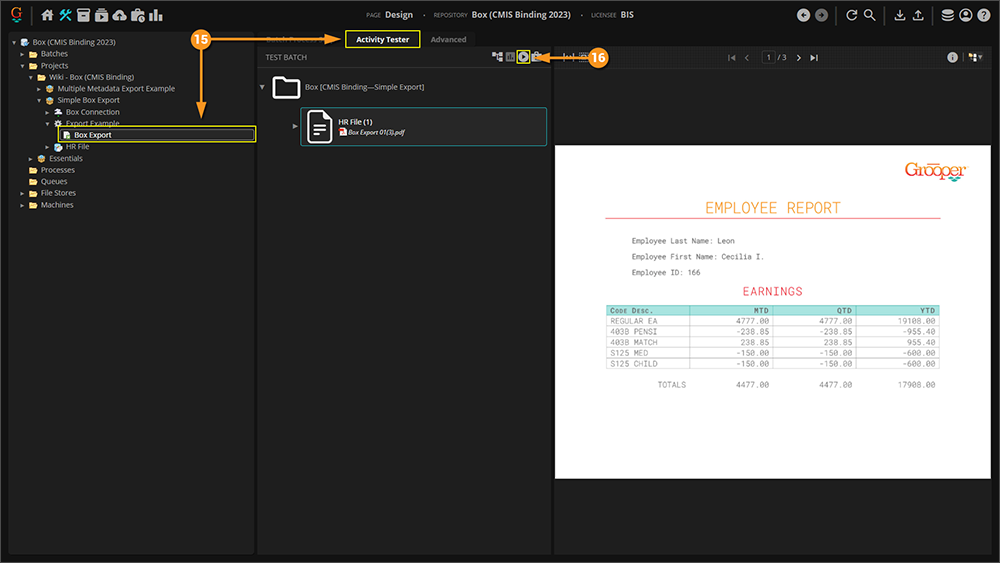
|