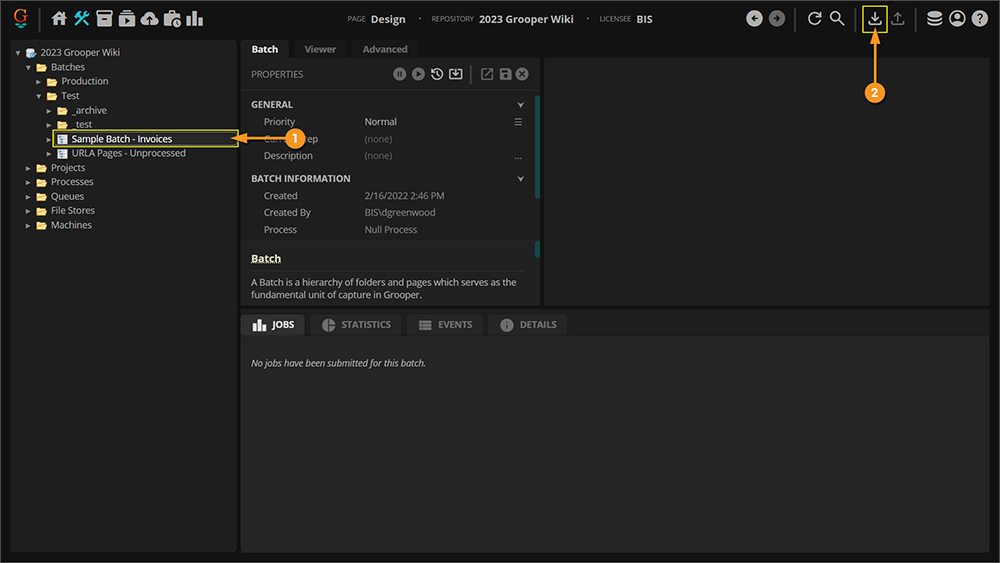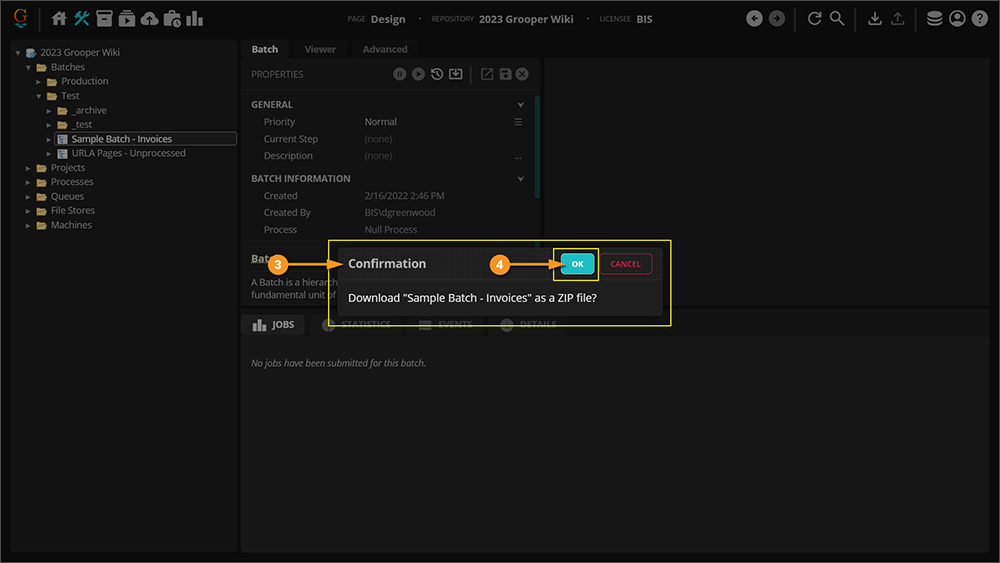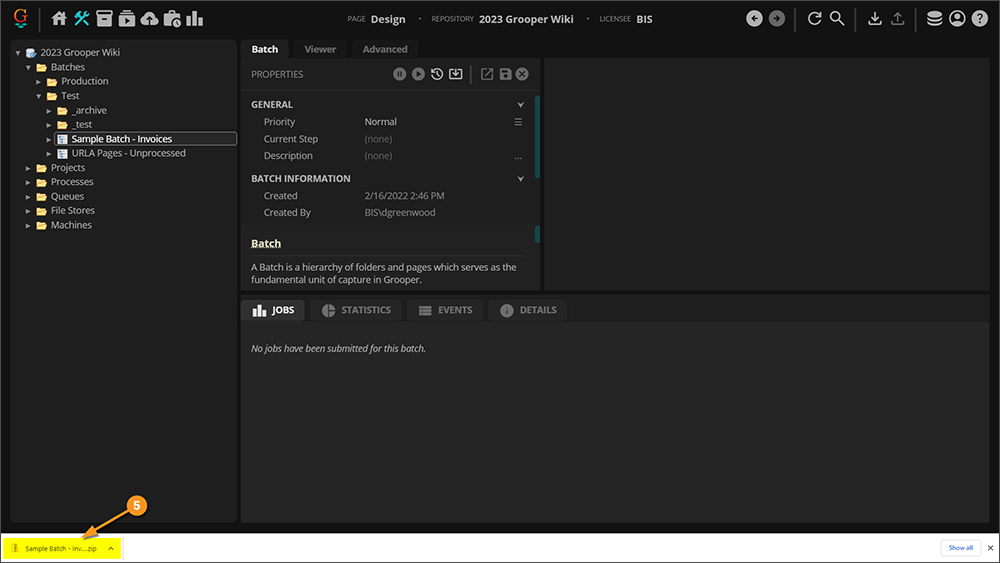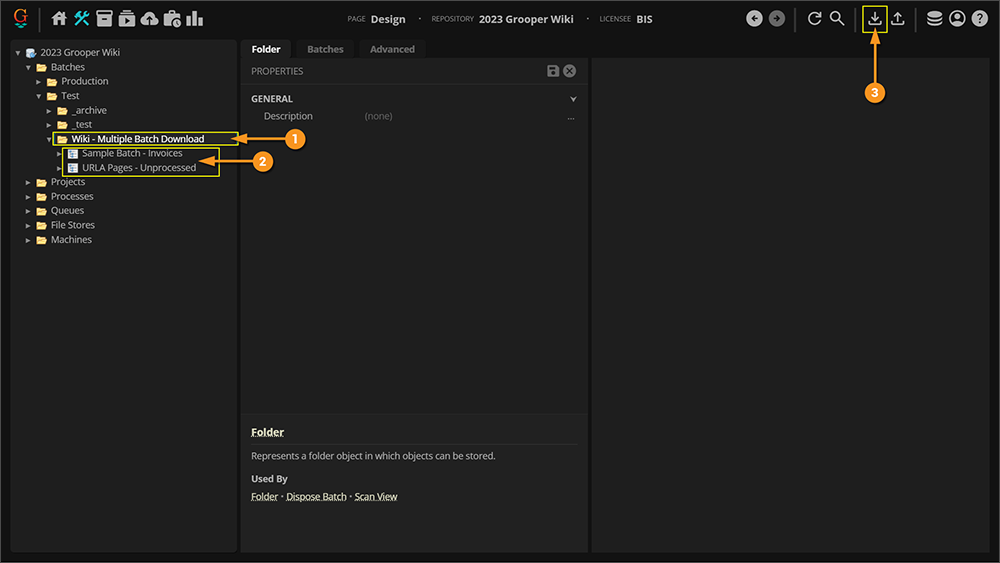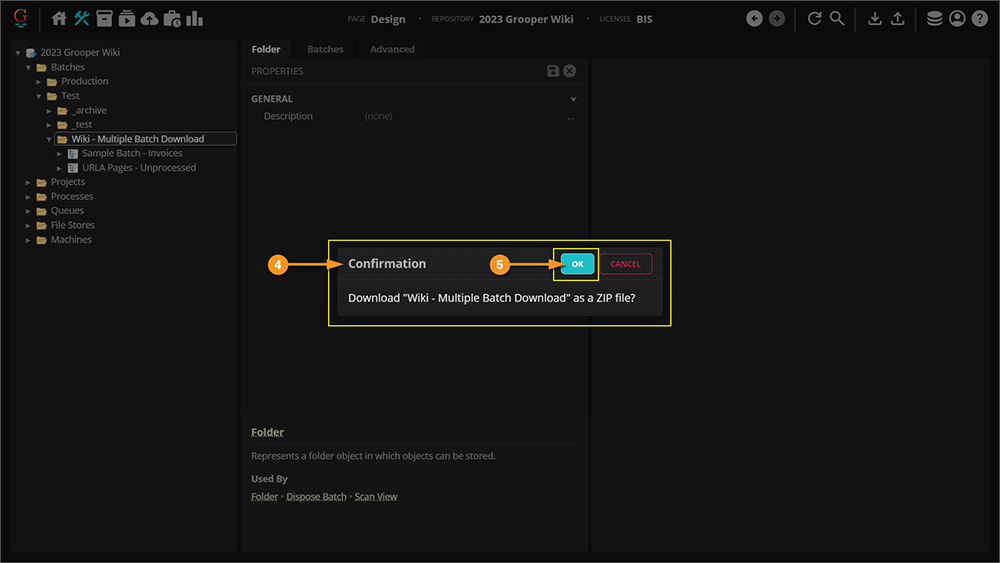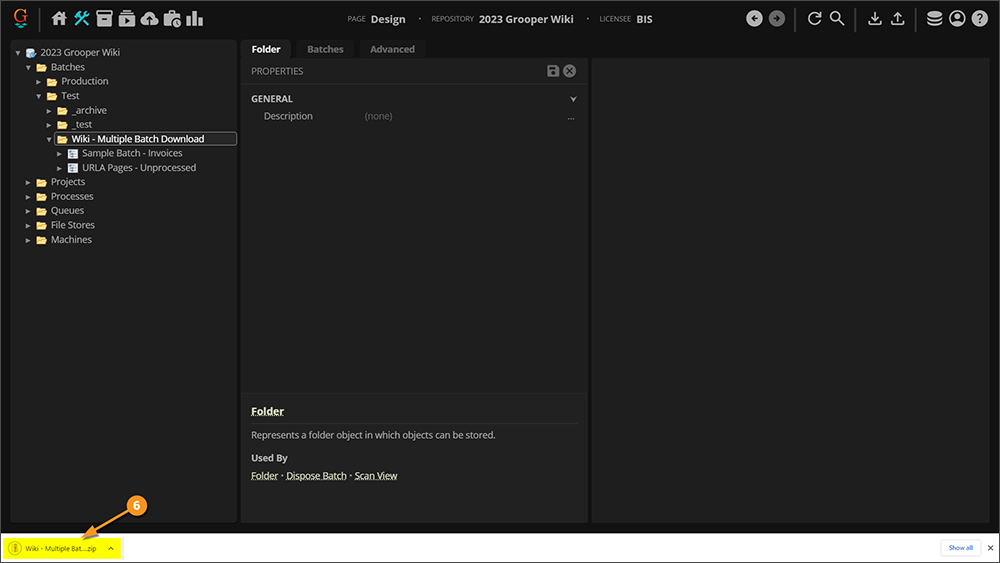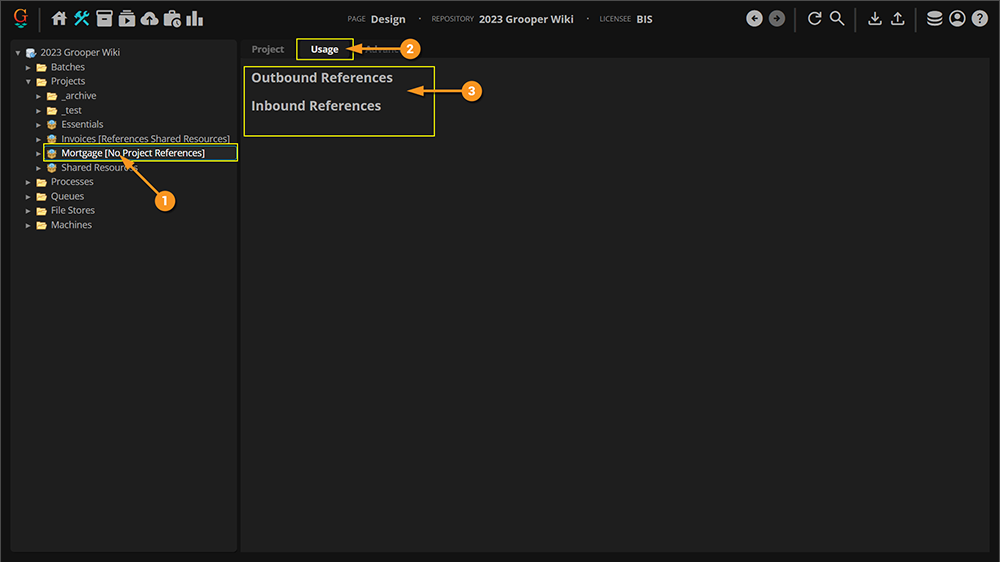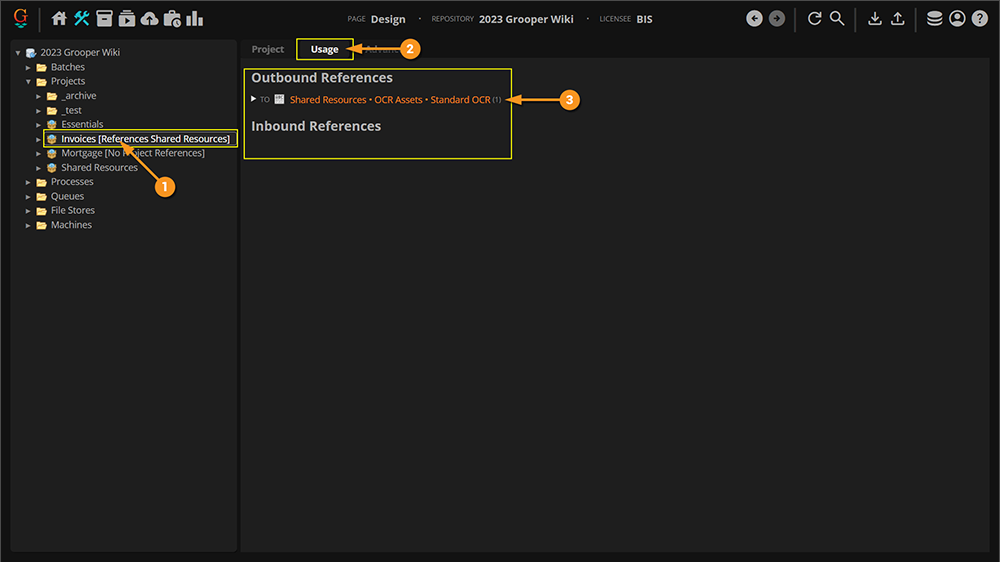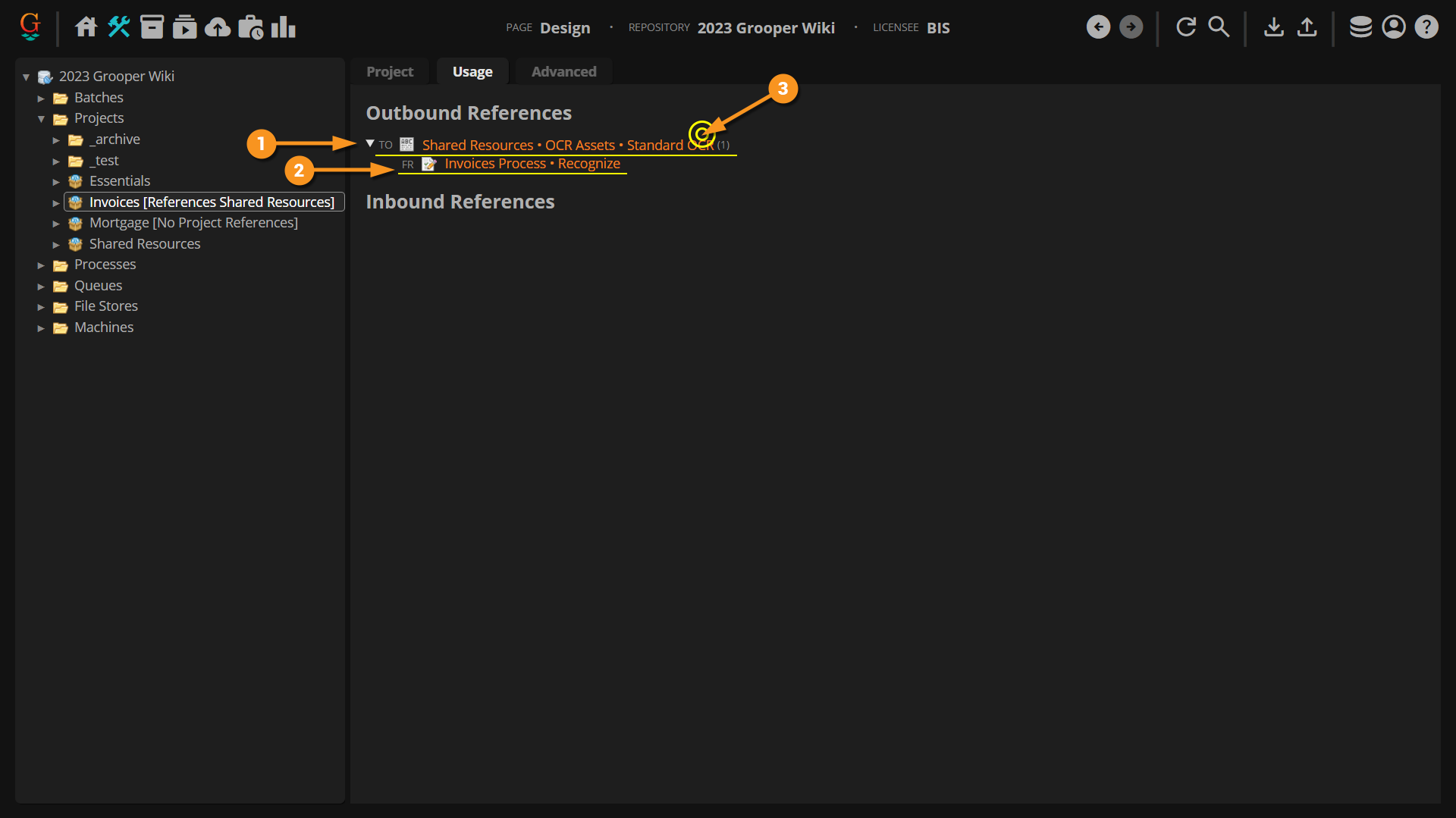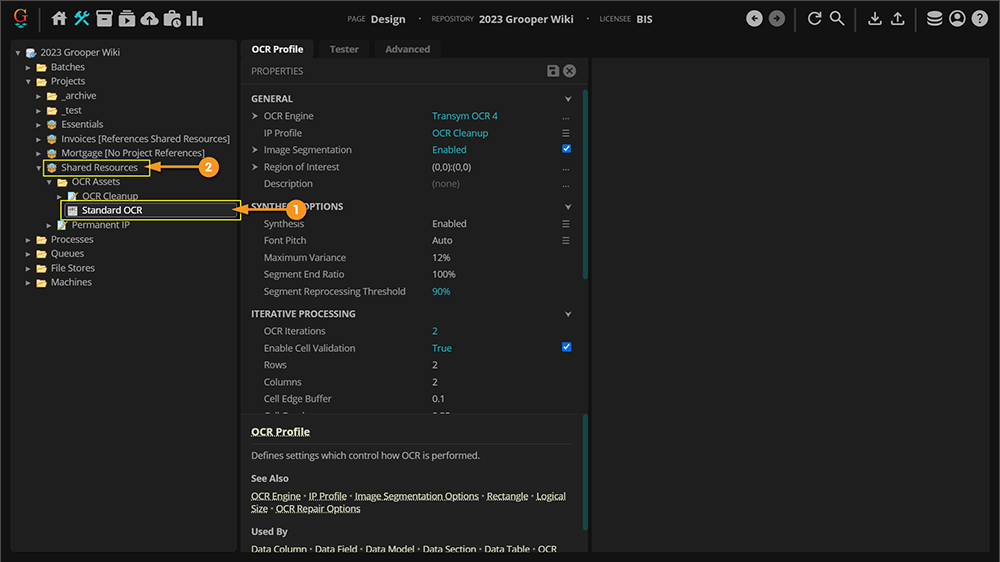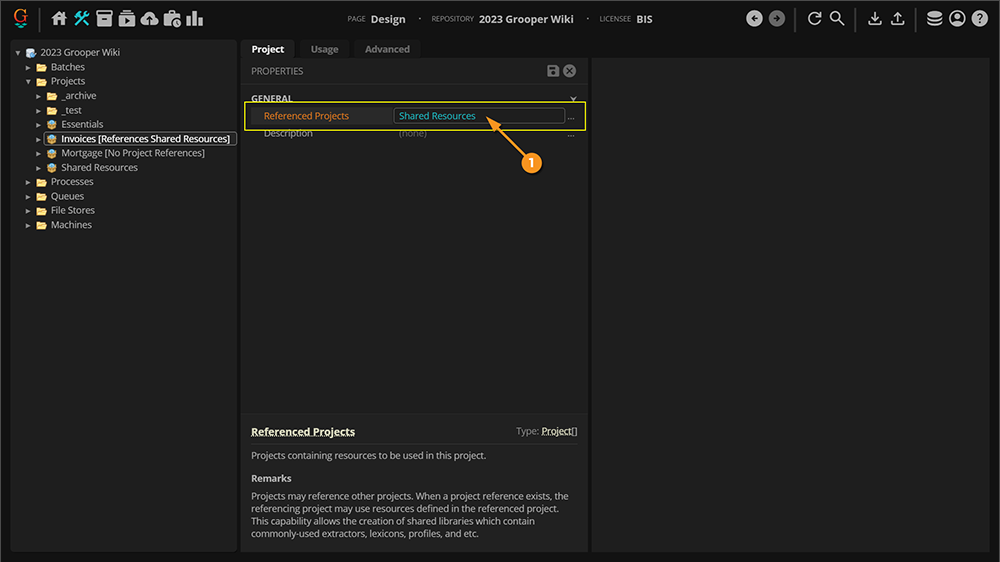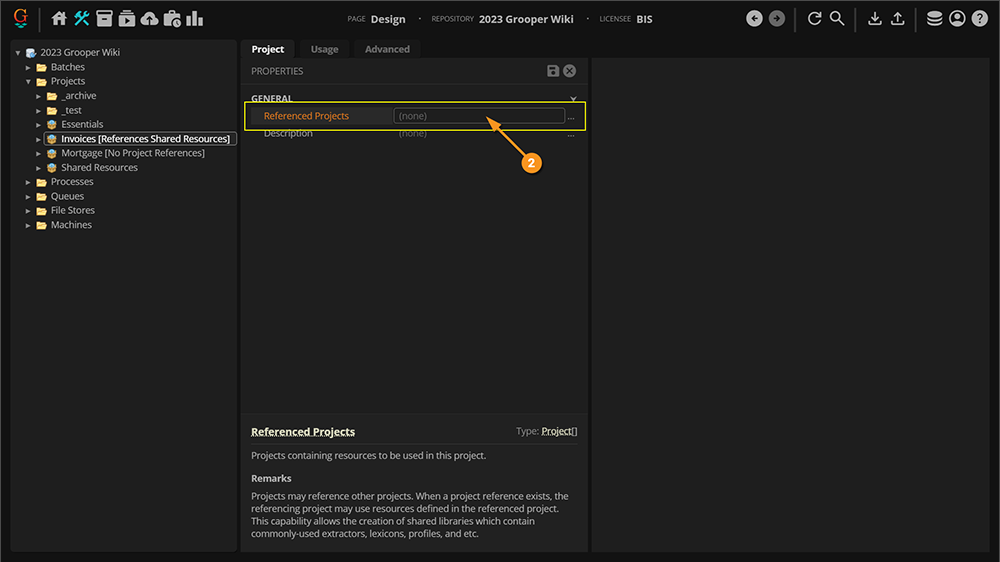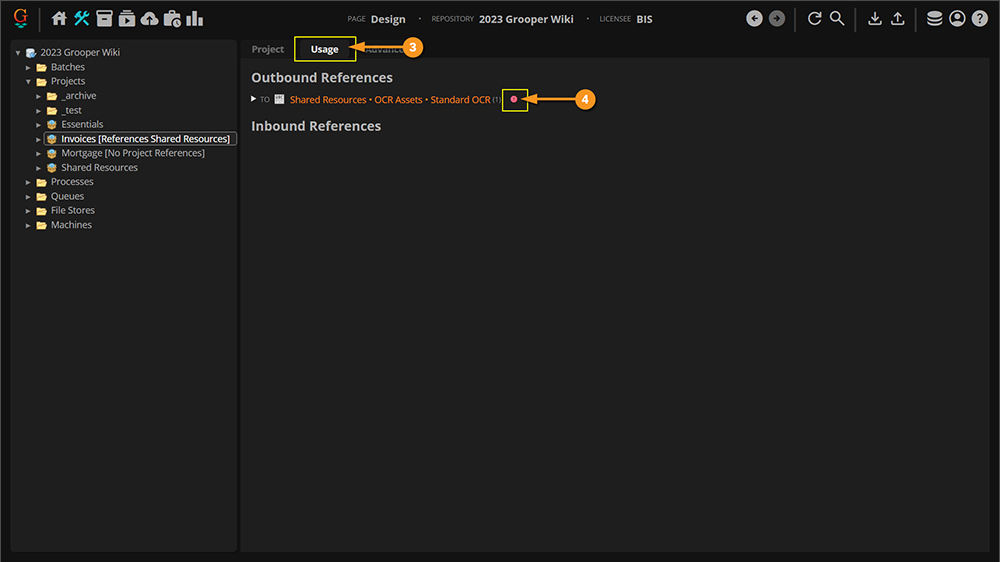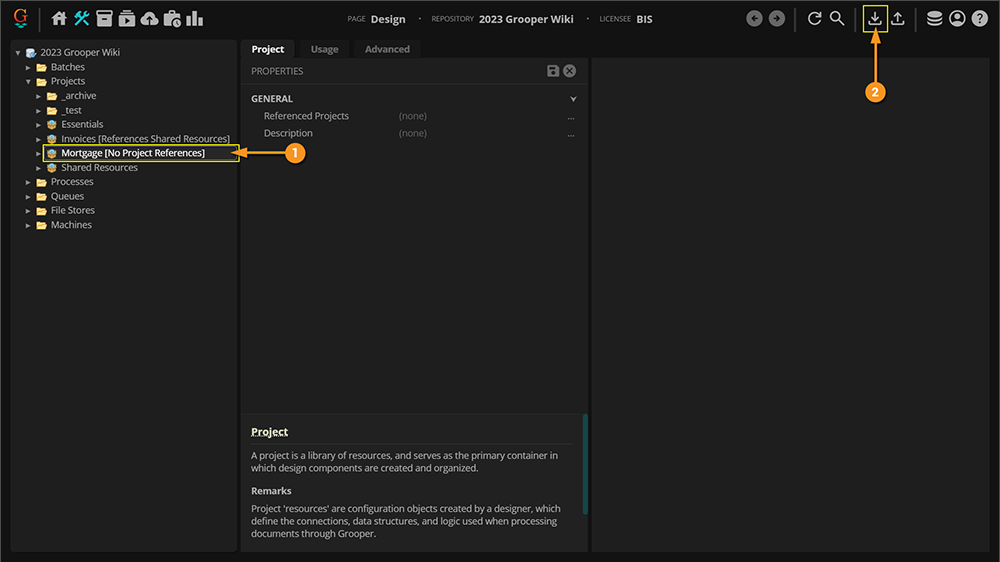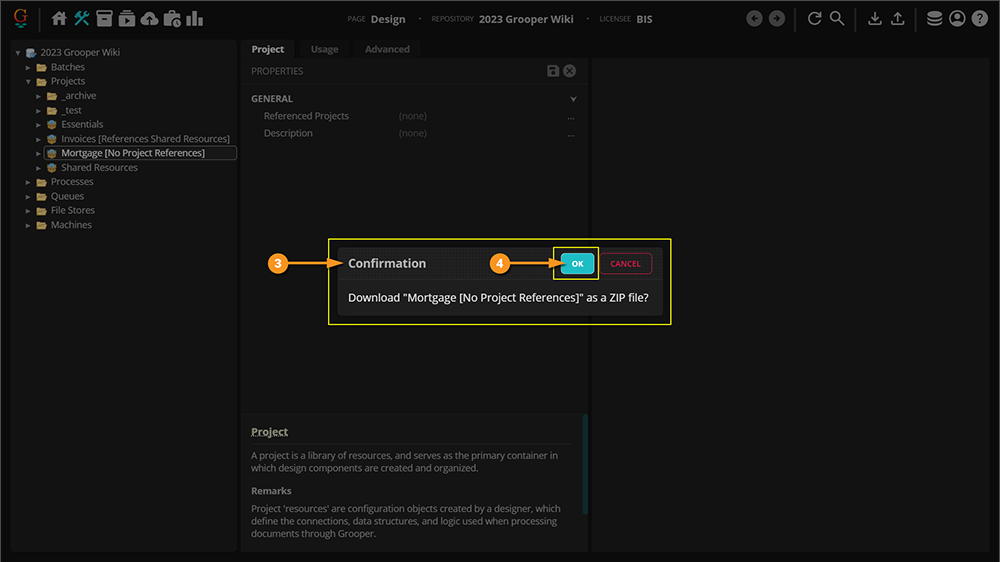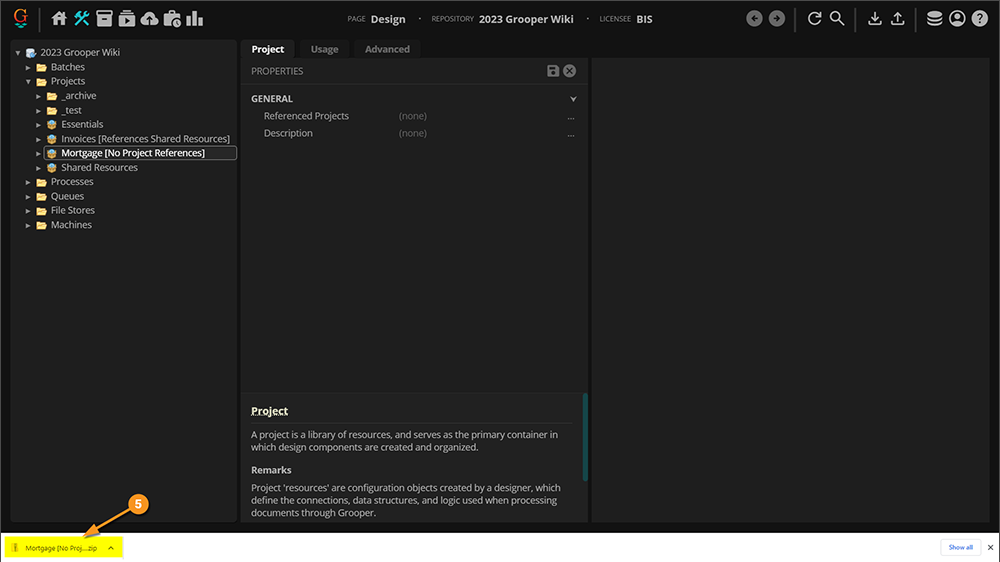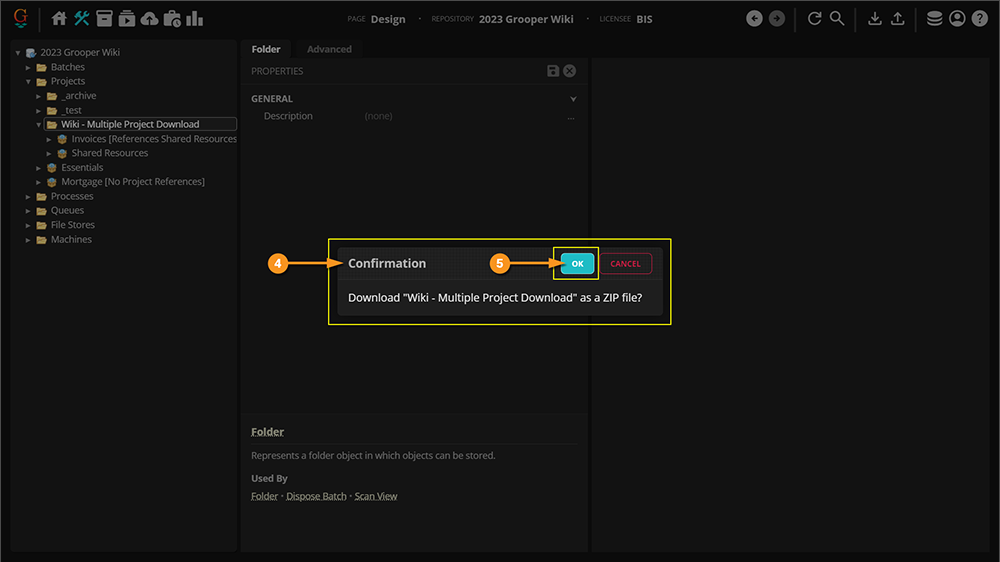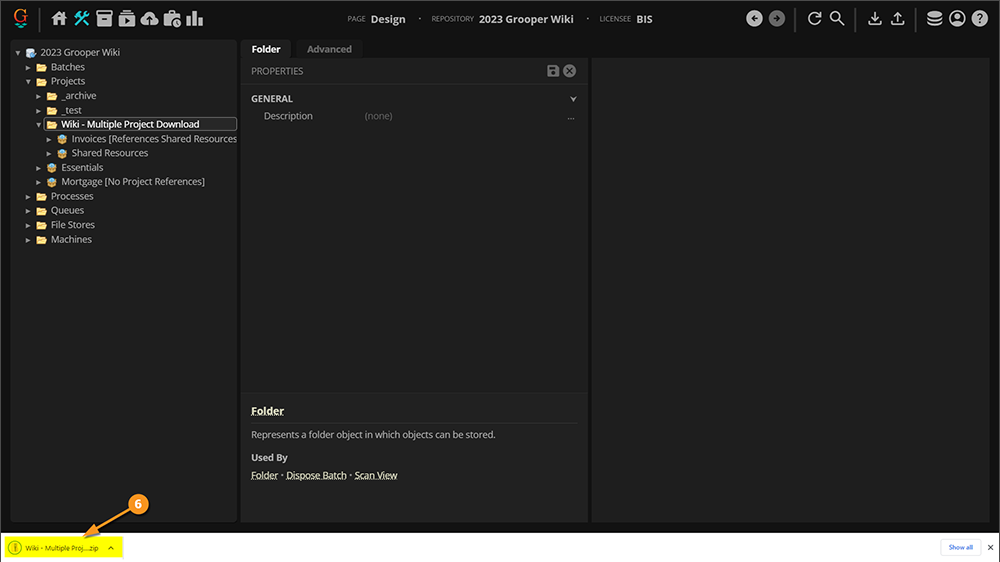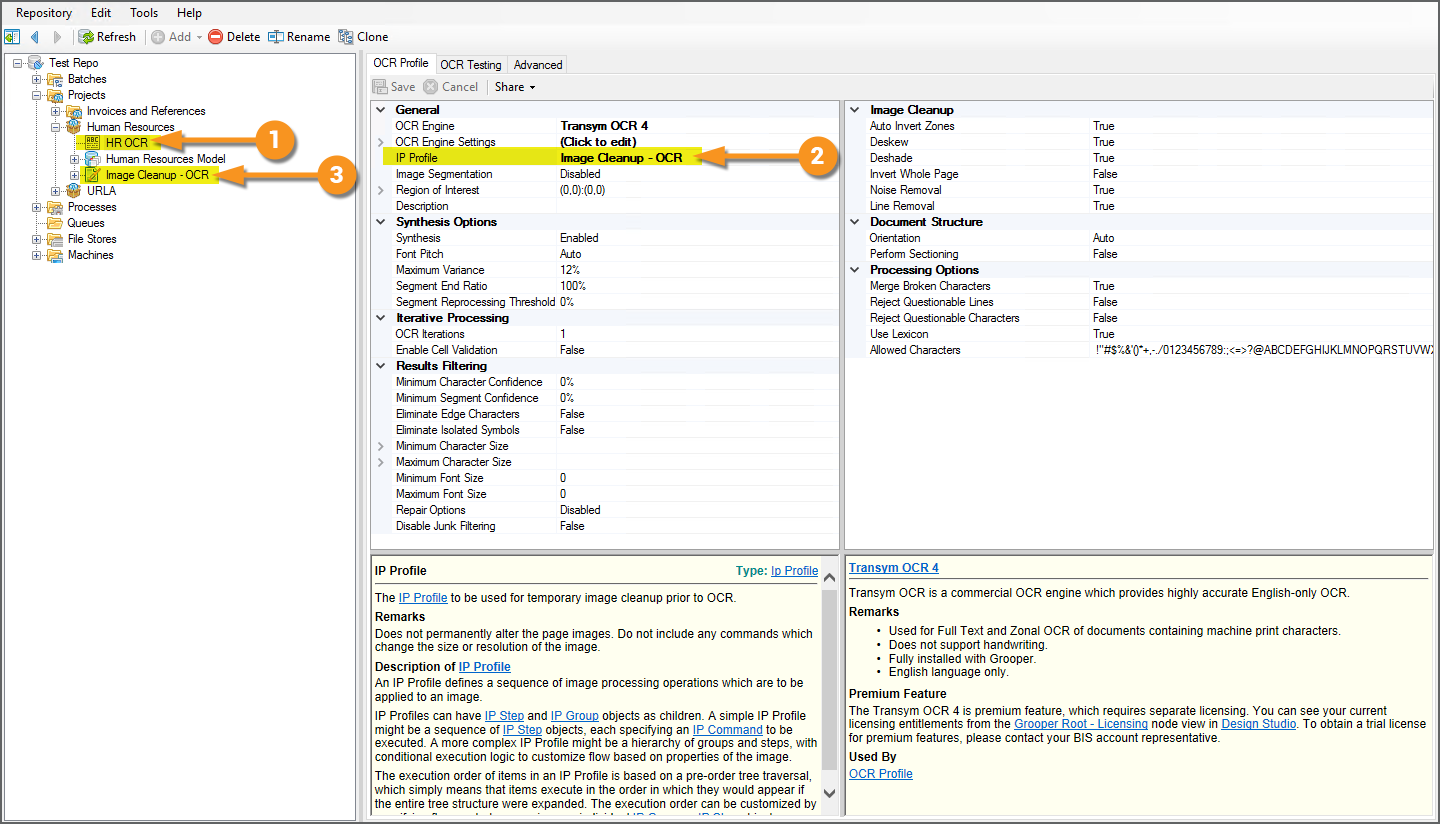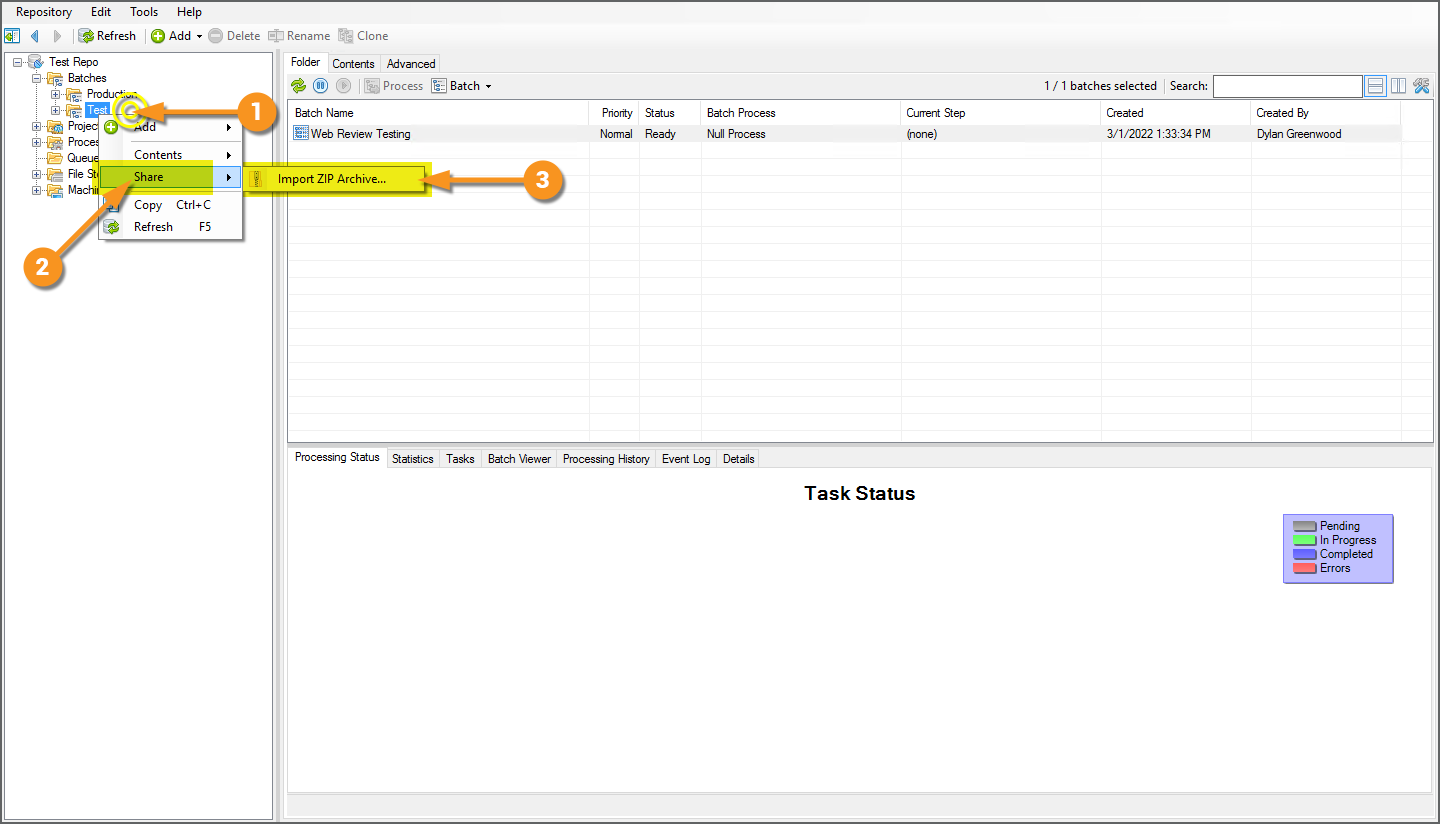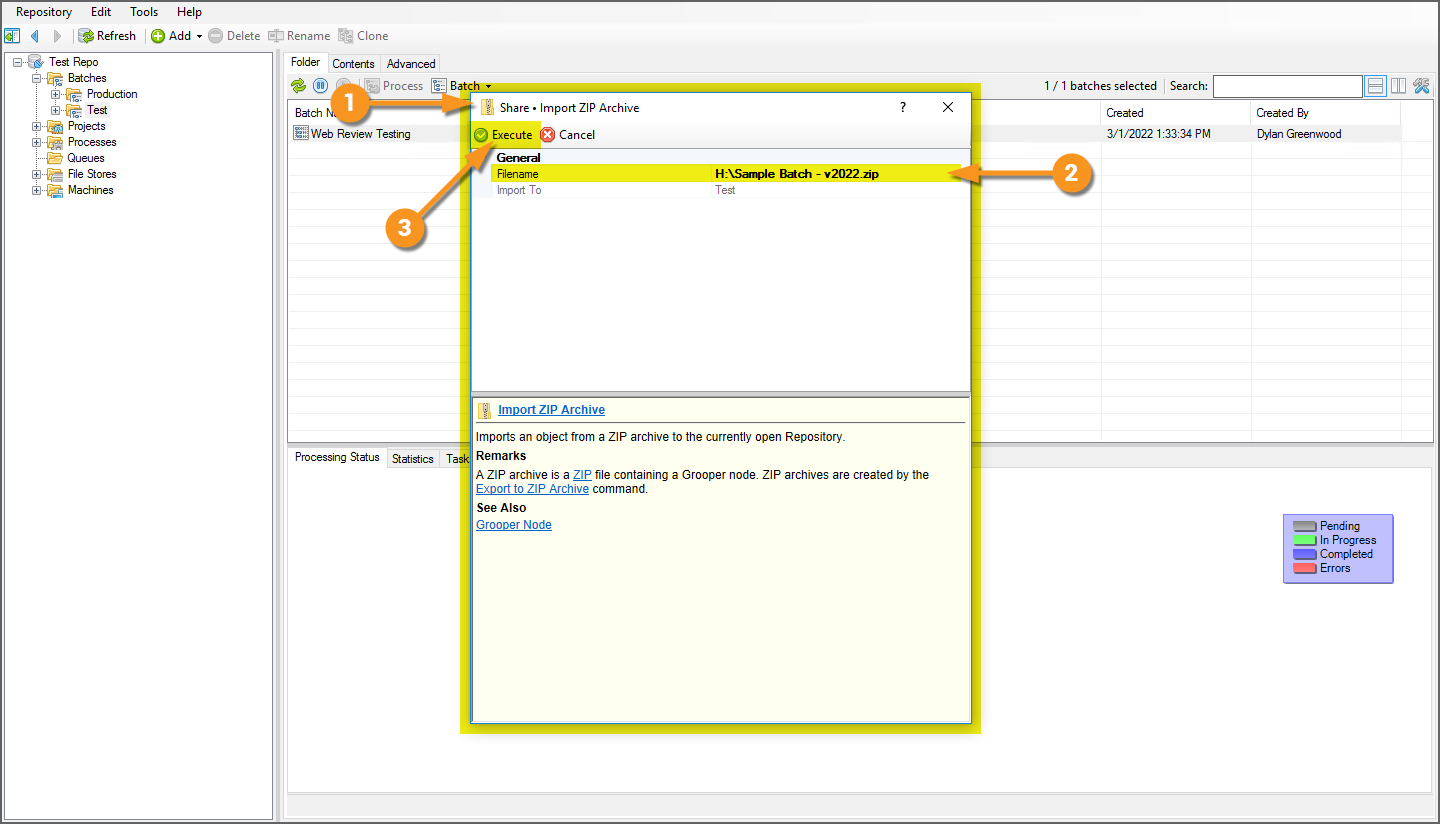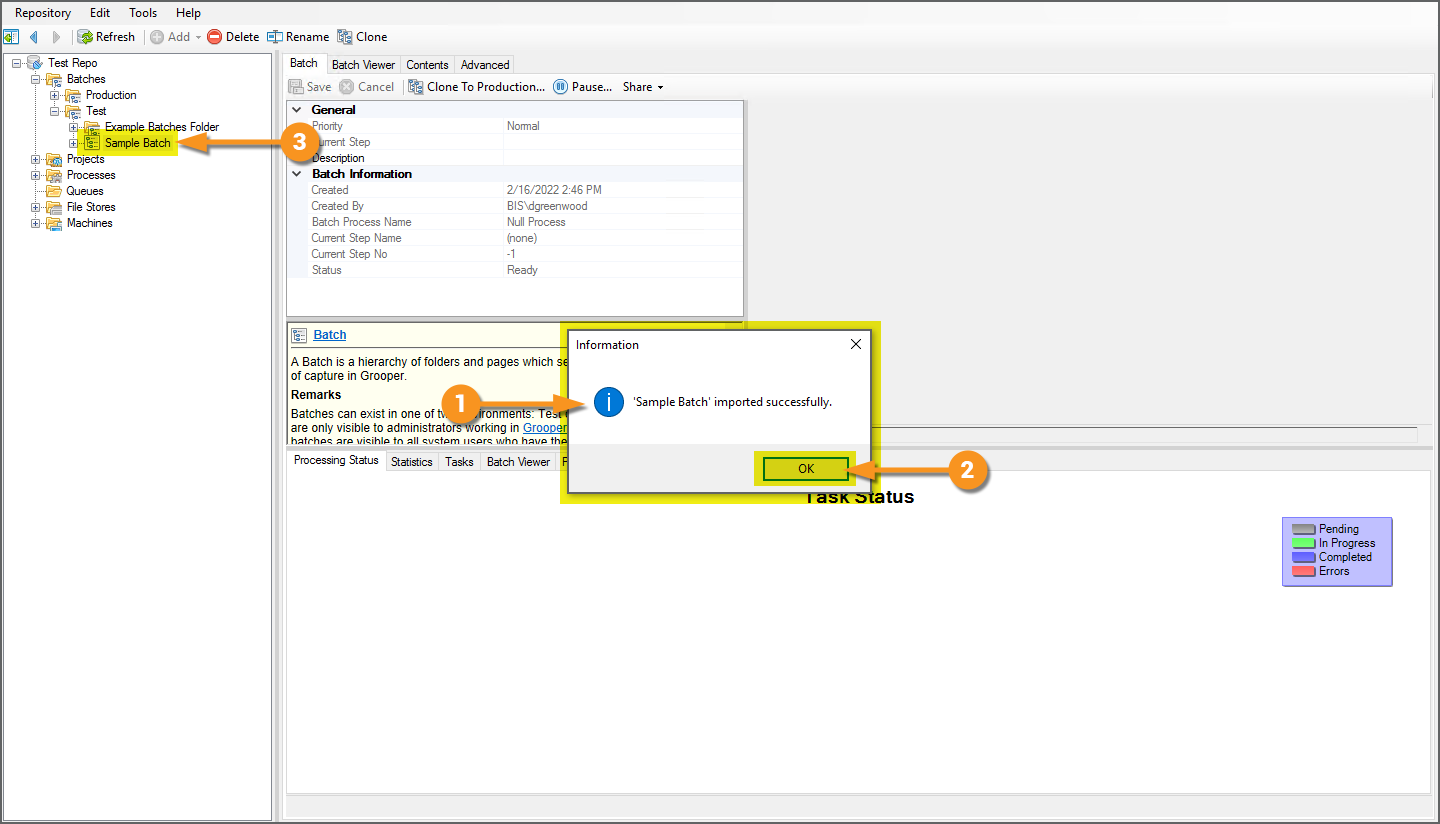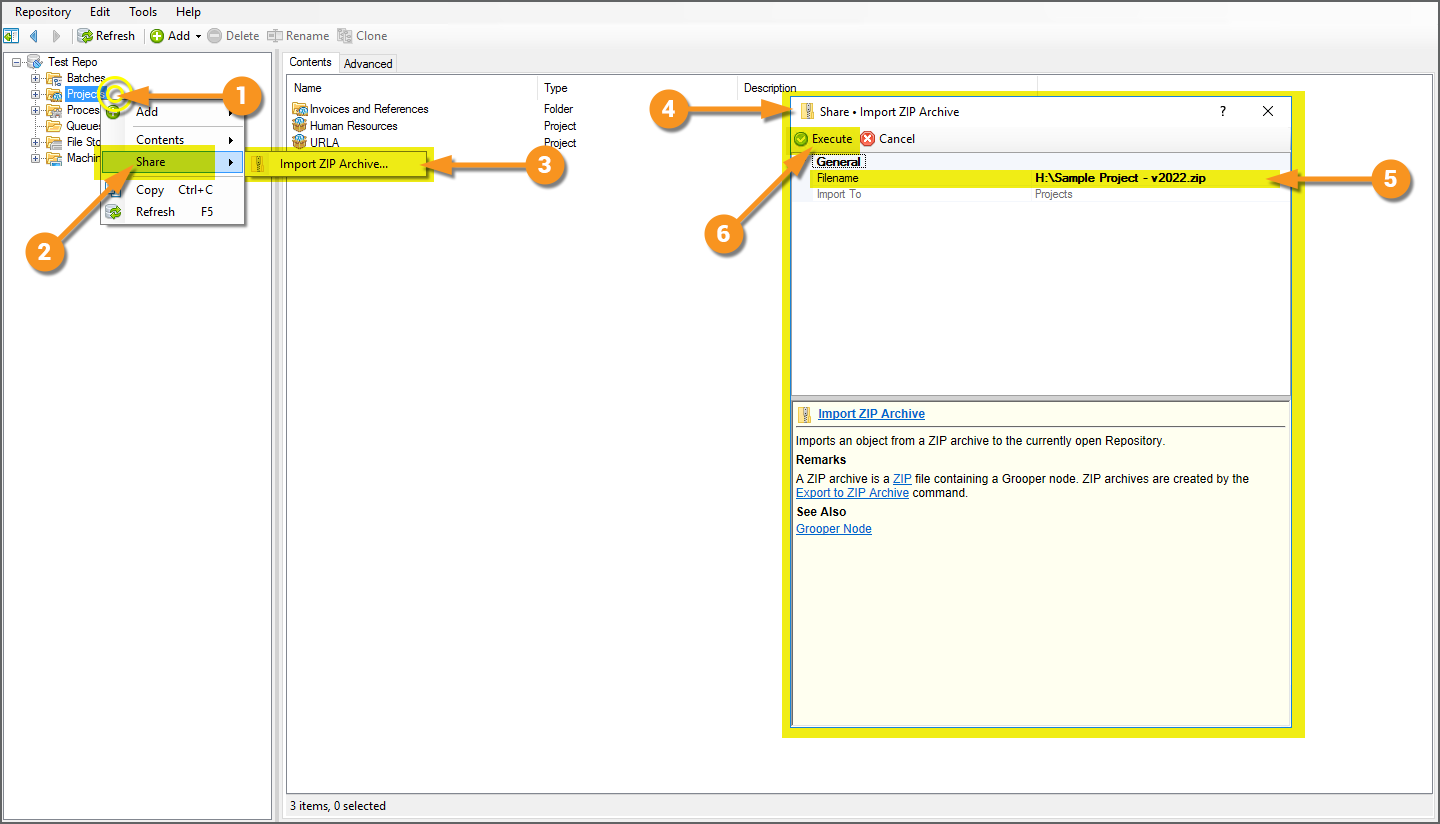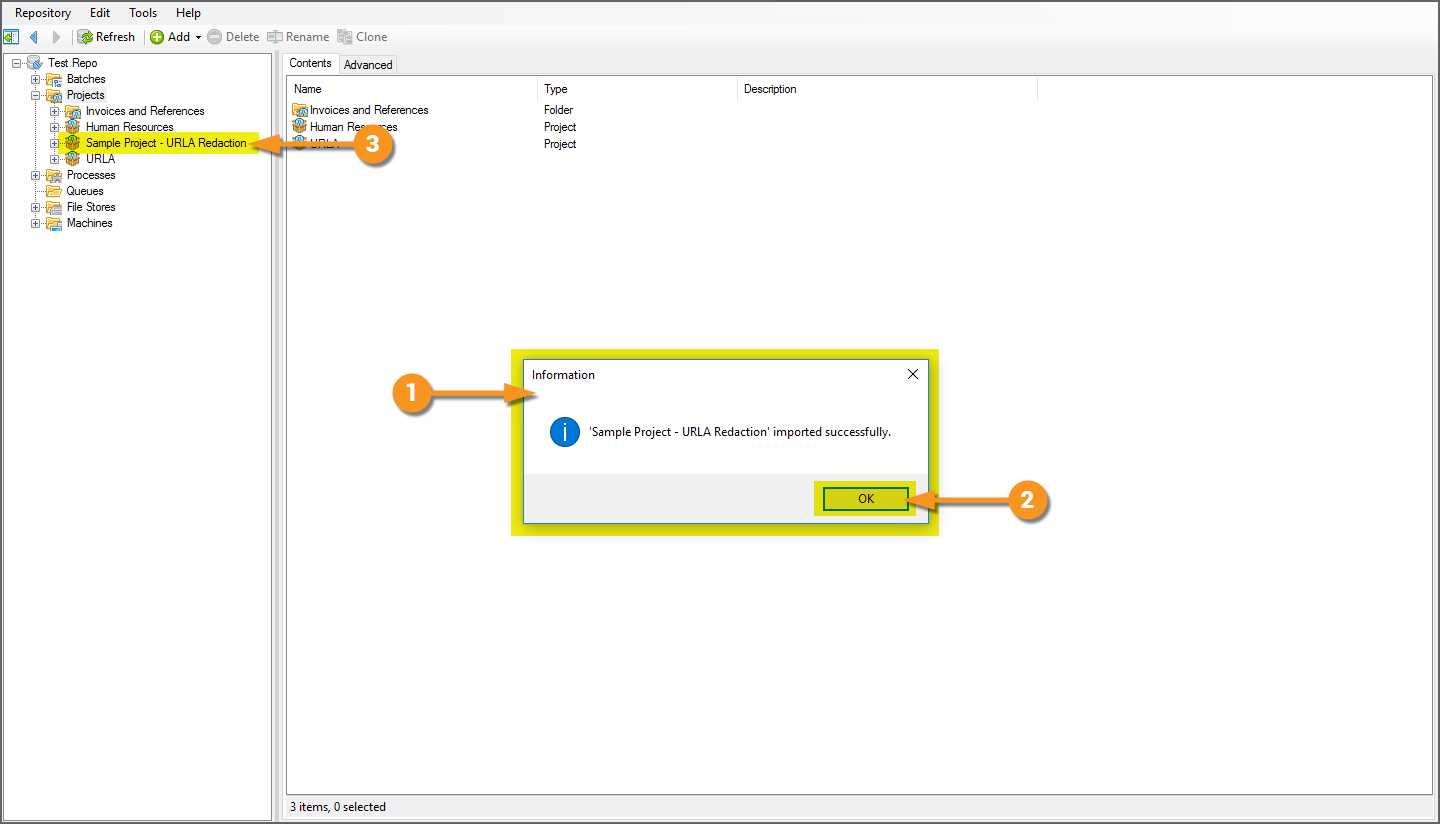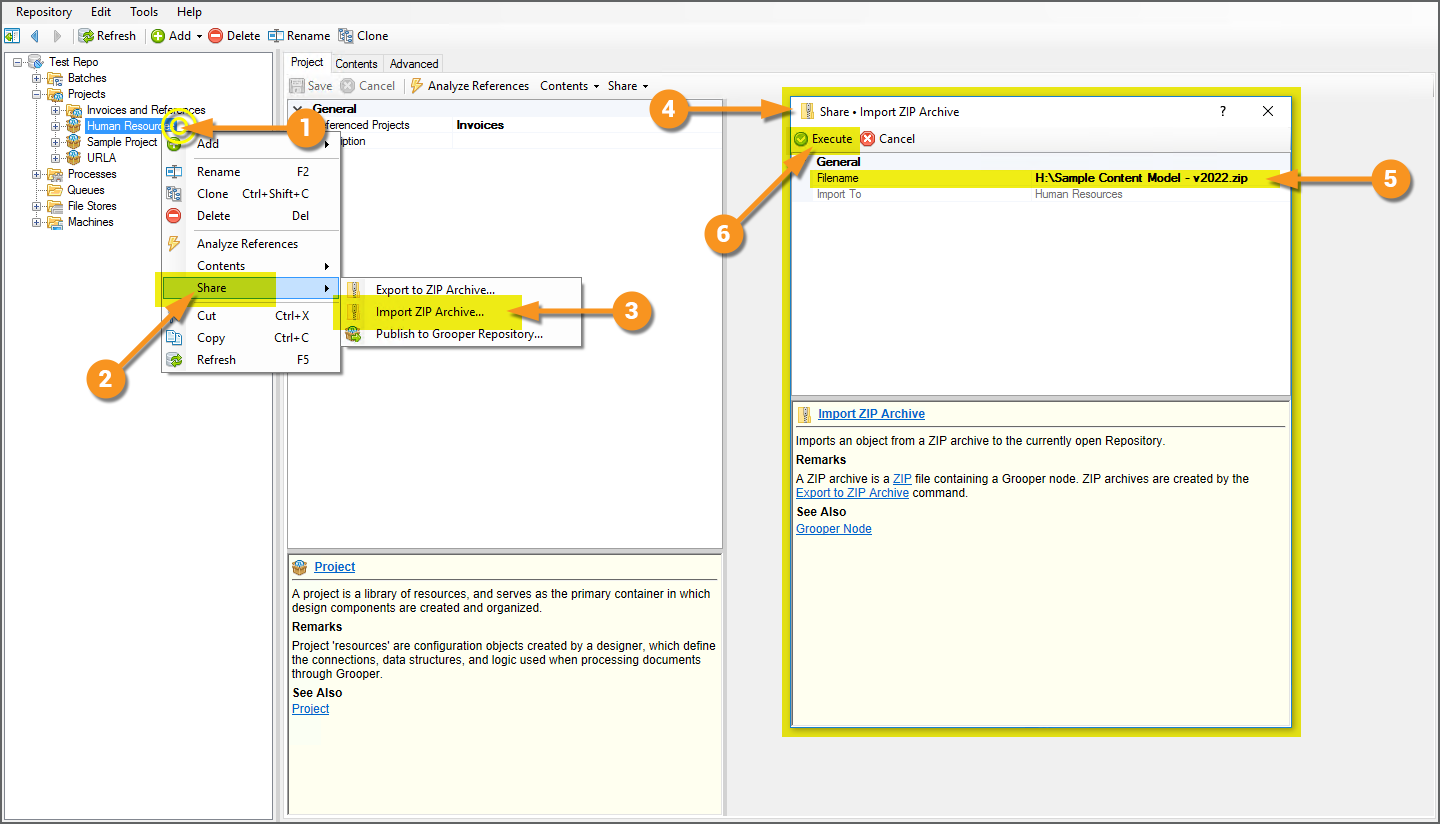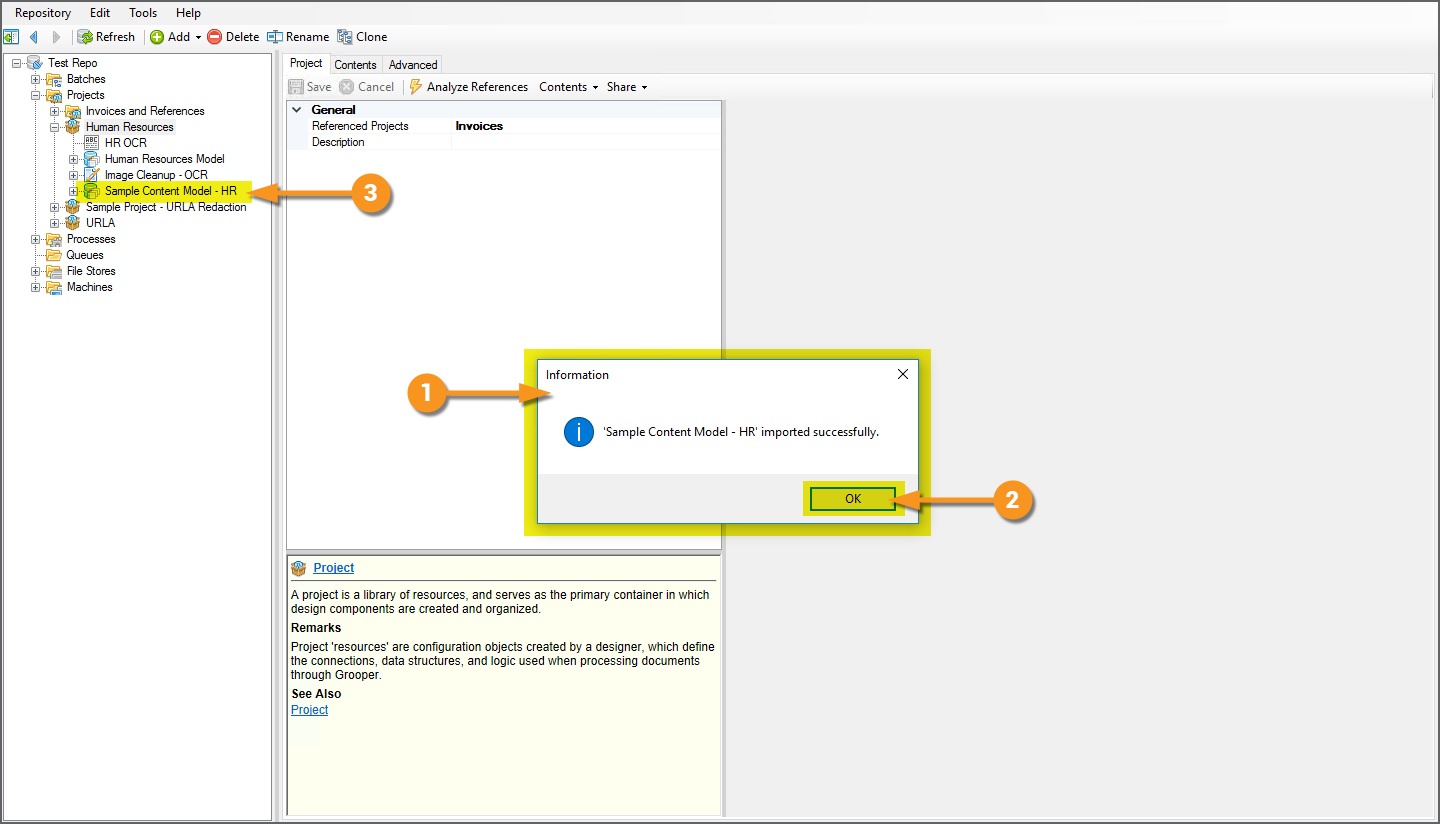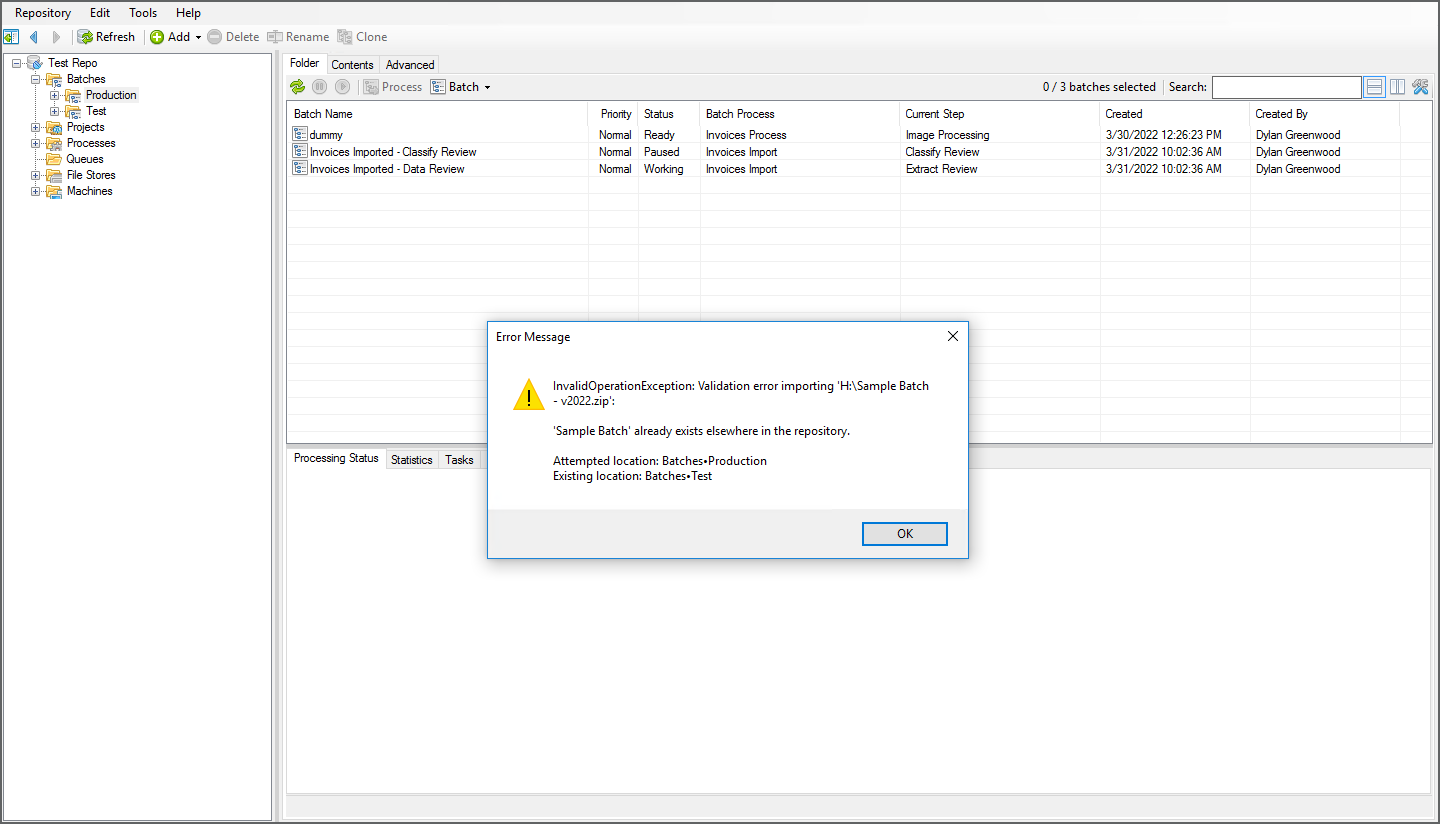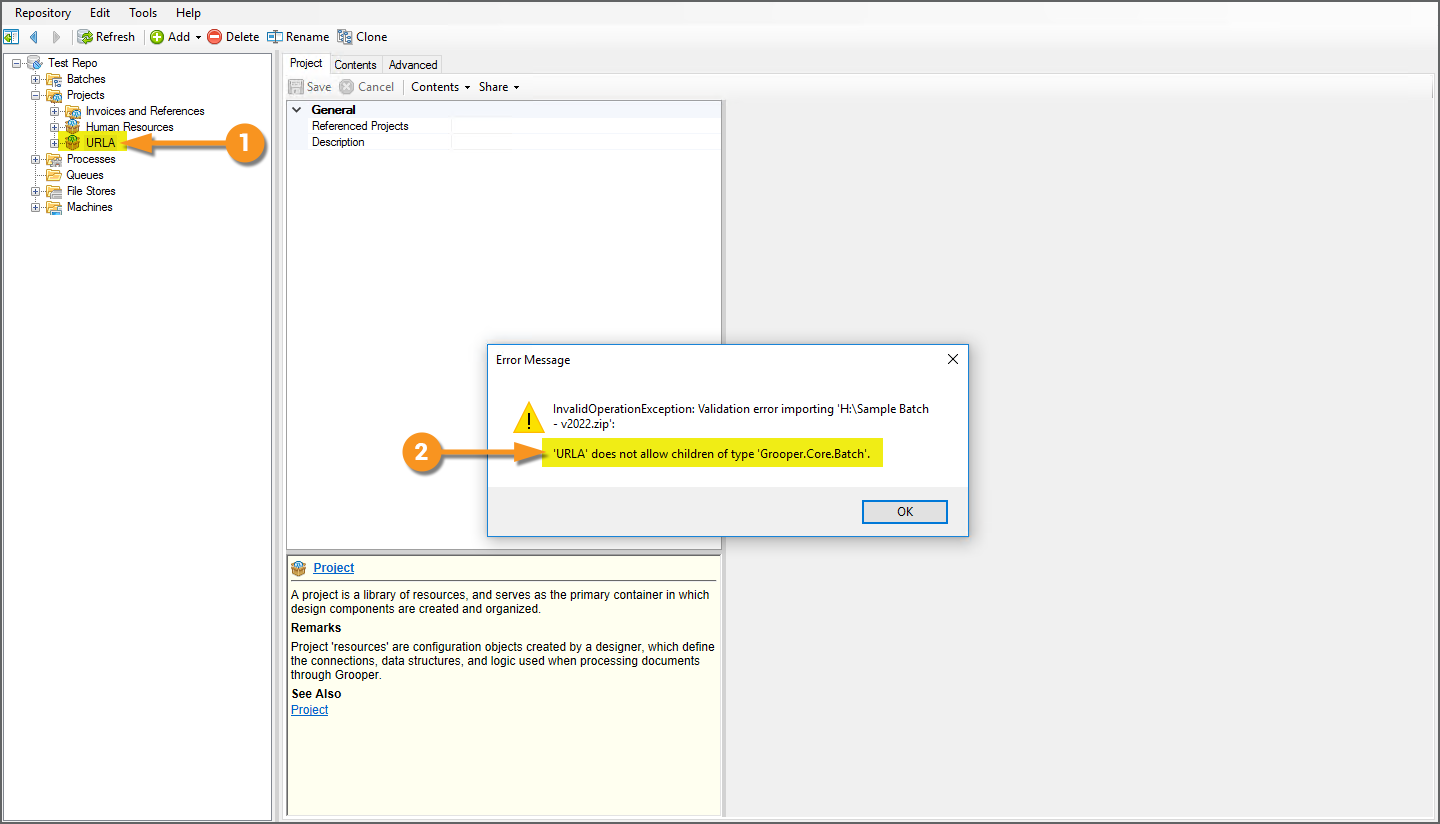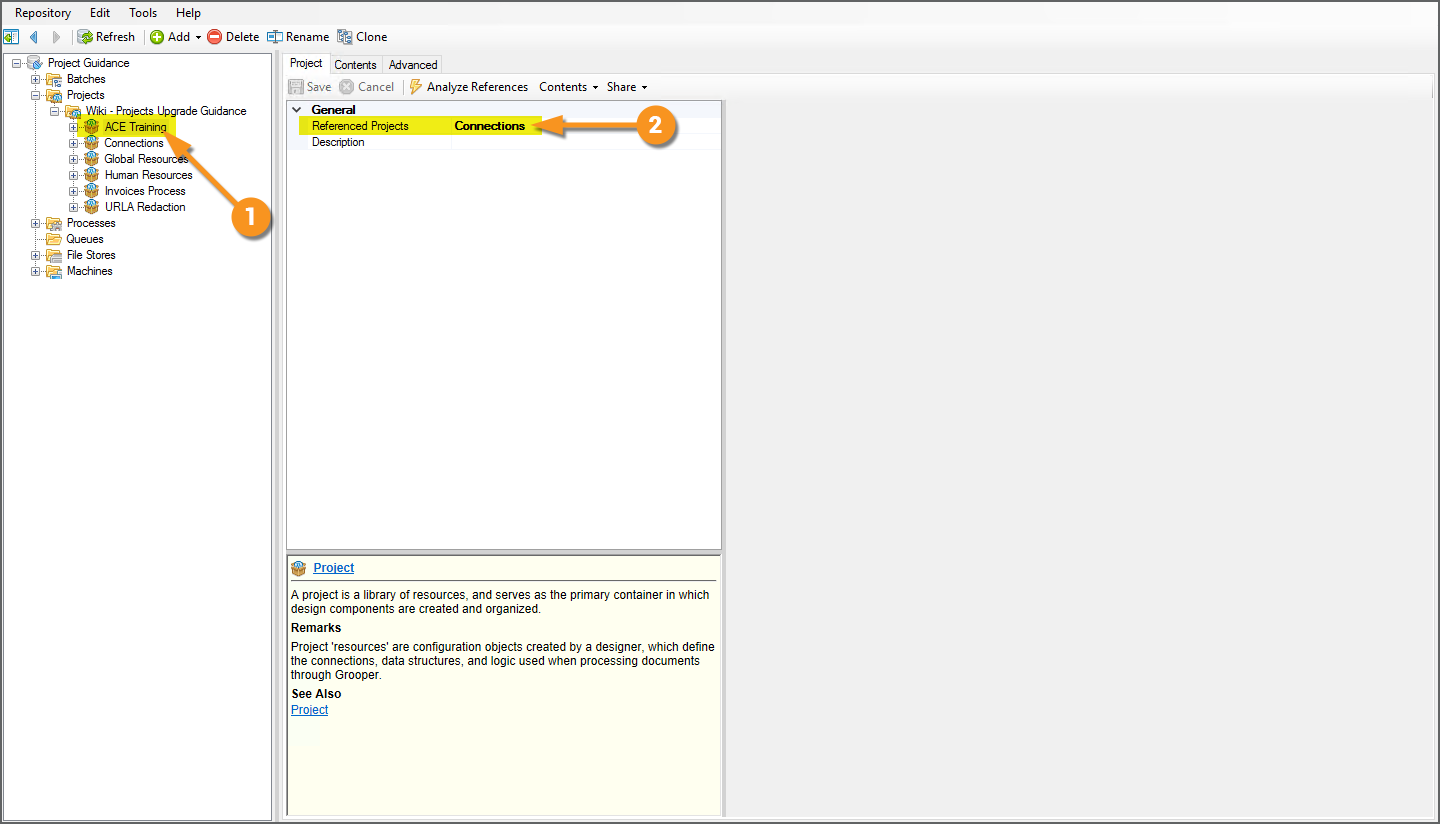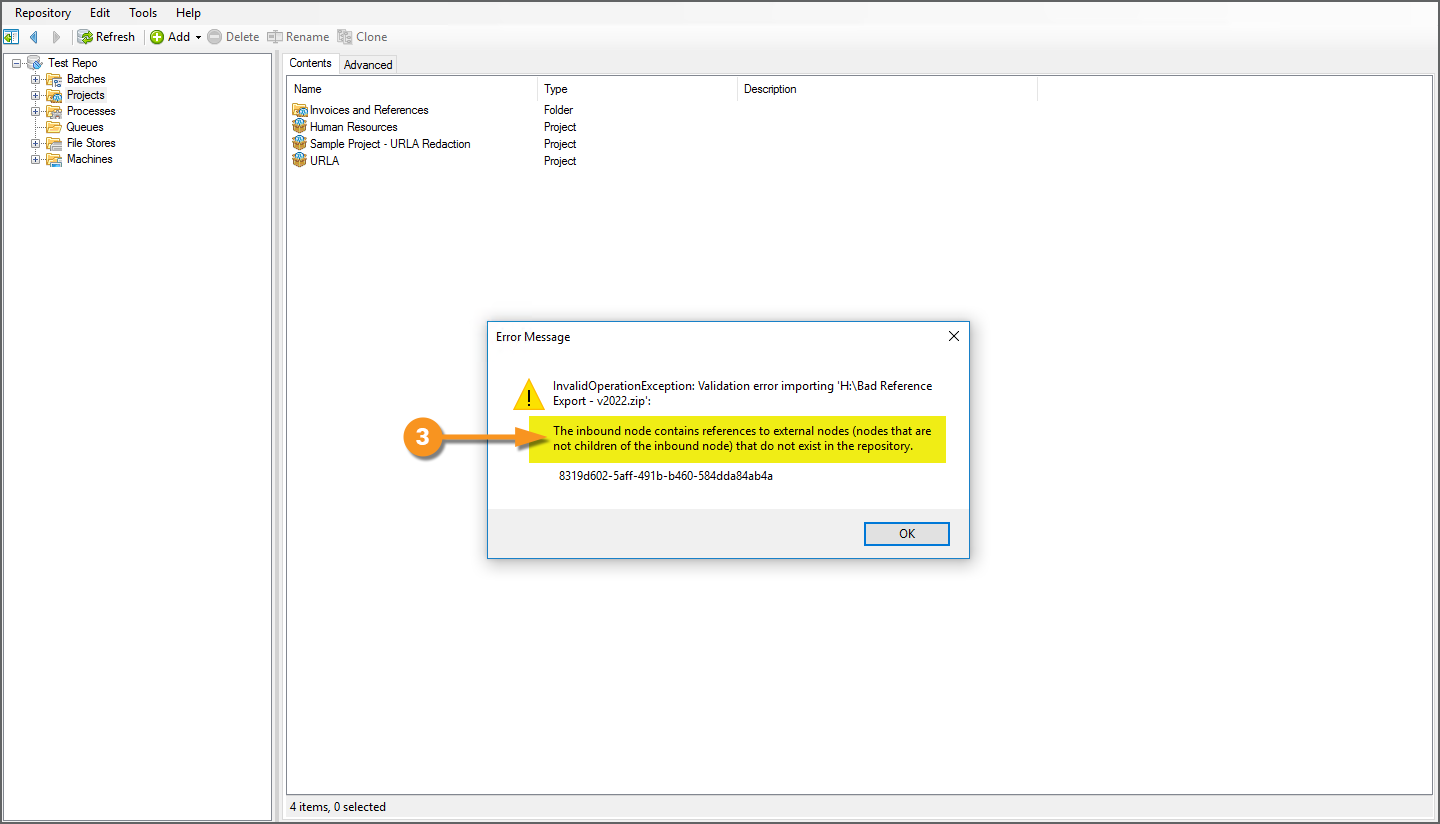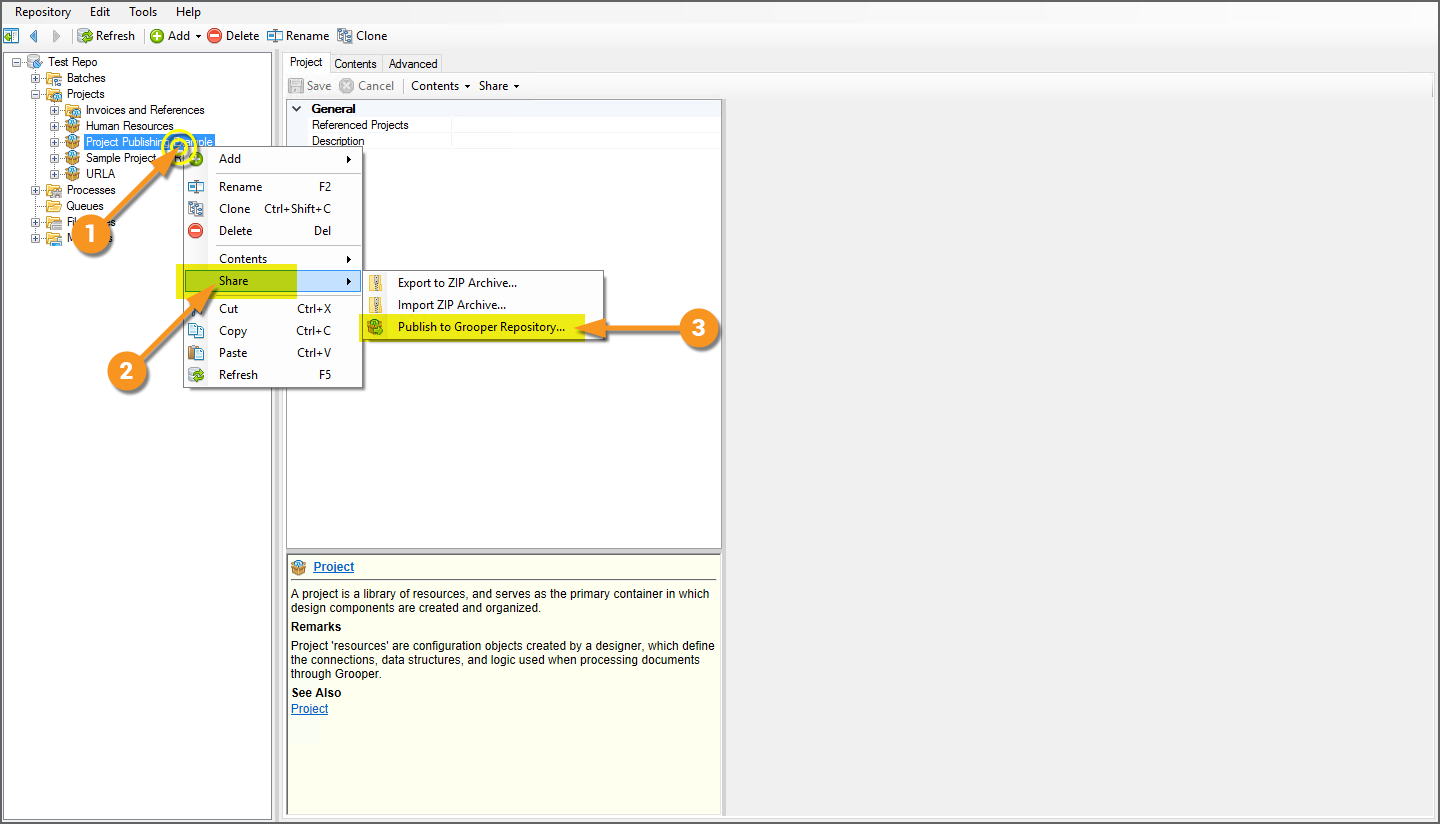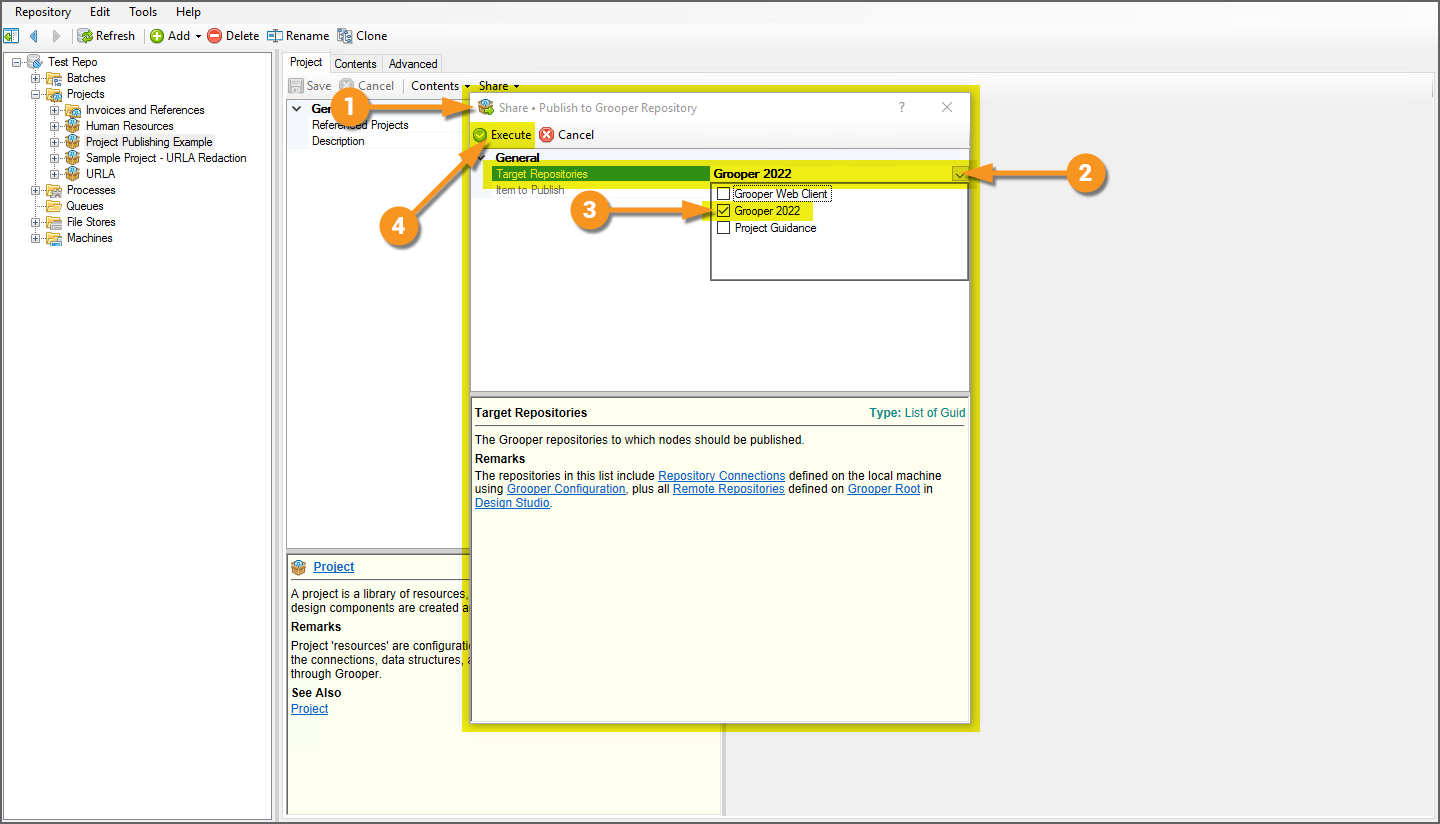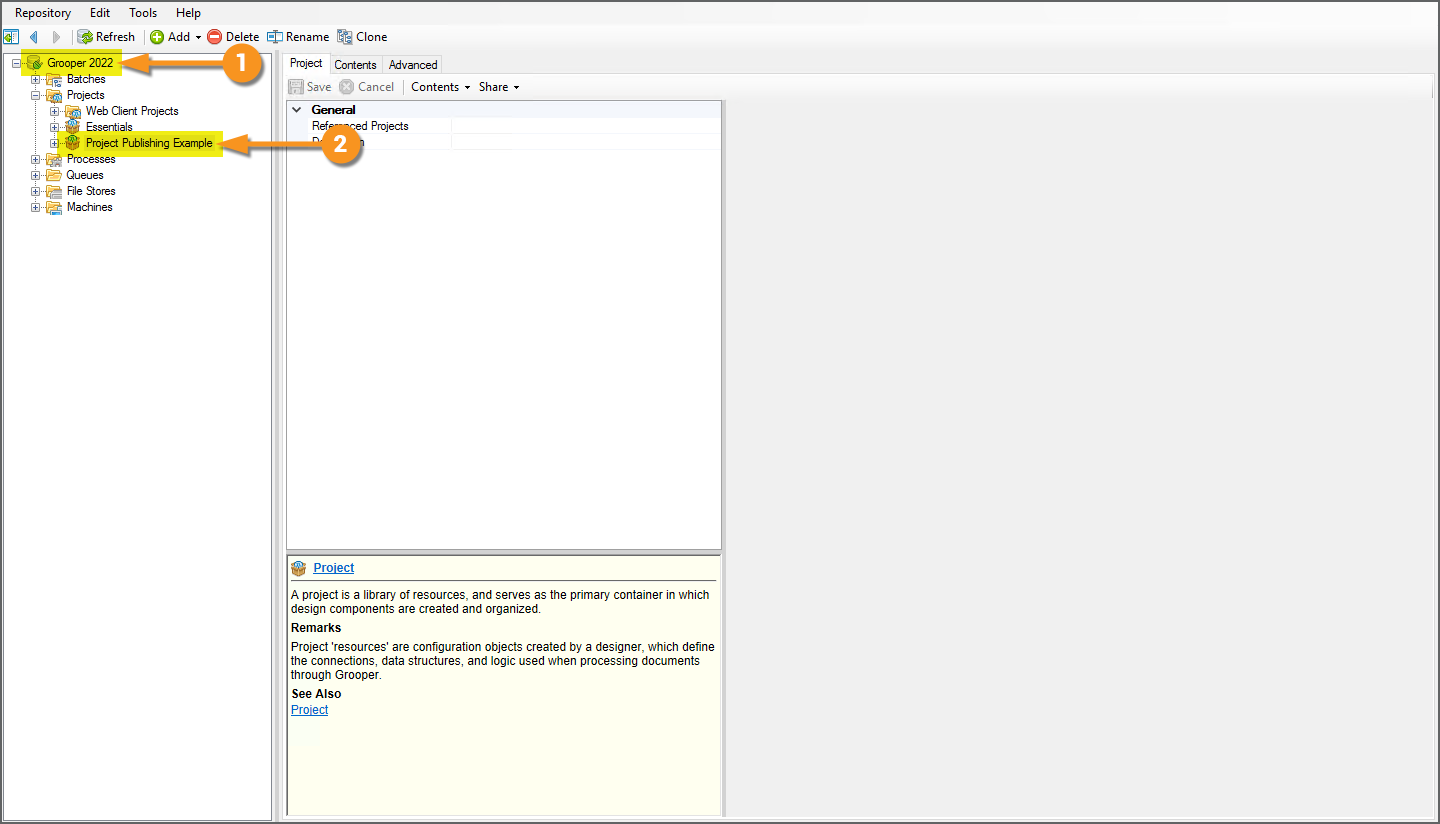2023:Download or Upload Grooper Nodes: Difference between revisions
Dgreenwood (talk | contribs) |
Dgreenwood (talk | contribs) |
||
| Line 333: | Line 333: | ||
==== Downloading Objects in a Project ==== | ==== Downloading Objects in a Project ==== | ||
You may also download individual objects within a '''Project'''. | |||
* For example, you may want to share a particular profile you've created with another Grooper user or repository. | |||
* For example, you may want to save a copy of your '''Content Model''' so that you can revert to a previous version if you plan on making changes to that '''Content Model'''. | |||
<tabs> | <tabs> | ||
<tab name=" | <tab name="Downloading Single Objects in a Project"> | ||
=== | === Downloading Objects in a Project === | ||
{|class="how-to-table" | |||
| | |||
<br> | |||
We're going to download the '''Content Model''' in our "Mortgage" '''Project'''. | |||
# Select the object you want to download. | |||
# | # Press the "Download" button. | ||
| | |||
1 | |||
# Press the | |||
|- | |- | ||
| | |||
<br> | <br> | ||
#<li value=3> This will bring up a window confirming you wish to download the selected object. | |||
# Press the ''OK'' button. | |||
# | | | ||
2 | |||
|- | |- | ||
| | |||
<br> | <br> | ||
#<li value=6> Grooper will download the object to your browser's download location. | |||
|- | #* The downloaded file will be a ZIP file, whose name will be whatever the selected object's name is. | ||
| | | | ||
3 | |||
|- | |||
| | |||
{|class="attn-box" | |||
| | |||
⚠ | |||
| | |||
When downloading objects in a '''Project''' please be vigilant in order to maintain reference integrity. | |||
|} | |} | ||
# If you wanted to | # If you wanted to download this '''OCR Profile''', you couldn't ''only'' download this single object. | ||
# The '''OCR Profile''' references an '''IP Profile''' as part of its configuration. | # The '''OCR Profile''' references an '''IP Profile''' as part of its configuration. | ||
# Both objects would need to be | # Both objects would need to be downloaded at the same time. | ||
#* FYI: The more intertwined the references between objects in a '''Project''', the trickier it will be to do this. | # You can download multiple objects by placing them in a folder and downloading the folder. | ||
#* For information on how to download multiple objects, see the next tab, "Downloading Multiple Objects in a Project". | |||
#* FYI: The more intertwined the references between objects in a '''Project''' (or '''Projects'''), the trickier it will be to do this. You may end up needing to download the entire '''Project''' (and even any '''Projects''' the '''Project''' references). | |||
| | |||
[[File:2022-import-export-objects-12.png]] | [[File:2022-import-export-objects-12.png]] | ||
|} | |} | ||
</tab> | </tab> | ||
:[[# | <tab name="Downloading Multiple Objects in a Project"> | ||
=== Downloading Multiple Objects in a Project === | |||
If you need to download multiple Grooper objects, you can put them in a folder and download the folder (just as we've seen with downloading multiple '''Batches''' and multiple '''Projects'''). | |||
{|class="how-to-table" | |||
| | |||
<br> | |||
# Select the folder you wish to download. | |||
# The selected folder, including all its contents will be downloaded to the ZIP file. | |||
#* In this case, these various '''IP Profiles''' and '''OCR Profile'''. | |||
# Press the "Download" button at the top right of the page. | |||
| | |||
1 | |||
|- | |||
| | |||
<br> | |||
#<li value=4> This will bring up a window confirming you wish to download the selected object. | |||
# Press the ''OK'' button. | |||
| | |||
2 | |||
|- | |||
| | |||
<br> | |||
#<li value=6> Grooper will download the folder and its children (i.e. the multiple Grooper objects inside it) to your browser's download location. | |||
#* The downloaded file will be a ZIP file, whose name will be whatever the selected folder's name is. | |||
| | |||
3 | |||
|} | |||
</tab> | |||
:[[#Downloading Objects in a Project|Click here to return to the top]] | |||
</tabs> | </tabs> | ||
Revision as of 11:57, 13 June 2023
| WIP | This article is a work-in-progress or created as a placeholder for testing purposes. This article is subject to change and/or expansion. It may be incomplete, inaccurate, or stop abruptly.
This tag will be removed upon draft completion. |
How can you share Grooper objects, like Content Models, Batch Processes, Batches and more, with other Grooper users and environments?
Download them from one Grooper Repository and upload them to another!
About
Grooper allows you to download Grooper objects from a Grooper Repository to a ZIP archive file. You can then bring in those objects into a Grooper Repository by uploading the ZIP file.
When download/upload Grooper objects, you can do one of three things.
You can:
- Download/upload Batches
- Download/upload full Projects
- Download/upload Grooper objects inside a Project
The process is straightforward, but there are a few things to watch out for.
Most notably be aware of the following:
- When downloading a Project, it is best practice to use the "Usage" tab to verify there are no broken references to objects in other Projects.
- You may only upload Batches to the Batches > Test folder, the Batches > Production folder or one of their subfolders.
- You may only upload Projects to the Projects folder or one of its subfolders.
- For other Grooper objects downloaded from a Project, you may only upload them to a Project (or a valid location inside a Project).
- When uploading Batches, Projects and other Grooper objects, if the item exists in the selected branch of the Node Tree, Grooper will overwrite the existing object.
- For example, if you import a Project to a folder named "Grooper" and that folder already contains that Project (i.e. has the same GUID), that Project will be overwritten.
- When uploading folders containing multiple Batches, Projects or other Grooper objects, if the folder exists in the selected branch of the Node Tree, Grooper will overwrite the existing folder and all its contents.
- For example, if you import a folder named "Grooper" to the Projects node, and that folder already exists (i.e has the same GUID), that folder and everything inside it will be overwritten.
- When uploading Batches, Projects and other Grooper objects, if an object in the ZIP already exists in the Grooper Repository at a different level, the upload will fail.
- Grooper will check each node's GUID. If any GUID in the ZIP matches any GUID in the Grooper Repository, Grooper will throw an error.
- When uploading a folder, Grooper will also check all objects inside the folder. If any of its contents exist in the Grooper Repository, the upload will fail.
|
FYI |
Additionally you can "publish" full Projects from one Grooper Repository to another. This allows Grooper users connected to multiple Grooper environments to copy objects directly from one environment to another without the need to export and import a zip file. This will be covered in the #Publish Projects to a Connected Repository section of this article. |
| WIP | EDITORS NOTE: All content below this point was taken from the Import or Export Grooper Objects - 2022 article. Largely, the guidance is the same, with some UI differences.
This article is under construction and will be updated using 2023 terminology and screenshots. |
How To
Download Grooper Objects to a ZIP File
Downloading Batches
One or more Batches can be downloaded from a Grooper Repository.
- Both "Production" and "Test" Batches can be downloaded.
- "Production" Batches are downloaded from the "Batches > Production" folder or one of its subfolders in the Node Tree.
- "Test" Batches are downloaded from the "Batches > Test" folder or one of its subfolders in the Node Tree.
- To download multiple Batches, they must be placed in the same folder first. See the "Downloading Multiple Batches" tab below for more information.
Downloading Single Batches
|
|
|
|
|
|
|
|
Downloading Multiple Batches
What if you want to download more than one Batch?
To download multiple Batches, first put all the Batches you want to download in a folder. Then, select and download the folder.
- When you export a folder to a ZIP file, all its contents are exported as well.
|
After moving the Batches you want to download to a subfolder in the "Production" or "Test" folder:
|
|
|
|
|
|
|
Downloading Projects
You can also download full Projects as ZIP files.
- All the Project's contents will be exported as well.
- To download multiple Projects, they must be placed in the same folder first. See the "Downloading Multiple Projects" tab below for more information.
Before Downloading: Check References
Generally speaking, a Project contains all the processing resources necessary to execute a Batch Process and process a particular document set. This may include:
- A Content Model
- A Batch Process
- Other Grooper objects like OCR Profiles and IP Profiles
However, sometimes a Project will reference resources in other Projects using one or more Referenced Projects.
- If you are downloading a Project ZIP so another Grooper user can upload it to their own environment, you will need to ensure both the Project and any referenced Project will need to be downloaded together. This will ensure the user uploading the ZIP has all the resources necessary to upload the ZIP into their Grooper Repository.
For this reason, it is best practice to analyze your Project references prior to downloading to ensure you are not missing a referenced resource.
- Use a Project's "Usage" tab to give you information about references to any object in other Projects.
- BE AWARE!! Uploading a ZIP will fail if an referenced object is not present in the destination Grooper Repository.
Example 1: A Project With No External Project References
|
In this example, we will use the "Usage" tab to verify a Project has no external references.
|
Example 2: A Project With External Project References
|
In this example, we will use the "Usage" tab to inspect a Project that does have external references.
This Project is dependent on resources in another Project to work. In situations like this, you need to be aware if the destination Grooper Repository has all the resources it needs to upload the ZIP you download. This Project makes reference to a "Shared Resources" Project.
|
Additional Tips and Best Practices
For "Outbound References":
|
|||
|
We clicked the following reference path:
This can be a quick way to navigate to referenced objects and track down what Projects contain them. |
|||
|
|||
|
However, there are circumstances where Project references are inadvertently removed. This is NOT best practice, but it can happen.
|
|||
|
Removing the Project reference DOES NOT remove the reference to the object in the external Project. However, Grooper will tell you something is wrong if you use the "Usage" tab.
|
Downloading Single Projects
|
|
|
|
|
|
|
|
Downloading Multiple Projects
What if you want to download more than one Project? For example, you may want to download multiple Projects if one Project references resources in another one.
To download multiple Projects, first put all the Projects you want to download in a folder. Then, select and download the folder.
- When you export a folder to a ZIP file, all its contents are exported as well.
|
After moving the Projects you want to download to a subfolder in "Projects" folder:
|
|
|
|
|
|
|
Downloading Objects in a Project
You may also download individual objects within a Project.
- For example, you may want to share a particular profile you've created with another Grooper user or repository.
- For example, you may want to save a copy of your Content Model so that you can revert to a previous version if you plan on making changes to that Content Model.
Downloading Objects in a Project
|
|
1 | ||
|
|
2 | ||
|
|
3 | ||
|
Downloading Multiple Objects in a Project
If you need to download multiple Grooper objects, you can put them in a folder and download the folder (just as we've seen with downloading multiple Batches and multiple Projects).
|
|
1 |
|
|
2 |
|
|
3 |
Import Grooper Objects from a ZIP File
If you wish to follow along with this tutorial, you may import the ZIP archive files linked below into your Grooper Repository.
- Media:Sample Batch - v2022.zip
- Media:Sample Project - v2022.zip
- Media:Sample Content Model - v2022.zip
In previous versions of Grooper, you imported Grooper objects from one location, the Root Node of the Grooper Repository. Grooper would then place the imported assets in the Grooper Repository in a way that mirrored their location in the node tree they were exported from. In Grooper 2022, you will choose where you want the imported objects to land by importing to a node location of your choosing.
Importing Batches
You can only import Batches to a folder location that can house Batches. Batches can be either imported to the Batches > Production folder node, the Batches > Test, folder node, or any of their child folders.
|
|
|||
|
|
|||
|
|
Importing Projects
Importing Projects is much the same as importing Batches. The only difference is at what node in the node tree you can import them.
You can only import Projects to a folder location that can house Projects. Projects can be only be imported to the Projects folder node or any of its child folders.
|
Otherwise, the process is identical.
|
|||
|
|
Importing Objects in a Project
You can also import a variety of other Grooper resources, including Content Models, profiles (such as OCR Profiles), extractors (such as Data Types) or other Grooper objects. If it can live in a Project, you can import it to a Project or a subfolder within a Project.
We will demonstrate this by showing you how to import a Content Model.
|
|||
|
|
Common Issues
Issue #1: Importing Objects That Already ExistIf you try to import an object that is already present in your Grooper Repository, Grooper will not let you. If the GUIDs of the items match, you will be presented with the following error:
|
|
Issue #2: Importing Objects To the Wrong LocationRemember, you can only import objects to a node location designed to hold that type of object.
|
|
Issue #3: Importing Objects With Missing ReferencesThis issue can happen when objects were exported incorrectly from Grooper in the first place. When importing Grooper objects that reference other Grooper objects, both objects must be imported together. If the referenced object is missing, Grooper will give you an error.
|
|
|
|
Publish Projects to a Connected Repository
If you're connected to multiple Grooper Repositories and need to get a Project from one Repository to another, there's no need to export a ZIP file from one Repository, then import the ZIP in another Repository. You can save yourself some steps by "publishing". This allows you to copy Projects and their contents from one Grooper Repository to another.
Publishing Projects is like exporting and importing all at once from one Grooper Repository to another. The same guidance detailed above when exporting and importing objects applies to publishing Projects as well.
- The biggest difference is you can only publish full Projects, not Batches or individual objects contained within a Project.
- You can also only publish one Project at a time. This means if you are attempting to publish a Project that references another Project, you will need to publish the referenced Project first.
| ⚠ |
Be aware "Publishing" is a essentially a "copy and paste" operation. The Project is "copied" from the source Grooper Repository and "pasted" to the destination Grooper Repository. You will need to ensure you have enough disk space to make the copy and paste. This means:
|
|
Aside from that, the process is straightforward.
|
|
|
|
|
|
|