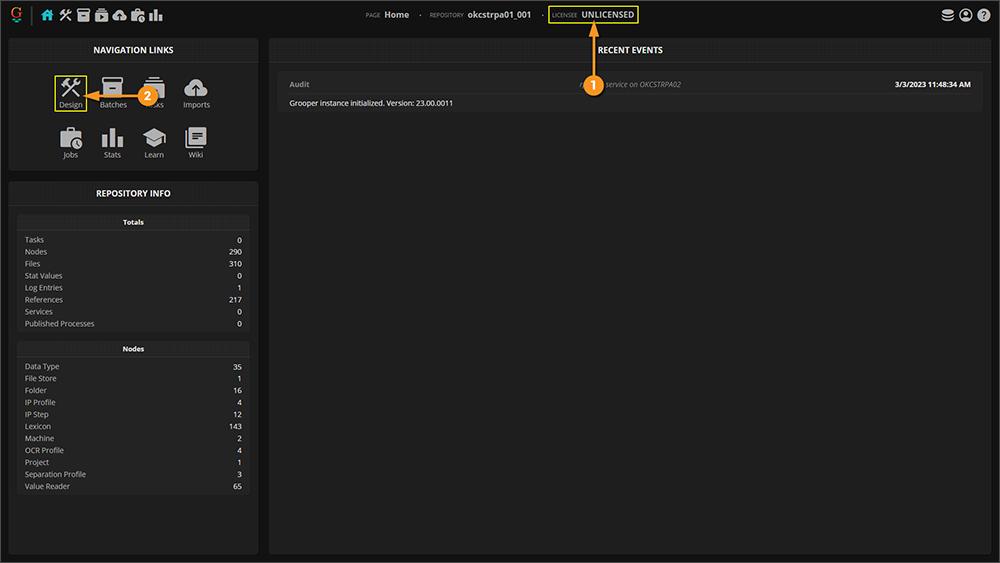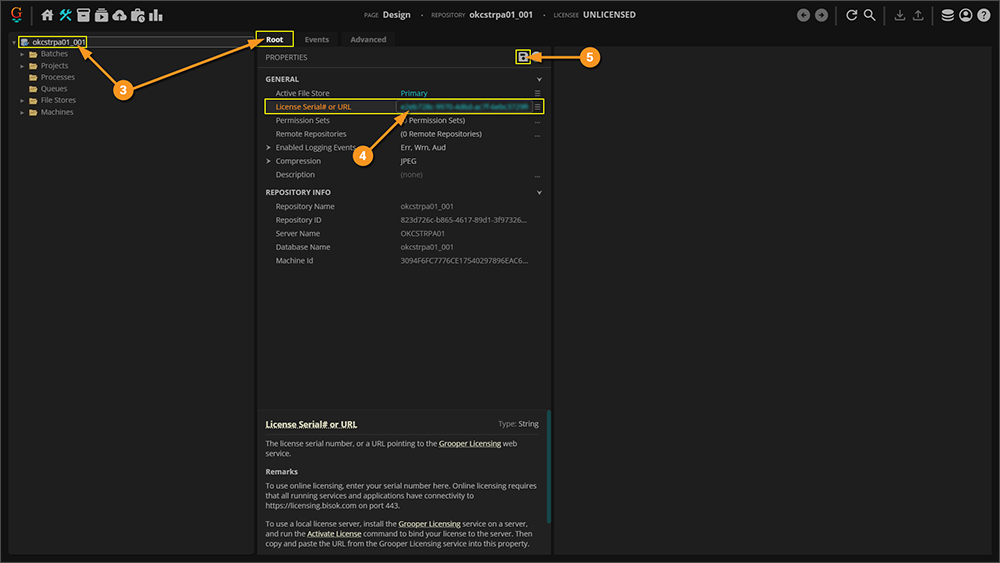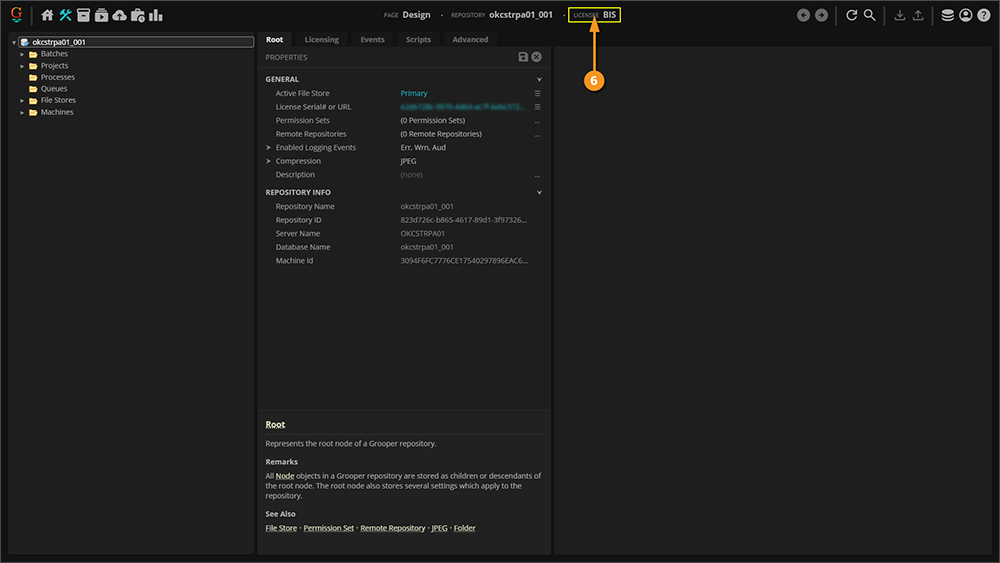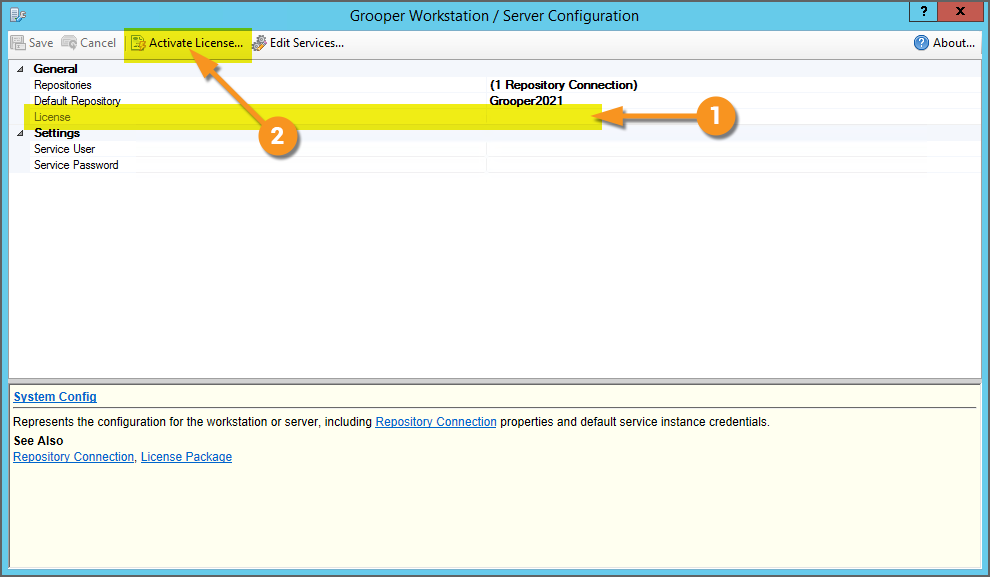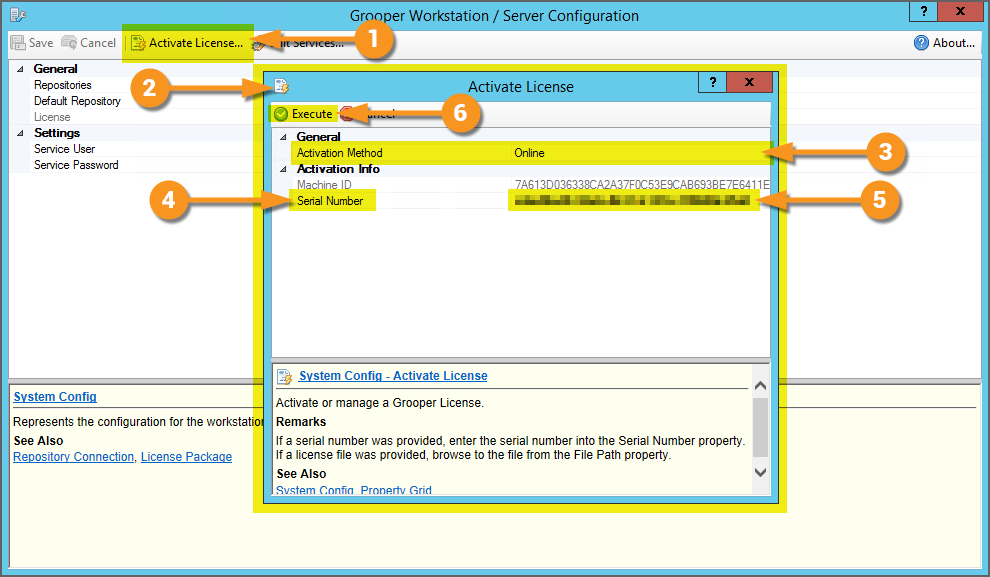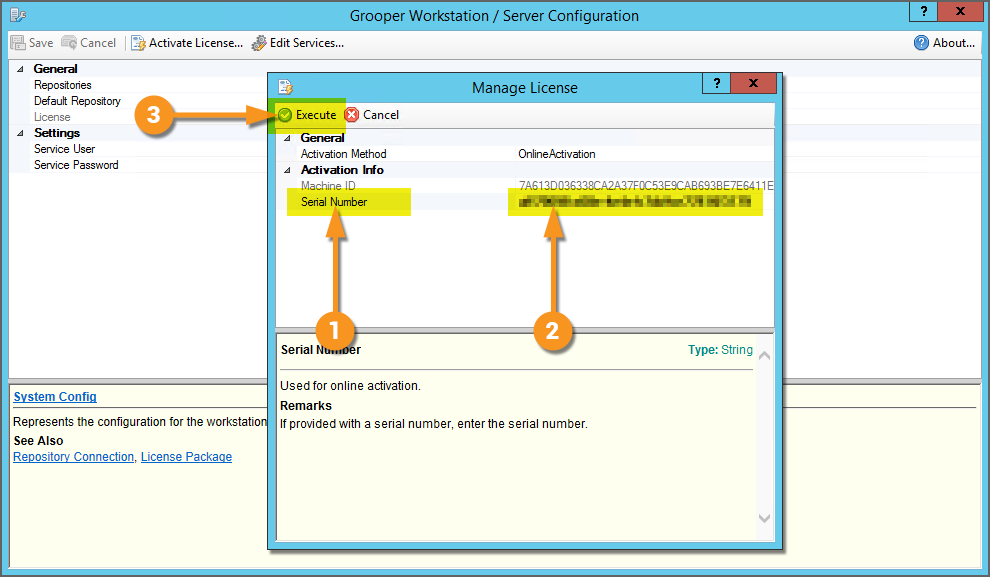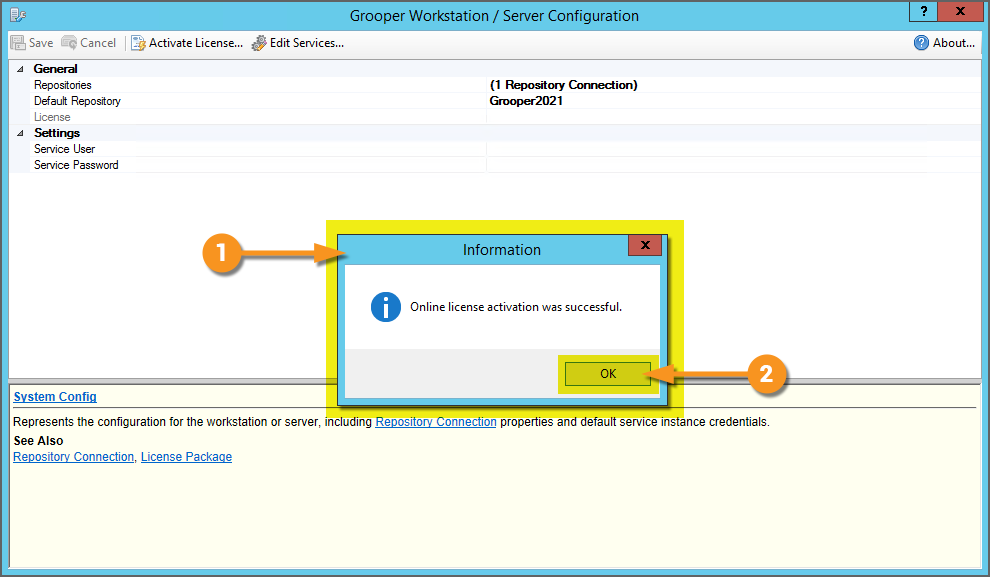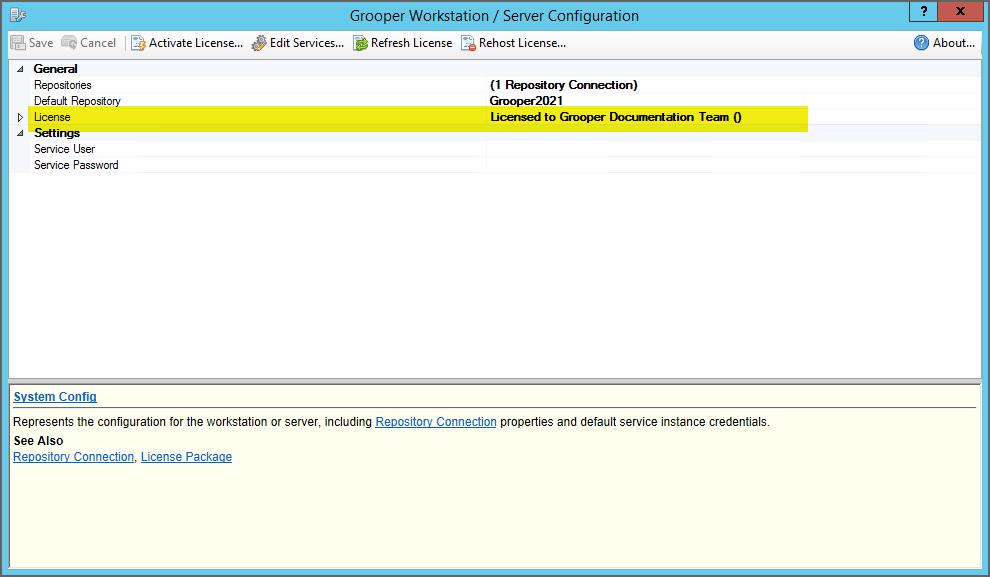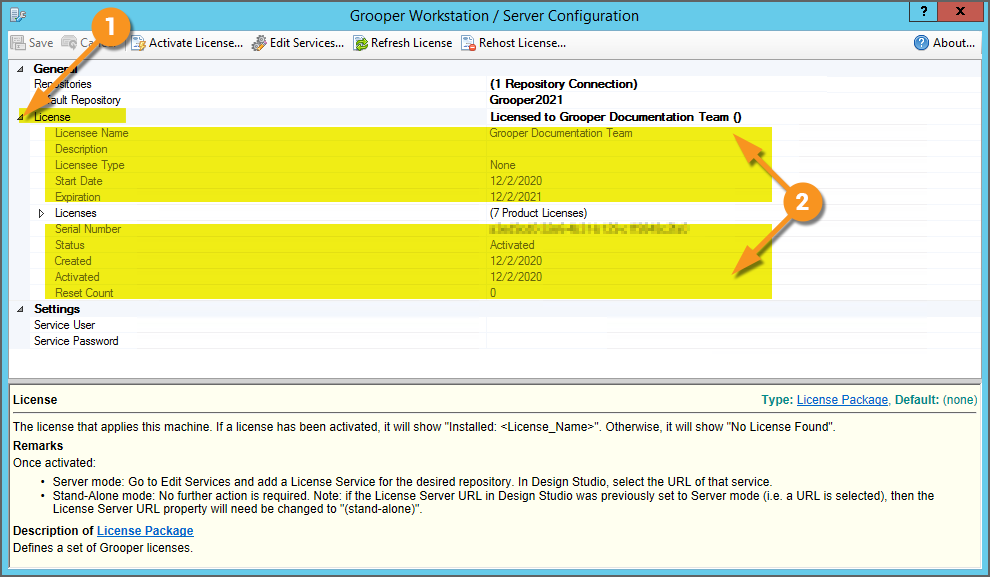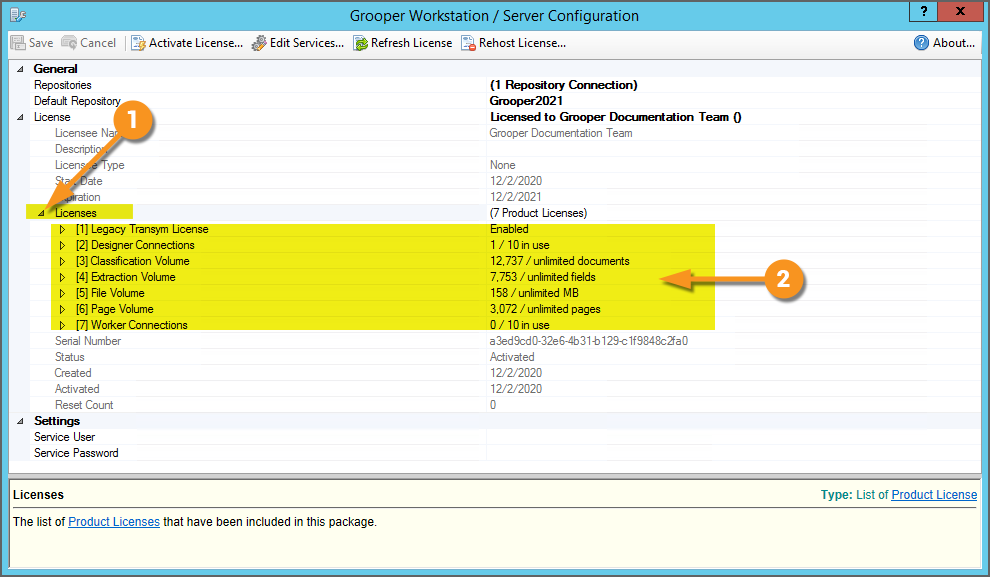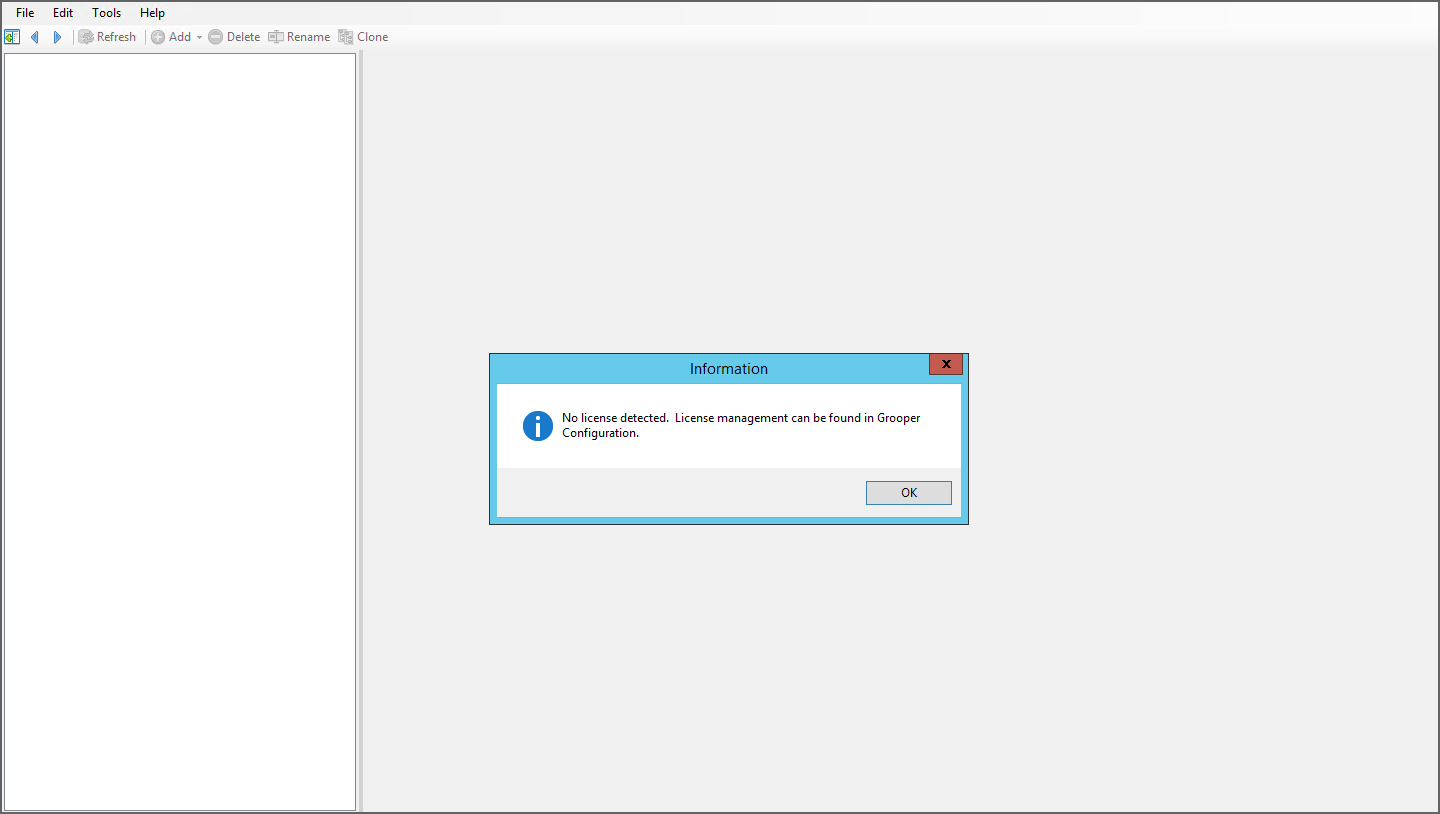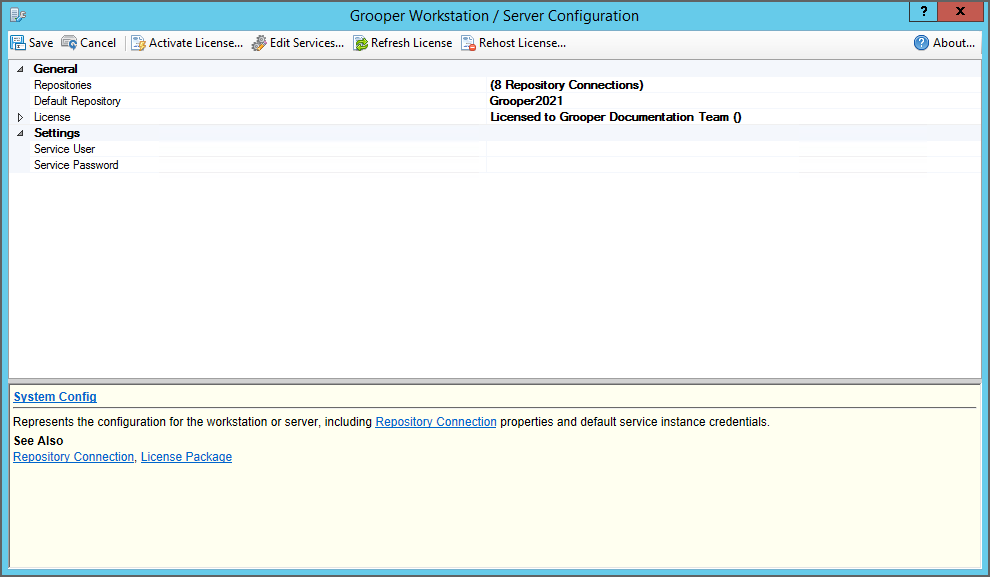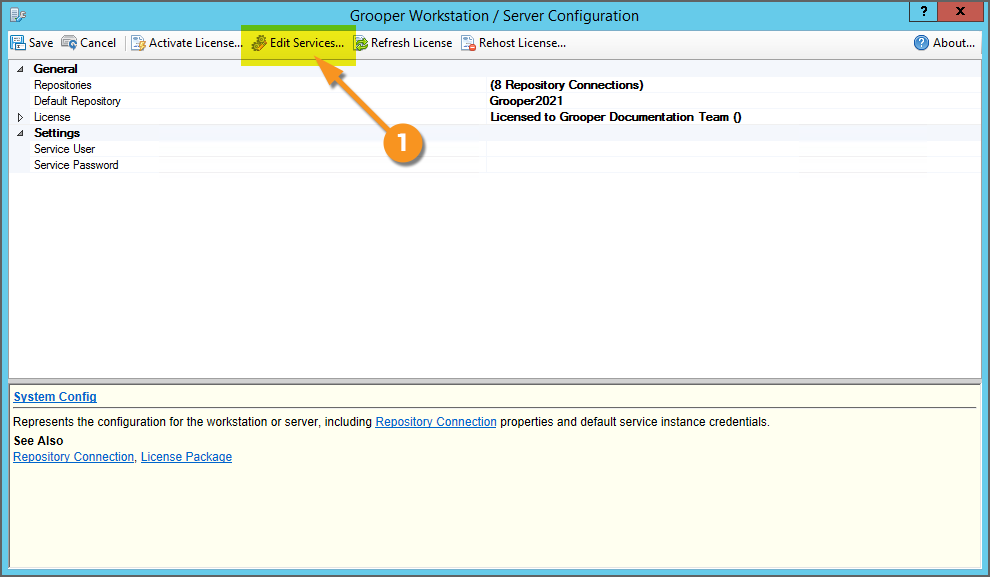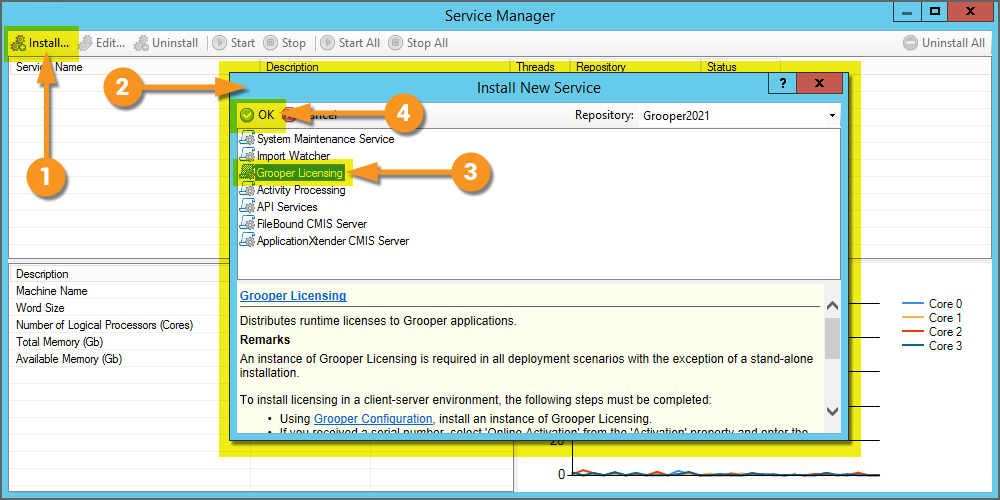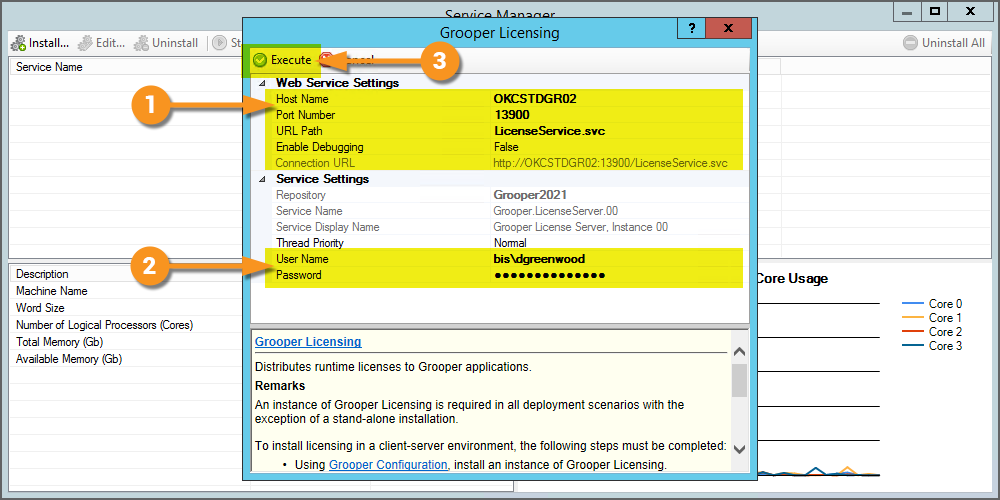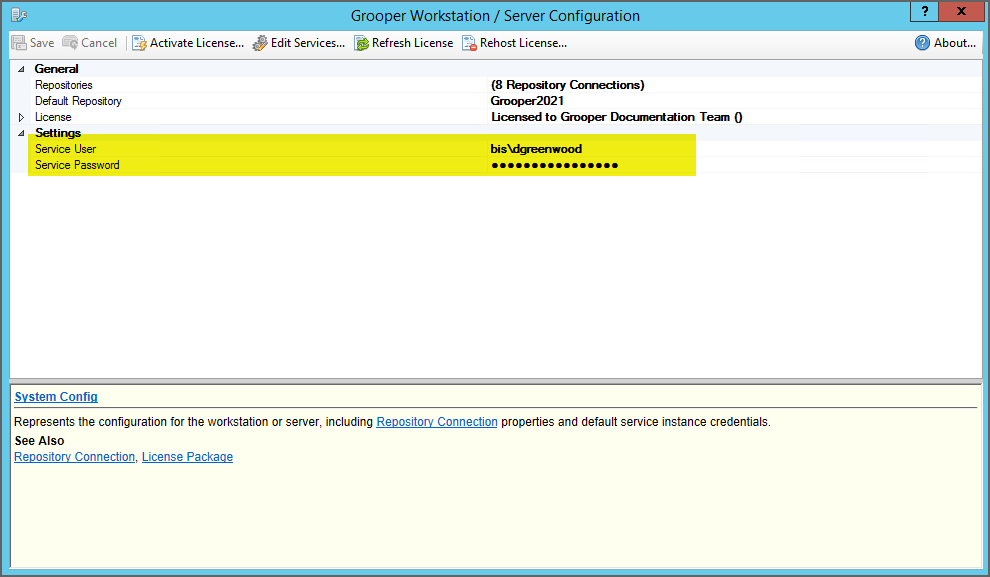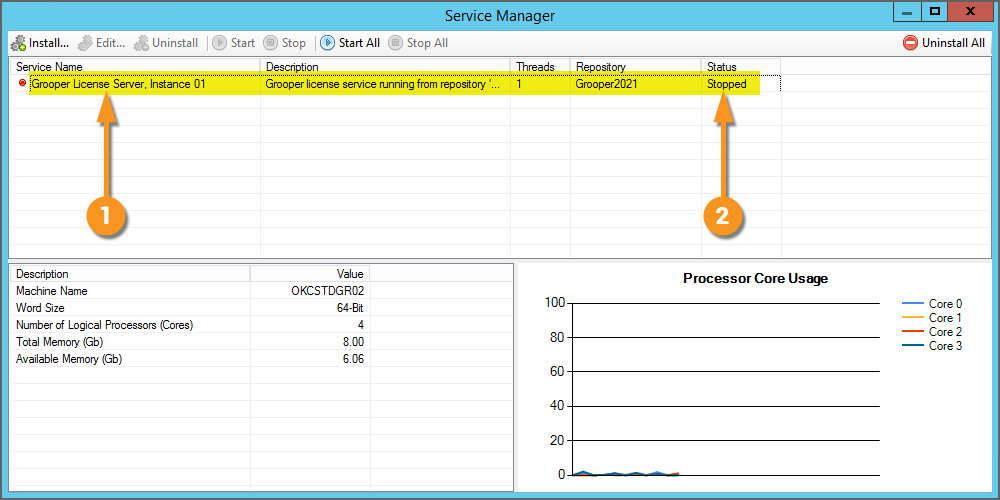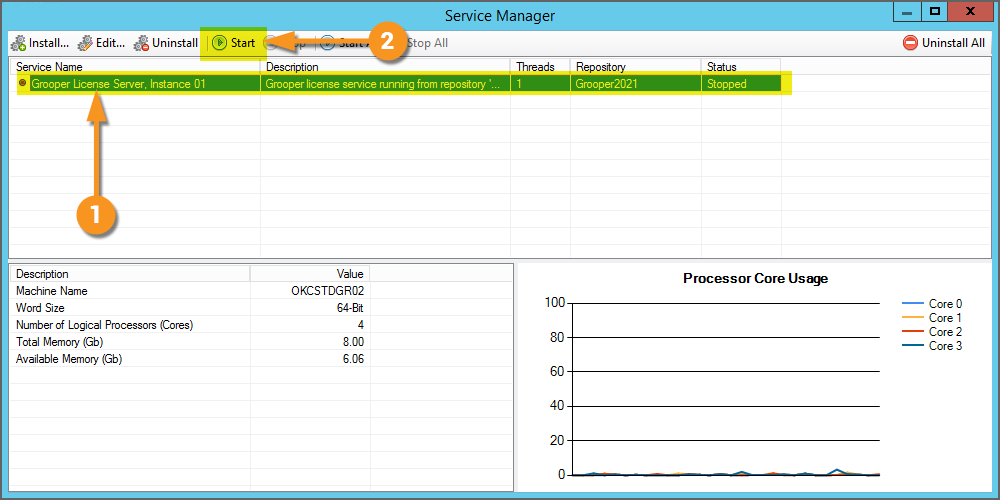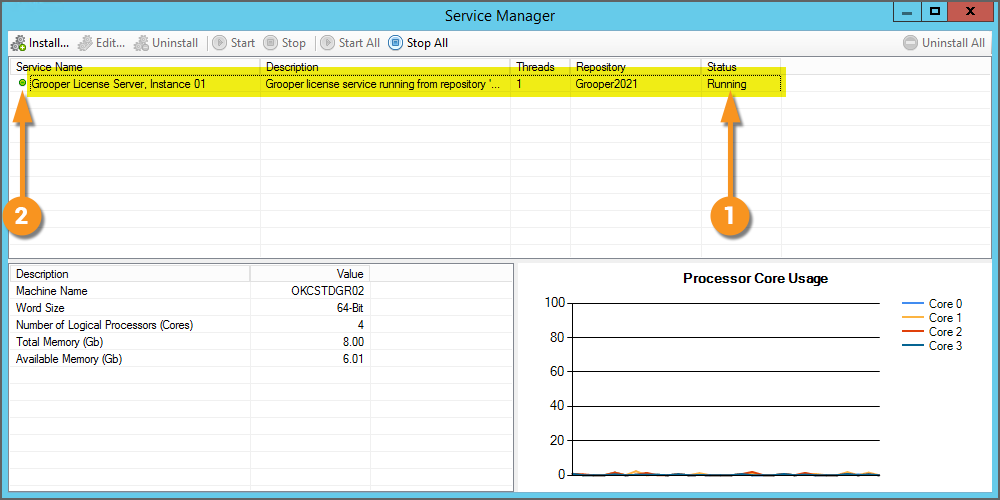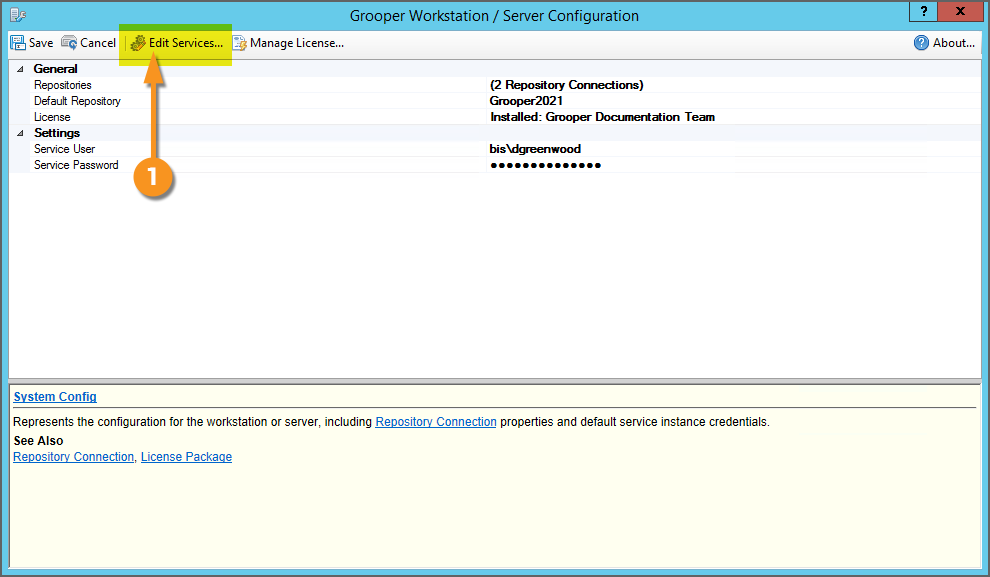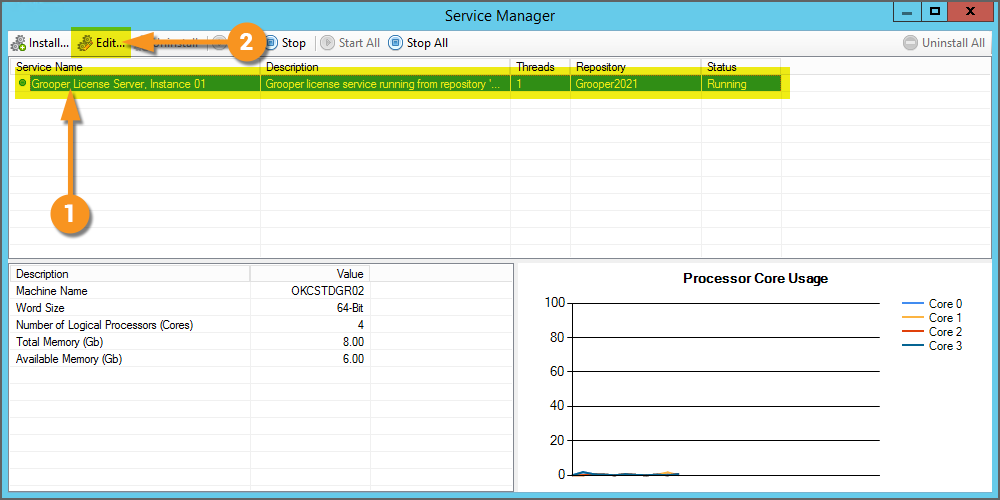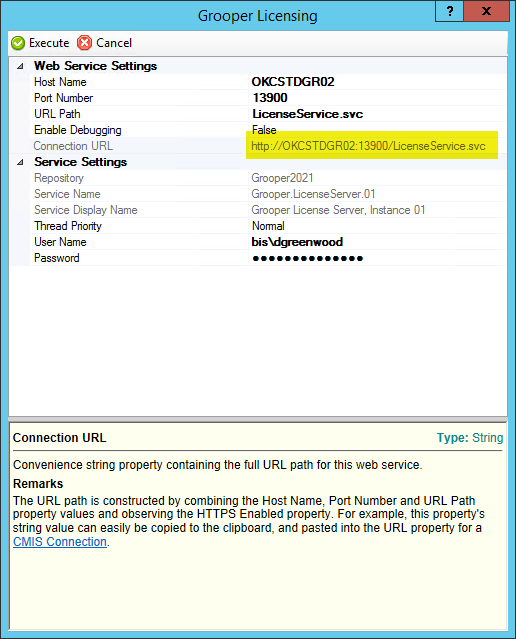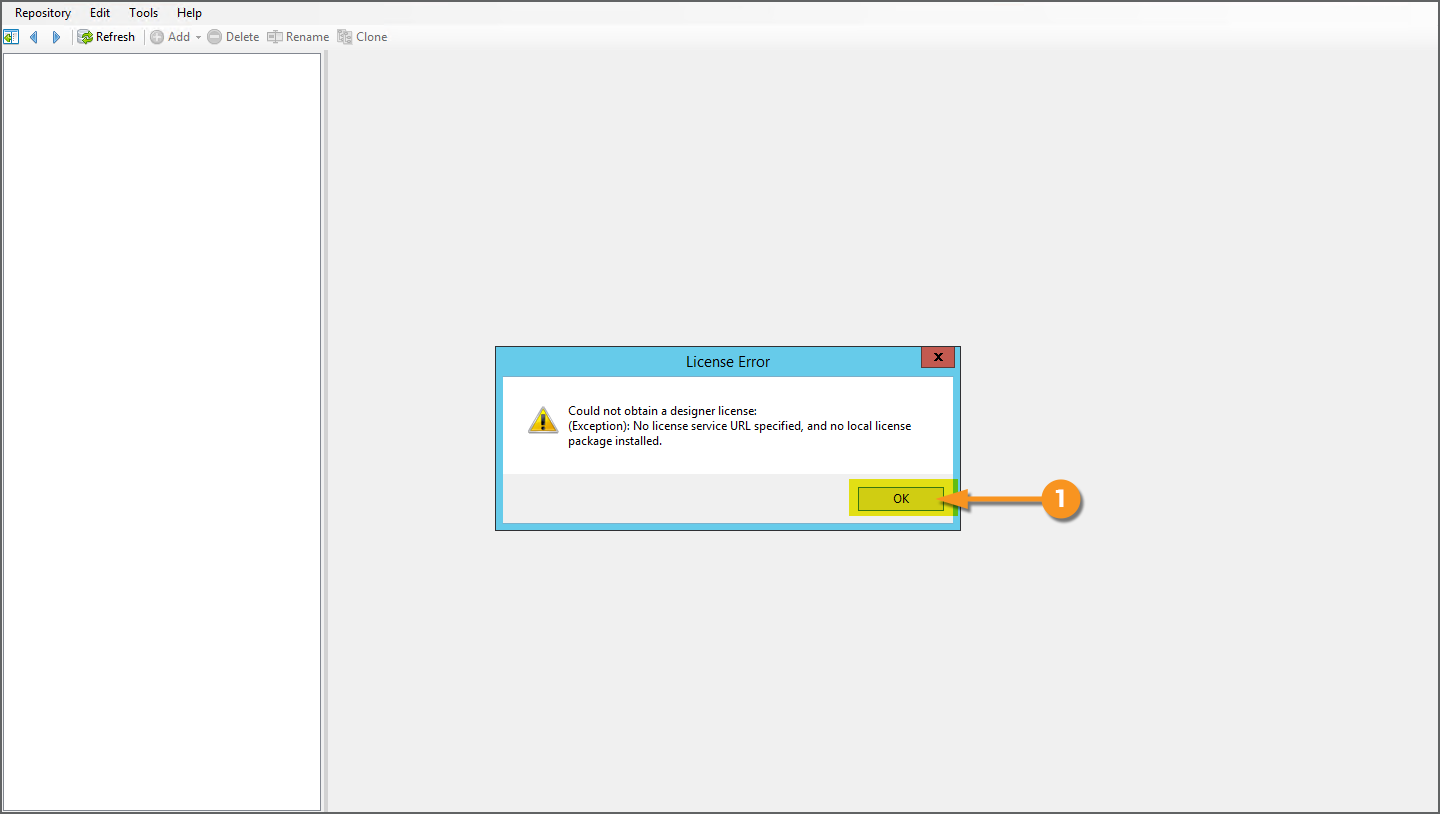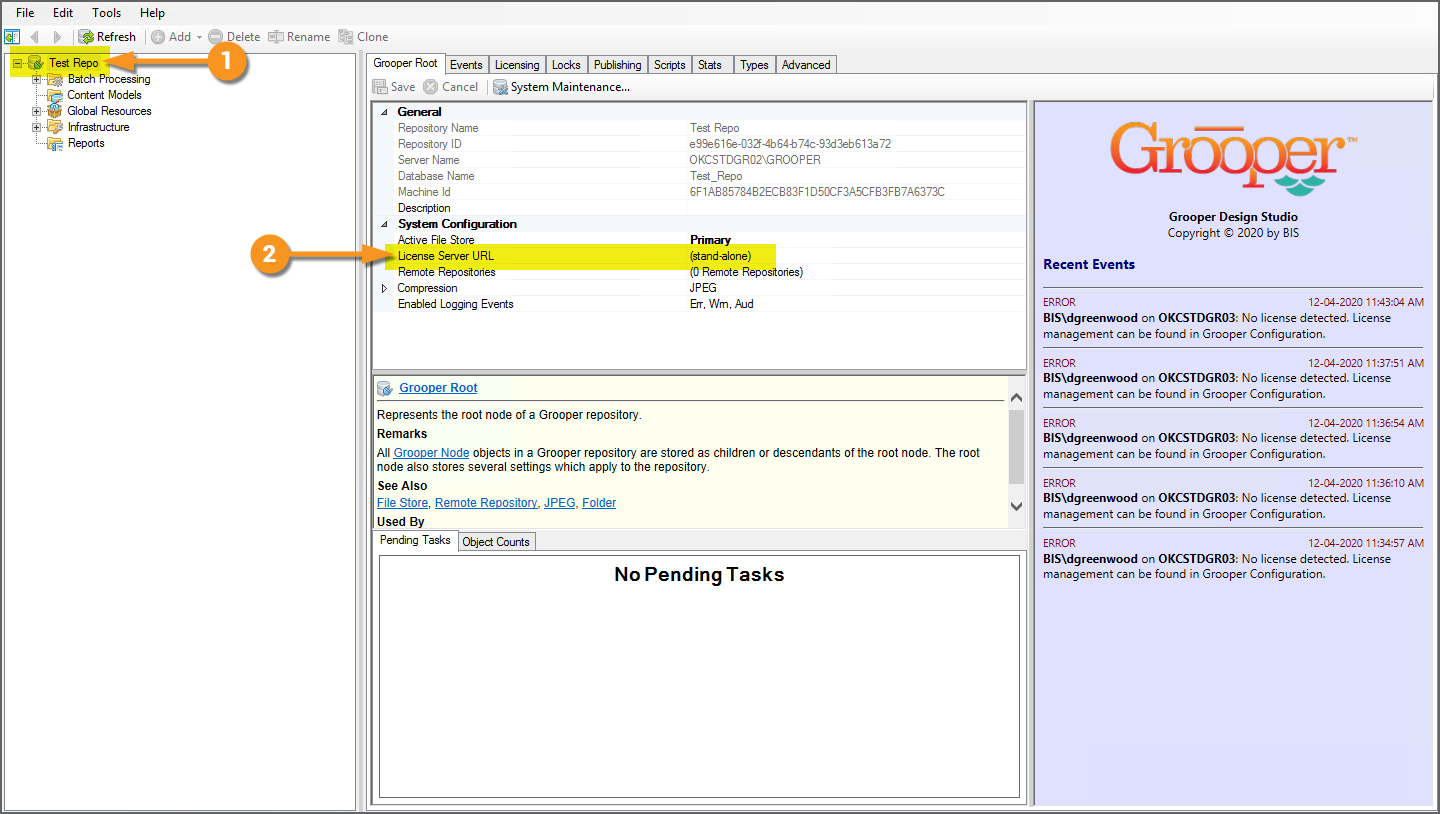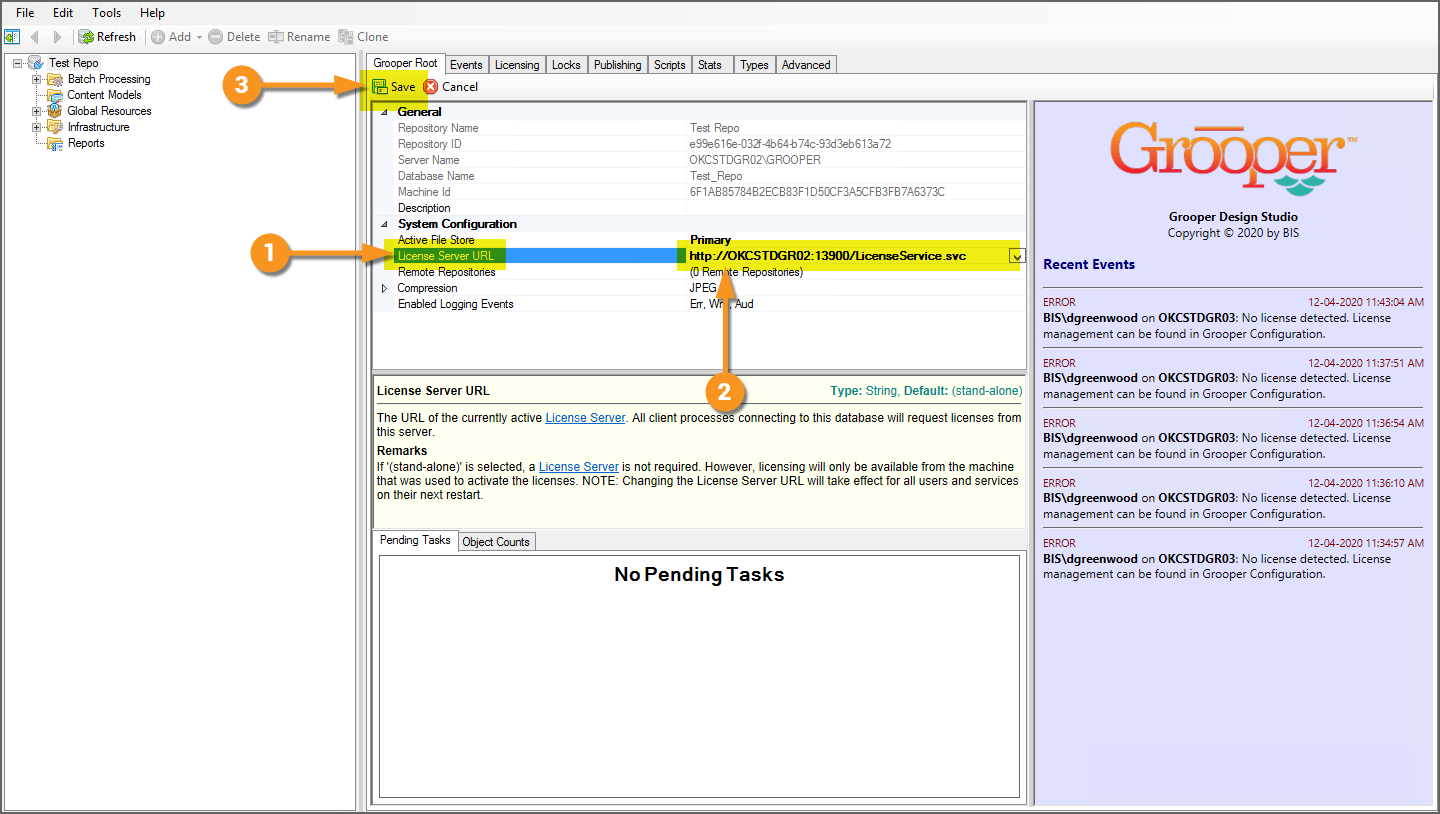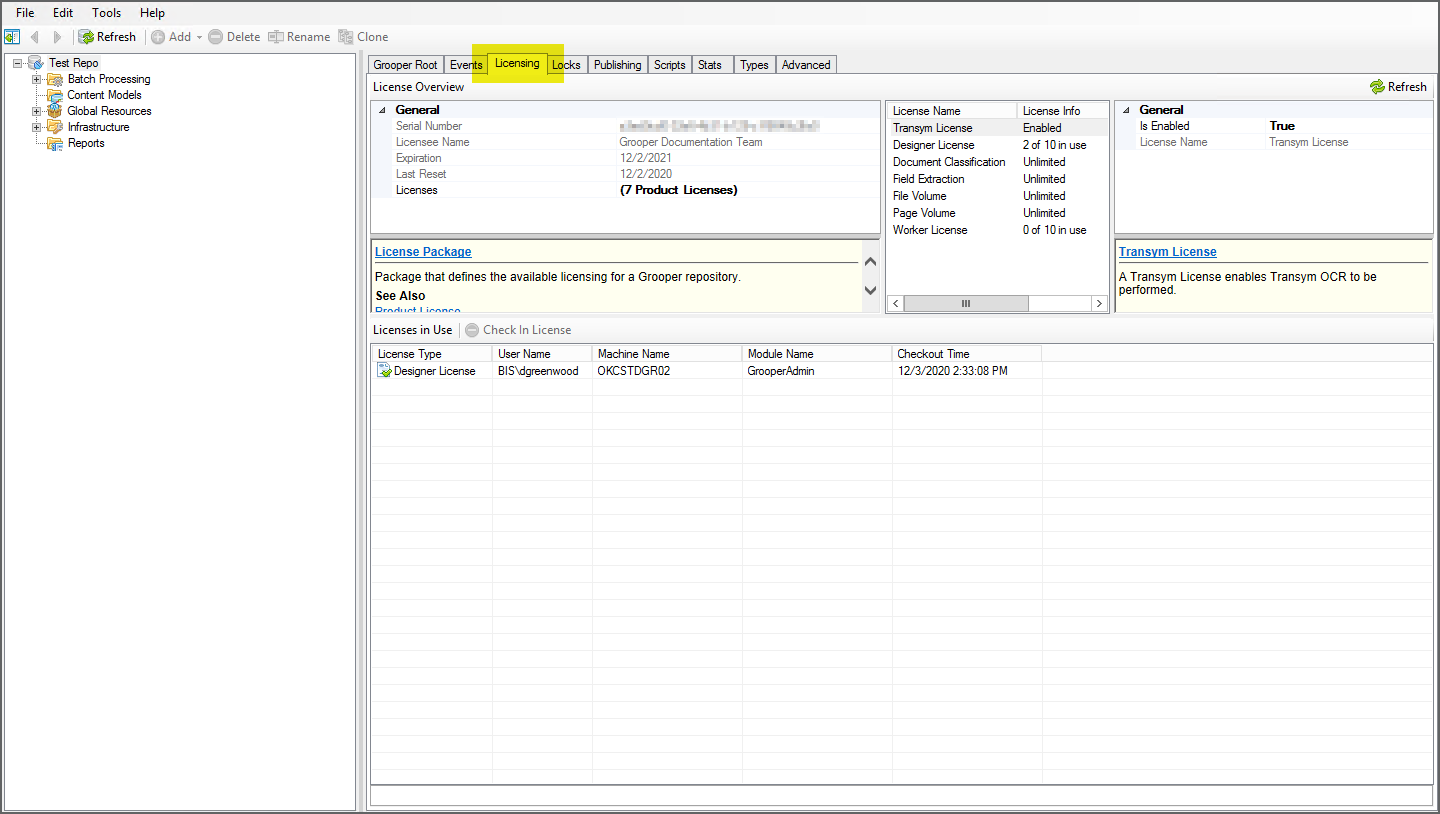2023:License Activation: Difference between revisions
Dgreenwood (talk | contribs) |
Dgreenwood (talk | contribs) |
||
| Line 291: | Line 291: | ||
=== Licensing Client Workstations === | === Licensing Client Workstations === | ||
{|class="wip-box" | |||
| | |||
'''WIP''' | |||
| | |||
Be aware the following section was lifted from a version 2021 article. The guidance for 2021 and 2023 is identical. However, the screenshots have not been updated | |||
|} | |||
Once the '''Grooper Licensing''' service is installed and running on a server, all you have to do is copy out a connection URL and paste it into an unlicensed Grooper Repository's root node. | Once the '''Grooper Licensing''' service is installed and running on a server, all you have to do is copy out a connection URL and paste it into an unlicensed Grooper Repository's root node. | ||
Revision as of 15:45, 20 September 2023
Once you have your Grooper Repository initialized and connected, you need to activate your Grooper license. When you purchased Grooper, you should have received a license key GUID, something like "1a2b3c4d-5e6f-7g8h-9i10-j11k12l13m14". You will need this GUID to license your Grooper installation.
There are three ways to license Grooper:
- cloud hosted
- stand-alone
- self hosted
Cloud hosted licensing is the easiest but least secure method of licensing.
- It is easiest because a Grooper Repository is licensed simply by entering the license GUID into a property at the root node in Grooper Design. Licensing is decremented over the internet.
- However, all that's required to license the repository is the GUID. It is not locked to any individual server or machine on use.
- This means any user with the license GUID and an internet connection can use the license. Make sure to keep your GUID secure and do not share with anyone that you do not wish to have access.
- Also, be aware licensing is authorized by a licensing server internal to BIS. If that server goes down, you may temporarily loose licensing.
- This is an exceptionally rare occurrence and our disaster recovery plan will switch to an alternate licensing server. However, that switchover could take between one and two hours, in which time Grooper would not be licensed.
The "stand-alone" and "self hosted" methods require additional setup using Grooper Config but are more secure.
- These installations are more secure because the license is locked to an individual machine when the license key is activated.
- If a user attempts to use the license GUID to license another Grooper installation, licensing will fail.
- For "self hosted" installations, licensing is distributed to client workstations via a URL provided by the Grooper Licensing service not the license GUID.
Cloud Hosted Licensing
|
To license your Grooper repository using "cloud hosted" licensing, perform the following steps:
|
|||
|
|||
|
Stand-Alone Licensing
|
WIP |
Be aware the following section was lifted from a version 2021 article. The guidance for 2021 and 2023 is identical. However, the screenshots have not been updated |
This portion of the article will instruct you how to perform "stand-alone" licensing. It instructs you how to activate a Grooper license on an individual machine, using Grooper Config.
| FYI |
If you only complete the steps below, you will have created a "stand-alone" licensed installation.
Be aware these steps are also prerequisite to creating a "self hosted" licensed installation. You must have an activated license in order for the Grooper Licensing service to hand out licensing information to client workstations!
|
Obtain a Grooper License
Frist, you will need to obtain a Grooper license in order to register and activate your installation. You may receive your license in one of two ways.
- As a license key.
- This is by far the most common method. You will receive a serial number key you can use to activate the product online (something like "a1bc2de3-12a3-a123-a1b2345c6de7")
- As a license package.
- This is much less common. A license package is a ".lic" file you can use to activate the product. This is typically used for "locked down" environments where activating online is not an option.
| ⚠ |
If you are planning on installing a Grooper Licensing service to hand out licenses to other workstations, the machine activating the license must be the one to install the service. If you try to install the Grooper Licensing service on a product that has not activated a license as described in the next steps, it will fail to distribute licensing to other machines. |
Open Grooper Config
|
License activation and management is performed in the Grooper Config application. Open Grooper Config and you will immediately see two things relating to licensing.
|
Activate the License
|
|
|
|
|
Verify Your License
|
After activating your license, you will see the License property change from No License Found to Installed. It will also list your company's name (or who the license is registered to). |
|
|
You can also view more specific information about your license from Grooper Config.
|
|
|
This will bring you a window displaying the specifics of your product license, including licensed OCR engines, how many concurrent connections to Grooper Design Studio can be made, volume licensing, and worker thread licensing. |
Self Hosted Licensing
|
WIP |
Be aware the following section was lifted from a version 2021 article. The guidance for 2021 and 2023 is identical. However, the screenshots have not been updated |
|
Imagine you have a second workstation from a machine you've already licensed (using the "stand-alone" licensing method). Opening Grooper Design Studio for the first time on the second workstation, you will see this error message. It's letting you know the product is not yet licensed. No big deal. That's what "self hosted" licensing is for! With one machine already running a licensed version of Grooper, you can install the Grooper Licensing service to hand out licenses to multiple other workstations. |
Self-hosted licensing is accomplished in three steps:
- Activate the Grooper license on the machine that will be the host server for licensing.
- See the #Stand-Alone Licensing instructions above for instructions.
- Install the Grooper Licensing service.
- License client workstations
Installing a Grooper Licensing Service
|
WIP |
Be aware the following section was lifted from a version 2021 article. The guidance for 2021 and 2023 is identical. However, the screenshots have not been updated |
Once a license has been activated on a machine, you can distribute licensing to client workstations by installing a Grooper Licensing service. This makes the single licensed machine a host, serving licenses to multiple machines. Installing the Grooper Licensing service is the first step in creating a "self hosted" licensing setup.
- Grooper Services are various executable applications that run as a Windows Service to aid Grooper.
- The Grooper Licensing service will allow one licensed machine to hand out licensing information to other workstations.
- To do this, the machine installing the service must have an installed version of Grooper that has been activated with a product key or licensing package.
- Refer to the #Stand-Alone Licensing tutorial for more information on how to activate your license.
Open Grooper Config
|
Services are installed and configured in the Grooper Config application.
|
Add a New Service
|
|||
|
This will bring up a Service Manager window to install, configure and otherwise manage Grooper services.
|
|||
|
|||
|
Start the Service
|
|
|
We need to start the service in order for this machine to start hosting license distribution.
|
|
Now, this machine can use this Grooper Licensing service to hand out licensing information to workstations. We will discuss how to configure workstations to do this in the next tutorial. |
Licensing Client Workstations
|
WIP |
Be aware the following section was lifted from a version 2021 article. The guidance for 2021 and 2023 is identical. However, the screenshots have not been updated |
Once the Grooper Licensing service is installed and running on a server, all you have to do is copy out a connection URL and paste it into an unlicensed Grooper Repository's root node.
Copy the Connection URL
|
The first thing you will need is the Connection URL from the Grooper Licensing service. From the machine running the Grooper Licensing service, open Grooper Config.
|
|
|
This will bring up the "Service Manager" window.
|
|
|
In this window, copy the Connection URL listed here. You can close out of this window and Grooper Config at this point. |
Open Grooper Design Studio on the Unlicensed Machine
|
Open Grooper Design Studio on the Unlicensed Machine. This machine will also either need to connect to existing Grooper Repository or have a new one created from Grooper Config at this point.
|
|
|
Point to the License Sever
|
|
|
That's it! This machine is licensed now, using the product license distributed by the Grooper License service. You can verify the product is licensed by navigating to the "Licensing" tab. You can also view specifics about the product license here, as well. |