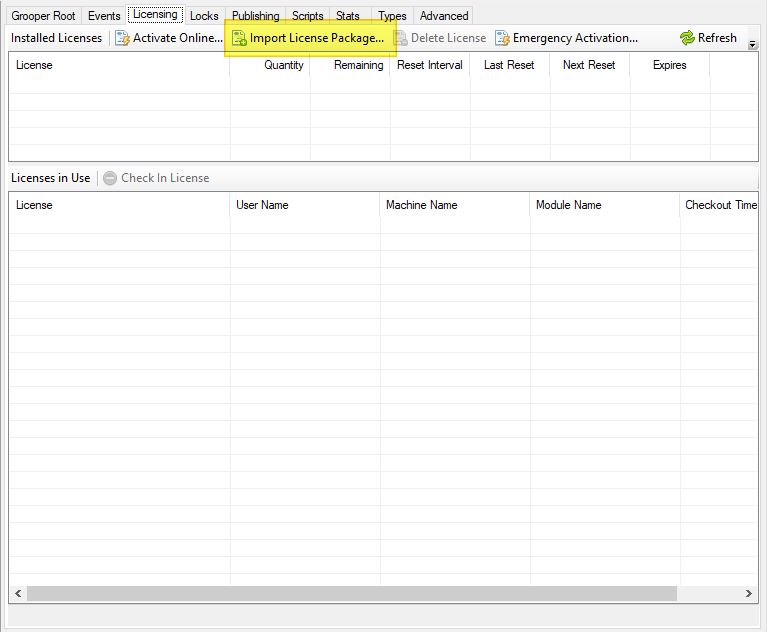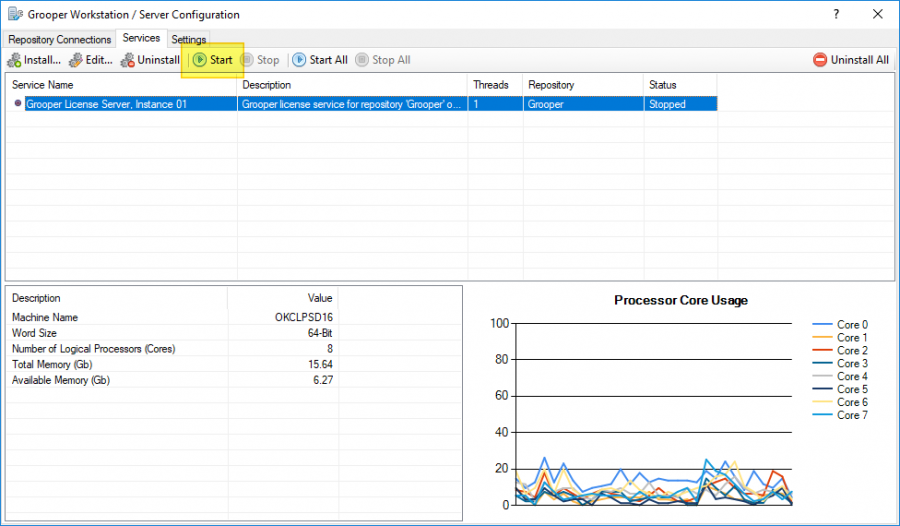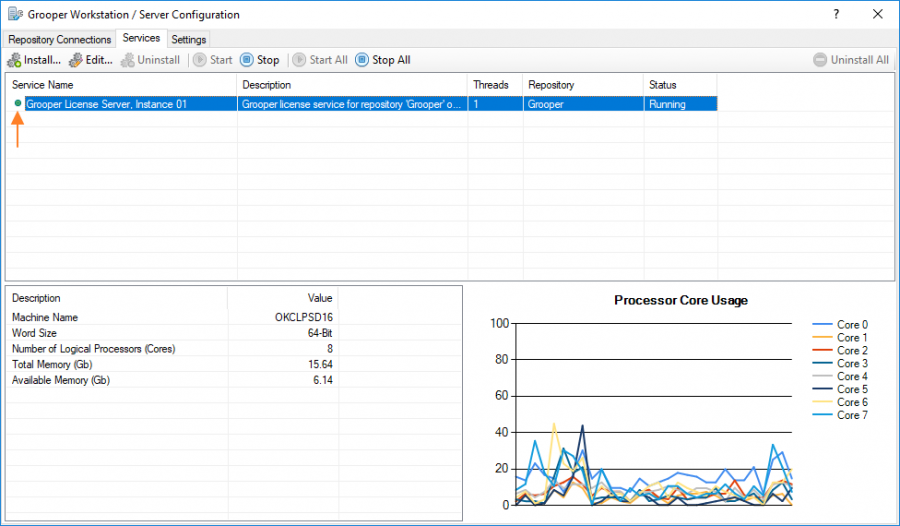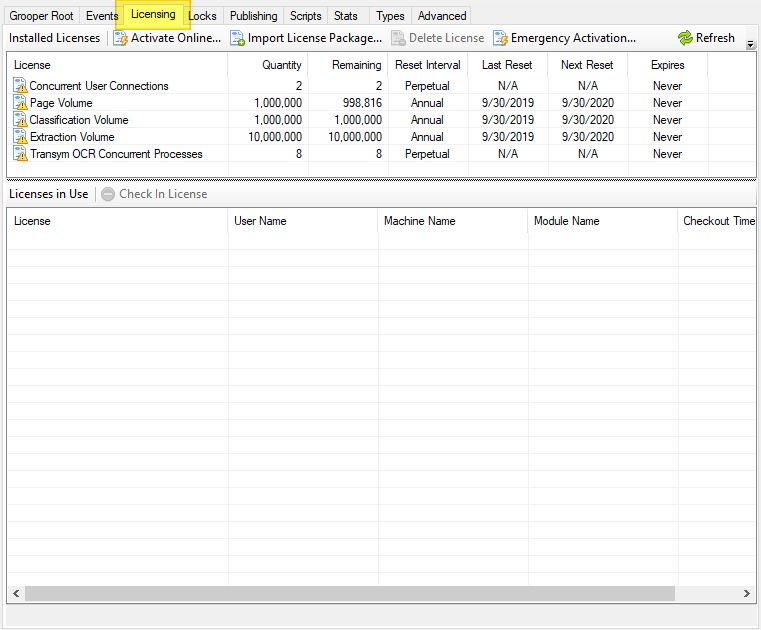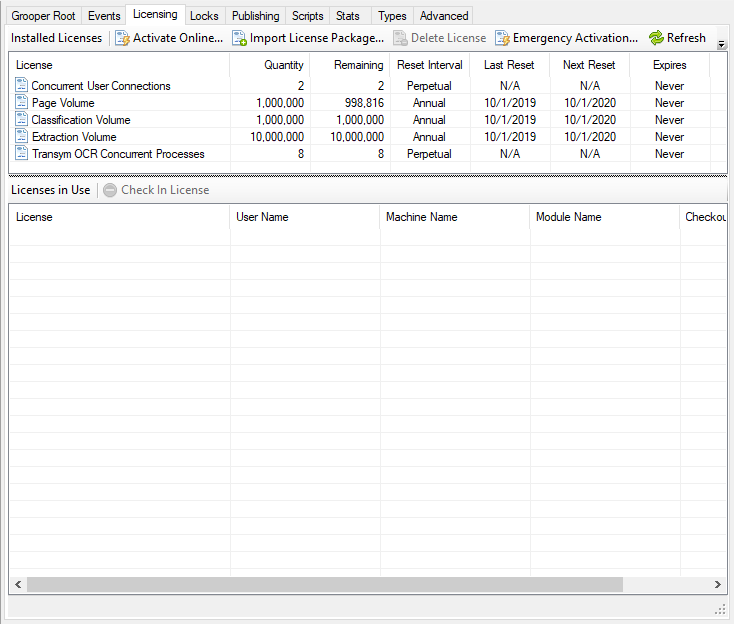2.90:Grooper Licensing (Service): Difference between revisions
Dgreenwood (talk | contribs) No edit summary |
Dgreenwood (talk | contribs) No edit summary |
||
| Line 6: | Line 6: | ||
For client-server environments, a '''Grooper Licensing''' service is installed and started on the host server using [[Grooper Config]]. Then, a '''License Server''' object is created in [[Grooper Design Studio]] and configured with the host server's name and port number. Next, the license is activated using the "Activate Online" button and entering Grooper serial number, or, if necessary, imported from a .lic file using the "Import License Package" button. | For client-server environments, a '''Grooper Licensing''' service is installed and started on the host server using [[Grooper Config]]. Then, a '''License Server''' object is created in [[Grooper Design Studio]] and configured with the host server's name and port number. Next, the license is activated using the "Activate Online" button and entering Grooper serial number, or, if necessary, imported from a .lic file using the "Import License Package" button. | ||
Client machines can then be set up to access licensing information by creating their own ''' | Client machines can then be set up to access licensing information by creating their own '''License Server''' object, referencing the host server's name and port number (Note: You will also need to add the server's machine id to the '''Machines''' folder to accomplish this). | ||
</onlyinclude> | </onlyinclude> | ||
Revision as of 11:55, 25 September 2023
Grooper Licensing is a Grooper Service that distributes licenses to workstations running Grooper applications. Except for stand-alone Grooper installs, a Grooper Licensing service is required for all deployment scenarios.
For client-server environments, a Grooper Licensing service is installed and started on the host server using Grooper Config. Then, a License Server object is created in Grooper Design Studio and configured with the host server's name and port number. Next, the license is activated using the "Activate Online" button and entering Grooper serial number, or, if necessary, imported from a .lic file using the "Import License Package" button.
Client machines can then be set up to access licensing information by creating their own License Server object, referencing the host server's name and port number (Note: You will also need to add the server's machine id to the Machines folder to accomplish this).
Installing a Grooper Licensing service
Before you begin
The Grooper Licensing service will allow one licensed machine to hand out licensing information to other workstations.
To do this, the machine installing the service must have an installed version of Grooper that has been activated with a product key or licensing package.
Open Grooper Config
- 1. Open the Grooper Config application. You will need to run the program as an administrator by right-clicking the icon and selecting "Run as Administrator" to install or edit the Grooper Licensing service (or any other service for that matter).
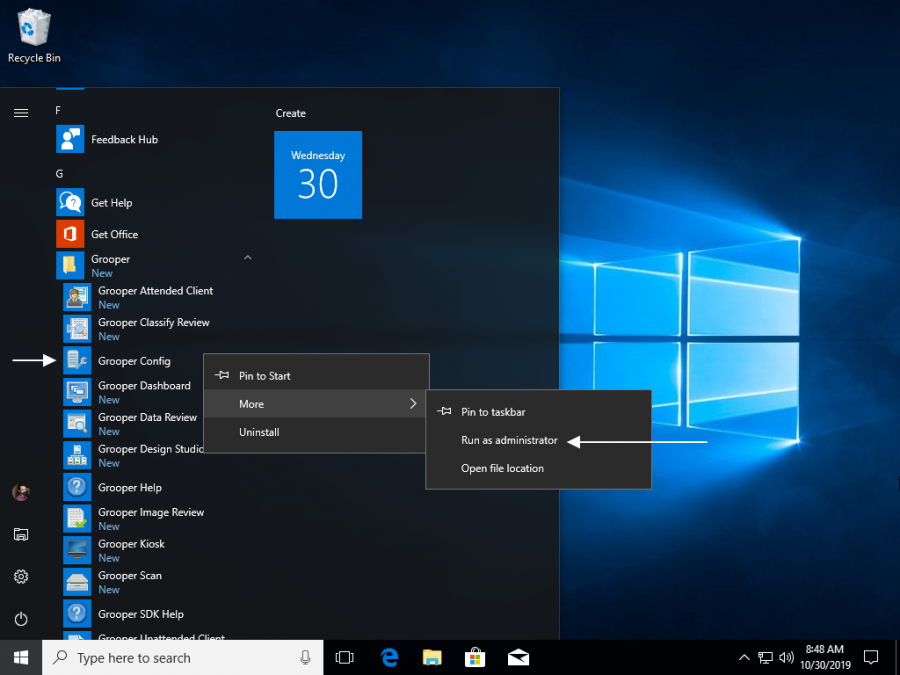
- 2. Navigate from the "Repository Connections" tab to the "Services" tab.
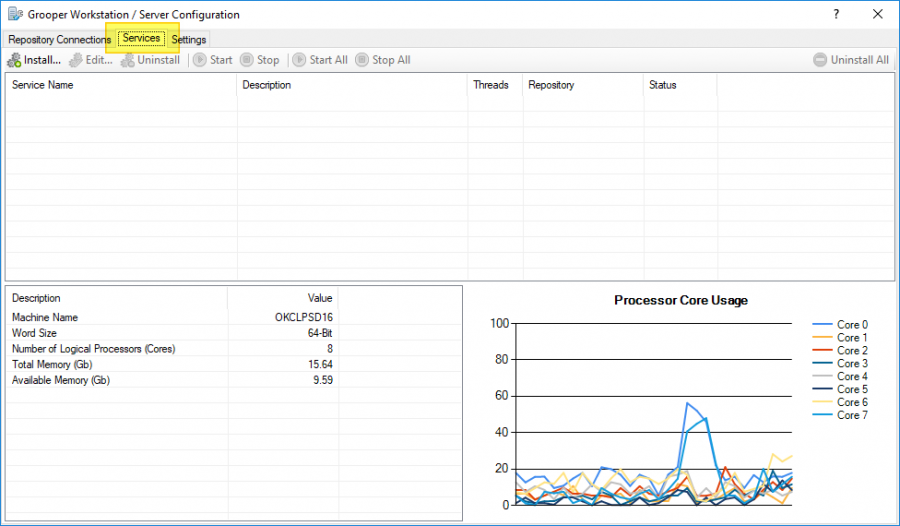
Install the Service
- 1. Press the "Install.." button in the toolbar to create a new Grooper service.
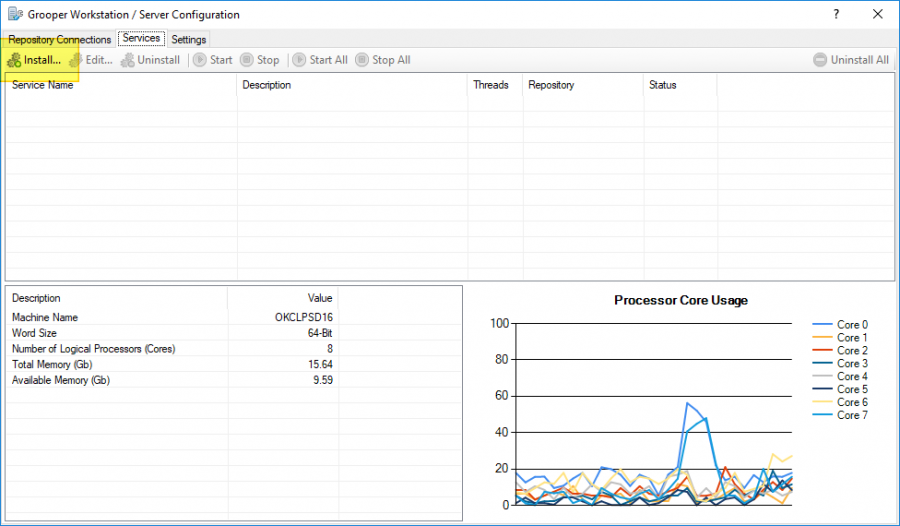
- 2. Select "Grooper Licensing" from the list of services and press the "OK" button.
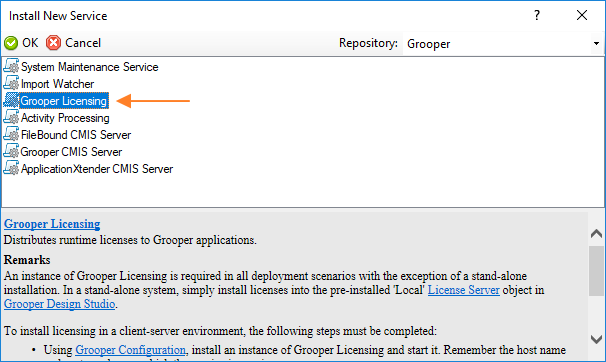
Configure the Service
Enter the necessary information. The "Host Name" property will be the name of the Machine installing the service. You must also enter the username and password credentials for the account running the service.
The account specified must:
- Have the Logon as Service permission on the machine running the service.
- Have access to the Grooper database (if Windows security is being used for SQL connections).
- Have access to the Grooper file store location.
In other words, the account should be able to fully access the Grooper Repository, since the repository consists of a the database and the file store.
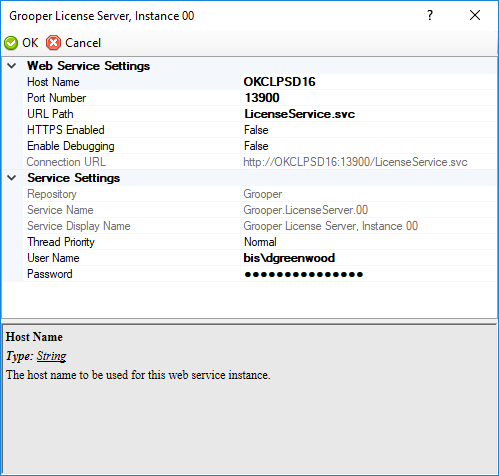
Licensing Grooper from an active Grooper Licensing service
Before you begin
A machine already running a licensed version of Grooper may create a Grooper Licensing service to hand out licenses to workstations. If you connected to a Grooper Repository from an existing database connection rather than creating a local one, this may be how you need to access your licensing. You may also need to add the server running the service to the Machines folder.
You will need to add a License Server to point to the Grooper Licensing service. However, Grooper Design Studio first needs connection information to the machine running the service. You add this connection information manually by adding a networked machine ID to the Machines folder. Once the machine running the service is added to the list of machines in Grooper Design studio, the workstation can access the Grooper Licensing service.
- 1. Open the Grooper Design Studio application.
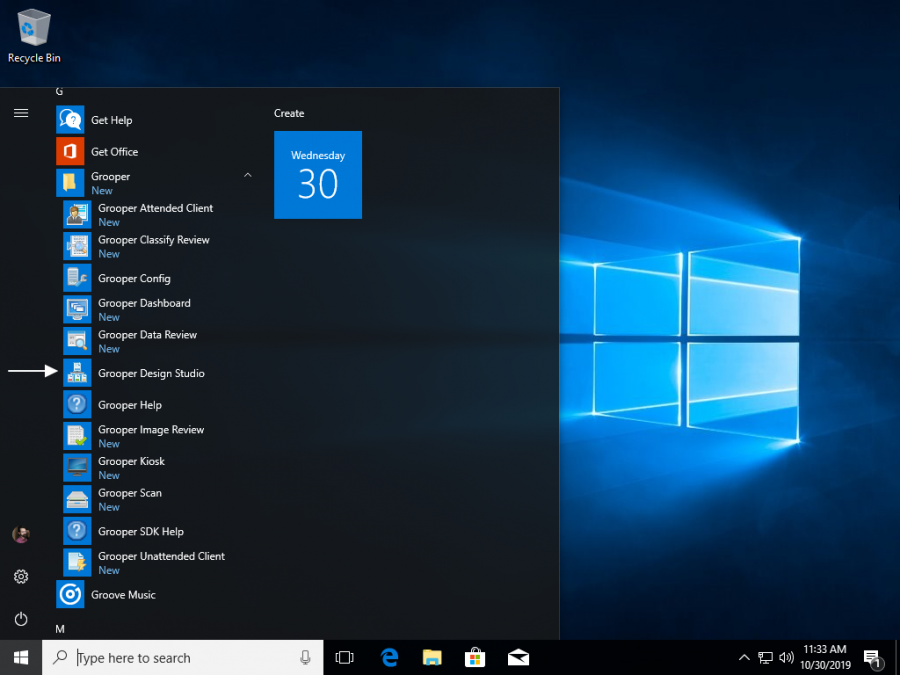
- 2. Expand the "Infrastructure" folder from the Node Tree in the left hand panel and select the "Machines" folder.
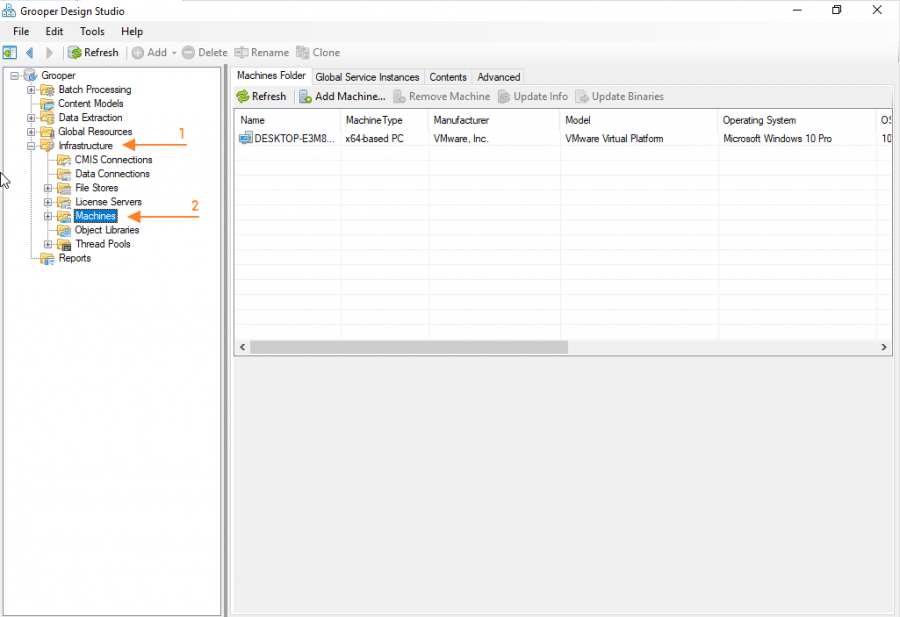
- 3. Using the property panel to the right of the Node Tree, select the "Add Machine..." button from the toolbar.
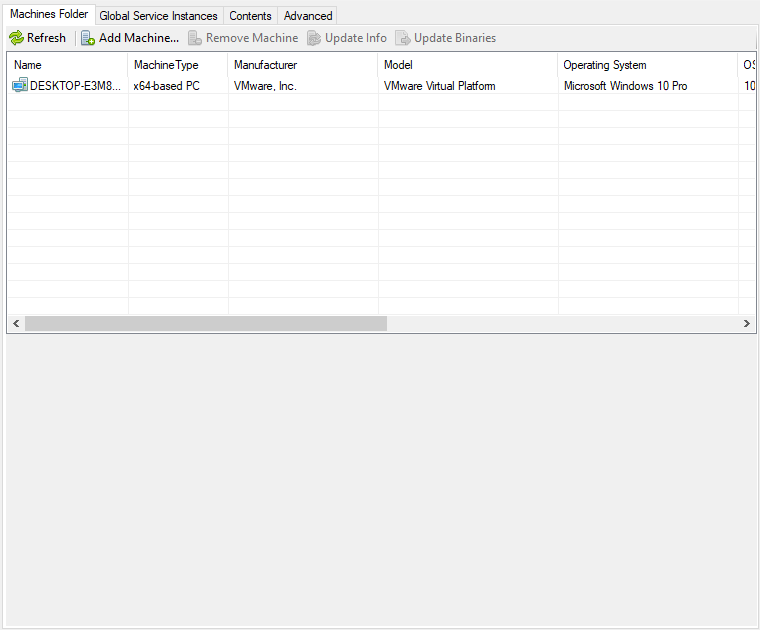
- 4. Type the server's machine ID who is running the Grooper Licensing service and press the "OK" button.
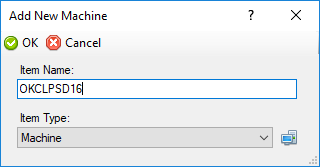
The added machine ID will appear in the list of Machines when selecting the "Machines" folder as well as a Machines object as a child of the Machines Folder in the Node Tree.

Add a License Server
- 1. Expand the "Infrastructure" folder from the Node Tree in the left hand panel and select the "License Servers" folder.
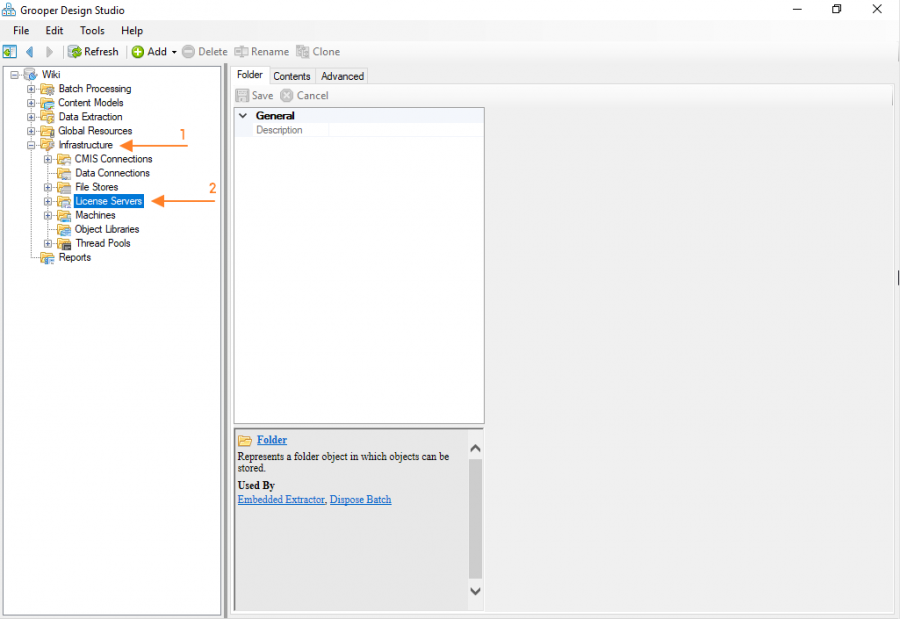
- 2. Right click on the "License Servers" folder. Select "Add" and "License Server..."
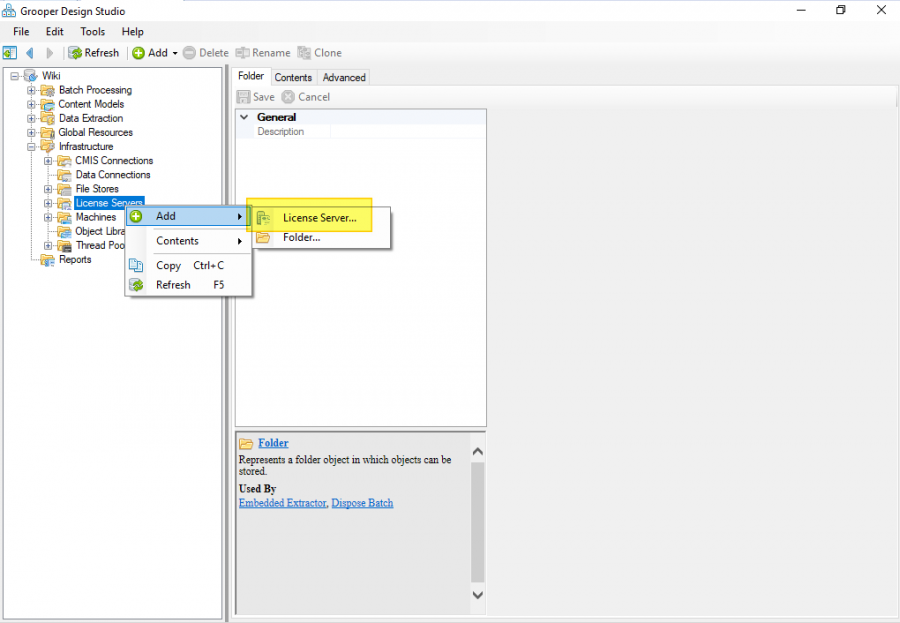
- 3. Type a name for the License Server and press the "OK" button.
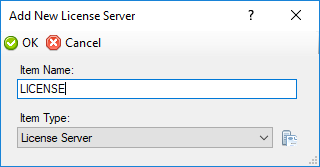
Configure the License Server
Using the "Server Name" property, select the server running the Grooper Licensing service and press "Save".

Set the License Server on the Grooper Root
- 1. Select the Grooper Root at the top of the Node Tree in the left hand panel. You will see the a property panel in the panel to the right.
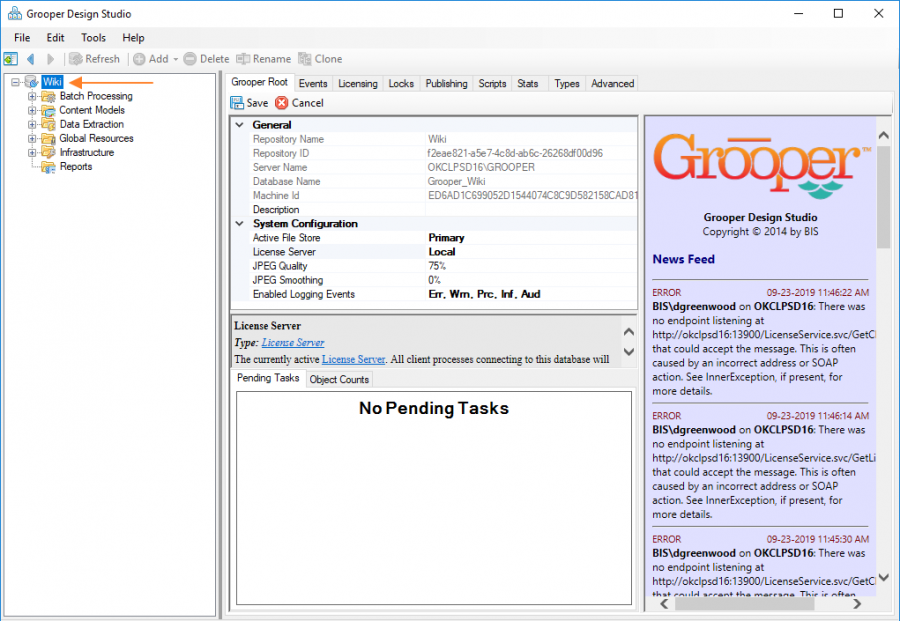
- 2. Using the property panel on the right, select the created License Server from the drop down list on the "License Server" property.
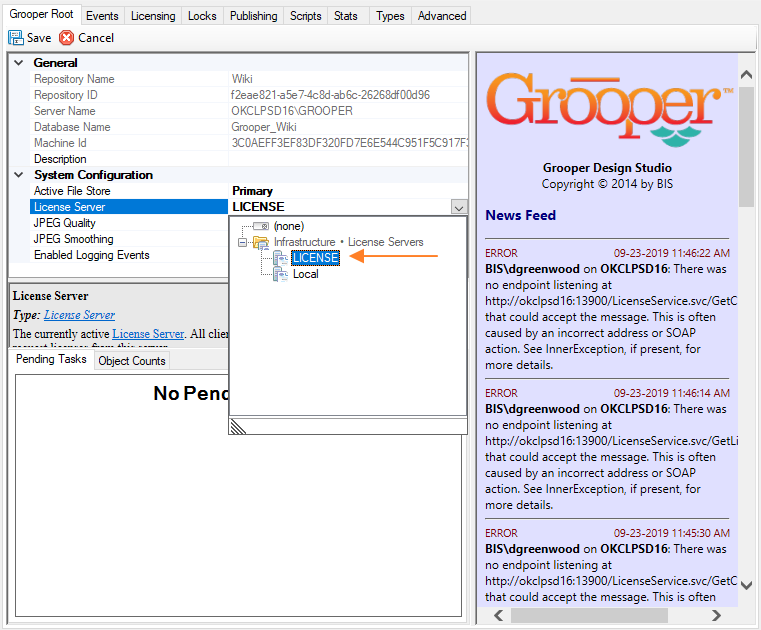
Registering a license to an individual machine
While not strictly applicable to setting up the Grooper Licensing service, you do need an active license in order for the service to hand out licensing information to client workstations! Importantly, the machine running the Grooper Licensing service must be the one that initially registers and activates the license.
Before you begin
You will need to obtain a Grooper license key or license package.
| ! | If you are planning on installing a Grooper Licensing service to hand out licenses to other workstations, the machine activating the license must be the one to install the service. |
Open Grooper Design Studio
- 1. Open the Grooper Design Studio application.
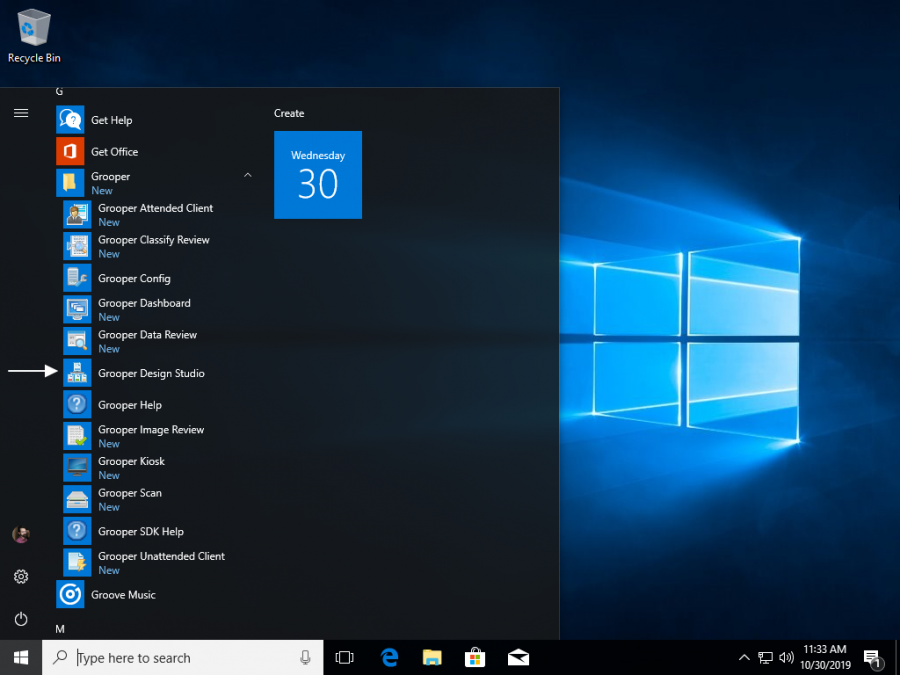
- 2. Select the Grooper Root at the top of the Node Tree in the left hand panel. You will see the a property panel in the panel to the right.
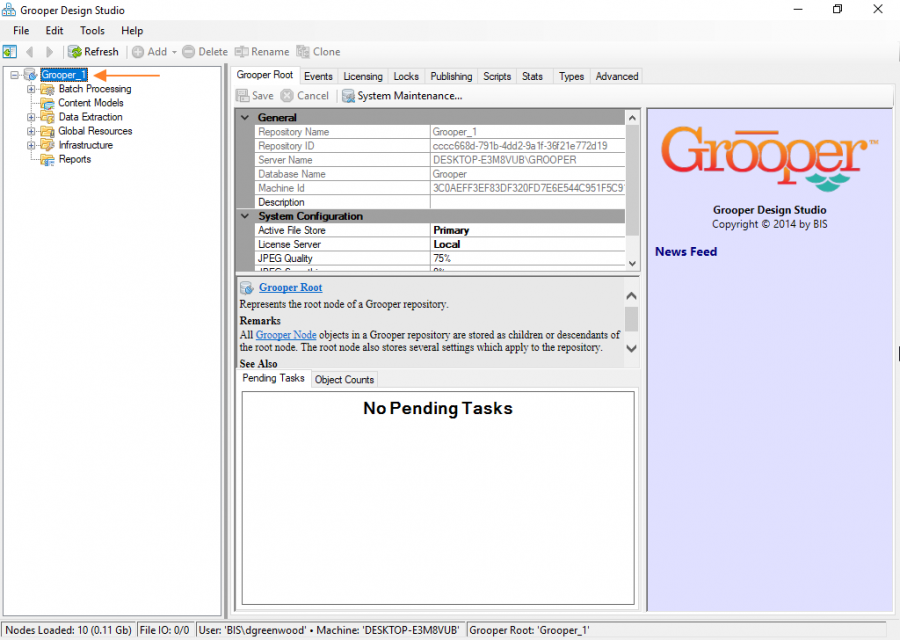
Enter your licensing information
- 1. Navigate from the "Grooper Root" tab to the "Licensing" tab in the right hand panel.
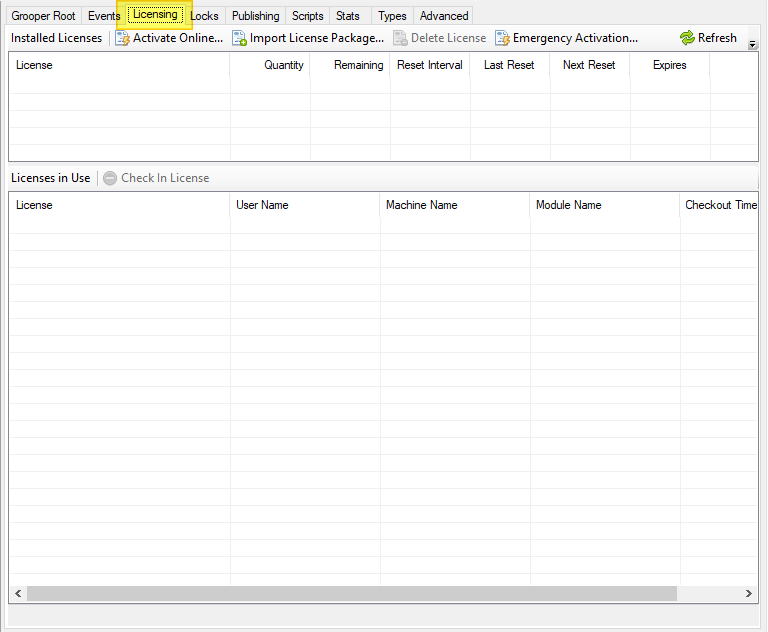
- 2. Press the "Activate Online..." button to enter in a license key.
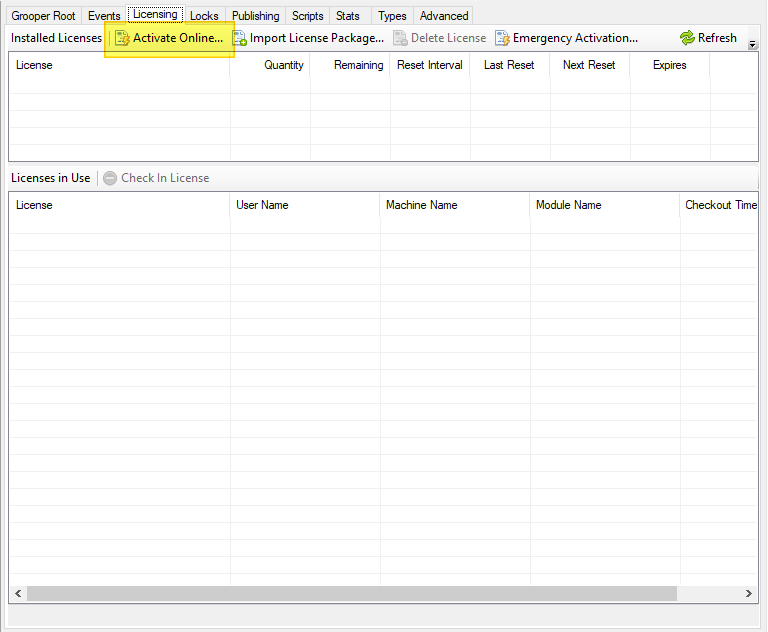
- 3. Enter your license key serial number and press the "OK" button.
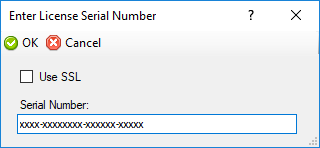
Alternatively, you may activate Grooper by importing a .lic licensing package file by selecting "Import License Package..."