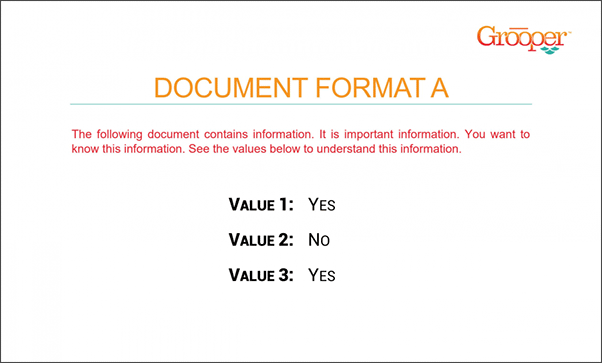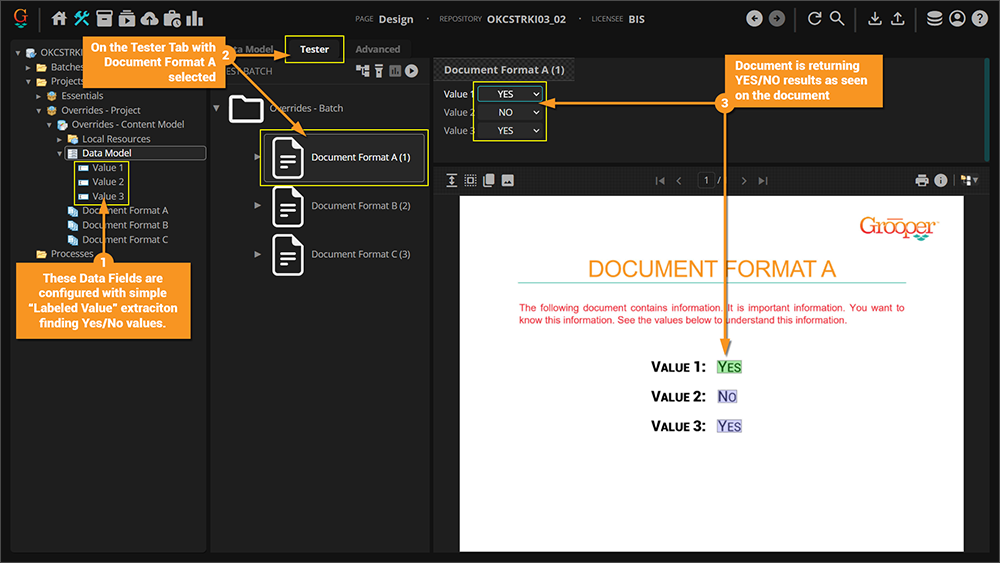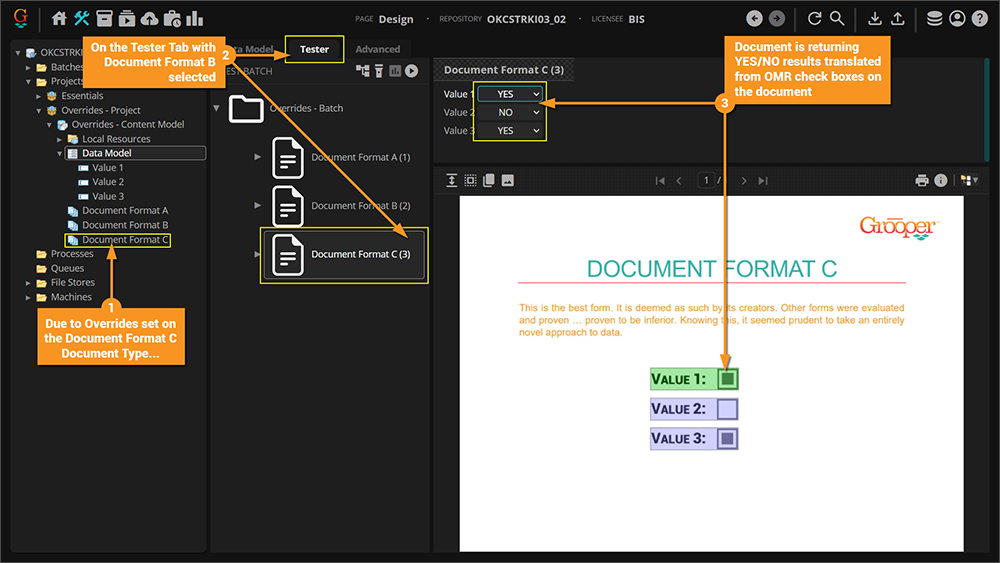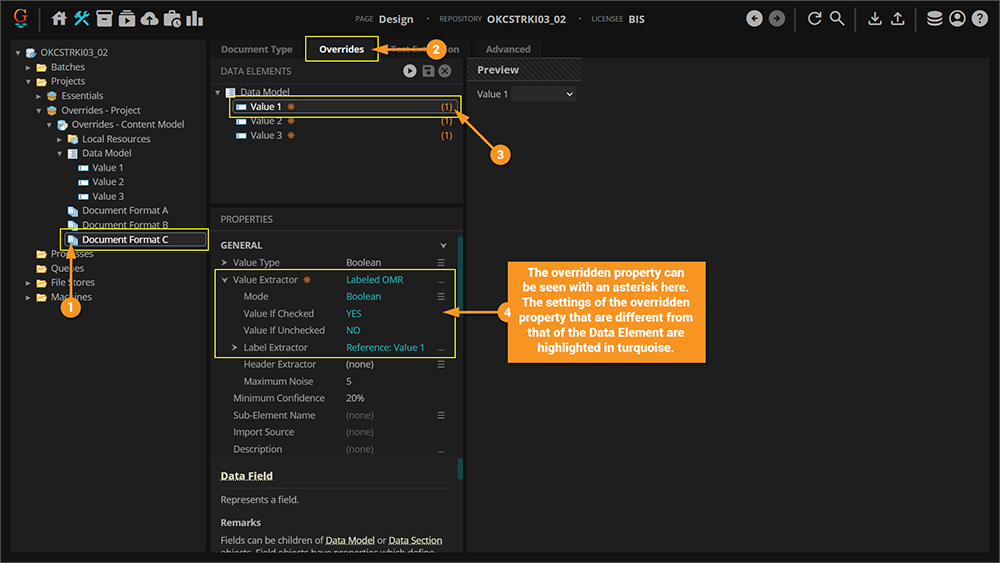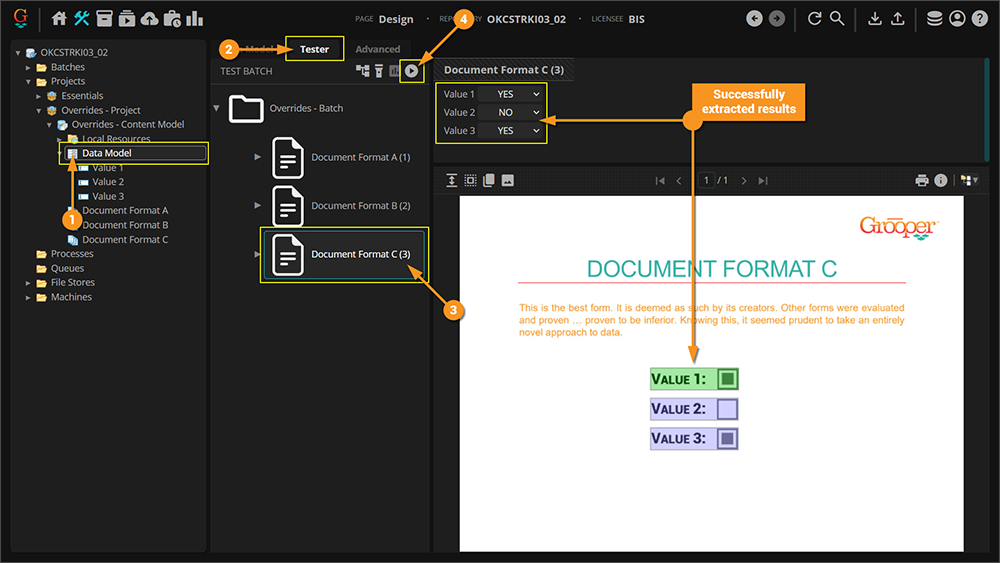2023:Overrides (UI Element): Difference between revisions
No edit summary |
No edit summary |
||
| Line 64: | Line 64: | ||
====Setting up the Override==== | ====Setting up the Override==== | ||
{| class="wikitable" | {| class="wikitable" | ||
| style="padding:25px; width:35%" | | | style="padding:25px; vertical-align:top; width:35%" | | ||
Setting up a '''Data Element Override''' is quite simple.<br/> | Setting up a '''Data Element Override''' is quite simple.<br/> | ||
# Select a '''Content Type''', in this case, a '''Document Type'''.<br/> | # Select a '''Content Type''', in this case, a '''Document Type'''.<br/> | ||
| Line 84: | Line 84: | ||
# Click on the document you want to extract from.<br/> | # Click on the document you want to extract from.<br/> | ||
# Click '''Test Extraction'''<br/> | # Click '''Test Extraction'''<br/> | ||
*Rinse and repeat for the other documents. Document Format C will now successfully extract due to the overrides. | #*Rinse and repeat for the other documents. Document Format C will now successfully extract due to the overrides. | ||
<p/><br/> | <p/><br/> | ||
It's important to note that because the '''Overrides''' are applied to a '''Content Type''' a document must be properly classified in order for the '''Data Model''' to know that overrides would be used for extraction for that document. You may be able to successfully test results from the '''Overrides''' interface without a classified document, but doing so on the '''Data Model''' will result in no extraction. | It's important to note that because the '''Overrides''' are applied to a '''Content Type''' a document must be properly classified in order for the '''Data Model''' to know that overrides would be used for extraction for that document. You may be able to successfully test results from the '''Overrides''' interface without a classified document, but doing so on the '''Data Model''' will result in no extraction. | ||
Revision as of 14:06, 9 November 2023
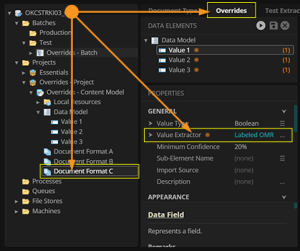
Overrides is a tab provided to allow overriding of default properties set to a Data Element.
| Previous Versions |
|---|
About
Grooper solutions can range from simple scan and archive processes to extremely complex solutions. Overrides allow discrete control of Data Elements on a per Content Type basis. This greatly magnifies Grooper’s inheritance-based architecture and allows for more robust and scalable Data Models. You are no longer required to make copies of Data Elements when you just need to modify a property for an oddball Document Type. This can greatly save time building the solution and reduce complexity by eliminating those copied Data Elements. One can also quickly and easily Test Extraction directly in the Overrides tab. After modifying any of the Data Element properties, you can easily test the results of the modification against a test Batch without leaving the tab.
How To
| ! | Some of the tabs in this tutorial are longer than the others. Please scroll to the bottom of each step's tab before going to the step. |
Understanding the Forms
|
The same can be seen for "Document Format B". Even thogh the orientation of the results is different from "Document Forma A", the Labeled Value approach still works here. |
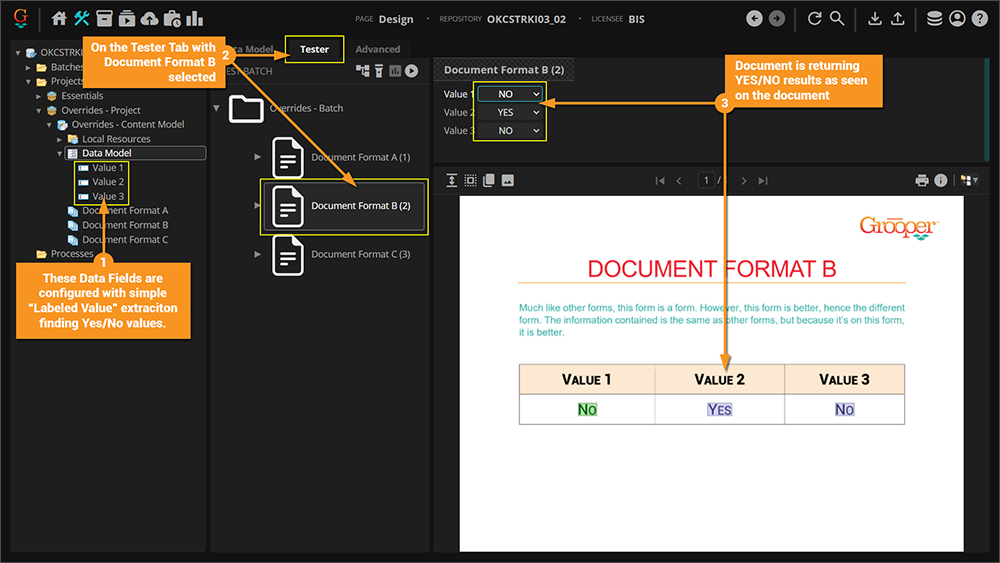
|
Setting up the Override
Testing the Results
A simpler, perhaps more common, example of where Overrides very much come in handy is with the visibility of Data Elements. One of the properties of a Data Element is the Visible property which is default True. Imagine a Data Model that has five Data Fields, and the Content Model has 3 Document Types. Document1 uses Data Fields 1-3, Document2 uses Data Fields 2-4, and Document3 uses Data Fields 3-5. In Data Review you want to simplify the job for the person reviewing, so you do not want them to concern themselves with fields that are not relevant. To accomplish this you could use Overrides on each of the aforementioned hypothetical Document Types and set the Visible property to False on all the fields you don't need. This would keep only relevant Data Fields visibile upon review.