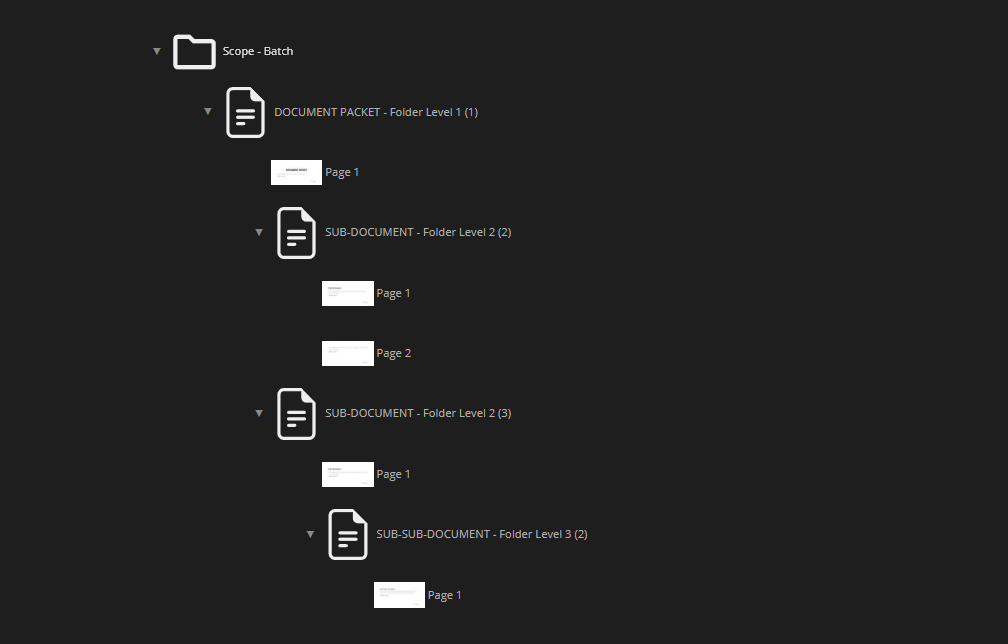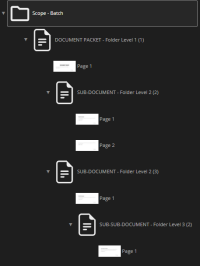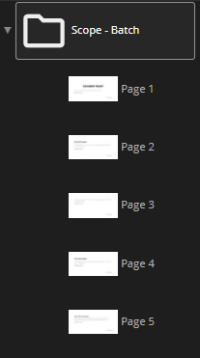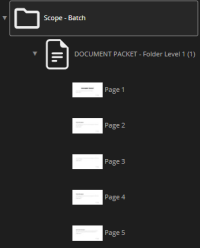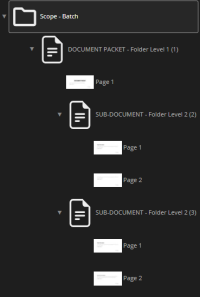2023:Scope (Property): Difference between revisions
No edit summary |
No edit summary |
||
| Line 23: | Line 23: | ||
== About == | == About == | ||
An important thing to understand about '''''Scope''''' for nearly every activity you are telling '''Grooper''' ''what'' you want to apply the activity to. For example, '''Recognize''', do you want to affect ''Pages'' or ''Folders''. Or, '''Extract''', do you want to extract data from folders at level 1, or level 2, etc. | An important thing to understand about '''''Scope''''' for nearly every activity you are telling '''Grooper''' ''what'' you want to apply the activity to. For example, '''Recognize''', do you want to affect ''Pages'' or ''Folders''. Or, '''Extract''', do you want to extract data from folders at level 1, or level 2, etc. | ||
<br> | <br><br> | ||
The exception to this is '''Separate''' and '''Review'''. For these activities '''''Scope''''' is not what you are affecting, but to where you are applying the activity. With '''Separate''' you don't scope it to pages, you scope it to a specific '''''Folder Level''''' and the contents of that '''''Folder Level''''' are separated. | The exception to this is '''Separate''' and '''Review'''. For these activities '''''Scope''''' is not what you are affecting, but to where you are applying the activity. With '''Separate''' you don't scope it to pages, you scope it to a specific '''''Folder Level''''' and the contents of that '''''Folder Level''''' are separated. | ||
'''Review''' is interesting because you want to consider how the work is being done. Again, the '''''Scope''''' in this case is not pointed at ''what'' you are reviewing, but rather the contents of ''what'' are you reviewing. Let's say you have a '''Batch''' with 5 folders at level 1. If you set the '''''Scope''''' for '''Review''' to ''Folder'' and the '''''Folder Level''''' to ''1'', then you will create 5 review jobs, one for each document at '''''Folder Level''''' ''1''. If, however, you set the '''''Scope''''' to ''Batch'', it will create one '''Review''' job with 5 documents in that one job to confirm. | '''Review''' is interesting because you want to consider how the work is being done. Again, the '''''Scope''''' in this case is not pointed at ''what'' you are reviewing, but rather the contents of ''what'' are you reviewing. Let's say you have a '''Batch''' with 5 folders at level 1. If you set the '''''Scope''''' for '''Review''' to ''Folder'' and the '''''Folder Level''''' to ''1'', then you will create 5 review jobs, one for each document at '''''Folder Level''''' ''1''. If, however, you set the '''''Scope''''' to ''Batch'', it will create one '''Review''' job with 5 documents in that one job to confirm. | ||
<br><br> | |||
One example of how scope is used in Grooper is seen below. In this example the '''Separate''' activity using the '''''[[Undo Separation]]''''' provider was run on a Batch containing multiple folder levels. The activity was run at three scope levels: | One example of how scope is used in Grooper is seen below. In this example the '''Separate''' activity using the '''''[[Undo Separation]]''''' provider was run on a Batch containing multiple folder levels. The activity was run at three scope levels: | ||
Revision as of 15:49, 13 November 2023
The Scope property of an Activity determines at which level in a Batch hierarchy the Activity runs.
| Previous Versions |
|---|
Activities can run at different levels in a Batch.
They can run on the following:
- Batch
- Batch Folders within the batch (including document folders and generic folders)
- Individual Batch Page level
About
An important thing to understand about Scope for nearly every activity you are telling Grooper what you want to apply the activity to. For example, Recognize, do you want to affect Pages or Folders. Or, Extract, do you want to extract data from folders at level 1, or level 2, etc.
The exception to this is Separate and Review. For these activities Scope is not what you are affecting, but to where you are applying the activity. With Separate you don't scope it to pages, you scope it to a specific Folder Level and the contents of that Folder Level are separated.
Review is interesting because you want to consider how the work is being done. Again, the Scope in this case is not pointed at what you are reviewing, but rather the contents of what are you reviewing. Let's say you have a Batch with 5 folders at level 1. If you set the Scope for Review to Folder and the Folder Level to 1, then you will create 5 review jobs, one for each document at Folder Level 1. If, however, you set the Scope to Batch, it will create one Review job with 5 documents in that one job to confirm.
One example of how scope is used in Grooper is seen below. In this example the Separate activity using the Undo Separation provider was run on a Batch containing multiple folder levels. The activity was run at three scope levels:
- The Batch level
- The first Batch Folder level
- The second Batch Folder level